Computer Building: A Detailed Manual for Building a Custom PC
VerifiedAdded on 2022/08/11
|11
|3054
|48
Practical Assignment
AI Summary
This assignment provides a comprehensive, step-by-step manual for building a custom PC. The guide begins with workspace preparation, including gathering necessary tools and components. It then details the installation of the motherboard, power supply unit (PSU), CPU, RAM, hard drive, optical drive, and video card, offering clear instructions for each component. The manual also covers connecting monitors, keyboards, and mice, as well as BIOS configuration, emphasizing the importance of setting the boot priority for operating system installation. Finally, it concludes with instructions on installing Windows 10 and configuring critical Windows features. This guide is designed to assist individuals in building their own PCs, offering detailed explanations and practical advice for each stage of the process.
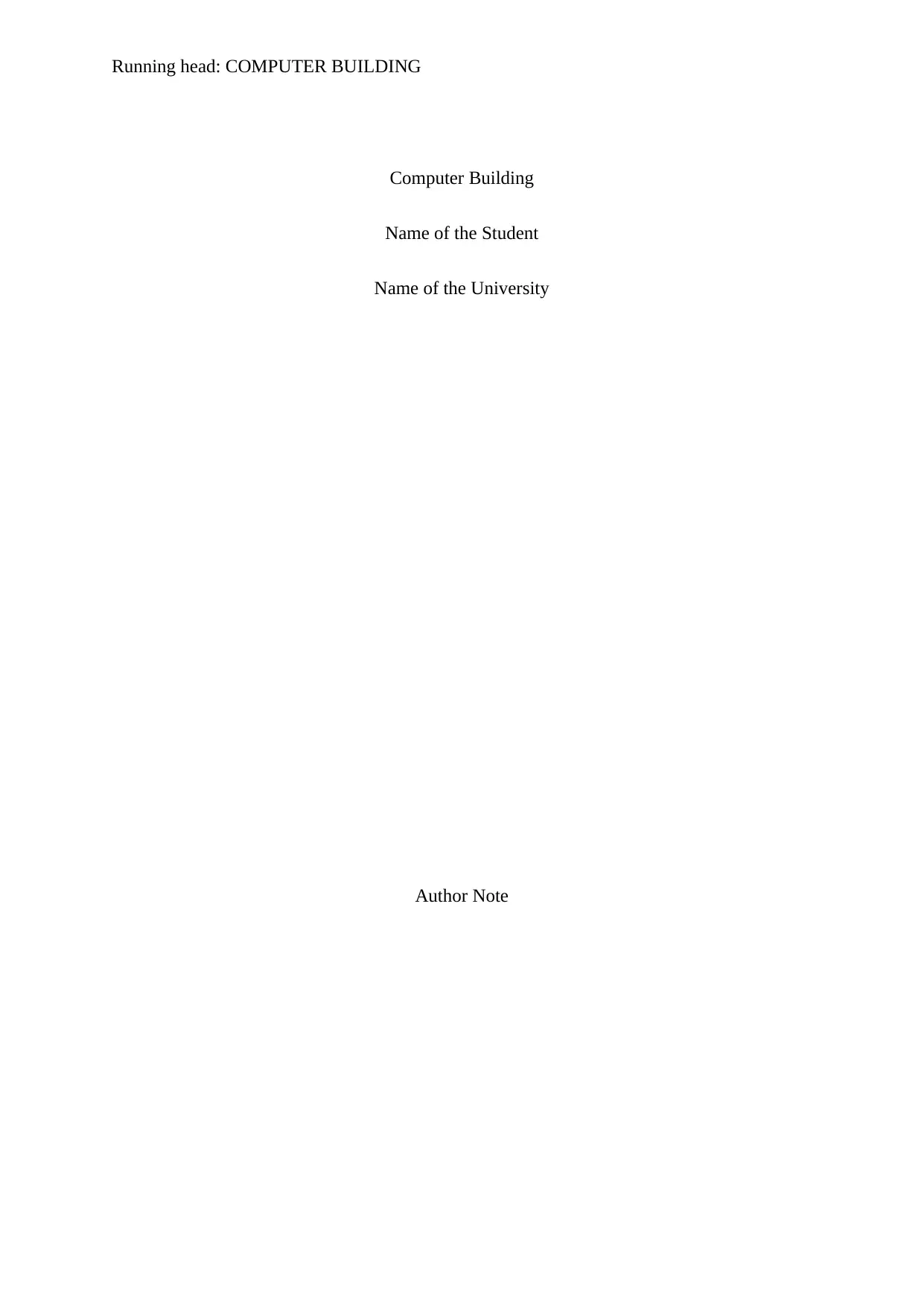
Running head: COMPUTER BUILDING
Computer Building
Name of the Student
Name of the University
Author Note
Computer Building
Name of the Student
Name of the University
Author Note
Paraphrase This Document
Need a fresh take? Get an instant paraphrase of this document with our AI Paraphraser
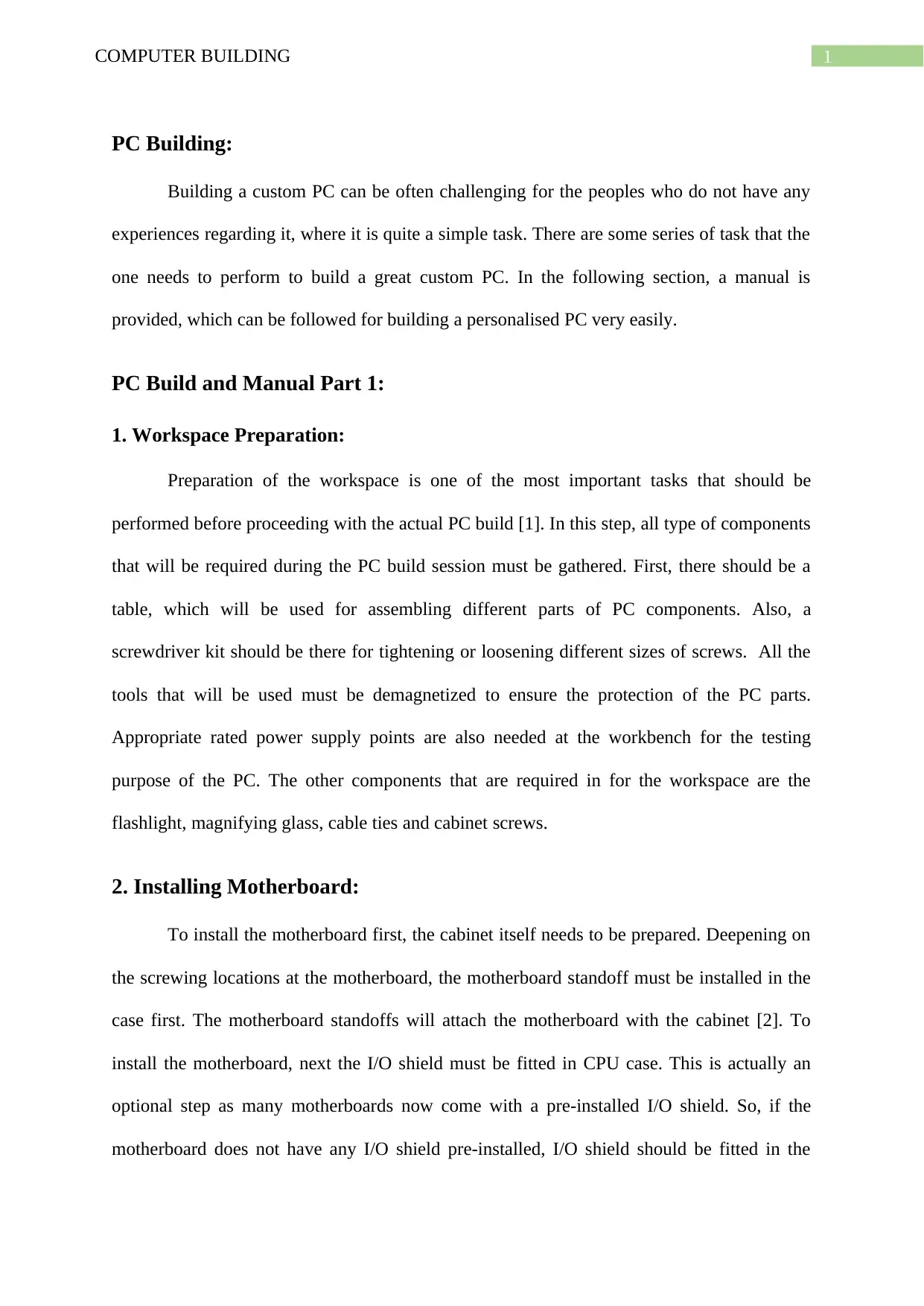
1COMPUTER BUILDING
PC Building:
Building a custom PC can be often challenging for the peoples who do not have any
experiences regarding it, where it is quite a simple task. There are some series of task that the
one needs to perform to build a great custom PC. In the following section, a manual is
provided, which can be followed for building a personalised PC very easily.
PC Build and Manual Part 1:
1. Workspace Preparation:
Preparation of the workspace is one of the most important tasks that should be
performed before proceeding with the actual PC build [1]. In this step, all type of components
that will be required during the PC build session must be gathered. First, there should be a
table, which will be used for assembling different parts of PC components. Also, a
screwdriver kit should be there for tightening or loosening different sizes of screws. All the
tools that will be used must be demagnetized to ensure the protection of the PC parts.
Appropriate rated power supply points are also needed at the workbench for the testing
purpose of the PC. The other components that are required in for the workspace are the
flashlight, magnifying glass, cable ties and cabinet screws.
2. Installing Motherboard:
To install the motherboard first, the cabinet itself needs to be prepared. Deepening on
the screwing locations at the motherboard, the motherboard standoff must be installed in the
case first. The motherboard standoffs will attach the motherboard with the cabinet [2]. To
install the motherboard, next the I/O shield must be fitted in CPU case. This is actually an
optional step as many motherboards now come with a pre-installed I/O shield. So, if the
motherboard does not have any I/O shield pre-installed, I/O shield should be fitted in the
PC Building:
Building a custom PC can be often challenging for the peoples who do not have any
experiences regarding it, where it is quite a simple task. There are some series of task that the
one needs to perform to build a great custom PC. In the following section, a manual is
provided, which can be followed for building a personalised PC very easily.
PC Build and Manual Part 1:
1. Workspace Preparation:
Preparation of the workspace is one of the most important tasks that should be
performed before proceeding with the actual PC build [1]. In this step, all type of components
that will be required during the PC build session must be gathered. First, there should be a
table, which will be used for assembling different parts of PC components. Also, a
screwdriver kit should be there for tightening or loosening different sizes of screws. All the
tools that will be used must be demagnetized to ensure the protection of the PC parts.
Appropriate rated power supply points are also needed at the workbench for the testing
purpose of the PC. The other components that are required in for the workspace are the
flashlight, magnifying glass, cable ties and cabinet screws.
2. Installing Motherboard:
To install the motherboard first, the cabinet itself needs to be prepared. Deepening on
the screwing locations at the motherboard, the motherboard standoff must be installed in the
case first. The motherboard standoffs will attach the motherboard with the cabinet [2]. To
install the motherboard, next the I/O shield must be fitted in CPU case. This is actually an
optional step as many motherboards now come with a pre-installed I/O shield. So, if the
motherboard does not have any I/O shield pre-installed, I/O shield should be fitted in the
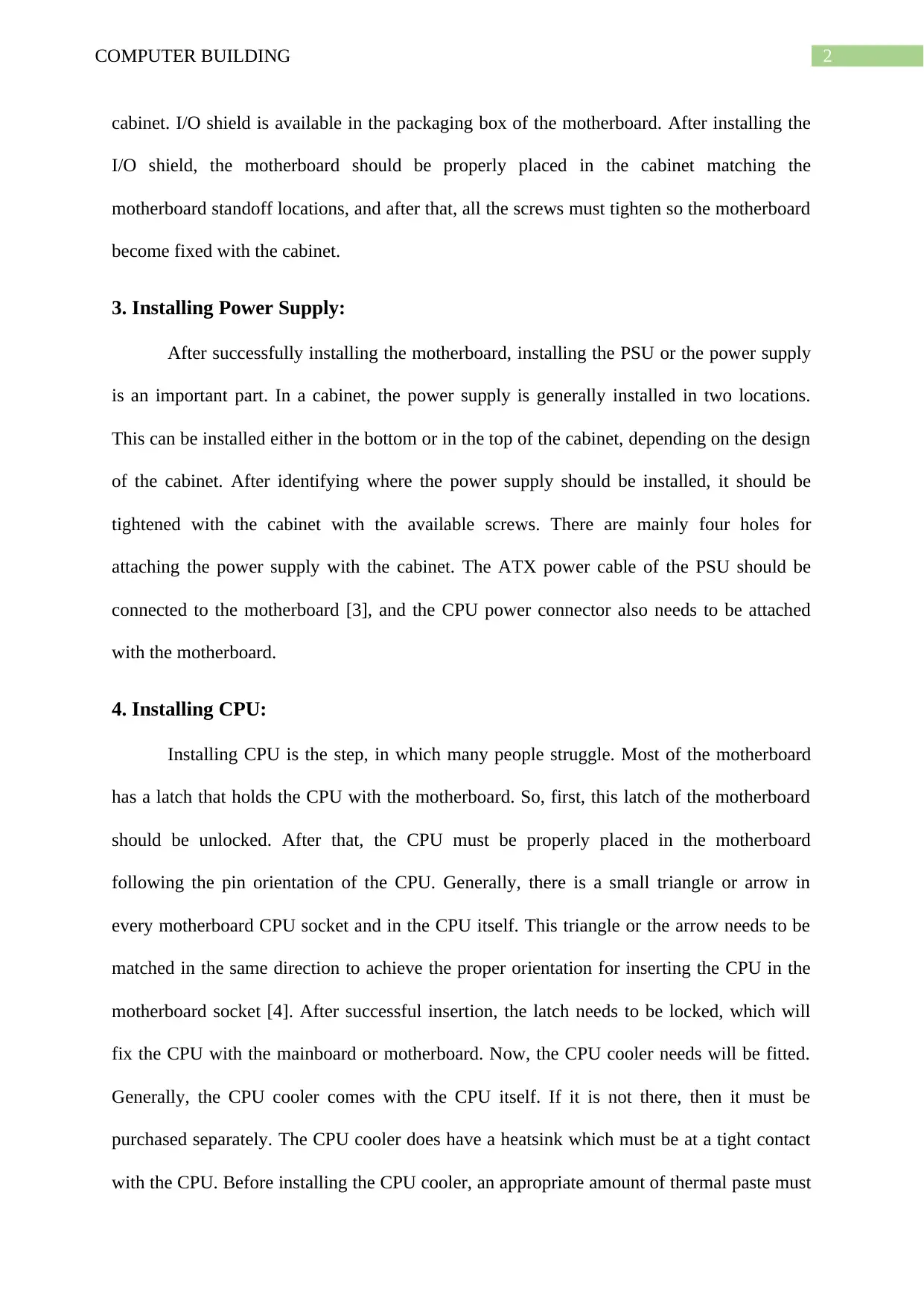
2COMPUTER BUILDING
cabinet. I/O shield is available in the packaging box of the motherboard. After installing the
I/O shield, the motherboard should be properly placed in the cabinet matching the
motherboard standoff locations, and after that, all the screws must tighten so the motherboard
become fixed with the cabinet.
3. Installing Power Supply:
After successfully installing the motherboard, installing the PSU or the power supply
is an important part. In a cabinet, the power supply is generally installed in two locations.
This can be installed either in the bottom or in the top of the cabinet, depending on the design
of the cabinet. After identifying where the power supply should be installed, it should be
tightened with the cabinet with the available screws. There are mainly four holes for
attaching the power supply with the cabinet. The ATX power cable of the PSU should be
connected to the motherboard [3], and the CPU power connector also needs to be attached
with the motherboard.
4. Installing CPU:
Installing CPU is the step, in which many people struggle. Most of the motherboard
has a latch that holds the CPU with the motherboard. So, first, this latch of the motherboard
should be unlocked. After that, the CPU must be properly placed in the motherboard
following the pin orientation of the CPU. Generally, there is a small triangle or arrow in
every motherboard CPU socket and in the CPU itself. This triangle or the arrow needs to be
matched in the same direction to achieve the proper orientation for inserting the CPU in the
motherboard socket [4]. After successful insertion, the latch needs to be locked, which will
fix the CPU with the mainboard or motherboard. Now, the CPU cooler needs will be fitted.
Generally, the CPU cooler comes with the CPU itself. If it is not there, then it must be
purchased separately. The CPU cooler does have a heatsink which must be at a tight contact
with the CPU. Before installing the CPU cooler, an appropriate amount of thermal paste must
cabinet. I/O shield is available in the packaging box of the motherboard. After installing the
I/O shield, the motherboard should be properly placed in the cabinet matching the
motherboard standoff locations, and after that, all the screws must tighten so the motherboard
become fixed with the cabinet.
3. Installing Power Supply:
After successfully installing the motherboard, installing the PSU or the power supply
is an important part. In a cabinet, the power supply is generally installed in two locations.
This can be installed either in the bottom or in the top of the cabinet, depending on the design
of the cabinet. After identifying where the power supply should be installed, it should be
tightened with the cabinet with the available screws. There are mainly four holes for
attaching the power supply with the cabinet. The ATX power cable of the PSU should be
connected to the motherboard [3], and the CPU power connector also needs to be attached
with the motherboard.
4. Installing CPU:
Installing CPU is the step, in which many people struggle. Most of the motherboard
has a latch that holds the CPU with the motherboard. So, first, this latch of the motherboard
should be unlocked. After that, the CPU must be properly placed in the motherboard
following the pin orientation of the CPU. Generally, there is a small triangle or arrow in
every motherboard CPU socket and in the CPU itself. This triangle or the arrow needs to be
matched in the same direction to achieve the proper orientation for inserting the CPU in the
motherboard socket [4]. After successful insertion, the latch needs to be locked, which will
fix the CPU with the mainboard or motherboard. Now, the CPU cooler needs will be fitted.
Generally, the CPU cooler comes with the CPU itself. If it is not there, then it must be
purchased separately. The CPU cooler does have a heatsink which must be at a tight contact
with the CPU. Before installing the CPU cooler, an appropriate amount of thermal paste must
⊘ This is a preview!⊘
Do you want full access?
Subscribe today to unlock all pages.

Trusted by 1+ million students worldwide
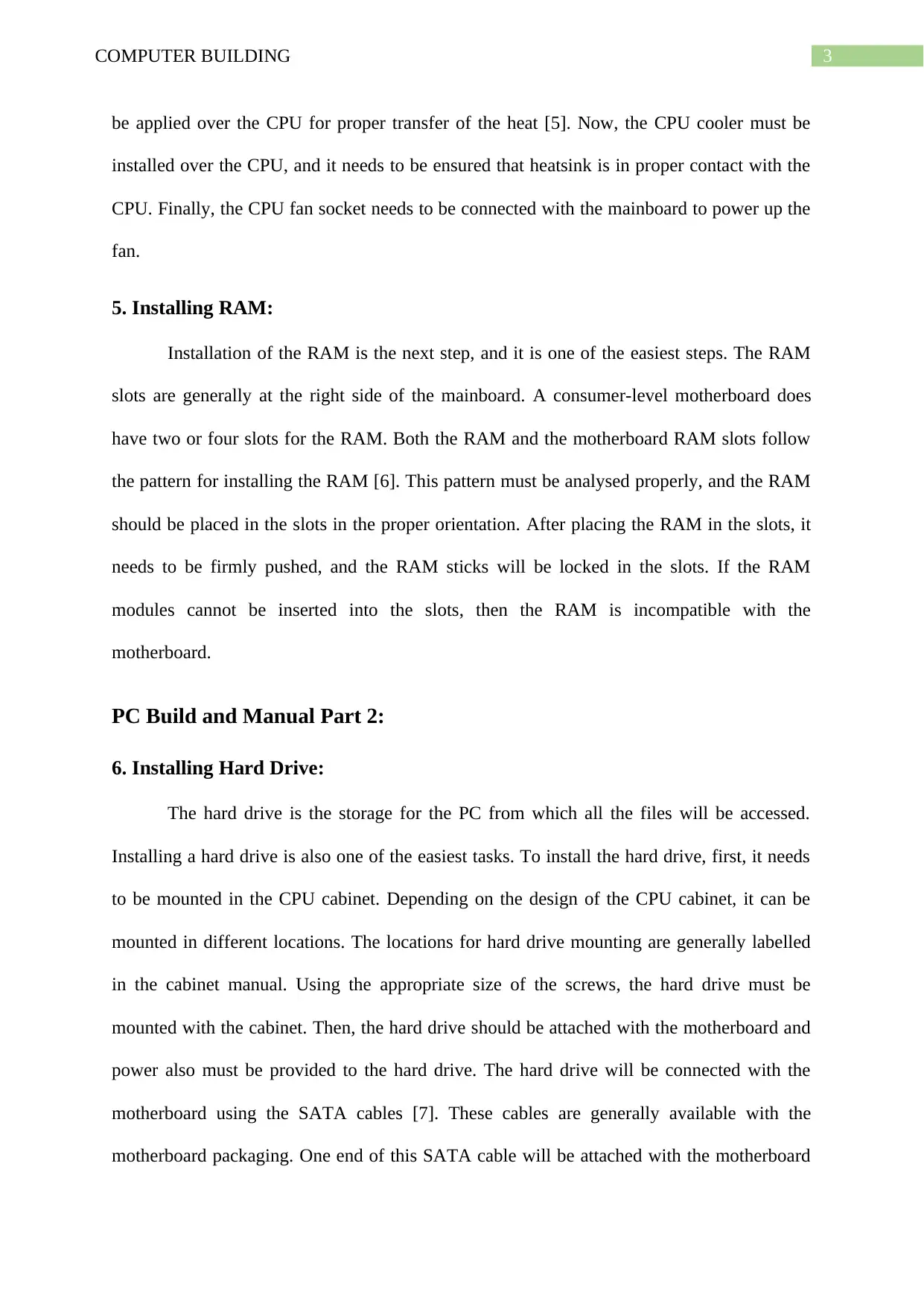
3COMPUTER BUILDING
be applied over the CPU for proper transfer of the heat [5]. Now, the CPU cooler must be
installed over the CPU, and it needs to be ensured that heatsink is in proper contact with the
CPU. Finally, the CPU fan socket needs to be connected with the mainboard to power up the
fan.
5. Installing RAM:
Installation of the RAM is the next step, and it is one of the easiest steps. The RAM
slots are generally at the right side of the mainboard. A consumer-level motherboard does
have two or four slots for the RAM. Both the RAM and the motherboard RAM slots follow
the pattern for installing the RAM [6]. This pattern must be analysed properly, and the RAM
should be placed in the slots in the proper orientation. After placing the RAM in the slots, it
needs to be firmly pushed, and the RAM sticks will be locked in the slots. If the RAM
modules cannot be inserted into the slots, then the RAM is incompatible with the
motherboard.
PC Build and Manual Part 2:
6. Installing Hard Drive:
The hard drive is the storage for the PC from which all the files will be accessed.
Installing a hard drive is also one of the easiest tasks. To install the hard drive, first, it needs
to be mounted in the CPU cabinet. Depending on the design of the CPU cabinet, it can be
mounted in different locations. The locations for hard drive mounting are generally labelled
in the cabinet manual. Using the appropriate size of the screws, the hard drive must be
mounted with the cabinet. Then, the hard drive should be attached with the motherboard and
power also must be provided to the hard drive. The hard drive will be connected with the
motherboard using the SATA cables [7]. These cables are generally available with the
motherboard packaging. One end of this SATA cable will be attached with the motherboard
be applied over the CPU for proper transfer of the heat [5]. Now, the CPU cooler must be
installed over the CPU, and it needs to be ensured that heatsink is in proper contact with the
CPU. Finally, the CPU fan socket needs to be connected with the mainboard to power up the
fan.
5. Installing RAM:
Installation of the RAM is the next step, and it is one of the easiest steps. The RAM
slots are generally at the right side of the mainboard. A consumer-level motherboard does
have two or four slots for the RAM. Both the RAM and the motherboard RAM slots follow
the pattern for installing the RAM [6]. This pattern must be analysed properly, and the RAM
should be placed in the slots in the proper orientation. After placing the RAM in the slots, it
needs to be firmly pushed, and the RAM sticks will be locked in the slots. If the RAM
modules cannot be inserted into the slots, then the RAM is incompatible with the
motherboard.
PC Build and Manual Part 2:
6. Installing Hard Drive:
The hard drive is the storage for the PC from which all the files will be accessed.
Installing a hard drive is also one of the easiest tasks. To install the hard drive, first, it needs
to be mounted in the CPU cabinet. Depending on the design of the CPU cabinet, it can be
mounted in different locations. The locations for hard drive mounting are generally labelled
in the cabinet manual. Using the appropriate size of the screws, the hard drive must be
mounted with the cabinet. Then, the hard drive should be attached with the motherboard and
power also must be provided to the hard drive. The hard drive will be connected with the
motherboard using the SATA cables [7]. These cables are generally available with the
motherboard packaging. One end of this SATA cable will be attached with the motherboard
Paraphrase This Document
Need a fresh take? Get an instant paraphrase of this document with our AI Paraphraser

4COMPUTER BUILDING
SATA port while another end is attached to the SATA port of the hard drive. Again, the
SATA power cable is used for providing power to the HDD or the hard drive. The SATA
power cord is in the PSU that is installed previously. After connecting both the ports, the hard
drive will be ready to use.
7. Installing Optical Drive:
Installation of an optical drive is exactly the same with fitting an HDD as both of
them are connected through the SATA port. The cabinet does have a specific location to
install the hard drive. From the manual of the cabinet, first, this location needs to be
identified. Then, the optical drive must be mounted in the CPU case so that the disk tray can
move freely without any obstacles. Next, the optical drive needs to be linked with the
mainboard, which is similar to the hard drive installation. It will be attached with the
motherboard using the SATA cable. Again, to provide power to the optical drive, SATA
connection will be used [8]. After connecting both of the power cable and the connection
with the motherboard, it will be ready to use.
8. Installing Video Card:
Installing a video card can be optional for many PC builds, but the video card can be
essential for a computer system. The video card needs to be directly installed in the
motherboard like the RAM. Most of the video cards are installed in the PCI Express slot of
the mainboard [9]. For this, if the card comes with a PCI Express type of slot, then it should
be installed in the PCI Express slot of the board. If the video card does not support the PCI
Express slot then most probably the card supports the AGP slot. Again, there is a unique
pattern in the PCI Express slot which should be matched with the video card in a specific
orientation. After matching the slot orientation, the card should be placed in the motherboard
PCI Express slot, then it should be pushed gently, and the card will be locked with the
motherboard [10]. After that, the video card needs to be screwed with the CPU cabinet, to
SATA port while another end is attached to the SATA port of the hard drive. Again, the
SATA power cable is used for providing power to the HDD or the hard drive. The SATA
power cord is in the PSU that is installed previously. After connecting both the ports, the hard
drive will be ready to use.
7. Installing Optical Drive:
Installation of an optical drive is exactly the same with fitting an HDD as both of
them are connected through the SATA port. The cabinet does have a specific location to
install the hard drive. From the manual of the cabinet, first, this location needs to be
identified. Then, the optical drive must be mounted in the CPU case so that the disk tray can
move freely without any obstacles. Next, the optical drive needs to be linked with the
mainboard, which is similar to the hard drive installation. It will be attached with the
motherboard using the SATA cable. Again, to provide power to the optical drive, SATA
connection will be used [8]. After connecting both of the power cable and the connection
with the motherboard, it will be ready to use.
8. Installing Video Card:
Installing a video card can be optional for many PC builds, but the video card can be
essential for a computer system. The video card needs to be directly installed in the
motherboard like the RAM. Most of the video cards are installed in the PCI Express slot of
the mainboard [9]. For this, if the card comes with a PCI Express type of slot, then it should
be installed in the PCI Express slot of the board. If the video card does not support the PCI
Express slot then most probably the card supports the AGP slot. Again, there is a unique
pattern in the PCI Express slot which should be matched with the video card in a specific
orientation. After matching the slot orientation, the card should be placed in the motherboard
PCI Express slot, then it should be pushed gently, and the card will be locked with the
motherboard [10]. After that, the video card needs to be screwed with the CPU cabinet, to
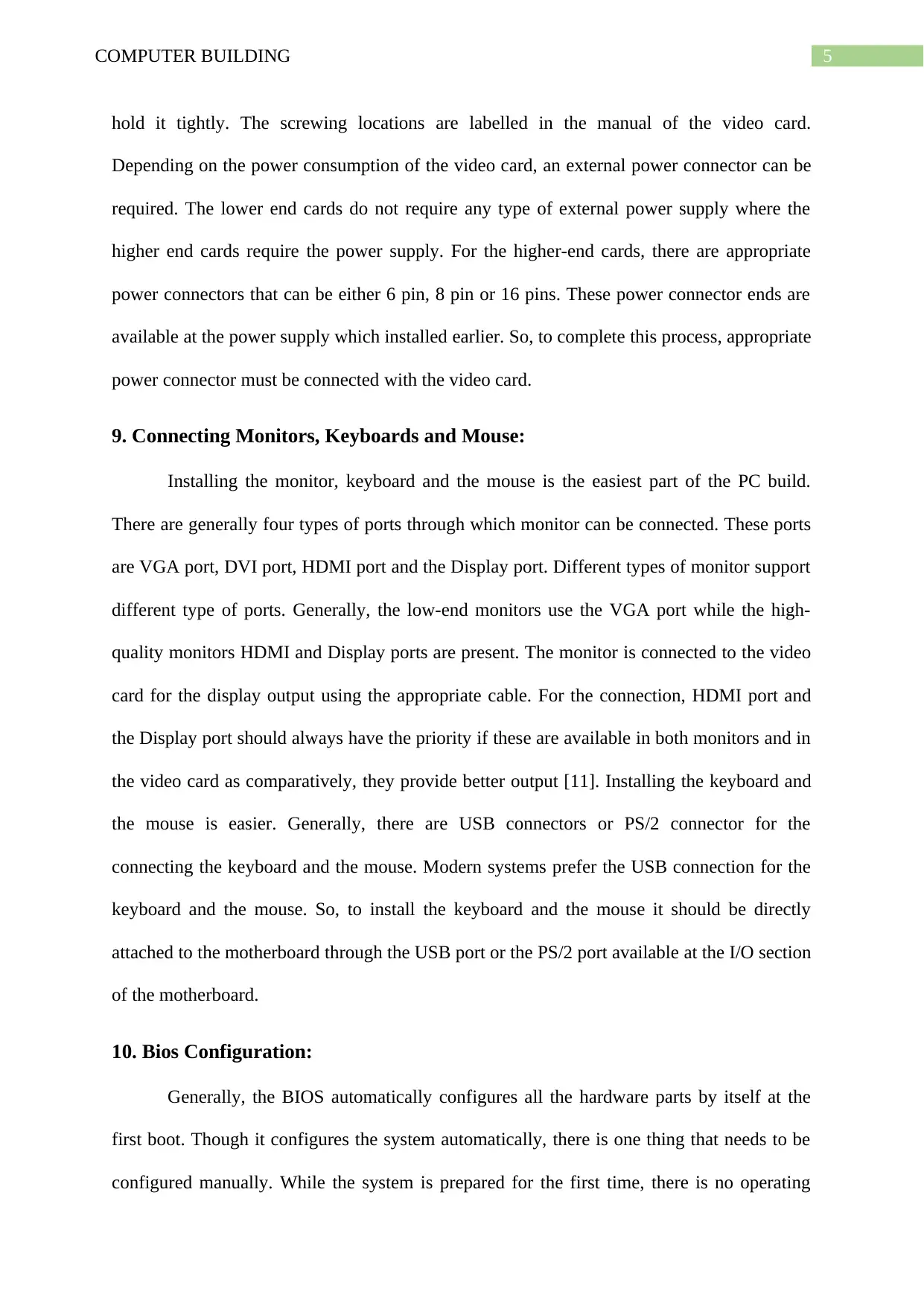
5COMPUTER BUILDING
hold it tightly. The screwing locations are labelled in the manual of the video card.
Depending on the power consumption of the video card, an external power connector can be
required. The lower end cards do not require any type of external power supply where the
higher end cards require the power supply. For the higher-end cards, there are appropriate
power connectors that can be either 6 pin, 8 pin or 16 pins. These power connector ends are
available at the power supply which installed earlier. So, to complete this process, appropriate
power connector must be connected with the video card.
9. Connecting Monitors, Keyboards and Mouse:
Installing the monitor, keyboard and the mouse is the easiest part of the PC build.
There are generally four types of ports through which monitor can be connected. These ports
are VGA port, DVI port, HDMI port and the Display port. Different types of monitor support
different type of ports. Generally, the low-end monitors use the VGA port while the high-
quality monitors HDMI and Display ports are present. The monitor is connected to the video
card for the display output using the appropriate cable. For the connection, HDMI port and
the Display port should always have the priority if these are available in both monitors and in
the video card as comparatively, they provide better output [11]. Installing the keyboard and
the mouse is easier. Generally, there are USB connectors or PS/2 connector for the
connecting the keyboard and the mouse. Modern systems prefer the USB connection for the
keyboard and the mouse. So, to install the keyboard and the mouse it should be directly
attached to the motherboard through the USB port or the PS/2 port available at the I/O section
of the motherboard.
10. Bios Configuration:
Generally, the BIOS automatically configures all the hardware parts by itself at the
first boot. Though it configures the system automatically, there is one thing that needs to be
configured manually. While the system is prepared for the first time, there is no operating
hold it tightly. The screwing locations are labelled in the manual of the video card.
Depending on the power consumption of the video card, an external power connector can be
required. The lower end cards do not require any type of external power supply where the
higher end cards require the power supply. For the higher-end cards, there are appropriate
power connectors that can be either 6 pin, 8 pin or 16 pins. These power connector ends are
available at the power supply which installed earlier. So, to complete this process, appropriate
power connector must be connected with the video card.
9. Connecting Monitors, Keyboards and Mouse:
Installing the monitor, keyboard and the mouse is the easiest part of the PC build.
There are generally four types of ports through which monitor can be connected. These ports
are VGA port, DVI port, HDMI port and the Display port. Different types of monitor support
different type of ports. Generally, the low-end monitors use the VGA port while the high-
quality monitors HDMI and Display ports are present. The monitor is connected to the video
card for the display output using the appropriate cable. For the connection, HDMI port and
the Display port should always have the priority if these are available in both monitors and in
the video card as comparatively, they provide better output [11]. Installing the keyboard and
the mouse is easier. Generally, there are USB connectors or PS/2 connector for the
connecting the keyboard and the mouse. Modern systems prefer the USB connection for the
keyboard and the mouse. So, to install the keyboard and the mouse it should be directly
attached to the motherboard through the USB port or the PS/2 port available at the I/O section
of the motherboard.
10. Bios Configuration:
Generally, the BIOS automatically configures all the hardware parts by itself at the
first boot. Though it configures the system automatically, there is one thing that needs to be
configured manually. While the system is prepared for the first time, there is no operating
⊘ This is a preview!⊘
Do you want full access?
Subscribe today to unlock all pages.

Trusted by 1+ million students worldwide
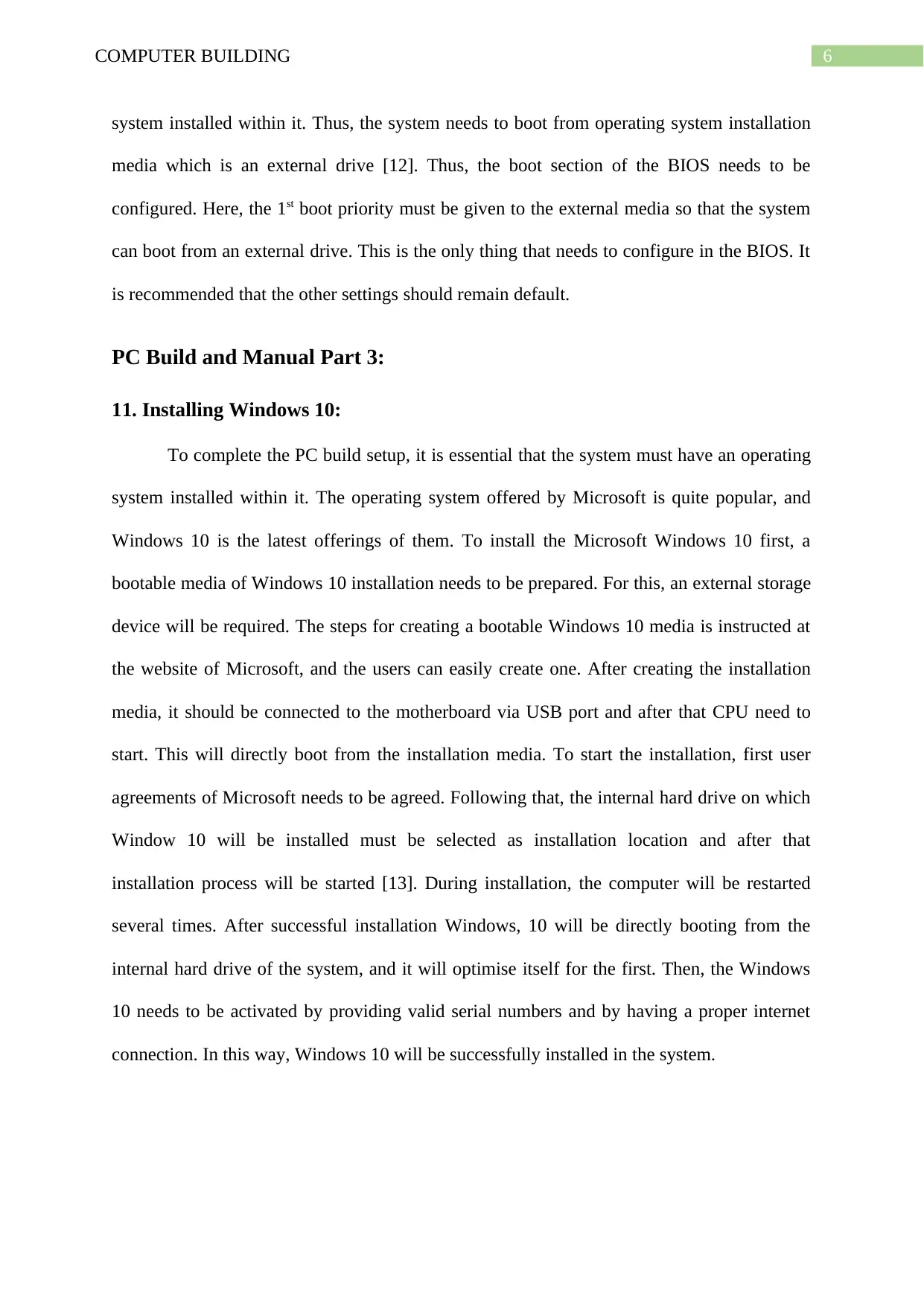
6COMPUTER BUILDING
system installed within it. Thus, the system needs to boot from operating system installation
media which is an external drive [12]. Thus, the boot section of the BIOS needs to be
configured. Here, the 1st boot priority must be given to the external media so that the system
can boot from an external drive. This is the only thing that needs to configure in the BIOS. It
is recommended that the other settings should remain default.
PC Build and Manual Part 3:
11. Installing Windows 10:
To complete the PC build setup, it is essential that the system must have an operating
system installed within it. The operating system offered by Microsoft is quite popular, and
Windows 10 is the latest offerings of them. To install the Microsoft Windows 10 first, a
bootable media of Windows 10 installation needs to be prepared. For this, an external storage
device will be required. The steps for creating a bootable Windows 10 media is instructed at
the website of Microsoft, and the users can easily create one. After creating the installation
media, it should be connected to the motherboard via USB port and after that CPU need to
start. This will directly boot from the installation media. To start the installation, first user
agreements of Microsoft needs to be agreed. Following that, the internal hard drive on which
Window 10 will be installed must be selected as installation location and after that
installation process will be started [13]. During installation, the computer will be restarted
several times. After successful installation Windows, 10 will be directly booting from the
internal hard drive of the system, and it will optimise itself for the first. Then, the Windows
10 needs to be activated by providing valid serial numbers and by having a proper internet
connection. In this way, Windows 10 will be successfully installed in the system.
system installed within it. Thus, the system needs to boot from operating system installation
media which is an external drive [12]. Thus, the boot section of the BIOS needs to be
configured. Here, the 1st boot priority must be given to the external media so that the system
can boot from an external drive. This is the only thing that needs to configure in the BIOS. It
is recommended that the other settings should remain default.
PC Build and Manual Part 3:
11. Installing Windows 10:
To complete the PC build setup, it is essential that the system must have an operating
system installed within it. The operating system offered by Microsoft is quite popular, and
Windows 10 is the latest offerings of them. To install the Microsoft Windows 10 first, a
bootable media of Windows 10 installation needs to be prepared. For this, an external storage
device will be required. The steps for creating a bootable Windows 10 media is instructed at
the website of Microsoft, and the users can easily create one. After creating the installation
media, it should be connected to the motherboard via USB port and after that CPU need to
start. This will directly boot from the installation media. To start the installation, first user
agreements of Microsoft needs to be agreed. Following that, the internal hard drive on which
Window 10 will be installed must be selected as installation location and after that
installation process will be started [13]. During installation, the computer will be restarted
several times. After successful installation Windows, 10 will be directly booting from the
internal hard drive of the system, and it will optimise itself for the first. Then, the Windows
10 needs to be activated by providing valid serial numbers and by having a proper internet
connection. In this way, Windows 10 will be successfully installed in the system.
Paraphrase This Document
Need a fresh take? Get an instant paraphrase of this document with our AI Paraphraser
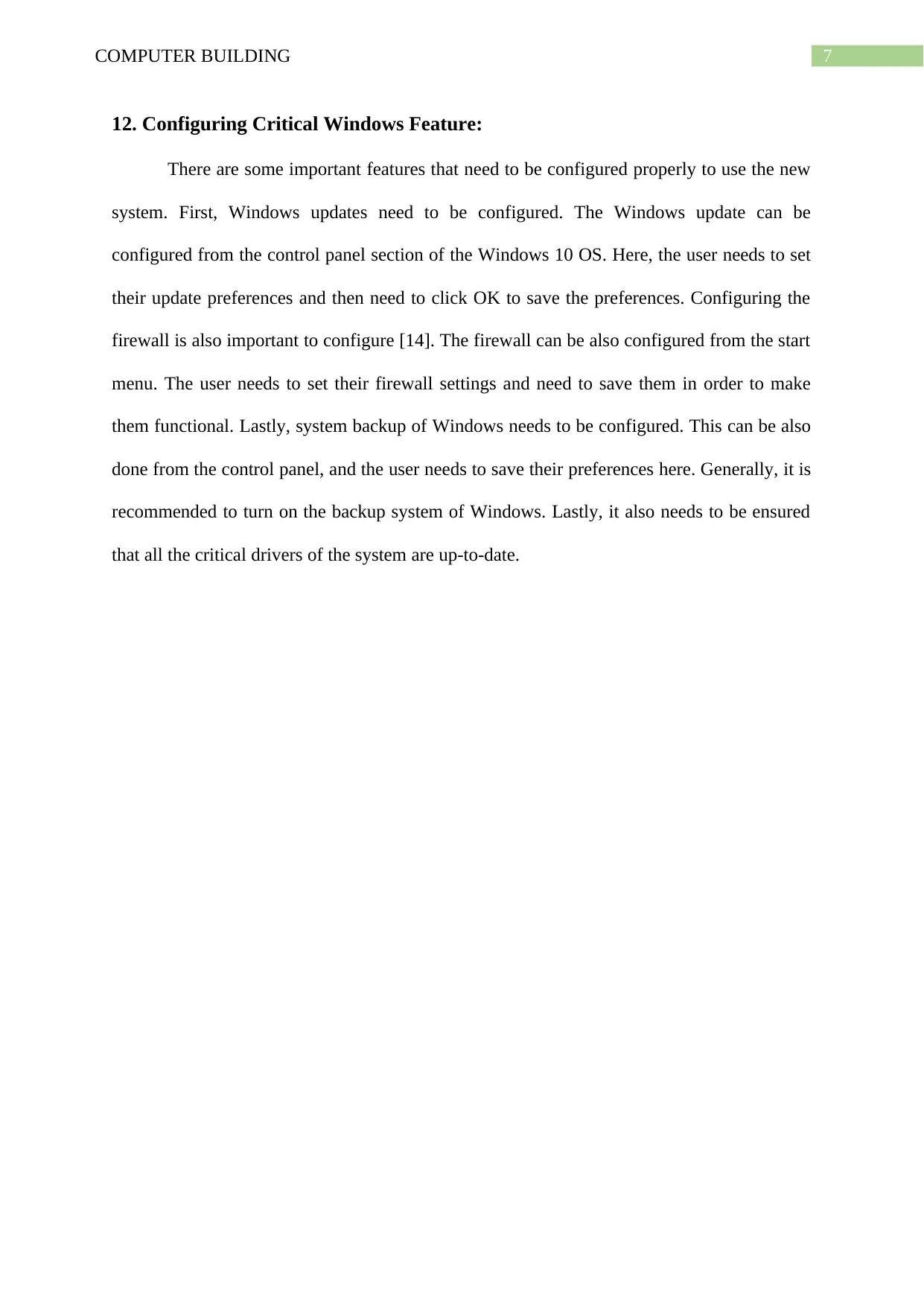
7COMPUTER BUILDING
12. Configuring Critical Windows Feature:
There are some important features that need to be configured properly to use the new
system. First, Windows updates need to be configured. The Windows update can be
configured from the control panel section of the Windows 10 OS. Here, the user needs to set
their update preferences and then need to click OK to save the preferences. Configuring the
firewall is also important to configure [14]. The firewall can be also configured from the start
menu. The user needs to set their firewall settings and need to save them in order to make
them functional. Lastly, system backup of Windows needs to be configured. This can be also
done from the control panel, and the user needs to save their preferences here. Generally, it is
recommended to turn on the backup system of Windows. Lastly, it also needs to be ensured
that all the critical drivers of the system are up-to-date.
12. Configuring Critical Windows Feature:
There are some important features that need to be configured properly to use the new
system. First, Windows updates need to be configured. The Windows update can be
configured from the control panel section of the Windows 10 OS. Here, the user needs to set
their update preferences and then need to click OK to save the preferences. Configuring the
firewall is also important to configure [14]. The firewall can be also configured from the start
menu. The user needs to set their firewall settings and need to save them in order to make
them functional. Lastly, system backup of Windows needs to be configured. This can be also
done from the control panel, and the user needs to save their preferences here. Generally, it is
recommended to turn on the backup system of Windows. Lastly, it also needs to be ensured
that all the critical drivers of the system are up-to-date.
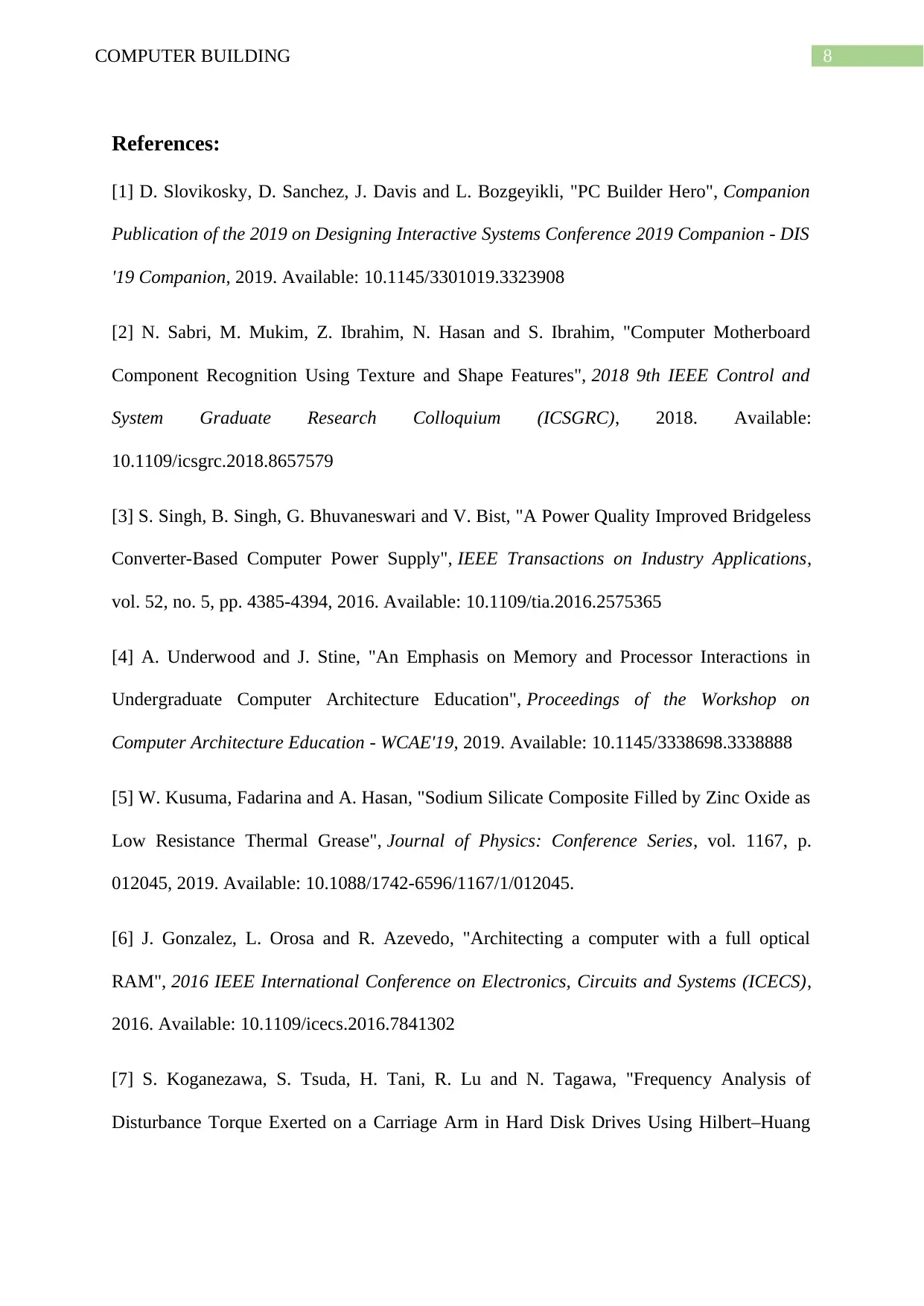
8COMPUTER BUILDING
References:
[1] D. Slovikosky, D. Sanchez, J. Davis and L. Bozgeyikli, "PC Builder Hero", Companion
Publication of the 2019 on Designing Interactive Systems Conference 2019 Companion - DIS
'19 Companion, 2019. Available: 10.1145/3301019.3323908
[2] N. Sabri, M. Mukim, Z. Ibrahim, N. Hasan and S. Ibrahim, "Computer Motherboard
Component Recognition Using Texture and Shape Features", 2018 9th IEEE Control and
System Graduate Research Colloquium (ICSGRC), 2018. Available:
10.1109/icsgrc.2018.8657579
[3] S. Singh, B. Singh, G. Bhuvaneswari and V. Bist, "A Power Quality Improved Bridgeless
Converter-Based Computer Power Supply", IEEE Transactions on Industry Applications,
vol. 52, no. 5, pp. 4385-4394, 2016. Available: 10.1109/tia.2016.2575365
[4] A. Underwood and J. Stine, "An Emphasis on Memory and Processor Interactions in
Undergraduate Computer Architecture Education", Proceedings of the Workshop on
Computer Architecture Education - WCAE'19, 2019. Available: 10.1145/3338698.3338888
[5] W. Kusuma, Fadarina and A. Hasan, "Sodium Silicate Composite Filled by Zinc Oxide as
Low Resistance Thermal Grease", Journal of Physics: Conference Series, vol. 1167, p.
012045, 2019. Available: 10.1088/1742-6596/1167/1/012045.
[6] J. Gonzalez, L. Orosa and R. Azevedo, "Architecting a computer with a full optical
RAM", 2016 IEEE International Conference on Electronics, Circuits and Systems (ICECS),
2016. Available: 10.1109/icecs.2016.7841302
[7] S. Koganezawa, S. Tsuda, H. Tani, R. Lu and N. Tagawa, "Frequency Analysis of
Disturbance Torque Exerted on a Carriage Arm in Hard Disk Drives Using Hilbert–Huang
References:
[1] D. Slovikosky, D. Sanchez, J. Davis and L. Bozgeyikli, "PC Builder Hero", Companion
Publication of the 2019 on Designing Interactive Systems Conference 2019 Companion - DIS
'19 Companion, 2019. Available: 10.1145/3301019.3323908
[2] N. Sabri, M. Mukim, Z. Ibrahim, N. Hasan and S. Ibrahim, "Computer Motherboard
Component Recognition Using Texture and Shape Features", 2018 9th IEEE Control and
System Graduate Research Colloquium (ICSGRC), 2018. Available:
10.1109/icsgrc.2018.8657579
[3] S. Singh, B. Singh, G. Bhuvaneswari and V. Bist, "A Power Quality Improved Bridgeless
Converter-Based Computer Power Supply", IEEE Transactions on Industry Applications,
vol. 52, no. 5, pp. 4385-4394, 2016. Available: 10.1109/tia.2016.2575365
[4] A. Underwood and J. Stine, "An Emphasis on Memory and Processor Interactions in
Undergraduate Computer Architecture Education", Proceedings of the Workshop on
Computer Architecture Education - WCAE'19, 2019. Available: 10.1145/3338698.3338888
[5] W. Kusuma, Fadarina and A. Hasan, "Sodium Silicate Composite Filled by Zinc Oxide as
Low Resistance Thermal Grease", Journal of Physics: Conference Series, vol. 1167, p.
012045, 2019. Available: 10.1088/1742-6596/1167/1/012045.
[6] J. Gonzalez, L. Orosa and R. Azevedo, "Architecting a computer with a full optical
RAM", 2016 IEEE International Conference on Electronics, Circuits and Systems (ICECS),
2016. Available: 10.1109/icecs.2016.7841302
[7] S. Koganezawa, S. Tsuda, H. Tani, R. Lu and N. Tagawa, "Frequency Analysis of
Disturbance Torque Exerted on a Carriage Arm in Hard Disk Drives Using Hilbert–Huang
⊘ This is a preview!⊘
Do you want full access?
Subscribe today to unlock all pages.

Trusted by 1+ million students worldwide
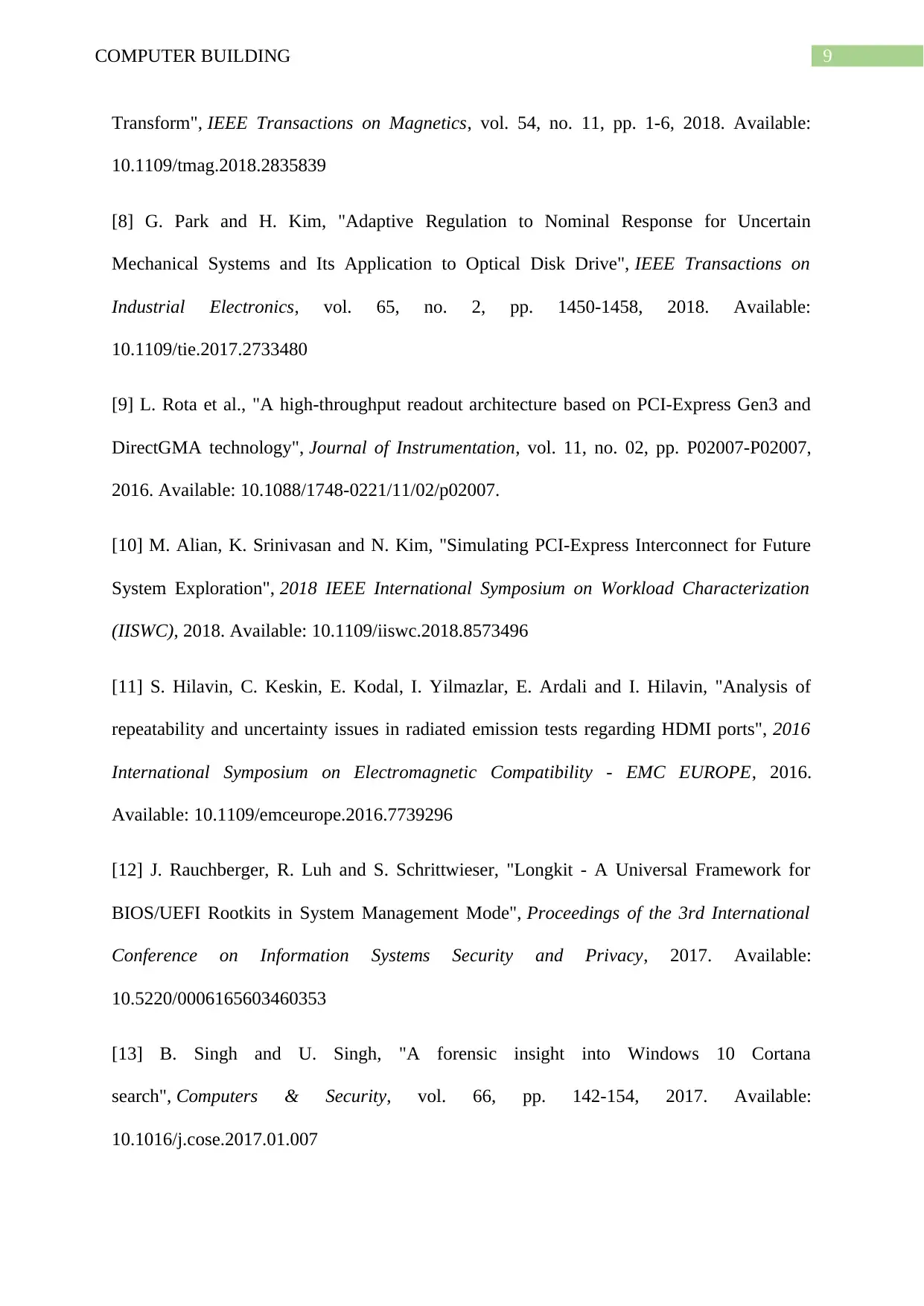
9COMPUTER BUILDING
Transform", IEEE Transactions on Magnetics, vol. 54, no. 11, pp. 1-6, 2018. Available:
10.1109/tmag.2018.2835839
[8] G. Park and H. Kim, "Adaptive Regulation to Nominal Response for Uncertain
Mechanical Systems and Its Application to Optical Disk Drive", IEEE Transactions on
Industrial Electronics, vol. 65, no. 2, pp. 1450-1458, 2018. Available:
10.1109/tie.2017.2733480
[9] L. Rota et al., "A high-throughput readout architecture based on PCI-Express Gen3 and
DirectGMA technology", Journal of Instrumentation, vol. 11, no. 02, pp. P02007-P02007,
2016. Available: 10.1088/1748-0221/11/02/p02007.
[10] M. Alian, K. Srinivasan and N. Kim, "Simulating PCI-Express Interconnect for Future
System Exploration", 2018 IEEE International Symposium on Workload Characterization
(IISWC), 2018. Available: 10.1109/iiswc.2018.8573496
[11] S. Hilavin, C. Keskin, E. Kodal, I. Yilmazlar, E. Ardali and I. Hilavin, "Analysis of
repeatability and uncertainty issues in radiated emission tests regarding HDMI ports", 2016
International Symposium on Electromagnetic Compatibility - EMC EUROPE, 2016.
Available: 10.1109/emceurope.2016.7739296
[12] J. Rauchberger, R. Luh and S. Schrittwieser, "Longkit - A Universal Framework for
BIOS/UEFI Rootkits in System Management Mode", Proceedings of the 3rd International
Conference on Information Systems Security and Privacy, 2017. Available:
10.5220/0006165603460353
[13] B. Singh and U. Singh, "A forensic insight into Windows 10 Cortana
search", Computers & Security, vol. 66, pp. 142-154, 2017. Available:
10.1016/j.cose.2017.01.007
Transform", IEEE Transactions on Magnetics, vol. 54, no. 11, pp. 1-6, 2018. Available:
10.1109/tmag.2018.2835839
[8] G. Park and H. Kim, "Adaptive Regulation to Nominal Response for Uncertain
Mechanical Systems and Its Application to Optical Disk Drive", IEEE Transactions on
Industrial Electronics, vol. 65, no. 2, pp. 1450-1458, 2018. Available:
10.1109/tie.2017.2733480
[9] L. Rota et al., "A high-throughput readout architecture based on PCI-Express Gen3 and
DirectGMA technology", Journal of Instrumentation, vol. 11, no. 02, pp. P02007-P02007,
2016. Available: 10.1088/1748-0221/11/02/p02007.
[10] M. Alian, K. Srinivasan and N. Kim, "Simulating PCI-Express Interconnect for Future
System Exploration", 2018 IEEE International Symposium on Workload Characterization
(IISWC), 2018. Available: 10.1109/iiswc.2018.8573496
[11] S. Hilavin, C. Keskin, E. Kodal, I. Yilmazlar, E. Ardali and I. Hilavin, "Analysis of
repeatability and uncertainty issues in radiated emission tests regarding HDMI ports", 2016
International Symposium on Electromagnetic Compatibility - EMC EUROPE, 2016.
Available: 10.1109/emceurope.2016.7739296
[12] J. Rauchberger, R. Luh and S. Schrittwieser, "Longkit - A Universal Framework for
BIOS/UEFI Rootkits in System Management Mode", Proceedings of the 3rd International
Conference on Information Systems Security and Privacy, 2017. Available:
10.5220/0006165603460353
[13] B. Singh and U. Singh, "A forensic insight into Windows 10 Cortana
search", Computers & Security, vol. 66, pp. 142-154, 2017. Available:
10.1016/j.cose.2017.01.007
Paraphrase This Document
Need a fresh take? Get an instant paraphrase of this document with our AI Paraphraser
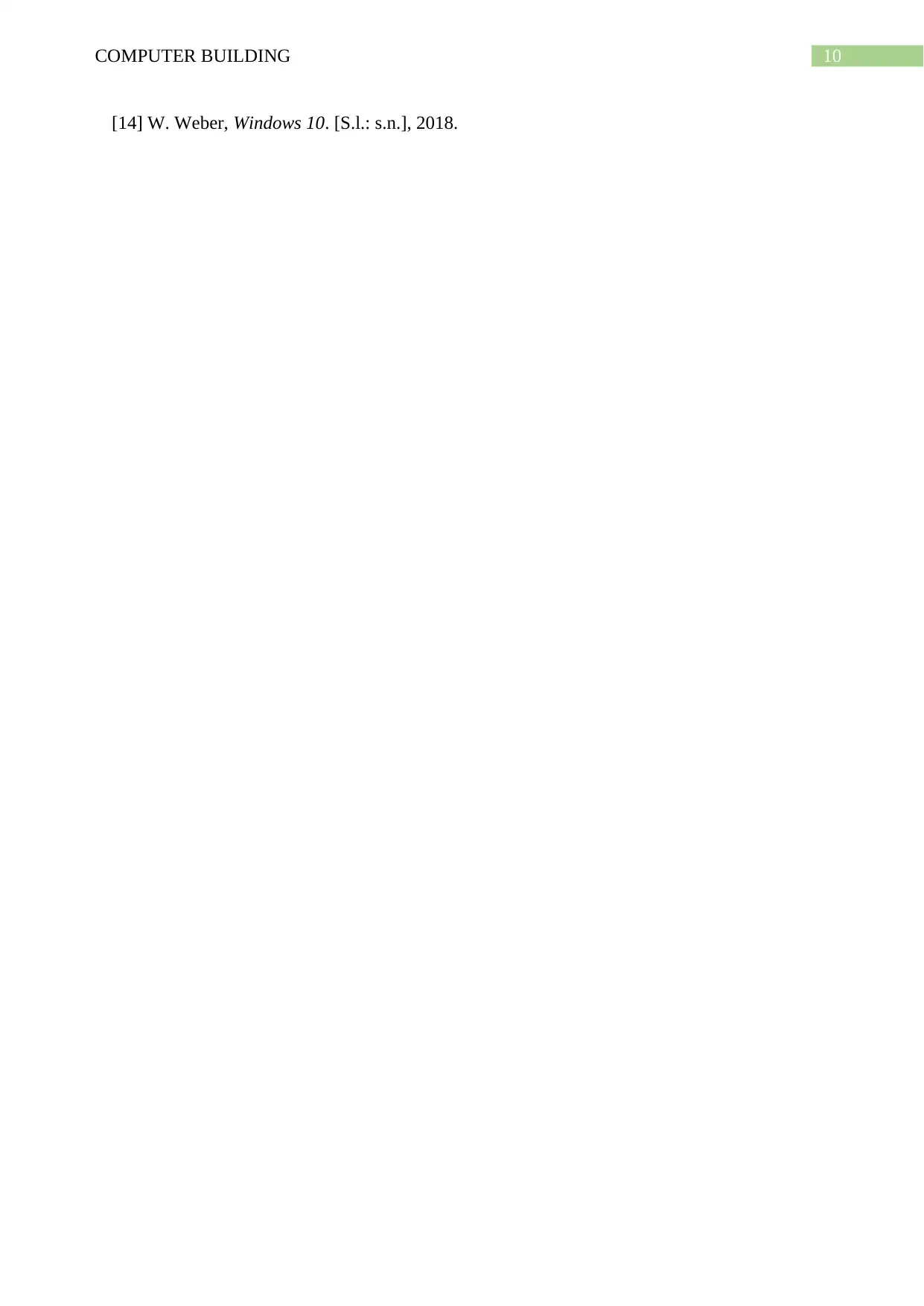
10COMPUTER BUILDING
[14] W. Weber, Windows 10. [S.l.: s.n.], 2018.
[14] W. Weber, Windows 10. [S.l.: s.n.], 2018.
1 out of 11
Your All-in-One AI-Powered Toolkit for Academic Success.
+13062052269
info@desklib.com
Available 24*7 on WhatsApp / Email
![[object Object]](/_next/static/media/star-bottom.7253800d.svg)
Unlock your academic potential
Copyright © 2020–2026 A2Z Services. All Rights Reserved. Developed and managed by ZUCOL.
