Power BI Assignment: Data Import, Visualizations, and Functions Review
VerifiedAdded on 2021/08/16
|38
|2190
|118
Practical Assignment
AI Summary
This assignment provides a comprehensive overview of Microsoft Power BI, a powerful business intelligence tool. It covers the basics of Power BI Desktop, including importing data from various sources like Access databases and CSV files. The assignment details the creation of different visualizations such as tables, matrix visualizations (similar to crosstab queries and pivot tables), and map visualizations. It also explores the use of slicers for filtering data and the creation of calculated columns and measures using DAX (Data Analysis Expressions) functions. Furthermore, the assignment discusses the relationships between tables, the customization of visualizations, and the integration of data from multiple sources. Finally, it highlights essential functions available in both Access and Power BI for string manipulation, date handling, and other data transformations, including examples using functions like Left(), Right(), Mid(), upper(), lower(), mod(), Date(), Today(), Now() and DateValue().
1 out of 38
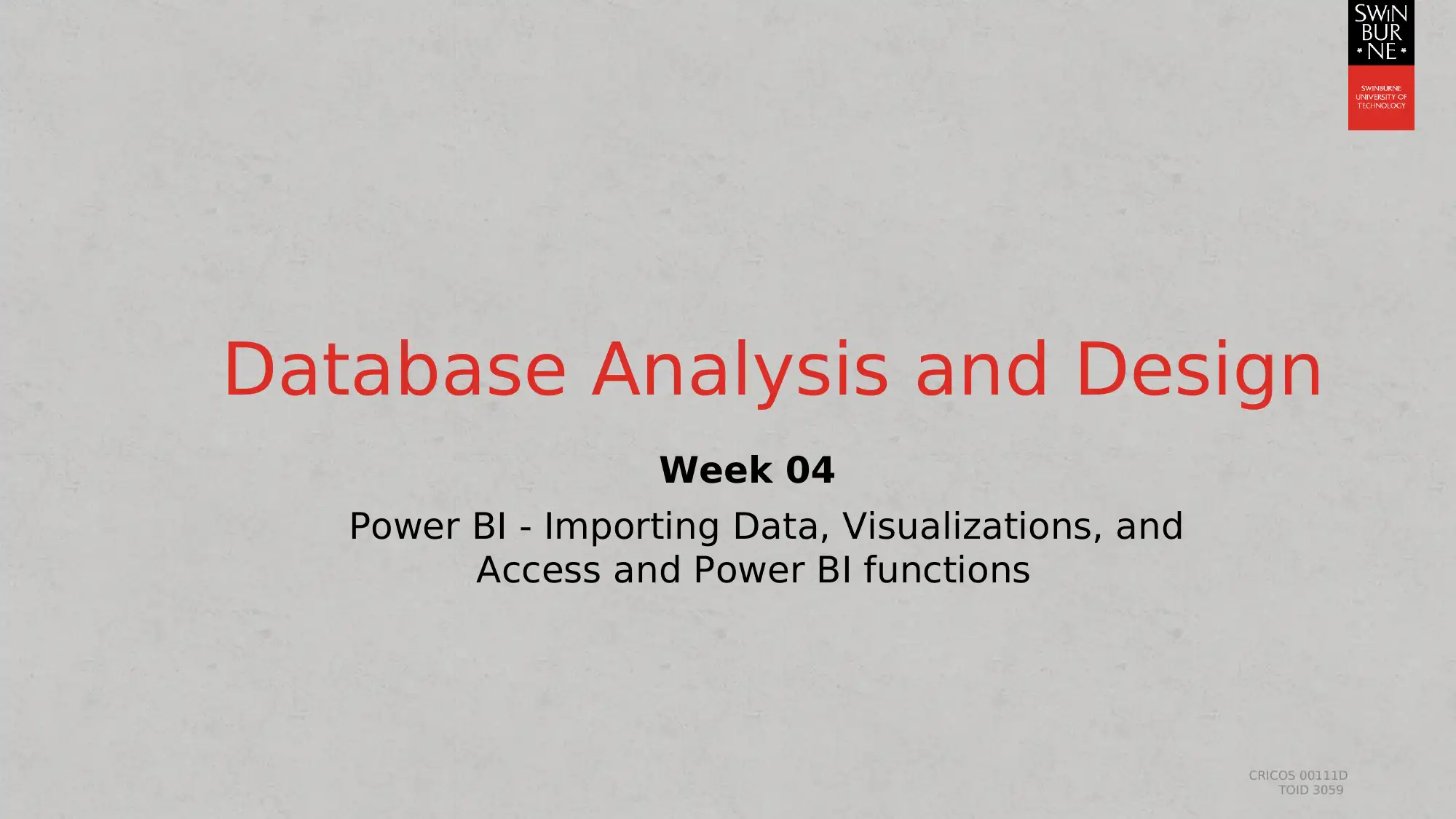
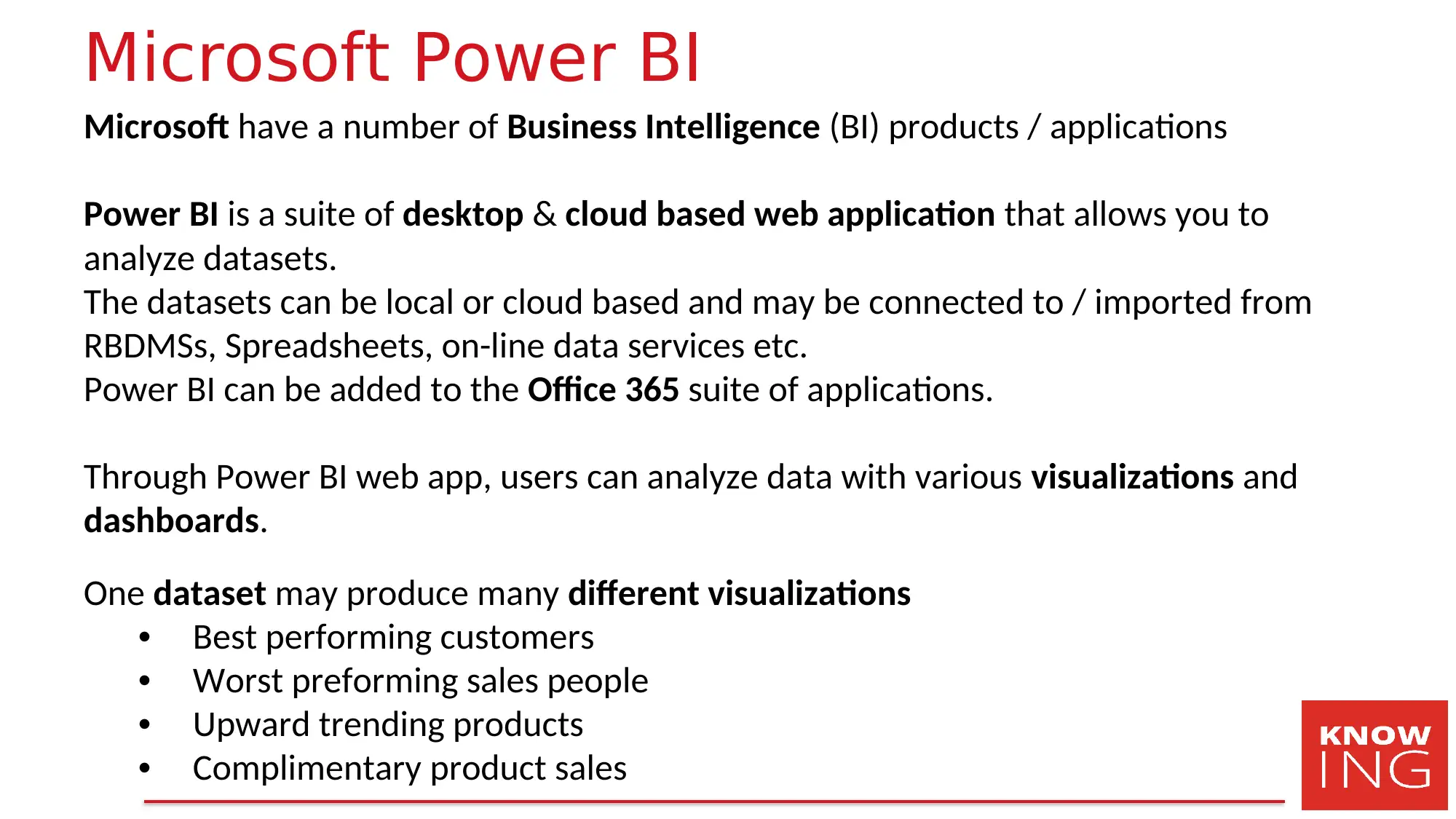
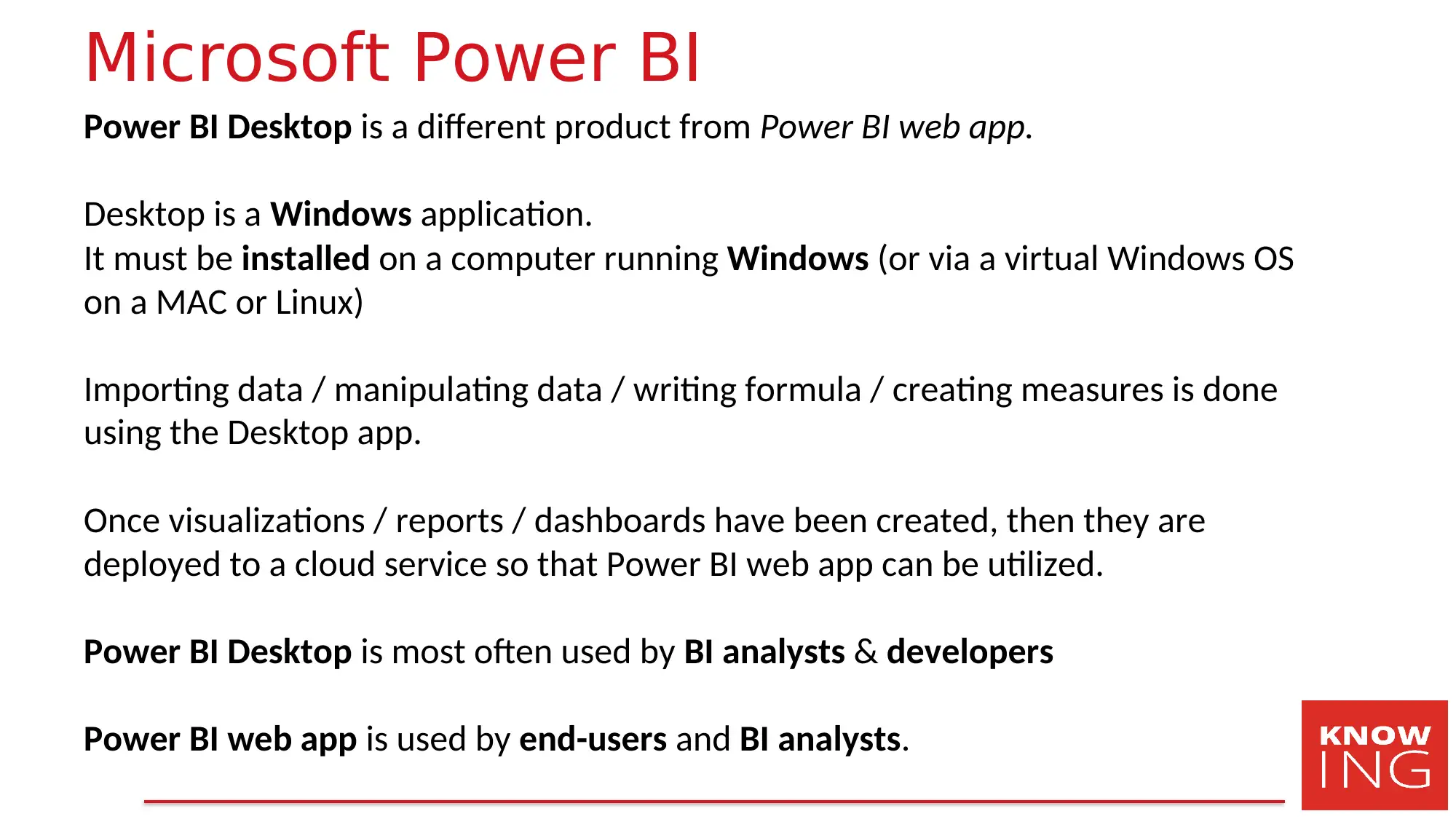

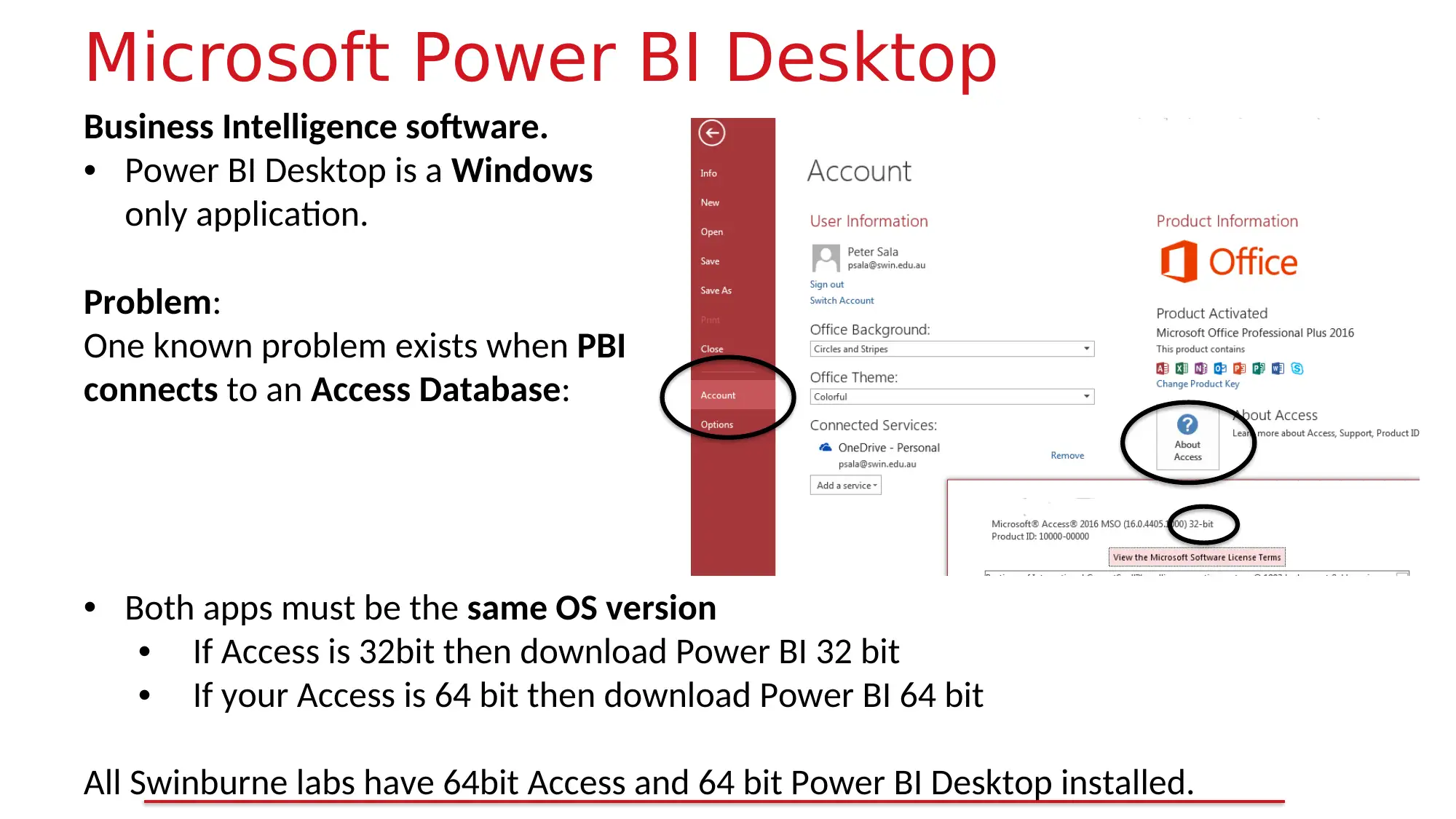
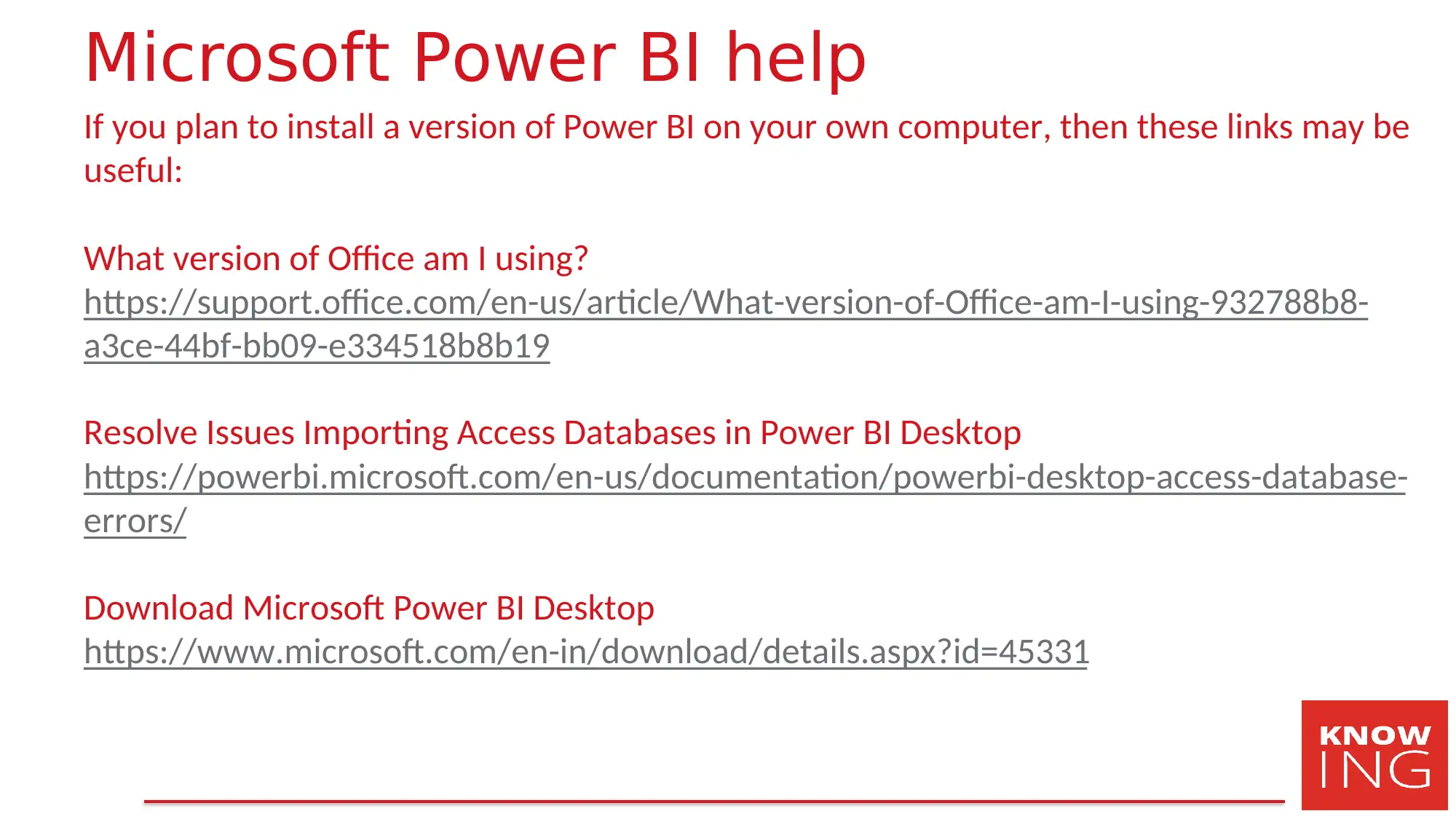
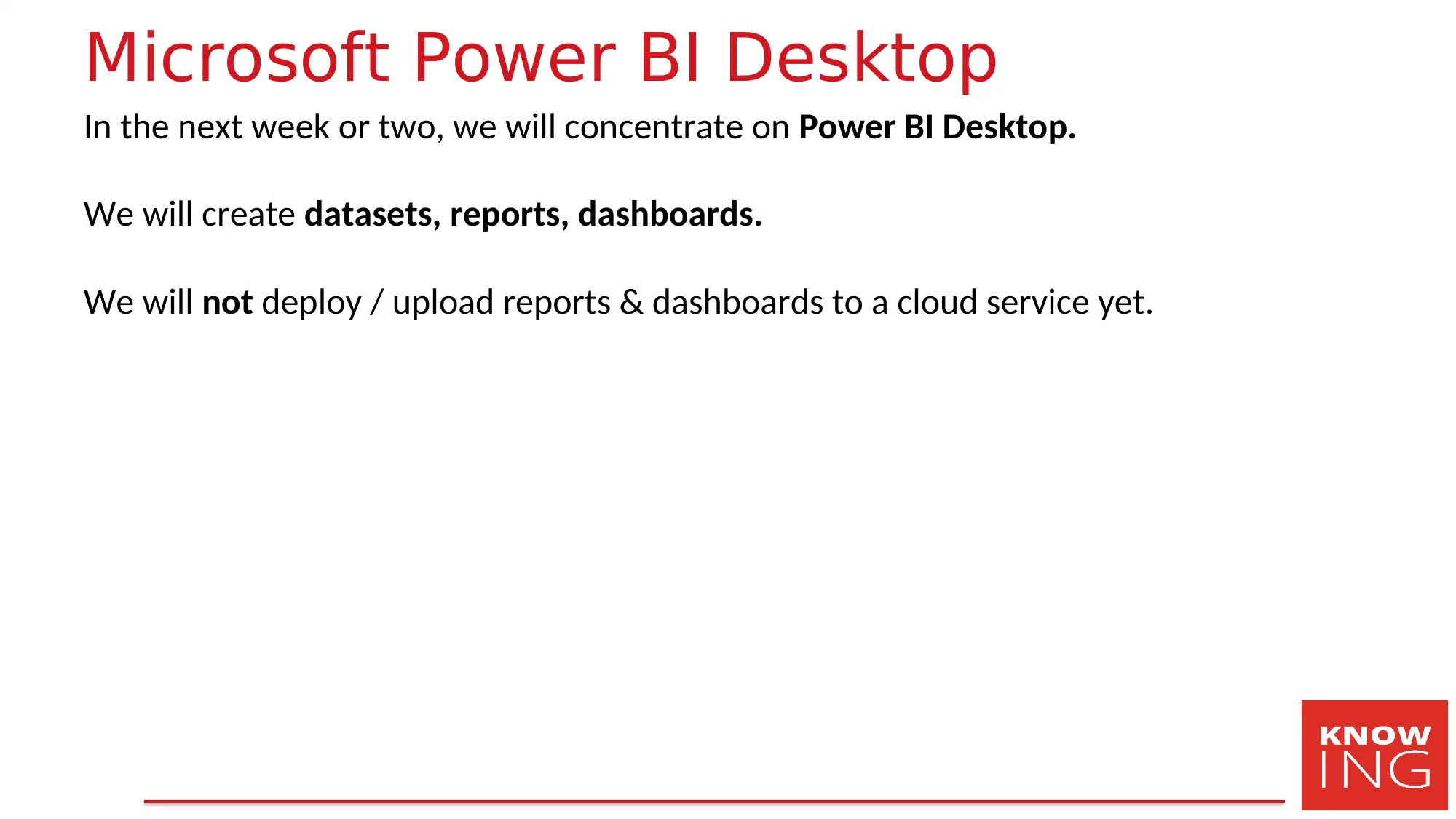
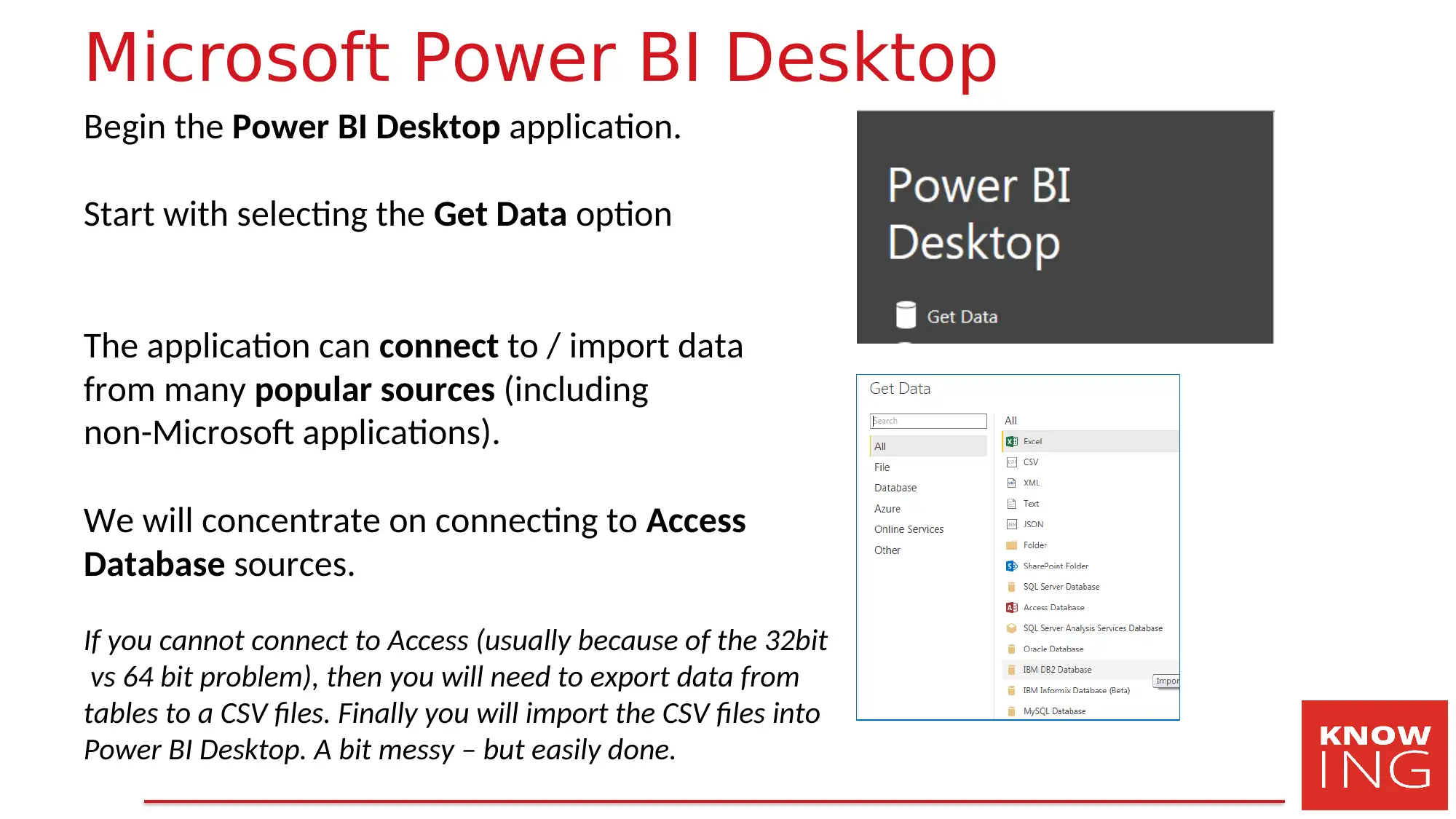
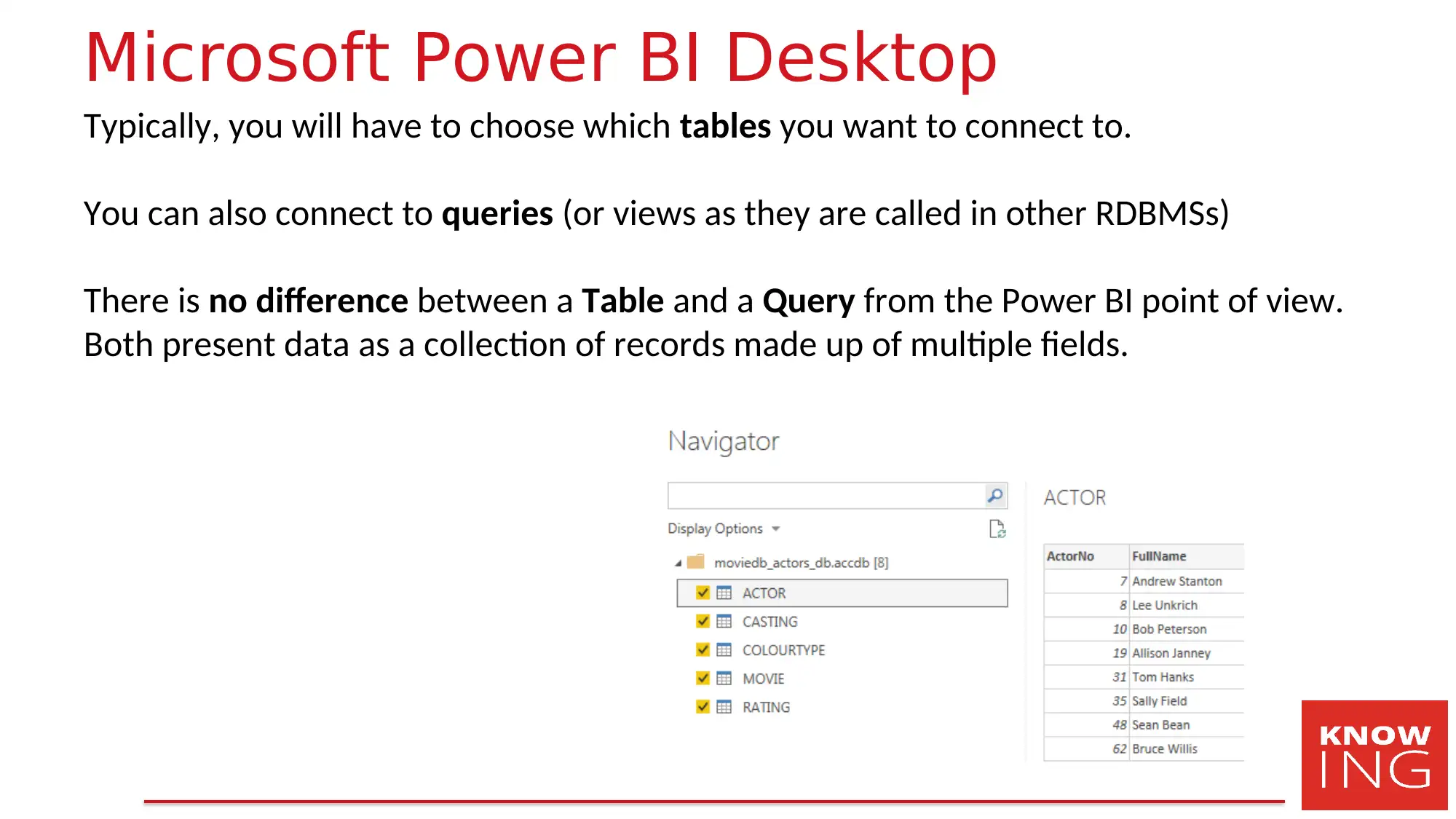
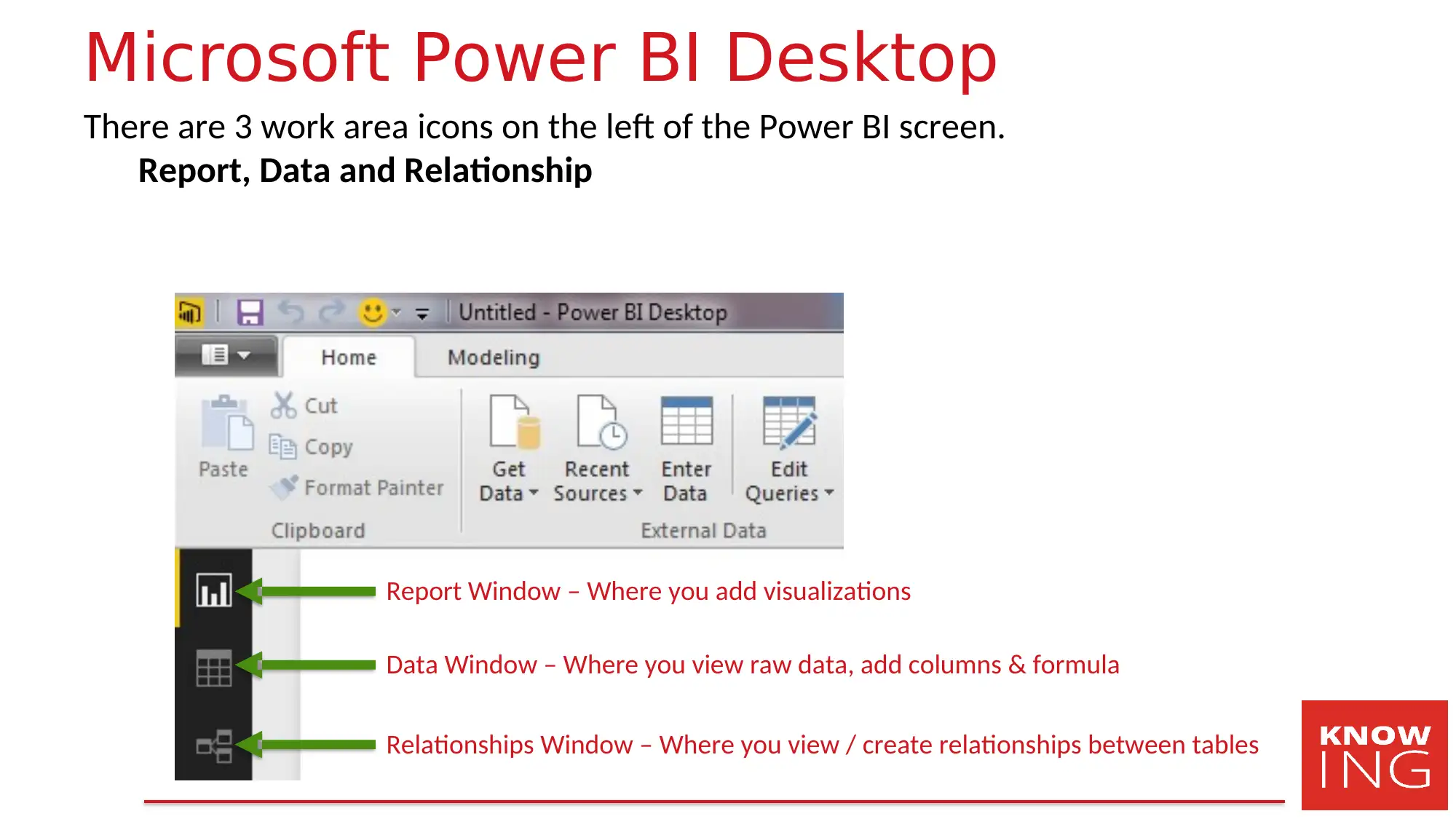
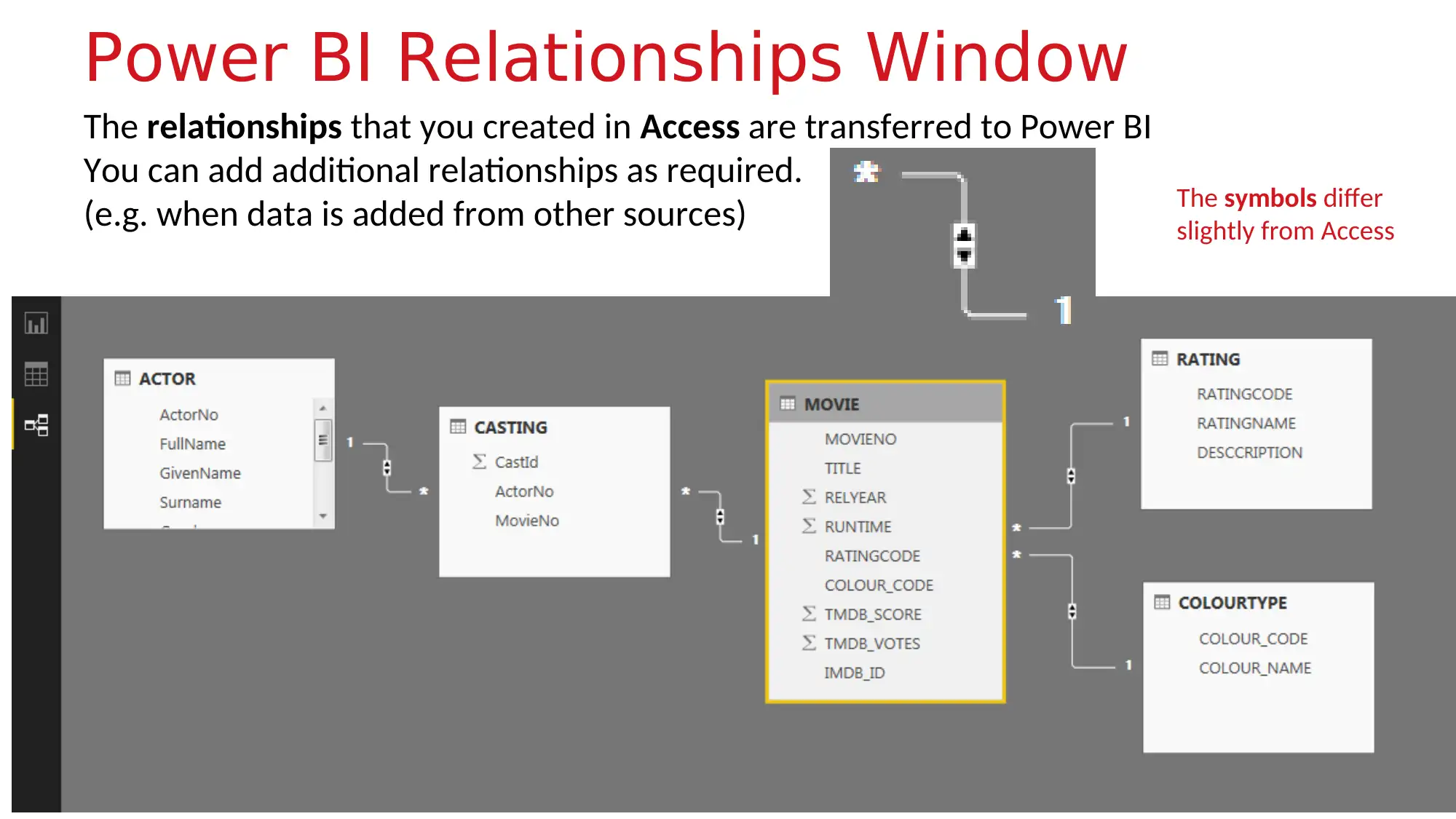
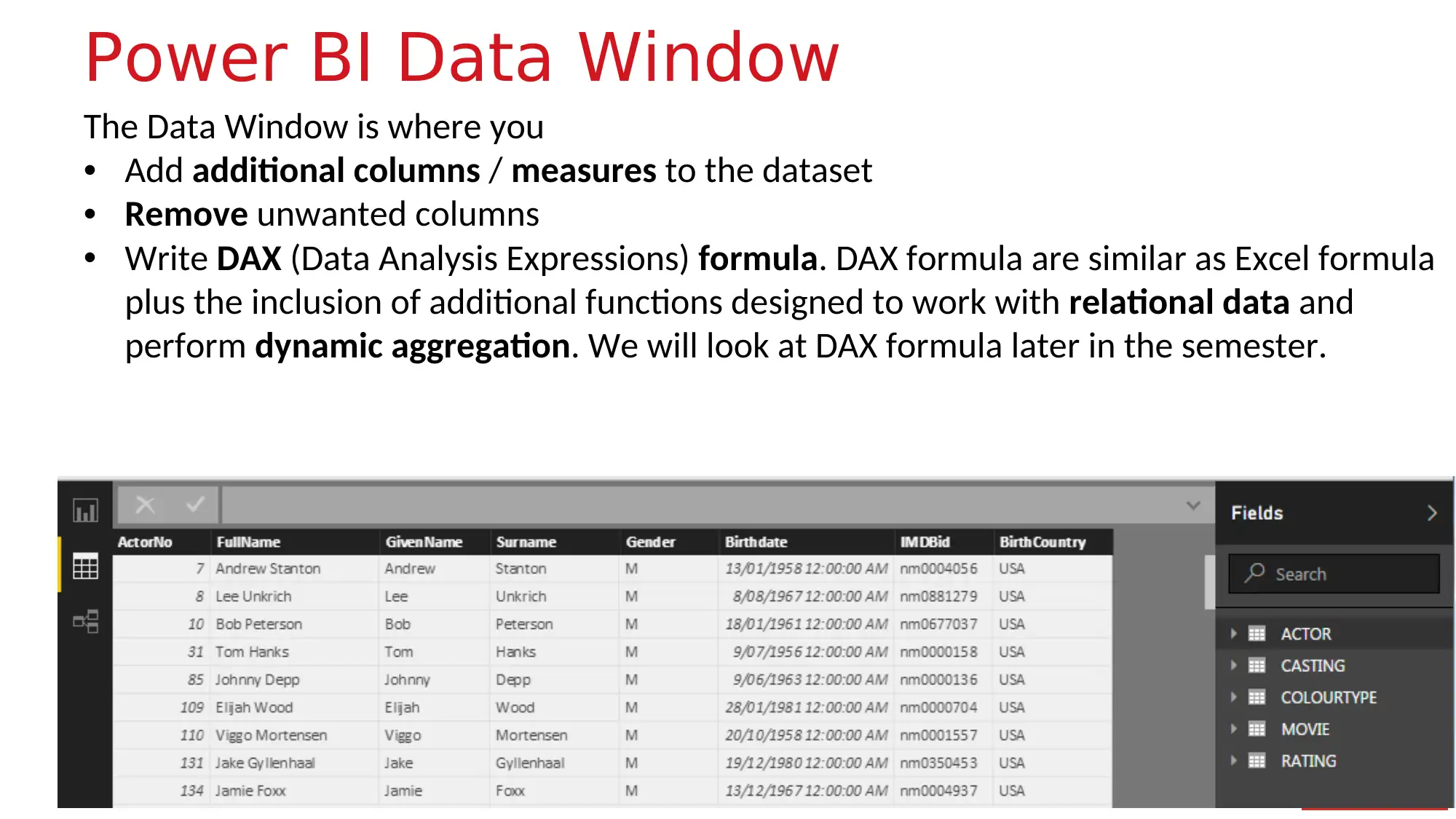
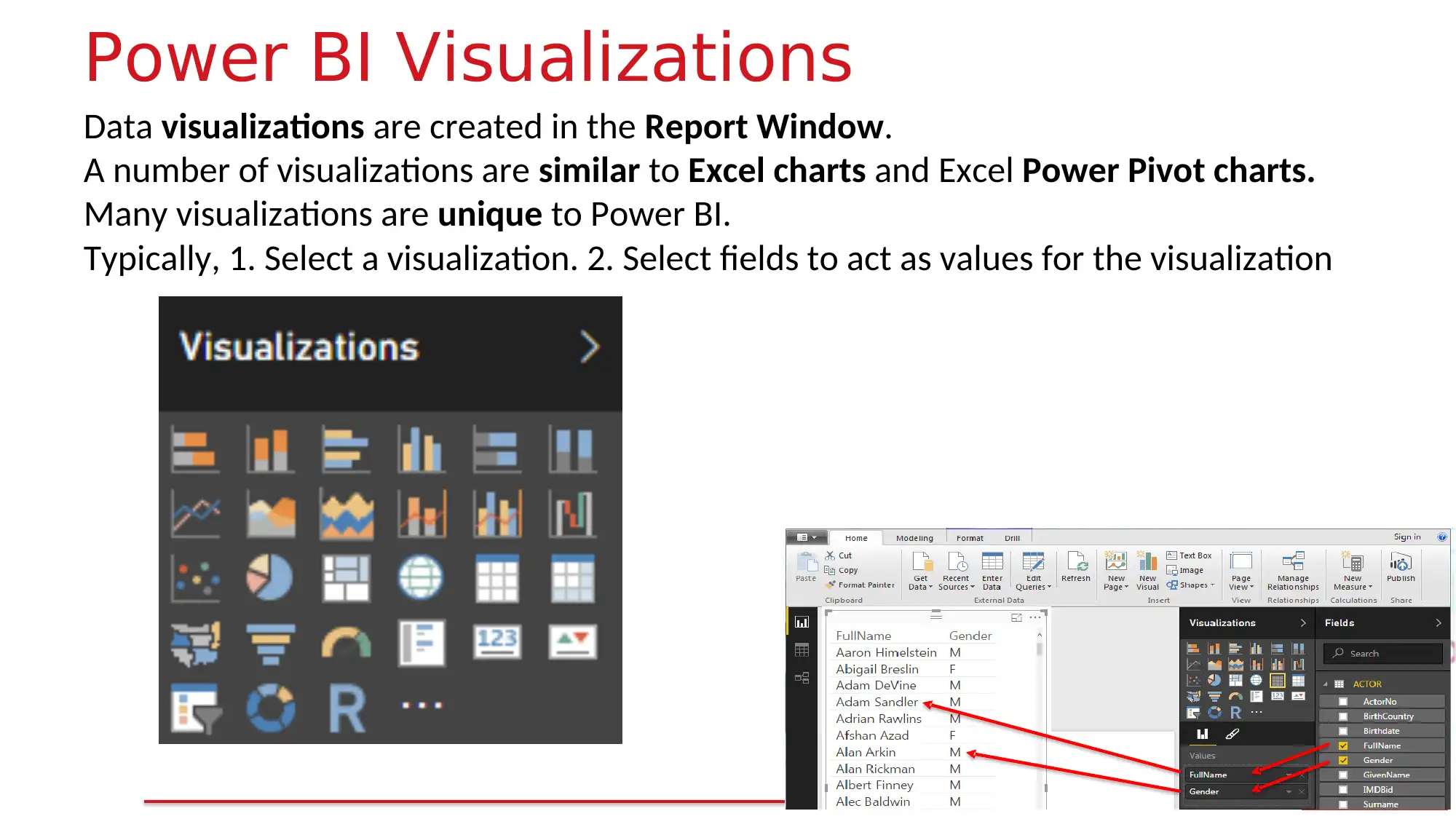





![[object Object]](/_next/static/media/star-bottom.7253800d.svg)