Creating a Provider Database Using MS Access: Case Study Part 2
VerifiedAdded on 2019/10/09
|8
|2015
|441
Practical Assignment
AI Summary
This assignment involves creating a provider database using MS Access. The task includes designing a database table to store provider contact information, with fields like Provider ID, Company Name, Contact details, Address, Phone, YTD Orders, and Preferred Provider status. Students are required to set up the primary key, field sizes, and captions. Subsequently, a form is created for data entry, and seven provider records are added. Two reports are generated: one displaying provider contact information and another for mailing labels. Finally, an MS Word document addresses questions about database enhancements and the advantages/disadvantages of using Excel versus Access for the project. All elements are assessed based on functionality, data accuracy, and presentation quality.
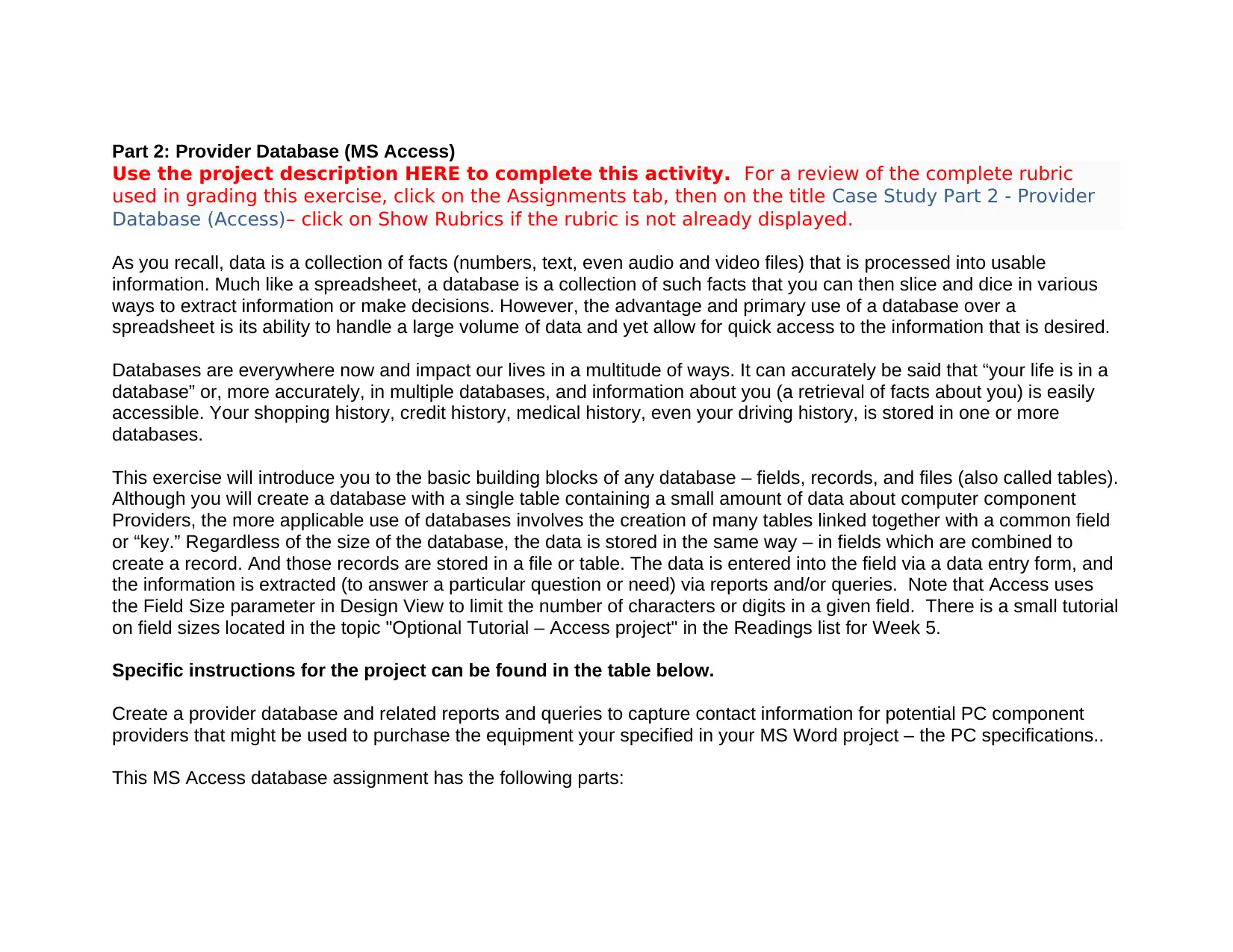
Part 2: Provider Database (MS Access)
Use the project description HERE to complete this activity. For a review of the complete rubric
used in grading this exercise, click on the Assignments tab, then on the title Case Study Part 2 - Provider
Database (Access)– click on Show Rubrics if the rubric is not already displayed.
As you recall, data is a collection of facts (numbers, text, even audio and video files) that is processed into usable
information. Much like a spreadsheet, a database is a collection of such facts that you can then slice and dice in various
ways to extract information or make decisions. However, the advantage and primary use of a database over a
spreadsheet is its ability to handle a large volume of data and yet allow for quick access to the information that is desired.
Databases are everywhere now and impact our lives in a multitude of ways. It can accurately be said that “your life is in a
database” or, more accurately, in multiple databases, and information about you (a retrieval of facts about you) is easily
accessible. Your shopping history, credit history, medical history, even your driving history, is stored in one or more
databases.
This exercise will introduce you to the basic building blocks of any database – fields, records, and files (also called tables).
Although you will create a database with a single table containing a small amount of data about computer component
Providers, the more applicable use of databases involves the creation of many tables linked together with a common field
or “key.” Regardless of the size of the database, the data is stored in the same way – in fields which are combined to
create a record. And those records are stored in a file or table. The data is entered into the field via a data entry form, and
the information is extracted (to answer a particular question or need) via reports and/or queries. Note that Access uses
the Field Size parameter in Design View to limit the number of characters or digits in a given field. There is a small tutorial
on field sizes located in the topic "Optional Tutorial – Access project" in the Readings list for Week 5.
Specific instructions for the project can be found in the table below.
Create a provider database and related reports and queries to capture contact information for potential PC component
providers that might be used to purchase the equipment your specified in your MS Word project – the PC specifications..
This MS Access database assignment has the following parts:
Use the project description HERE to complete this activity. For a review of the complete rubric
used in grading this exercise, click on the Assignments tab, then on the title Case Study Part 2 - Provider
Database (Access)– click on Show Rubrics if the rubric is not already displayed.
As you recall, data is a collection of facts (numbers, text, even audio and video files) that is processed into usable
information. Much like a spreadsheet, a database is a collection of such facts that you can then slice and dice in various
ways to extract information or make decisions. However, the advantage and primary use of a database over a
spreadsheet is its ability to handle a large volume of data and yet allow for quick access to the information that is desired.
Databases are everywhere now and impact our lives in a multitude of ways. It can accurately be said that “your life is in a
database” or, more accurately, in multiple databases, and information about you (a retrieval of facts about you) is easily
accessible. Your shopping history, credit history, medical history, even your driving history, is stored in one or more
databases.
This exercise will introduce you to the basic building blocks of any database – fields, records, and files (also called tables).
Although you will create a database with a single table containing a small amount of data about computer component
Providers, the more applicable use of databases involves the creation of many tables linked together with a common field
or “key.” Regardless of the size of the database, the data is stored in the same way – in fields which are combined to
create a record. And those records are stored in a file or table. The data is entered into the field via a data entry form, and
the information is extracted (to answer a particular question or need) via reports and/or queries. Note that Access uses
the Field Size parameter in Design View to limit the number of characters or digits in a given field. There is a small tutorial
on field sizes located in the topic "Optional Tutorial – Access project" in the Readings list for Week 5.
Specific instructions for the project can be found in the table below.
Create a provider database and related reports and queries to capture contact information for potential PC component
providers that might be used to purchase the equipment your specified in your MS Word project – the PC specifications..
This MS Access database assignment has the following parts:
Paraphrase This Document
Need a fresh take? Get an instant paraphrase of this document with our AI Paraphraser
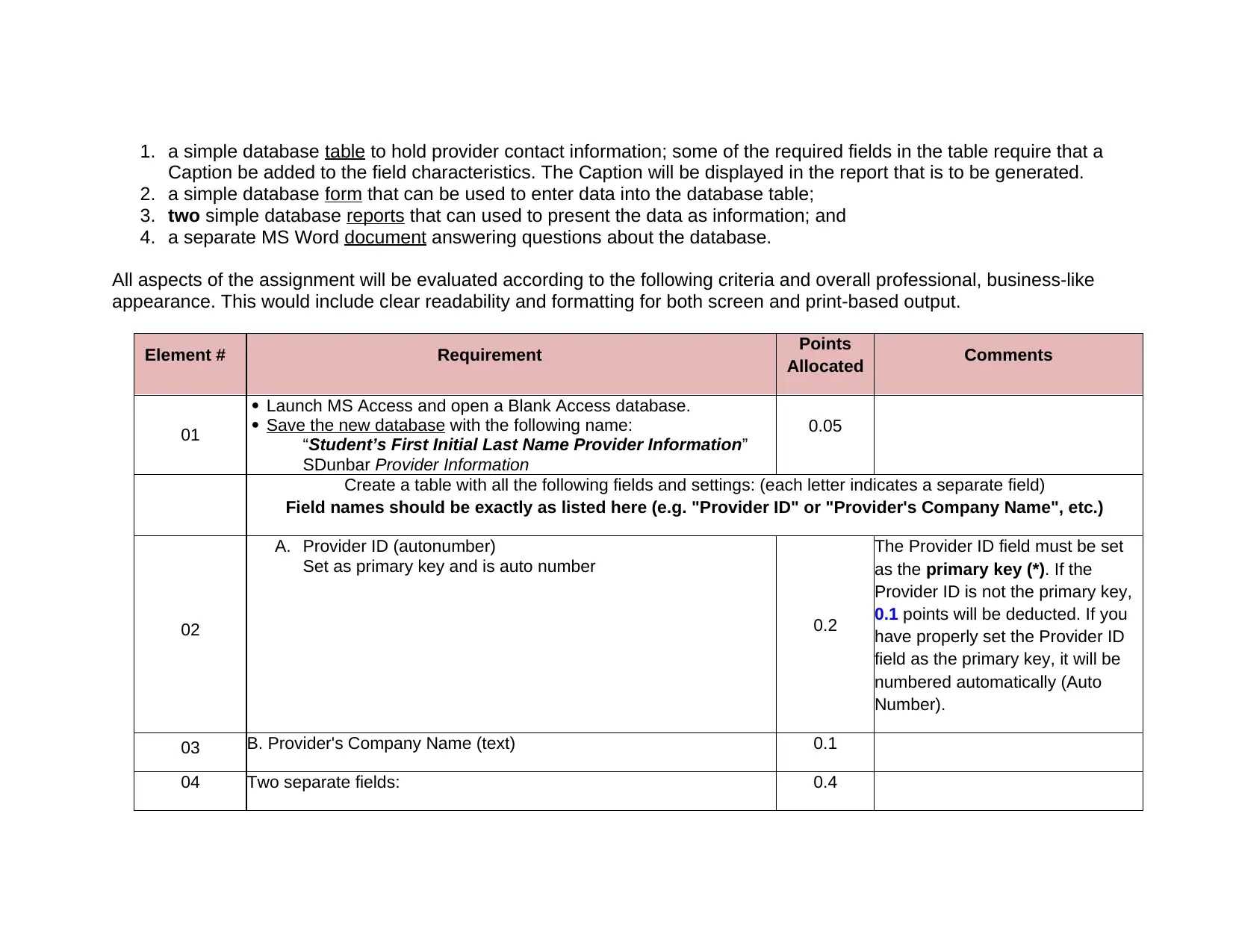
1. a simple database table to hold provider contact information; some of the required fields in the table require that a
Caption be added to the field characteristics. The Caption will be displayed in the report that is to be generated.
2. a simple database form that can be used to enter data into the database table;
3. two simple database reports that can used to present the data as information; and
4. a separate MS Word document answering questions about the database.
All aspects of the assignment will be evaluated according to the following criteria and overall professional, business-like
appearance. This would include clear readability and formatting for both screen and print-based output.
Element # Requirement Points
Allocated Comments
01
Launch MS Access and open a Blank Access database.
Save the new database with the following name:
“Student’s First Initial Last Name Provider Information”
SDunbar Provider Information
0.05
Create a table with all the following fields and settings: (each letter indicates a separate field)
Field names should be exactly as listed here (e.g. "Provider ID" or "Provider's Company Name", etc.)
02
A. Provider ID (autonumber)
Set as primary key and is auto number
0.2
The Provider ID field must be set
as the primary key (*). If the
Provider ID is not the primary key,
0.1 points will be deducted. If you
have properly set the Provider ID
field as the primary key, it will be
numbered automatically (Auto
Number).
03 B. Provider's Company Name (text) 0.1
04 Two separate fields: 0.4
Caption be added to the field characteristics. The Caption will be displayed in the report that is to be generated.
2. a simple database form that can be used to enter data into the database table;
3. two simple database reports that can used to present the data as information; and
4. a separate MS Word document answering questions about the database.
All aspects of the assignment will be evaluated according to the following criteria and overall professional, business-like
appearance. This would include clear readability and formatting for both screen and print-based output.
Element # Requirement Points
Allocated Comments
01
Launch MS Access and open a Blank Access database.
Save the new database with the following name:
“Student’s First Initial Last Name Provider Information”
SDunbar Provider Information
0.05
Create a table with all the following fields and settings: (each letter indicates a separate field)
Field names should be exactly as listed here (e.g. "Provider ID" or "Provider's Company Name", etc.)
02
A. Provider ID (autonumber)
Set as primary key and is auto number
0.2
The Provider ID field must be set
as the primary key (*). If the
Provider ID is not the primary key,
0.1 points will be deducted. If you
have properly set the Provider ID
field as the primary key, it will be
numbered automatically (Auto
Number).
03 B. Provider's Company Name (text) 0.1
04 Two separate fields: 0.4
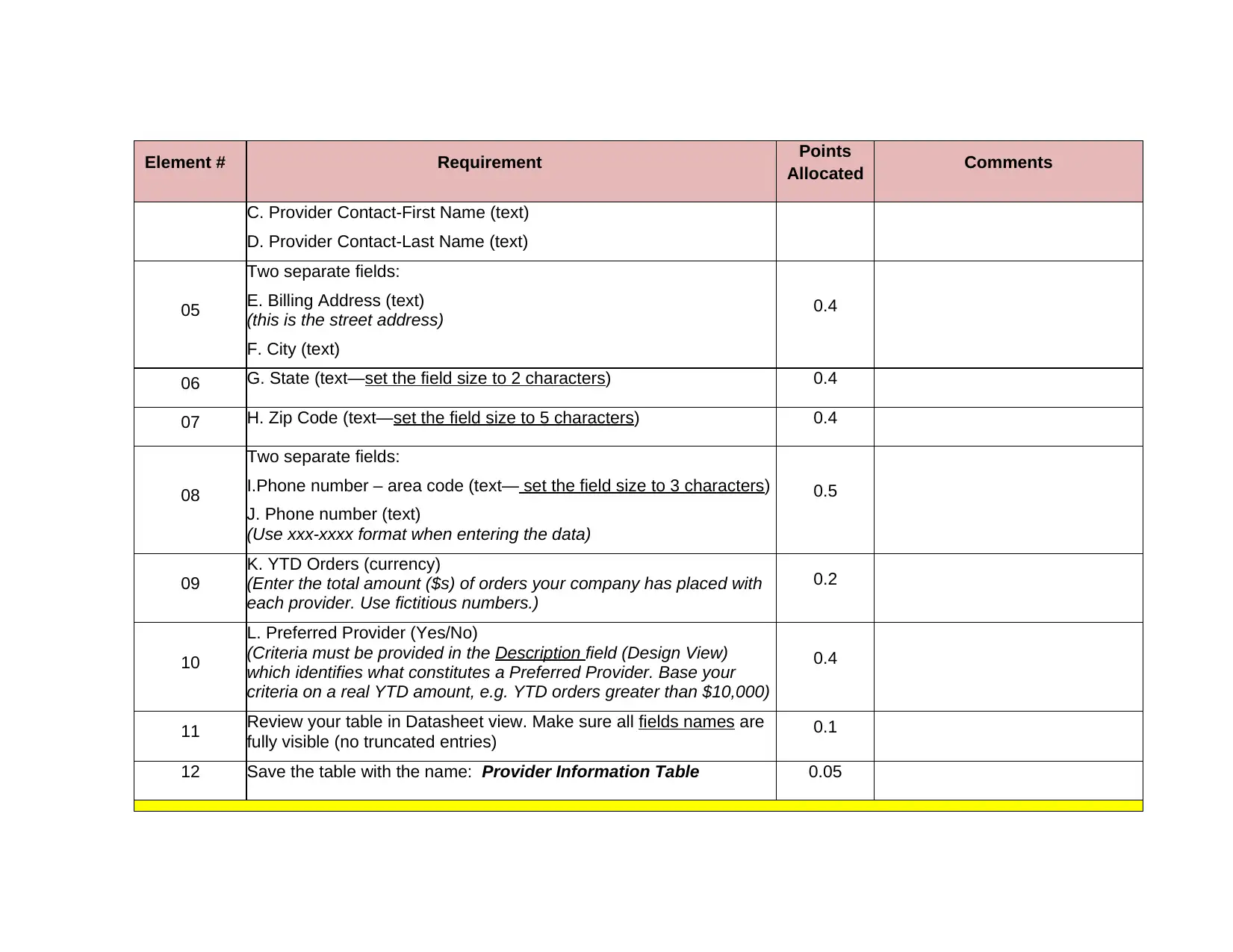
Element # Requirement Points
Allocated Comments
C. Provider Contact-First Name (text)
D. Provider Contact-Last Name (text)
05
Two separate fields:
E. Billing Address (text)
(this is the street address)
F. City (text)
0.4
06 G. State (text—set the field size to 2 characters) 0.4
07 H. Zip Code (text—set the field size to 5 characters) 0.4
08
Two separate fields:
I.Phone number – area code (text— set the field size to 3 characters)
J. Phone number (text)
(Use xxx-xxxx format when entering the data)
0.5
09
K. YTD Orders (currency)
(Enter the total amount ($s) of orders your company has placed with
each provider. Use fictitious numbers.)
0.2
10
L. Preferred Provider (Yes/No)
(Criteria must be provided in the Description field (Design View)
which identifies what constitutes a Preferred Provider. Base your
criteria on a real YTD amount, e.g. YTD orders greater than $10,000)
0.4
11 Review your table in Datasheet view. Make sure all fields names are
fully visible (no truncated entries) 0.1
12 Save the table with the name: Provider Information Table 0.05
Allocated Comments
C. Provider Contact-First Name (text)
D. Provider Contact-Last Name (text)
05
Two separate fields:
E. Billing Address (text)
(this is the street address)
F. City (text)
0.4
06 G. State (text—set the field size to 2 characters) 0.4
07 H. Zip Code (text—set the field size to 5 characters) 0.4
08
Two separate fields:
I.Phone number – area code (text— set the field size to 3 characters)
J. Phone number (text)
(Use xxx-xxxx format when entering the data)
0.5
09
K. YTD Orders (currency)
(Enter the total amount ($s) of orders your company has placed with
each provider. Use fictitious numbers.)
0.2
10
L. Preferred Provider (Yes/No)
(Criteria must be provided in the Description field (Design View)
which identifies what constitutes a Preferred Provider. Base your
criteria on a real YTD amount, e.g. YTD orders greater than $10,000)
0.4
11 Review your table in Datasheet view. Make sure all fields names are
fully visible (no truncated entries) 0.1
12 Save the table with the name: Provider Information Table 0.05
⊘ This is a preview!⊘
Do you want full access?
Subscribe today to unlock all pages.

Trusted by 1+ million students worldwide
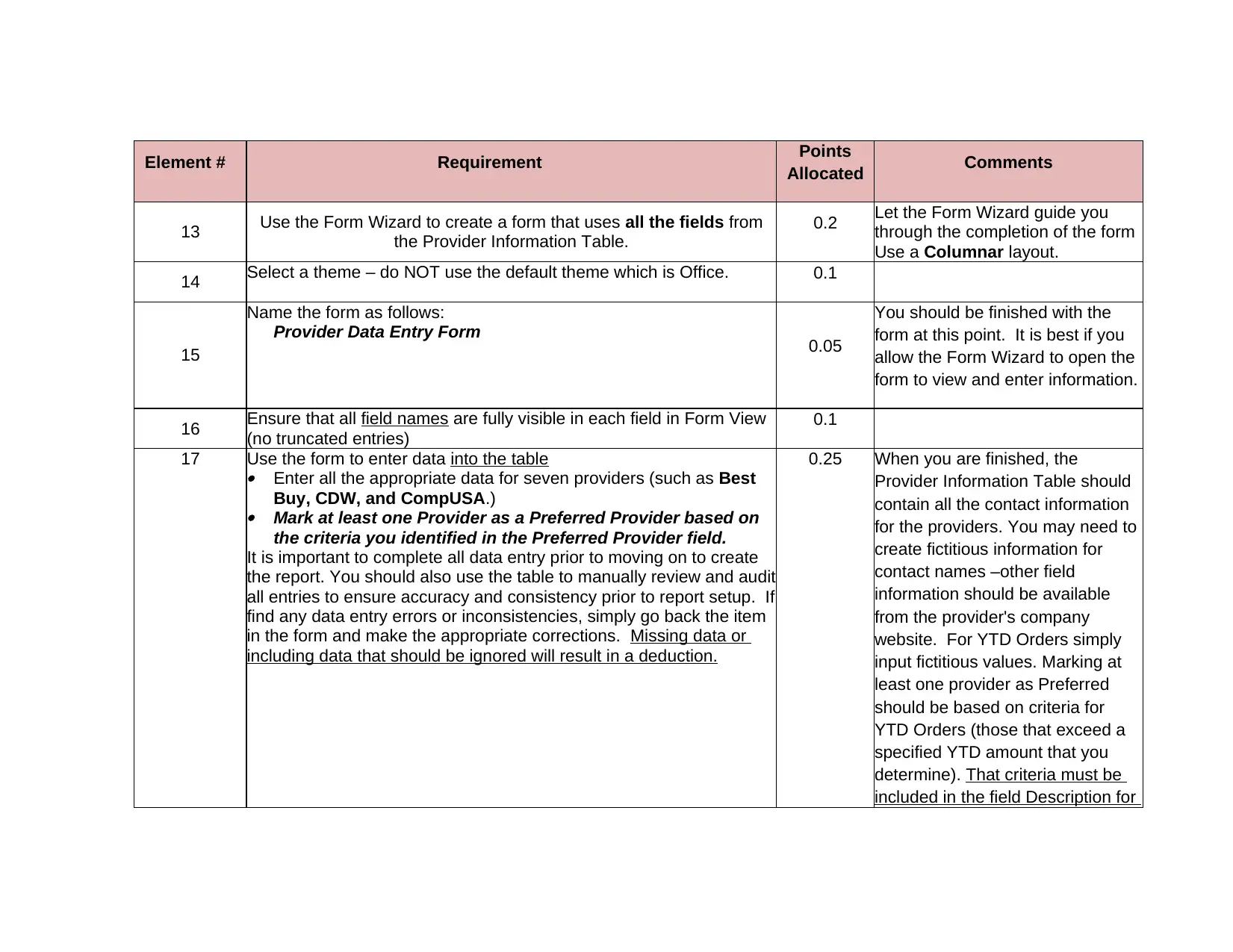
Element # Requirement Points
Allocated Comments
13 Use the Form Wizard to create a form that uses all the fields from
the Provider Information Table.
0.2 Let the Form Wizard guide you
through the completion of the form
Use a Columnar layout.
14 Select a theme – do NOT use the default theme which is Office. 0.1
15
Name the form as follows:
Provider Data Entry Form 0.05
You should be finished with the
form at this point. It is best if you
allow the Form Wizard to open the
form to view and enter information.
16 Ensure that all field names are fully visible in each field in Form View
(no truncated entries)
0.1
17 Use the form to enter data into the table
Enter all the appropriate data for seven providers (such as Best
Buy, CDW, and CompUSA.)
Mark at least one Provider as a Preferred Provider based on
the criteria you identified in the Preferred Provider field.
It is important to complete all data entry prior to moving on to create
the report. You should also use the table to manually review and audit
all entries to ensure accuracy and consistency prior to report setup. If
find any data entry errors or inconsistencies, simply go back the item
in the form and make the appropriate corrections. Missing data or
including data that should be ignored will result in a deduction.
0.25 When you are finished, the
Provider Information Table should
contain all the contact information
for the providers. You may need to
create fictitious information for
contact names –other field
information should be available
from the provider's company
website. For YTD Orders simply
input fictitious values. Marking at
least one provider as Preferred
should be based on criteria for
YTD Orders (those that exceed a
specified YTD amount that you
determine). That criteria must be
included in the field Description for
Allocated Comments
13 Use the Form Wizard to create a form that uses all the fields from
the Provider Information Table.
0.2 Let the Form Wizard guide you
through the completion of the form
Use a Columnar layout.
14 Select a theme – do NOT use the default theme which is Office. 0.1
15
Name the form as follows:
Provider Data Entry Form 0.05
You should be finished with the
form at this point. It is best if you
allow the Form Wizard to open the
form to view and enter information.
16 Ensure that all field names are fully visible in each field in Form View
(no truncated entries)
0.1
17 Use the form to enter data into the table
Enter all the appropriate data for seven providers (such as Best
Buy, CDW, and CompUSA.)
Mark at least one Provider as a Preferred Provider based on
the criteria you identified in the Preferred Provider field.
It is important to complete all data entry prior to moving on to create
the report. You should also use the table to manually review and audit
all entries to ensure accuracy and consistency prior to report setup. If
find any data entry errors or inconsistencies, simply go back the item
in the form and make the appropriate corrections. Missing data or
including data that should be ignored will result in a deduction.
0.25 When you are finished, the
Provider Information Table should
contain all the contact information
for the providers. You may need to
create fictitious information for
contact names –other field
information should be available
from the provider's company
website. For YTD Orders simply
input fictitious values. Marking at
least one provider as Preferred
should be based on criteria for
YTD Orders (those that exceed a
specified YTD amount that you
determine). That criteria must be
included in the field Description for
Paraphrase This Document
Need a fresh take? Get an instant paraphrase of this document with our AI Paraphraser
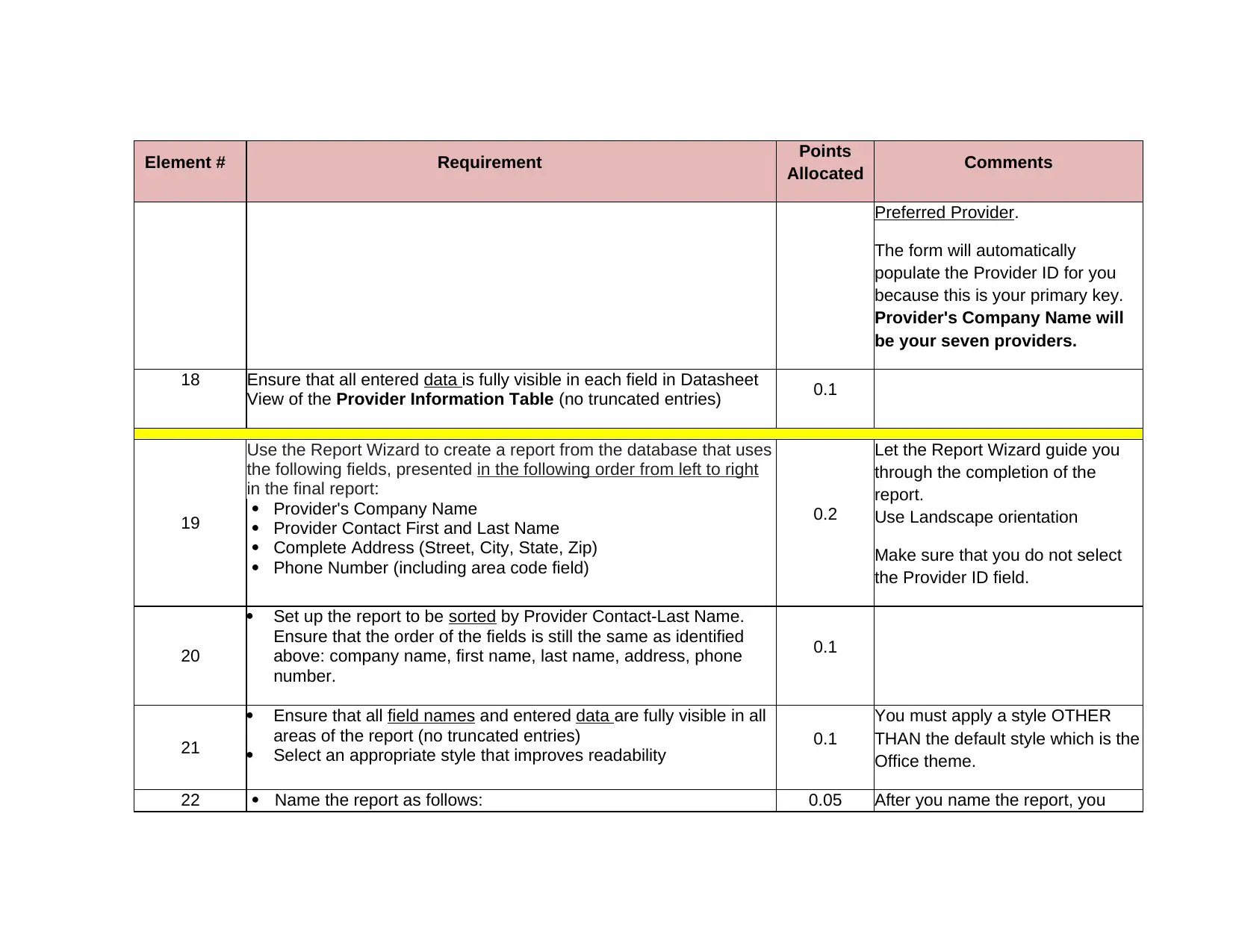
Element # Requirement Points
Allocated Comments
Preferred Provider.
The form will automatically
populate the Provider ID for you
because this is your primary key.
Provider's Company Name will
be your seven providers.
18 Ensure that all entered data is fully visible in each field in Datasheet
View of the Provider Information Table (no truncated entries) 0.1
19
Use the Report Wizard to create a report from the database that uses
the following fields, presented in the following order from left to right
in the final report:
Provider's Company Name
Provider Contact First and Last Name
Complete Address (Street, City, State, Zip)
Phone Number (including area code field)
0.2
Let the Report Wizard guide you
through the completion of the
report.
Use Landscape orientation
Make sure that you do not select
the Provider ID field.
20
Set up the report to be sorted by Provider Contact-Last Name.
Ensure that the order of the fields is still the same as identified
above: company name, first name, last name, address, phone
number.
0.1
21
Ensure that all field names and entered data are fully visible in all
areas of the report (no truncated entries)
Select an appropriate style that improves readability 0.1
You must apply a style OTHER
THAN the default style which is the
Office theme.
22 Name the report as follows: 0.05 After you name the report, you
Allocated Comments
Preferred Provider.
The form will automatically
populate the Provider ID for you
because this is your primary key.
Provider's Company Name will
be your seven providers.
18 Ensure that all entered data is fully visible in each field in Datasheet
View of the Provider Information Table (no truncated entries) 0.1
19
Use the Report Wizard to create a report from the database that uses
the following fields, presented in the following order from left to right
in the final report:
Provider's Company Name
Provider Contact First and Last Name
Complete Address (Street, City, State, Zip)
Phone Number (including area code field)
0.2
Let the Report Wizard guide you
through the completion of the
report.
Use Landscape orientation
Make sure that you do not select
the Provider ID field.
20
Set up the report to be sorted by Provider Contact-Last Name.
Ensure that the order of the fields is still the same as identified
above: company name, first name, last name, address, phone
number.
0.1
21
Ensure that all field names and entered data are fully visible in all
areas of the report (no truncated entries)
Select an appropriate style that improves readability 0.1
You must apply a style OTHER
THAN the default style which is the
Office theme.
22 Name the report as follows: 0.05 After you name the report, you
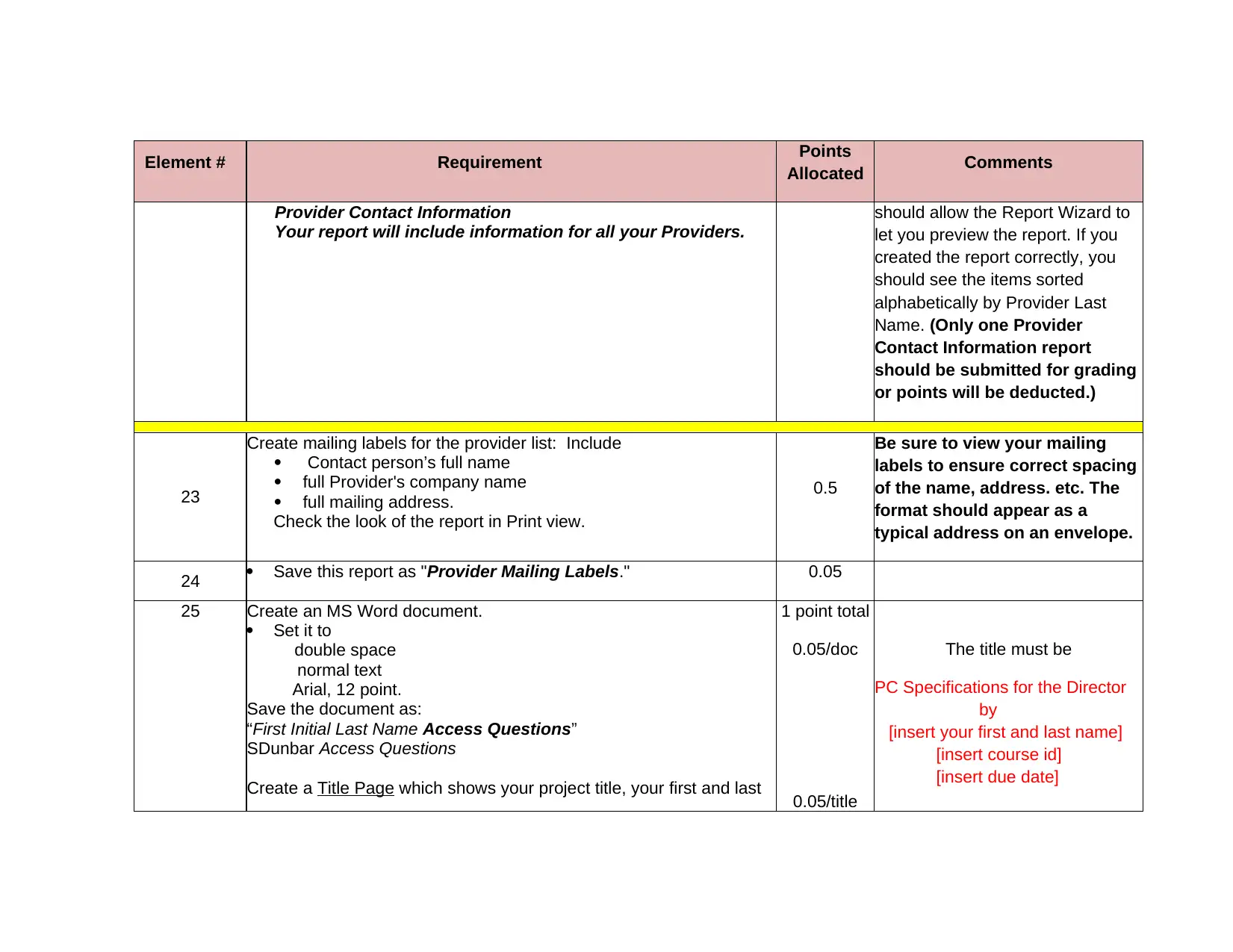
Element # Requirement Points
Allocated Comments
Provider Contact Information
Your report will include information for all your Providers.
should allow the Report Wizard to
let you preview the report. If you
created the report correctly, you
should see the items sorted
alphabetically by Provider Last
Name. (Only one Provider
Contact Information report
should be submitted for grading
or points will be deducted.)
23
Create mailing labels for the provider list: Include
Contact person’s full name
full Provider's company name
full mailing address.
Check the look of the report in Print view.
0.5
Be sure to view your mailing
labels to ensure correct spacing
of the name, address. etc. The
format should appear as a
typical address on an envelope.
24 Save this report as "Provider Mailing Labels." 0.05
25 Create an MS Word document.
Set it to
double space
normal text
Arial, 12 point.
Save the document as:
“First Initial Last Name Access Questions”
SDunbar Access Questions
Create a Title Page which shows your project title, your first and last
1 point total
0.05/doc
0.05/title
The title must be
PC Specifications for the Director
by
[insert your first and last name]
[insert course id]
[insert due date]
Allocated Comments
Provider Contact Information
Your report will include information for all your Providers.
should allow the Report Wizard to
let you preview the report. If you
created the report correctly, you
should see the items sorted
alphabetically by Provider Last
Name. (Only one Provider
Contact Information report
should be submitted for grading
or points will be deducted.)
23
Create mailing labels for the provider list: Include
Contact person’s full name
full Provider's company name
full mailing address.
Check the look of the report in Print view.
0.5
Be sure to view your mailing
labels to ensure correct spacing
of the name, address. etc. The
format should appear as a
typical address on an envelope.
24 Save this report as "Provider Mailing Labels." 0.05
25 Create an MS Word document.
Set it to
double space
normal text
Arial, 12 point.
Save the document as:
“First Initial Last Name Access Questions”
SDunbar Access Questions
Create a Title Page which shows your project title, your first and last
1 point total
0.05/doc
0.05/title
The title must be
PC Specifications for the Director
by
[insert your first and last name]
[insert course id]
[insert due date]
⊘ This is a preview!⊘
Do you want full access?
Subscribe today to unlock all pages.

Trusted by 1+ million students worldwide
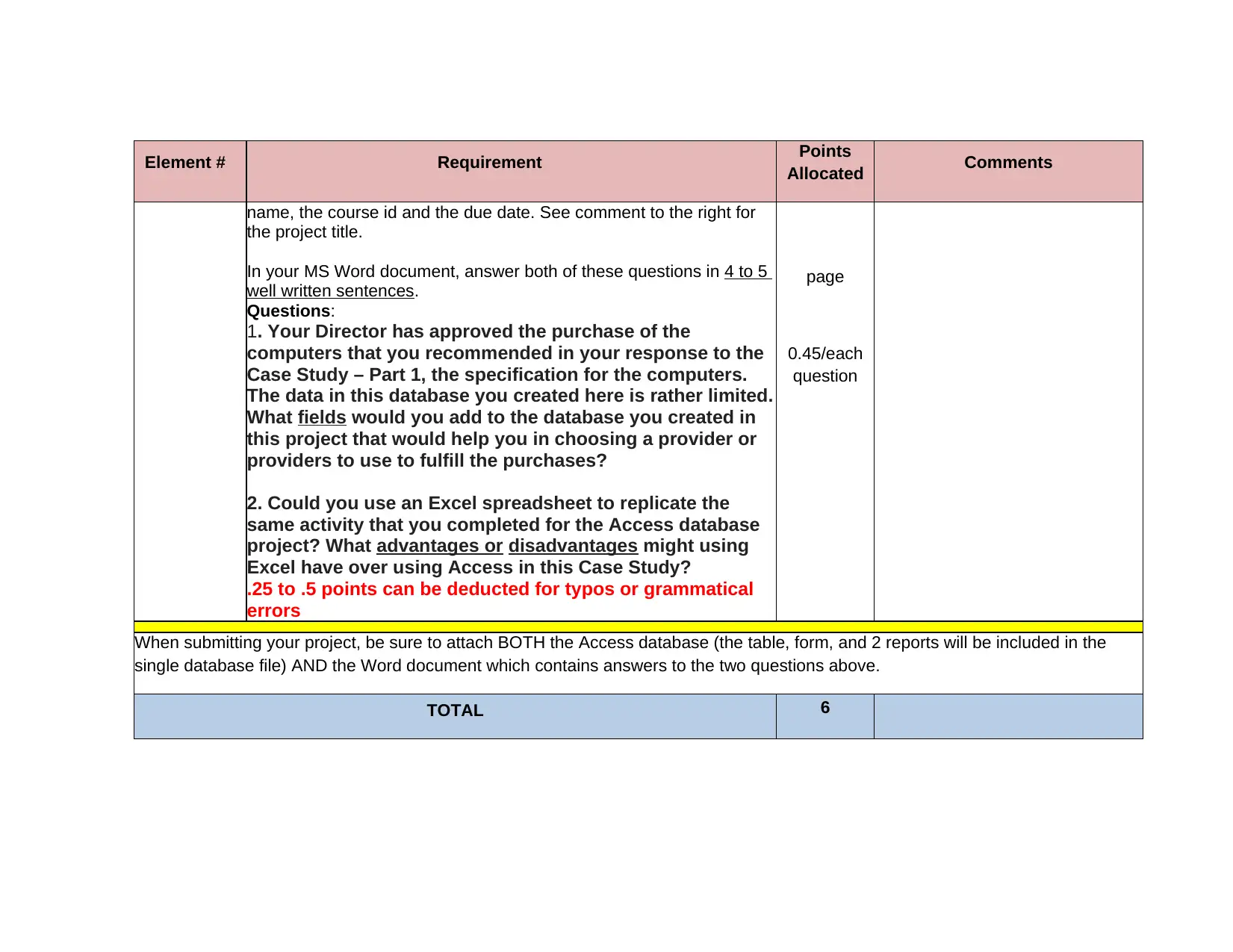
Element # Requirement Points
Allocated Comments
name, the course id and the due date. See comment to the right for
the project title.
In your MS Word document, answer both of these questions in 4 to 5
well written sentences.
Questions:
1. Your Director has approved the purchase of the
computers that you recommended in your response to the
Case Study – Part 1, the specification for the computers.
The data in this database you created here is rather limited.
What fields would you add to the database you created in
this project that would help you in choosing a provider or
providers to use to fulfill the purchases?
2. Could you use an Excel spreadsheet to replicate the
same activity that you completed for the Access database
project? What advantages or disadvantages might using
Excel have over using Access in this Case Study?
.25 to .5 points can be deducted for typos or grammatical
errors
page
0.45/each
question
When submitting your project, be sure to attach BOTH the Access database (the table, form, and 2 reports will be included in the
single database file) AND the Word document which contains answers to the two questions above.
TOTAL 6
Allocated Comments
name, the course id and the due date. See comment to the right for
the project title.
In your MS Word document, answer both of these questions in 4 to 5
well written sentences.
Questions:
1. Your Director has approved the purchase of the
computers that you recommended in your response to the
Case Study – Part 1, the specification for the computers.
The data in this database you created here is rather limited.
What fields would you add to the database you created in
this project that would help you in choosing a provider or
providers to use to fulfill the purchases?
2. Could you use an Excel spreadsheet to replicate the
same activity that you completed for the Access database
project? What advantages or disadvantages might using
Excel have over using Access in this Case Study?
.25 to .5 points can be deducted for typos or grammatical
errors
page
0.45/each
question
When submitting your project, be sure to attach BOTH the Access database (the table, form, and 2 reports will be included in the
single database file) AND the Word document which contains answers to the two questions above.
TOTAL 6
Paraphrase This Document
Need a fresh take? Get an instant paraphrase of this document with our AI Paraphraser
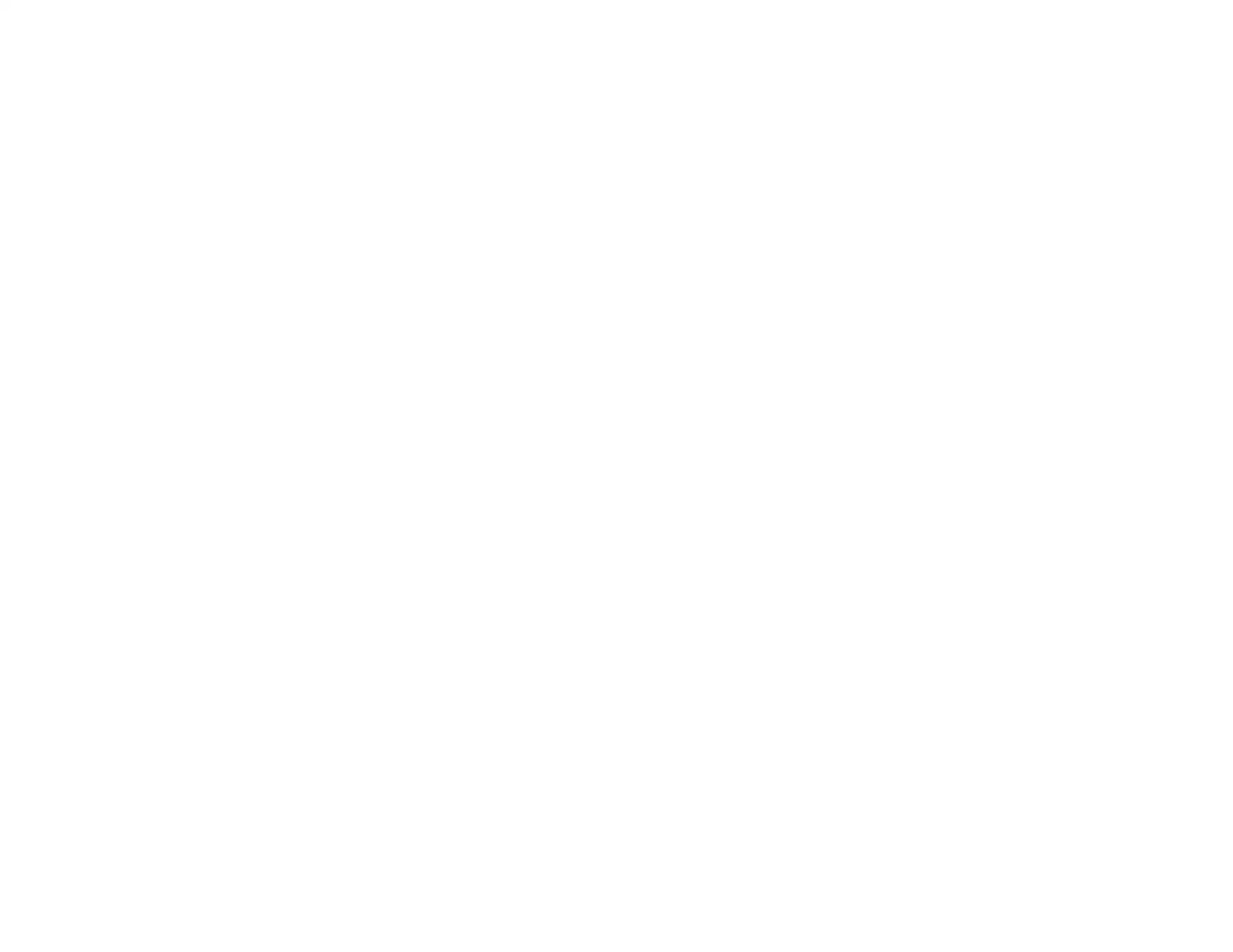
1 out of 8
Related Documents
Your All-in-One AI-Powered Toolkit for Academic Success.
+13062052269
info@desklib.com
Available 24*7 on WhatsApp / Email
![[object Object]](/_next/static/media/star-bottom.7253800d.svg)
Unlock your academic potential
Copyright © 2020–2025 A2Z Services. All Rights Reserved. Developed and managed by ZUCOL.
![Case Study: Provider Database Creation in MS Access - [Course Name]](/_next/image/?url=https%3A%2F%2Fdesklib.com%2Fmedia%2Fimages%2F865b2bdbc7ff43538f783460fa25ed56.jpg&w=256&q=75)




