DTGOV Case: Deploying and Securing a WordPress Site on AWS Platform
VerifiedAdded on 2023/04/20
|16
|1394
|227
Report
AI Summary
This report provides a detailed walkthrough of creating and securing a WordPress site on Amazon Web Services (AWS) based on the DTGOV case study. It begins with an overview of DTGOV, a public company specializing in IT services for public sector organizations, and their plan to migrate web servers to an Infrastructure as a Service (IaaS) instance on AWS. The report outlines the step-by-step process of launching an EC2 instance, installing and configuring WordPress, customizing the site's theme and media, and enabling user comments. Furthermore, it addresses crucial security aspects, including securing the WordPress login page, implementing two-factor authentication, renaming the login URL, and utilizing SSL for data encryption. The report also discusses methods for providing users with secure access, such as issuing entity identifiers and emphasizing the importance of complex passwords and security plugins. The document references key resources in cloud computing and WordPress security, offering a comprehensive guide for replicating the DTGOV case scenario.
1 out of 16
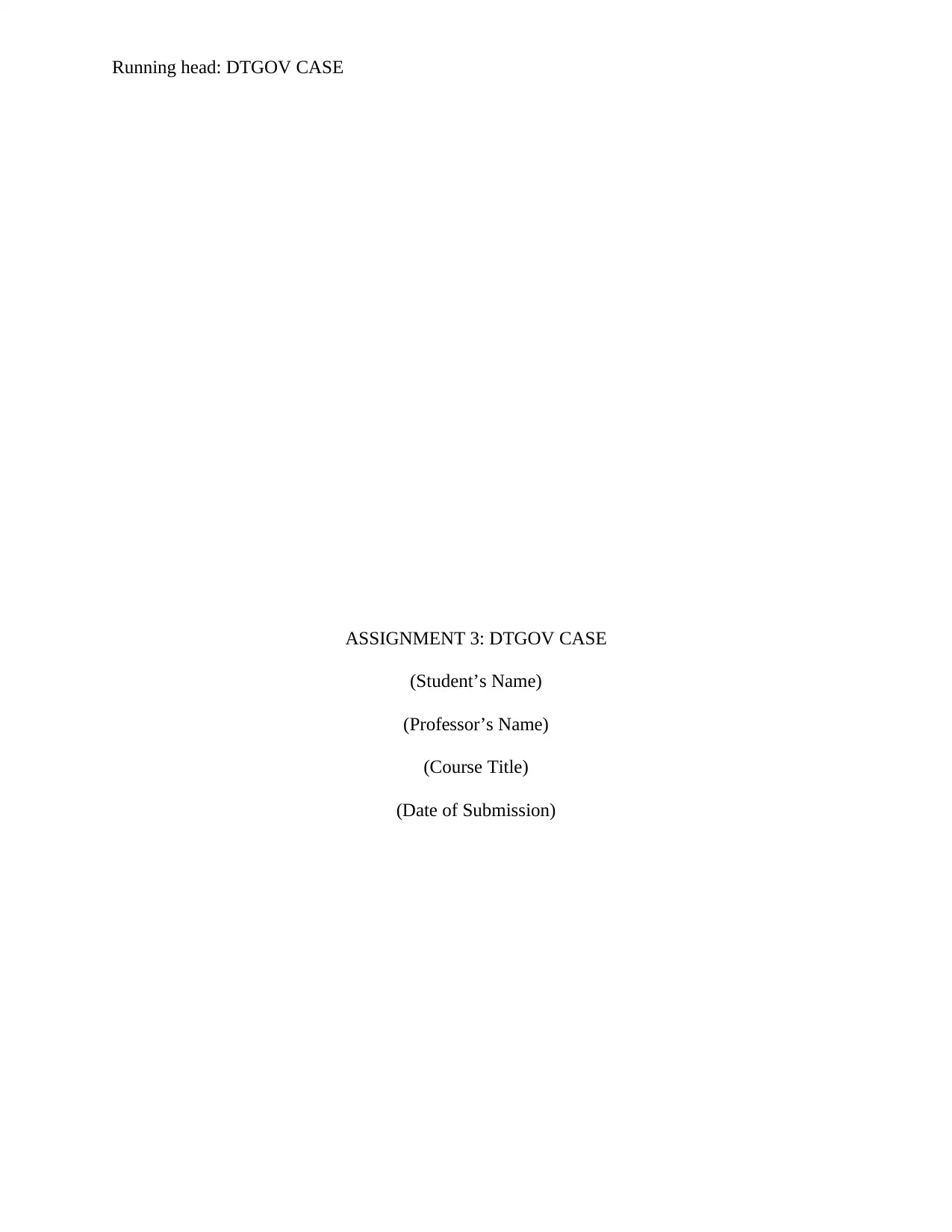
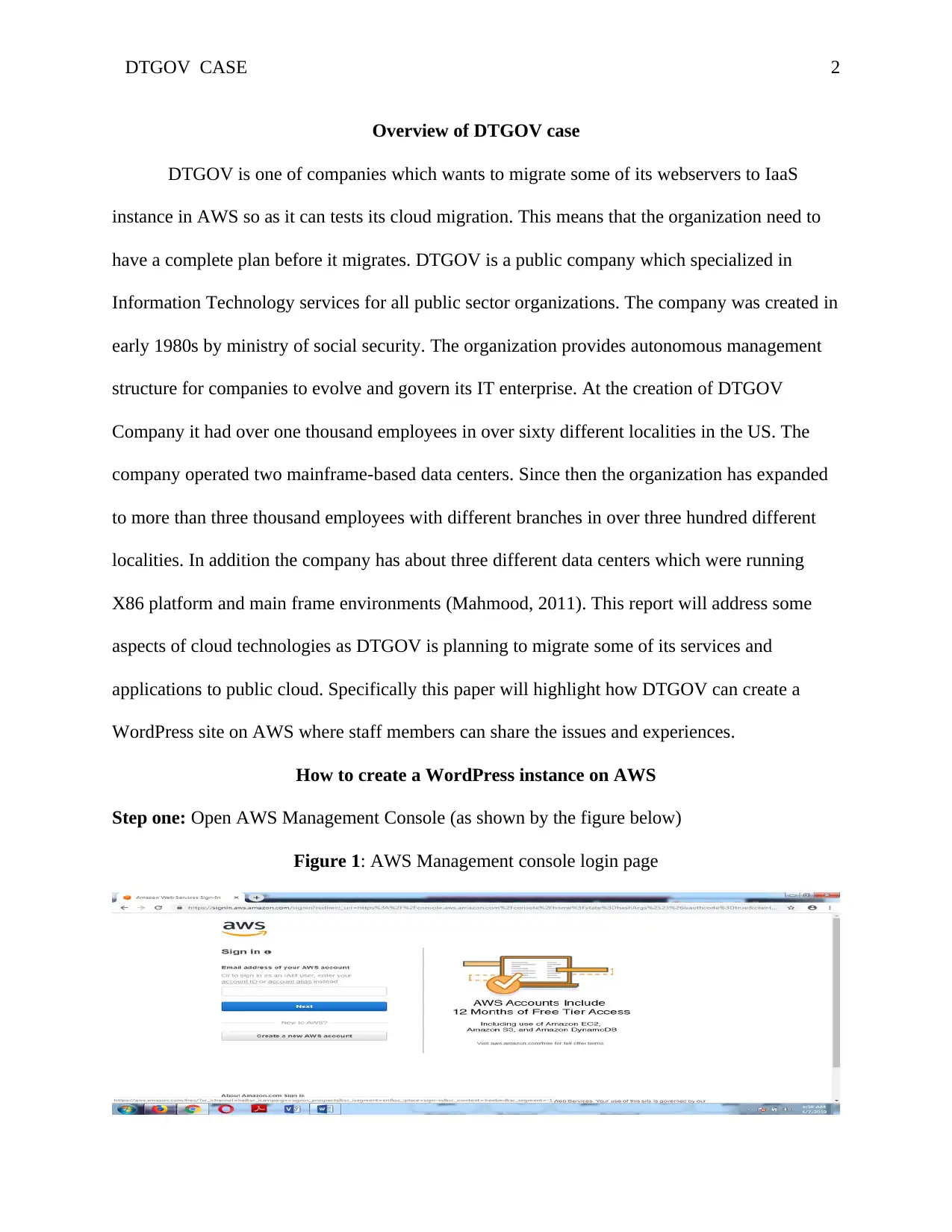
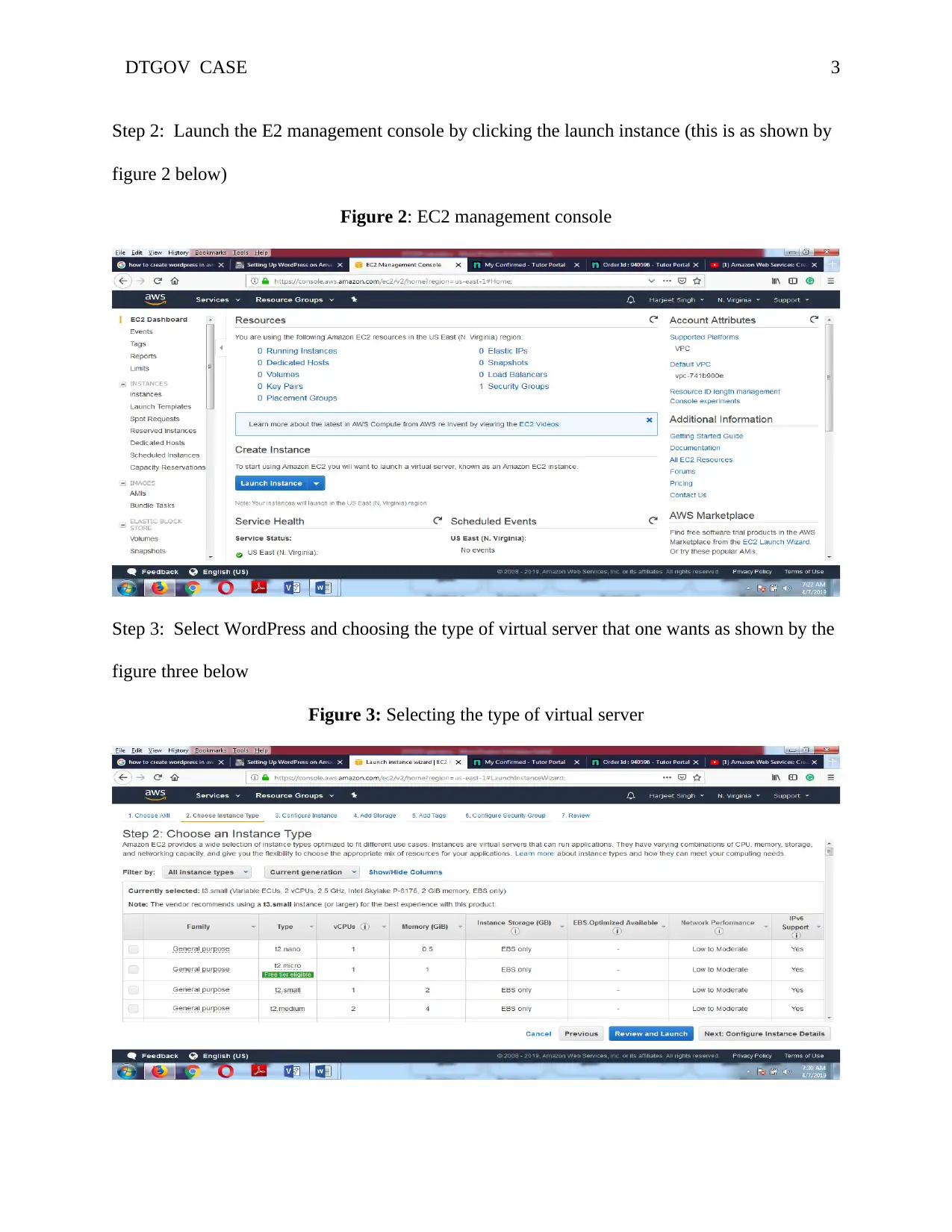

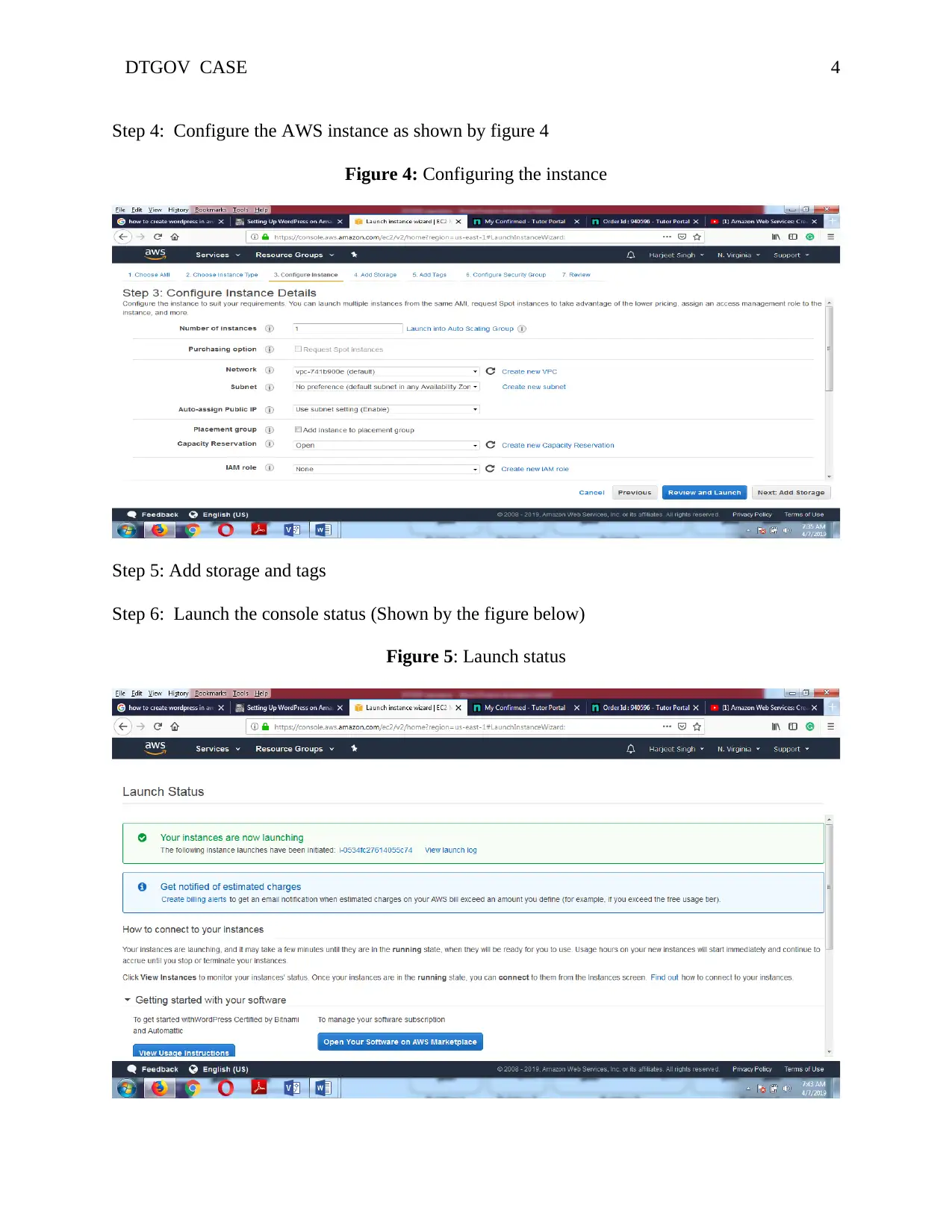
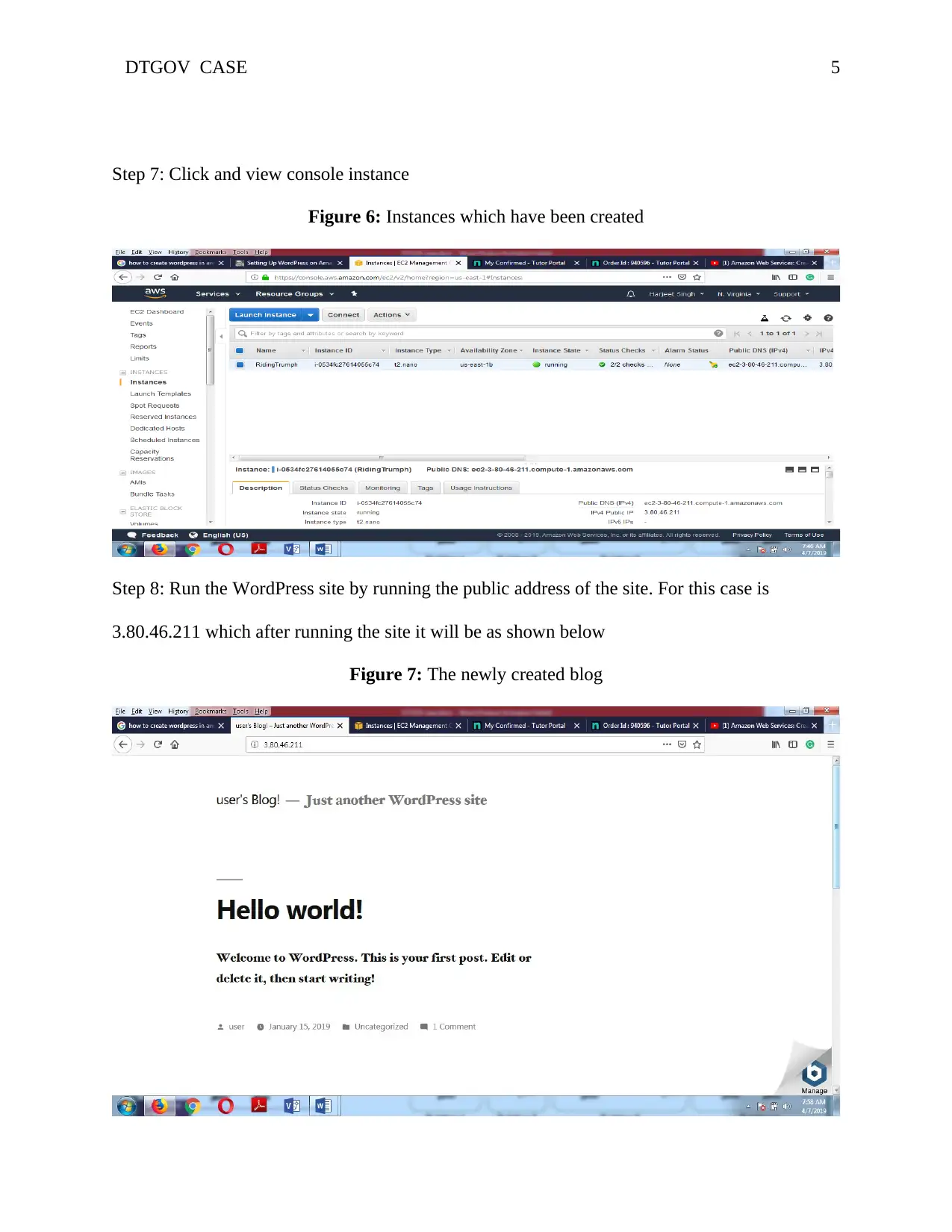
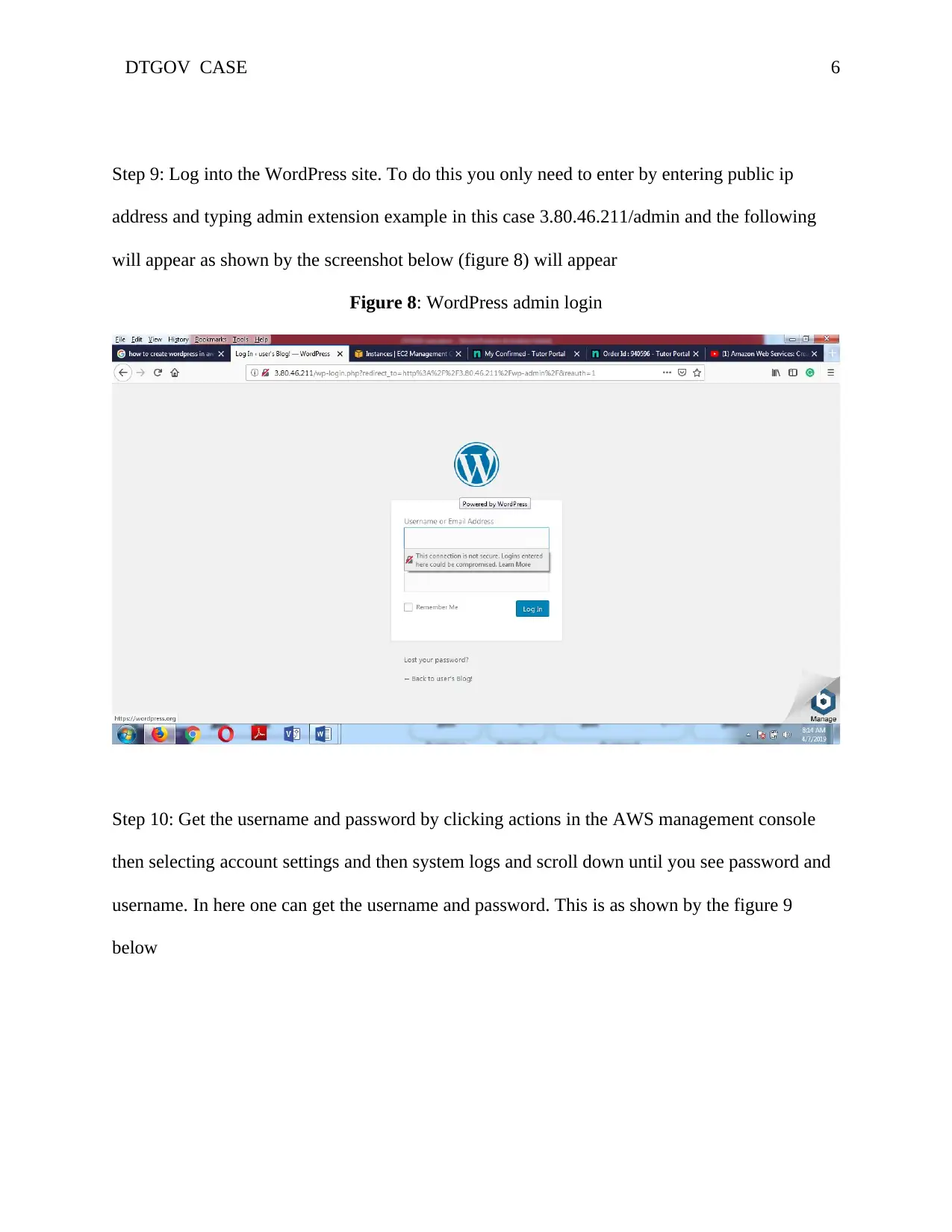
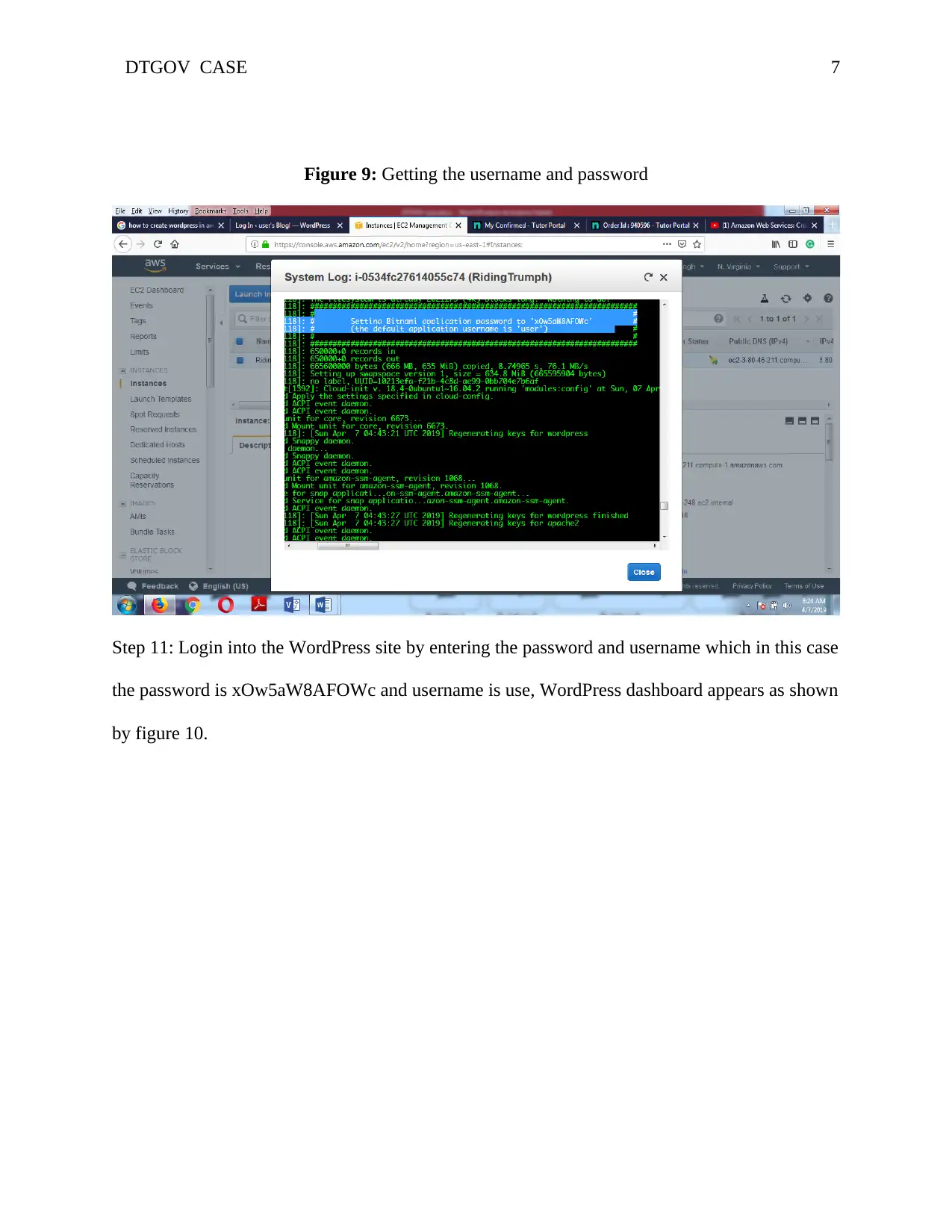
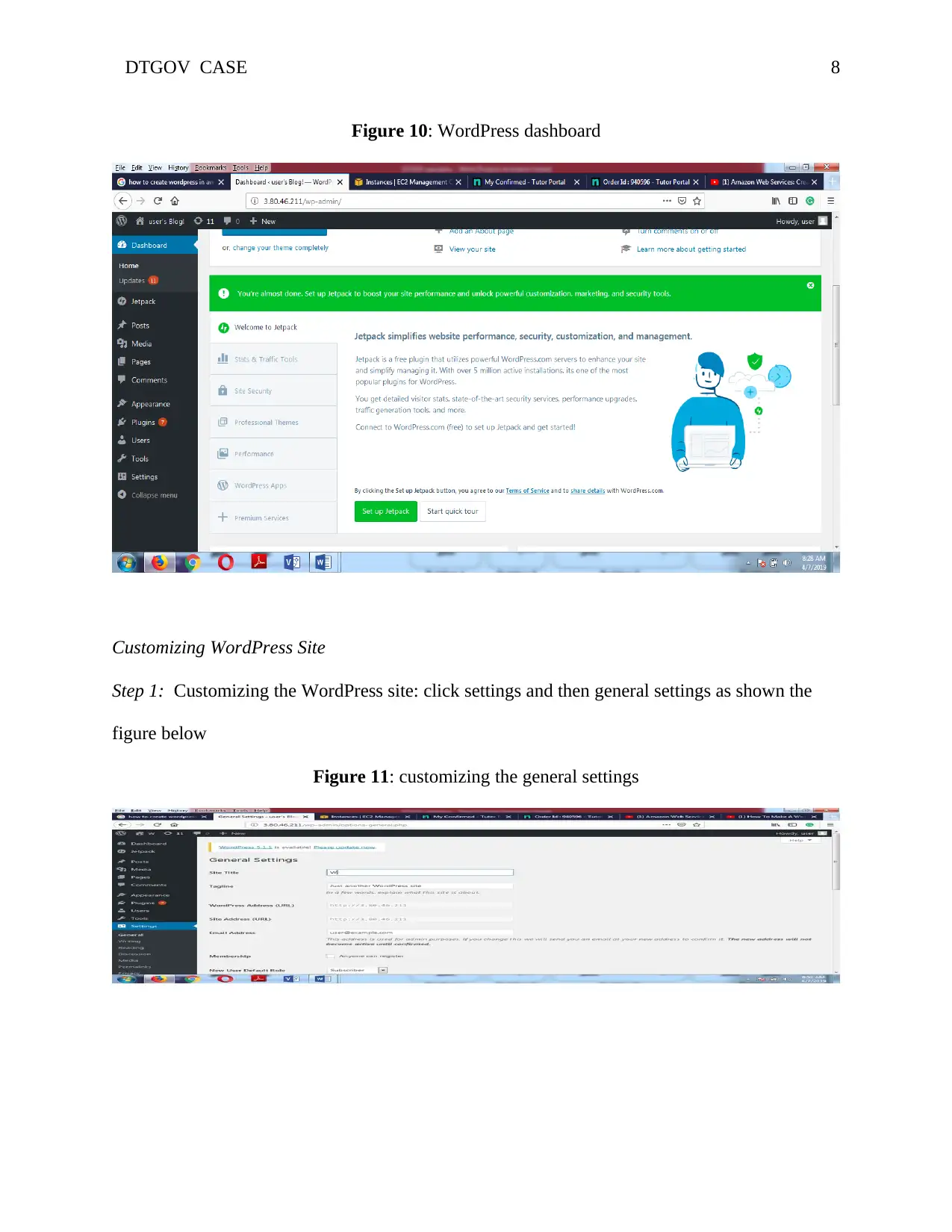
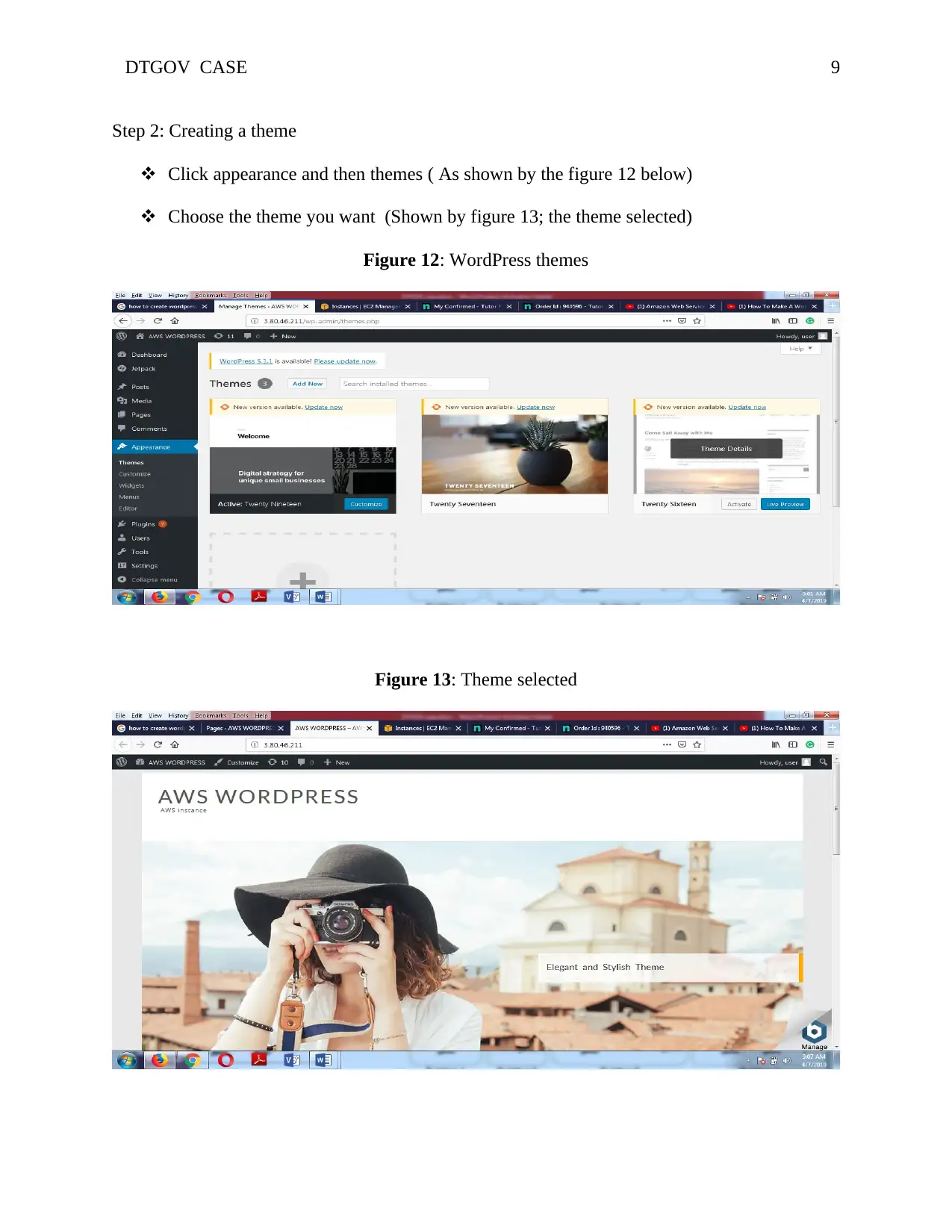
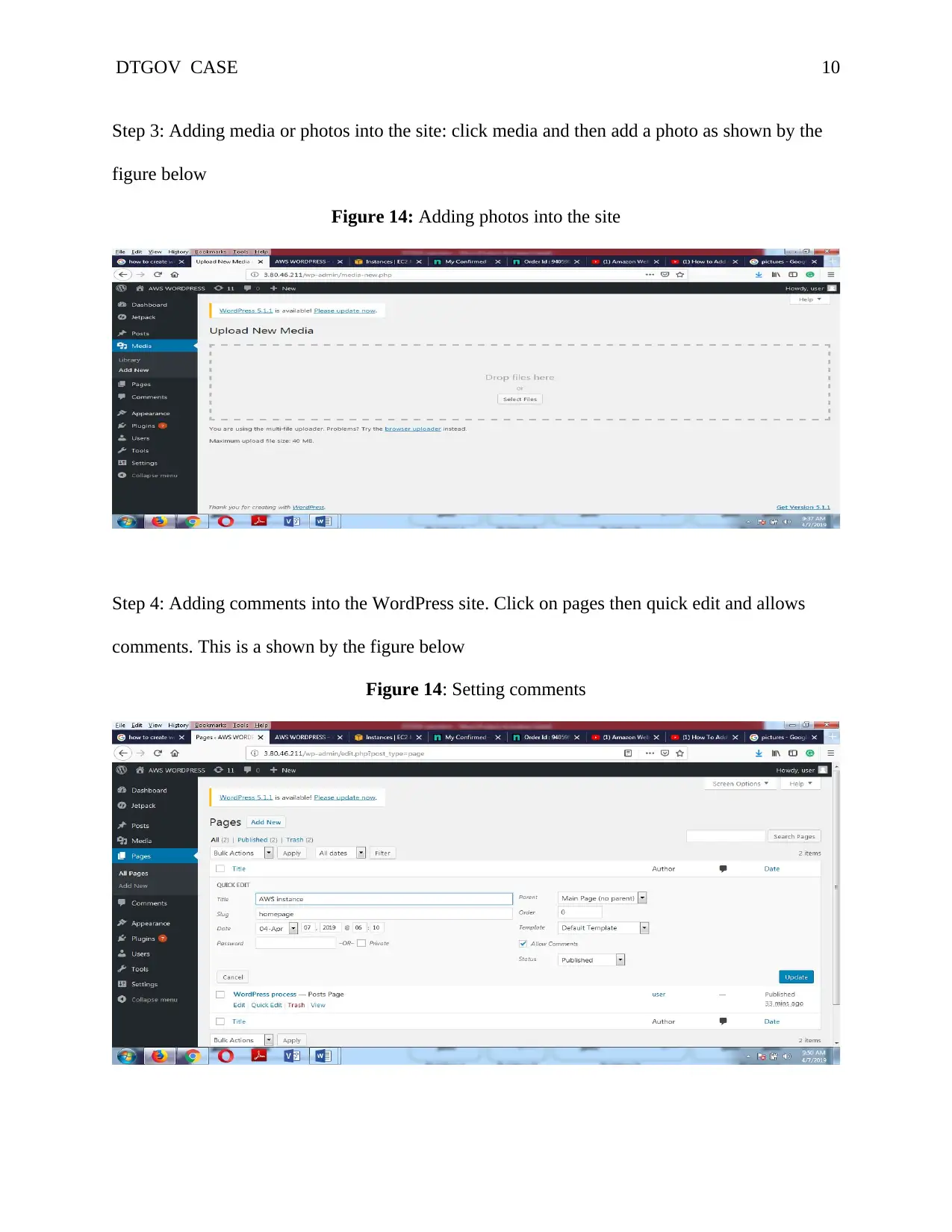
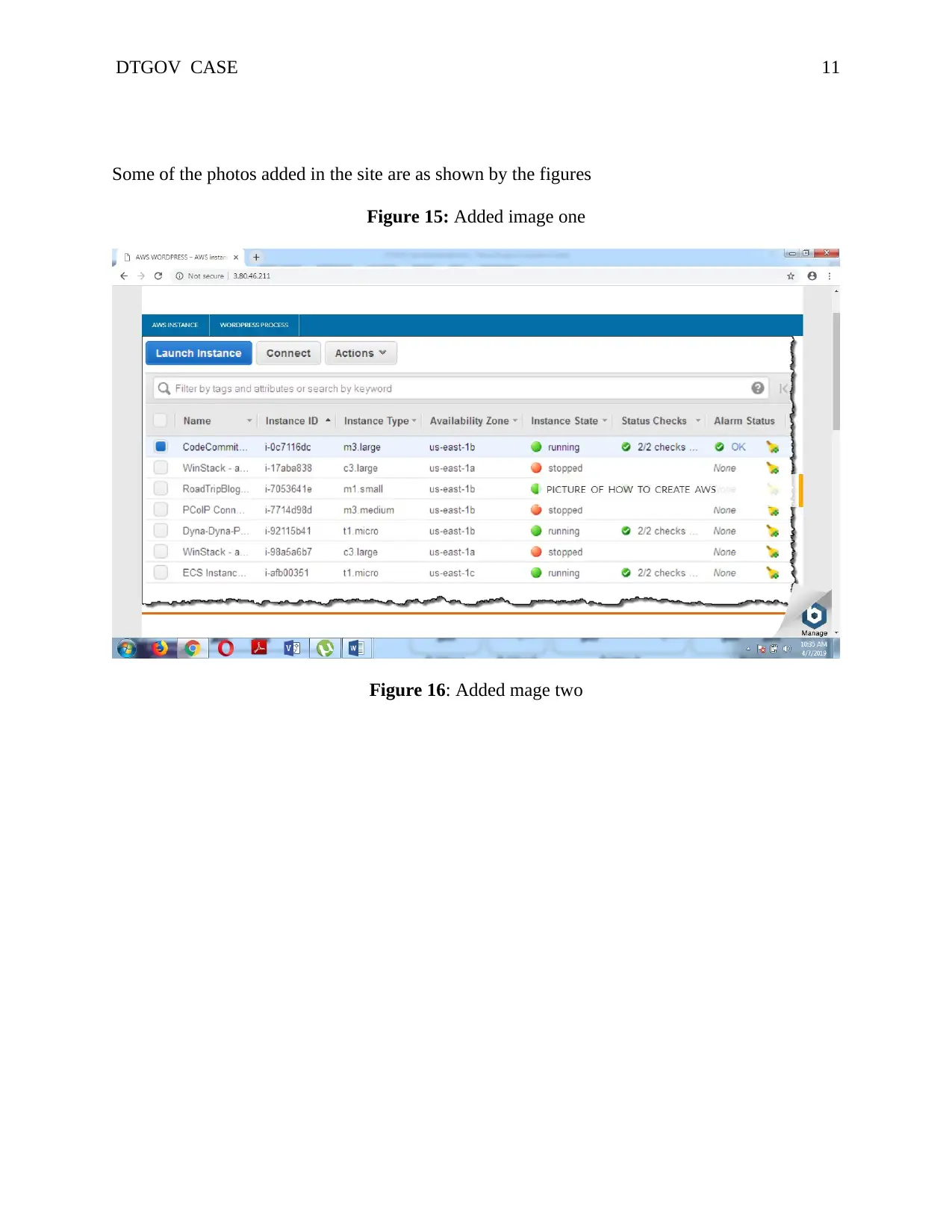
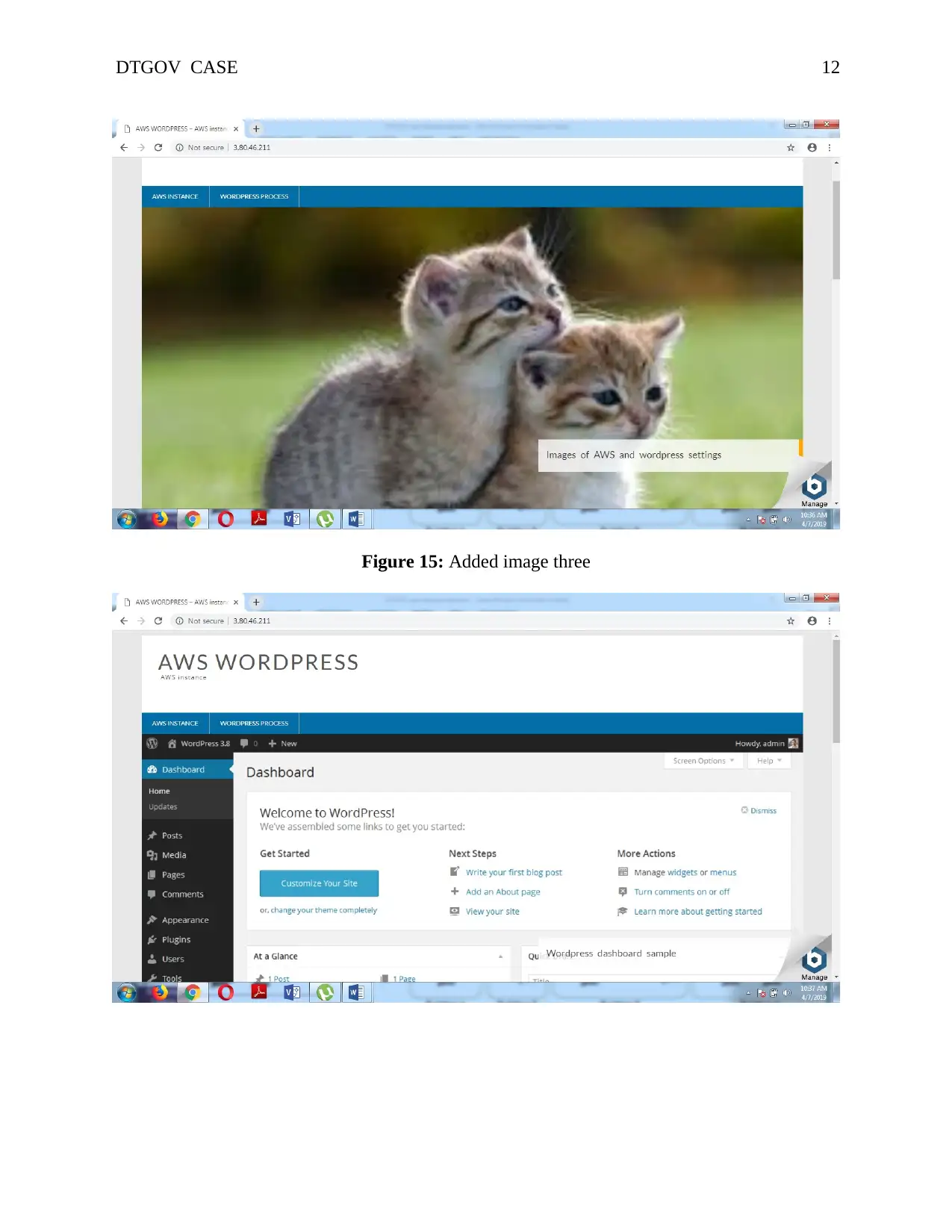



![[object Object]](/_next/static/media/star-bottom.7253800d.svg)