CTS 1334 Server Configuration - Windows Server 2012 & Virtual PCs
VerifiedAdded on 2023/01/17
|137
|14476
|90
Practical Assignment
AI Summary
This assignment details the process of configuring Windows Server 2012 using VMware Workstation and creating two virtual PCs on a Hyper-V server. It outlines the system plan, including hardware and software configurations for the server and virtual machines. The document covers the installation and configuration of Active Directory, DNS server, and Hyper-V, as well as network connectivity setup between the server and virtual PCs. Testing procedures, including file sharing validation, are described, along with a post-implementation report summarizing the requirements, configurations, and test results. Furthermore, the report addresses workplace health and safety considerations, troubleshooting tools, and utilized network protocols such as DNS, IP, and Kerberos. The document also includes a second task involving the integration of a Mac OS X virtual machine into the environment. Desklib provides a platform for students to access similar solved assignments and past papers for enhanced learning.
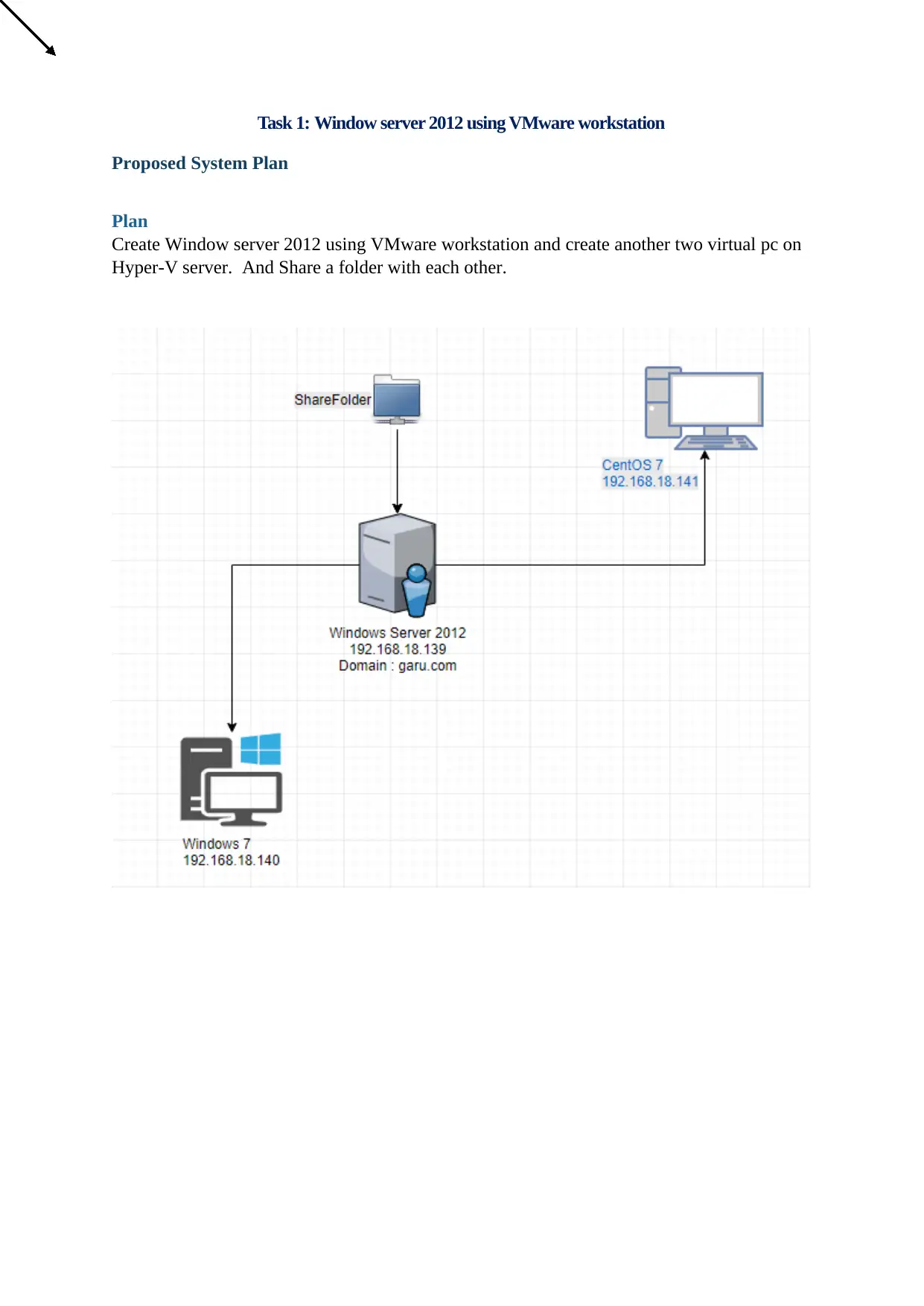
Task 1: Window server 2012 using VMware workstation
Proposed System Plan
Plan
Create Window server 2012 using VMware workstation and create another two virtual pc on
Hyper-V server. And Share a folder with each other.
Proposed System Plan
Plan
Create Window server 2012 using VMware workstation and create another two virtual pc on
Hyper-V server. And Share a folder with each other.
Paraphrase This Document
Need a fresh take? Get an instant paraphrase of this document with our AI Paraphraser
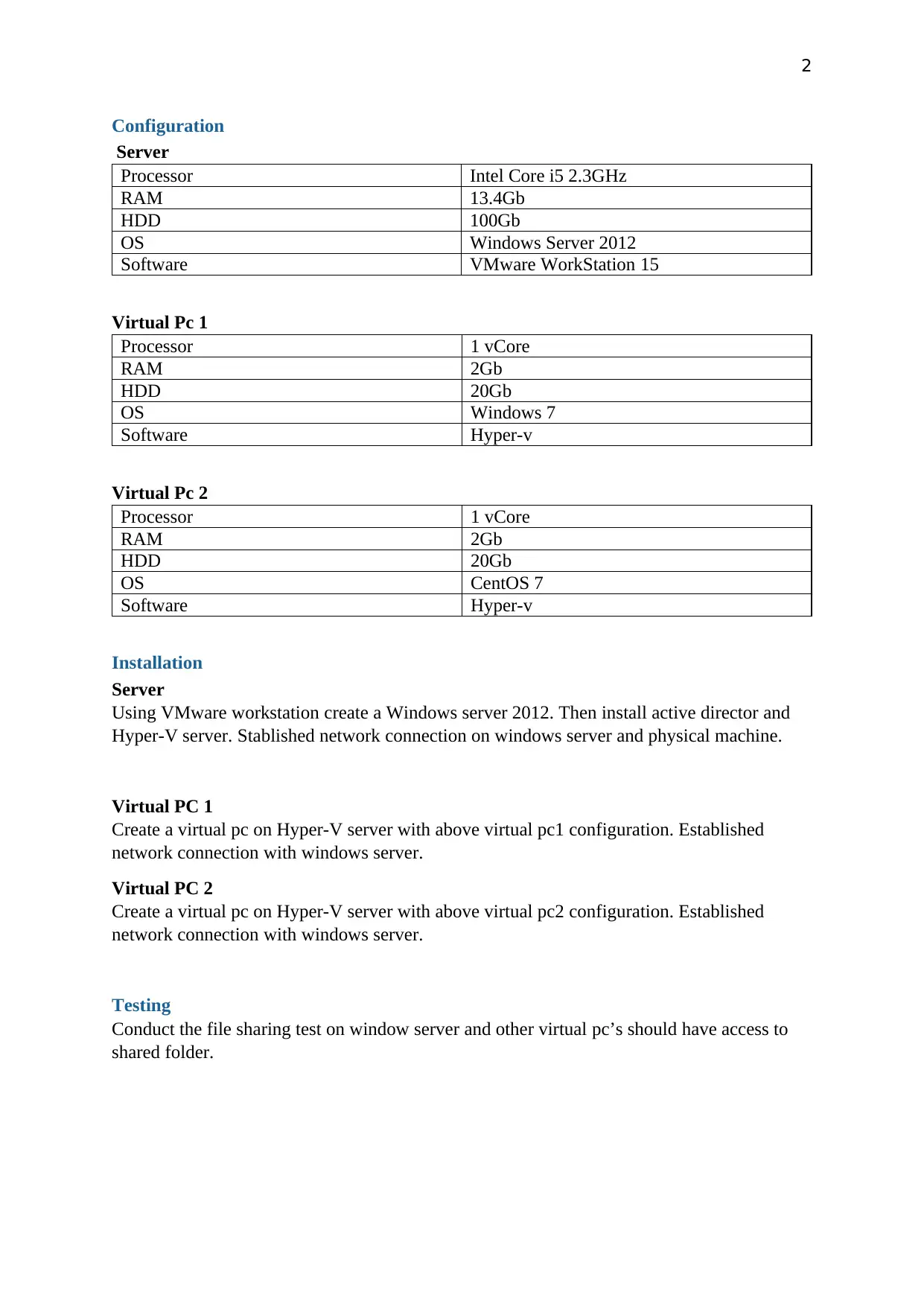
2
Configuration
Server
Processor Intel Core i5 2.3GHz
RAM 13.4Gb
HDD 100Gb
OS Windows Server 2012
Software VMware WorkStation 15
Virtual Pc 1
Processor 1 vCore
RAM 2Gb
HDD 20Gb
OS Windows 7
Software Hyper-v
Virtual Pc 2
Processor 1 vCore
RAM 2Gb
HDD 20Gb
OS CentOS 7
Software Hyper-v
Installation
Server
Using VMware workstation create a Windows server 2012. Then install active director and
Hyper-V server. Stablished network connection on windows server and physical machine.
Virtual PC 1
Create a virtual pc on Hyper-V server with above virtual pc1 configuration. Established
network connection with windows server.
Virtual PC 2
Create a virtual pc on Hyper-V server with above virtual pc2 configuration. Established
network connection with windows server.
Testing
Conduct the file sharing test on window server and other virtual pc’s should have access to
shared folder.
Configuration
Server
Processor Intel Core i5 2.3GHz
RAM 13.4Gb
HDD 100Gb
OS Windows Server 2012
Software VMware WorkStation 15
Virtual Pc 1
Processor 1 vCore
RAM 2Gb
HDD 20Gb
OS Windows 7
Software Hyper-v
Virtual Pc 2
Processor 1 vCore
RAM 2Gb
HDD 20Gb
OS CentOS 7
Software Hyper-v
Installation
Server
Using VMware workstation create a Windows server 2012. Then install active director and
Hyper-V server. Stablished network connection on windows server and physical machine.
Virtual PC 1
Create a virtual pc on Hyper-V server with above virtual pc1 configuration. Established
network connection with windows server.
Virtual PC 2
Create a virtual pc on Hyper-V server with above virtual pc2 configuration. Established
network connection with windows server.
Testing
Conduct the file sharing test on window server and other virtual pc’s should have access to
shared folder.
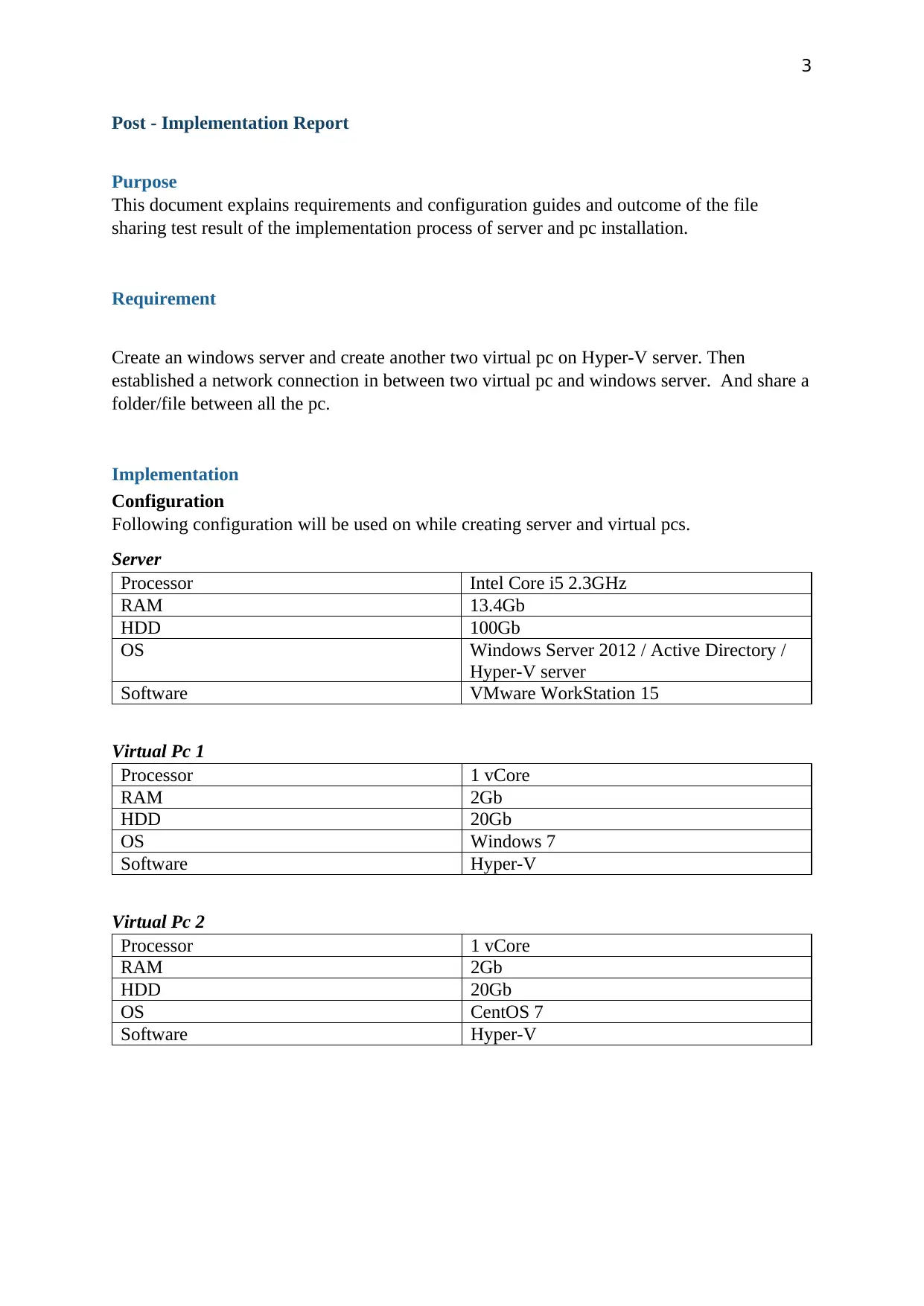
3
Post - Implementation Report
Purpose
This document explains requirements and configuration guides and outcome of the file
sharing test result of the implementation process of server and pc installation.
Requirement
Create an windows server and create another two virtual pc on Hyper-V server. Then
established a network connection in between two virtual pc and windows server. And share a
folder/file between all the pc.
Implementation
Configuration
Following configuration will be used on while creating server and virtual pcs.
Server
Processor Intel Core i5 2.3GHz
RAM 13.4Gb
HDD 100Gb
OS Windows Server 2012 / Active Directory /
Hyper-V server
Software VMware WorkStation 15
Virtual Pc 1
Processor 1 vCore
RAM 2Gb
HDD 20Gb
OS Windows 7
Software Hyper-V
Virtual Pc 2
Processor 1 vCore
RAM 2Gb
HDD 20Gb
OS CentOS 7
Software Hyper-V
Post - Implementation Report
Purpose
This document explains requirements and configuration guides and outcome of the file
sharing test result of the implementation process of server and pc installation.
Requirement
Create an windows server and create another two virtual pc on Hyper-V server. Then
established a network connection in between two virtual pc and windows server. And share a
folder/file between all the pc.
Implementation
Configuration
Following configuration will be used on while creating server and virtual pcs.
Server
Processor Intel Core i5 2.3GHz
RAM 13.4Gb
HDD 100Gb
OS Windows Server 2012 / Active Directory /
Hyper-V server
Software VMware WorkStation 15
Virtual Pc 1
Processor 1 vCore
RAM 2Gb
HDD 20Gb
OS Windows 7
Software Hyper-V
Virtual Pc 2
Processor 1 vCore
RAM 2Gb
HDD 20Gb
OS CentOS 7
Software Hyper-V
⊘ This is a preview!⊘
Do you want full access?
Subscribe today to unlock all pages.

Trusted by 1+ million students worldwide
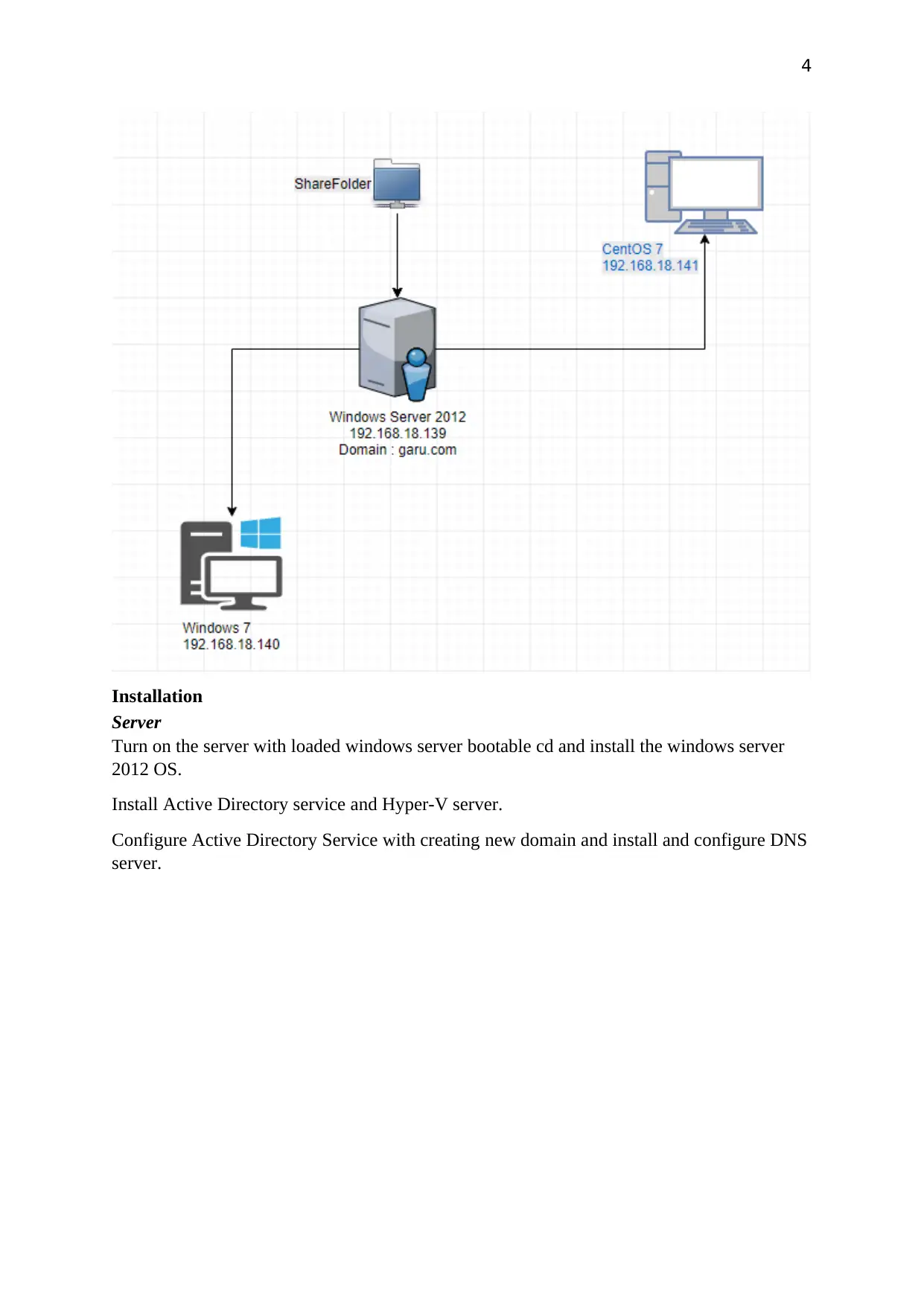
4
Installation
Server
Turn on the server with loaded windows server bootable cd and install the windows server
2012 OS.
Install Active Directory service and Hyper-V server.
Configure Active Directory Service with creating new domain and install and configure DNS
server.
Installation
Server
Turn on the server with loaded windows server bootable cd and install the windows server
2012 OS.
Install Active Directory service and Hyper-V server.
Configure Active Directory Service with creating new domain and install and configure DNS
server.
Paraphrase This Document
Need a fresh take? Get an instant paraphrase of this document with our AI Paraphraser
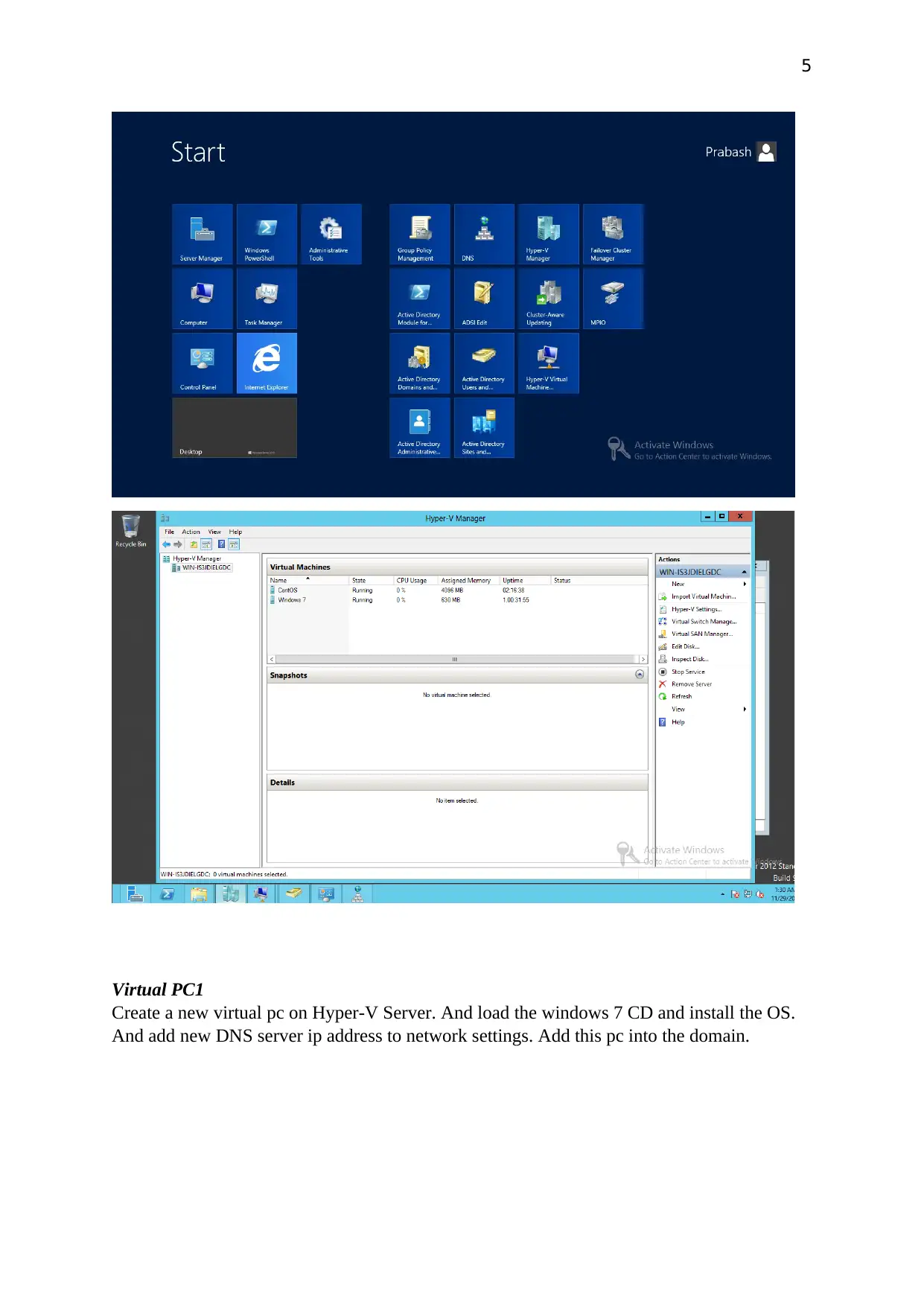
5
Virtual PC1
Create a new virtual pc on Hyper-V Server. And load the windows 7 CD and install the OS.
And add new DNS server ip address to network settings. Add this pc into the domain.
Virtual PC1
Create a new virtual pc on Hyper-V Server. And load the windows 7 CD and install the OS.
And add new DNS server ip address to network settings. Add this pc into the domain.
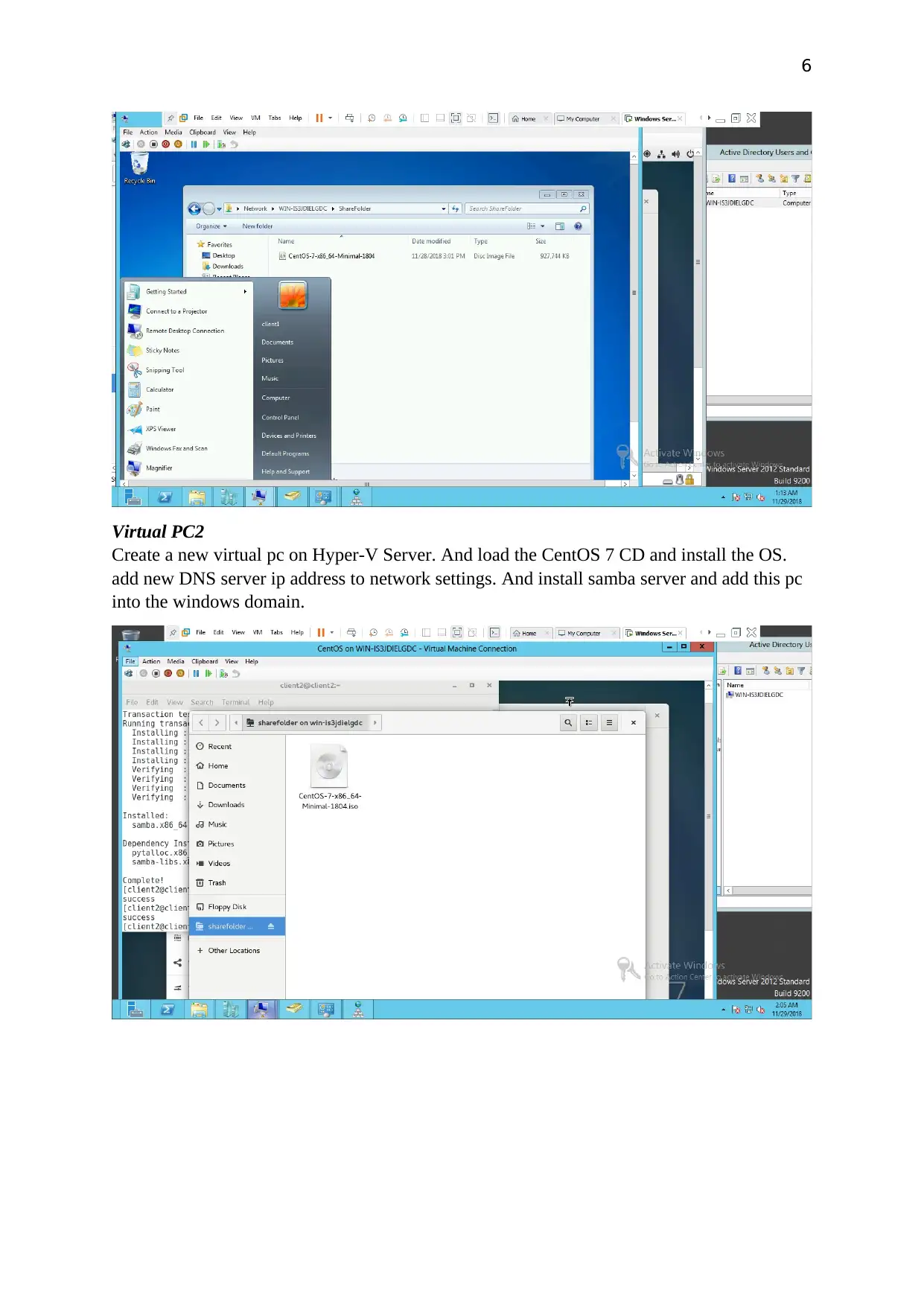
6
Virtual PC2
Create a new virtual pc on Hyper-V Server. And load the CentOS 7 CD and install the OS.
add new DNS server ip address to network settings. And install samba server and add this pc
into the windows domain.
Virtual PC2
Create a new virtual pc on Hyper-V Server. And load the CentOS 7 CD and install the OS.
add new DNS server ip address to network settings. And install samba server and add this pc
into the windows domain.
⊘ This is a preview!⊘
Do you want full access?
Subscribe today to unlock all pages.

Trusted by 1+ million students worldwide
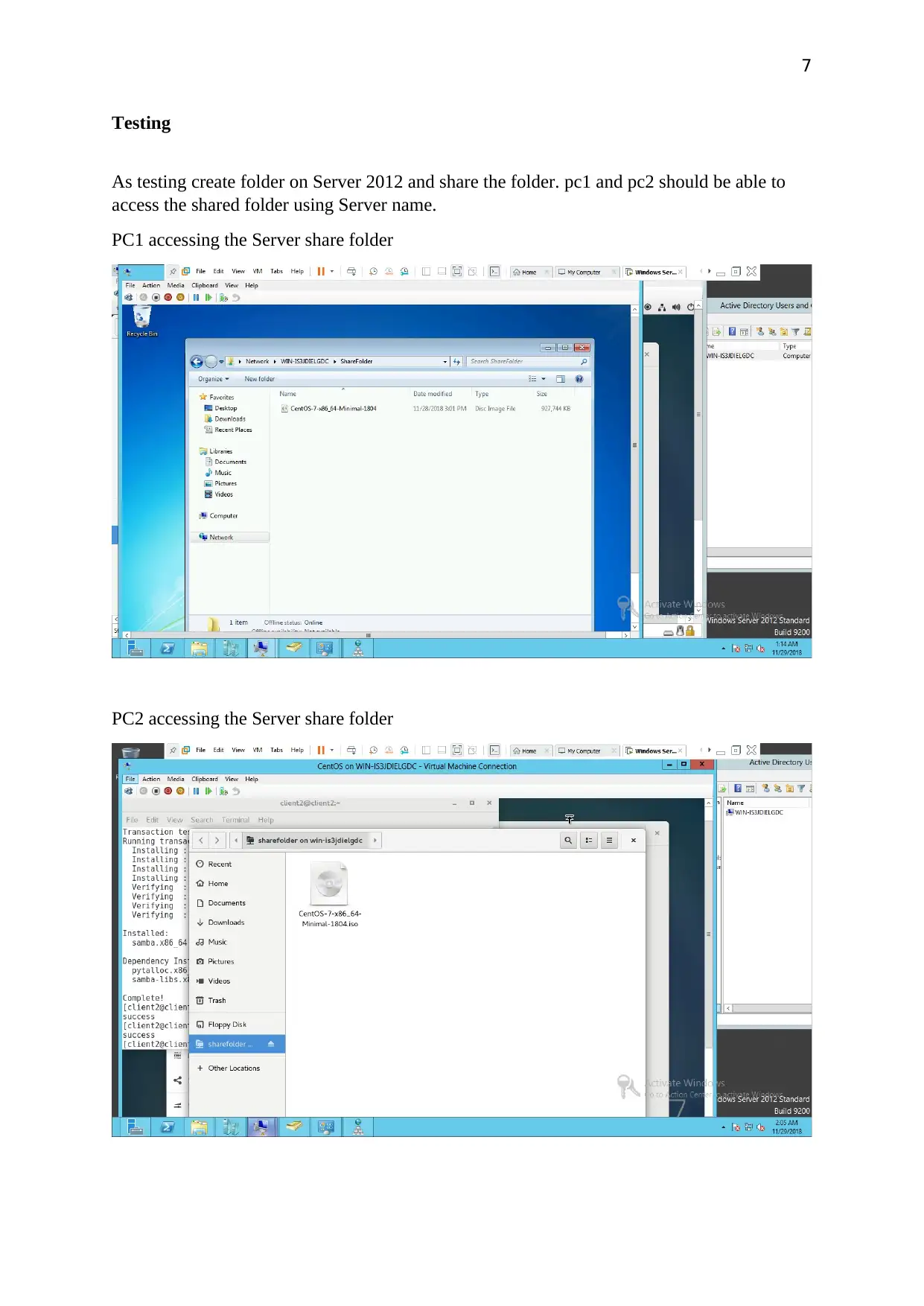
7
Testing
As testing create folder on Server 2012 and share the folder. pc1 and pc2 should be able to
access the shared folder using Server name.
PC1 accessing the Server share folder
PC2 accessing the Server share folder
Testing
As testing create folder on Server 2012 and share the folder. pc1 and pc2 should be able to
access the shared folder using Server name.
PC1 accessing the Server share folder
PC2 accessing the Server share folder
Paraphrase This Document
Need a fresh take? Get an instant paraphrase of this document with our AI Paraphraser
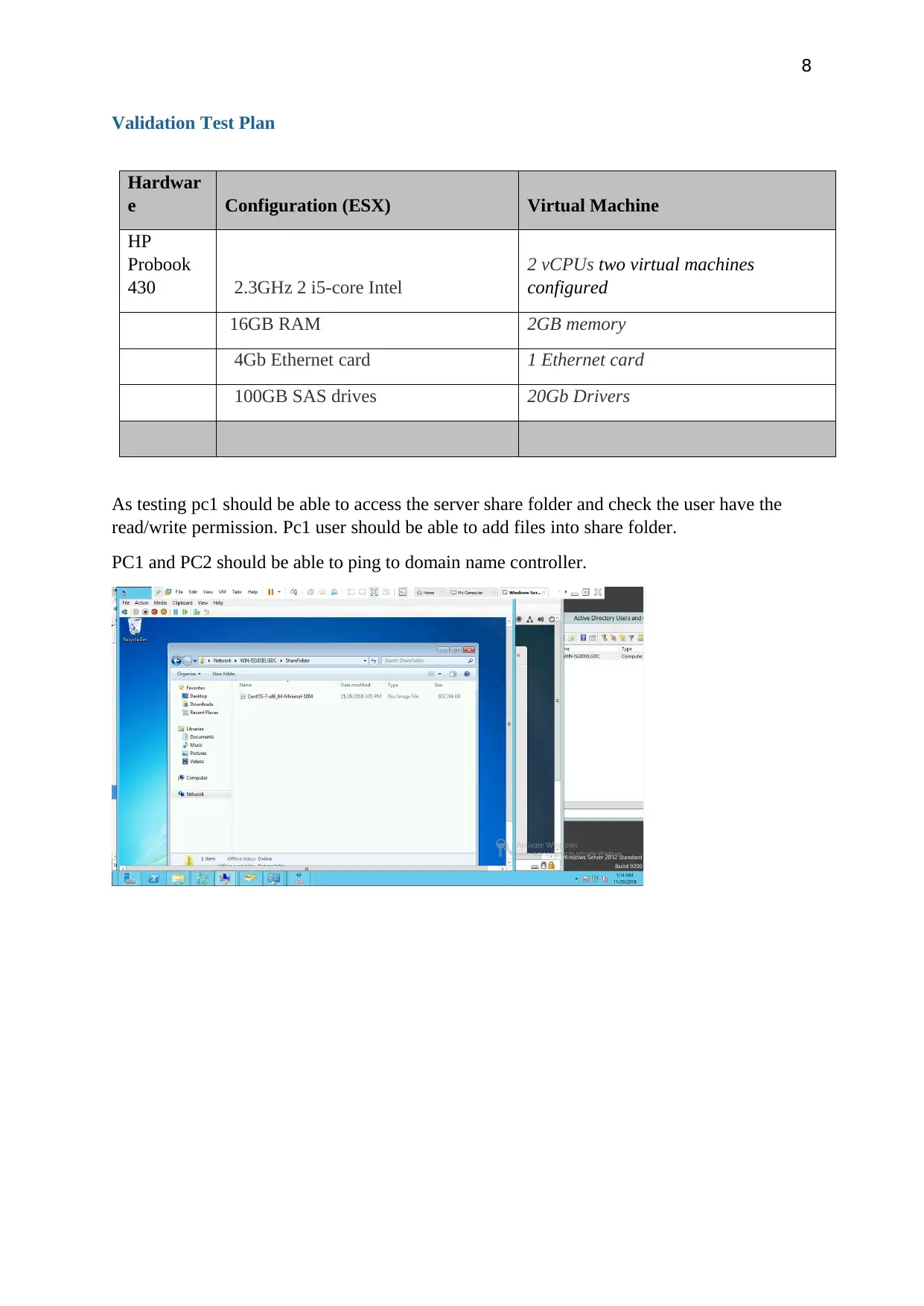
8
Validation Test Plan
Hardwar
e Configuration (ESX) Virtual Machine
HP
Probook
430 2.3GHz 2 i5-core Intel
2 vCPUs two virtual machines
configured
16GB RAM 2GB memory
4Gb Ethernet card 1 Ethernet card
100GB SAS drives 20Gb Drivers
As testing pc1 should be able to access the server share folder and check the user have the
read/write permission. Pc1 user should be able to add files into share folder.
PC1 and PC2 should be able to ping to domain name controller.
Validation Test Plan
Hardwar
e Configuration (ESX) Virtual Machine
HP
Probook
430 2.3GHz 2 i5-core Intel
2 vCPUs two virtual machines
configured
16GB RAM 2GB memory
4Gb Ethernet card 1 Ethernet card
100GB SAS drives 20Gb Drivers
As testing pc1 should be able to access the server share folder and check the user have the
read/write permission. Pc1 user should be able to add files into share folder.
PC1 and PC2 should be able to ping to domain name controller.
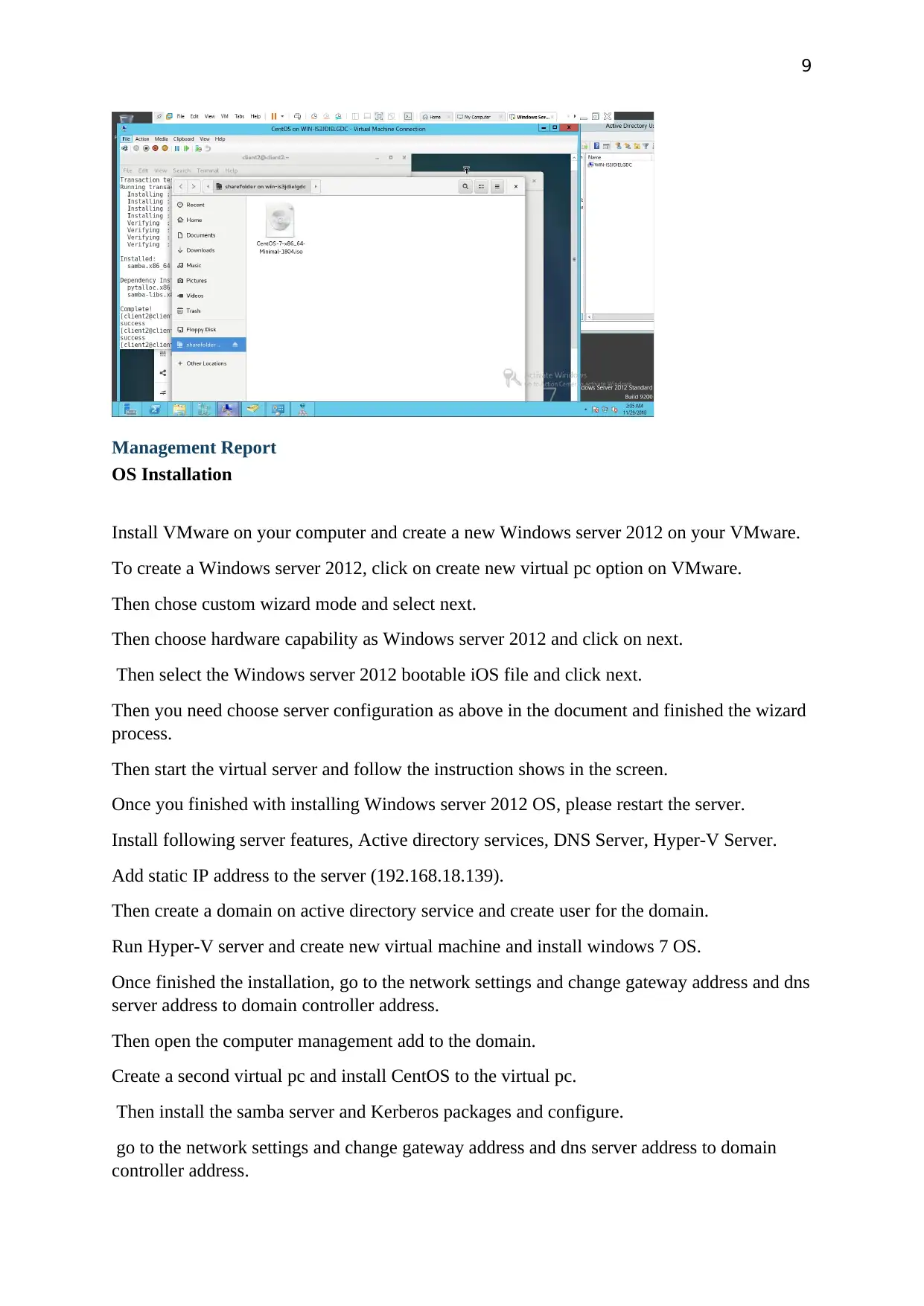
9
Management Report
OS Installation
Install VMware on your computer and create a new Windows server 2012 on your VMware.
To create a Windows server 2012, click on create new virtual pc option on VMware.
Then chose custom wizard mode and select next.
Then choose hardware capability as Windows server 2012 and click on next.
Then select the Windows server 2012 bootable iOS file and click next.
Then you need choose server configuration as above in the document and finished the wizard
process.
Then start the virtual server and follow the instruction shows in the screen.
Once you finished with installing Windows server 2012 OS, please restart the server.
Install following server features, Active directory services, DNS Server, Hyper-V Server.
Add static IP address to the server (192.168.18.139).
Then create a domain on active directory service and create user for the domain.
Run Hyper-V server and create new virtual machine and install windows 7 OS.
Once finished the installation, go to the network settings and change gateway address and dns
server address to domain controller address.
Then open the computer management add to the domain.
Create a second virtual pc and install CentOS to the virtual pc.
Then install the samba server and Kerberos packages and configure.
go to the network settings and change gateway address and dns server address to domain
controller address.
Management Report
OS Installation
Install VMware on your computer and create a new Windows server 2012 on your VMware.
To create a Windows server 2012, click on create new virtual pc option on VMware.
Then chose custom wizard mode and select next.
Then choose hardware capability as Windows server 2012 and click on next.
Then select the Windows server 2012 bootable iOS file and click next.
Then you need choose server configuration as above in the document and finished the wizard
process.
Then start the virtual server and follow the instruction shows in the screen.
Once you finished with installing Windows server 2012 OS, please restart the server.
Install following server features, Active directory services, DNS Server, Hyper-V Server.
Add static IP address to the server (192.168.18.139).
Then create a domain on active directory service and create user for the domain.
Run Hyper-V server and create new virtual machine and install windows 7 OS.
Once finished the installation, go to the network settings and change gateway address and dns
server address to domain controller address.
Then open the computer management add to the domain.
Create a second virtual pc and install CentOS to the virtual pc.
Then install the samba server and Kerberos packages and configure.
go to the network settings and change gateway address and dns server address to domain
controller address.
⊘ This is a preview!⊘
Do you want full access?
Subscribe today to unlock all pages.

Trusted by 1+ million students worldwide
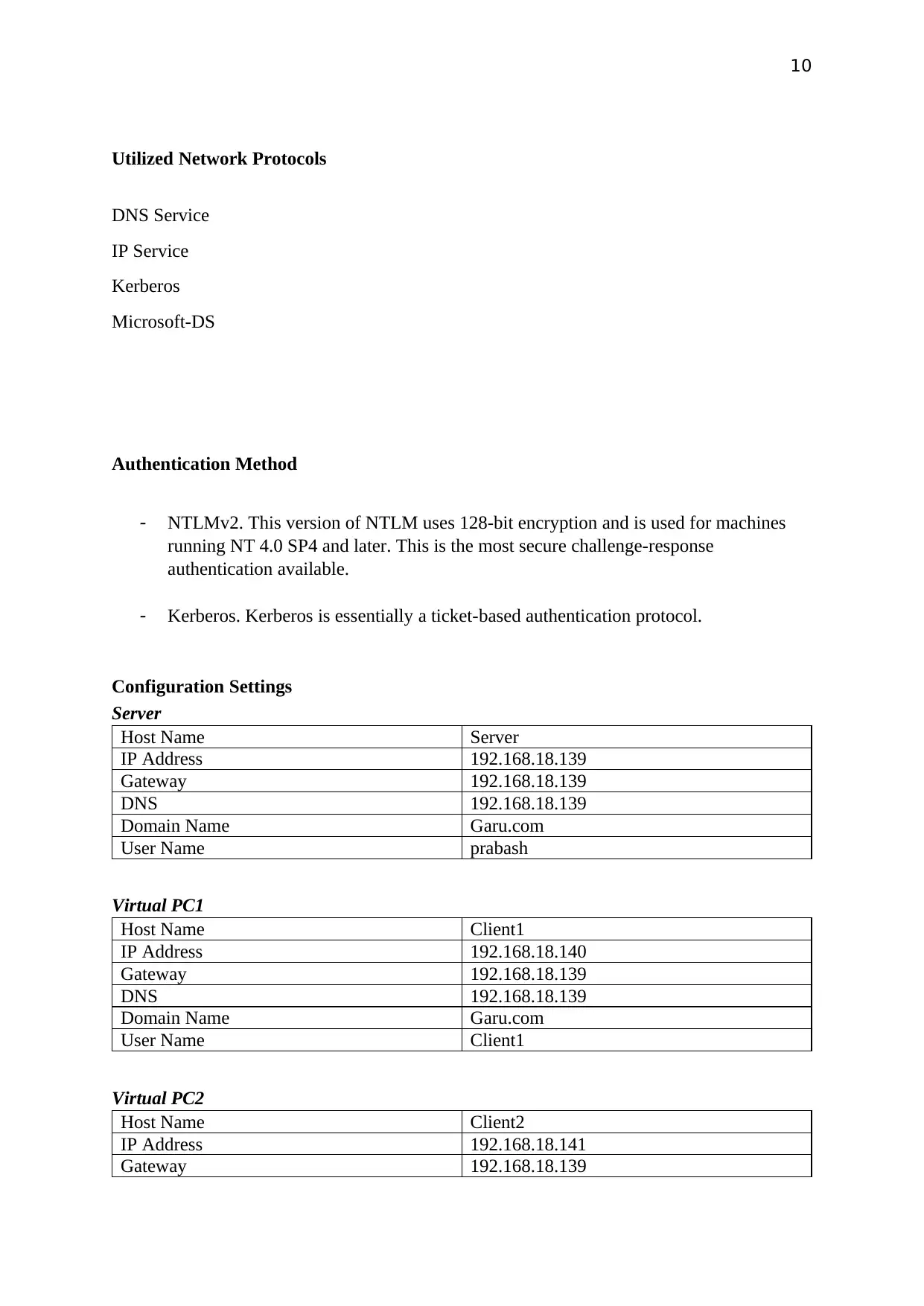
10
Utilized Network Protocols
DNS Service
IP Service
Kerberos
Microsoft-DS
Authentication Method
- NTLMv2. This version of NTLM uses 128-bit encryption and is used for machines
running NT 4.0 SP4 and later. This is the most secure challenge-response
authentication available.
- Kerberos. Kerberos is essentially a ticket-based authentication protocol.
Configuration Settings
Server
Host Name Server
IP Address 192.168.18.139
Gateway 192.168.18.139
DNS 192.168.18.139
Domain Name Garu.com
User Name prabash
Virtual PC1
Host Name Client1
IP Address 192.168.18.140
Gateway 192.168.18.139
DNS 192.168.18.139
Domain Name Garu.com
User Name Client1
Virtual PC2
Host Name Client2
IP Address 192.168.18.141
Gateway 192.168.18.139
Utilized Network Protocols
DNS Service
IP Service
Kerberos
Microsoft-DS
Authentication Method
- NTLMv2. This version of NTLM uses 128-bit encryption and is used for machines
running NT 4.0 SP4 and later. This is the most secure challenge-response
authentication available.
- Kerberos. Kerberos is essentially a ticket-based authentication protocol.
Configuration Settings
Server
Host Name Server
IP Address 192.168.18.139
Gateway 192.168.18.139
DNS 192.168.18.139
Domain Name Garu.com
User Name prabash
Virtual PC1
Host Name Client1
IP Address 192.168.18.140
Gateway 192.168.18.139
DNS 192.168.18.139
Domain Name Garu.com
User Name Client1
Virtual PC2
Host Name Client2
IP Address 192.168.18.141
Gateway 192.168.18.139
Paraphrase This Document
Need a fresh take? Get an instant paraphrase of this document with our AI Paraphraser
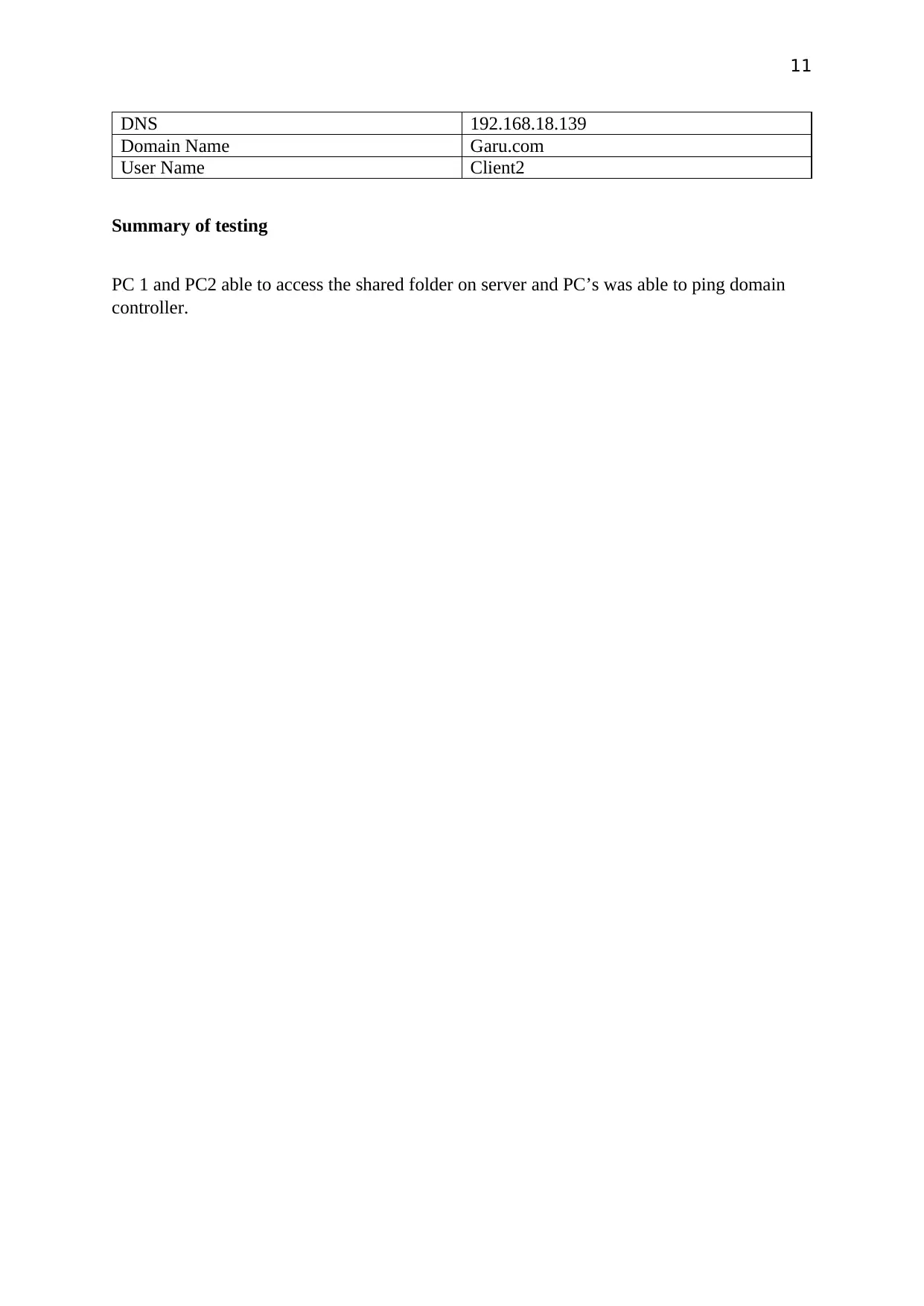
11
DNS 192.168.18.139
Domain Name Garu.com
User Name Client2
Summary of testing
PC 1 and PC2 able to access the shared folder on server and PC’s was able to ping domain
controller.
DNS 192.168.18.139
Domain Name Garu.com
User Name Client2
Summary of testing
PC 1 and PC2 able to access the shared folder on server and PC’s was able to ping domain
controller.
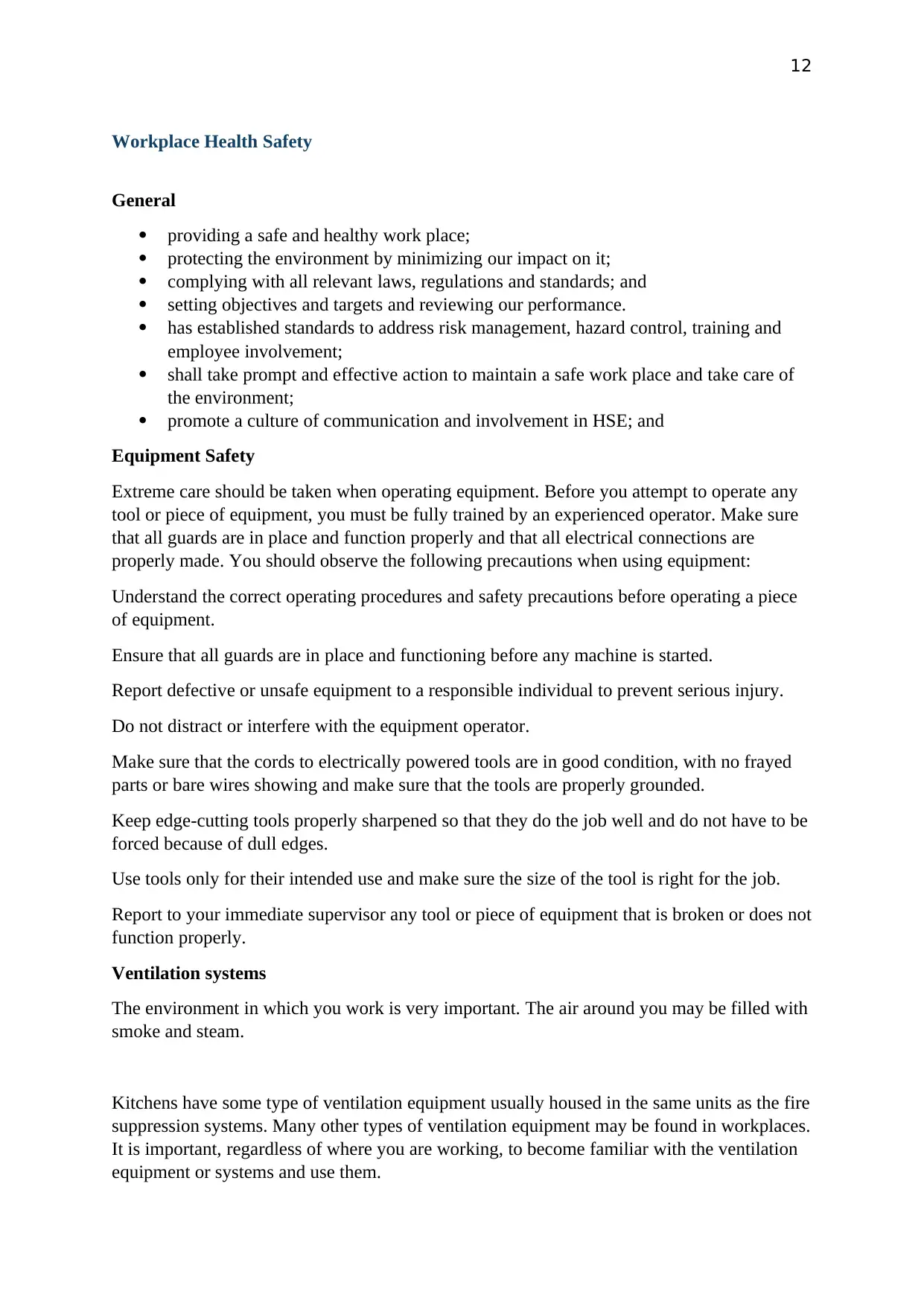
12
Workplace Health Safety
General
providing a safe and healthy work place;
protecting the environment by minimizing our impact on it;
complying with all relevant laws, regulations and standards; and
setting objectives and targets and reviewing our performance.
has established standards to address risk management, hazard control, training and
employee involvement;
shall take prompt and effective action to maintain a safe work place and take care of
the environment;
promote a culture of communication and involvement in HSE; and
Equipment Safety
Extreme care should be taken when operating equipment. Before you attempt to operate any
tool or piece of equipment, you must be fully trained by an experienced operator. Make sure
that all guards are in place and function properly and that all electrical connections are
properly made. You should observe the following precautions when using equipment:
Understand the correct operating procedures and safety precautions before operating a piece
of equipment.
Ensure that all guards are in place and functioning before any machine is started.
Report defective or unsafe equipment to a responsible individual to prevent serious injury.
Do not distract or interfere with the equipment operator.
Make sure that the cords to electrically powered tools are in good condition, with no frayed
parts or bare wires showing and make sure that the tools are properly grounded.
Keep edge-cutting tools properly sharpened so that they do the job well and do not have to be
forced because of dull edges.
Use tools only for their intended use and make sure the size of the tool is right for the job.
Report to your immediate supervisor any tool or piece of equipment that is broken or does not
function properly.
Ventilation systems
The environment in which you work is very important. The air around you may be filled with
smoke and steam.
Kitchens have some type of ventilation equipment usually housed in the same units as the fire
suppression systems. Many other types of ventilation equipment may be found in workplaces.
It is important, regardless of where you are working, to become familiar with the ventilation
equipment or systems and use them.
Workplace Health Safety
General
providing a safe and healthy work place;
protecting the environment by minimizing our impact on it;
complying with all relevant laws, regulations and standards; and
setting objectives and targets and reviewing our performance.
has established standards to address risk management, hazard control, training and
employee involvement;
shall take prompt and effective action to maintain a safe work place and take care of
the environment;
promote a culture of communication and involvement in HSE; and
Equipment Safety
Extreme care should be taken when operating equipment. Before you attempt to operate any
tool or piece of equipment, you must be fully trained by an experienced operator. Make sure
that all guards are in place and function properly and that all electrical connections are
properly made. You should observe the following precautions when using equipment:
Understand the correct operating procedures and safety precautions before operating a piece
of equipment.
Ensure that all guards are in place and functioning before any machine is started.
Report defective or unsafe equipment to a responsible individual to prevent serious injury.
Do not distract or interfere with the equipment operator.
Make sure that the cords to electrically powered tools are in good condition, with no frayed
parts or bare wires showing and make sure that the tools are properly grounded.
Keep edge-cutting tools properly sharpened so that they do the job well and do not have to be
forced because of dull edges.
Use tools only for their intended use and make sure the size of the tool is right for the job.
Report to your immediate supervisor any tool or piece of equipment that is broken or does not
function properly.
Ventilation systems
The environment in which you work is very important. The air around you may be filled with
smoke and steam.
Kitchens have some type of ventilation equipment usually housed in the same units as the fire
suppression systems. Many other types of ventilation equipment may be found in workplaces.
It is important, regardless of where you are working, to become familiar with the ventilation
equipment or systems and use them.
⊘ This is a preview!⊘
Do you want full access?
Subscribe today to unlock all pages.

Trusted by 1+ million students worldwide
1 out of 137
Your All-in-One AI-Powered Toolkit for Academic Success.
+13062052269
info@desklib.com
Available 24*7 on WhatsApp / Email
![[object Object]](/_next/static/media/star-bottom.7253800d.svg)
Unlock your academic potential
Copyright © 2020–2026 A2Z Services. All Rights Reserved. Developed and managed by ZUCOL.

