ITECH7410 Software Engineering: Oral-B 5000 Toothbrush State Chart
VerifiedAdded on 2023/06/13
|8
|1417
|73
Practical Assignment
AI Summary
This assignment provides a detailed analysis of the Oral-B 5000 electric toothbrush and its interaction with the SmartGuide, culminating in the creation of state transition diagrams. It begins by outlining the functionalities of the toothbrush, including battery level monitoring, brushing modes (Daily Clean, Deep Clean, Whitening, Sensitive), timer settings (Two Minutes, Professional), and pressure sensor. The state transition diagram for the toothbrush details transitions between IDLE, Brushing Mode, and End states based on battery levels and user actions. The document also includes a state chart diagram for the Oral-B 5000 SmartGuide, illustrating the synchronization process with two toothbrush handles. Testing scenarios are presented to validate the diagrams, and the rationale for using Creately as the diagramming tool is explained, highlighting its ease of use and cloud storage capabilities. The report concludes with references to support the analysis and diagram creation.
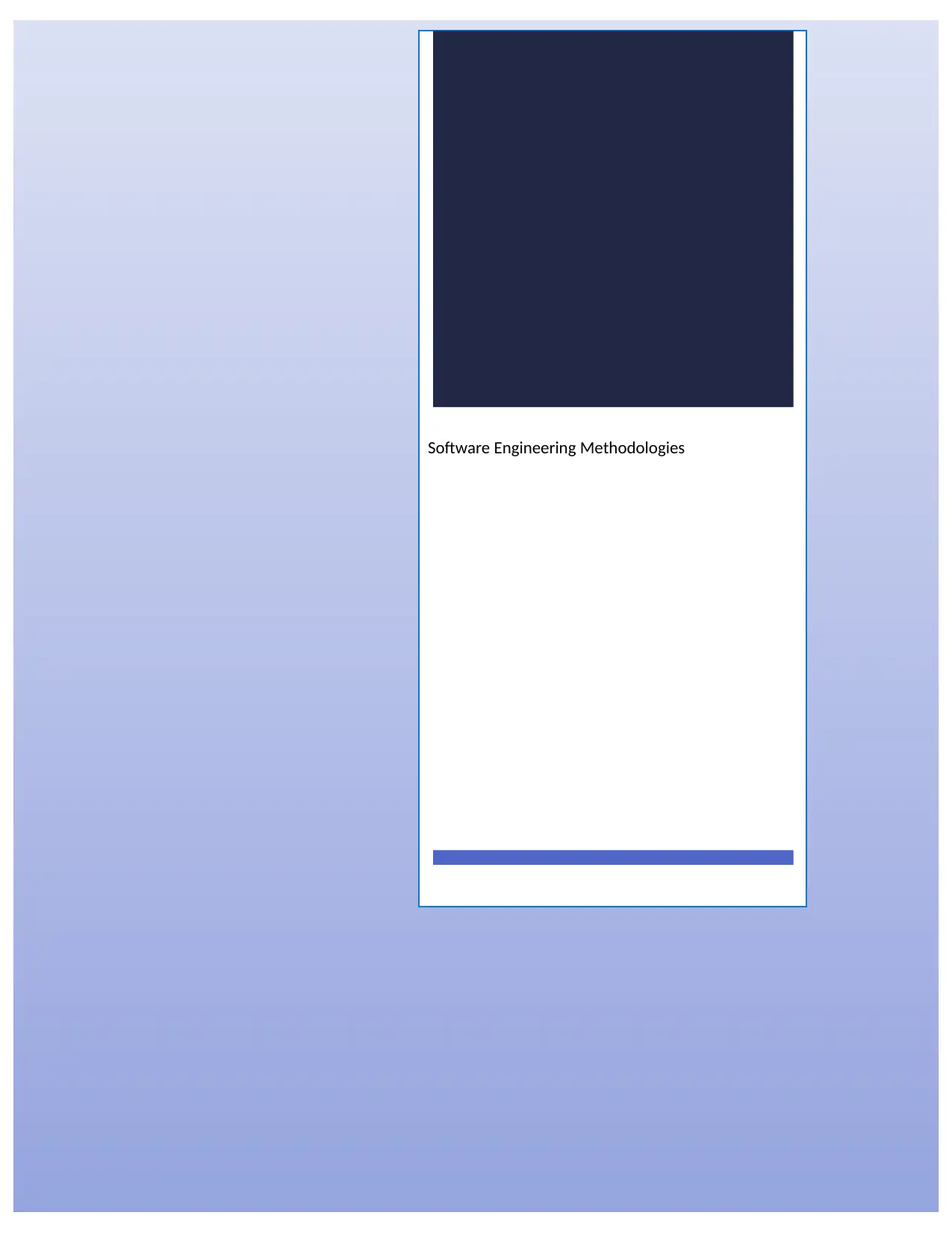
Software Engineering Methodologies
Paraphrase This Document
Need a fresh take? Get an instant paraphrase of this document with our AI Paraphraser
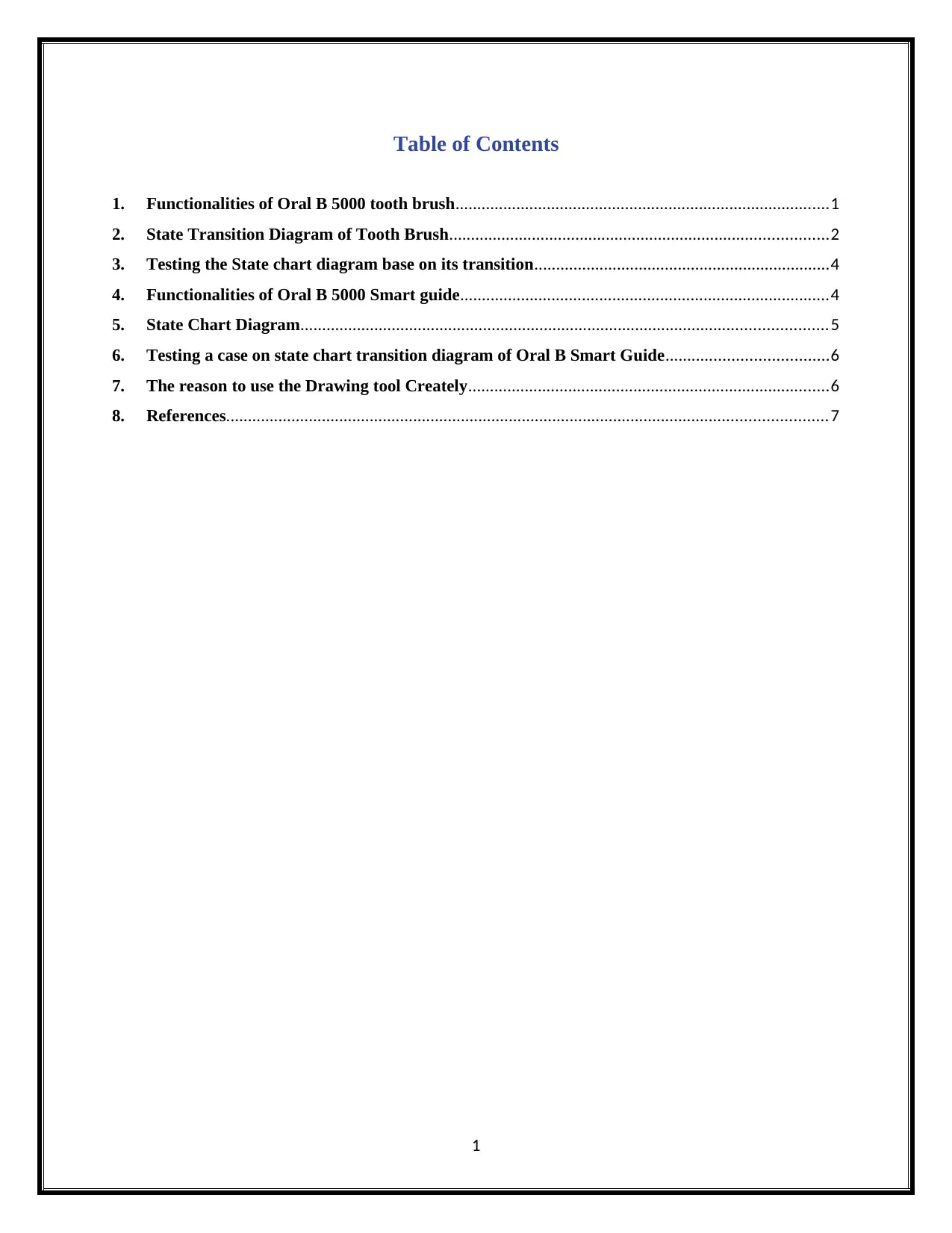
Table of Contents
1. Functionalities of Oral B 5000 tooth brush......................................................................................1
2. State Transition Diagram of Tooth Brush.......................................................................................2
3. Testing the State chart diagram base on its transition....................................................................4
4. Functionalities of Oral B 5000 Smart guide.....................................................................................4
5. State Chart Diagram.........................................................................................................................5
6. Testing a case on state chart transition diagram of Oral B Smart Guide.....................................6
7. The reason to use the Drawing tool Creately...................................................................................6
8. References..........................................................................................................................................7
1
1. Functionalities of Oral B 5000 tooth brush......................................................................................1
2. State Transition Diagram of Tooth Brush.......................................................................................2
3. Testing the State chart diagram base on its transition....................................................................4
4. Functionalities of Oral B 5000 Smart guide.....................................................................................4
5. State Chart Diagram.........................................................................................................................5
6. Testing a case on state chart transition diagram of Oral B Smart Guide.....................................6
7. The reason to use the Drawing tool Creately...................................................................................6
8. References..........................................................................................................................................7
1

1. Functionalities of Oral B 5000 tooth brush
The first process is checking battery level. To run the electric tooth brush it is necessary
to check the state level of battery. If the battery level is less than 20% then it will stop flashing
light, alert sound. Then the brushing process will be stopped. Then the process state will become
idle. If we could not plug in charger into toothbrush, the battery level will become critical
condition that is less than 2% (<2%). So further, the device could work more and it will transmit
into end state. If the battery is enough charged to run brushing process the following process will
be executed. The tooth brush head is main important part of tooth brush. It cleans four quadrants
of inside mouth and outside mouth (Strickland, 2013).
Before starting the brushing, the brush is wet in water and tooth paste is applied on its
head. Then cleansing mode is turned on to start brush. The default brushing mode is <Daily
Clean Mode>. If the user want to change from one mode to another brushing mode, the mode
button should be pressed for long time or 3 seconds. These mode information are displayed on
the Smart Screen.
Another important feature is ‘Timer’. Timer is used for setting the brushing time.
Generally, brushing for more time affects our teeth. To avoid this over time brushing process, the
Oral B tooth brush is designed with timer feature. There are two different types of timer modes
available in tooth brush. They are ‘Two Minutes Timer’ and ‘Professional Timer’.
In 2 minutes timer mode, the brushing time is set to ‘2 minutes’ in default. After 2 minutes of
brushing, it will automatically reset to 0:00 time. The process state will change into idle state. It
can be alerted the user by flashing the green light and stuttered sound.
The timer mode can be changed to professional timer by pressing the timer mode button
for long time. The brushing time for professional timer is set to 30 to 40 seconds for each
quadrants. After finishing the brushing time, the green light will glow with stuttered sound.
Pressure sensor is also an important feature of tooth brush. To avoid giving too much
pressure on our teeth, the sensor is fixed on this tool. When the pressure given to the brush head
while brushing, the pink light will glow. Then the brushing mode also will be changed from to
<Sensitive Mode> even it is from either <Deep Clean Mode> or <Daily Clean Mode>.
2
The first process is checking battery level. To run the electric tooth brush it is necessary
to check the state level of battery. If the battery level is less than 20% then it will stop flashing
light, alert sound. Then the brushing process will be stopped. Then the process state will become
idle. If we could not plug in charger into toothbrush, the battery level will become critical
condition that is less than 2% (<2%). So further, the device could work more and it will transmit
into end state. If the battery is enough charged to run brushing process the following process will
be executed. The tooth brush head is main important part of tooth brush. It cleans four quadrants
of inside mouth and outside mouth (Strickland, 2013).
Before starting the brushing, the brush is wet in water and tooth paste is applied on its
head. Then cleansing mode is turned on to start brush. The default brushing mode is <Daily
Clean Mode>. If the user want to change from one mode to another brushing mode, the mode
button should be pressed for long time or 3 seconds. These mode information are displayed on
the Smart Screen.
Another important feature is ‘Timer’. Timer is used for setting the brushing time.
Generally, brushing for more time affects our teeth. To avoid this over time brushing process, the
Oral B tooth brush is designed with timer feature. There are two different types of timer modes
available in tooth brush. They are ‘Two Minutes Timer’ and ‘Professional Timer’.
In 2 minutes timer mode, the brushing time is set to ‘2 minutes’ in default. After 2 minutes of
brushing, it will automatically reset to 0:00 time. The process state will change into idle state. It
can be alerted the user by flashing the green light and stuttered sound.
The timer mode can be changed to professional timer by pressing the timer mode button
for long time. The brushing time for professional timer is set to 30 to 40 seconds for each
quadrants. After finishing the brushing time, the green light will glow with stuttered sound.
Pressure sensor is also an important feature of tooth brush. To avoid giving too much
pressure on our teeth, the sensor is fixed on this tool. When the pressure given to the brush head
while brushing, the pink light will glow. Then the brushing mode also will be changed from to
<Sensitive Mode> even it is from either <Deep Clean Mode> or <Daily Clean Mode>.
2
⊘ This is a preview!⊘
Do you want full access?
Subscribe today to unlock all pages.

Trusted by 1+ million students worldwide
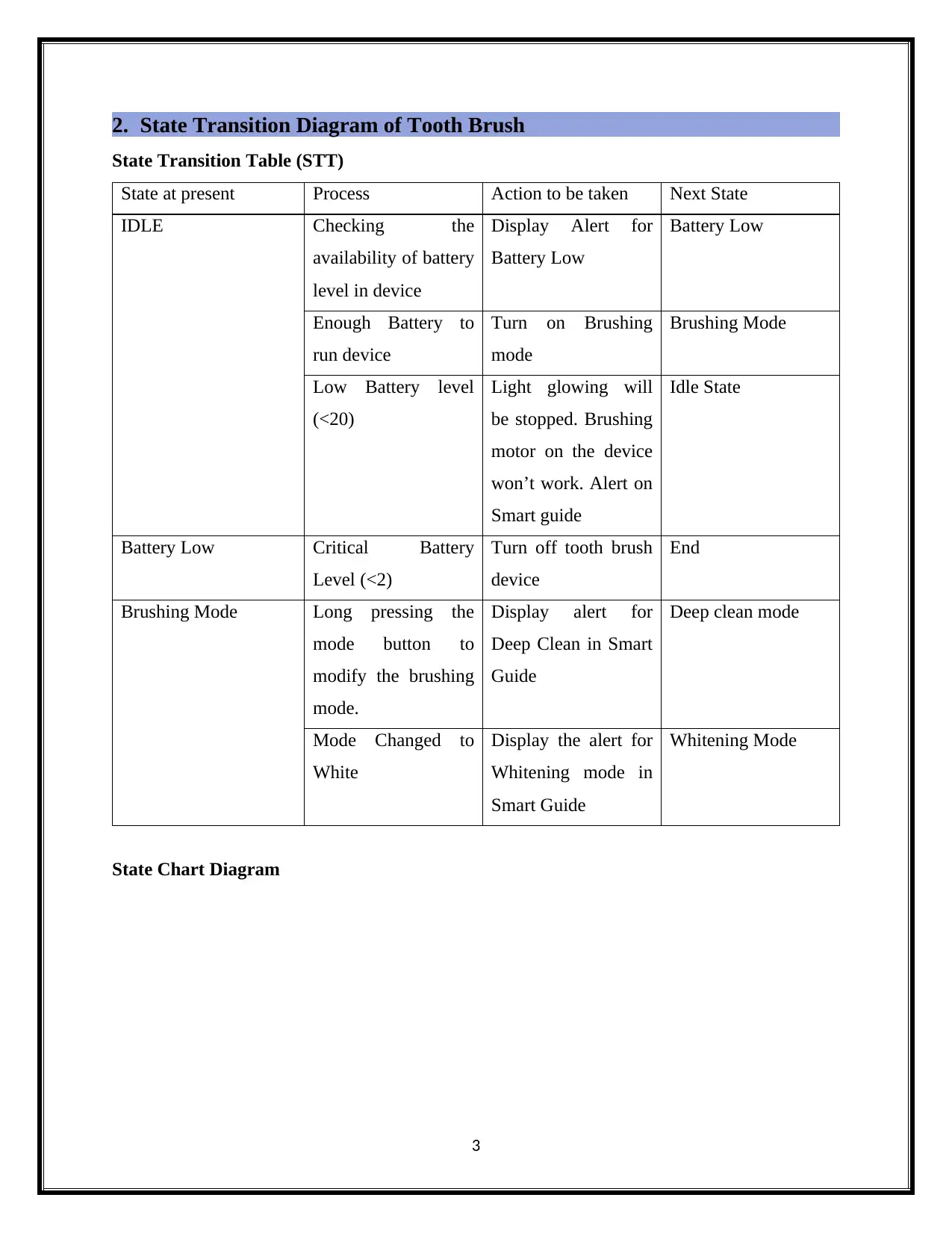
2. State Transition Diagram of Tooth Brush
State Transition Table (STT)
State at present Process Action to be taken Next State
IDLE Checking the
availability of battery
level in device
Display Alert for
Battery Low
Battery Low
Enough Battery to
run device
Turn on Brushing
mode
Brushing Mode
Low Battery level
(<20)
Light glowing will
be stopped. Brushing
motor on the device
won’t work. Alert on
Smart guide
Idle State
Battery Low Critical Battery
Level (<2)
Turn off tooth brush
device
End
Brushing Mode Long pressing the
mode button to
modify the brushing
mode.
Display alert for
Deep Clean in Smart
Guide
Deep clean mode
Mode Changed to
White
Display the alert for
Whitening mode in
Smart Guide
Whitening Mode
State Chart Diagram
3
State Transition Table (STT)
State at present Process Action to be taken Next State
IDLE Checking the
availability of battery
level in device
Display Alert for
Battery Low
Battery Low
Enough Battery to
run device
Turn on Brushing
mode
Brushing Mode
Low Battery level
(<20)
Light glowing will
be stopped. Brushing
motor on the device
won’t work. Alert on
Smart guide
Idle State
Battery Low Critical Battery
Level (<2)
Turn off tooth brush
device
End
Brushing Mode Long pressing the
mode button to
modify the brushing
mode.
Display alert for
Deep Clean in Smart
Guide
Deep clean mode
Mode Changed to
White
Display the alert for
Whitening mode in
Smart Guide
Whitening Mode
State Chart Diagram
3
Paraphrase This Document
Need a fresh take? Get an instant paraphrase of this document with our AI Paraphraser
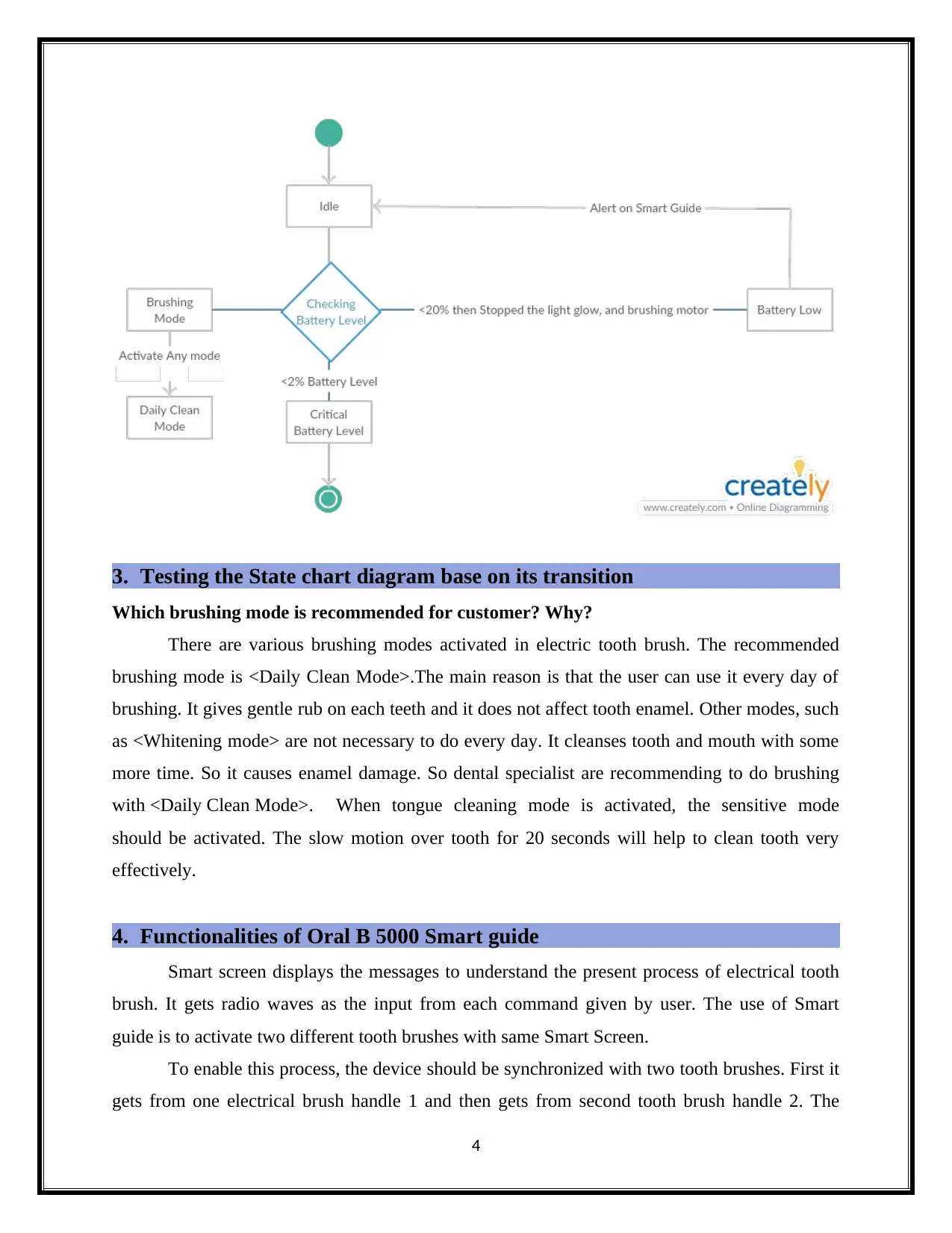
3. Testing the State chart diagram base on its transition
Which brushing mode is recommended for customer? Why?
There are various brushing modes activated in electric tooth brush. The recommended
brushing mode is <Daily Clean Mode>.The main reason is that the user can use it every day of
brushing. It gives gentle rub on each teeth and it does not affect tooth enamel. Other modes, such
as <Whitening mode> are not necessary to do every day. It cleanses tooth and mouth with some
more time. So it causes enamel damage. So dental specialist are recommending to do brushing
with <Daily Clean Mode>. When tongue cleaning mode is activated, the sensitive mode
should be activated. The slow motion over tooth for 20 seconds will help to clean tooth very
effectively.
4. Functionalities of Oral B 5000 Smart guide
Smart screen displays the messages to understand the present process of electrical tooth
brush. It gets radio waves as the input from each command given by user. The use of Smart
guide is to activate two different tooth brushes with same Smart Screen.
To enable this process, the device should be synchronized with two tooth brushes. First it
gets from one electrical brush handle 1 and then gets from second tooth brush handle 2. The
4
Which brushing mode is recommended for customer? Why?
There are various brushing modes activated in electric tooth brush. The recommended
brushing mode is <Daily Clean Mode>.The main reason is that the user can use it every day of
brushing. It gives gentle rub on each teeth and it does not affect tooth enamel. Other modes, such
as <Whitening mode> are not necessary to do every day. It cleanses tooth and mouth with some
more time. So it causes enamel damage. So dental specialist are recommending to do brushing
with <Daily Clean Mode>. When tongue cleaning mode is activated, the sensitive mode
should be activated. The slow motion over tooth for 20 seconds will help to clean tooth very
effectively.
4. Functionalities of Oral B 5000 Smart guide
Smart screen displays the messages to understand the present process of electrical tooth
brush. It gets radio waves as the input from each command given by user. The use of Smart
guide is to activate two different tooth brushes with same Smart Screen.
To enable this process, the device should be synchronized with two tooth brushes. First it
gets from one electrical brush handle 1 and then gets from second tooth brush handle 2. The
4
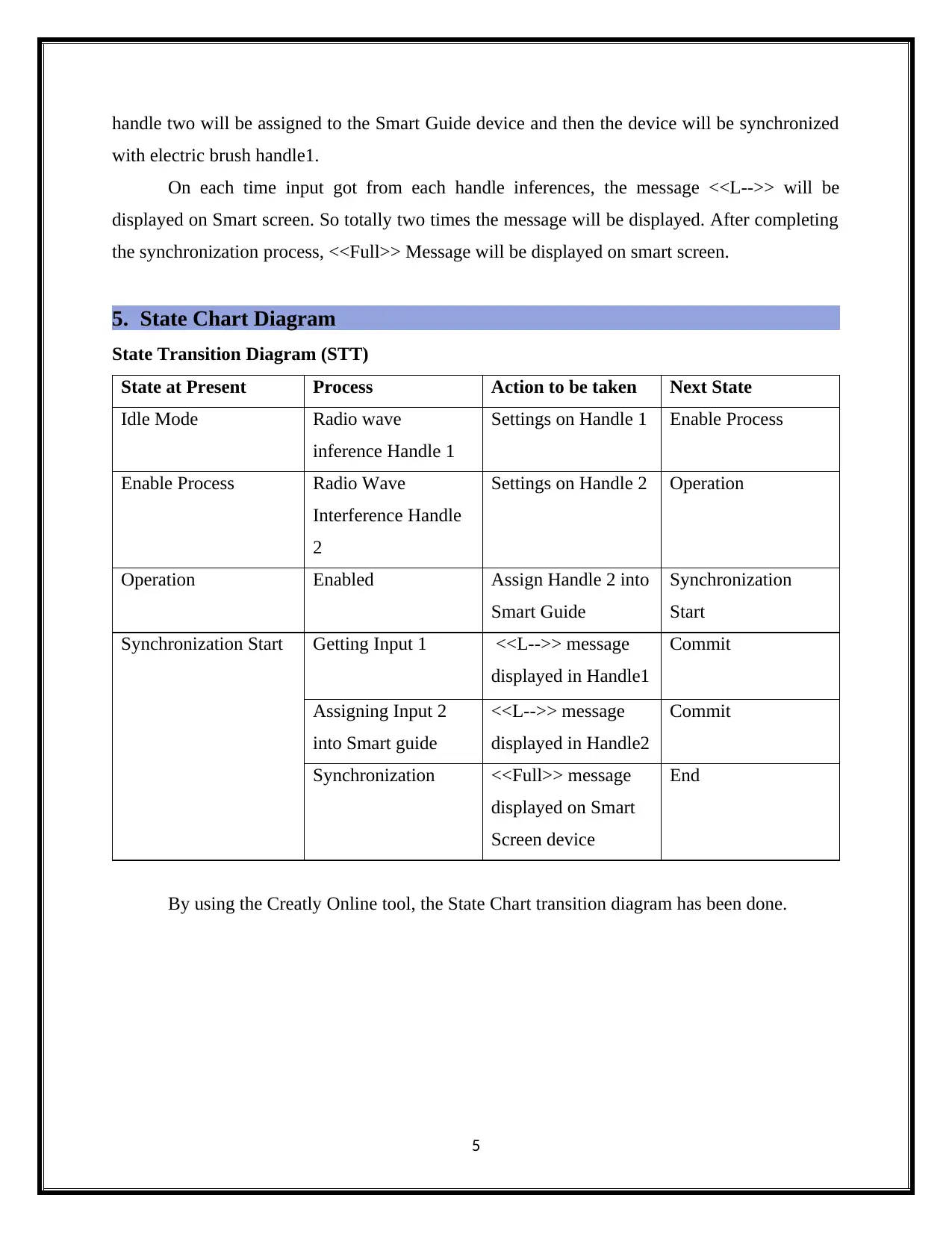
handle two will be assigned to the Smart Guide device and then the device will be synchronized
with electric brush handle1.
On each time input got from each handle inferences, the message <<L-->> will be
displayed on Smart screen. So totally two times the message will be displayed. After completing
the synchronization process, <<Full>> Message will be displayed on smart screen.
5. State Chart Diagram
State Transition Diagram (STT)
State at Present Process Action to be taken Next State
Idle Mode Radio wave
inference Handle 1
Settings on Handle 1 Enable Process
Enable Process Radio Wave
Interference Handle
2
Settings on Handle 2 Operation
Operation Enabled Assign Handle 2 into
Smart Guide
Synchronization
Start
Synchronization Start Getting Input 1 <<L-->> message
displayed in Handle1
Commit
Assigning Input 2
into Smart guide
<<L-->> message
displayed in Handle2
Commit
Synchronization <<Full>> message
displayed on Smart
Screen device
End
By using the Creatly Online tool, the State Chart transition diagram has been done.
5
with electric brush handle1.
On each time input got from each handle inferences, the message <<L-->> will be
displayed on Smart screen. So totally two times the message will be displayed. After completing
the synchronization process, <<Full>> Message will be displayed on smart screen.
5. State Chart Diagram
State Transition Diagram (STT)
State at Present Process Action to be taken Next State
Idle Mode Radio wave
inference Handle 1
Settings on Handle 1 Enable Process
Enable Process Radio Wave
Interference Handle
2
Settings on Handle 2 Operation
Operation Enabled Assign Handle 2 into
Smart Guide
Synchronization
Start
Synchronization Start Getting Input 1 <<L-->> message
displayed in Handle1
Commit
Assigning Input 2
into Smart guide
<<L-->> message
displayed in Handle2
Commit
Synchronization <<Full>> message
displayed on Smart
Screen device
End
By using the Creatly Online tool, the State Chart transition diagram has been done.
5
⊘ This is a preview!⊘
Do you want full access?
Subscribe today to unlock all pages.

Trusted by 1+ million students worldwide
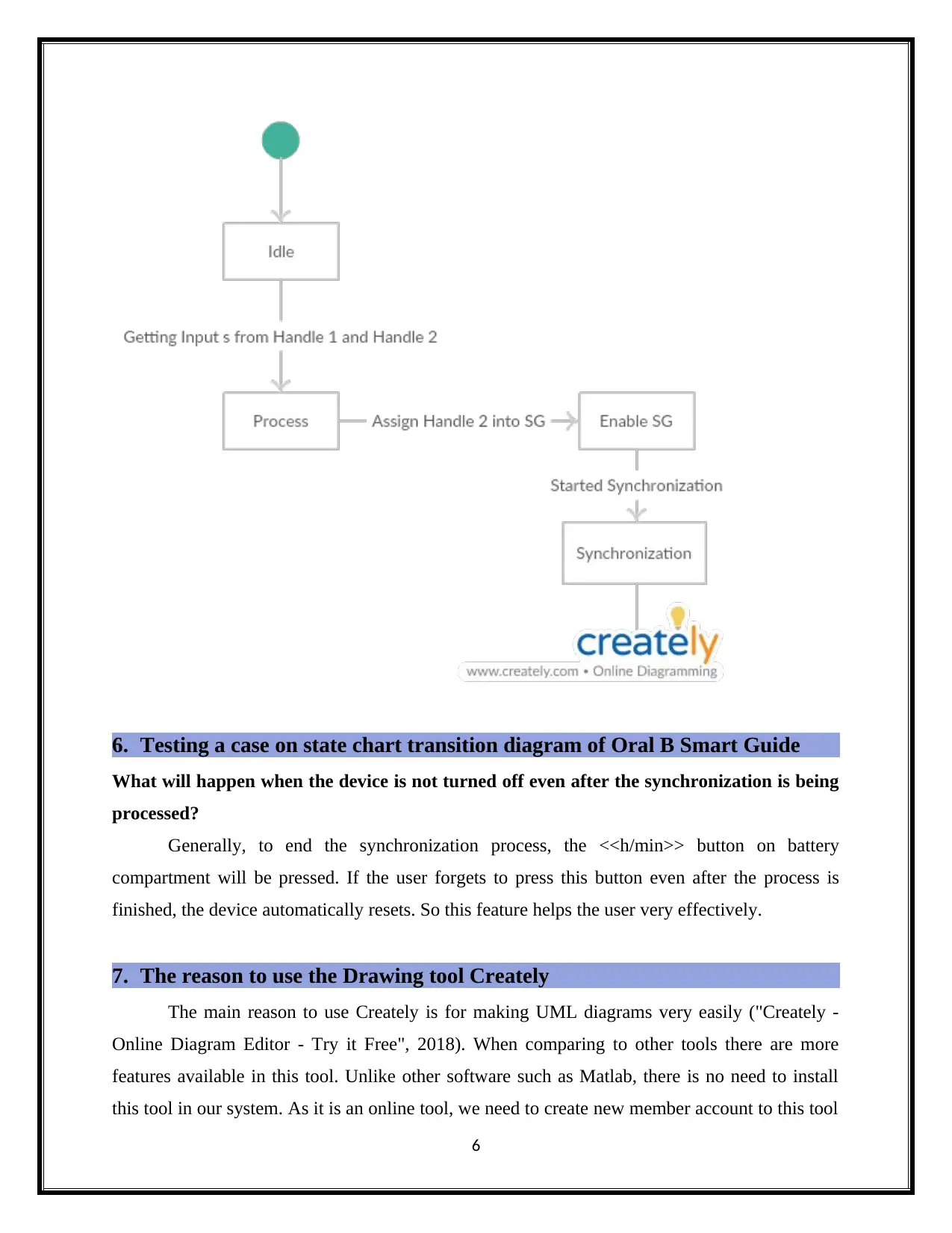
6. Testing a case on state chart transition diagram of Oral B Smart Guide
What will happen when the device is not turned off even after the synchronization is being
processed?
Generally, to end the synchronization process, the <<h/min>> button on battery
compartment will be pressed. If the user forgets to press this button even after the process is
finished, the device automatically resets. So this feature helps the user very effectively.
7. The reason to use the Drawing tool Creately
The main reason to use Creately is for making UML diagrams very easily ("Creately -
Online Diagram Editor - Try it Free", 2018). When comparing to other tools there are more
features available in this tool. Unlike other software such as Matlab, there is no need to install
this tool in our system. As it is an online tool, we need to create new member account to this tool
6
What will happen when the device is not turned off even after the synchronization is being
processed?
Generally, to end the synchronization process, the <<h/min>> button on battery
compartment will be pressed. If the user forgets to press this button even after the process is
finished, the device automatically resets. So this feature helps the user very effectively.
7. The reason to use the Drawing tool Creately
The main reason to use Creately is for making UML diagrams very easily ("Creately -
Online Diagram Editor - Try it Free", 2018). When comparing to other tools there are more
features available in this tool. Unlike other software such as Matlab, there is no need to install
this tool in our system. As it is an online tool, we need to create new member account to this tool
6
Paraphrase This Document
Need a fresh take? Get an instant paraphrase of this document with our AI Paraphraser
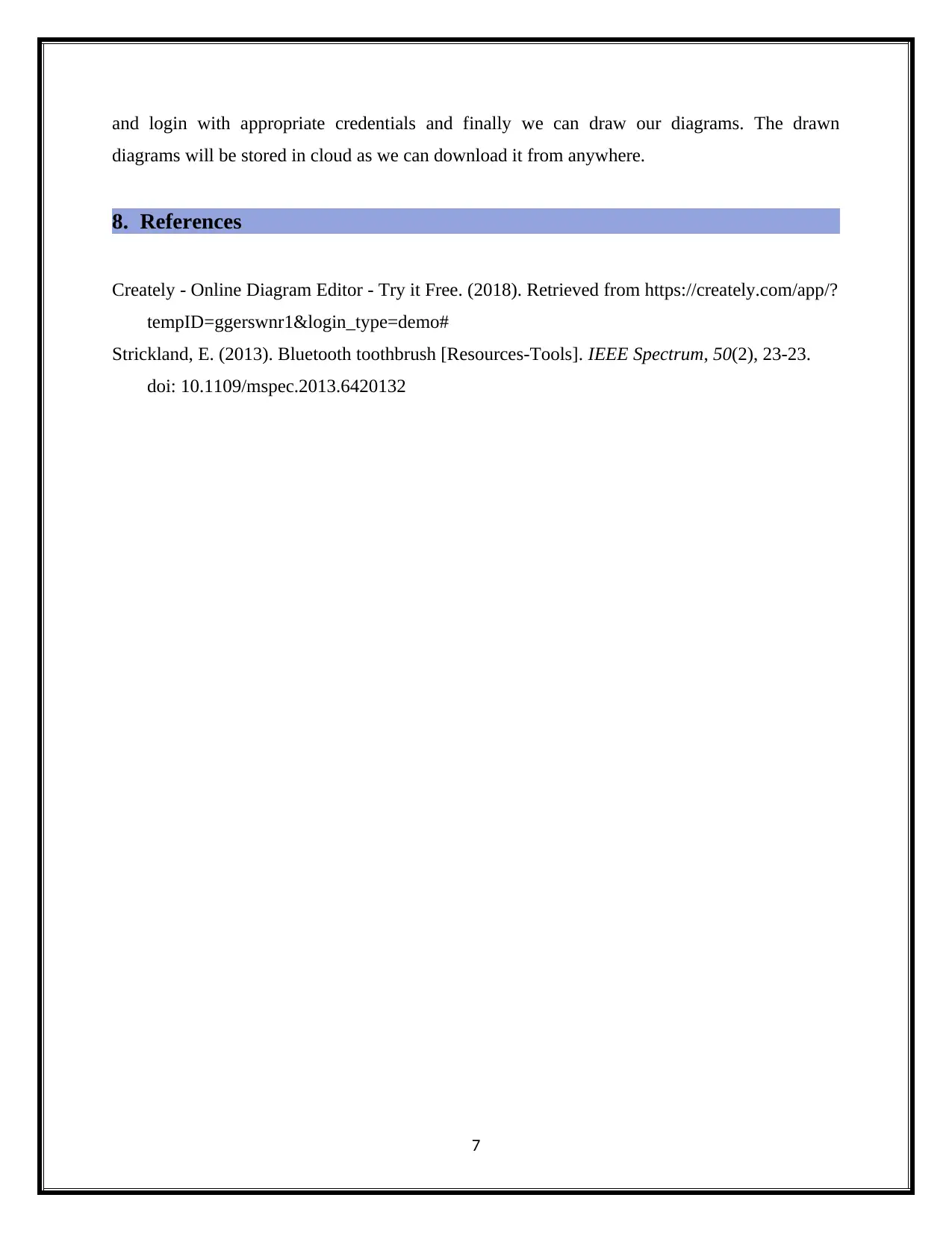
and login with appropriate credentials and finally we can draw our diagrams. The drawn
diagrams will be stored in cloud as we can download it from anywhere.
8. References
Creately - Online Diagram Editor - Try it Free. (2018). Retrieved from https://creately.com/app/?
tempID=ggerswnr1&login_type=demo#
Strickland, E. (2013). Bluetooth toothbrush [Resources-Tools]. IEEE Spectrum, 50(2), 23-23.
doi: 10.1109/mspec.2013.6420132
7
diagrams will be stored in cloud as we can download it from anywhere.
8. References
Creately - Online Diagram Editor - Try it Free. (2018). Retrieved from https://creately.com/app/?
tempID=ggerswnr1&login_type=demo#
Strickland, E. (2013). Bluetooth toothbrush [Resources-Tools]. IEEE Spectrum, 50(2), 23-23.
doi: 10.1109/mspec.2013.6420132
7
1 out of 8
Related Documents
Your All-in-One AI-Powered Toolkit for Academic Success.
+13062052269
info@desklib.com
Available 24*7 on WhatsApp / Email
![[object Object]](/_next/static/media/star-bottom.7253800d.svg)
Unlock your academic potential
Copyright © 2020–2025 A2Z Services. All Rights Reserved. Developed and managed by ZUCOL.




