Internetworking TCP/IP: Network Setup and Services Configuration
VerifiedAdded on 2020/03/28
|32
|1178
|48
Practical Assignment
AI Summary
This assignment focuses on the practical implementation of a TCP/IP network using Cisco Packet Tracer. It details the configuration of network devices, including PCs, routers, and switches, with a focus on IP addressing and subnetting. The assignment covers IP routing configuration, employing routing methodologies to establish communication between different networks. It also explores network troubleshooting using trace route configuration. Furthermore, it delves into the setup and configuration of essential network services such as DHCP, DNS, web browser services, and firewall services, providing a comprehensive understanding of network design, implementation, and management. The document includes detailed steps, commands, and screenshots to guide the reader through the configuration process, culminating in a functional and secure network setup.
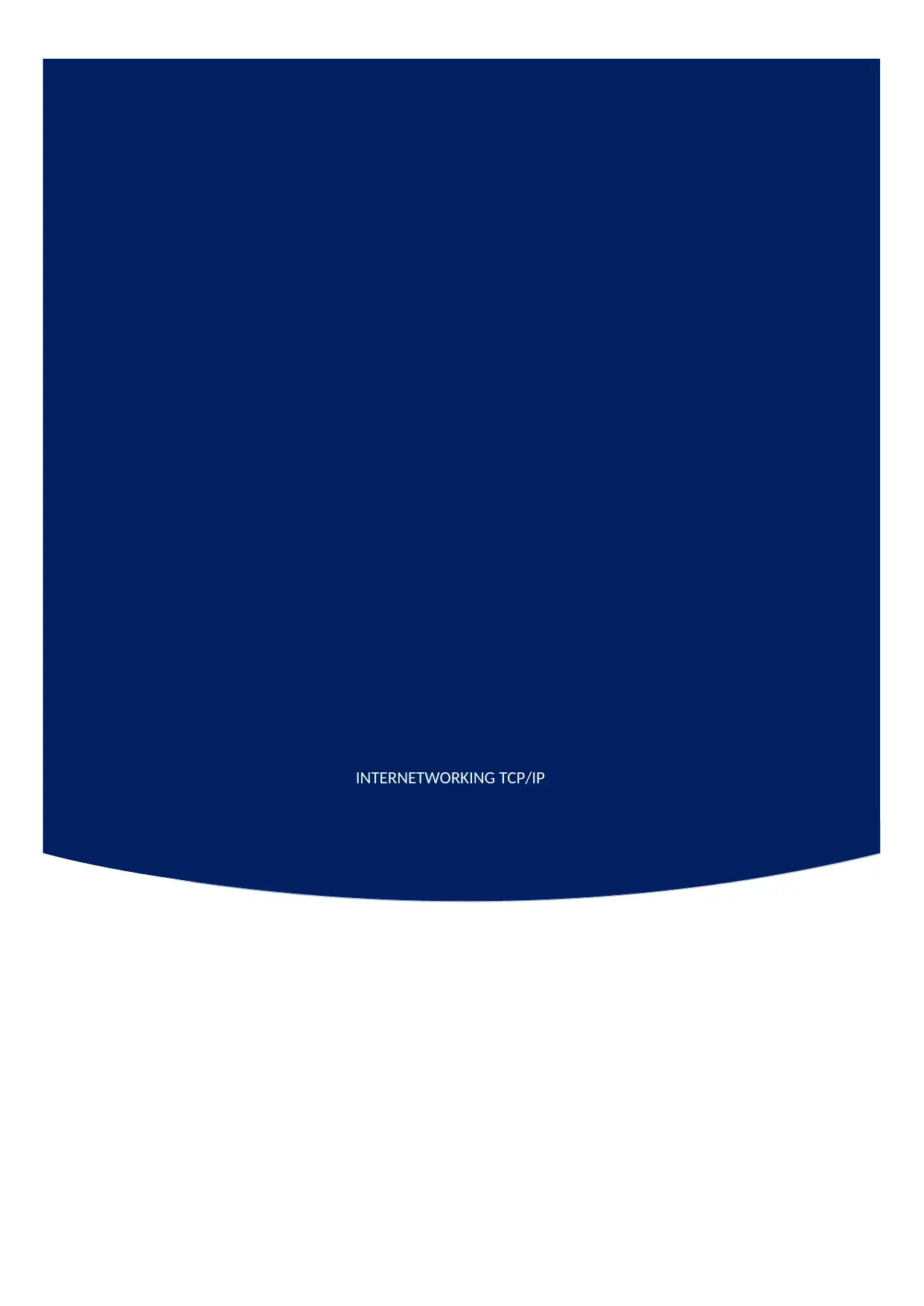
INTERNETWORKING TCP/IP
Paraphrase This Document
Need a fresh take? Get an instant paraphrase of this document with our AI Paraphraser
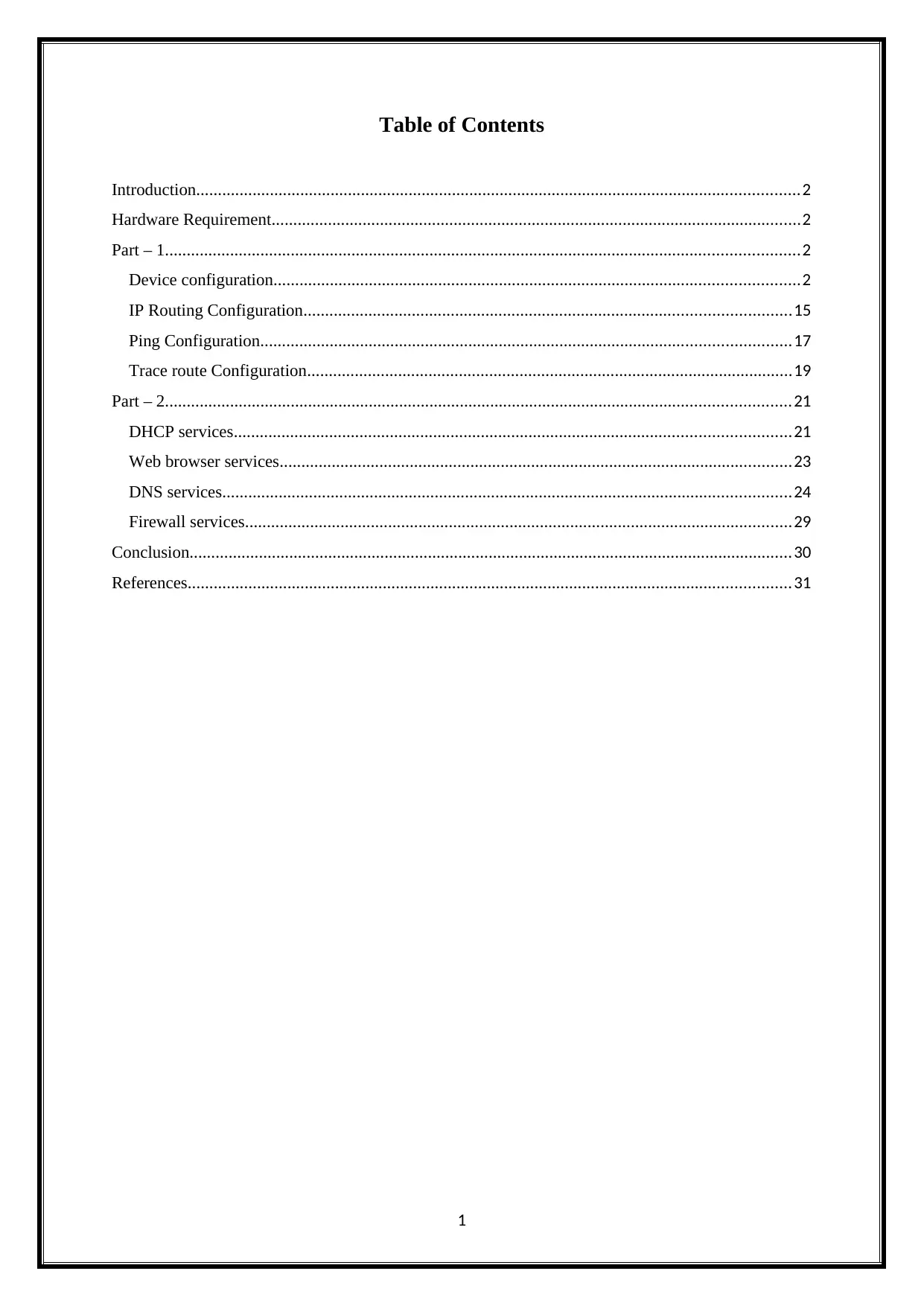
Table of Contents
Introduction...........................................................................................................................................2
Hardware Requirement..........................................................................................................................2
Part – 1..................................................................................................................................................2
Device configuration.........................................................................................................................2
IP Routing Configuration................................................................................................................15
Ping Configuration..........................................................................................................................17
Trace route Configuration................................................................................................................19
Part – 2................................................................................................................................................21
DHCP services................................................................................................................................21
Web browser services......................................................................................................................23
DNS services...................................................................................................................................24
Firewall services..............................................................................................................................29
Conclusion...........................................................................................................................................30
References...........................................................................................................................................31
1
Introduction...........................................................................................................................................2
Hardware Requirement..........................................................................................................................2
Part – 1..................................................................................................................................................2
Device configuration.........................................................................................................................2
IP Routing Configuration................................................................................................................15
Ping Configuration..........................................................................................................................17
Trace route Configuration................................................................................................................19
Part – 2................................................................................................................................................21
DHCP services................................................................................................................................21
Web browser services......................................................................................................................23
DNS services...................................................................................................................................24
Firewall services..............................................................................................................................29
Conclusion...........................................................................................................................................30
References...........................................................................................................................................31
1
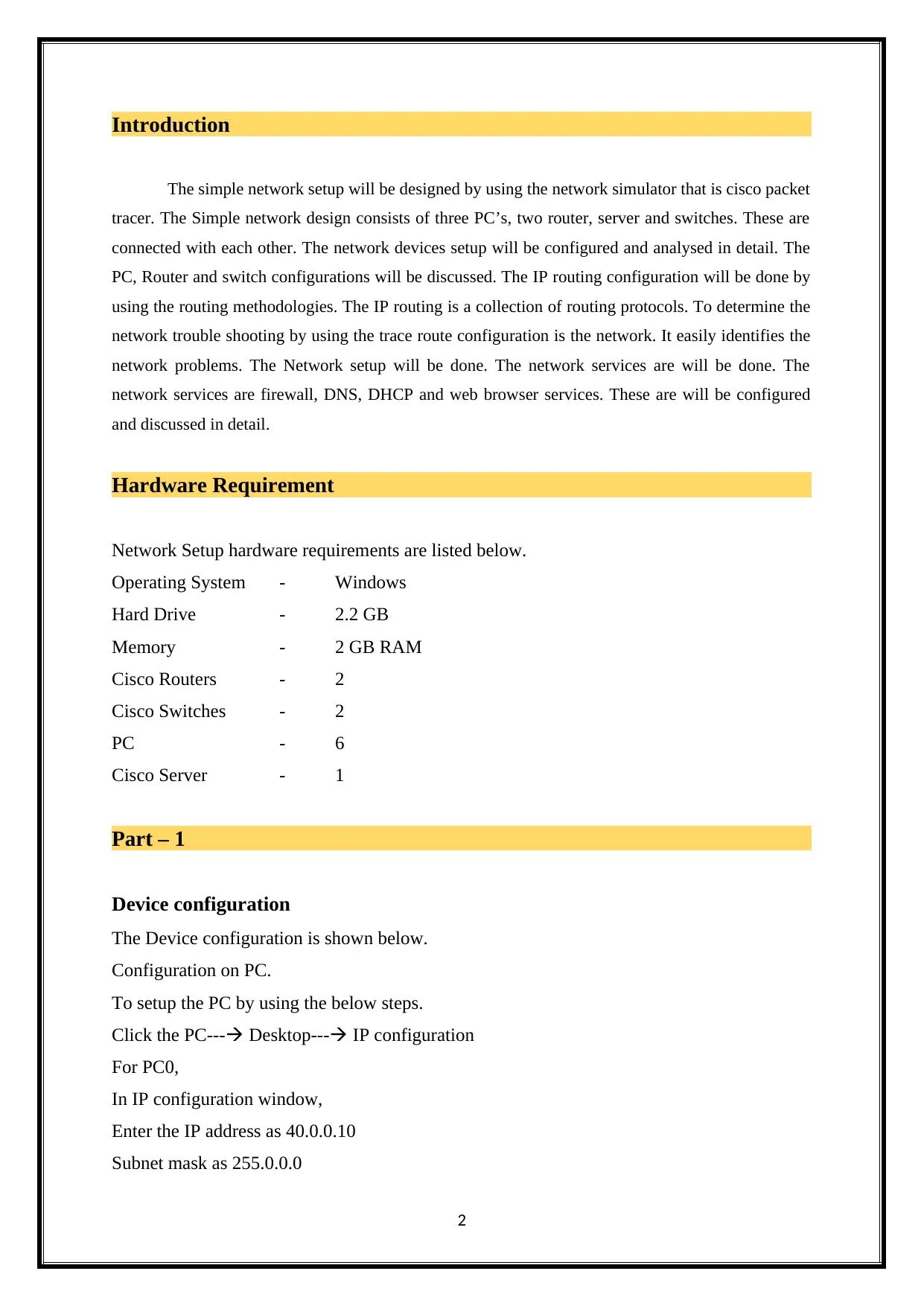
Introduction
The simple network setup will be designed by using the network simulator that is cisco packet
tracer. The Simple network design consists of three PC’s, two router, server and switches. These are
connected with each other. The network devices setup will be configured and analysed in detail. The
PC, Router and switch configurations will be discussed. The IP routing configuration will be done by
using the routing methodologies. The IP routing is a collection of routing protocols. To determine the
network trouble shooting by using the trace route configuration is the network. It easily identifies the
network problems. The Network setup will be done. The network services are will be done. The
network services are firewall, DNS, DHCP and web browser services. These are will be configured
and discussed in detail.
Hardware Requirement
Network Setup hardware requirements are listed below.
Operating System - Windows
Hard Drive - 2.2 GB
Memory - 2 GB RAM
Cisco Routers - 2
Cisco Switches - 2
PC - 6
Cisco Server - 1
Part – 1
Device configuration
The Device configuration is shown below.
Configuration on PC.
To setup the PC by using the below steps.
Click the PC--- Desktop--- IP configuration
For PC0,
In IP configuration window,
Enter the IP address as 40.0.0.10
Subnet mask as 255.0.0.0
2
The simple network setup will be designed by using the network simulator that is cisco packet
tracer. The Simple network design consists of three PC’s, two router, server and switches. These are
connected with each other. The network devices setup will be configured and analysed in detail. The
PC, Router and switch configurations will be discussed. The IP routing configuration will be done by
using the routing methodologies. The IP routing is a collection of routing protocols. To determine the
network trouble shooting by using the trace route configuration is the network. It easily identifies the
network problems. The Network setup will be done. The network services are will be done. The
network services are firewall, DNS, DHCP and web browser services. These are will be configured
and discussed in detail.
Hardware Requirement
Network Setup hardware requirements are listed below.
Operating System - Windows
Hard Drive - 2.2 GB
Memory - 2 GB RAM
Cisco Routers - 2
Cisco Switches - 2
PC - 6
Cisco Server - 1
Part – 1
Device configuration
The Device configuration is shown below.
Configuration on PC.
To setup the PC by using the below steps.
Click the PC--- Desktop--- IP configuration
For PC0,
In IP configuration window,
Enter the IP address as 40.0.0.10
Subnet mask as 255.0.0.0
2
⊘ This is a preview!⊘
Do you want full access?
Subscribe today to unlock all pages.

Trusted by 1+ million students worldwide
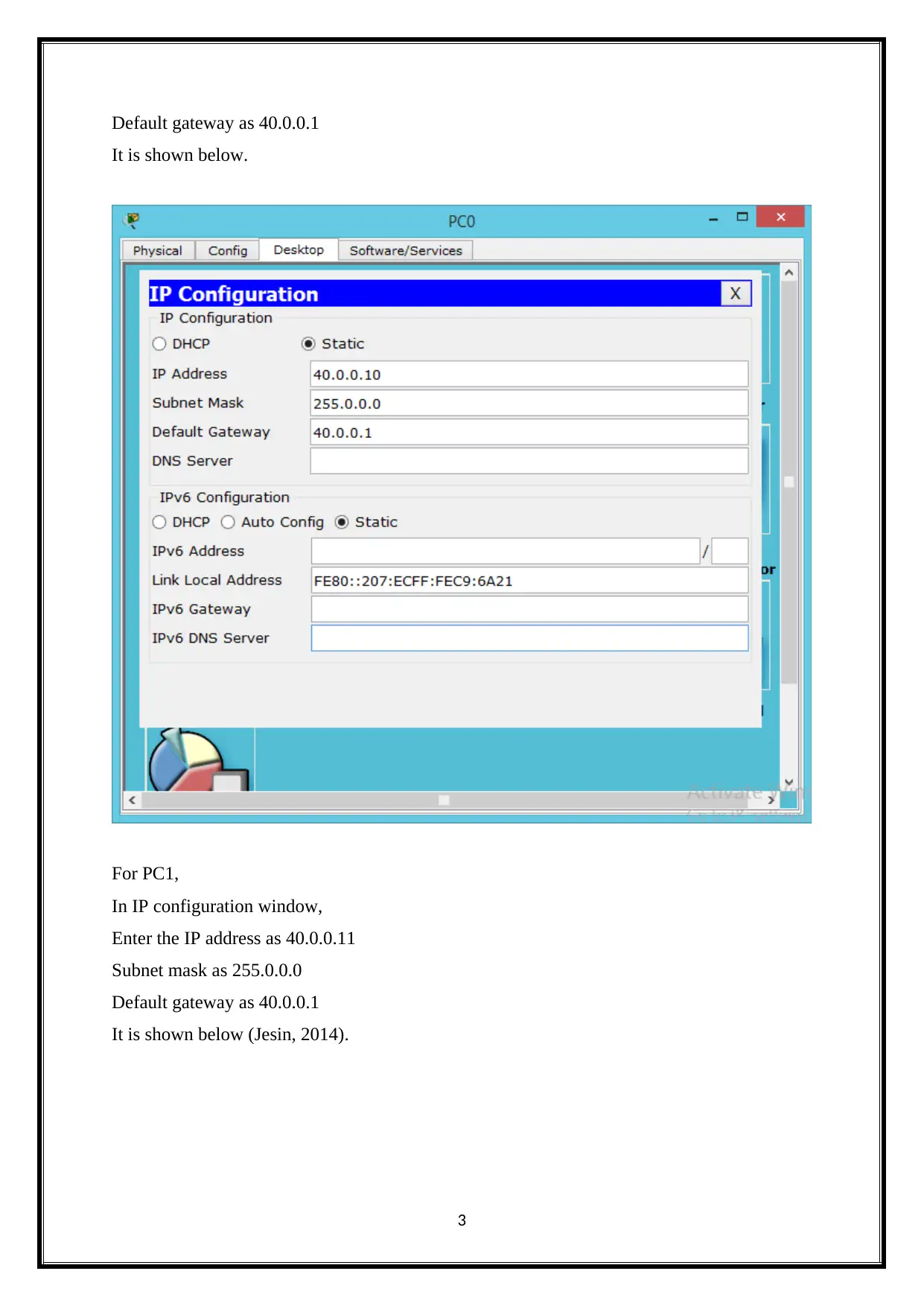
Default gateway as 40.0.0.1
It is shown below.
For PC1,
In IP configuration window,
Enter the IP address as 40.0.0.11
Subnet mask as 255.0.0.0
Default gateway as 40.0.0.1
It is shown below (Jesin, 2014).
3
It is shown below.
For PC1,
In IP configuration window,
Enter the IP address as 40.0.0.11
Subnet mask as 255.0.0.0
Default gateway as 40.0.0.1
It is shown below (Jesin, 2014).
3
Paraphrase This Document
Need a fresh take? Get an instant paraphrase of this document with our AI Paraphraser
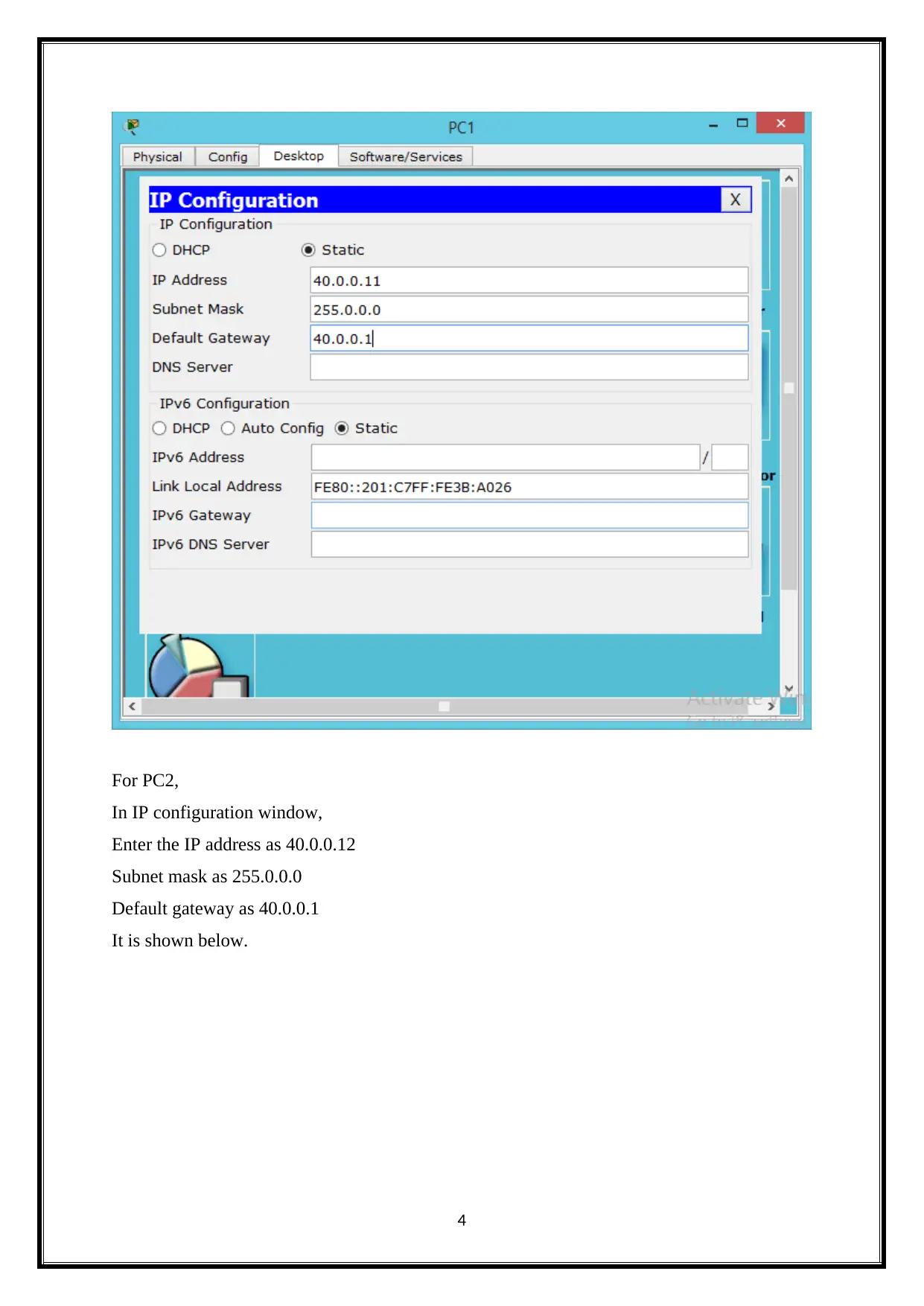
For PC2,
In IP configuration window,
Enter the IP address as 40.0.0.12
Subnet mask as 255.0.0.0
Default gateway as 40.0.0.1
It is shown below.
4
In IP configuration window,
Enter the IP address as 40.0.0.12
Subnet mask as 255.0.0.0
Default gateway as 40.0.0.1
It is shown below.
4
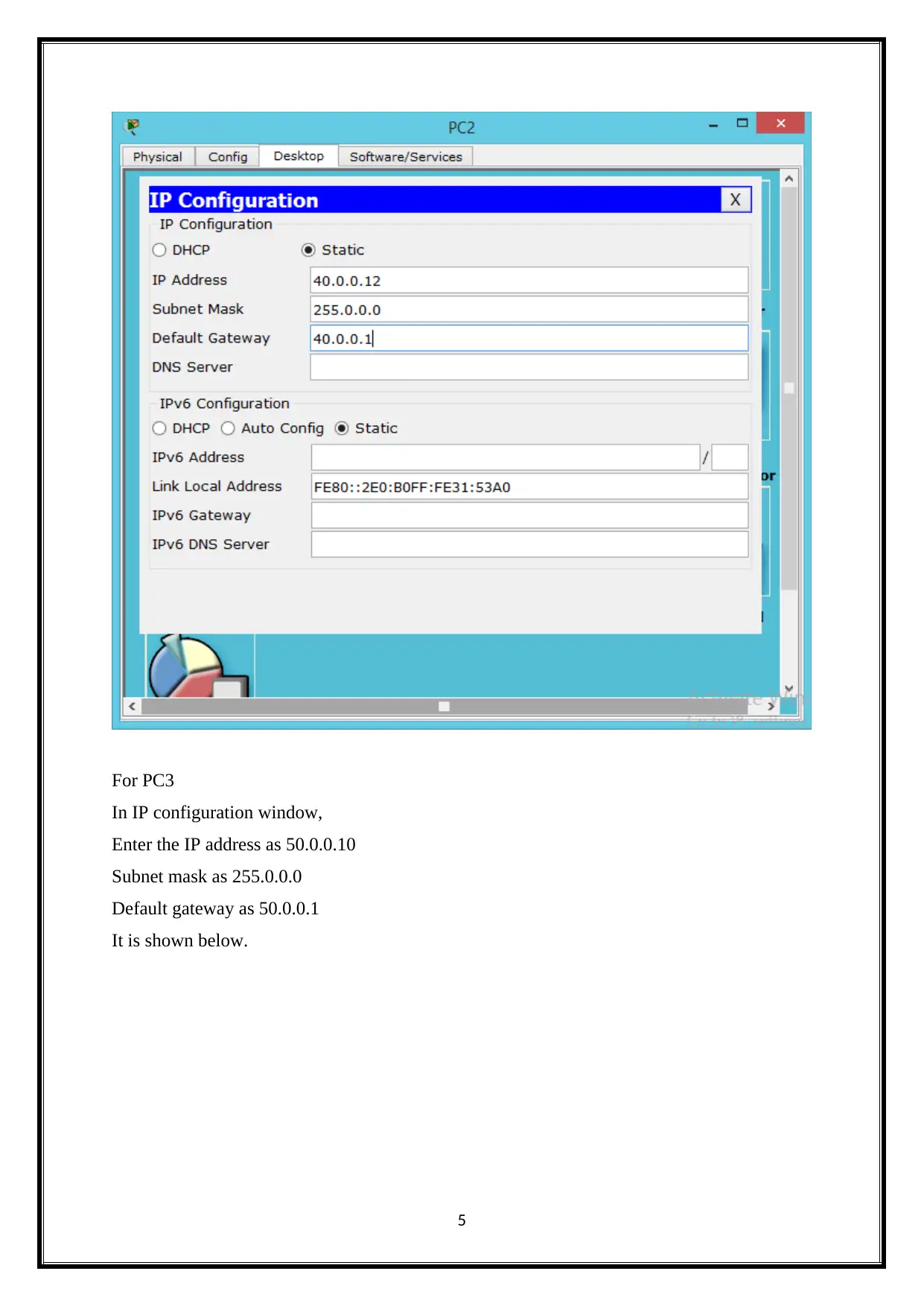
For PC3
In IP configuration window,
Enter the IP address as 50.0.0.10
Subnet mask as 255.0.0.0
Default gateway as 50.0.0.1
It is shown below.
5
In IP configuration window,
Enter the IP address as 50.0.0.10
Subnet mask as 255.0.0.0
Default gateway as 50.0.0.1
It is shown below.
5
⊘ This is a preview!⊘
Do you want full access?
Subscribe today to unlock all pages.

Trusted by 1+ million students worldwide
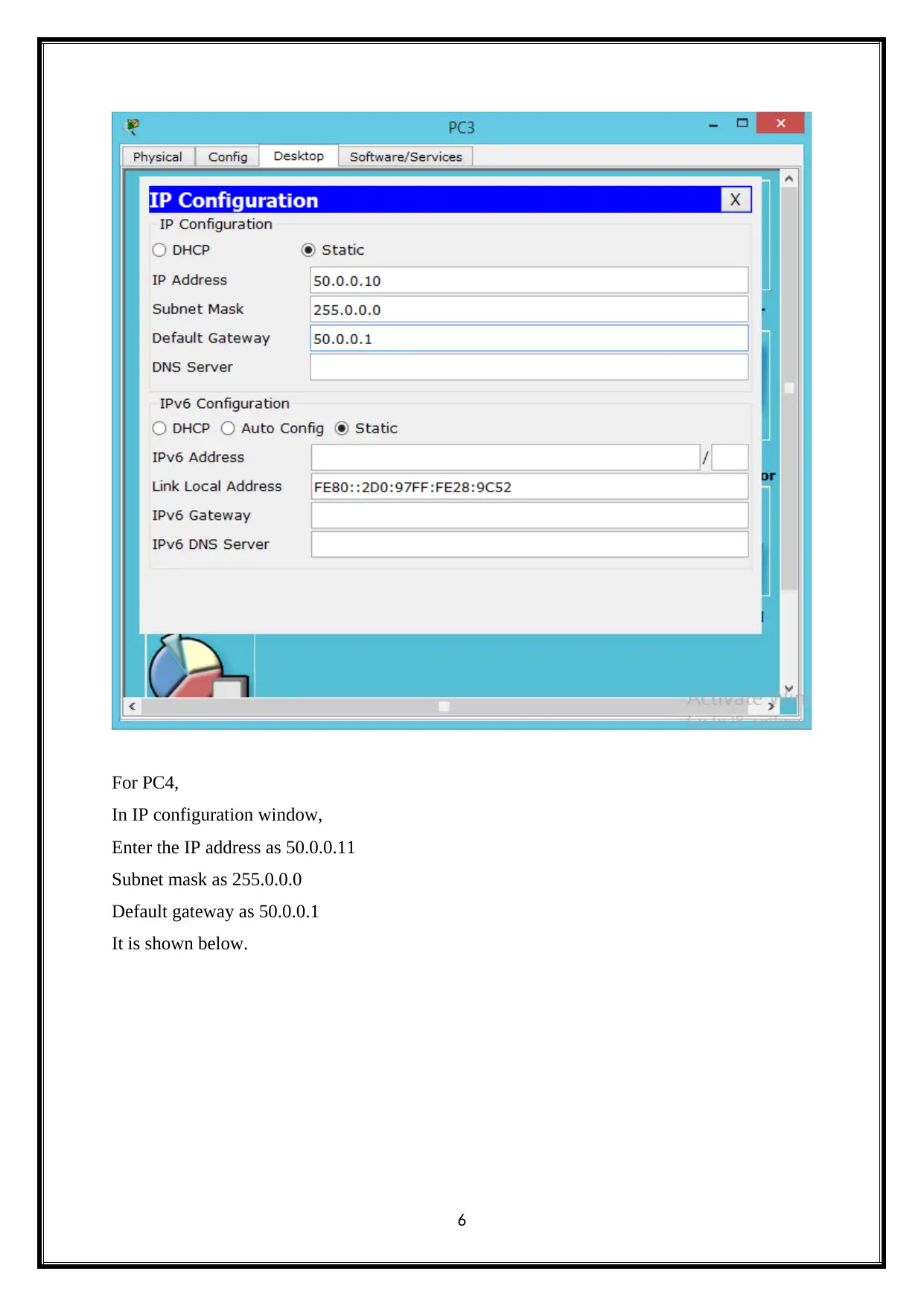
For PC4,
In IP configuration window,
Enter the IP address as 50.0.0.11
Subnet mask as 255.0.0.0
Default gateway as 50.0.0.1
It is shown below.
6
In IP configuration window,
Enter the IP address as 50.0.0.11
Subnet mask as 255.0.0.0
Default gateway as 50.0.0.1
It is shown below.
6
Paraphrase This Document
Need a fresh take? Get an instant paraphrase of this document with our AI Paraphraser
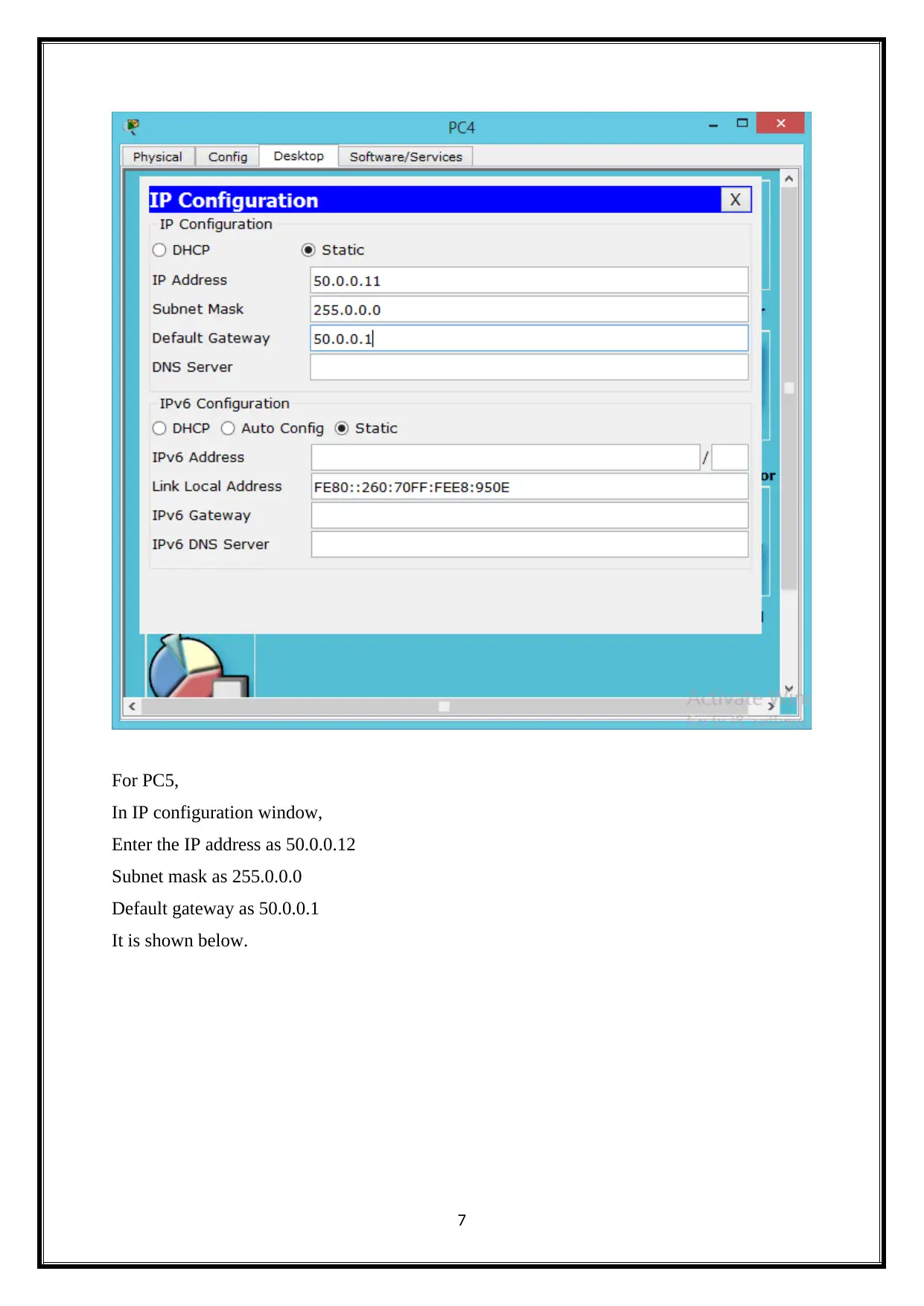
For PC5,
In IP configuration window,
Enter the IP address as 50.0.0.12
Subnet mask as 255.0.0.0
Default gateway as 50.0.0.1
It is shown below.
7
In IP configuration window,
Enter the IP address as 50.0.0.12
Subnet mask as 255.0.0.0
Default gateway as 50.0.0.1
It is shown below.
7
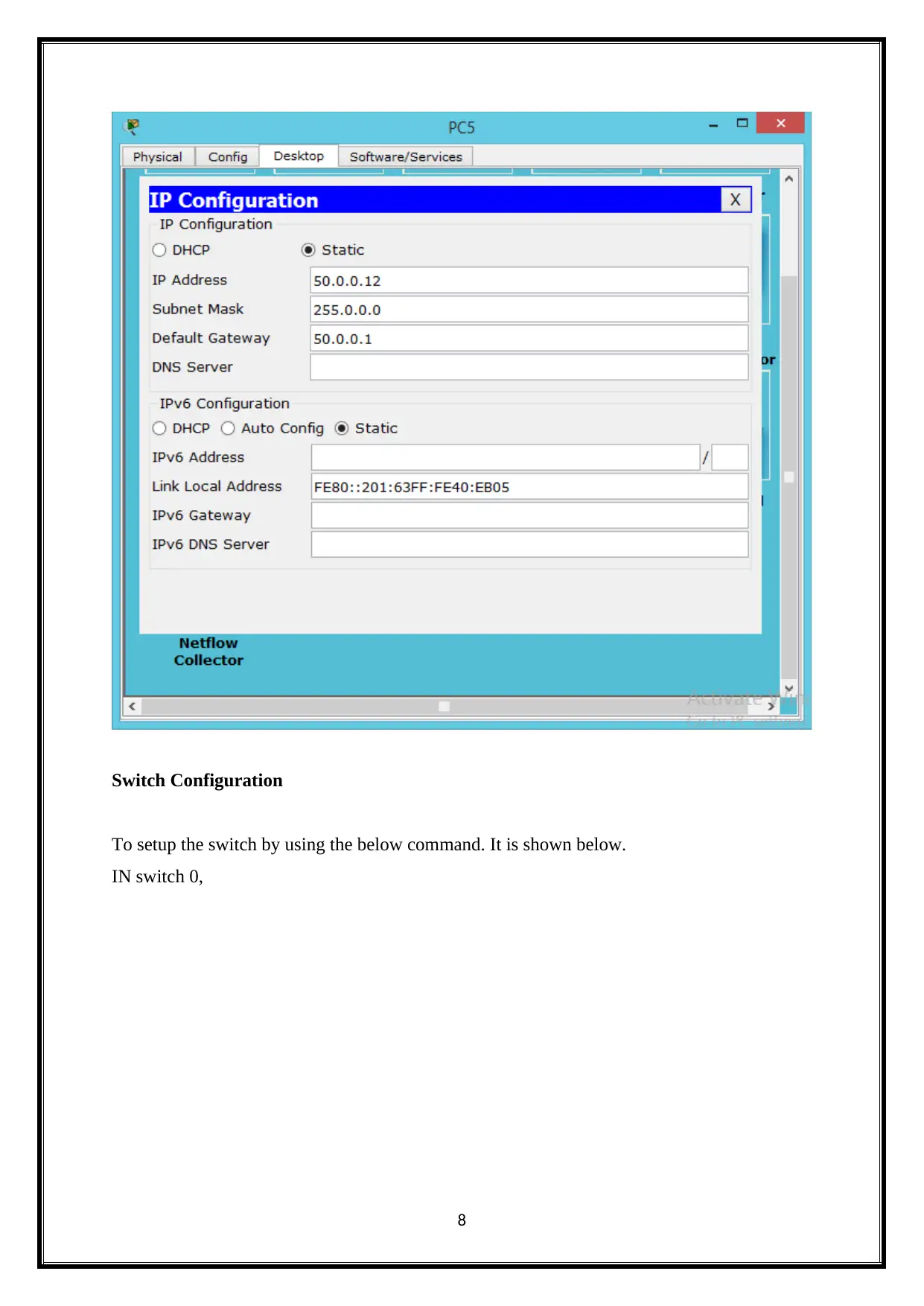
Switch Configuration
To setup the switch by using the below command. It is shown below.
IN switch 0,
8
To setup the switch by using the below command. It is shown below.
IN switch 0,
8
⊘ This is a preview!⊘
Do you want full access?
Subscribe today to unlock all pages.

Trusted by 1+ million students worldwide
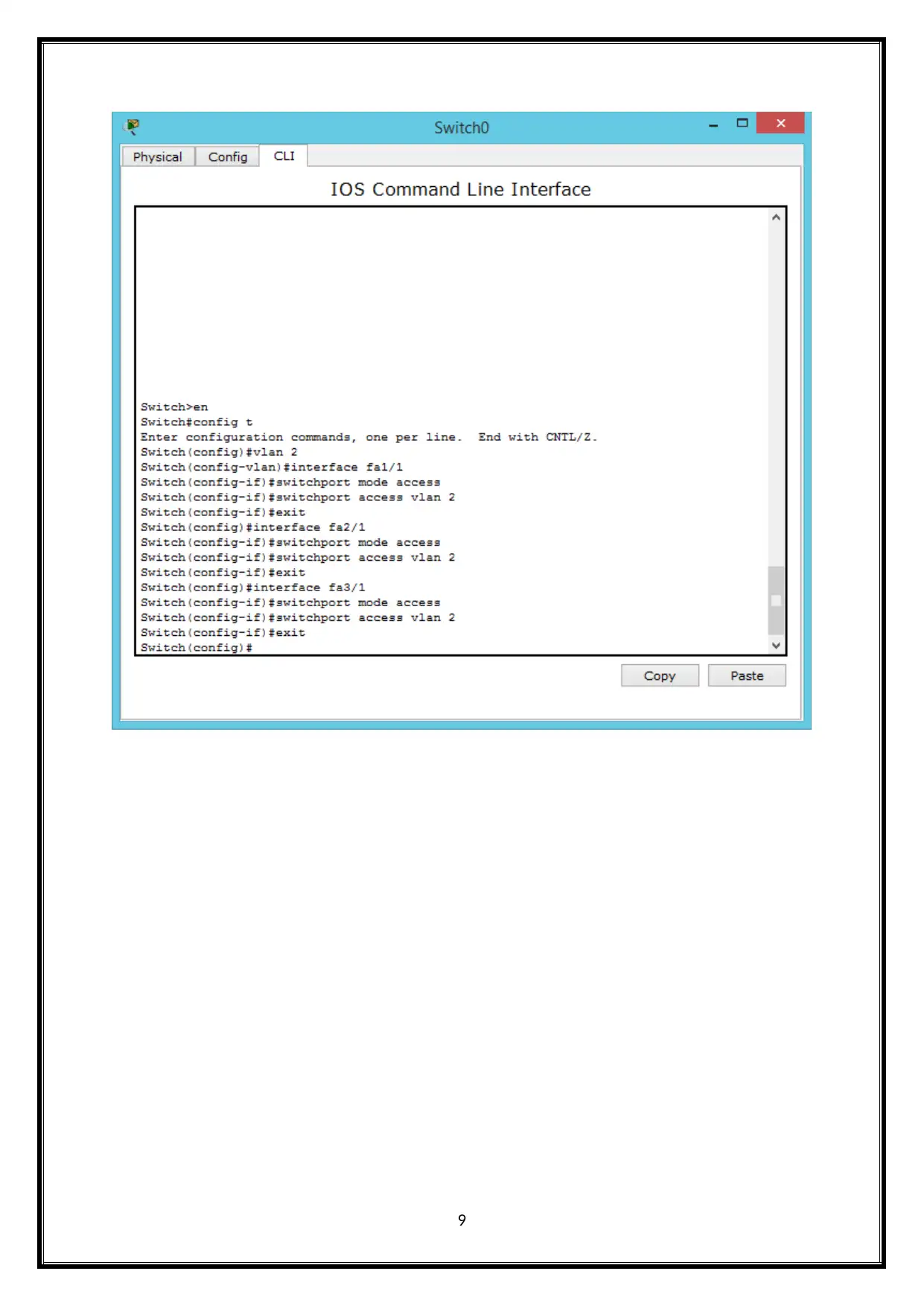
9
Paraphrase This Document
Need a fresh take? Get an instant paraphrase of this document with our AI Paraphraser
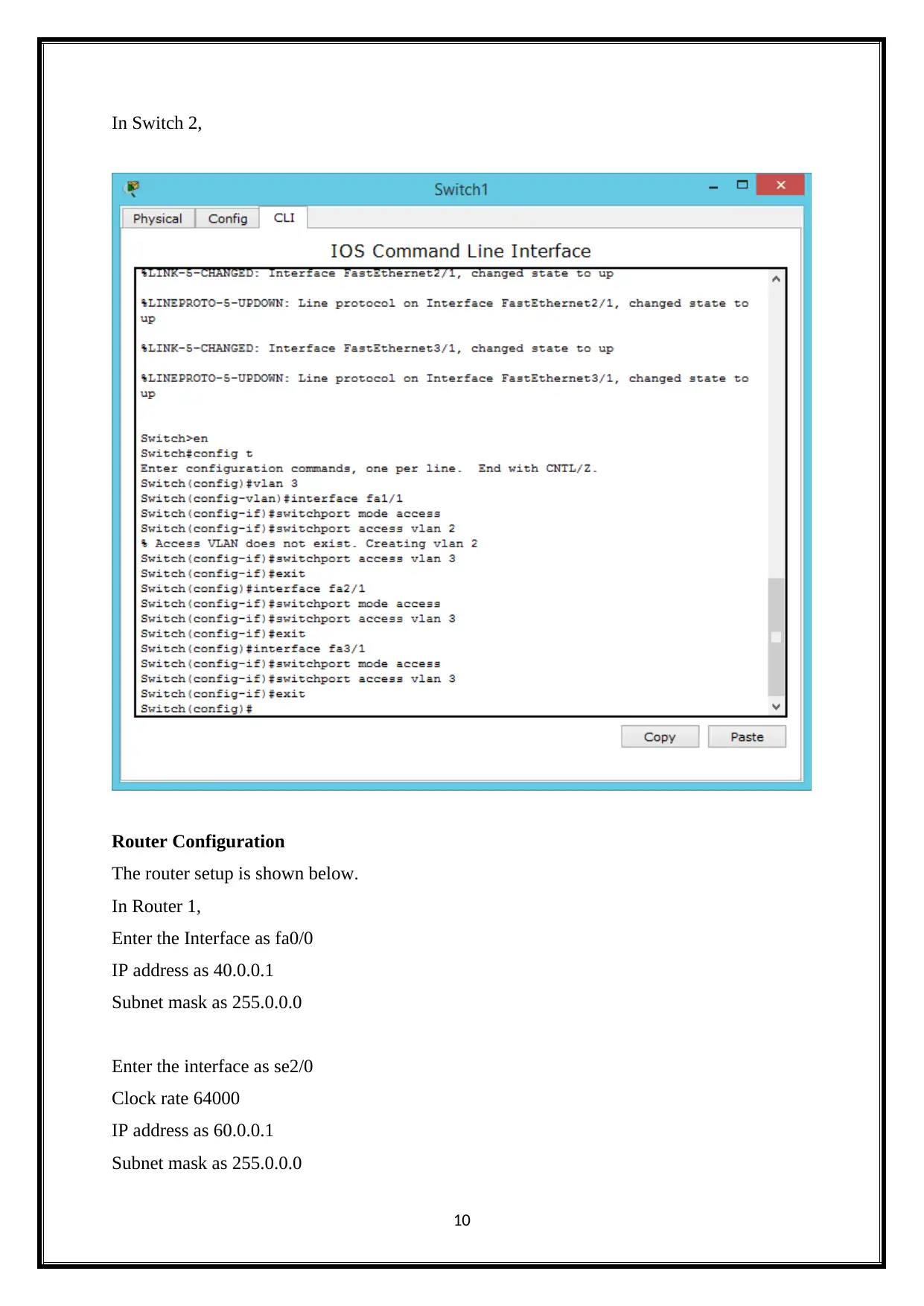
In Switch 2,
Router Configuration
The router setup is shown below.
In Router 1,
Enter the Interface as fa0/0
IP address as 40.0.0.1
Subnet mask as 255.0.0.0
Enter the interface as se2/0
Clock rate 64000
IP address as 60.0.0.1
Subnet mask as 255.0.0.0
10
Router Configuration
The router setup is shown below.
In Router 1,
Enter the Interface as fa0/0
IP address as 40.0.0.1
Subnet mask as 255.0.0.0
Enter the interface as se2/0
Clock rate 64000
IP address as 60.0.0.1
Subnet mask as 255.0.0.0
10
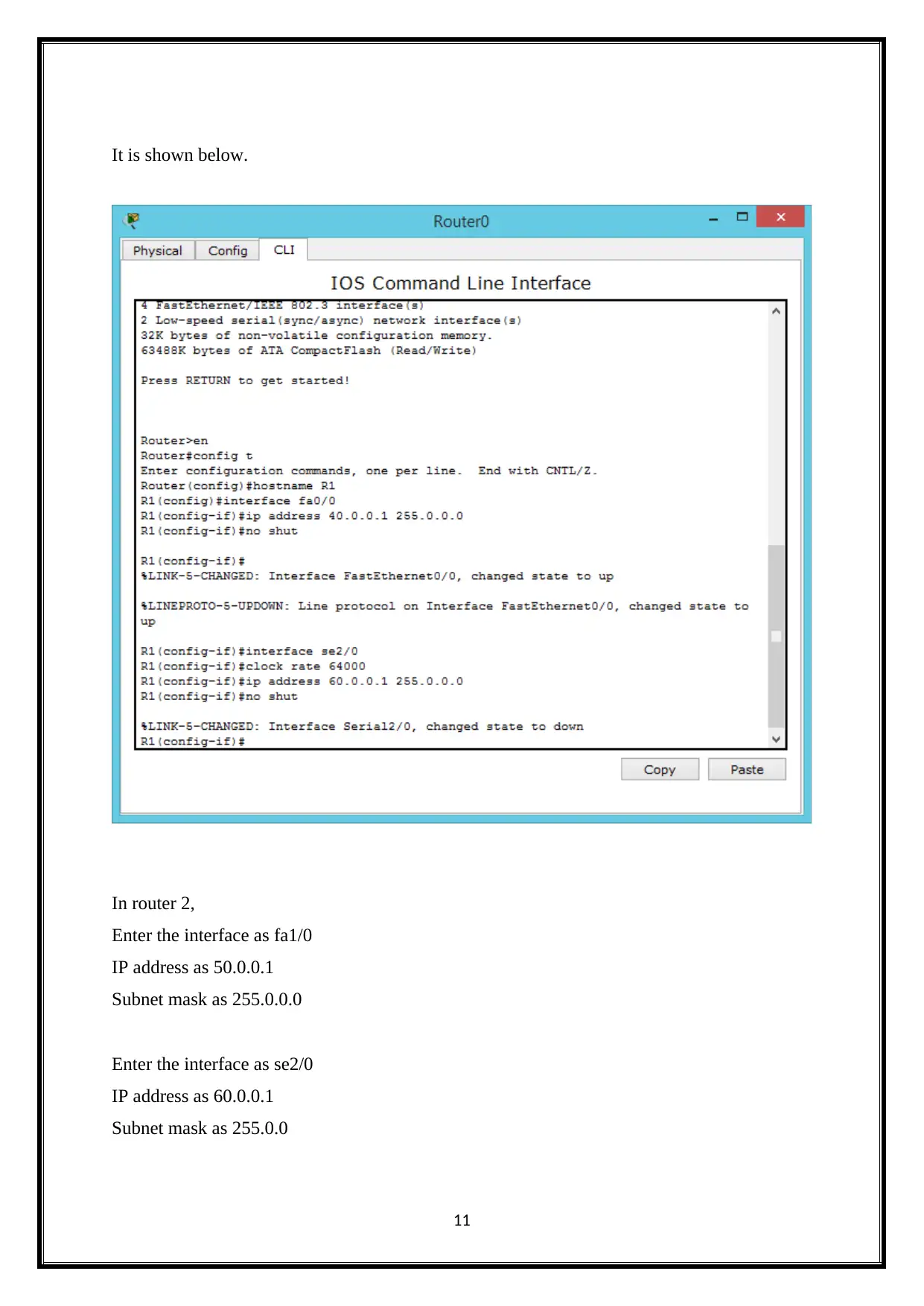
It is shown below.
In router 2,
Enter the interface as fa1/0
IP address as 50.0.0.1
Subnet mask as 255.0.0.0
Enter the interface as se2/0
IP address as 60.0.0.1
Subnet mask as 255.0.0
11
In router 2,
Enter the interface as fa1/0
IP address as 50.0.0.1
Subnet mask as 255.0.0.0
Enter the interface as se2/0
IP address as 60.0.0.1
Subnet mask as 255.0.0
11
⊘ This is a preview!⊘
Do you want full access?
Subscribe today to unlock all pages.

Trusted by 1+ million students worldwide
1 out of 32
Related Documents
Your All-in-One AI-Powered Toolkit for Academic Success.
+13062052269
info@desklib.com
Available 24*7 on WhatsApp / Email
![[object Object]](/_next/static/media/star-bottom.7253800d.svg)
Unlock your academic potential
Copyright © 2020–2026 A2Z Services. All Rights Reserved. Developed and managed by ZUCOL.





