University Networking Project: TCP/IP Configuration and Services
VerifiedAdded on 2021/05/27
|16
|1080
|114
Practical Assignment
AI Summary
This assignment provides a comprehensive overview of TCP/IP networking, encompassing the setup and configuration of a network environment. It details the configuration of a PC, a server (including WEB and DNS services), and two routers. The configuration steps include IP addressing, default gateway settings, and routing configurations on both routers using specific commands. The assignment covers the implementation of network services such as DHCP, WEB, DNS, and a firewall, with screenshots demonstrating each configuration step. It showcases the process of testing network connectivity through pinging various interfaces and servers, and using traceroute to analyze network paths. The document concludes with a bibliography of relevant resources used in the assignment.
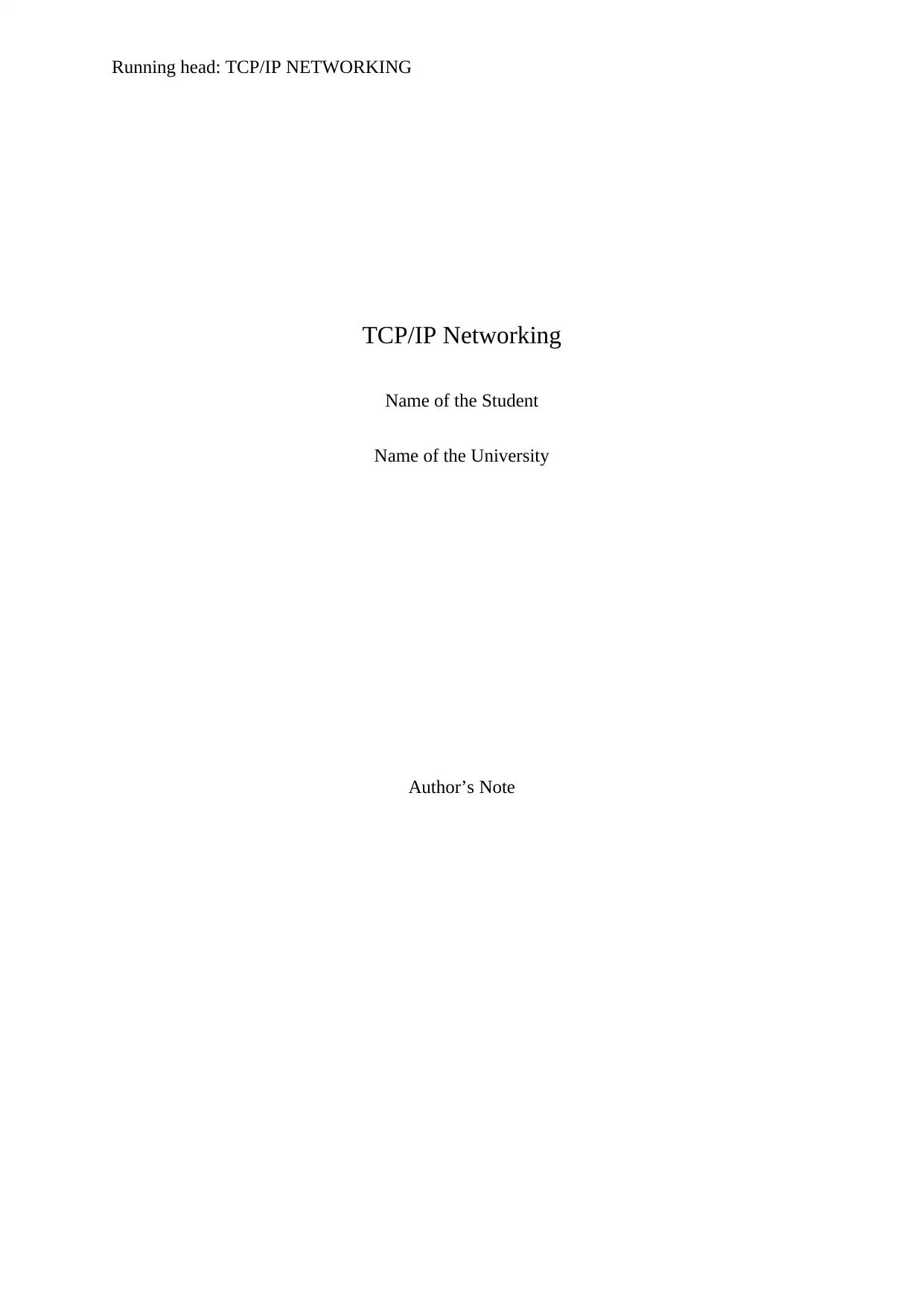
Running head: TCP/IP NETWORKING
TCP/IP Networking
Name of the Student
Name of the University
Author’s Note
TCP/IP Networking
Name of the Student
Name of the University
Author’s Note
Paraphrase This Document
Need a fresh take? Get an instant paraphrase of this document with our AI Paraphraser
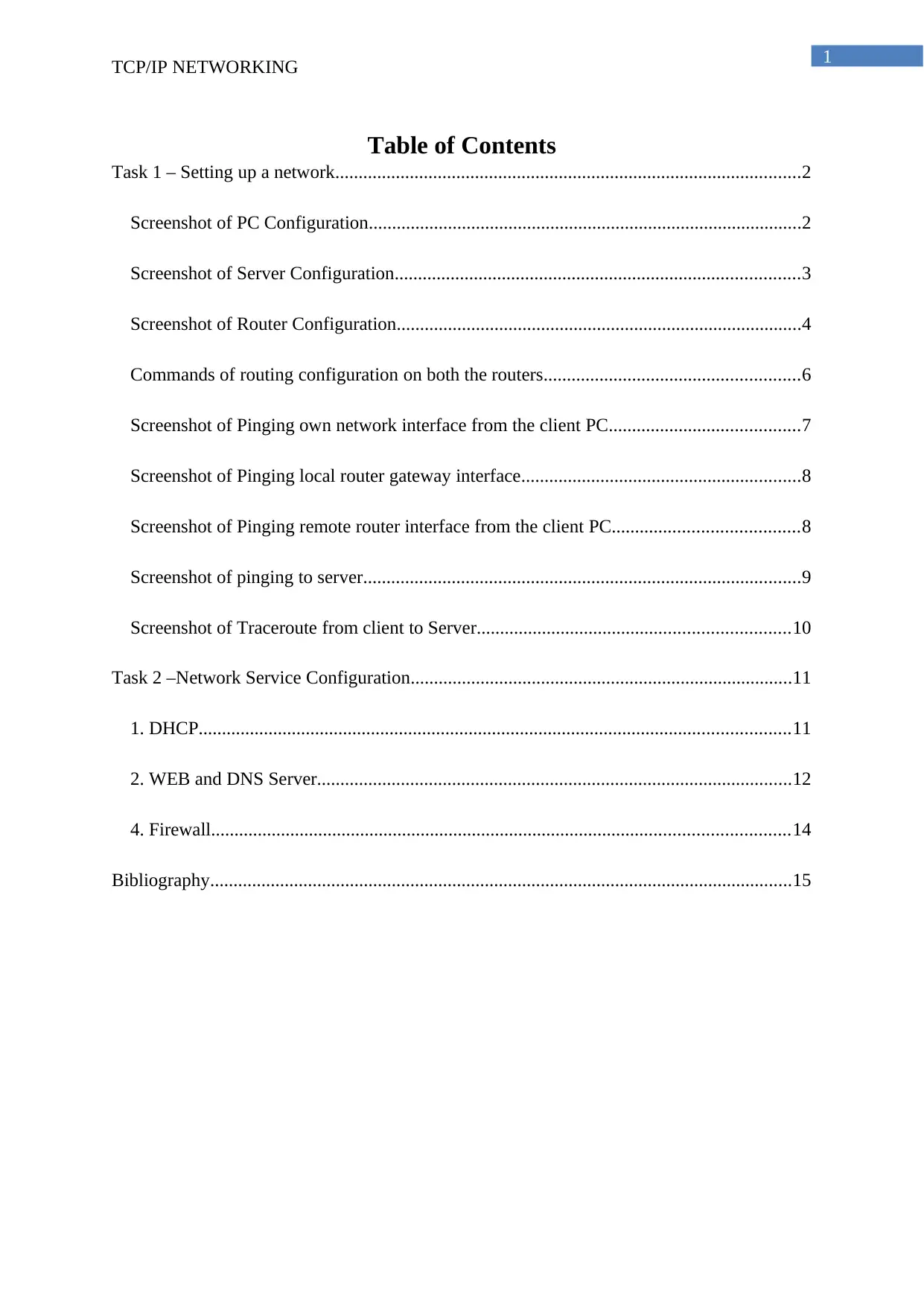
1
TCP/IP NETWORKING
Table of Contents
Task 1 – Setting up a network....................................................................................................2
Screenshot of PC Configuration.............................................................................................2
Screenshot of Server Configuration.......................................................................................3
Screenshot of Router Configuration.......................................................................................4
Commands of routing configuration on both the routers.......................................................6
Screenshot of Pinging own network interface from the client PC.........................................7
Screenshot of Pinging local router gateway interface............................................................8
Screenshot of Pinging remote router interface from the client PC........................................8
Screenshot of pinging to server..............................................................................................9
Screenshot of Traceroute from client to Server...................................................................10
Task 2 –Network Service Configuration..................................................................................11
1. DHCP...............................................................................................................................11
2. WEB and DNS Server......................................................................................................12
4. Firewall............................................................................................................................14
Bibliography.............................................................................................................................15
TCP/IP NETWORKING
Table of Contents
Task 1 – Setting up a network....................................................................................................2
Screenshot of PC Configuration.............................................................................................2
Screenshot of Server Configuration.......................................................................................3
Screenshot of Router Configuration.......................................................................................4
Commands of routing configuration on both the routers.......................................................6
Screenshot of Pinging own network interface from the client PC.........................................7
Screenshot of Pinging local router gateway interface............................................................8
Screenshot of Pinging remote router interface from the client PC........................................8
Screenshot of pinging to server..............................................................................................9
Screenshot of Traceroute from client to Server...................................................................10
Task 2 –Network Service Configuration..................................................................................11
1. DHCP...............................................................................................................................11
2. WEB and DNS Server......................................................................................................12
4. Firewall............................................................................................................................14
Bibliography.............................................................................................................................15
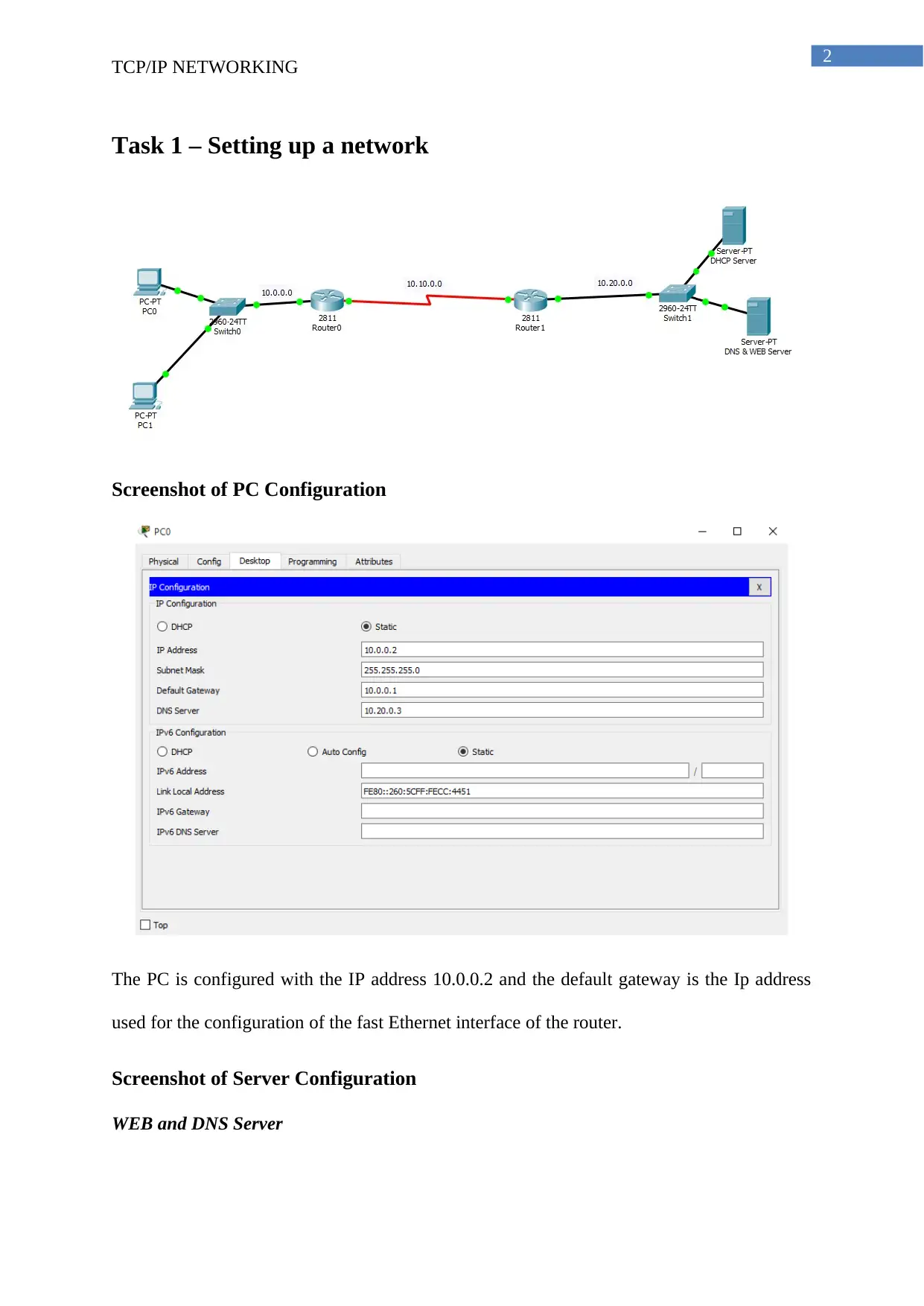
2
TCP/IP NETWORKING
Task 1 – Setting up a network
Screenshot of PC Configuration
The PC is configured with the IP address 10.0.0.2 and the default gateway is the Ip address
used for the configuration of the fast Ethernet interface of the router.
Screenshot of Server Configuration
WEB and DNS Server
TCP/IP NETWORKING
Task 1 – Setting up a network
Screenshot of PC Configuration
The PC is configured with the IP address 10.0.0.2 and the default gateway is the Ip address
used for the configuration of the fast Ethernet interface of the router.
Screenshot of Server Configuration
WEB and DNS Server
⊘ This is a preview!⊘
Do you want full access?
Subscribe today to unlock all pages.

Trusted by 1+ million students worldwide
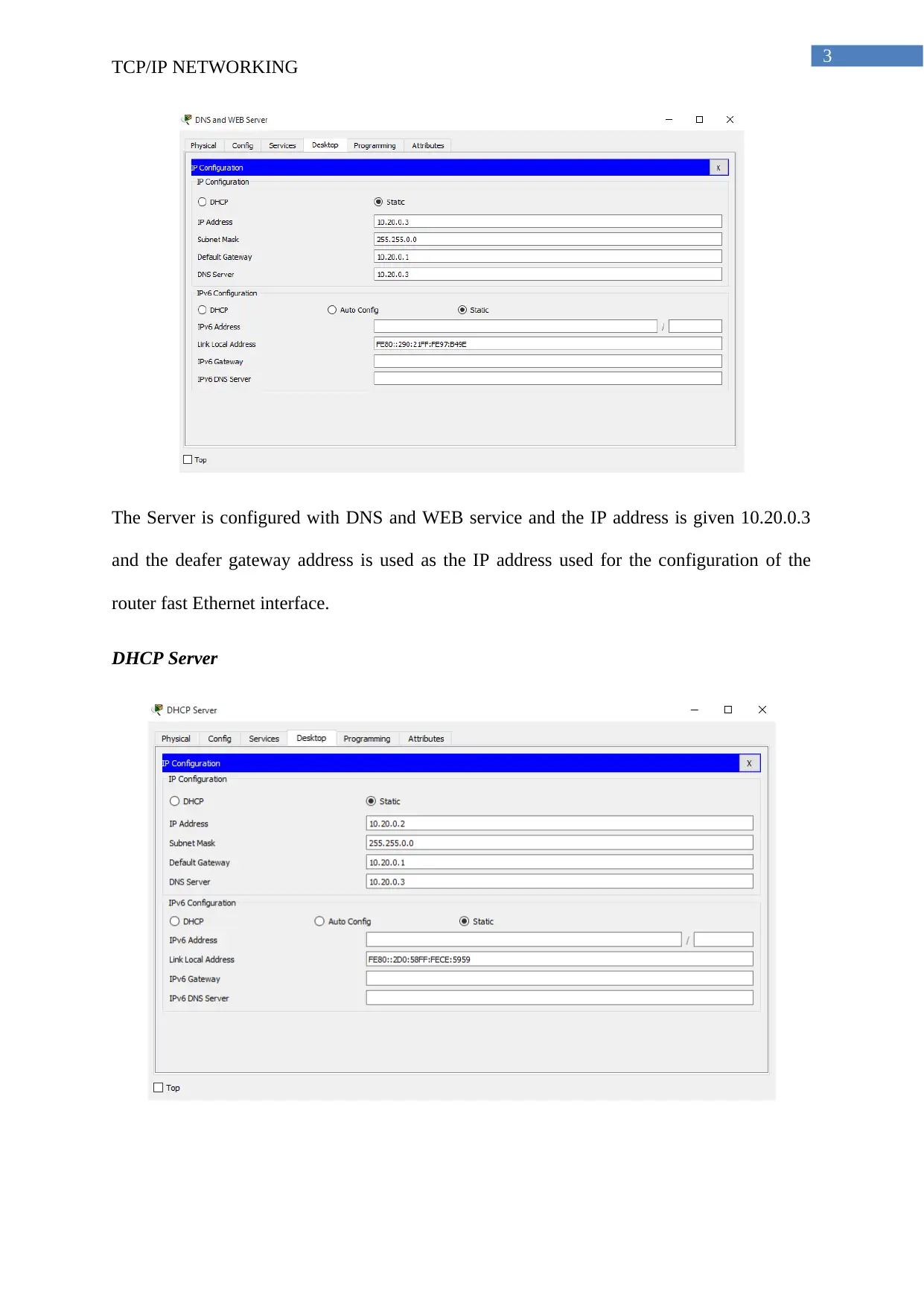
3
TCP/IP NETWORKING
The Server is configured with DNS and WEB service and the IP address is given 10.20.0.3
and the deafer gateway address is used as the IP address used for the configuration of the
router fast Ethernet interface.
DHCP Server
TCP/IP NETWORKING
The Server is configured with DNS and WEB service and the IP address is given 10.20.0.3
and the deafer gateway address is used as the IP address used for the configuration of the
router fast Ethernet interface.
DHCP Server
Paraphrase This Document
Need a fresh take? Get an instant paraphrase of this document with our AI Paraphraser
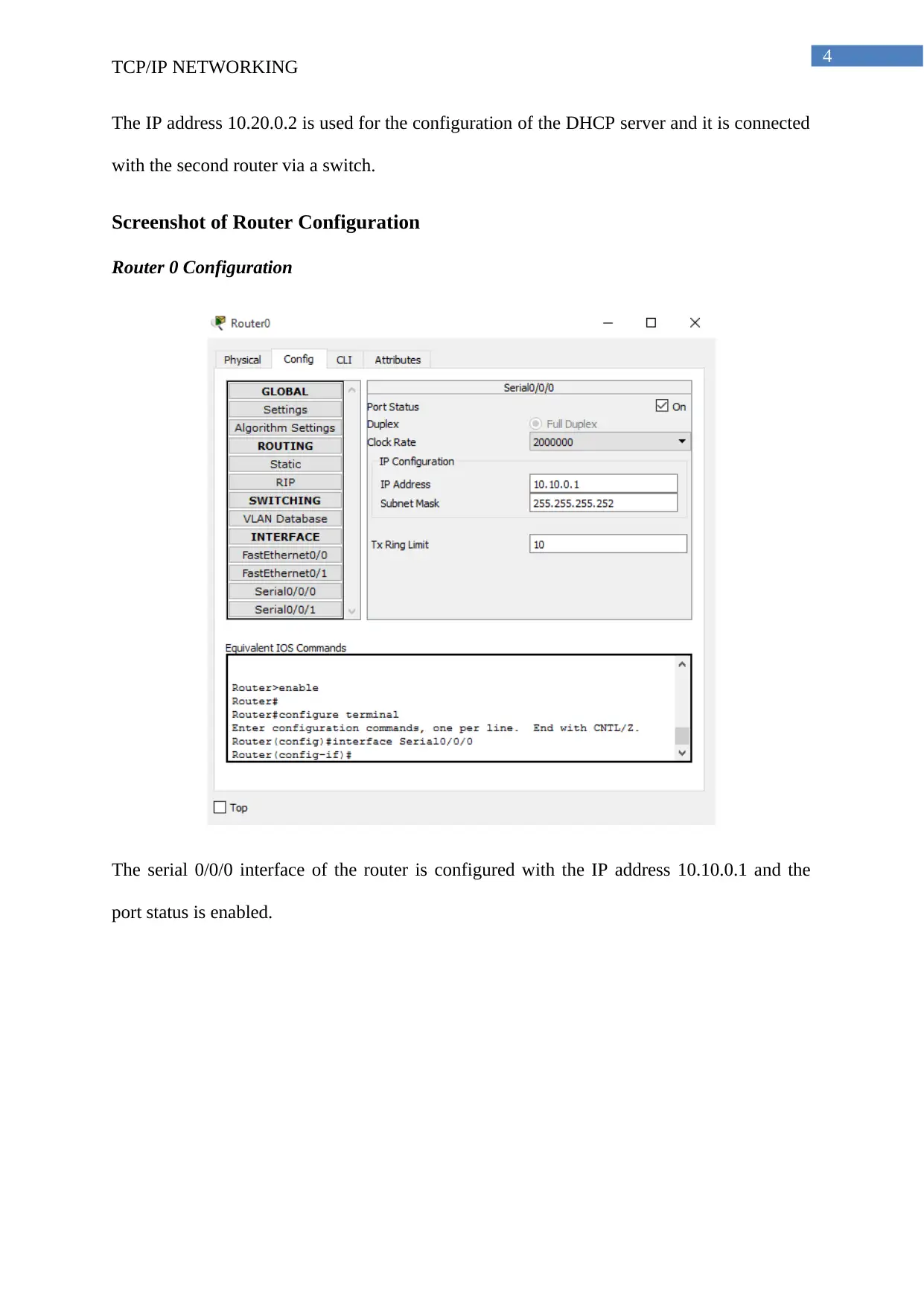
4
TCP/IP NETWORKING
The IP address 10.20.0.2 is used for the configuration of the DHCP server and it is connected
with the second router via a switch.
Screenshot of Router Configuration
Router 0 Configuration
The serial 0/0/0 interface of the router is configured with the IP address 10.10.0.1 and the
port status is enabled.
TCP/IP NETWORKING
The IP address 10.20.0.2 is used for the configuration of the DHCP server and it is connected
with the second router via a switch.
Screenshot of Router Configuration
Router 0 Configuration
The serial 0/0/0 interface of the router is configured with the IP address 10.10.0.1 and the
port status is enabled.
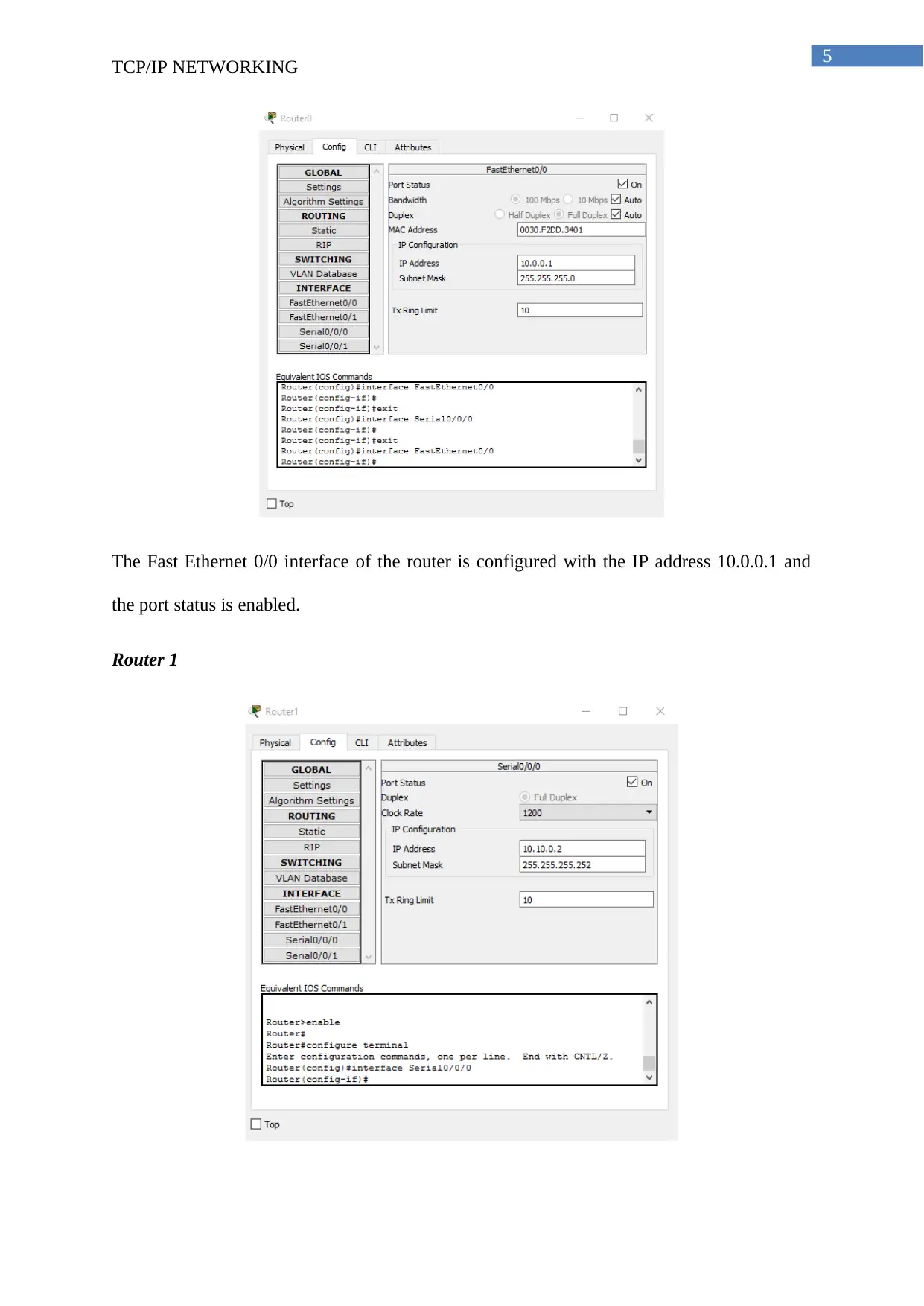
5
TCP/IP NETWORKING
The Fast Ethernet 0/0 interface of the router is configured with the IP address 10.0.0.1 and
the port status is enabled.
Router 1
TCP/IP NETWORKING
The Fast Ethernet 0/0 interface of the router is configured with the IP address 10.0.0.1 and
the port status is enabled.
Router 1
⊘ This is a preview!⊘
Do you want full access?
Subscribe today to unlock all pages.

Trusted by 1+ million students worldwide
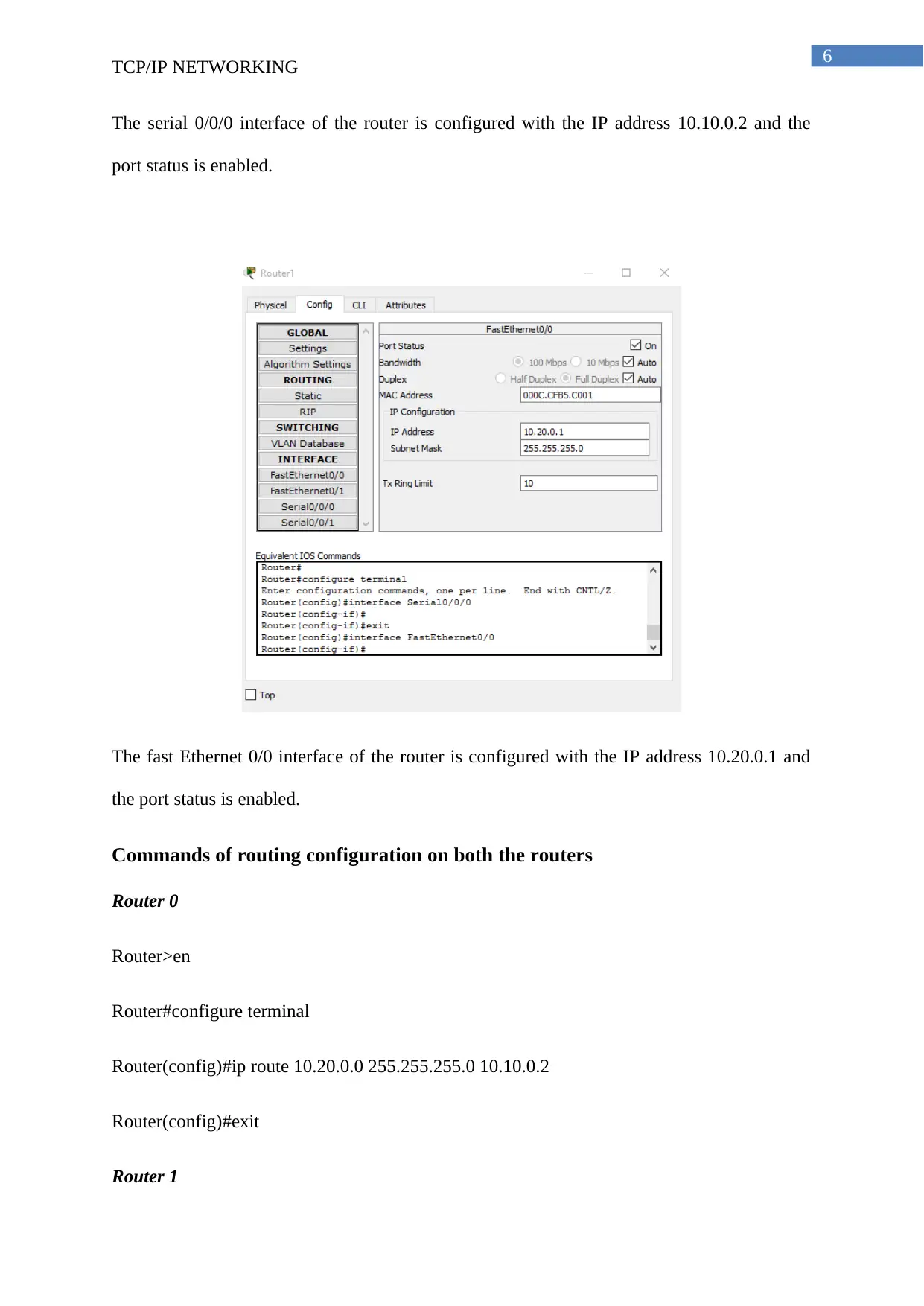
6
TCP/IP NETWORKING
The serial 0/0/0 interface of the router is configured with the IP address 10.10.0.2 and the
port status is enabled.
The fast Ethernet 0/0 interface of the router is configured with the IP address 10.20.0.1 and
the port status is enabled.
Commands of routing configuration on both the routers
Router 0
Router>en
Router#configure terminal
Router(config)#ip route 10.20.0.0 255.255.255.0 10.10.0.2
Router(config)#exit
Router 1
TCP/IP NETWORKING
The serial 0/0/0 interface of the router is configured with the IP address 10.10.0.2 and the
port status is enabled.
The fast Ethernet 0/0 interface of the router is configured with the IP address 10.20.0.1 and
the port status is enabled.
Commands of routing configuration on both the routers
Router 0
Router>en
Router#configure terminal
Router(config)#ip route 10.20.0.0 255.255.255.0 10.10.0.2
Router(config)#exit
Router 1
Paraphrase This Document
Need a fresh take? Get an instant paraphrase of this document with our AI Paraphraser
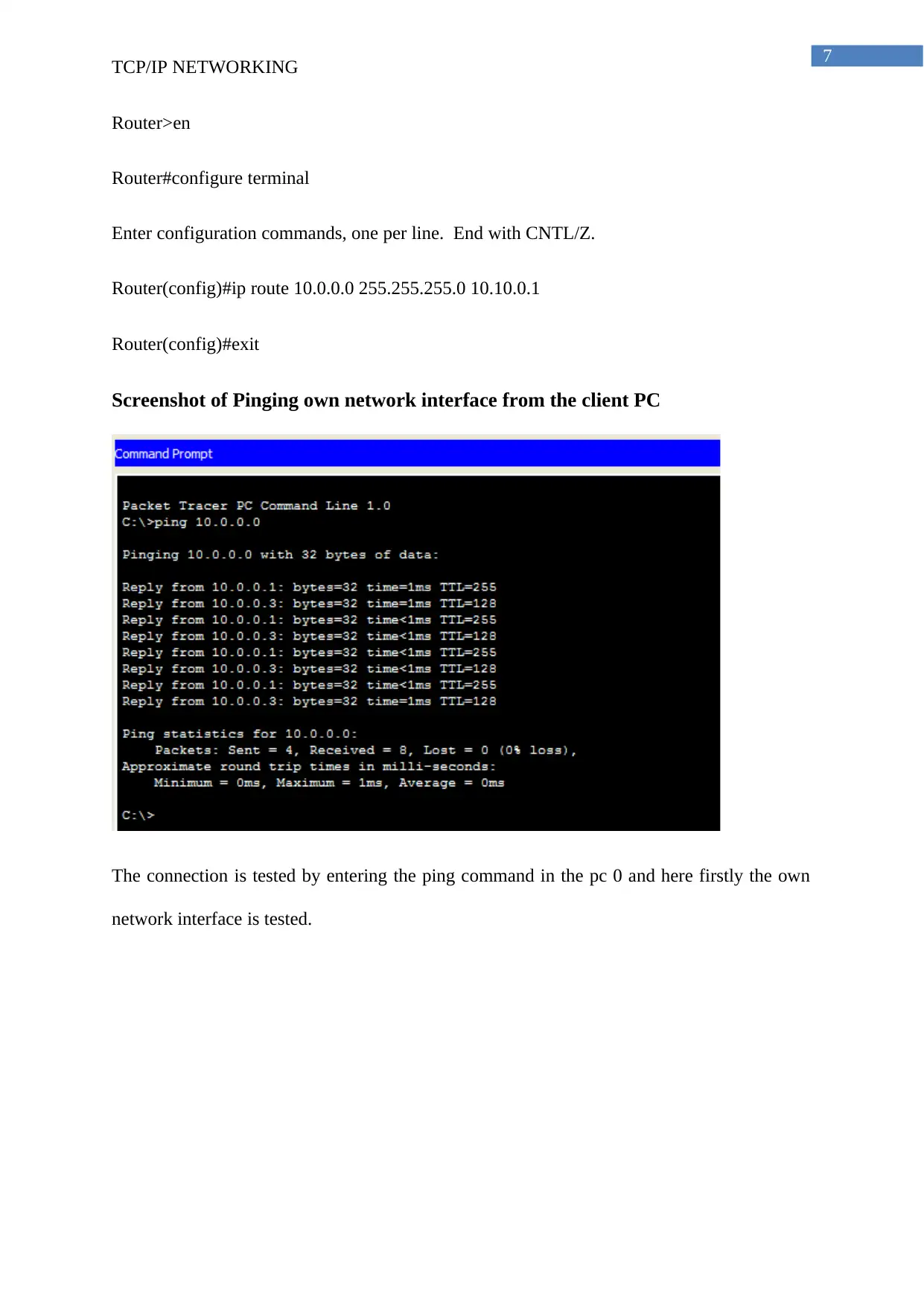
7
TCP/IP NETWORKING
Router>en
Router#configure terminal
Enter configuration commands, one per line. End with CNTL/Z.
Router(config)#ip route 10.0.0.0 255.255.255.0 10.10.0.1
Router(config)#exit
Screenshot of Pinging own network interface from the client PC
The connection is tested by entering the ping command in the pc 0 and here firstly the own
network interface is tested.
TCP/IP NETWORKING
Router>en
Router#configure terminal
Enter configuration commands, one per line. End with CNTL/Z.
Router(config)#ip route 10.0.0.0 255.255.255.0 10.10.0.1
Router(config)#exit
Screenshot of Pinging own network interface from the client PC
The connection is tested by entering the ping command in the pc 0 and here firstly the own
network interface is tested.
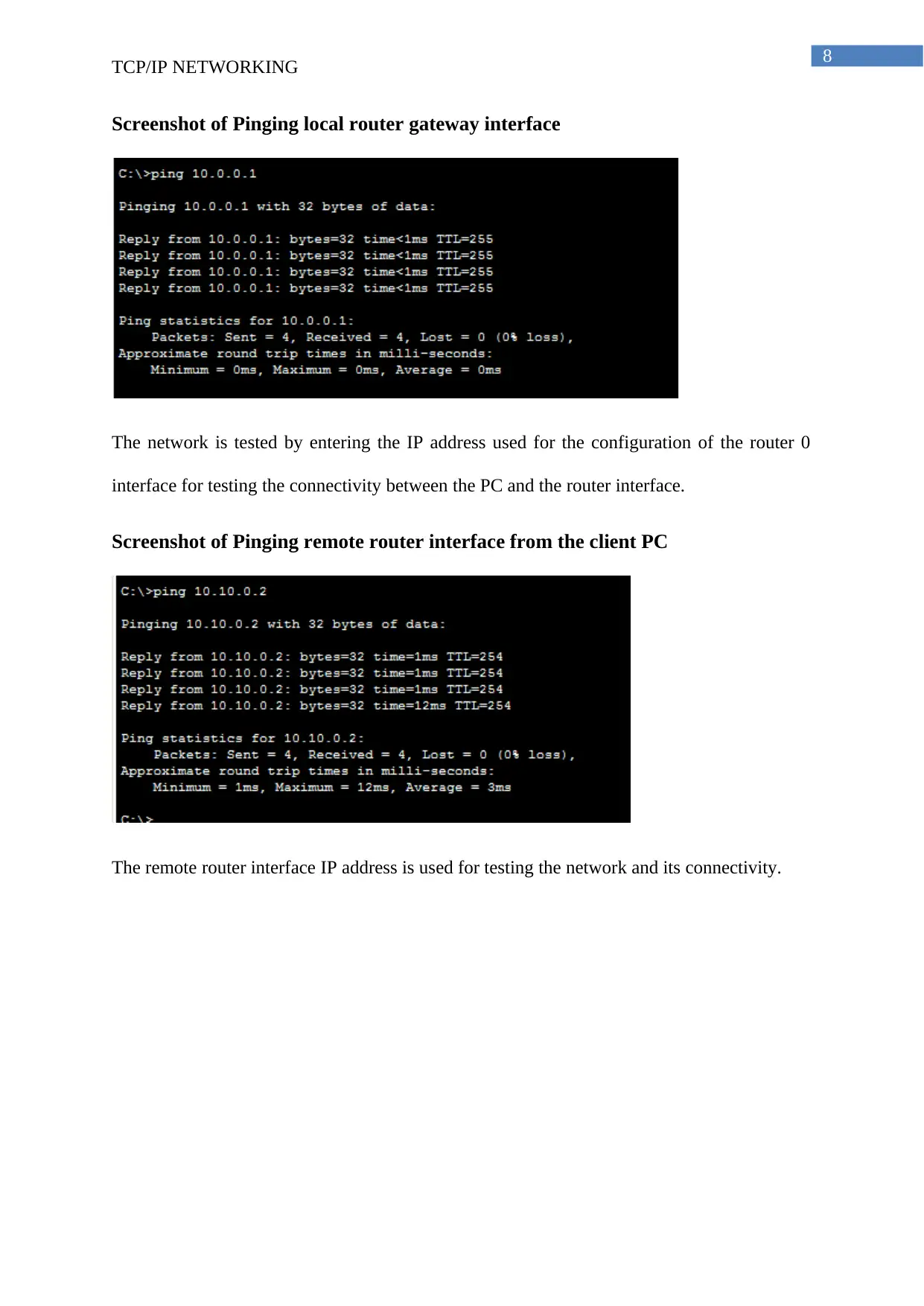
8
TCP/IP NETWORKING
Screenshot of Pinging local router gateway interface
The network is tested by entering the IP address used for the configuration of the router 0
interface for testing the connectivity between the PC and the router interface.
Screenshot of Pinging remote router interface from the client PC
The remote router interface IP address is used for testing the network and its connectivity.
TCP/IP NETWORKING
Screenshot of Pinging local router gateway interface
The network is tested by entering the IP address used for the configuration of the router 0
interface for testing the connectivity between the PC and the router interface.
Screenshot of Pinging remote router interface from the client PC
The remote router interface IP address is used for testing the network and its connectivity.
⊘ This is a preview!⊘
Do you want full access?
Subscribe today to unlock all pages.

Trusted by 1+ million students worldwide
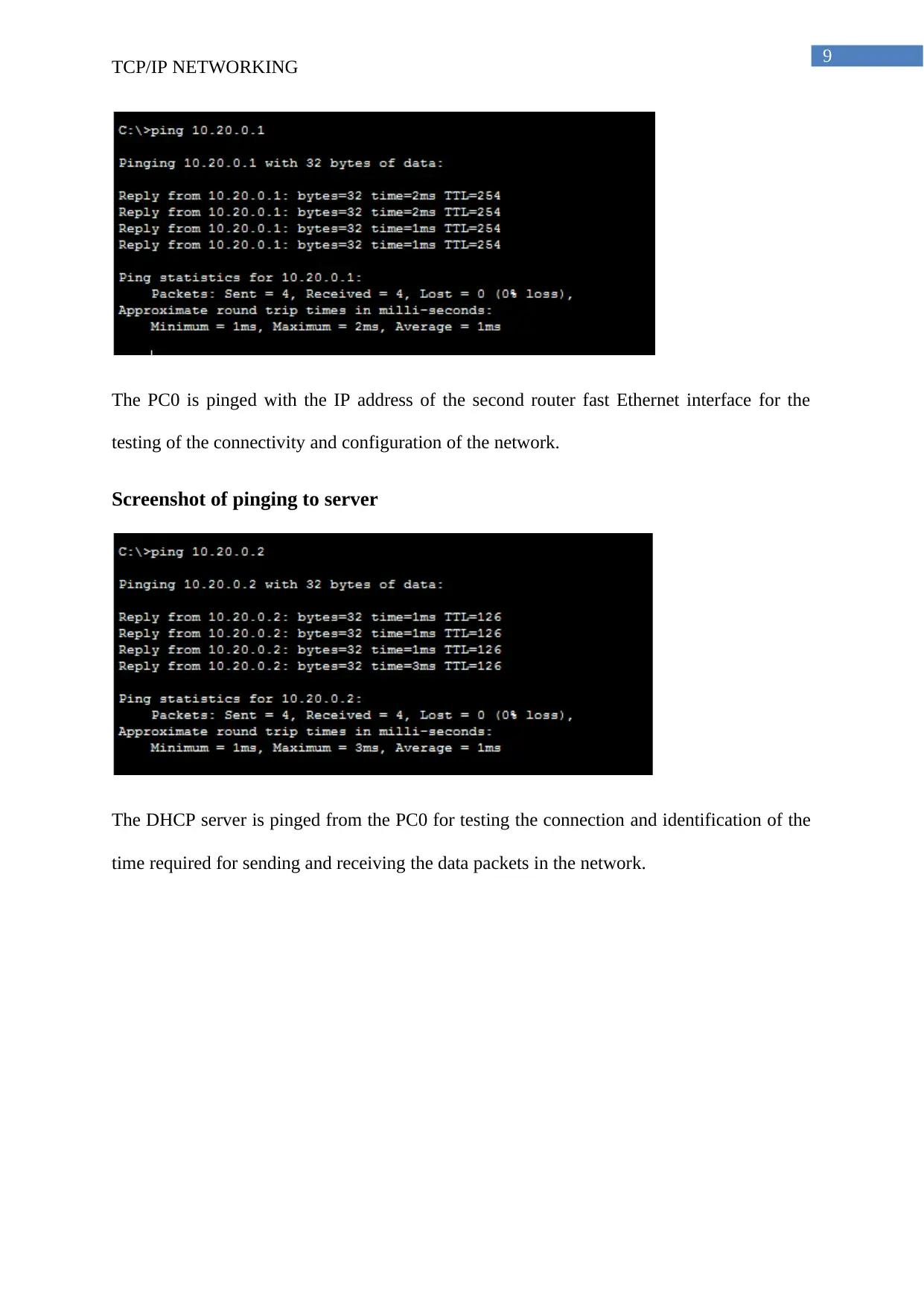
9
TCP/IP NETWORKING
The PC0 is pinged with the IP address of the second router fast Ethernet interface for the
testing of the connectivity and configuration of the network.
Screenshot of pinging to server
The DHCP server is pinged from the PC0 for testing the connection and identification of the
time required for sending and receiving the data packets in the network.
TCP/IP NETWORKING
The PC0 is pinged with the IP address of the second router fast Ethernet interface for the
testing of the connectivity and configuration of the network.
Screenshot of pinging to server
The DHCP server is pinged from the PC0 for testing the connection and identification of the
time required for sending and receiving the data packets in the network.
Paraphrase This Document
Need a fresh take? Get an instant paraphrase of this document with our AI Paraphraser
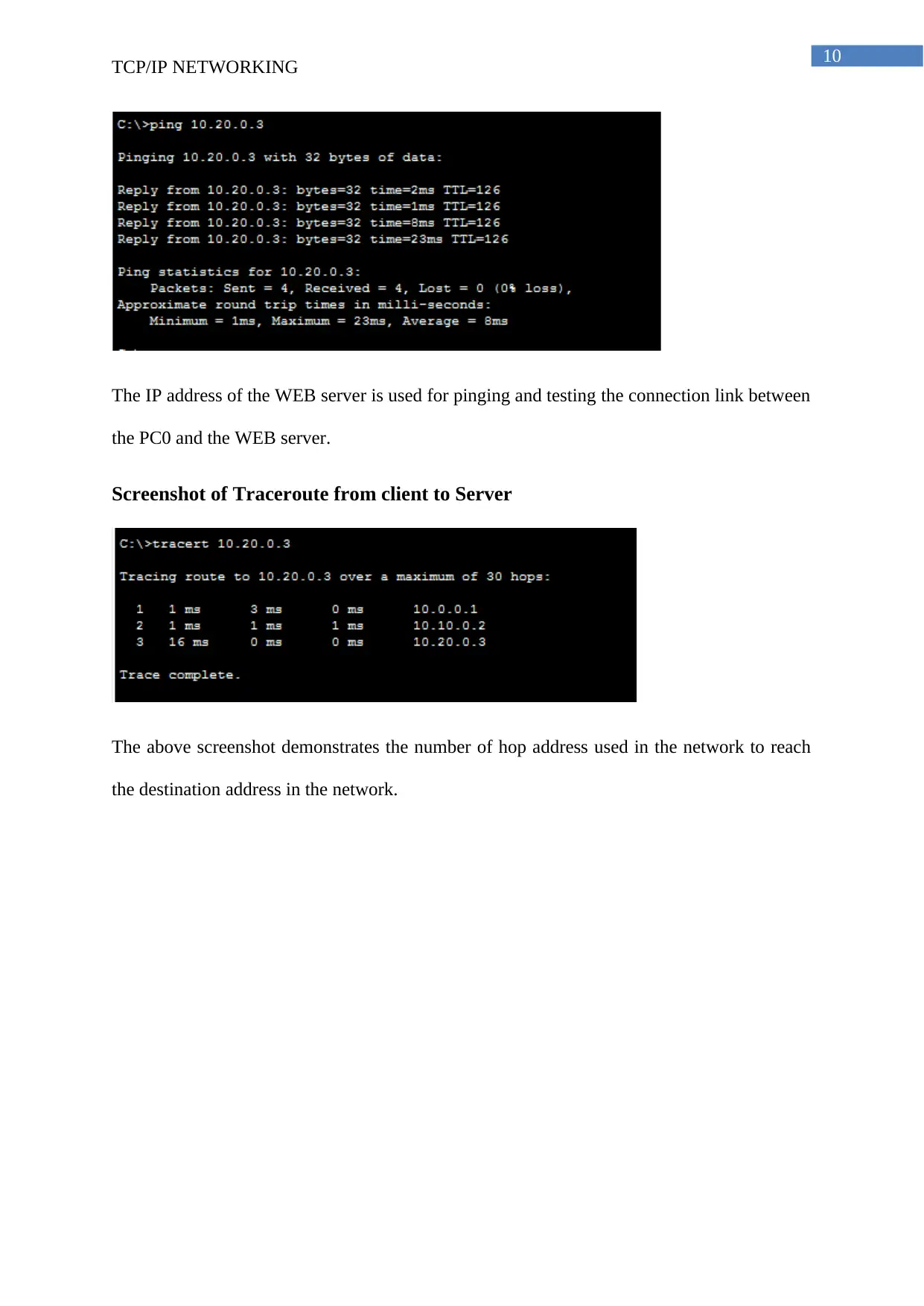
10
TCP/IP NETWORKING
The IP address of the WEB server is used for pinging and testing the connection link between
the PC0 and the WEB server.
Screenshot of Traceroute from client to Server
The above screenshot demonstrates the number of hop address used in the network to reach
the destination address in the network.
TCP/IP NETWORKING
The IP address of the WEB server is used for pinging and testing the connection link between
the PC0 and the WEB server.
Screenshot of Traceroute from client to Server
The above screenshot demonstrates the number of hop address used in the network to reach
the destination address in the network.
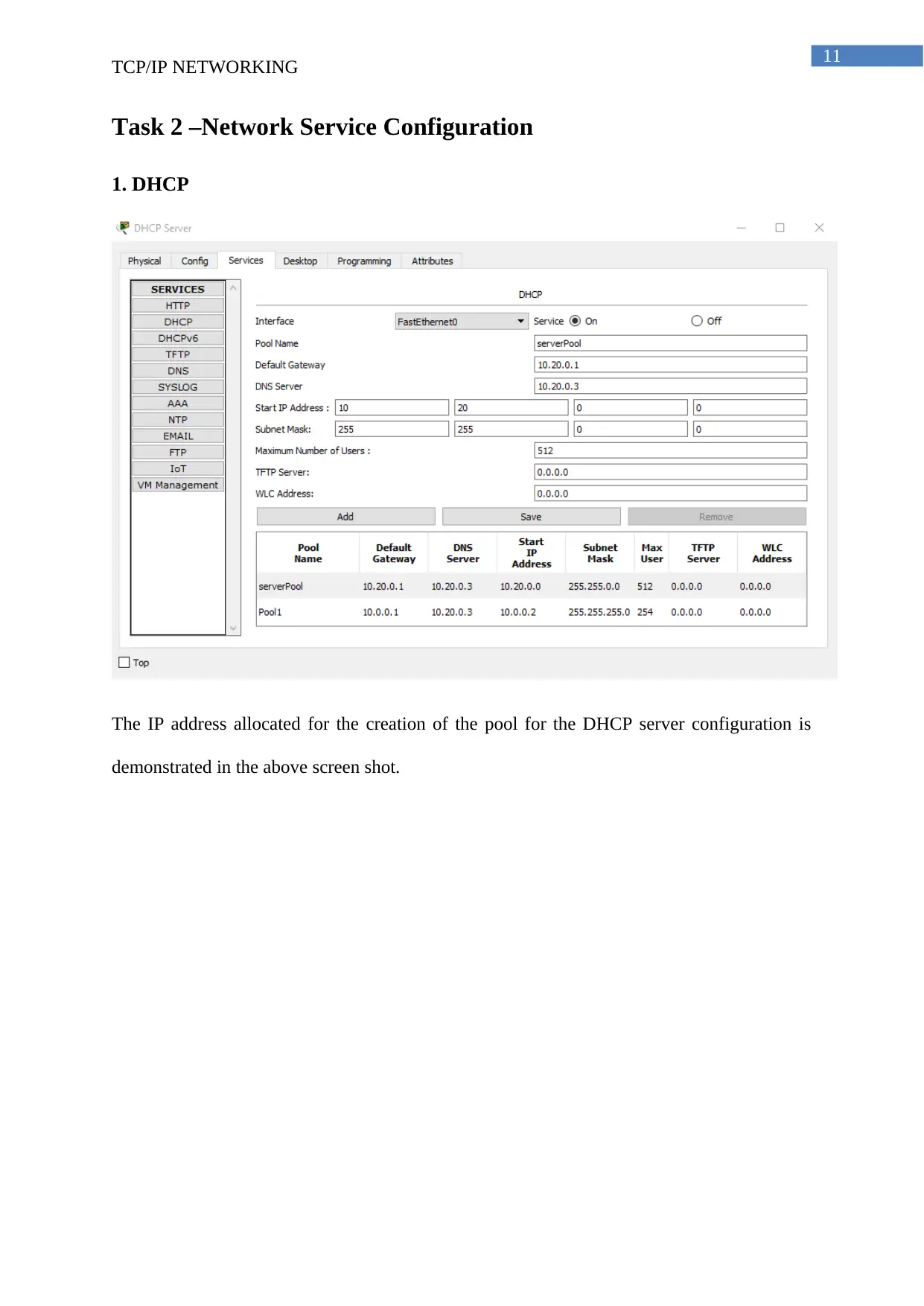
11
TCP/IP NETWORKING
Task 2 –Network Service Configuration
1. DHCP
The IP address allocated for the creation of the pool for the DHCP server configuration is
demonstrated in the above screen shot.
TCP/IP NETWORKING
Task 2 –Network Service Configuration
1. DHCP
The IP address allocated for the creation of the pool for the DHCP server configuration is
demonstrated in the above screen shot.
⊘ This is a preview!⊘
Do you want full access?
Subscribe today to unlock all pages.

Trusted by 1+ million students worldwide
1 out of 16
Related Documents
Your All-in-One AI-Powered Toolkit for Academic Success.
+13062052269
info@desklib.com
Available 24*7 on WhatsApp / Email
![[object Object]](/_next/static/media/star-bottom.7253800d.svg)
Unlock your academic potential
Copyright © 2020–2026 A2Z Services. All Rights Reserved. Developed and managed by ZUCOL.





