Implementing Ubuntu Server for a Photography Studio: IT Concepts
VerifiedAdded on 2023/06/10
|21
|2336
|197
Practical Assignment
AI Summary
This document provides a comprehensive solution for setting up an Ubuntu server within a virtual machine environment to meet the IT needs of a photography studio. The setup includes essential services such as web hosting with HTTP and HTTPS support, remote shell access, network shares for centralized file storage, and data redundancy using the ZFS file system. The configuration process covers the installation of Ubuntu Server, setting up the network, configuring user access, installing and configuring necessary software like Apache2, OpenSSH server, and Samba for file sharing. Emphasis is placed on security, including HTTP authenticated access and restricting network access to the Samba server. Data redundancy is achieved through the implementation of ZFS, providing protection against data corruption and enabling features like snapshots and compression. The document also includes detailed steps for setting up port forwarding in VirtualBox to enable remote access to the server.
1 out of 21
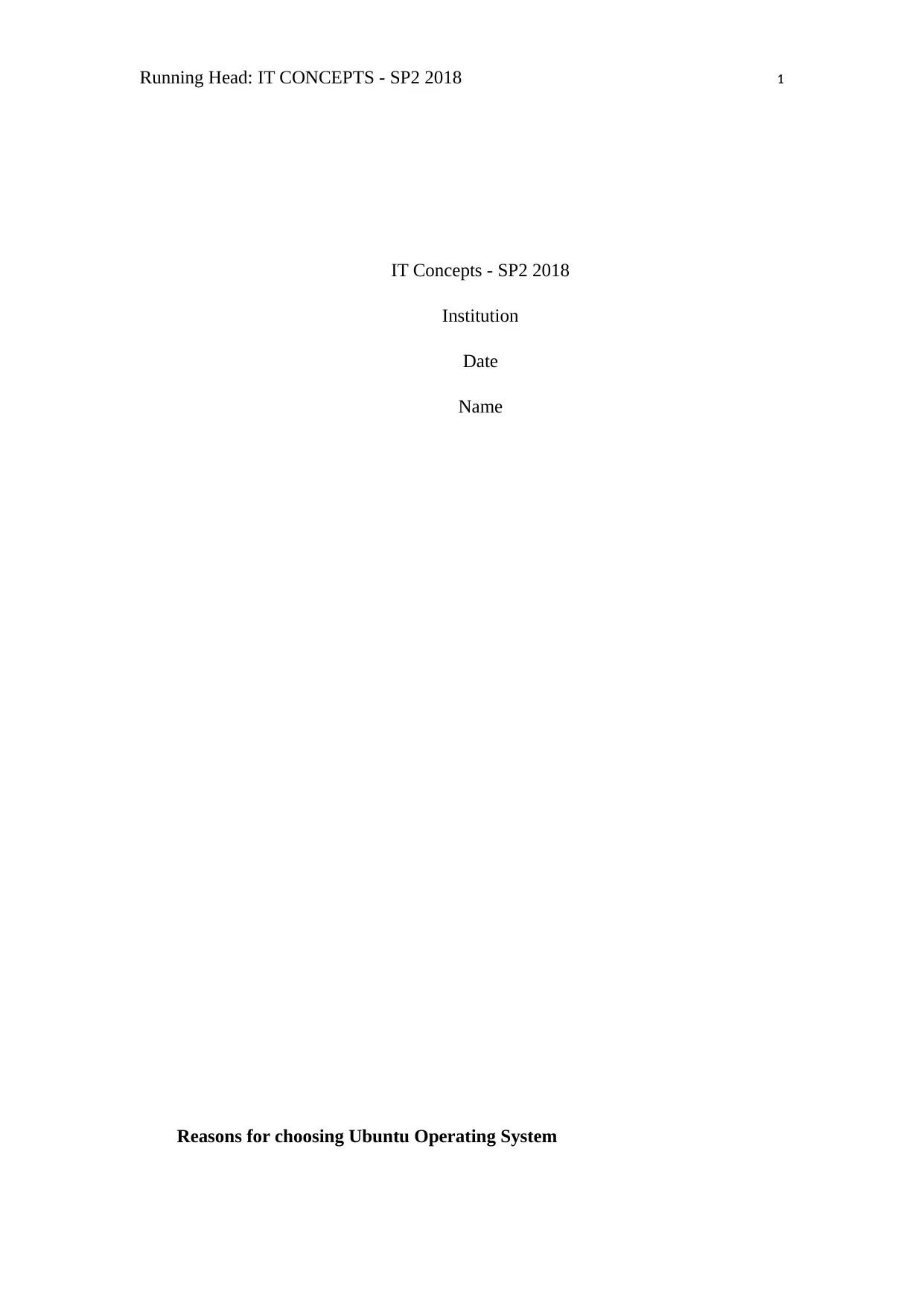
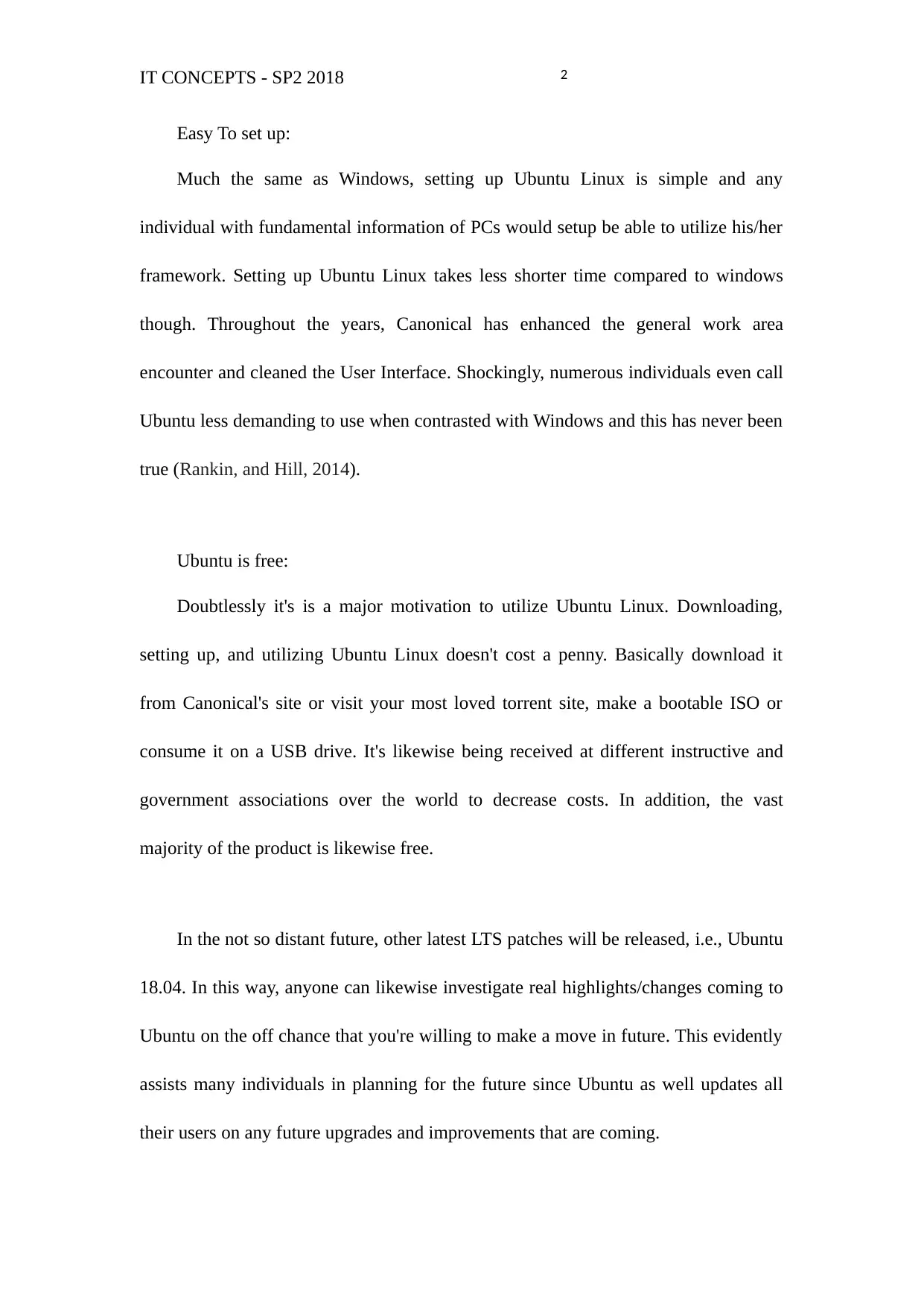
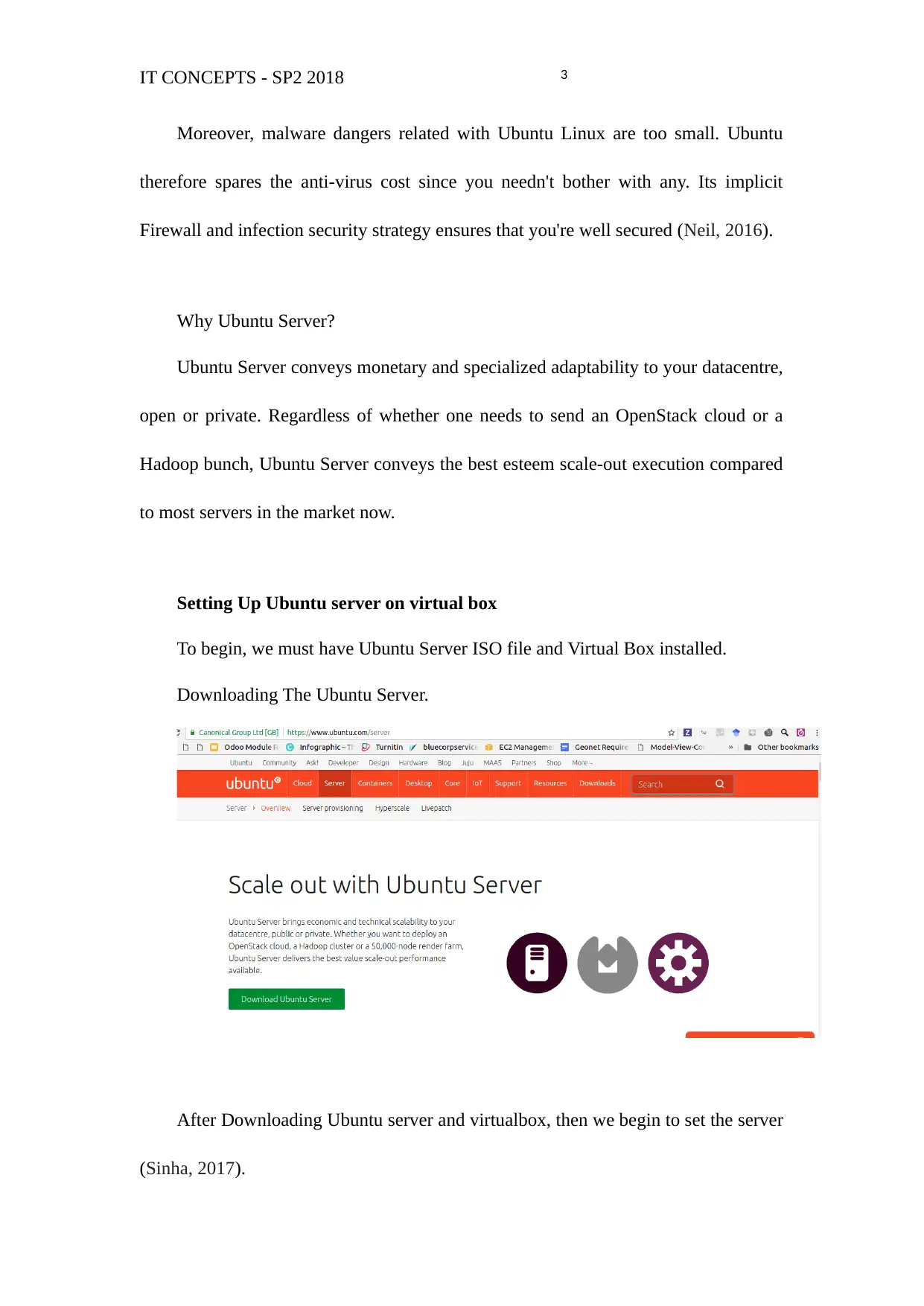

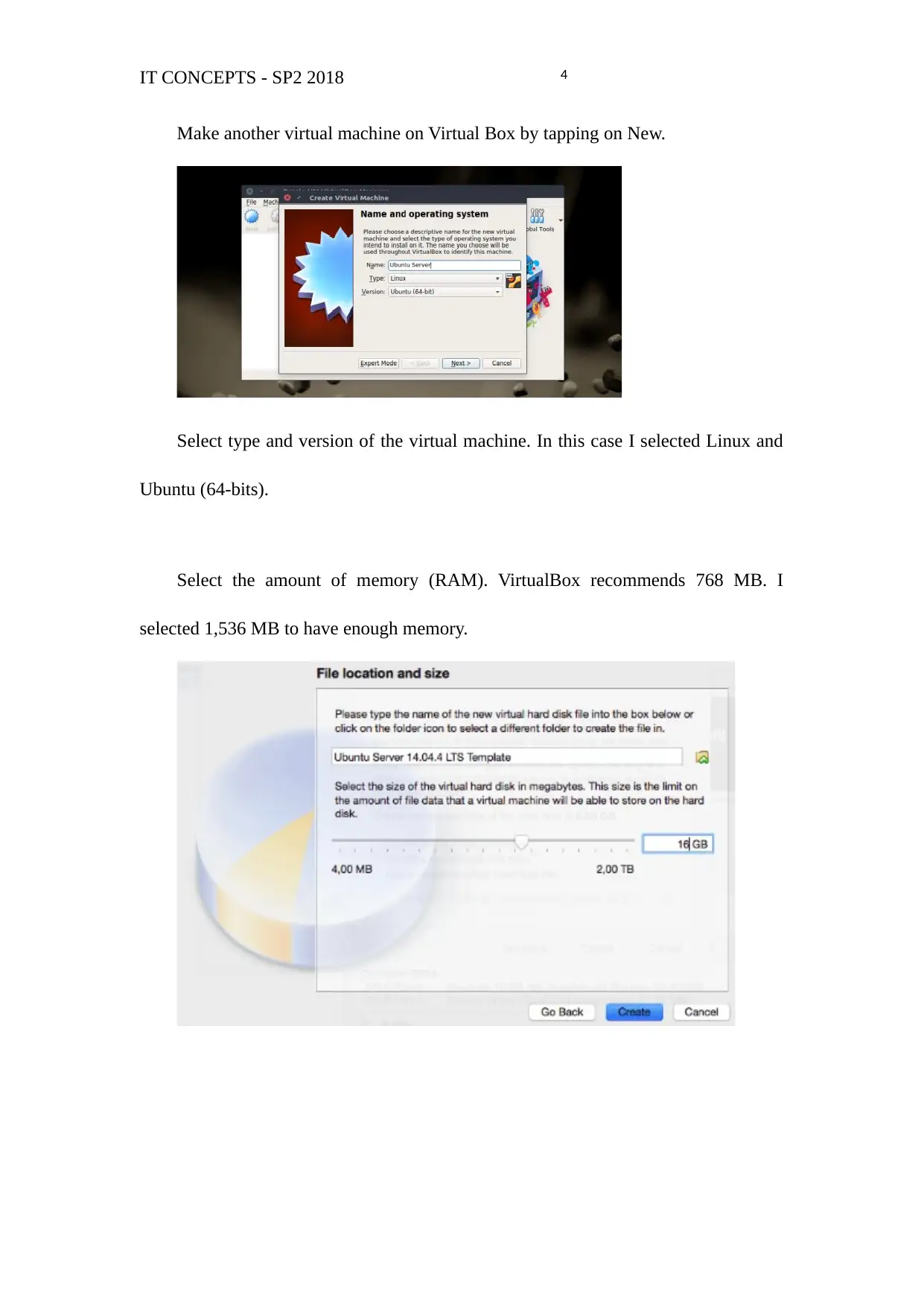
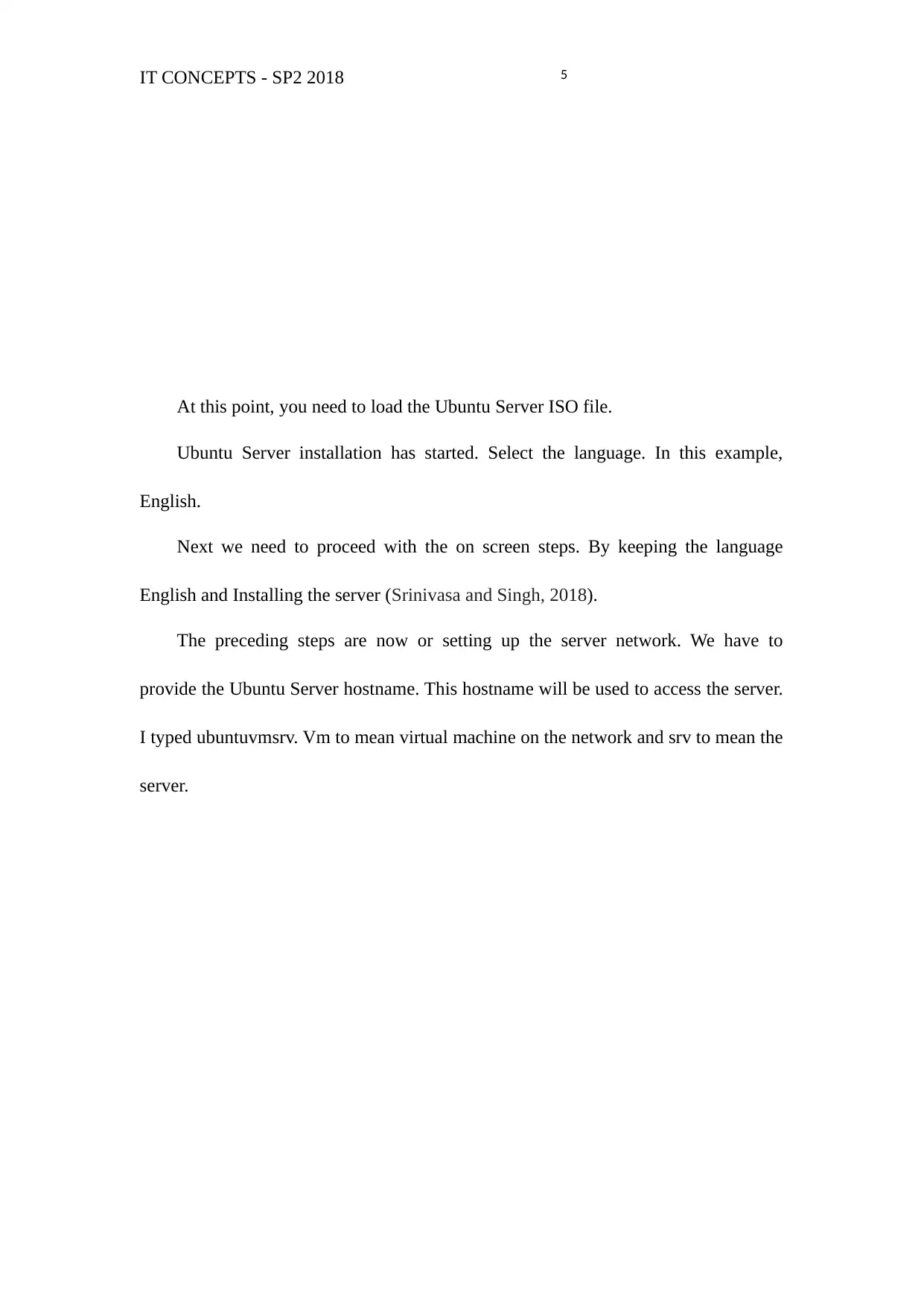
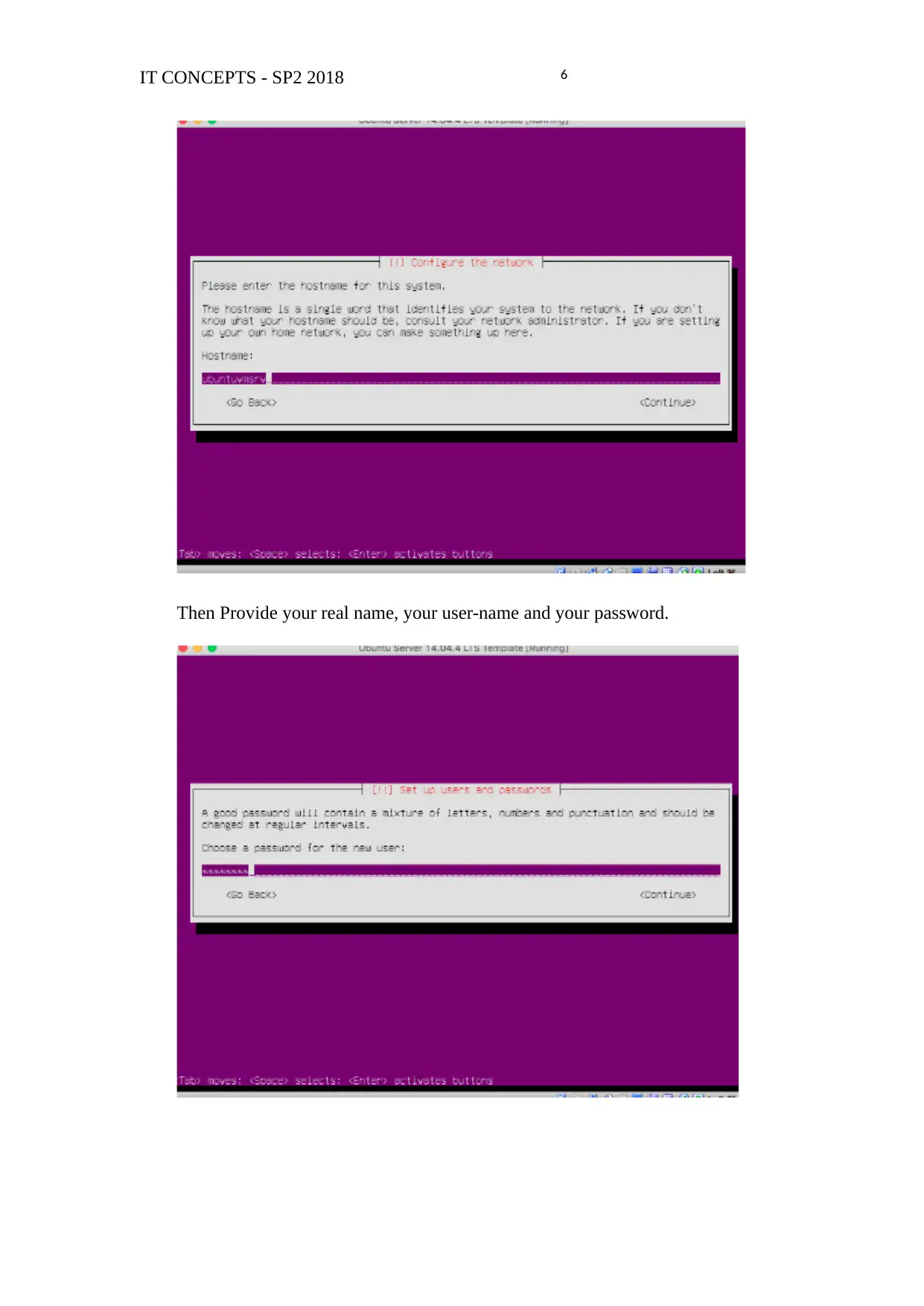
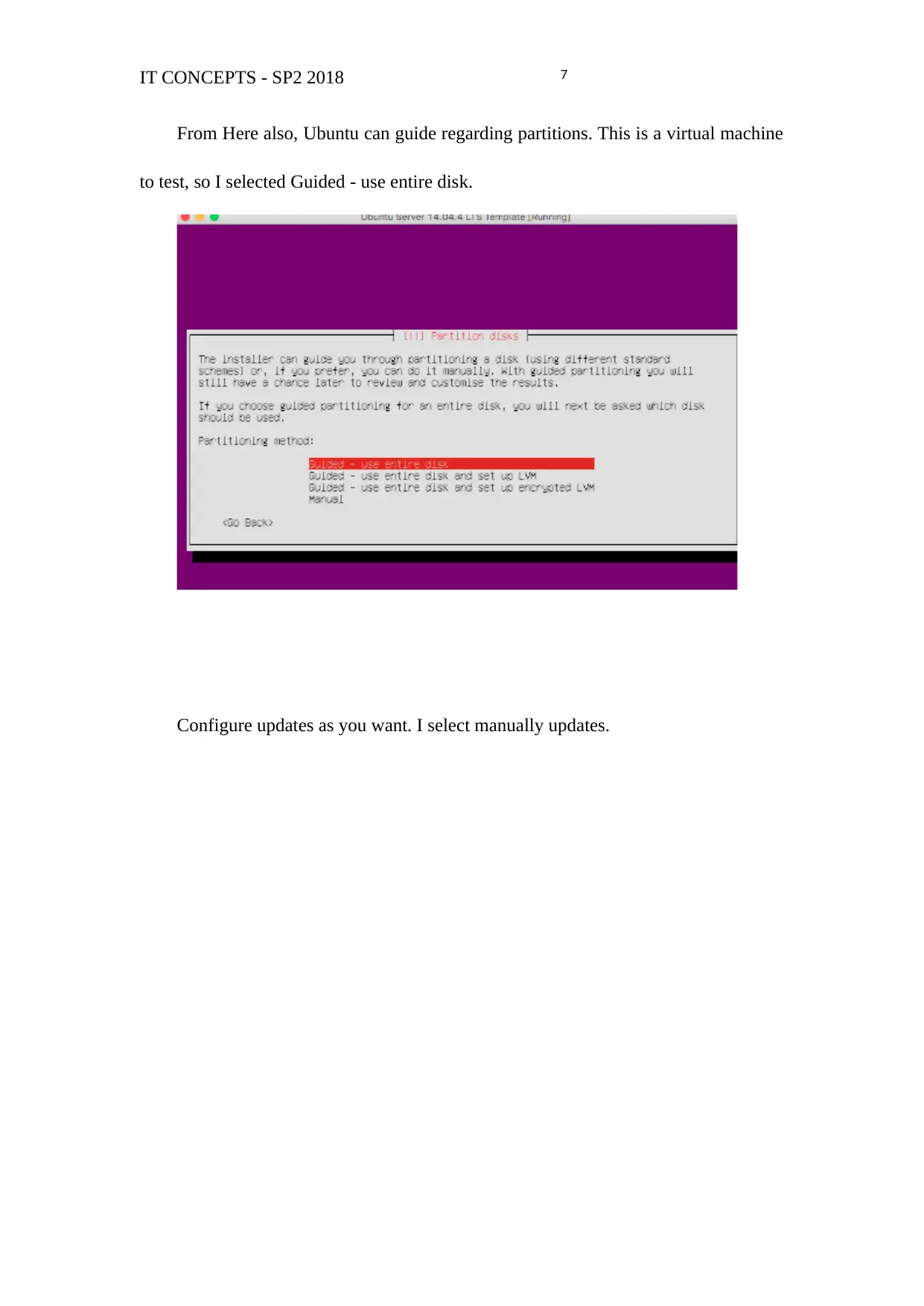
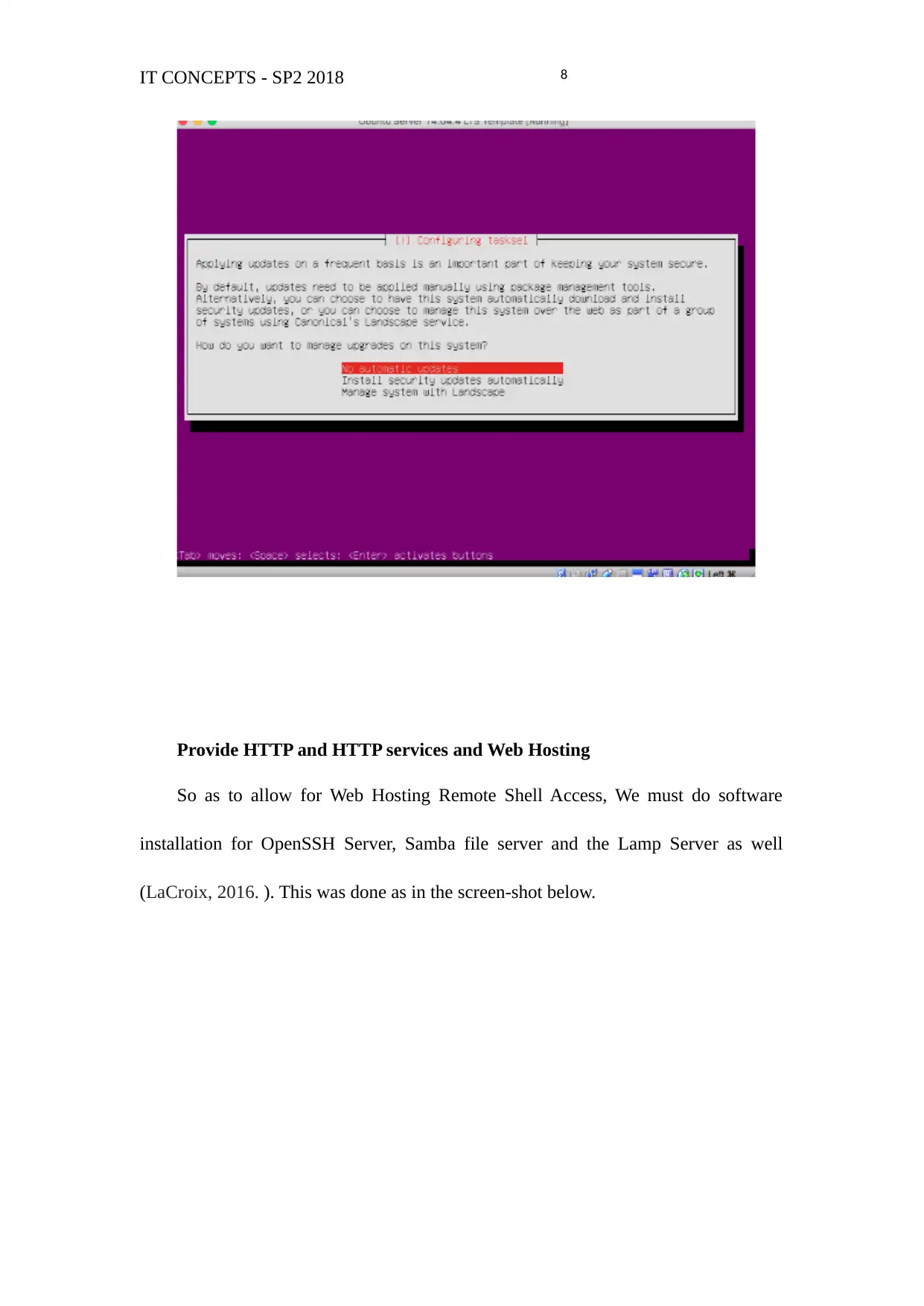
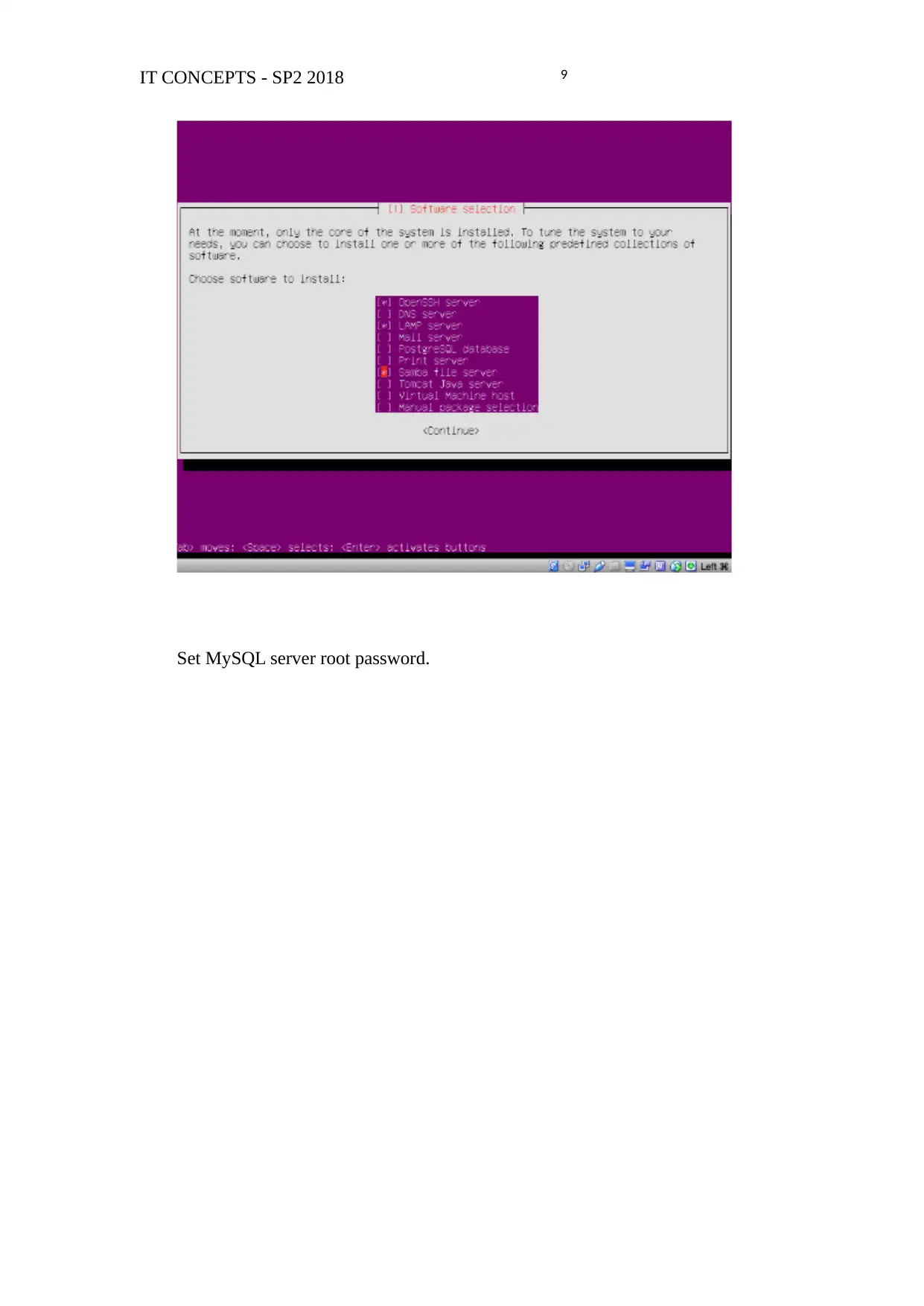
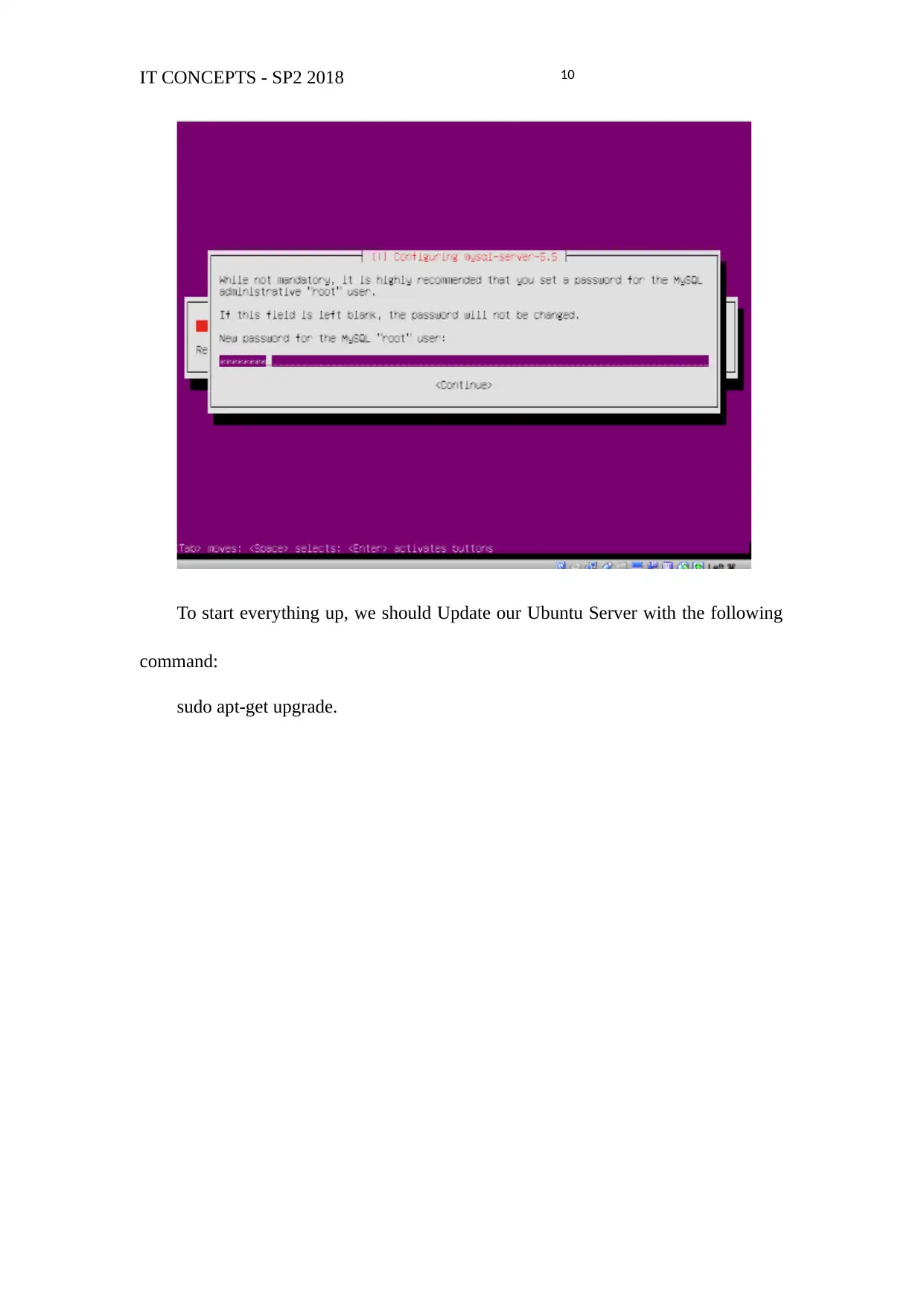
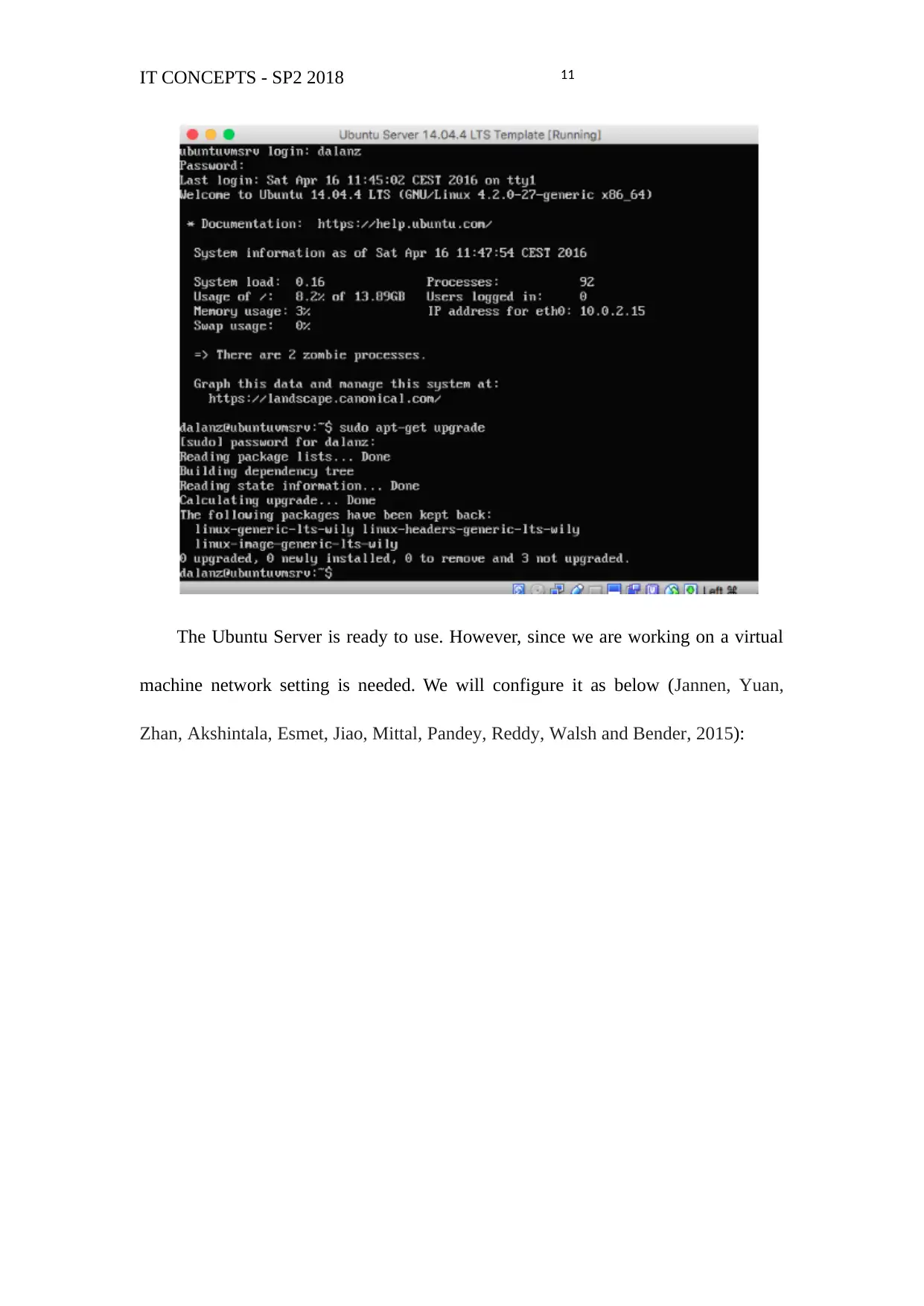
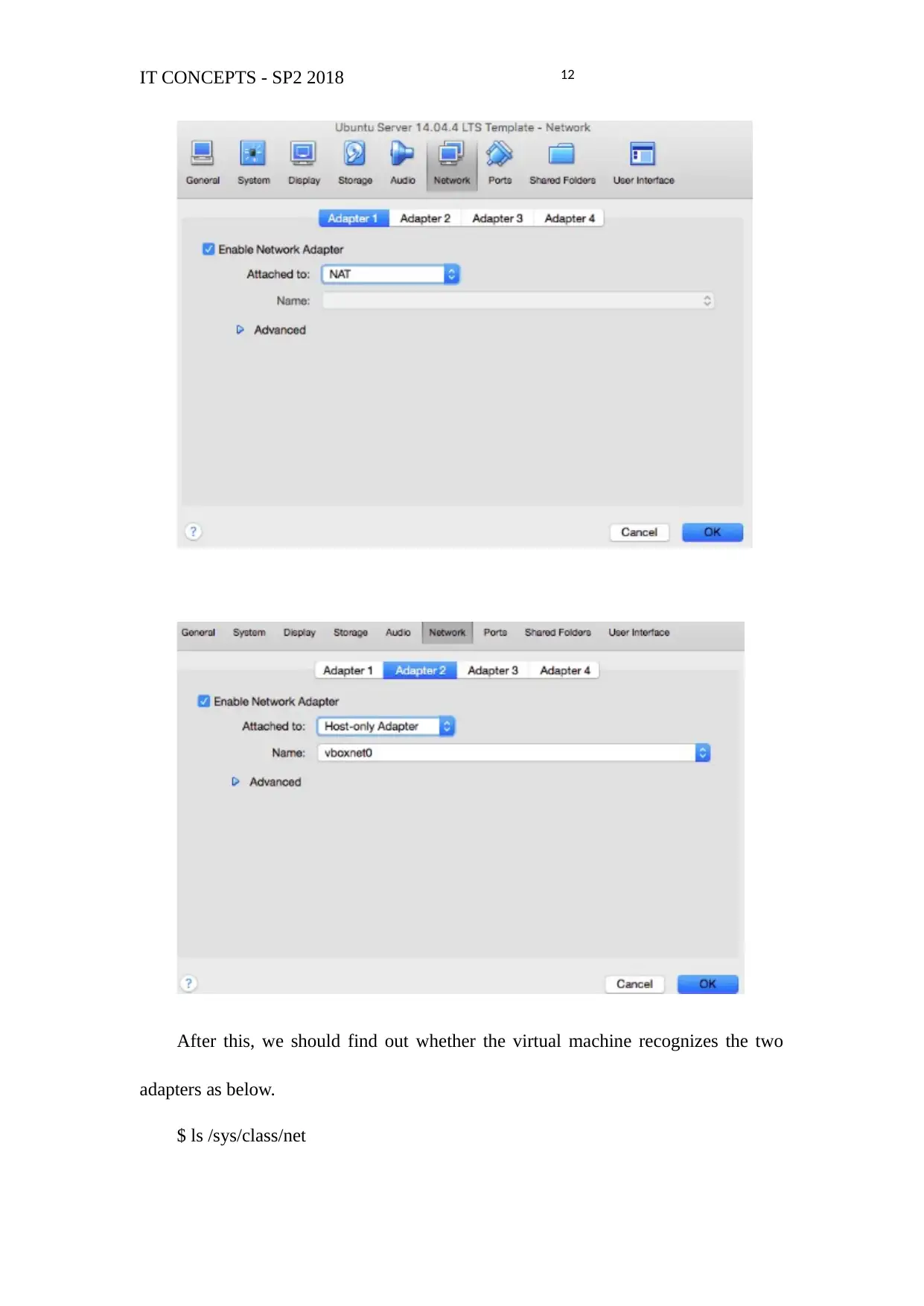





![[object Object]](/_next/static/media/star-bottom.7253800d.svg)