Ubuntu Server 18.04 Installation and Configuration on VirtualBox
VerifiedAdded on 2023/04/21
|19
|1451
|383
Practical Assignment
AI Summary
This assignment details the complete process of installing and configuring Ubuntu Server 18.04 on VirtualBox to simulate an enterprise-wide operating system. The solution covers the initial setup of the virtual machine, including allocating RAM and hard disk space. It then guides through the installation of Ubuntu Server, including creating user accounts and setting the hostname. The assignment further explores configuring the OS for automatic boot, creating disk partitions, and managing file systems. It includes steps for updating and patching the system, mounting and unmounting file systems, and creating files, folders, users, and groups. The solution also covers using shell commands for file manipulation, managing user and group accounts, scheduling tasks with cron, and implementing an iptables firewall to manage network traffic. The assignment concludes with a list of references used in the process.
1 out of 19
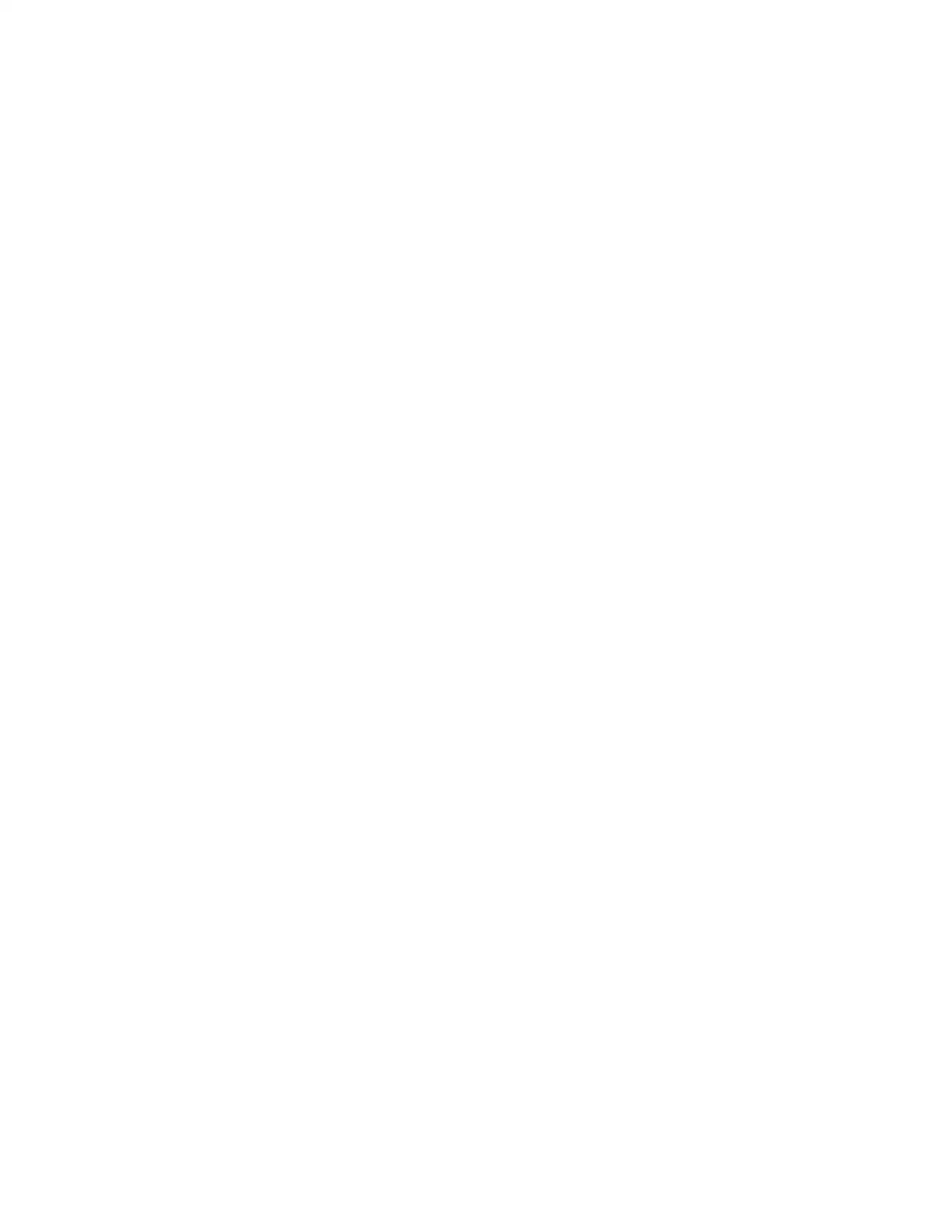
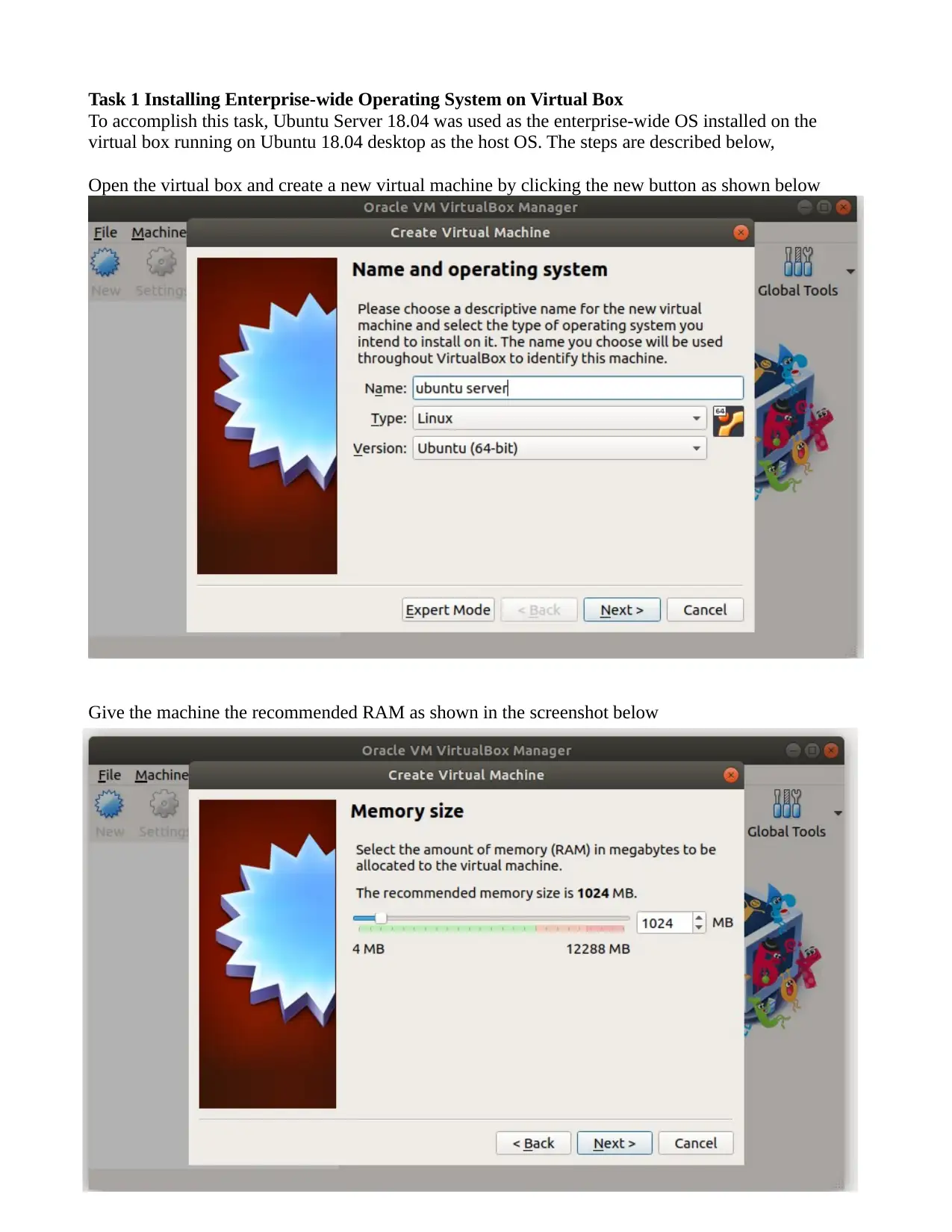
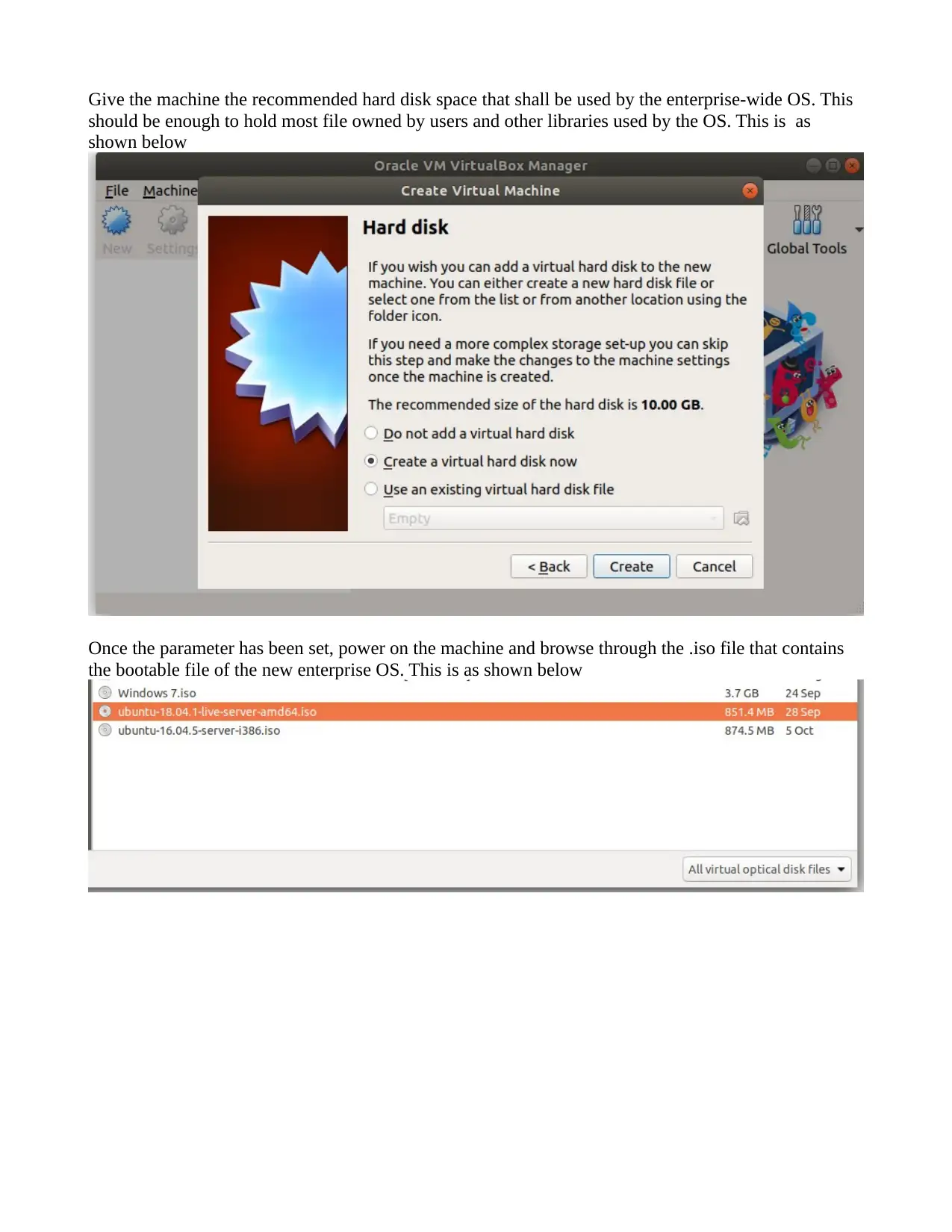

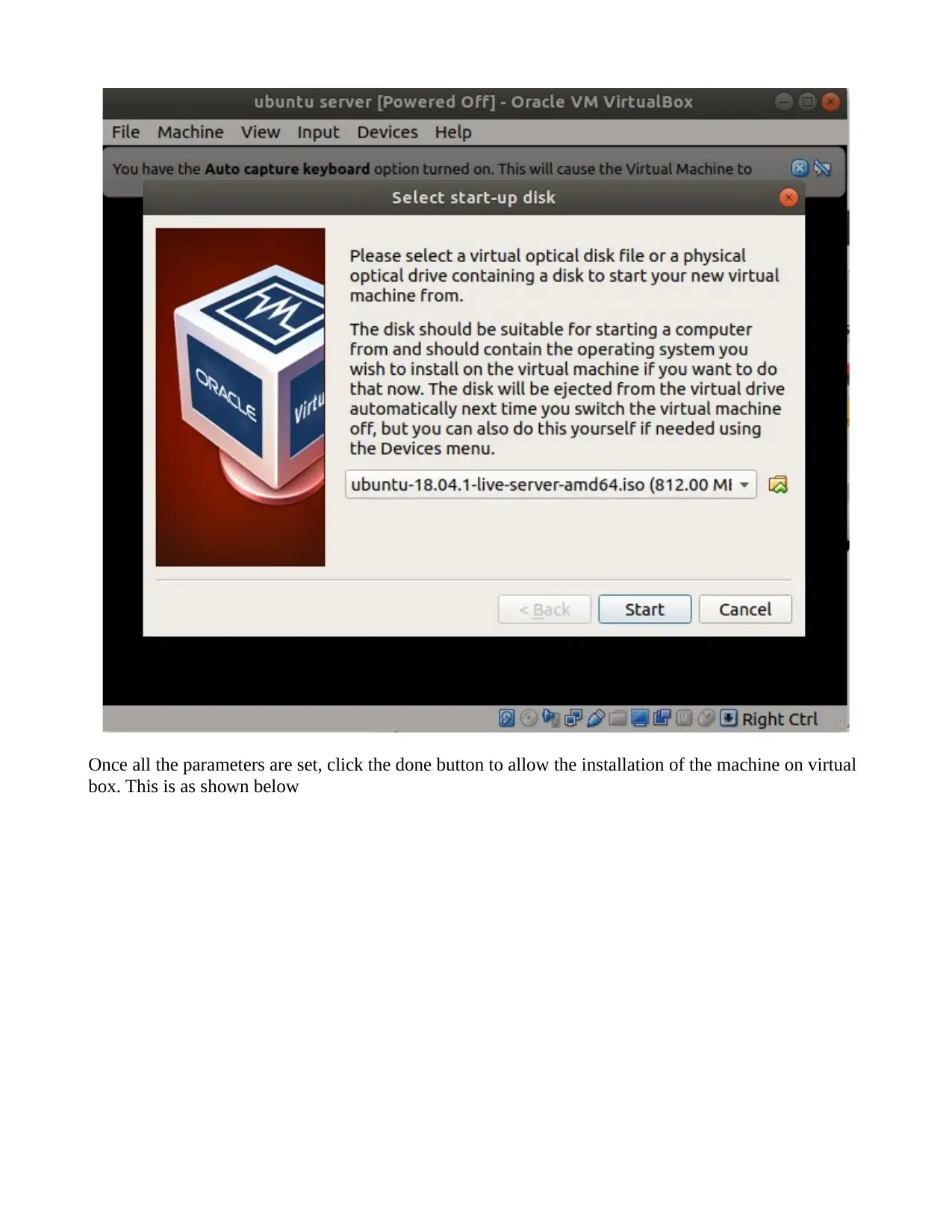
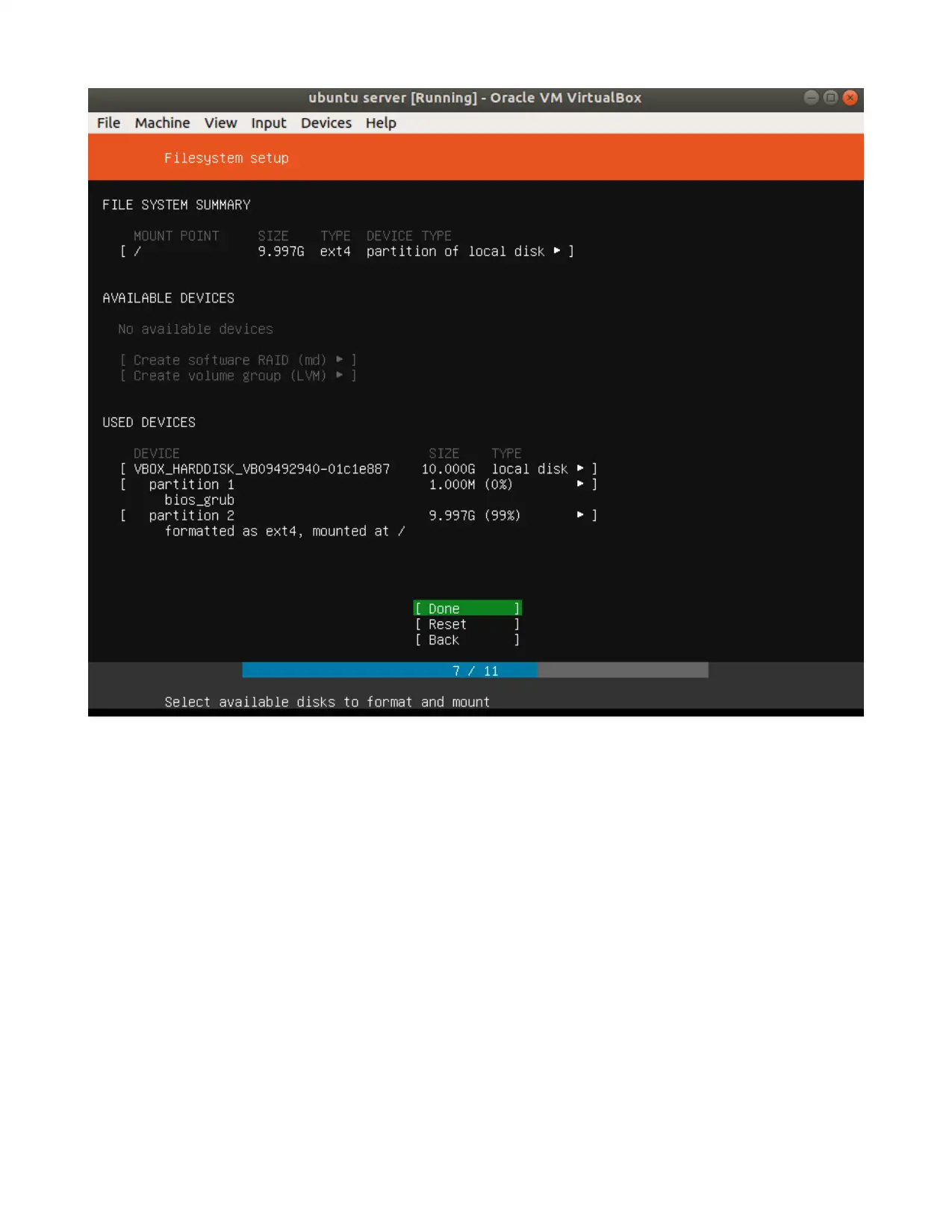
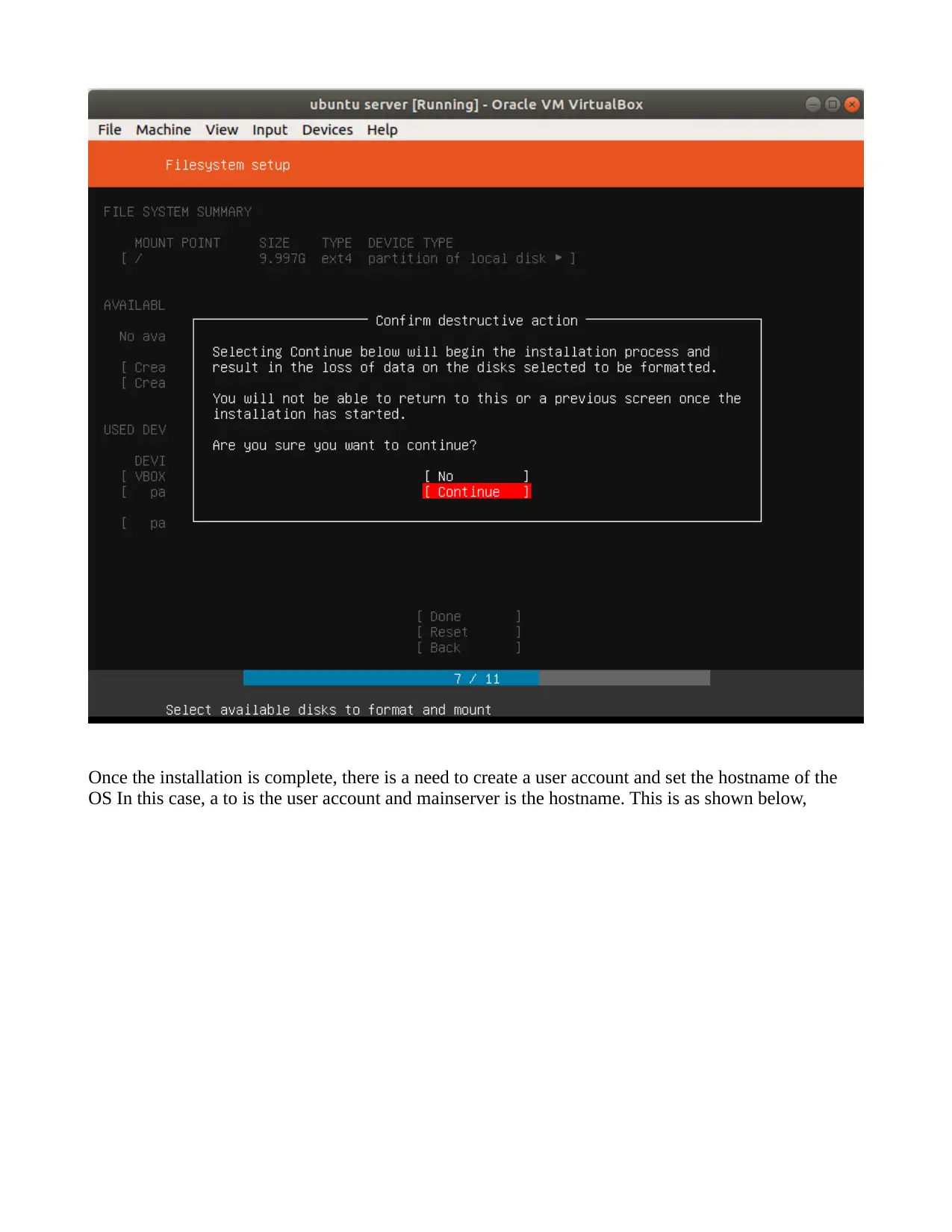
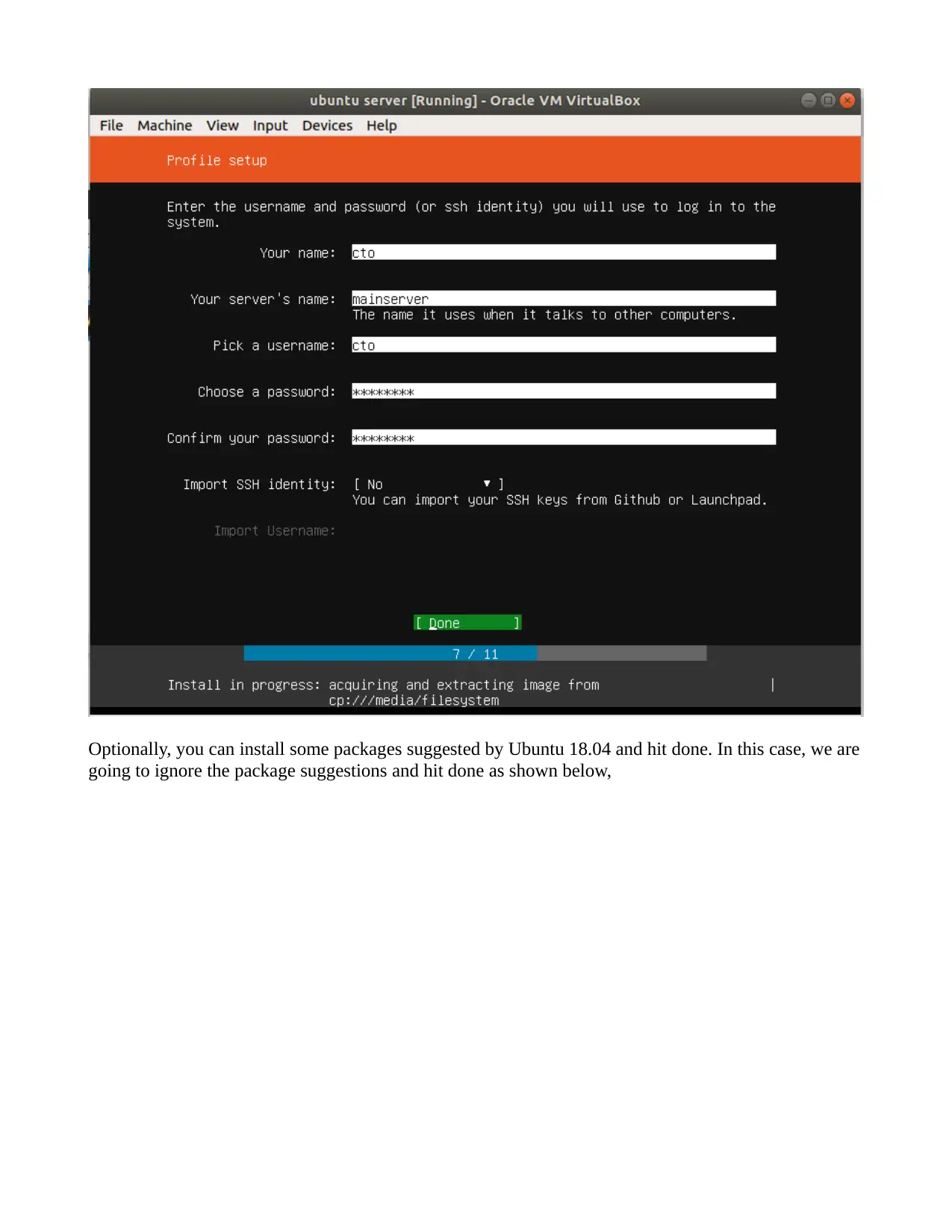
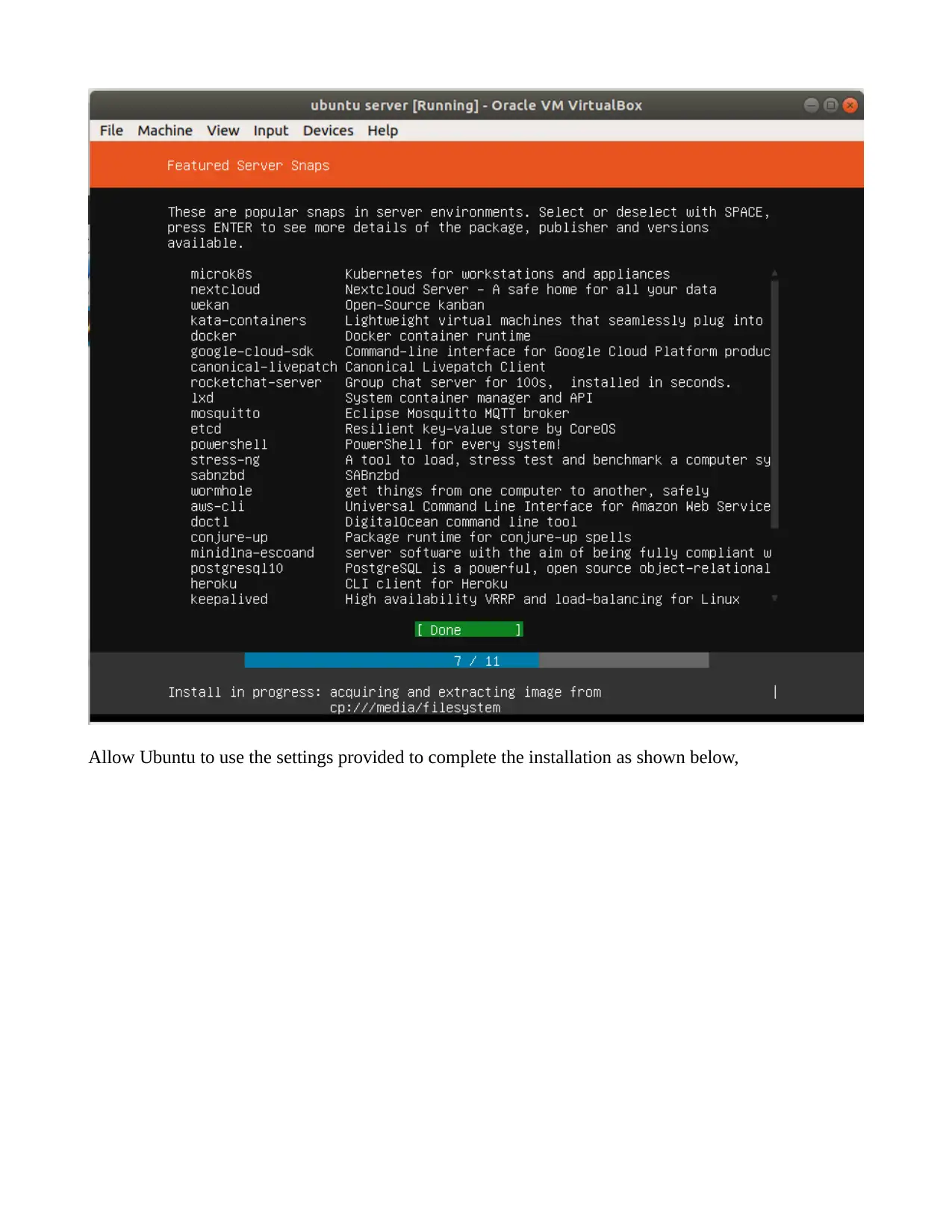
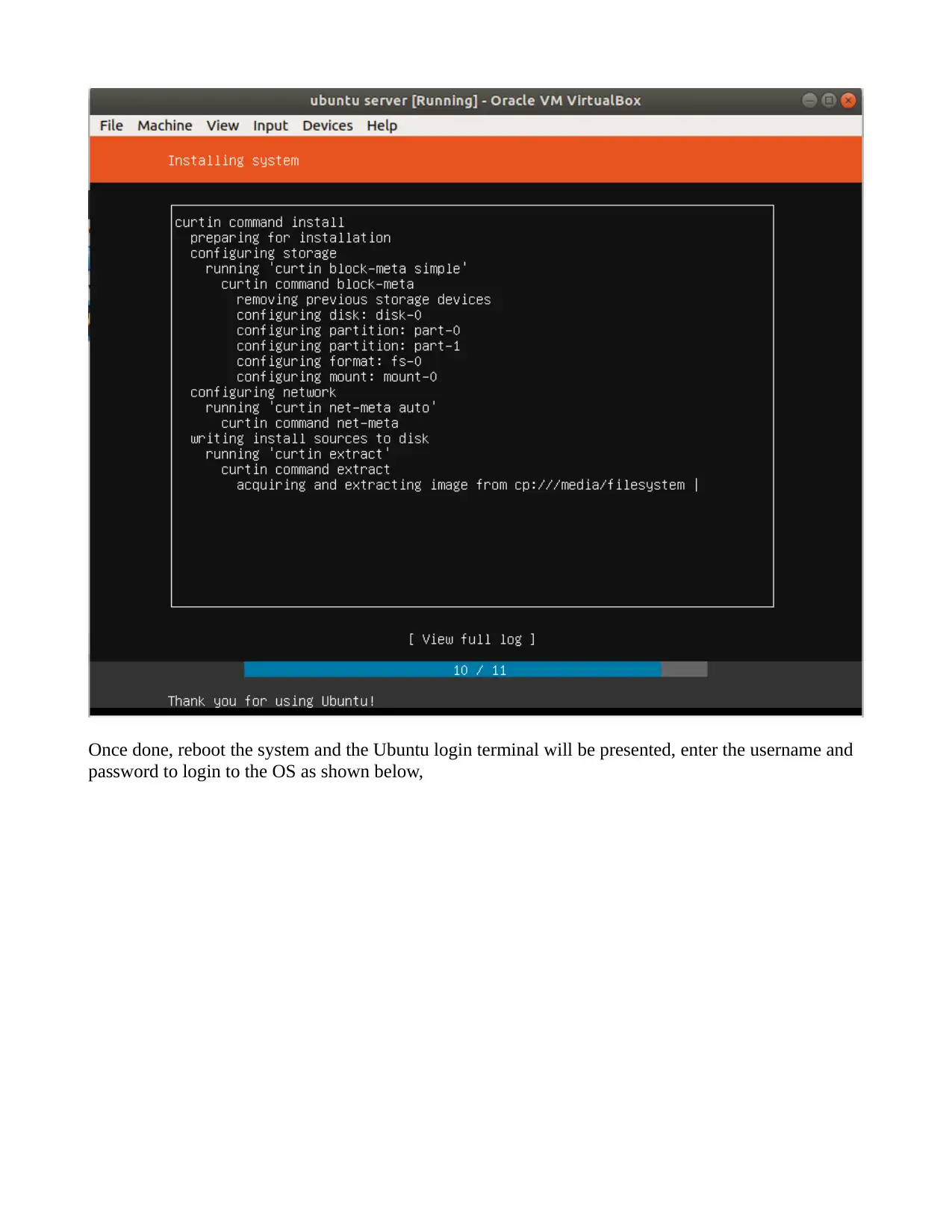
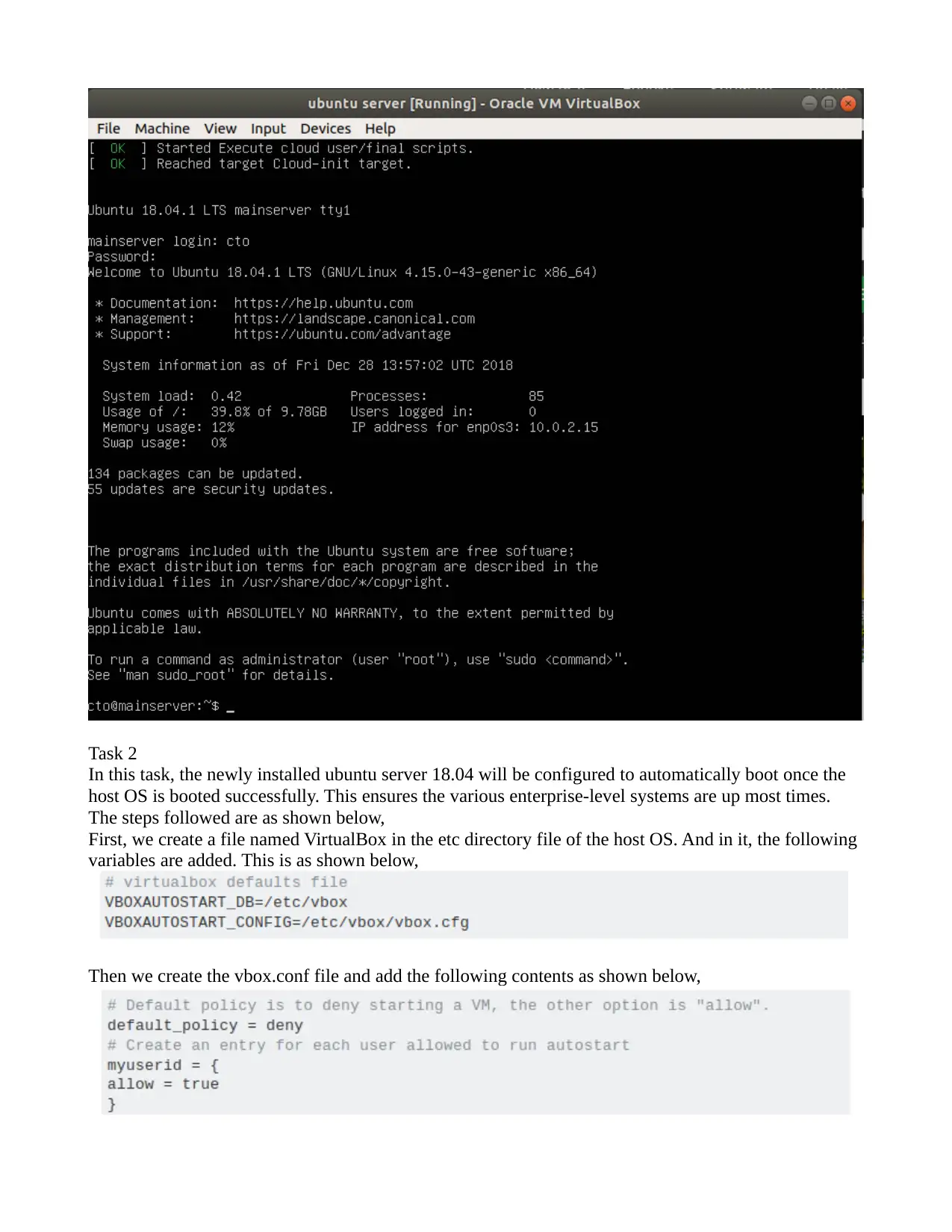
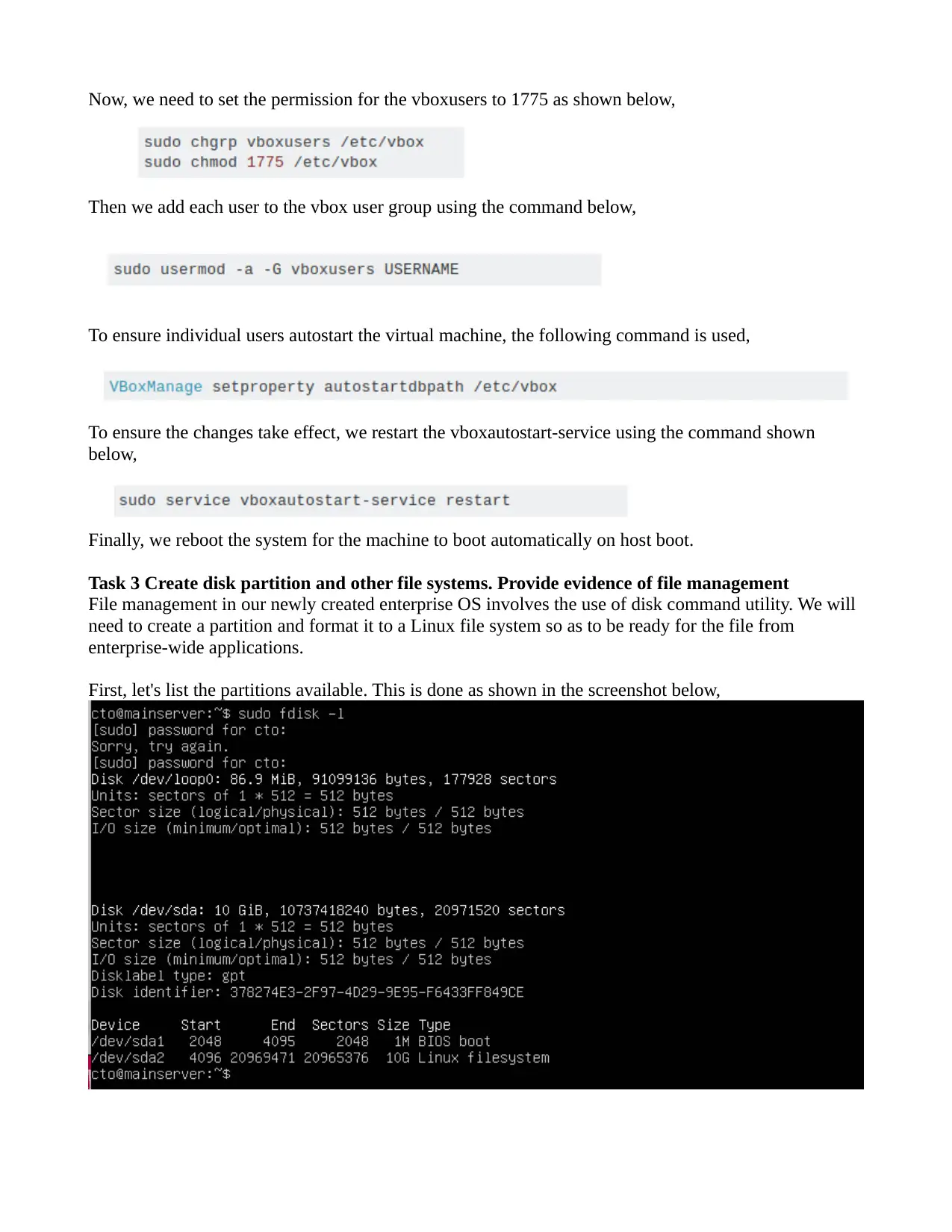
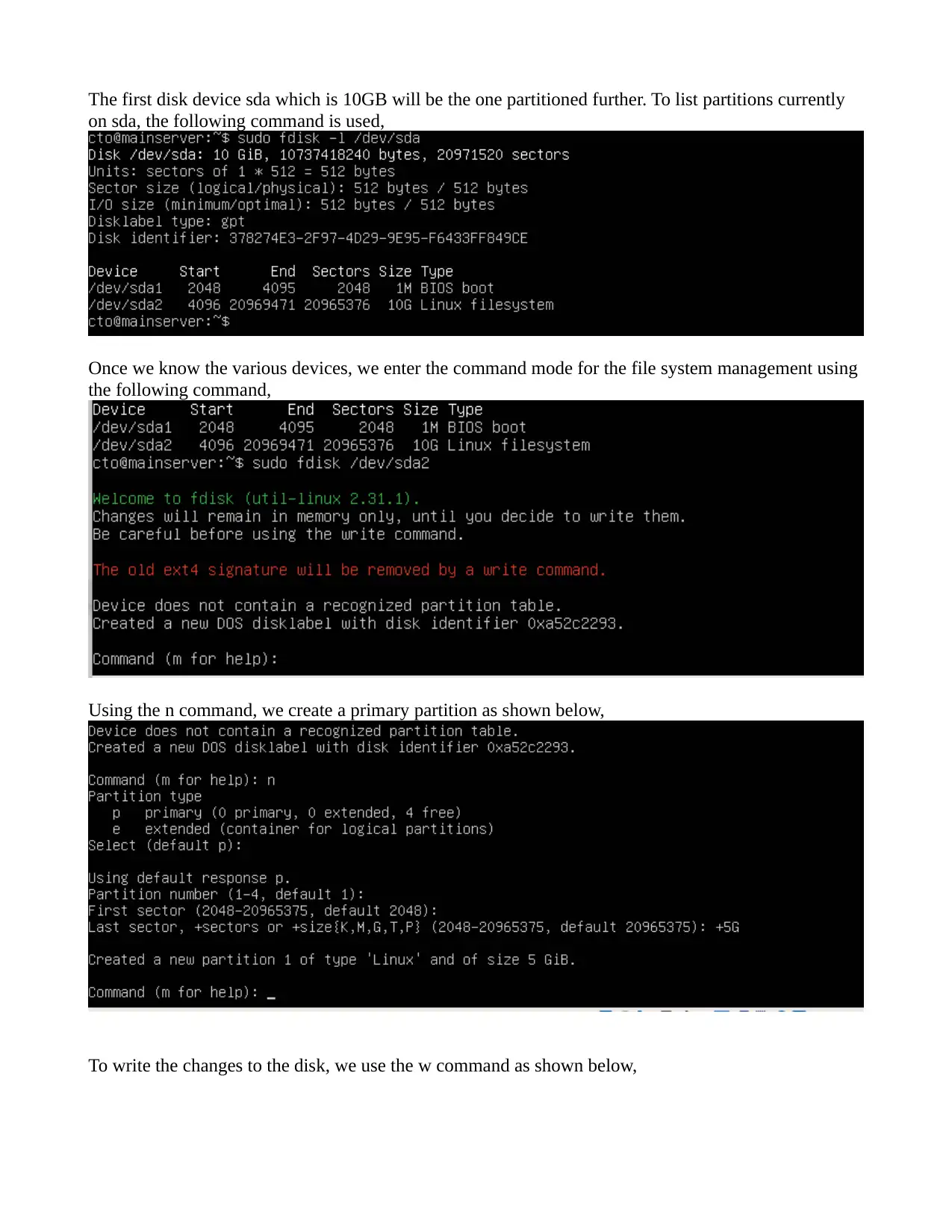






![[object Object]](/_next/static/media/star-bottom.7253800d.svg)