UGB004, Oct 2018: Guide on How to Perform Mail Merge
VerifiedAdded on 2023/02/02
|12
|546
|74
Homework Assignment
AI Summary
This assignment provides a detailed guide on how to perform a mail merge using Microsoft Word. The document outlines the steps involved, starting with preparing data in Excel, ensuring correct formatting and matching column names to field names. It then guides the user through starting the mail merge process, selecting recipients, and inserting merge fields such as address blocks and greeting lines. The document also covers previewing the results, finishing the merge, and saving the mail merge document. The assignment references relevant sources and is tailored for students undertaking the UGB004 Information Technology module, focusing on practical application of software skills, including referencing and citing sources correctly, as per the University of Sunderland guidelines.
1 out of 12
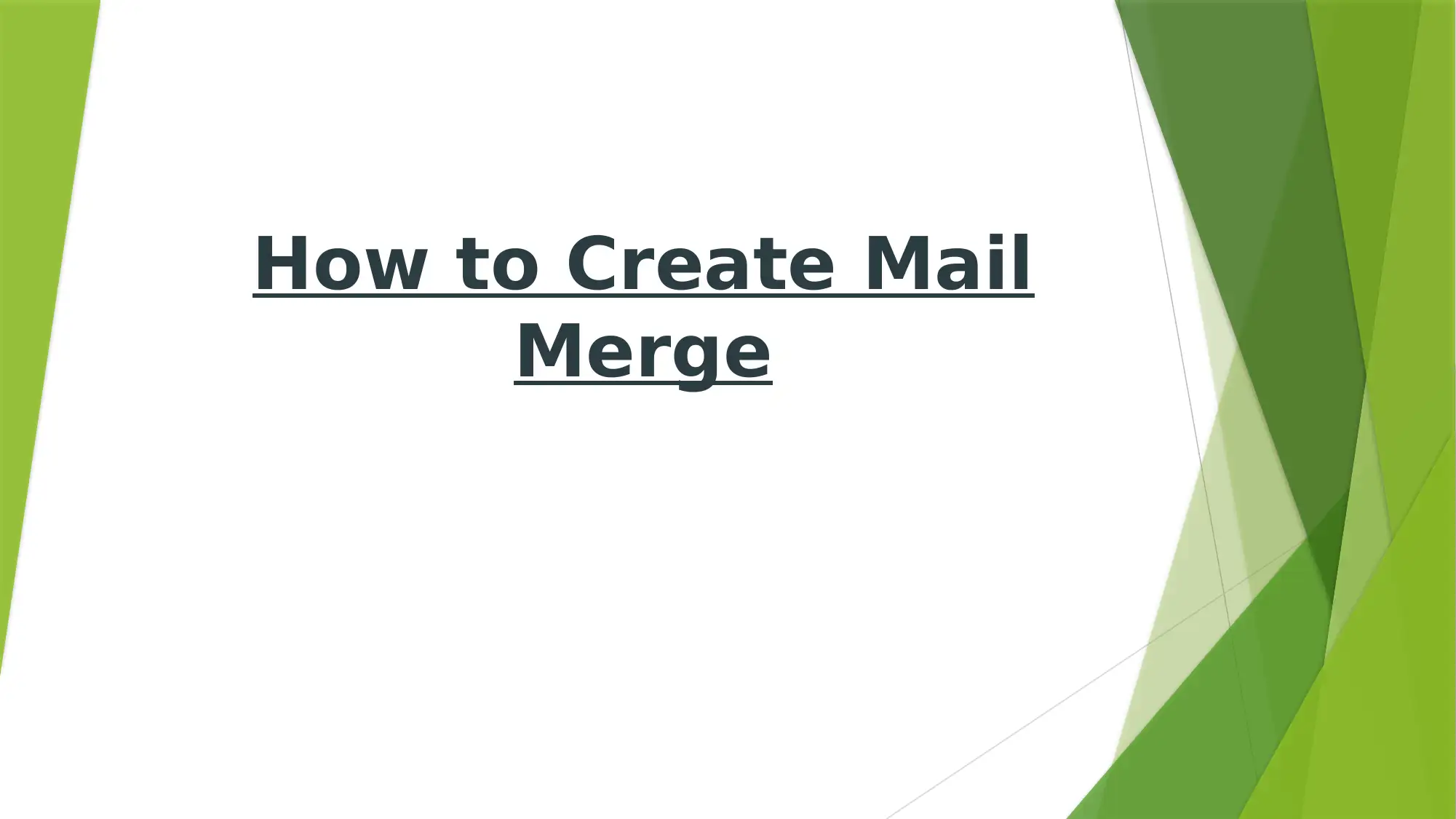
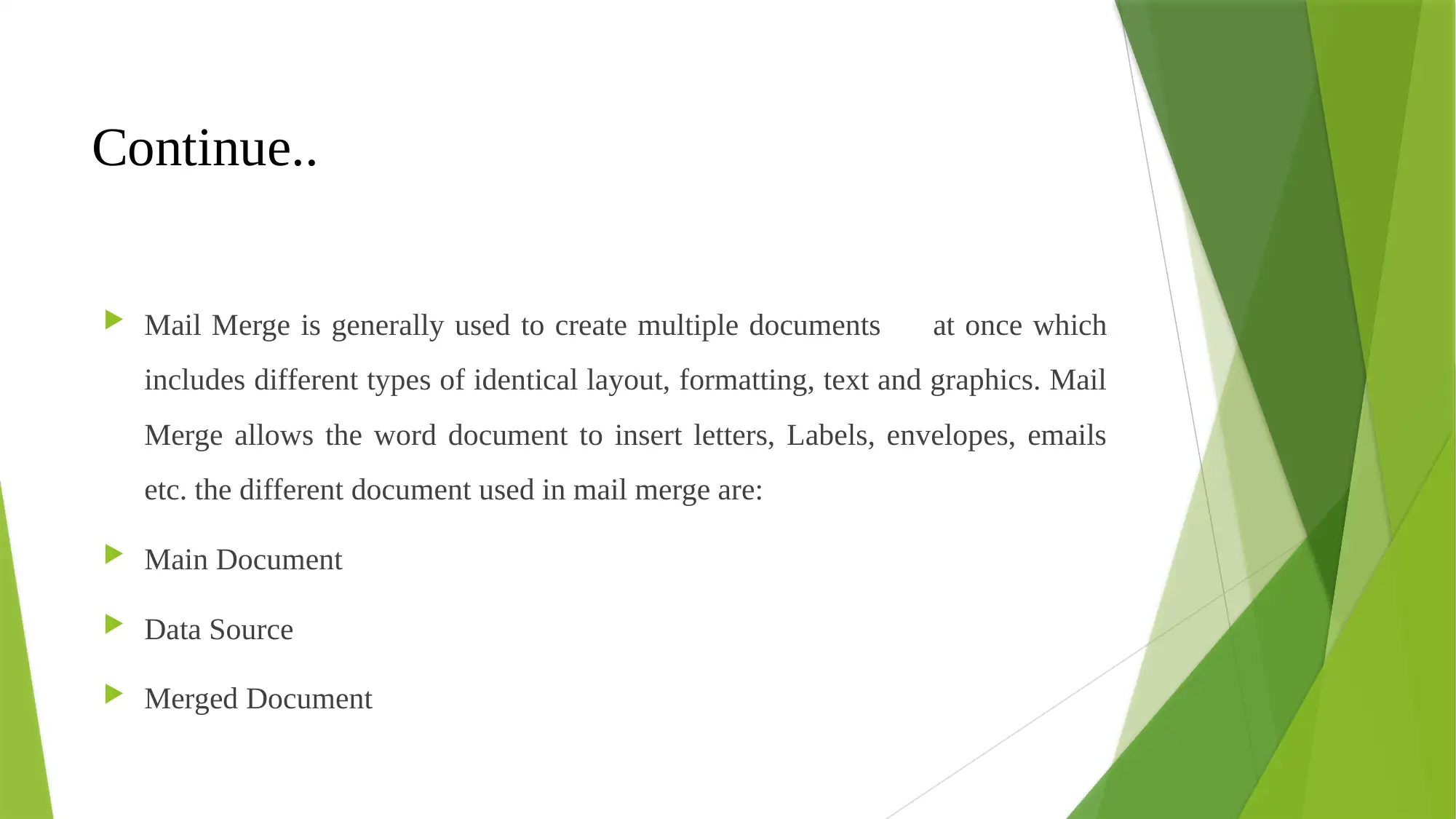
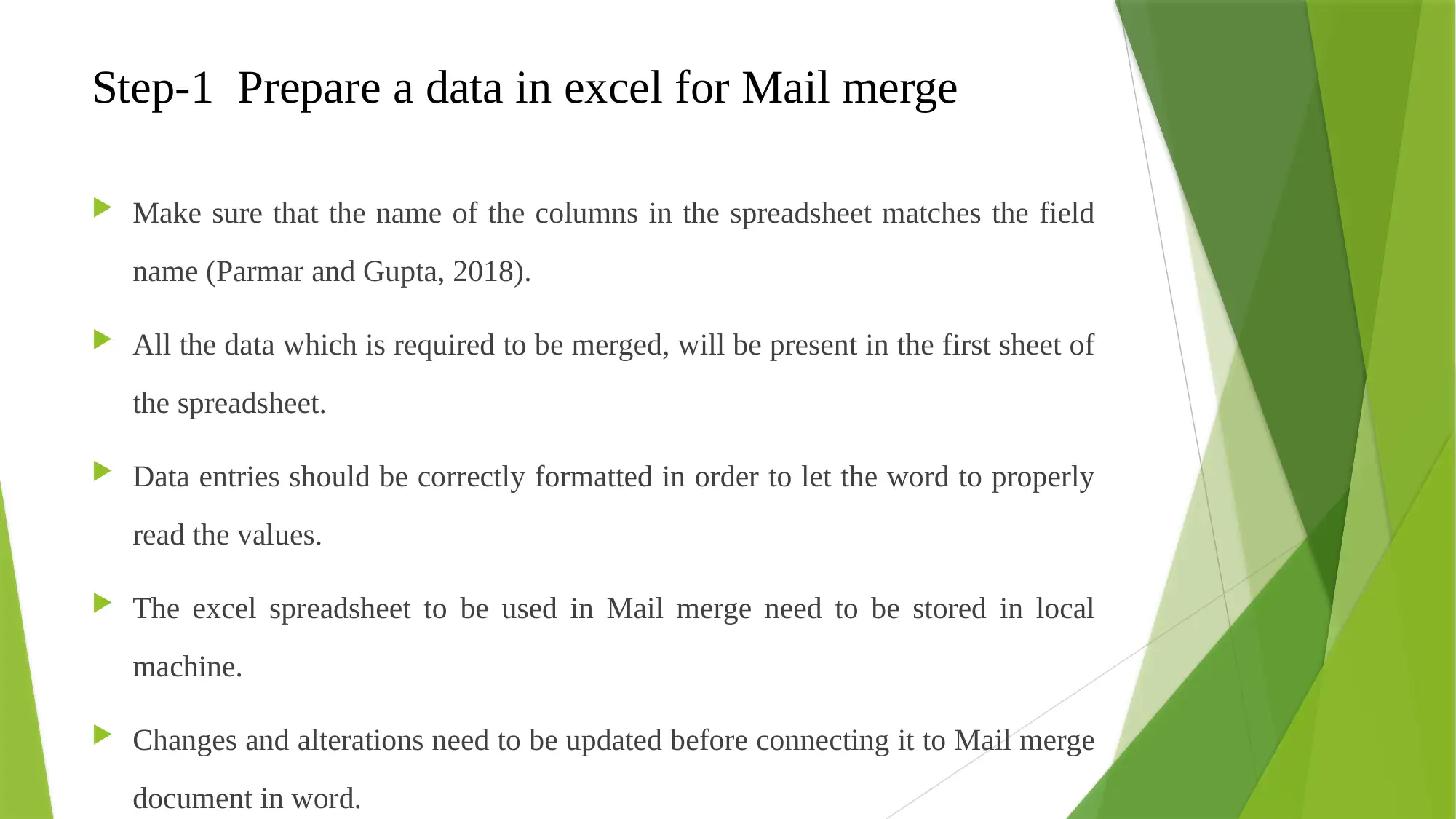

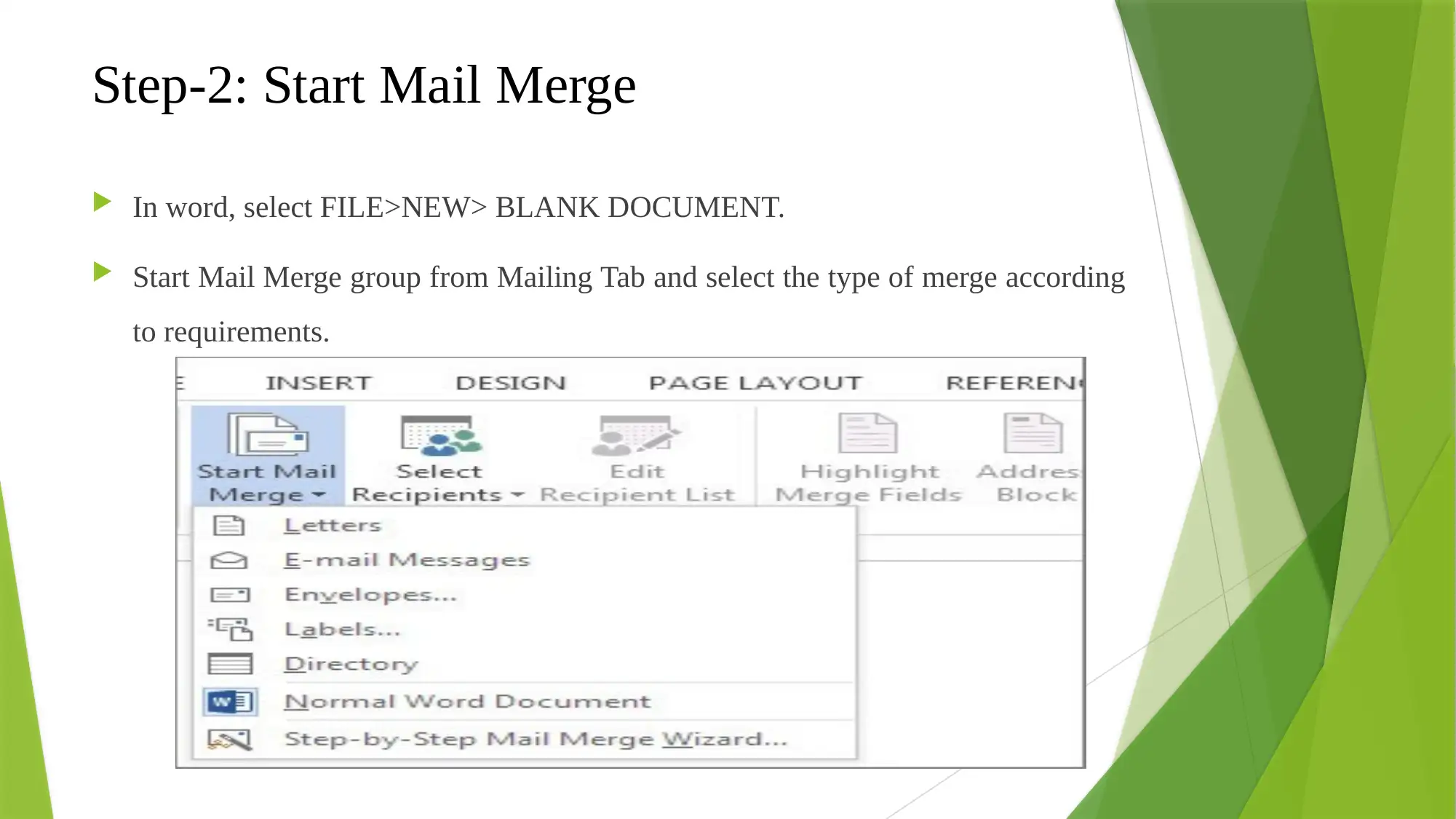
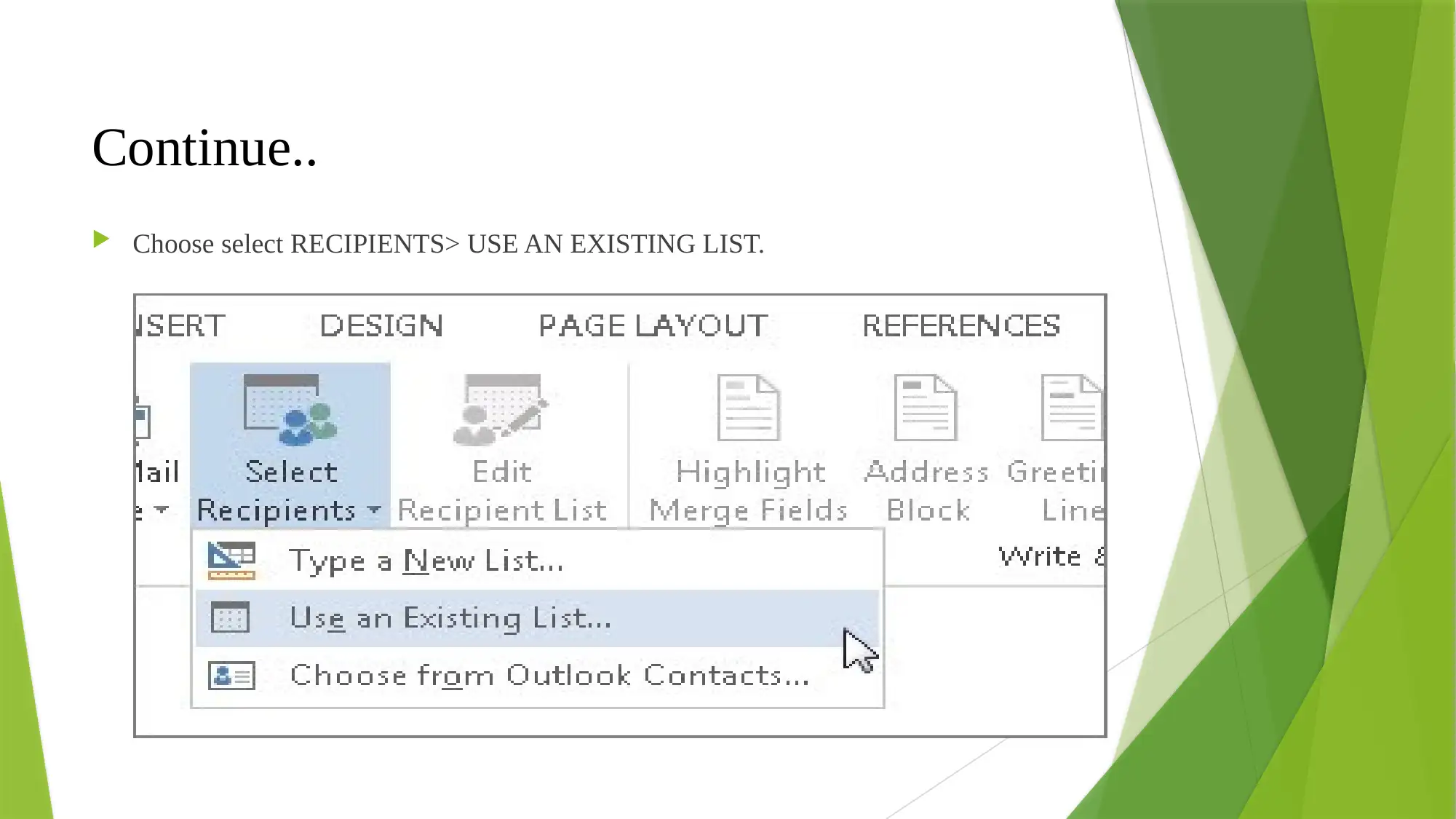
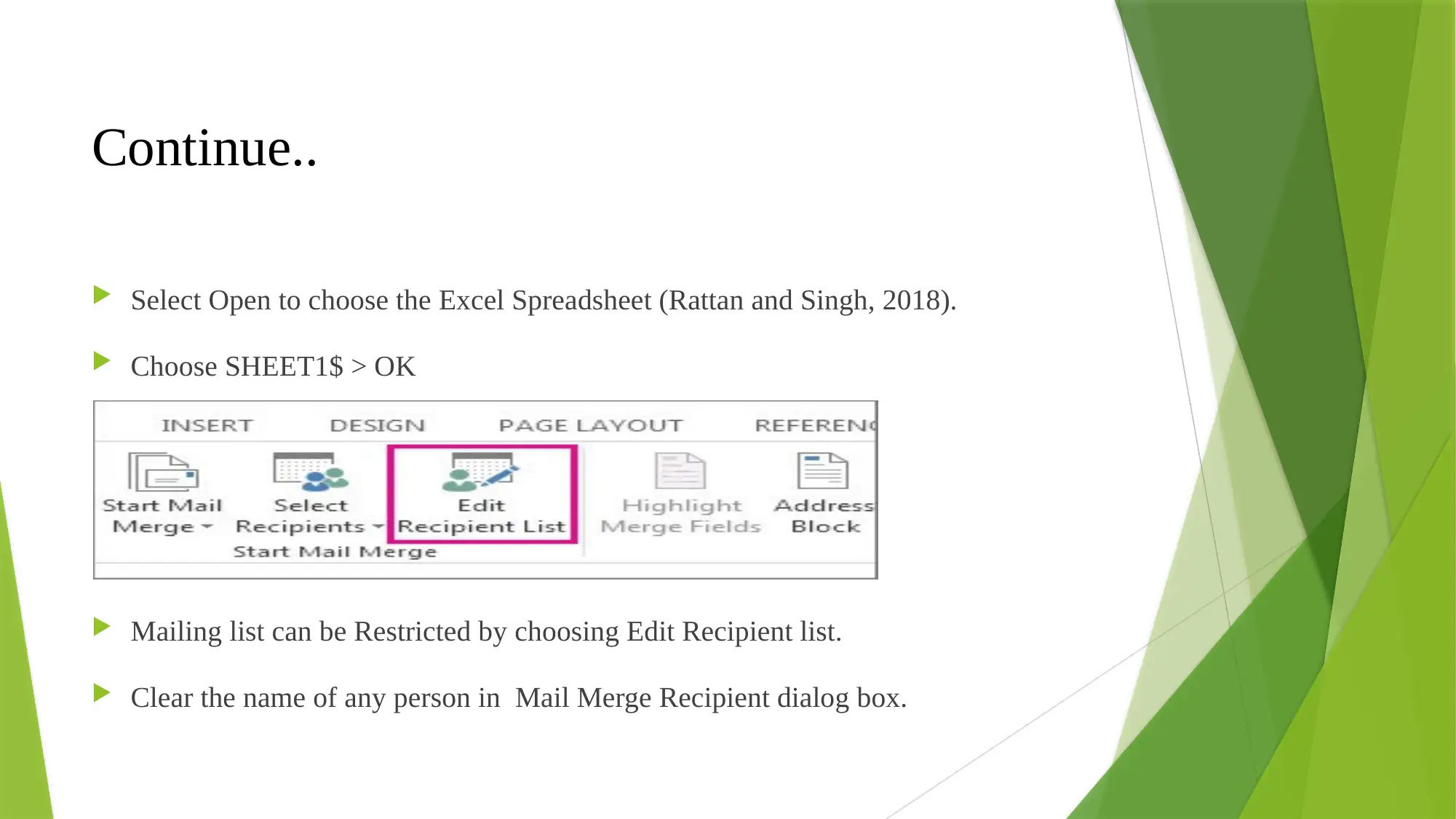
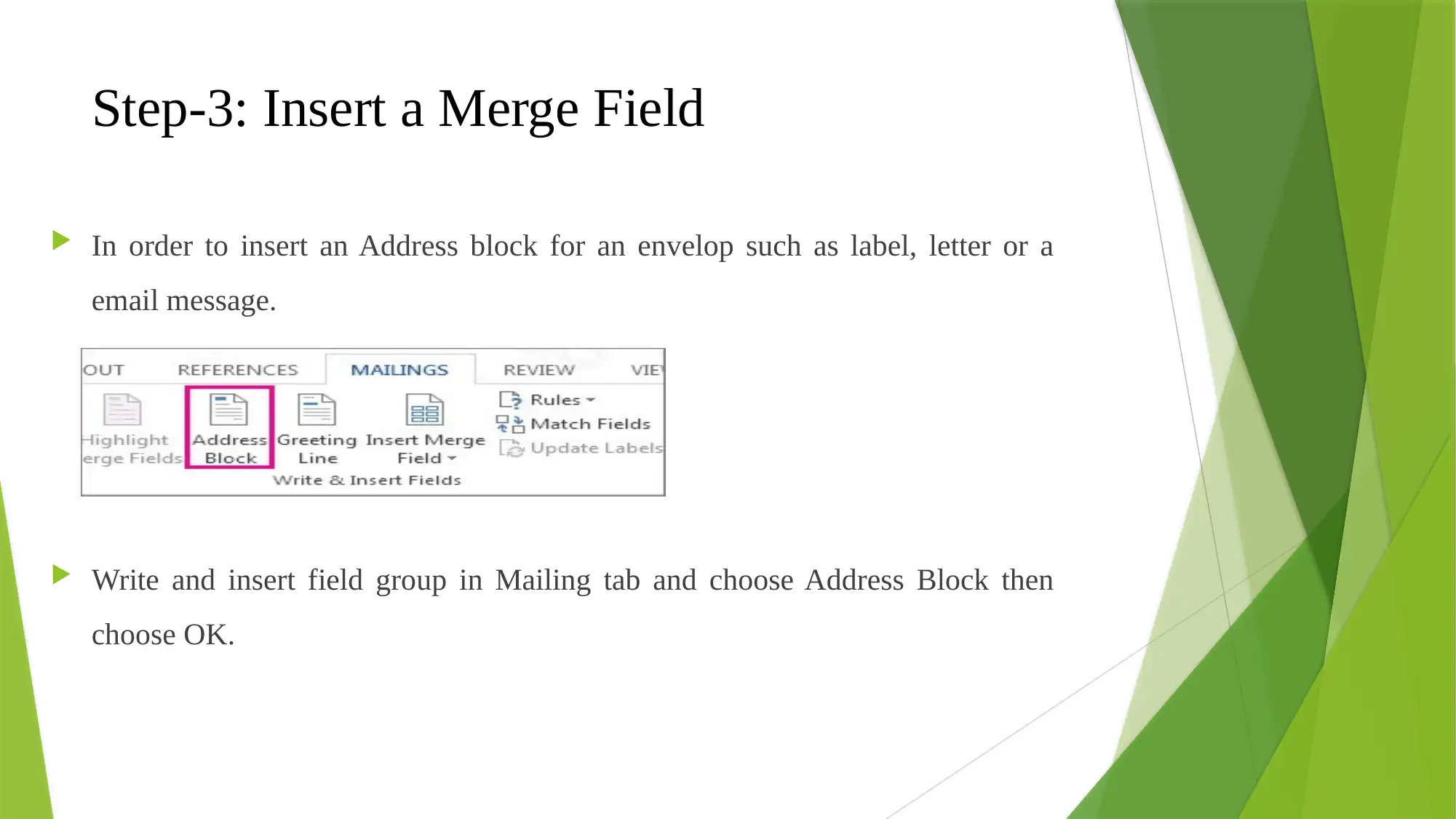
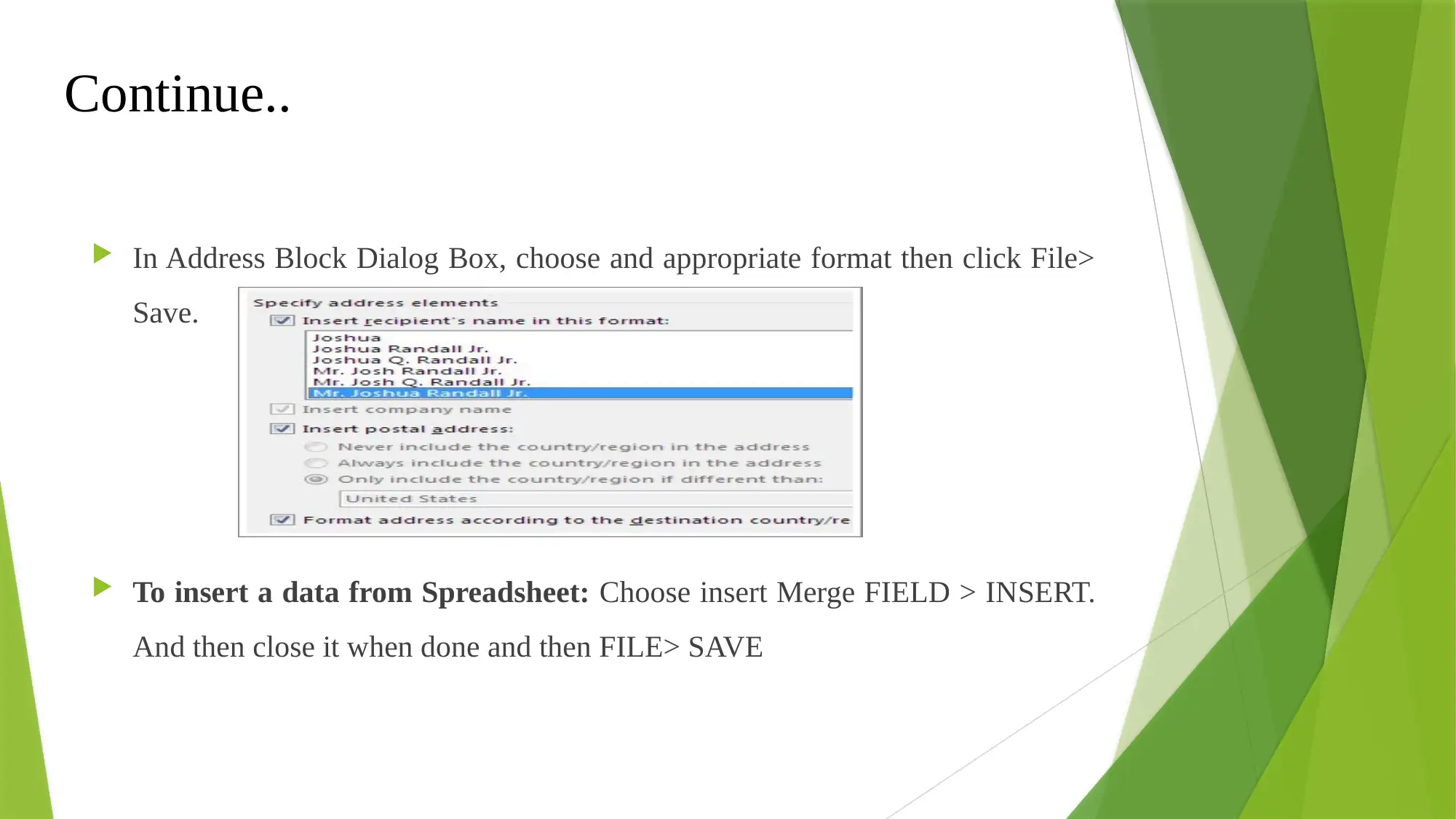
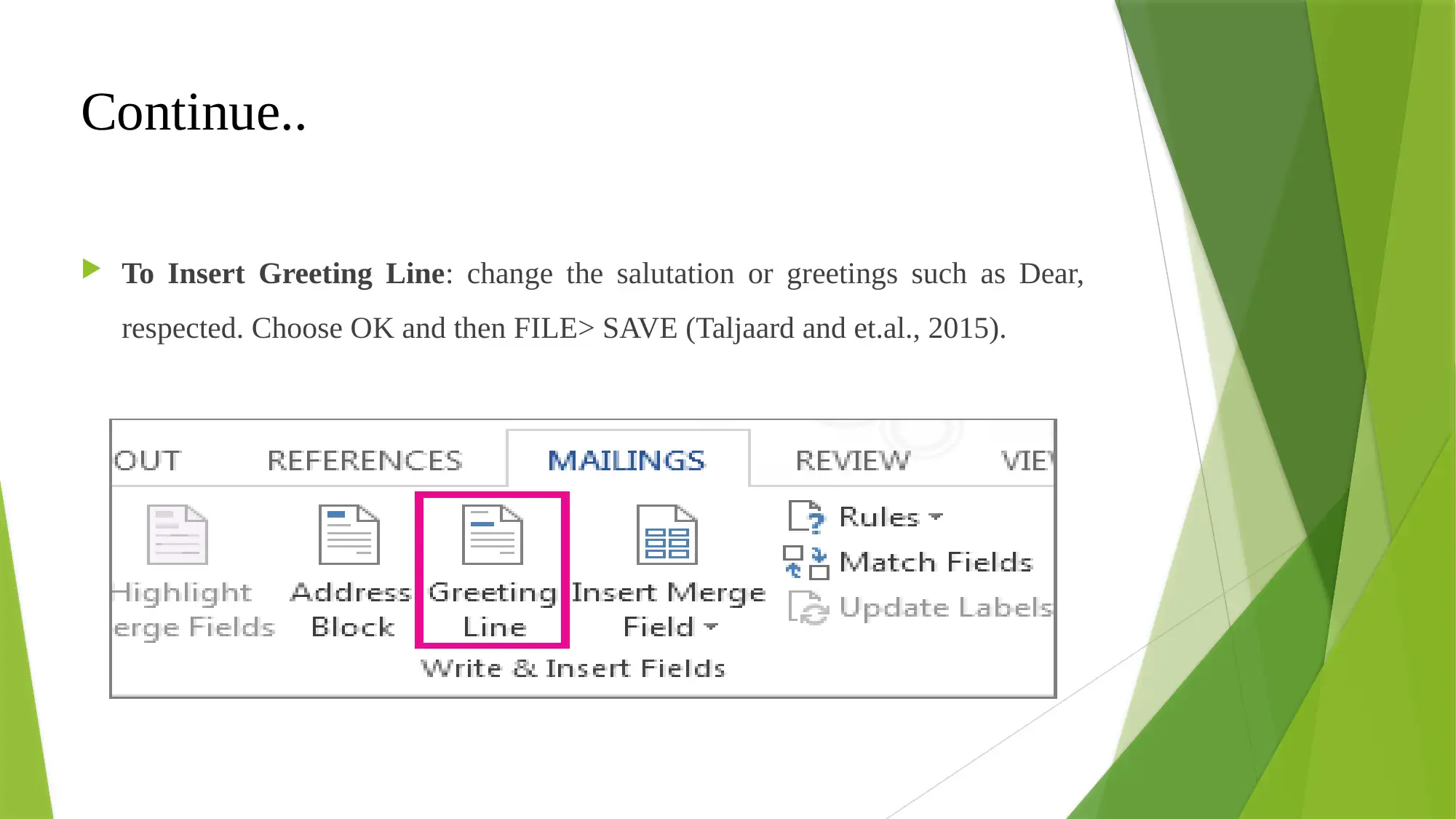
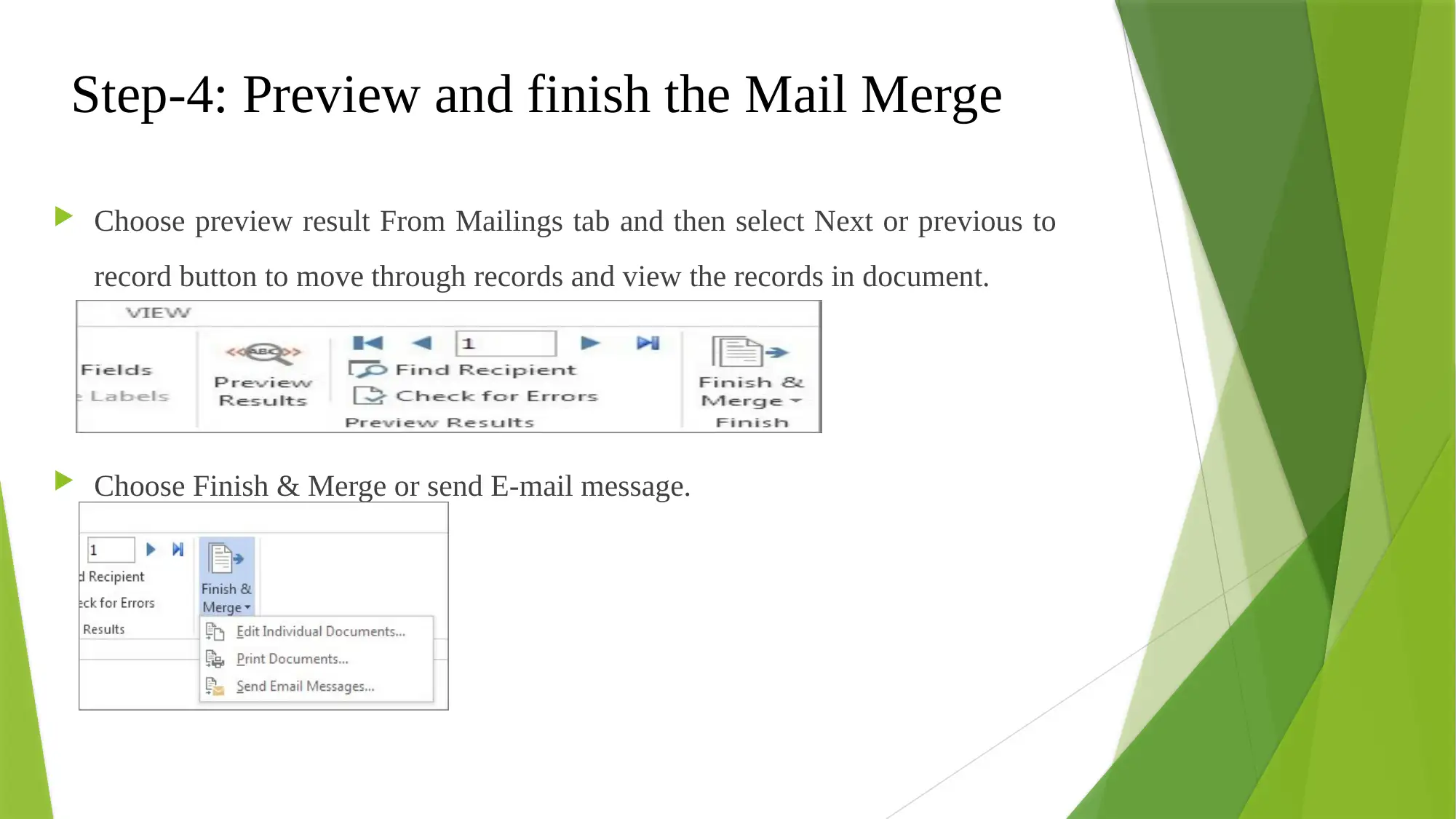

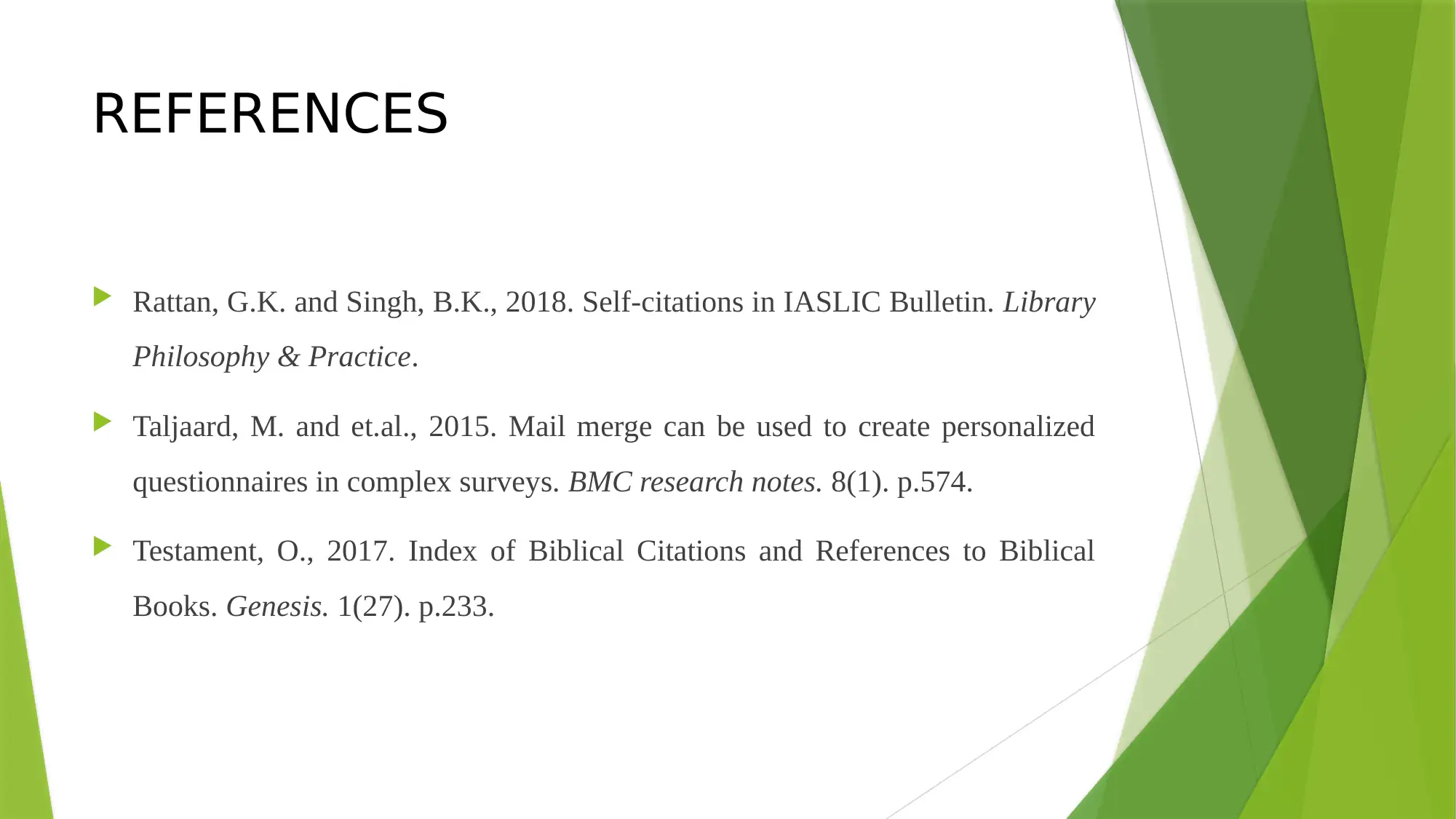





![[object Object]](/_next/static/media/star-bottom.7253800d.svg)