Swinburne University - Operating System Report: Windows 10 Upgrade
VerifiedAdded on 2020/05/04
|7
|1493
|419
Report
AI Summary
This report details the process of upgrading the operating system from Windows 7 to Windows 10, specifically within the context of the FSET at Swinburne University. It outlines the necessary steps before installation, emphasizing the importance of sufficient hard drive space, backup procedures, and driver compatibility. The report provides a step-by-step guide to the installation process, including selecting the appropriate installation options, configuring privacy settings, and checking the functionality of installed applications post-upgrade. It also addresses potential issues with software compatibility and the use of tools like Zinstall for restoring backups. The report provides a clear and concise overview of the entire Windows 10 upgrade process.
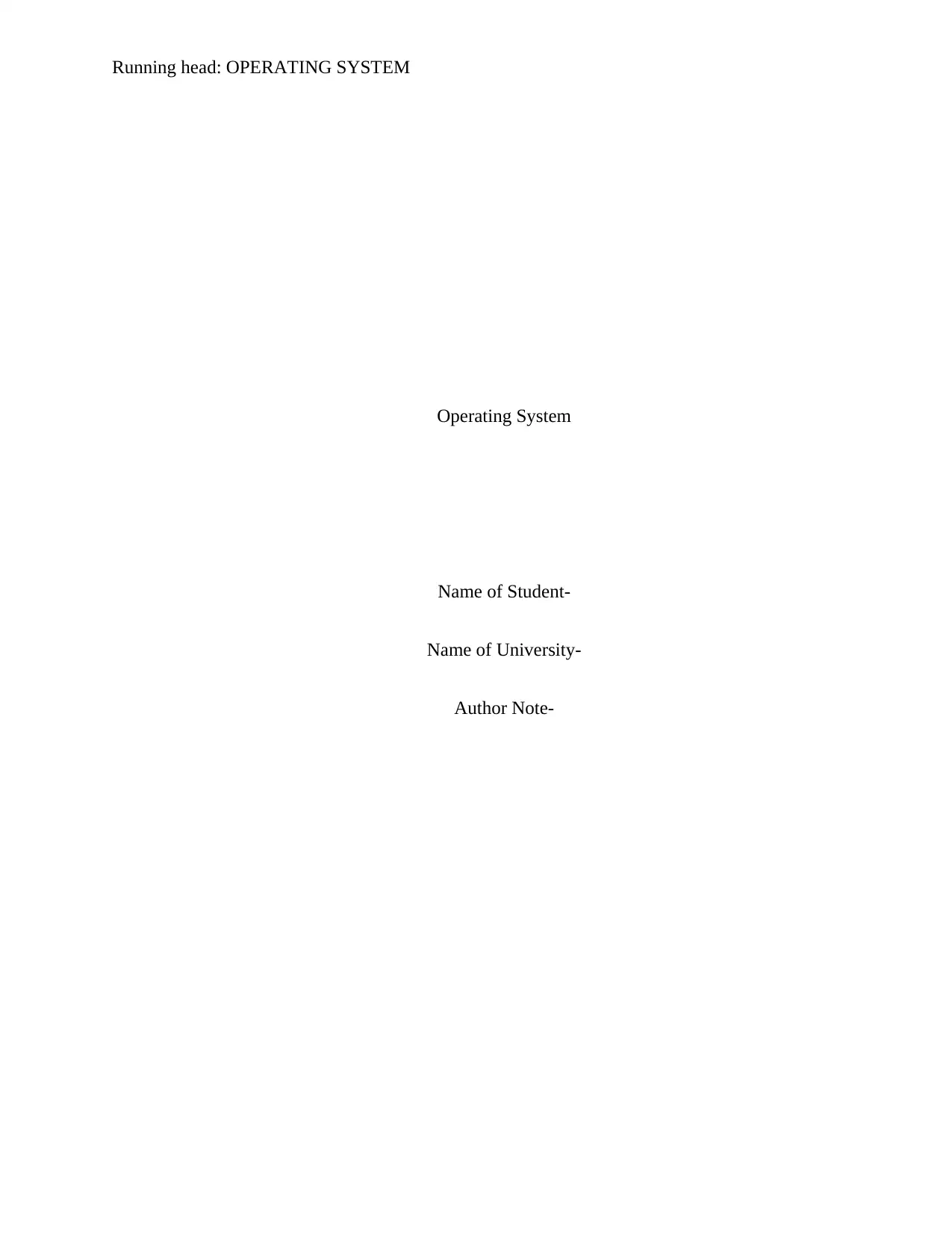
Running head: OPERATING SYSTEM
Operating System
Name of Student-
Name of University-
Author Note-
Operating System
Name of Student-
Name of University-
Author Note-
Paraphrase This Document
Need a fresh take? Get an instant paraphrase of this document with our AI Paraphraser
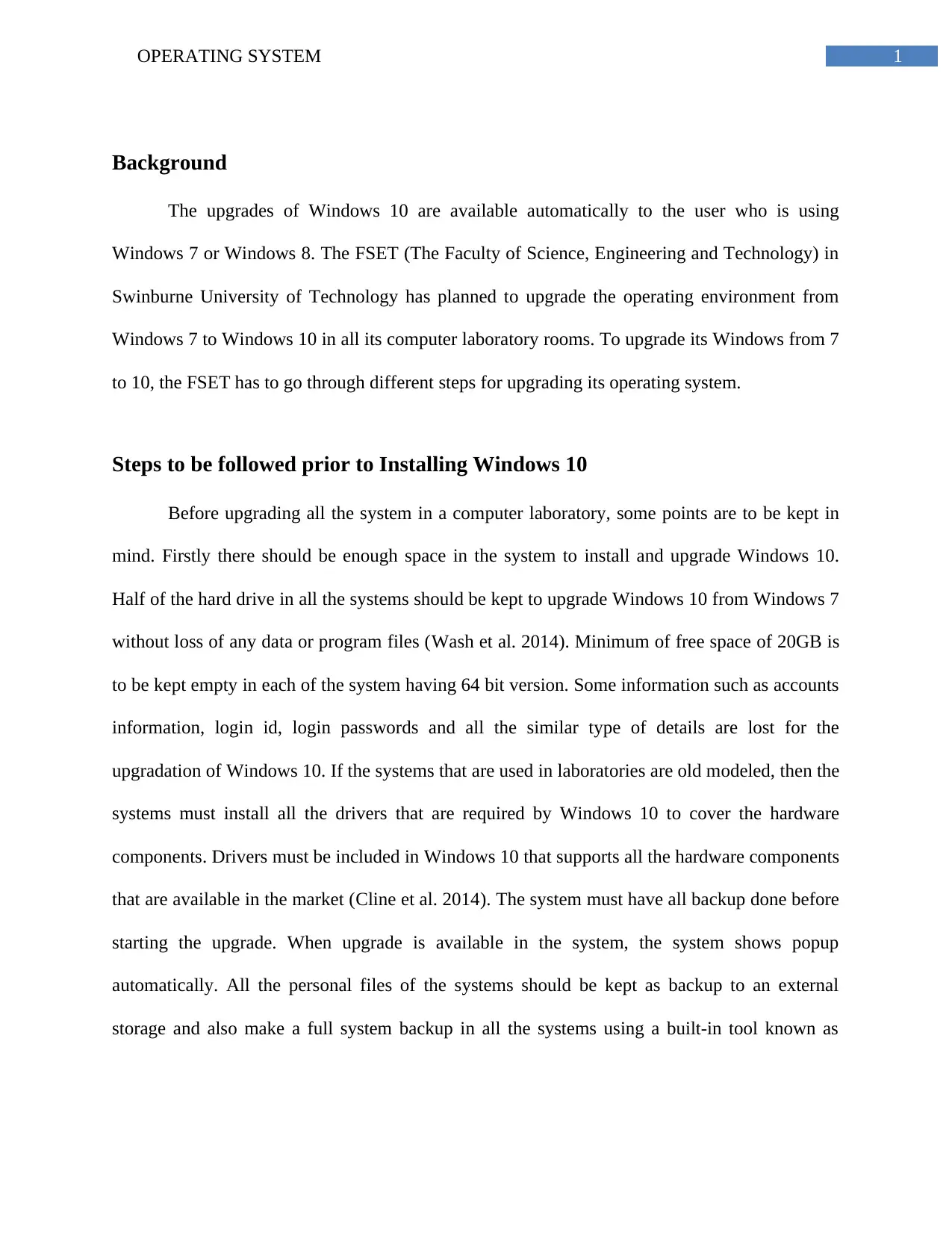
1OPERATING SYSTEM
Background
The upgrades of Windows 10 are available automatically to the user who is using
Windows 7 or Windows 8. The FSET (The Faculty of Science, Engineering and Technology) in
Swinburne University of Technology has planned to upgrade the operating environment from
Windows 7 to Windows 10 in all its computer laboratory rooms. To upgrade its Windows from 7
to 10, the FSET has to go through different steps for upgrading its operating system.
Steps to be followed prior to Installing Windows 10
Before upgrading all the system in a computer laboratory, some points are to be kept in
mind. Firstly there should be enough space in the system to install and upgrade Windows 10.
Half of the hard drive in all the systems should be kept to upgrade Windows 10 from Windows 7
without loss of any data or program files (Wash et al. 2014). Minimum of free space of 20GB is
to be kept empty in each of the system having 64 bit version. Some information such as accounts
information, login id, login passwords and all the similar type of details are lost for the
upgradation of Windows 10. If the systems that are used in laboratories are old modeled, then the
systems must install all the drivers that are required by Windows 10 to cover the hardware
components. Drivers must be included in Windows 10 that supports all the hardware components
that are available in the market (Cline et al. 2014). The system must have all backup done before
starting the upgrade. When upgrade is available in the system, the system shows popup
automatically. All the personal files of the systems should be kept as backup to an external
storage and also make a full system backup in all the systems using a built-in tool known as
Background
The upgrades of Windows 10 are available automatically to the user who is using
Windows 7 or Windows 8. The FSET (The Faculty of Science, Engineering and Technology) in
Swinburne University of Technology has planned to upgrade the operating environment from
Windows 7 to Windows 10 in all its computer laboratory rooms. To upgrade its Windows from 7
to 10, the FSET has to go through different steps for upgrading its operating system.
Steps to be followed prior to Installing Windows 10
Before upgrading all the system in a computer laboratory, some points are to be kept in
mind. Firstly there should be enough space in the system to install and upgrade Windows 10.
Half of the hard drive in all the systems should be kept to upgrade Windows 10 from Windows 7
without loss of any data or program files (Wash et al. 2014). Minimum of free space of 20GB is
to be kept empty in each of the system having 64 bit version. Some information such as accounts
information, login id, login passwords and all the similar type of details are lost for the
upgradation of Windows 10. If the systems that are used in laboratories are old modeled, then the
systems must install all the drivers that are required by Windows 10 to cover the hardware
components. Drivers must be included in Windows 10 that supports all the hardware components
that are available in the market (Cline et al. 2014). The system must have all backup done before
starting the upgrade. When upgrade is available in the system, the system shows popup
automatically. All the personal files of the systems should be kept as backup to an external
storage and also make a full system backup in all the systems using a built-in tool known as
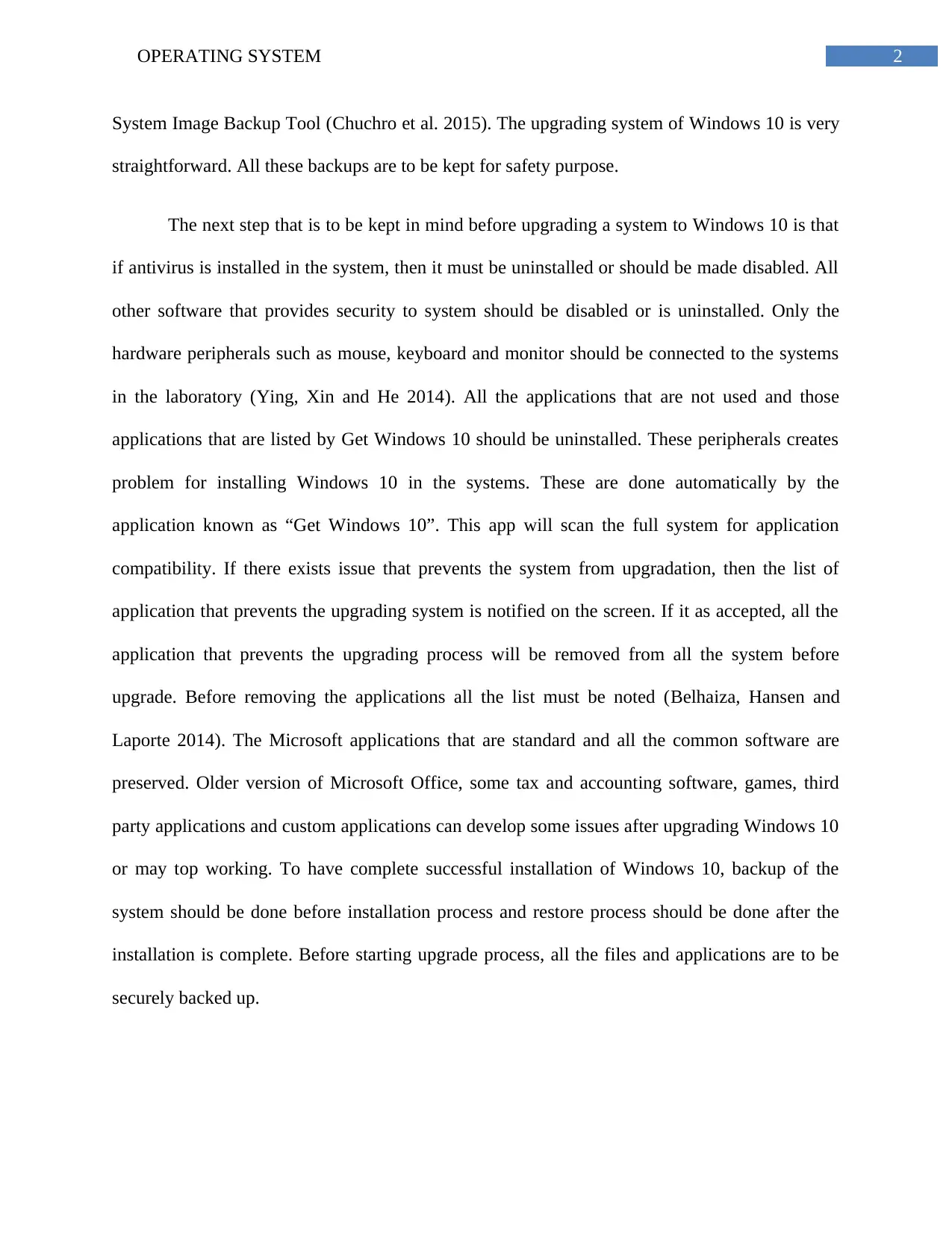
2OPERATING SYSTEM
System Image Backup Tool (Chuchro et al. 2015). The upgrading system of Windows 10 is very
straightforward. All these backups are to be kept for safety purpose.
The next step that is to be kept in mind before upgrading a system to Windows 10 is that
if antivirus is installed in the system, then it must be uninstalled or should be made disabled. All
other software that provides security to system should be disabled or is uninstalled. Only the
hardware peripherals such as mouse, keyboard and monitor should be connected to the systems
in the laboratory (Ying, Xin and He 2014). All the applications that are not used and those
applications that are listed by Get Windows 10 should be uninstalled. These peripherals creates
problem for installing Windows 10 in the systems. These are done automatically by the
application known as “Get Windows 10”. This app will scan the full system for application
compatibility. If there exists issue that prevents the system from upgradation, then the list of
application that prevents the upgrading system is notified on the screen. If it as accepted, all the
application that prevents the upgrading process will be removed from all the system before
upgrade. Before removing the applications all the list must be noted (Belhaiza, Hansen and
Laporte 2014). The Microsoft applications that are standard and all the common software are
preserved. Older version of Microsoft Office, some tax and accounting software, games, third
party applications and custom applications can develop some issues after upgrading Windows 10
or may top working. To have complete successful installation of Windows 10, backup of the
system should be done before installation process and restore process should be done after the
installation is complete. Before starting upgrade process, all the files and applications are to be
securely backed up.
System Image Backup Tool (Chuchro et al. 2015). The upgrading system of Windows 10 is very
straightforward. All these backups are to be kept for safety purpose.
The next step that is to be kept in mind before upgrading a system to Windows 10 is that
if antivirus is installed in the system, then it must be uninstalled or should be made disabled. All
other software that provides security to system should be disabled or is uninstalled. Only the
hardware peripherals such as mouse, keyboard and monitor should be connected to the systems
in the laboratory (Ying, Xin and He 2014). All the applications that are not used and those
applications that are listed by Get Windows 10 should be uninstalled. These peripherals creates
problem for installing Windows 10 in the systems. These are done automatically by the
application known as “Get Windows 10”. This app will scan the full system for application
compatibility. If there exists issue that prevents the system from upgradation, then the list of
application that prevents the upgrading system is notified on the screen. If it as accepted, all the
application that prevents the upgrading process will be removed from all the system before
upgrade. Before removing the applications all the list must be noted (Belhaiza, Hansen and
Laporte 2014). The Microsoft applications that are standard and all the common software are
preserved. Older version of Microsoft Office, some tax and accounting software, games, third
party applications and custom applications can develop some issues after upgrading Windows 10
or may top working. To have complete successful installation of Windows 10, backup of the
system should be done before installation process and restore process should be done after the
installation is complete. Before starting upgrade process, all the files and applications are to be
securely backed up.
⊘ This is a preview!⊘
Do you want full access?
Subscribe today to unlock all pages.

Trusted by 1+ million students worldwide
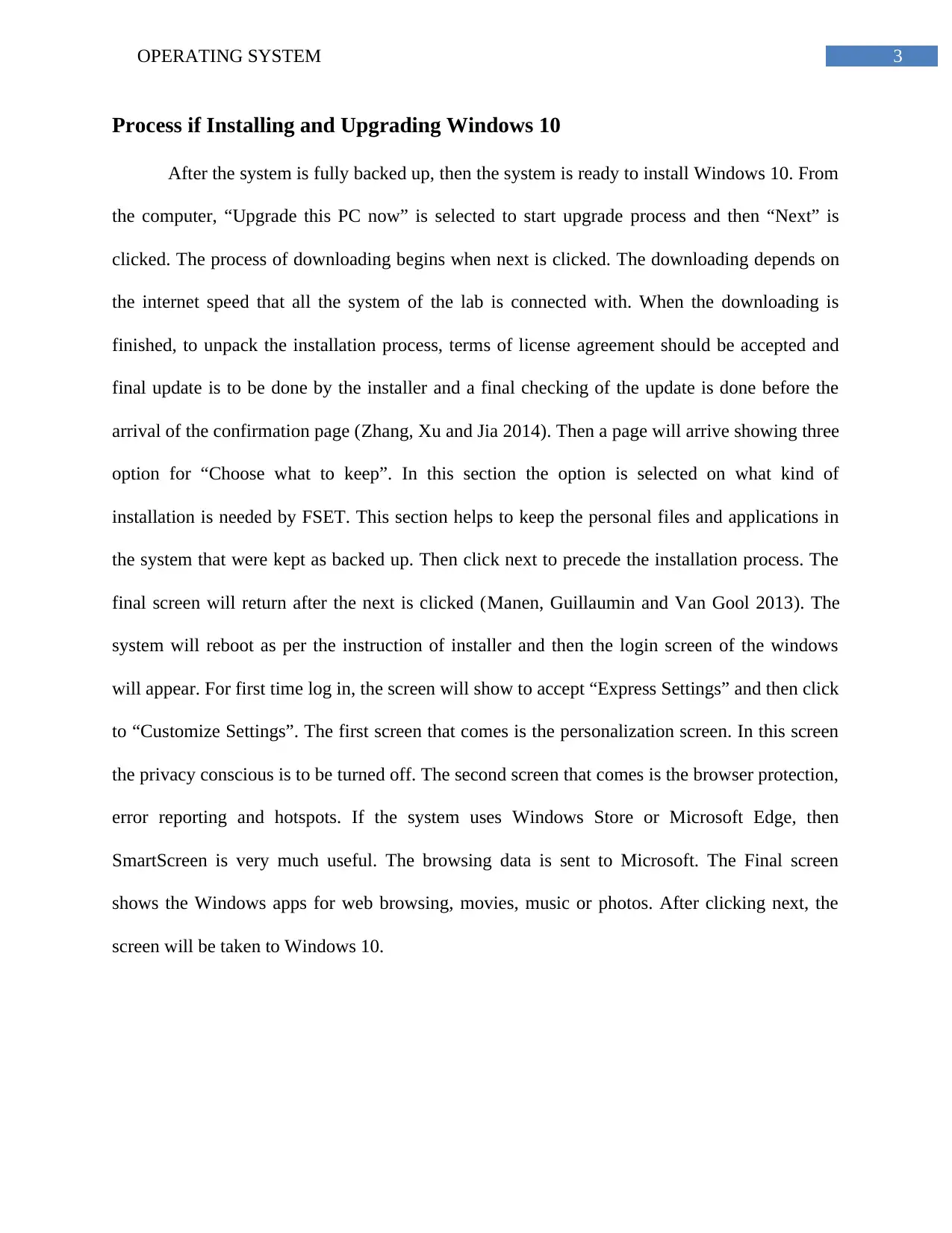
3OPERATING SYSTEM
Process if Installing and Upgrading Windows 10
After the system is fully backed up, then the system is ready to install Windows 10. From
the computer, “Upgrade this PC now” is selected to start upgrade process and then “Next” is
clicked. The process of downloading begins when next is clicked. The downloading depends on
the internet speed that all the system of the lab is connected with. When the downloading is
finished, to unpack the installation process, terms of license agreement should be accepted and
final update is to be done by the installer and a final checking of the update is done before the
arrival of the confirmation page (Zhang, Xu and Jia 2014). Then a page will arrive showing three
option for “Choose what to keep”. In this section the option is selected on what kind of
installation is needed by FSET. This section helps to keep the personal files and applications in
the system that were kept as backed up. Then click next to precede the installation process. The
final screen will return after the next is clicked (Manen, Guillaumin and Van Gool 2013). The
system will reboot as per the instruction of installer and then the login screen of the windows
will appear. For first time log in, the screen will show to accept “Express Settings” and then click
to “Customize Settings”. The first screen that comes is the personalization screen. In this screen
the privacy conscious is to be turned off. The second screen that comes is the browser protection,
error reporting and hotspots. If the system uses Windows Store or Microsoft Edge, then
SmartScreen is very much useful. The browsing data is sent to Microsoft. The Final screen
shows the Windows apps for web browsing, movies, music or photos. After clicking next, the
screen will be taken to Windows 10.
Process if Installing and Upgrading Windows 10
After the system is fully backed up, then the system is ready to install Windows 10. From
the computer, “Upgrade this PC now” is selected to start upgrade process and then “Next” is
clicked. The process of downloading begins when next is clicked. The downloading depends on
the internet speed that all the system of the lab is connected with. When the downloading is
finished, to unpack the installation process, terms of license agreement should be accepted and
final update is to be done by the installer and a final checking of the update is done before the
arrival of the confirmation page (Zhang, Xu and Jia 2014). Then a page will arrive showing three
option for “Choose what to keep”. In this section the option is selected on what kind of
installation is needed by FSET. This section helps to keep the personal files and applications in
the system that were kept as backed up. Then click next to precede the installation process. The
final screen will return after the next is clicked (Manen, Guillaumin and Van Gool 2013). The
system will reboot as per the instruction of installer and then the login screen of the windows
will appear. For first time log in, the screen will show to accept “Express Settings” and then click
to “Customize Settings”. The first screen that comes is the personalization screen. In this screen
the privacy conscious is to be turned off. The second screen that comes is the browser protection,
error reporting and hotspots. If the system uses Windows Store or Microsoft Edge, then
SmartScreen is very much useful. The browsing data is sent to Microsoft. The Final screen
shows the Windows apps for web browsing, movies, music or photos. After clicking next, the
screen will be taken to Windows 10.
Paraphrase This Document
Need a fresh take? Get an instant paraphrase of this document with our AI Paraphraser
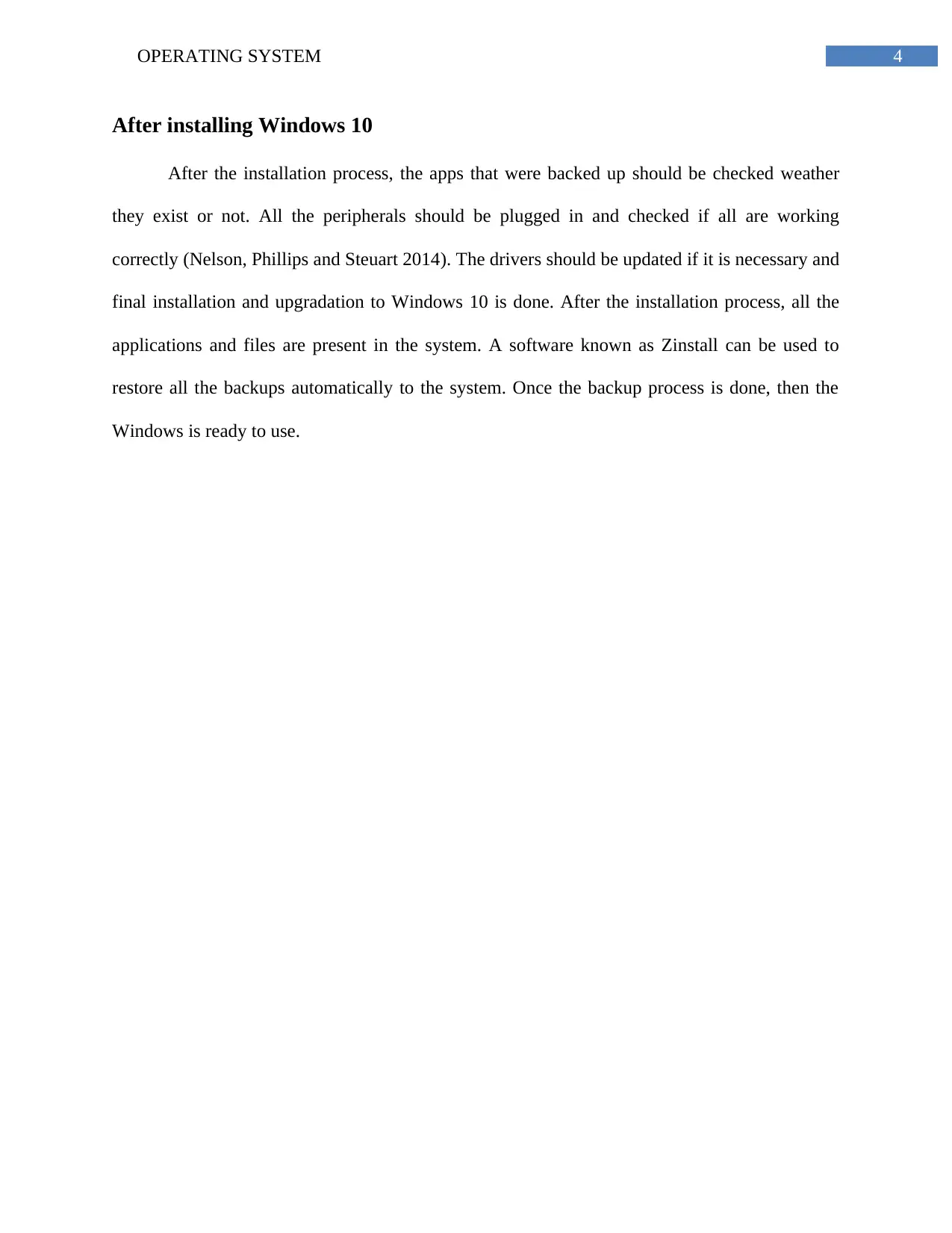
4OPERATING SYSTEM
After installing Windows 10
After the installation process, the apps that were backed up should be checked weather
they exist or not. All the peripherals should be plugged in and checked if all are working
correctly (Nelson, Phillips and Steuart 2014). The drivers should be updated if it is necessary and
final installation and upgradation to Windows 10 is done. After the installation process, all the
applications and files are present in the system. A software known as Zinstall can be used to
restore all the backups automatically to the system. Once the backup process is done, then the
Windows is ready to use.
After installing Windows 10
After the installation process, the apps that were backed up should be checked weather
they exist or not. All the peripherals should be plugged in and checked if all are working
correctly (Nelson, Phillips and Steuart 2014). The drivers should be updated if it is necessary and
final installation and upgradation to Windows 10 is done. After the installation process, all the
applications and files are present in the system. A software known as Zinstall can be used to
restore all the backups automatically to the system. Once the backup process is done, then the
Windows is ready to use.
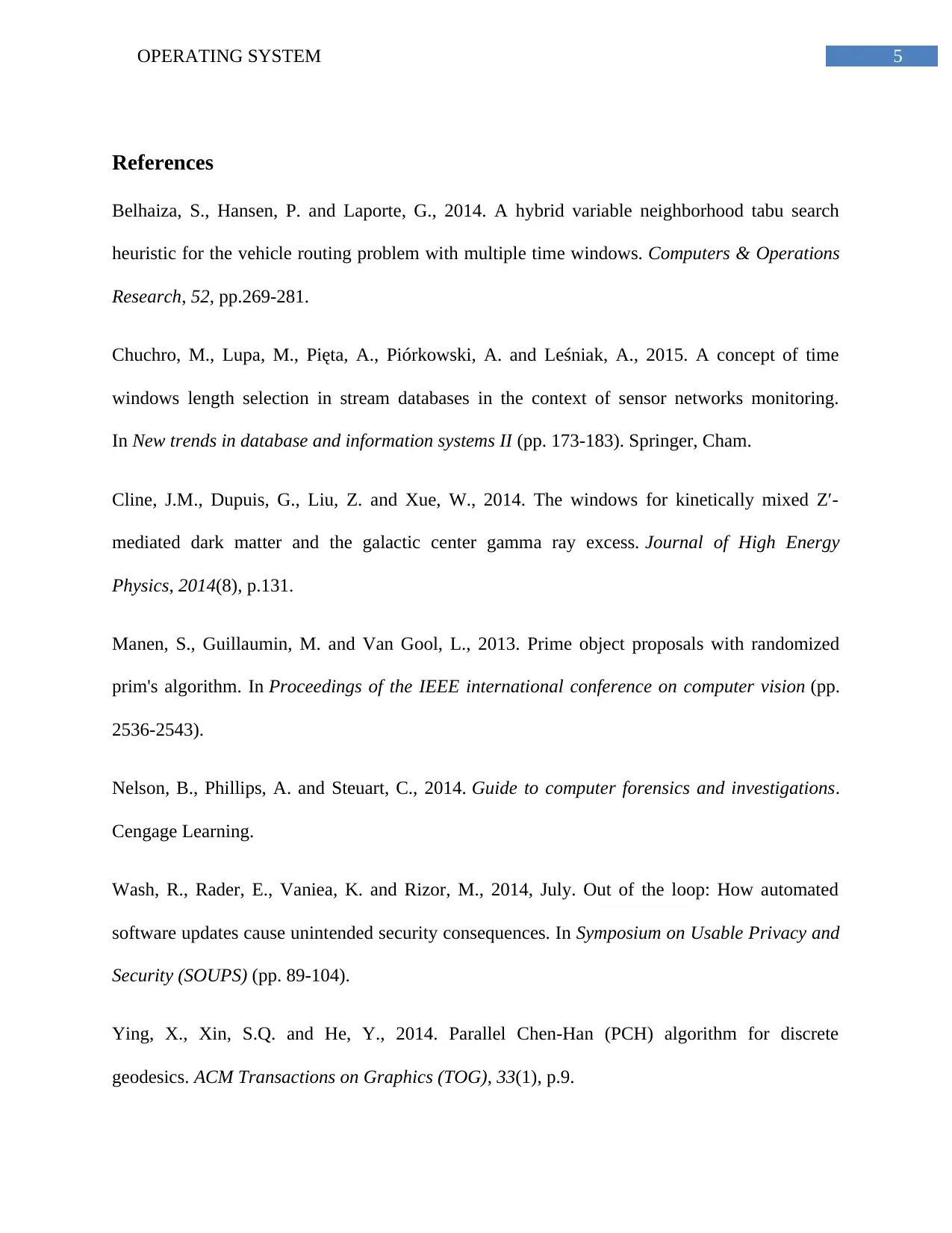
5OPERATING SYSTEM
References
Belhaiza, S., Hansen, P. and Laporte, G., 2014. A hybrid variable neighborhood tabu search
heuristic for the vehicle routing problem with multiple time windows. Computers & Operations
Research, 52, pp.269-281.
Chuchro, M., Lupa, M., Pięta, A., Piórkowski, A. and Leśniak, A., 2015. A concept of time
windows length selection in stream databases in the context of sensor networks monitoring.
In New trends in database and information systems II (pp. 173-183). Springer, Cham.
Cline, J.M., Dupuis, G., Liu, Z. and Xue, W., 2014. The windows for kinetically mixed Z′-
mediated dark matter and the galactic center gamma ray excess. Journal of High Energy
Physics, 2014(8), p.131.
Manen, S., Guillaumin, M. and Van Gool, L., 2013. Prime object proposals with randomized
prim's algorithm. In Proceedings of the IEEE international conference on computer vision (pp.
2536-2543).
Nelson, B., Phillips, A. and Steuart, C., 2014. Guide to computer forensics and investigations.
Cengage Learning.
Wash, R., Rader, E., Vaniea, K. and Rizor, M., 2014, July. Out of the loop: How automated
software updates cause unintended security consequences. In Symposium on Usable Privacy and
Security (SOUPS) (pp. 89-104).
Ying, X., Xin, S.Q. and He, Y., 2014. Parallel Chen-Han (PCH) algorithm for discrete
geodesics. ACM Transactions on Graphics (TOG), 33(1), p.9.
References
Belhaiza, S., Hansen, P. and Laporte, G., 2014. A hybrid variable neighborhood tabu search
heuristic for the vehicle routing problem with multiple time windows. Computers & Operations
Research, 52, pp.269-281.
Chuchro, M., Lupa, M., Pięta, A., Piórkowski, A. and Leśniak, A., 2015. A concept of time
windows length selection in stream databases in the context of sensor networks monitoring.
In New trends in database and information systems II (pp. 173-183). Springer, Cham.
Cline, J.M., Dupuis, G., Liu, Z. and Xue, W., 2014. The windows for kinetically mixed Z′-
mediated dark matter and the galactic center gamma ray excess. Journal of High Energy
Physics, 2014(8), p.131.
Manen, S., Guillaumin, M. and Van Gool, L., 2013. Prime object proposals with randomized
prim's algorithm. In Proceedings of the IEEE international conference on computer vision (pp.
2536-2543).
Nelson, B., Phillips, A. and Steuart, C., 2014. Guide to computer forensics and investigations.
Cengage Learning.
Wash, R., Rader, E., Vaniea, K. and Rizor, M., 2014, July. Out of the loop: How automated
software updates cause unintended security consequences. In Symposium on Usable Privacy and
Security (SOUPS) (pp. 89-104).
Ying, X., Xin, S.Q. and He, Y., 2014. Parallel Chen-Han (PCH) algorithm for discrete
geodesics. ACM Transactions on Graphics (TOG), 33(1), p.9.
⊘ This is a preview!⊘
Do you want full access?
Subscribe today to unlock all pages.

Trusted by 1+ million students worldwide
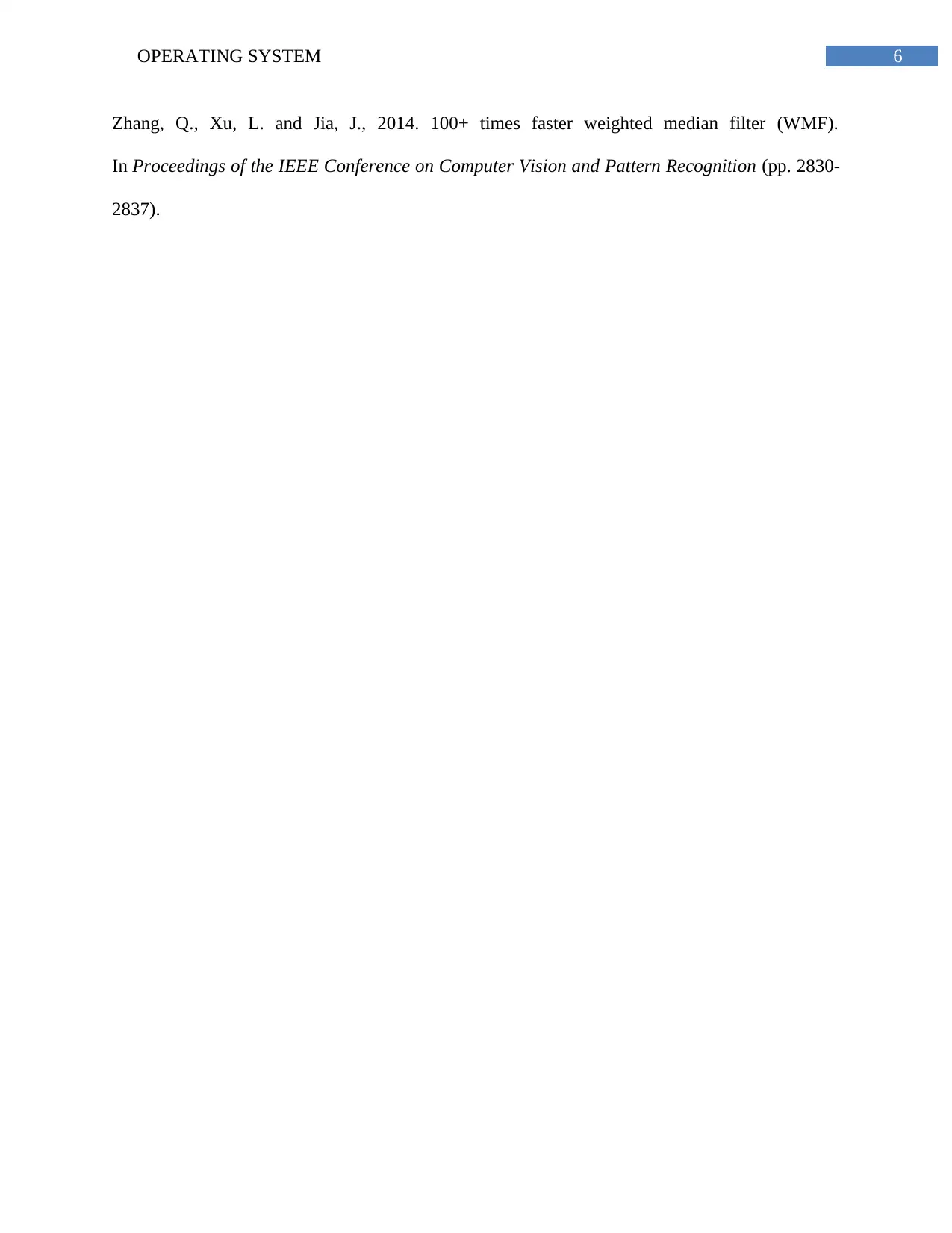
6OPERATING SYSTEM
Zhang, Q., Xu, L. and Jia, J., 2014. 100+ times faster weighted median filter (WMF).
In Proceedings of the IEEE Conference on Computer Vision and Pattern Recognition (pp. 2830-
2837).
Zhang, Q., Xu, L. and Jia, J., 2014. 100+ times faster weighted median filter (WMF).
In Proceedings of the IEEE Conference on Computer Vision and Pattern Recognition (pp. 2830-
2837).
1 out of 7
Related Documents
Your All-in-One AI-Powered Toolkit for Academic Success.
+13062052269
info@desklib.com
Available 24*7 on WhatsApp / Email
![[object Object]](/_next/static/media/star-bottom.7253800d.svg)
Unlock your academic potential
Copyright © 2020–2025 A2Z Services. All Rights Reserved. Developed and managed by ZUCOL.




