Web Application Security: WampServer Setup and Vulnerability Testing
VerifiedAdded on 2022/09/09
|56
|2314
|9
Project
AI Summary
This project provides a comprehensive overview of web application security, beginning with the setup of a WampServer environment. It then delves into vulnerability analysis using tools such as Nmap and Wireshark, demonstrating techniques like port scanning and packet analysis. The project explores various security measures including firewalls, Intrusion Detection Systems (IDS), and Intrusion Prevention Systems (IPS). It covers encryption methods and addresses common web application vulnerabilities, with a specific focus on SQL injection attacks and the use of OWASP Mutillidae for testing. The project discusses web application security models, the importance of input validation, output encoding, and the implementation of security best practices. It also provides a comparison of security approaches and a critical evaluation of web application security, providing insights into future vulnerability identification and mitigation strategies, and concludes with a discussion of SQL Map for data service publishing and code injection techniques.
1 out of 56
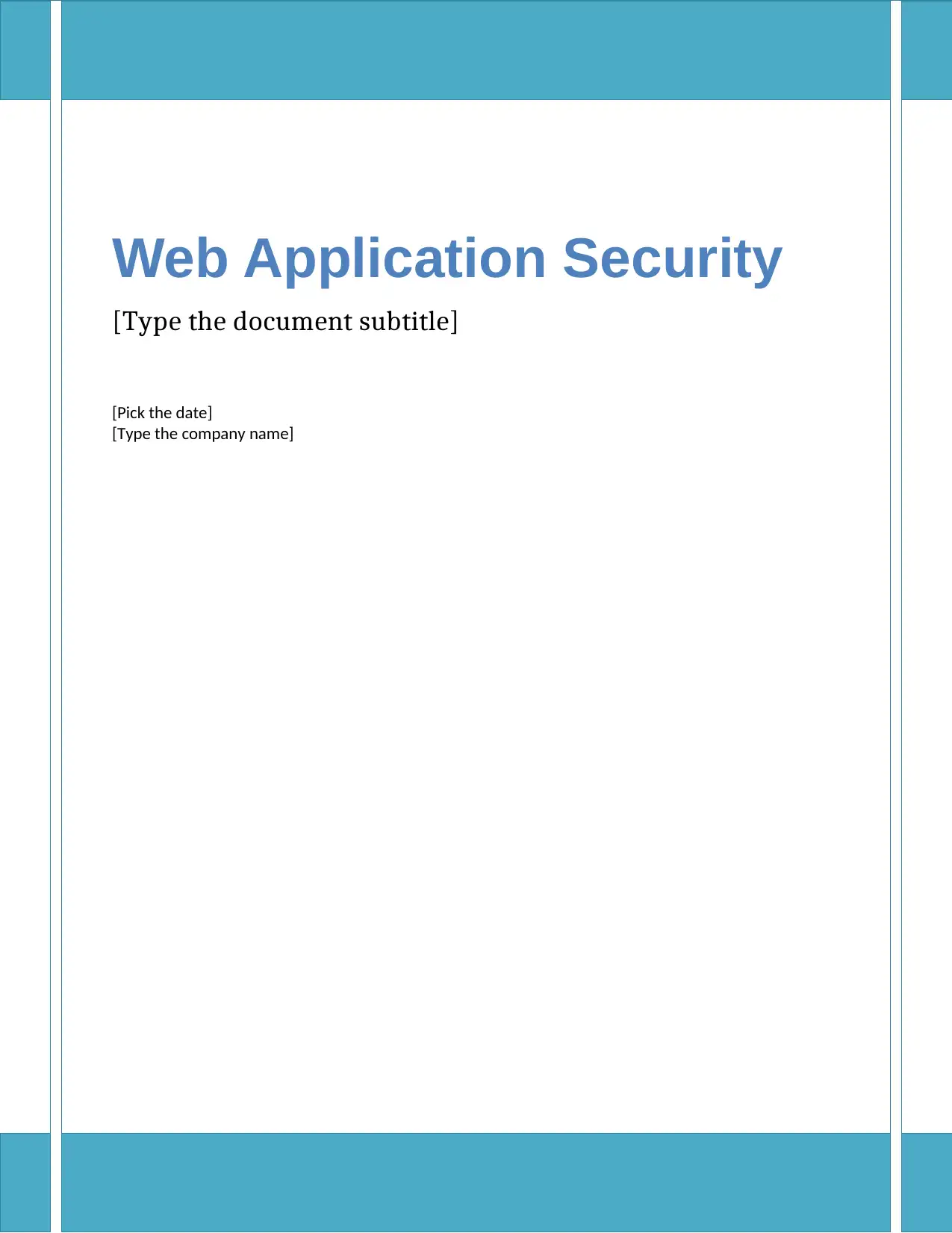
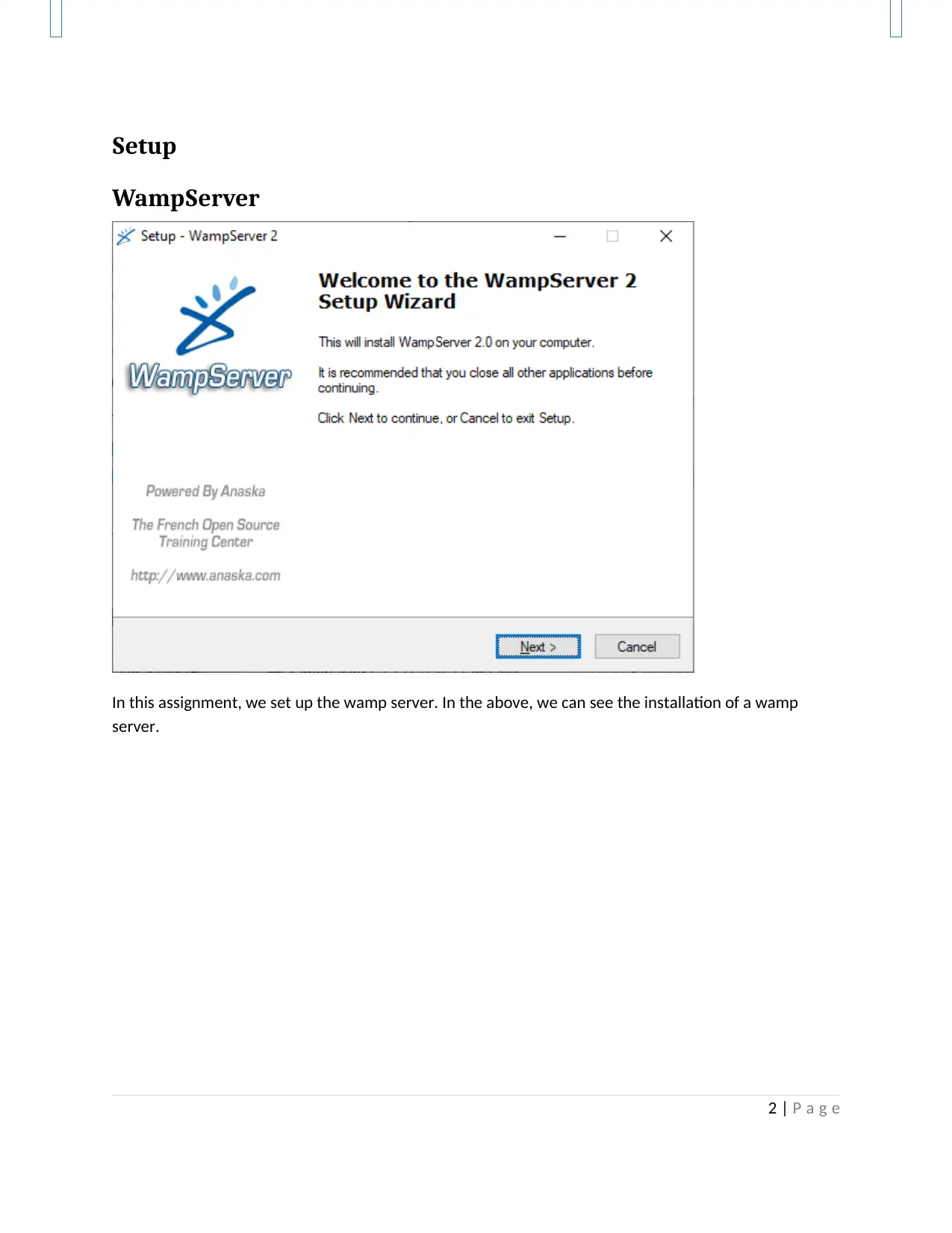
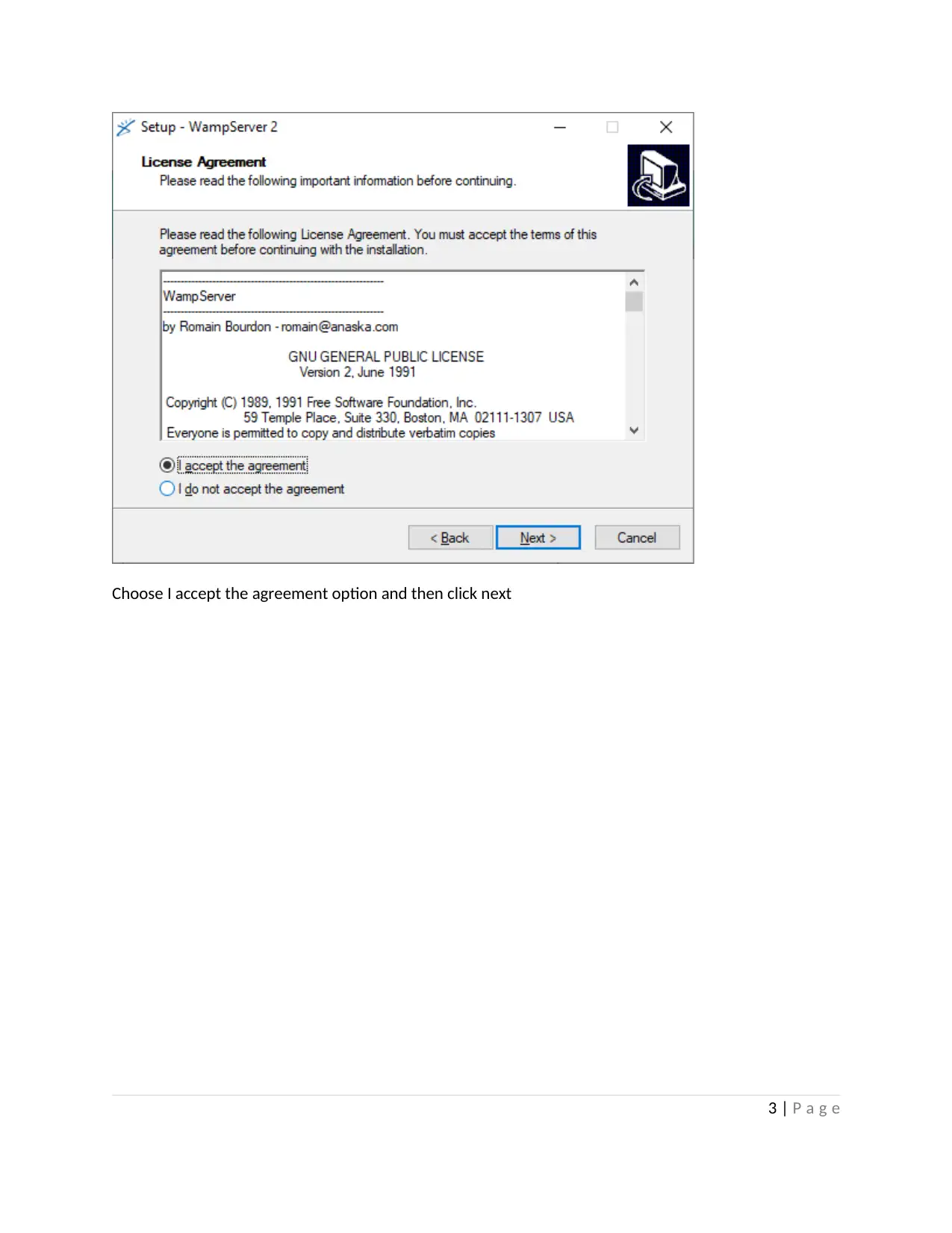

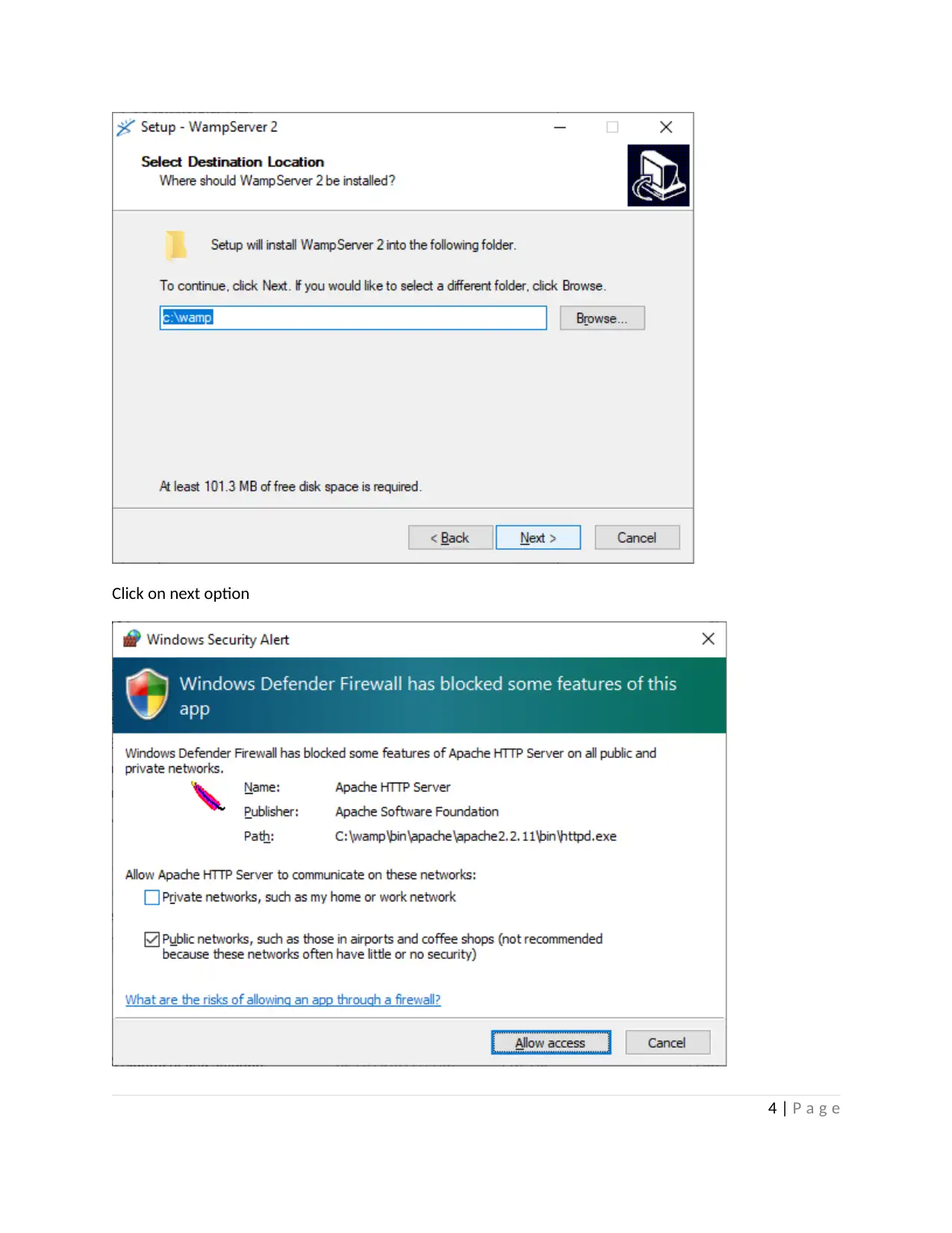
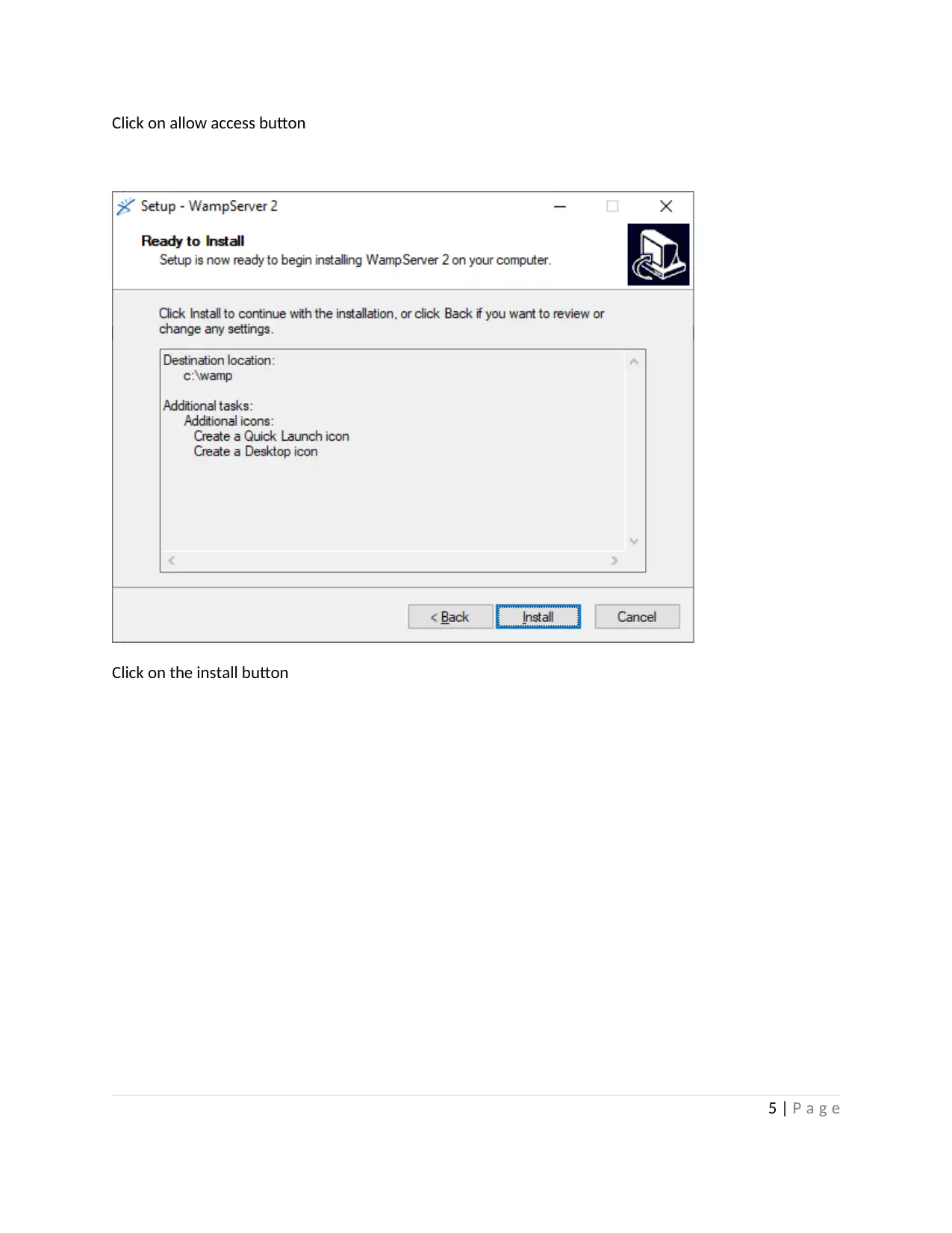
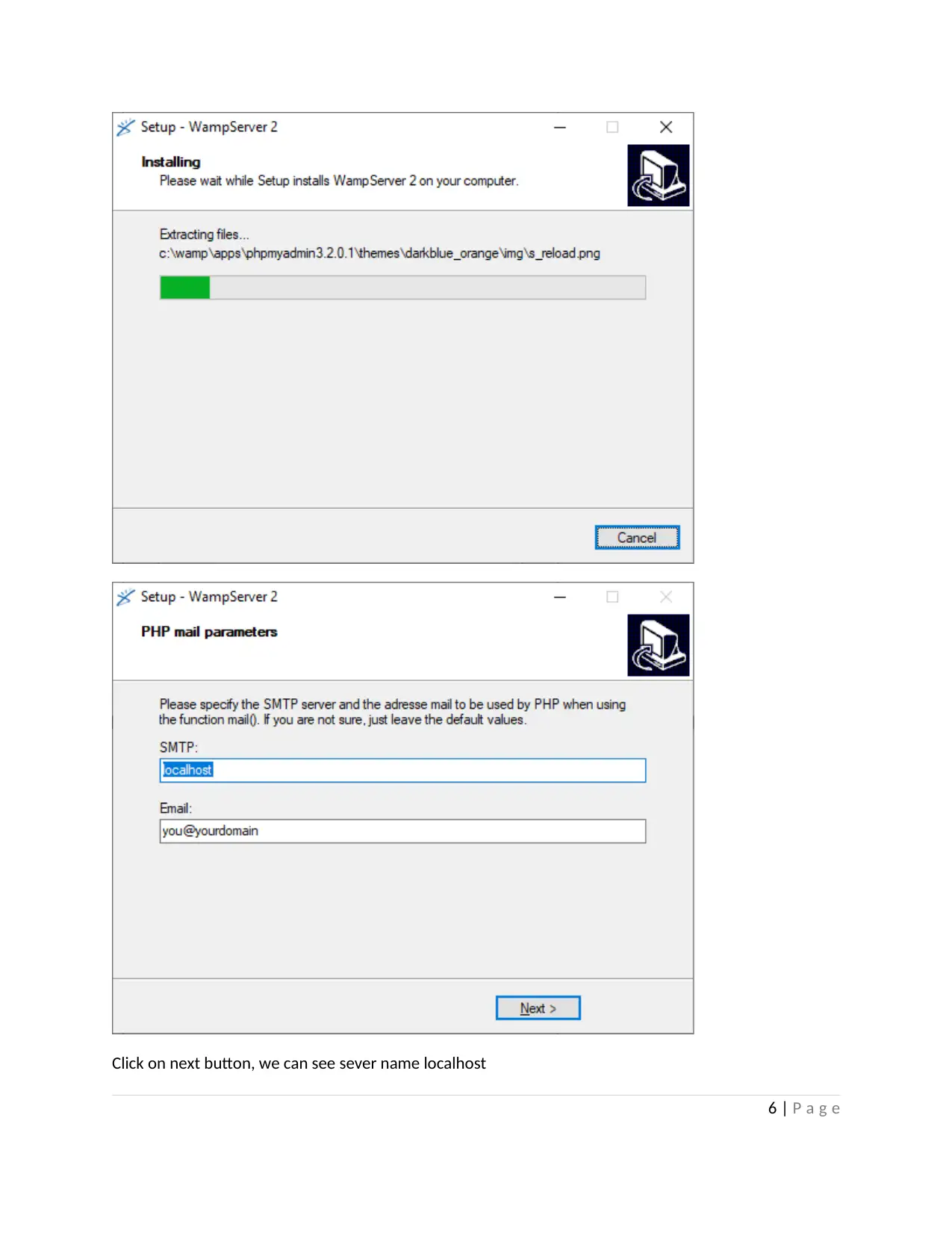
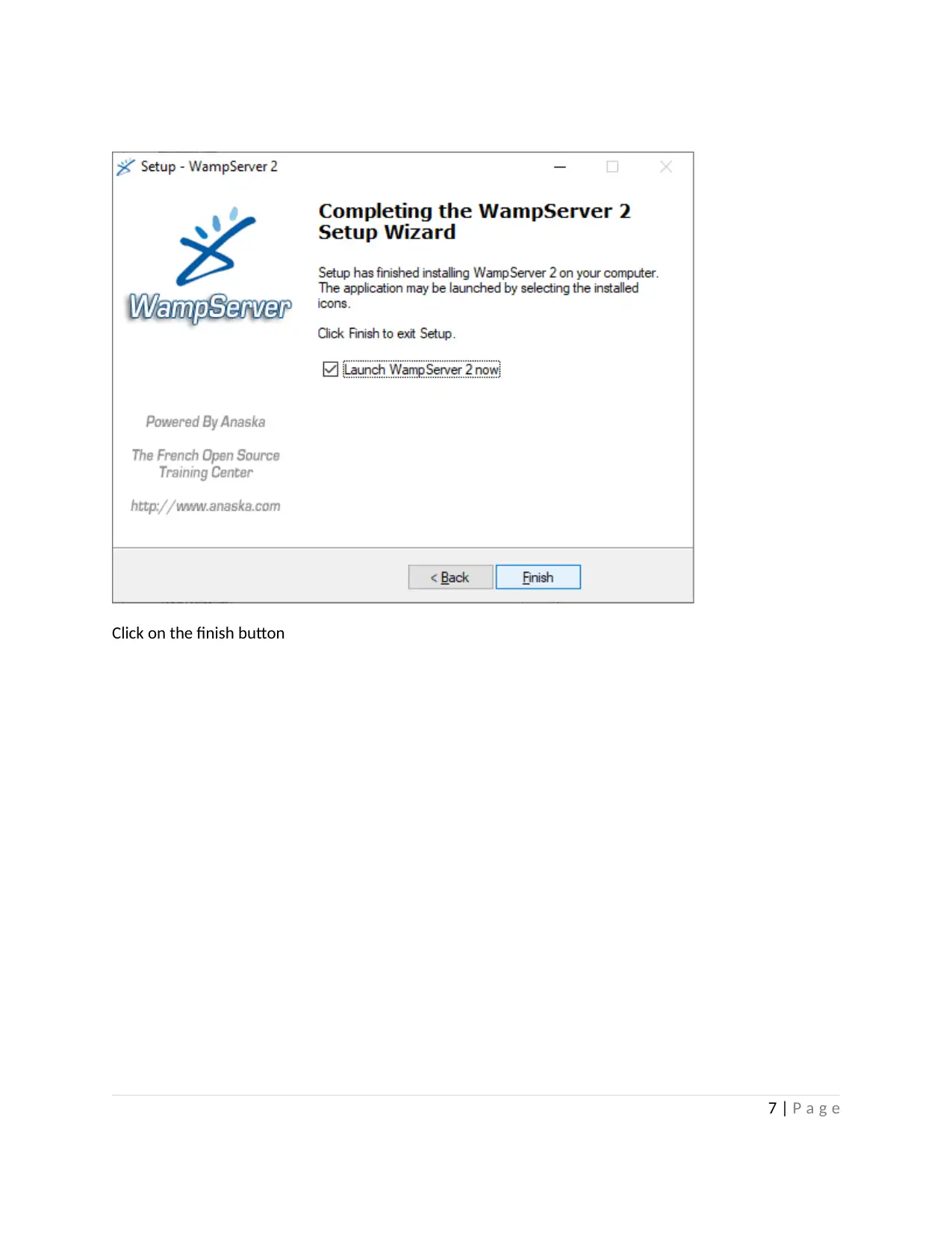
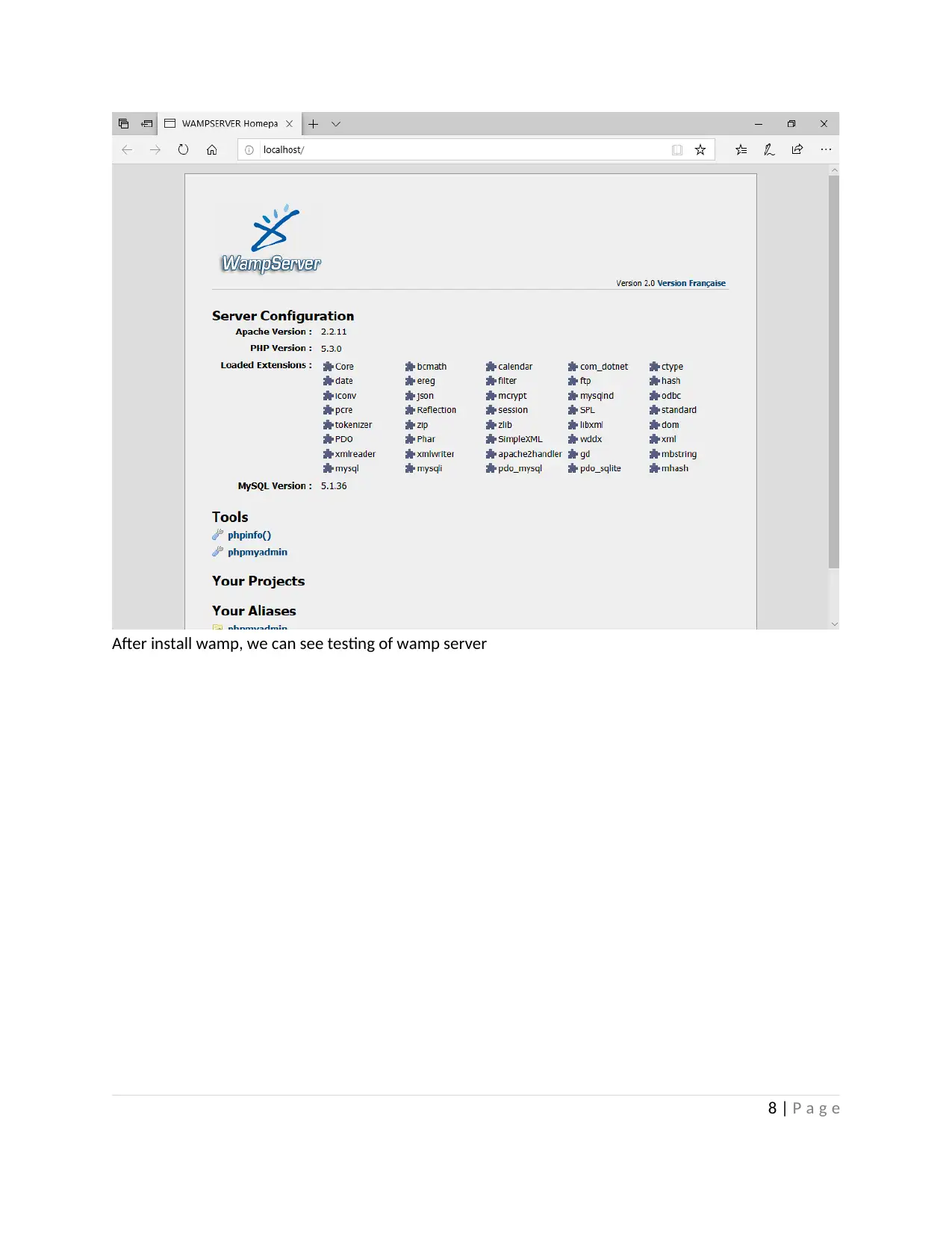
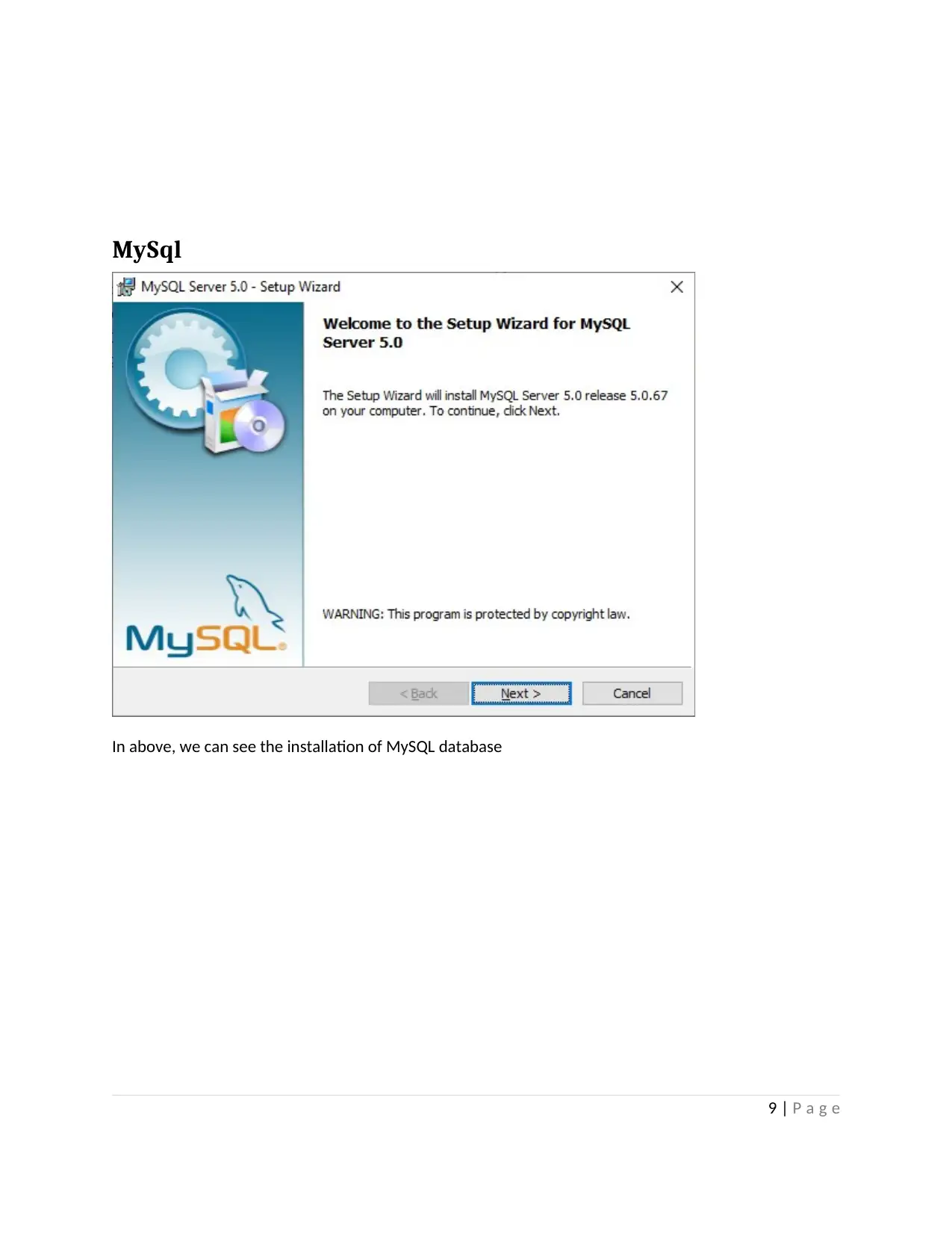
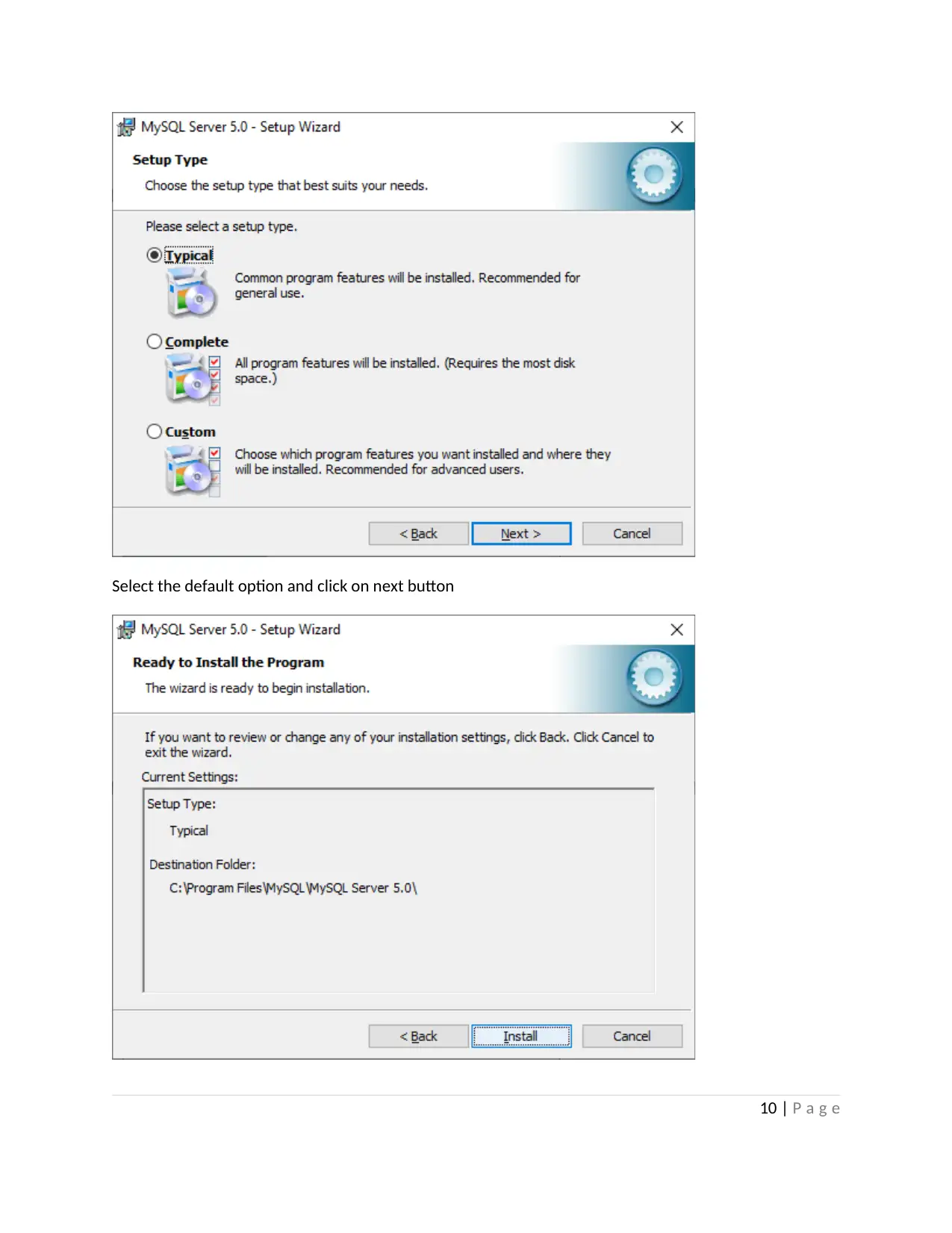
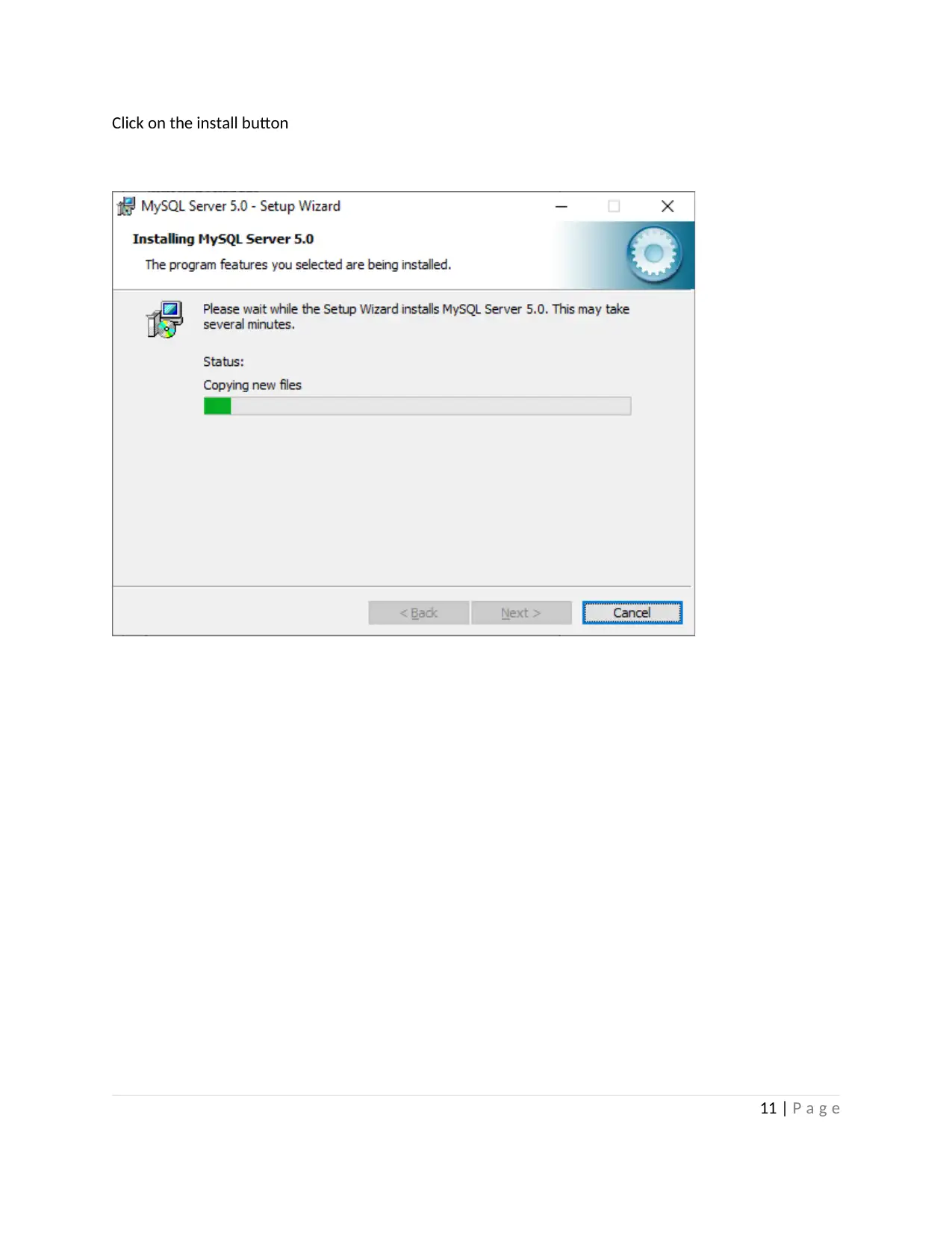
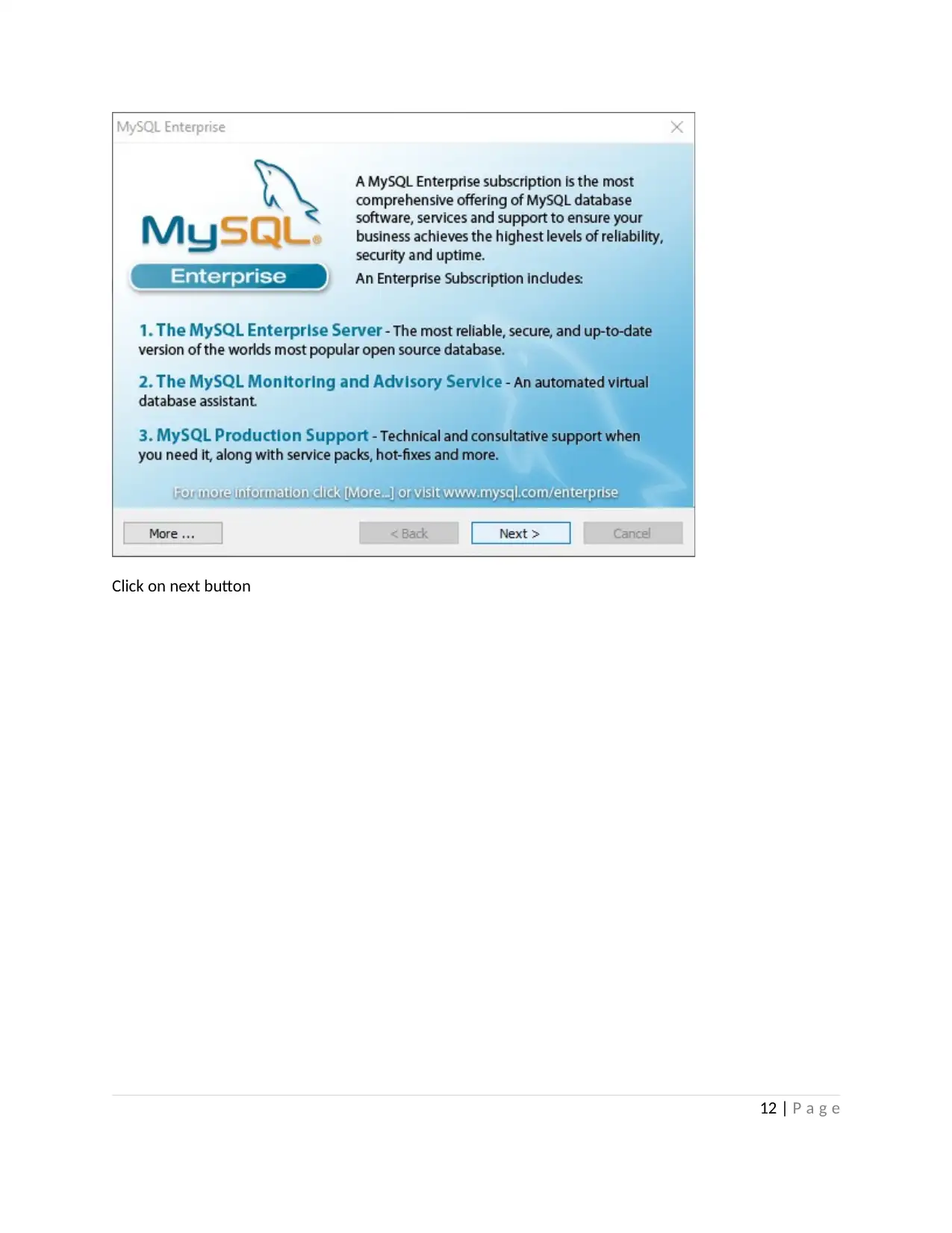


![[object Object]](/_next/static/media/star-bottom.7253800d.svg)