Wireless and Network Security: Wireshark, Fiddler, and Emerging Tech
VerifiedAdded on 2023/01/18
|19
|3183
|61
Report
AI Summary
This report delves into the realm of wireless and network security, commencing with an examination of two prominent WLAN sniffing tools: Wireshark and Fiddler. The report provides a step-by-step guide to installing Wireshark on a Windows operating system, highlighting its features such as alerts, filtering, and customizable reports, along with WinPcap installation. Fiddler, initially designed for HTTP/HTTPS traffic manipulation, is also explored, with installation instructions and its utility in identifying network traffic bottlenecks and decrypting HTTPS traffic. The report then transitions to discuss emerging wireless technologies, including Wi-Fi, Li-Fi, and Gi-Fi. It details the applications, advantages, and disadvantages of each technology, along with a discussion of their respective security concerns. Wi-Fi's applications range from home and office connectivity to public hotspots, while Li-Fi utilizes visible light for data transmission, offering secure and efficient communication. Gi-Fi, or Gigabit wireless, enables high-speed data transfer. The report concludes by emphasizing the evolving landscape of wireless technologies and their implications for network security.
1 out of 19
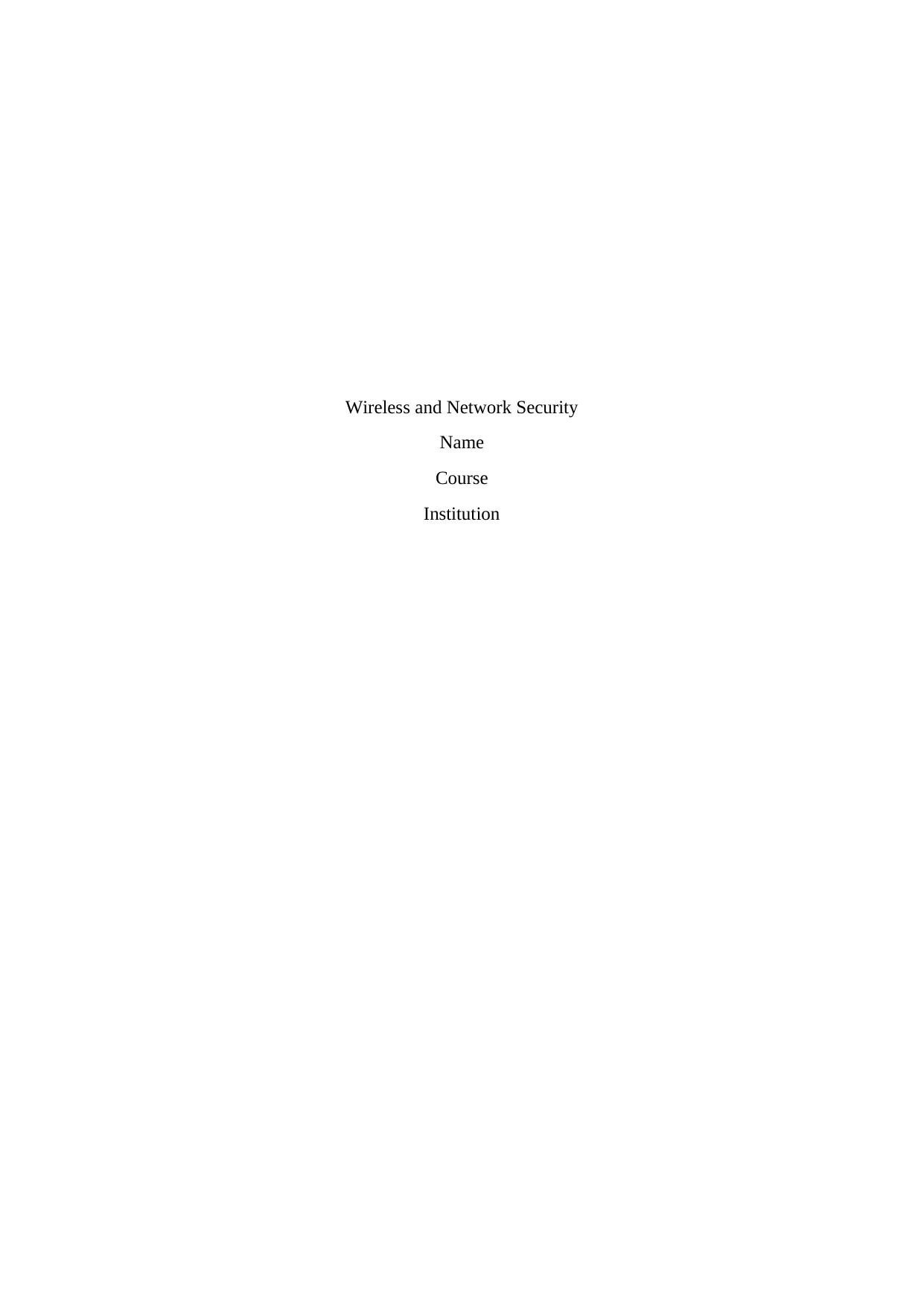
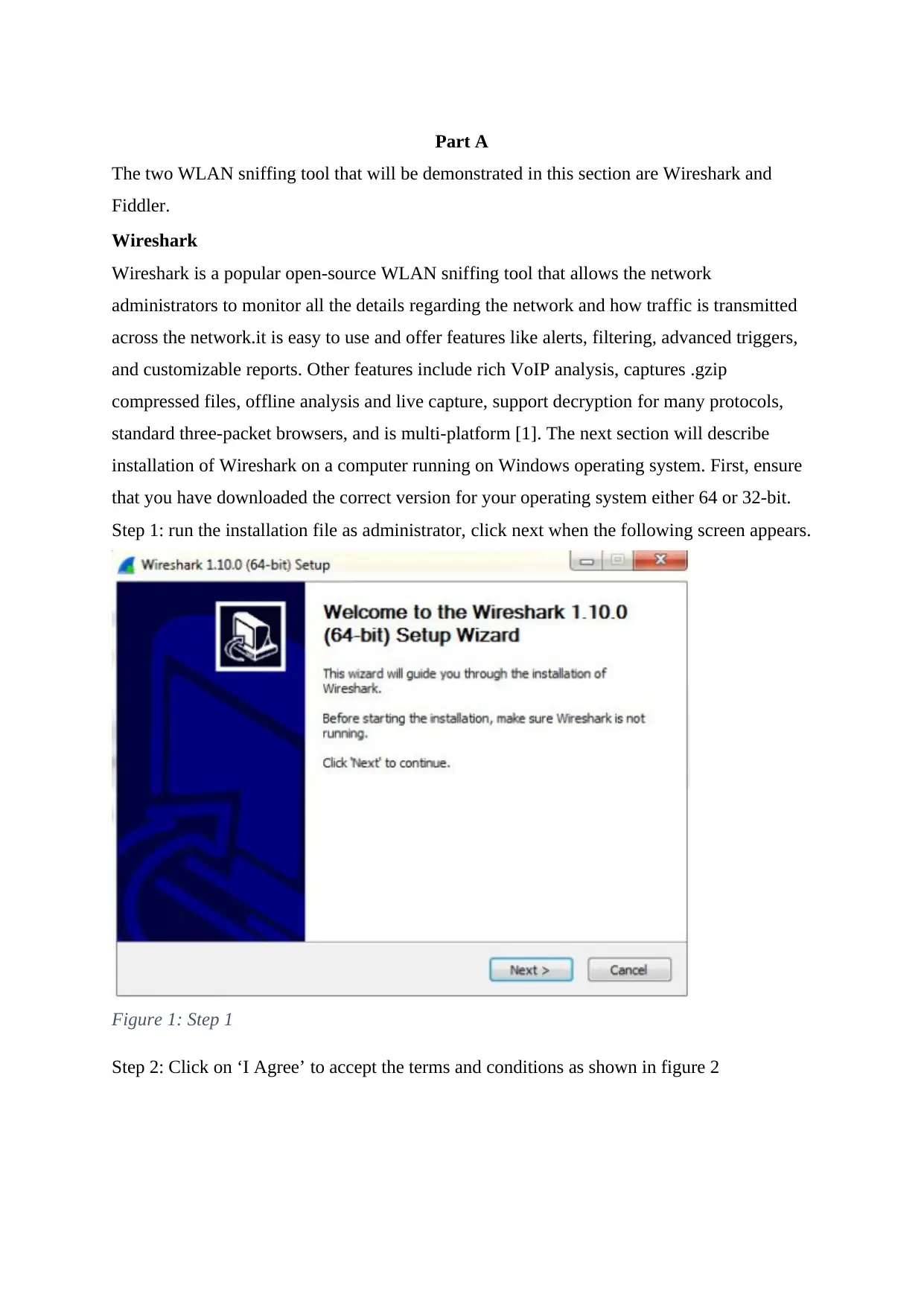
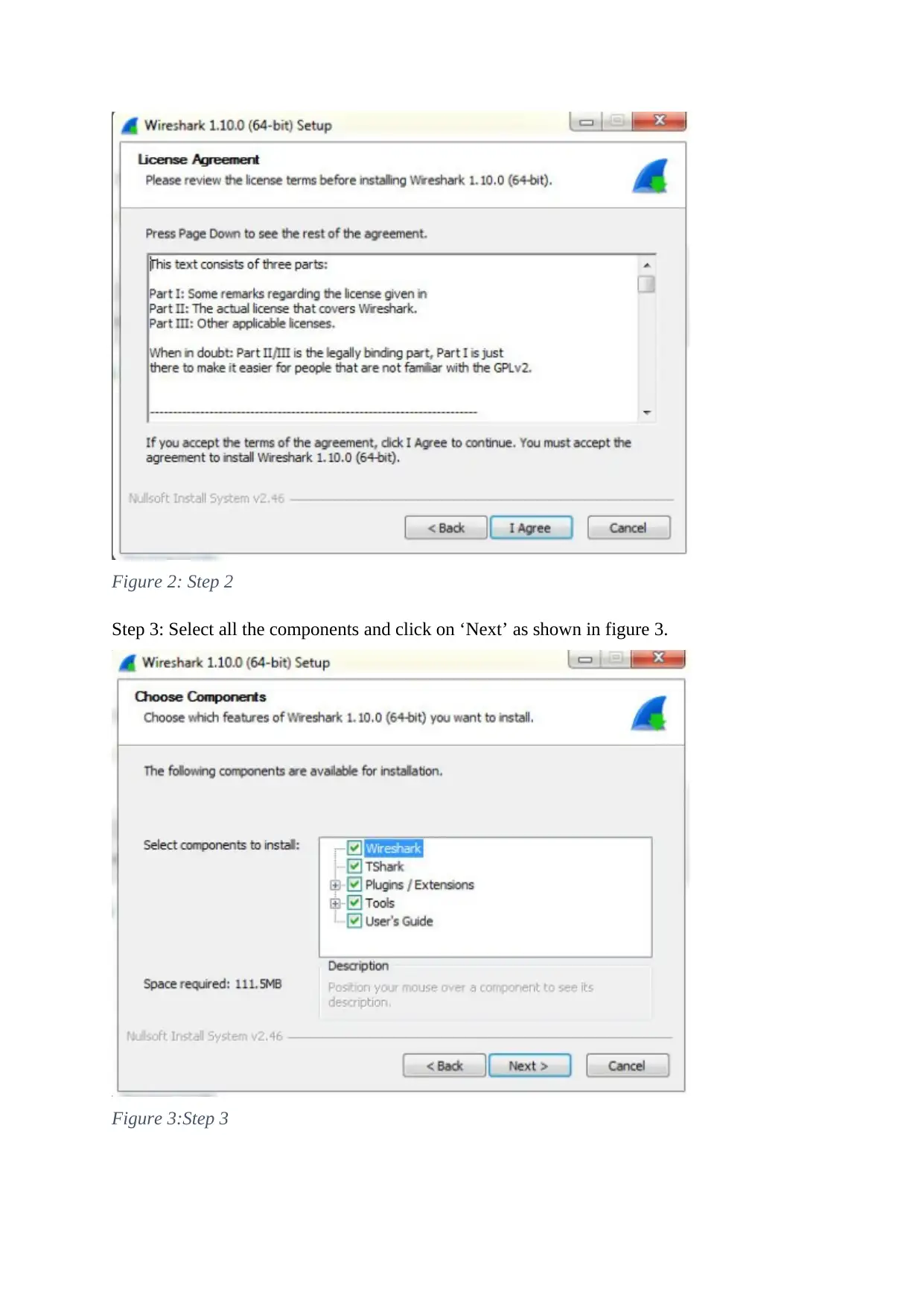

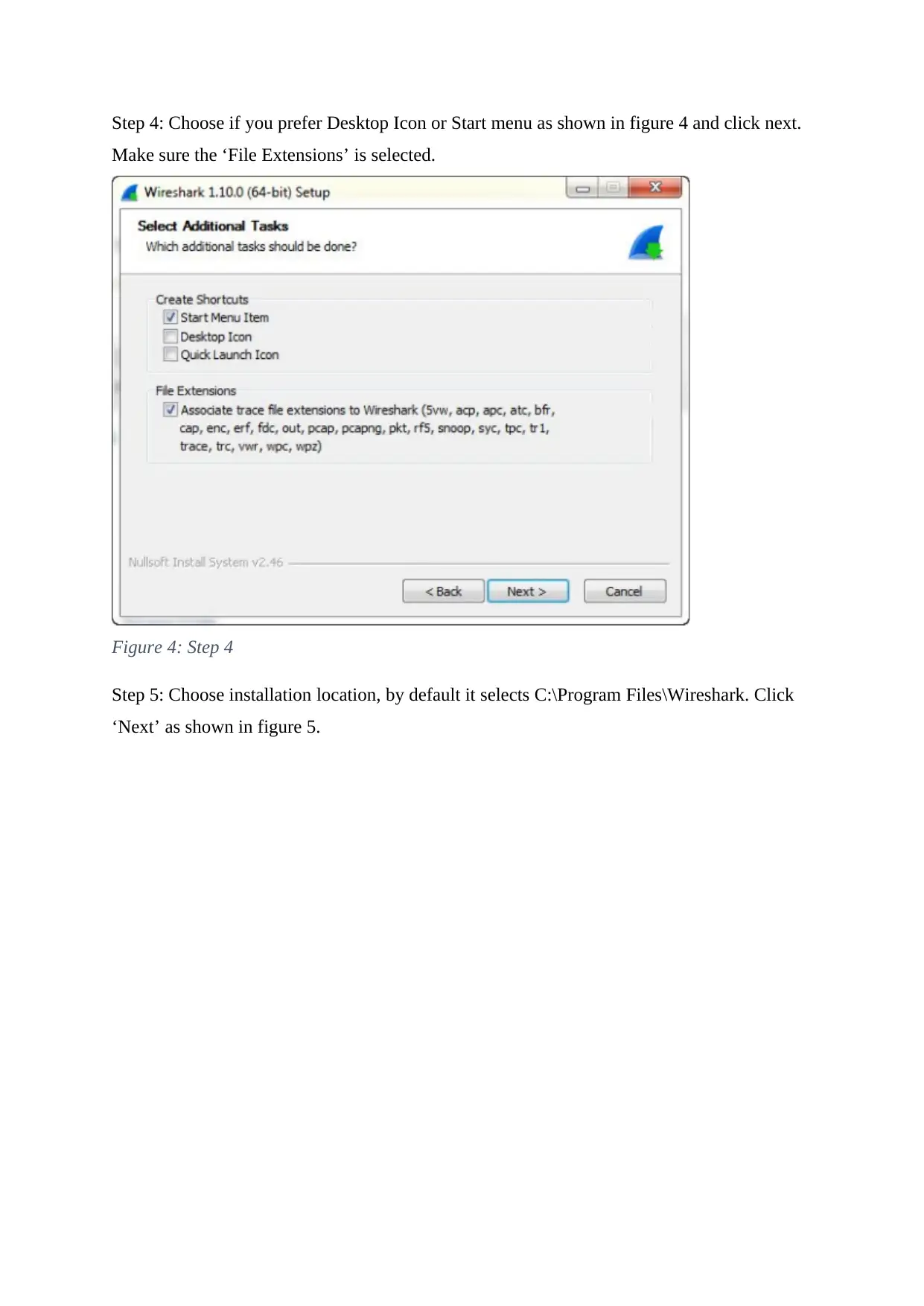
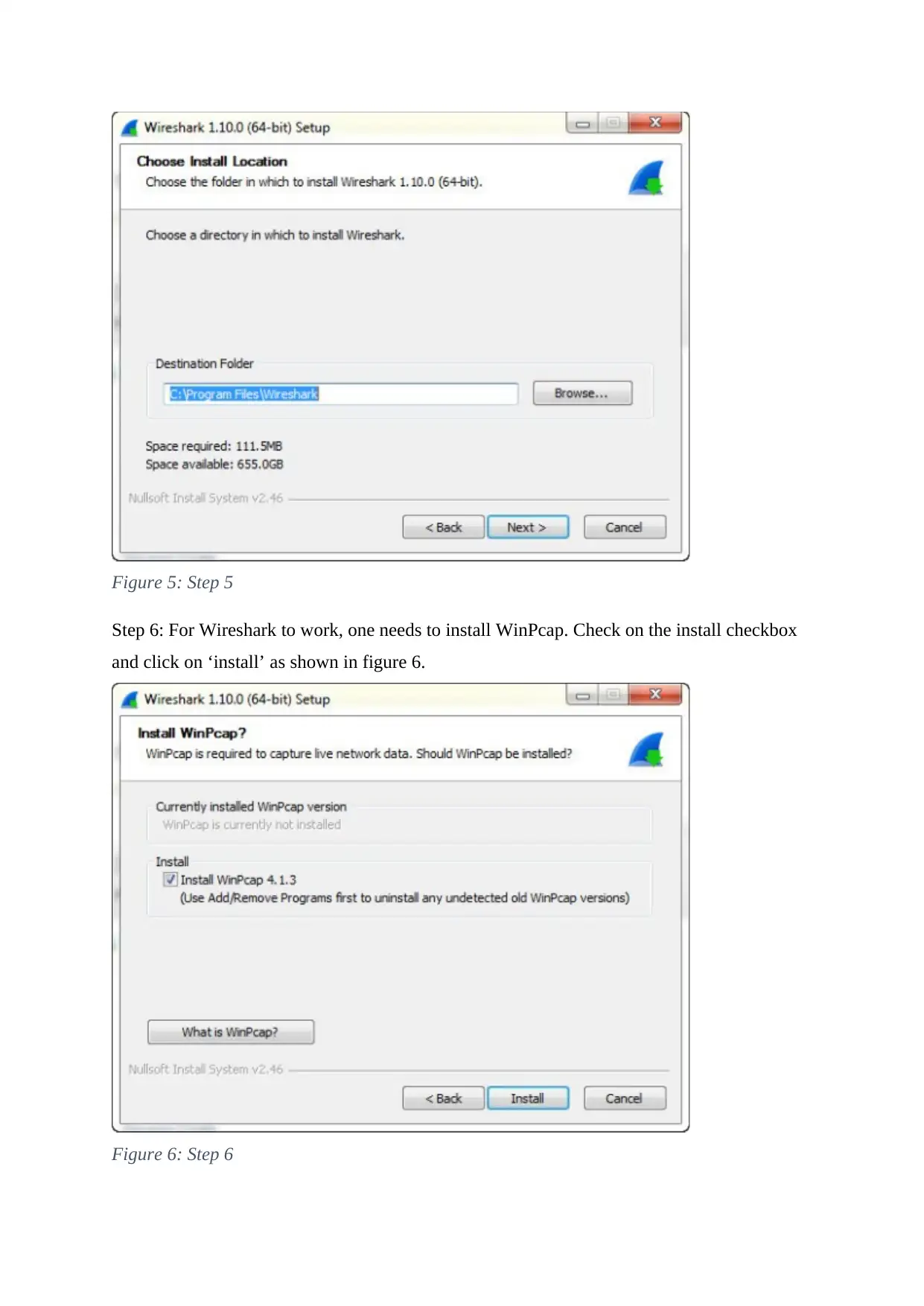
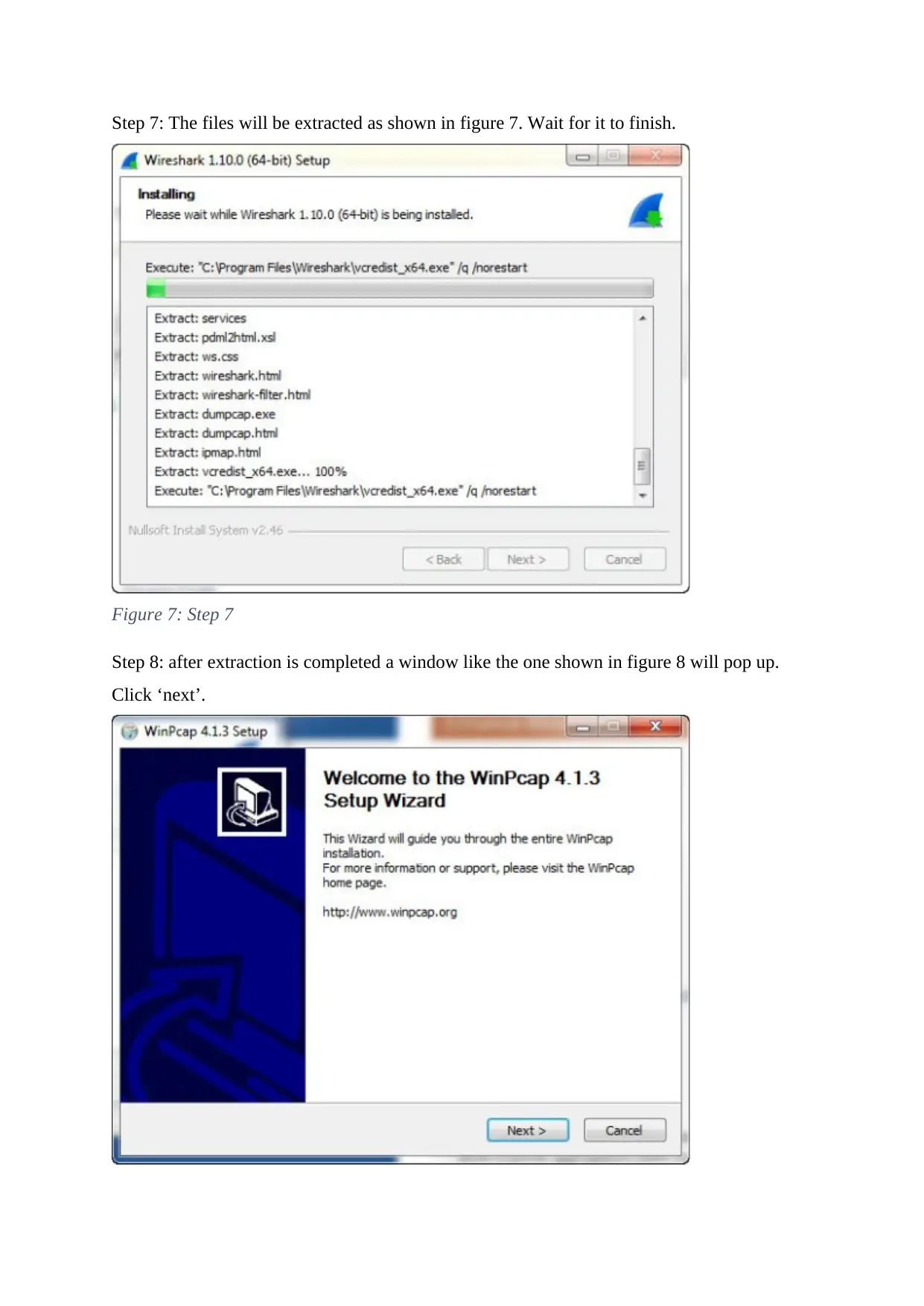
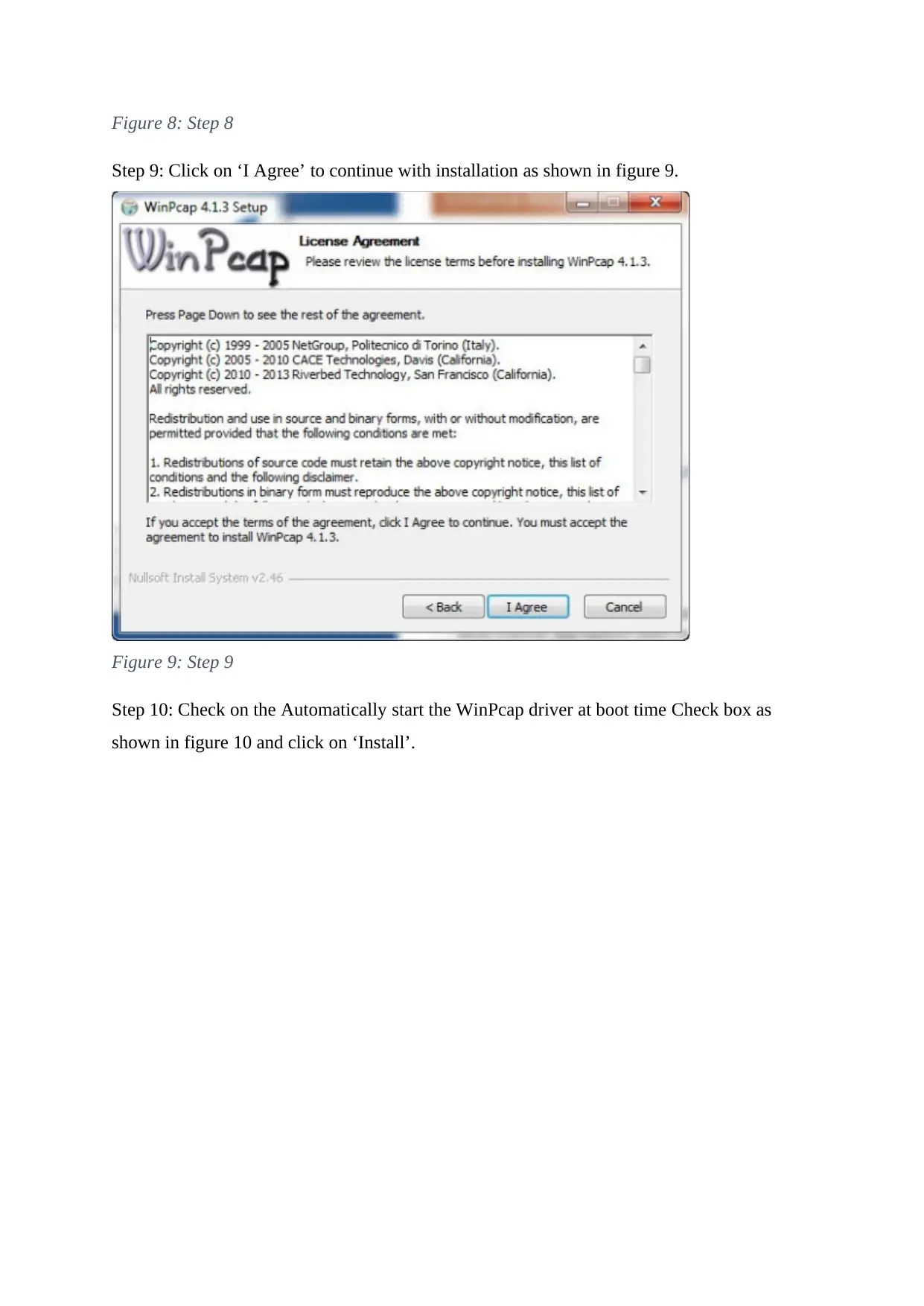
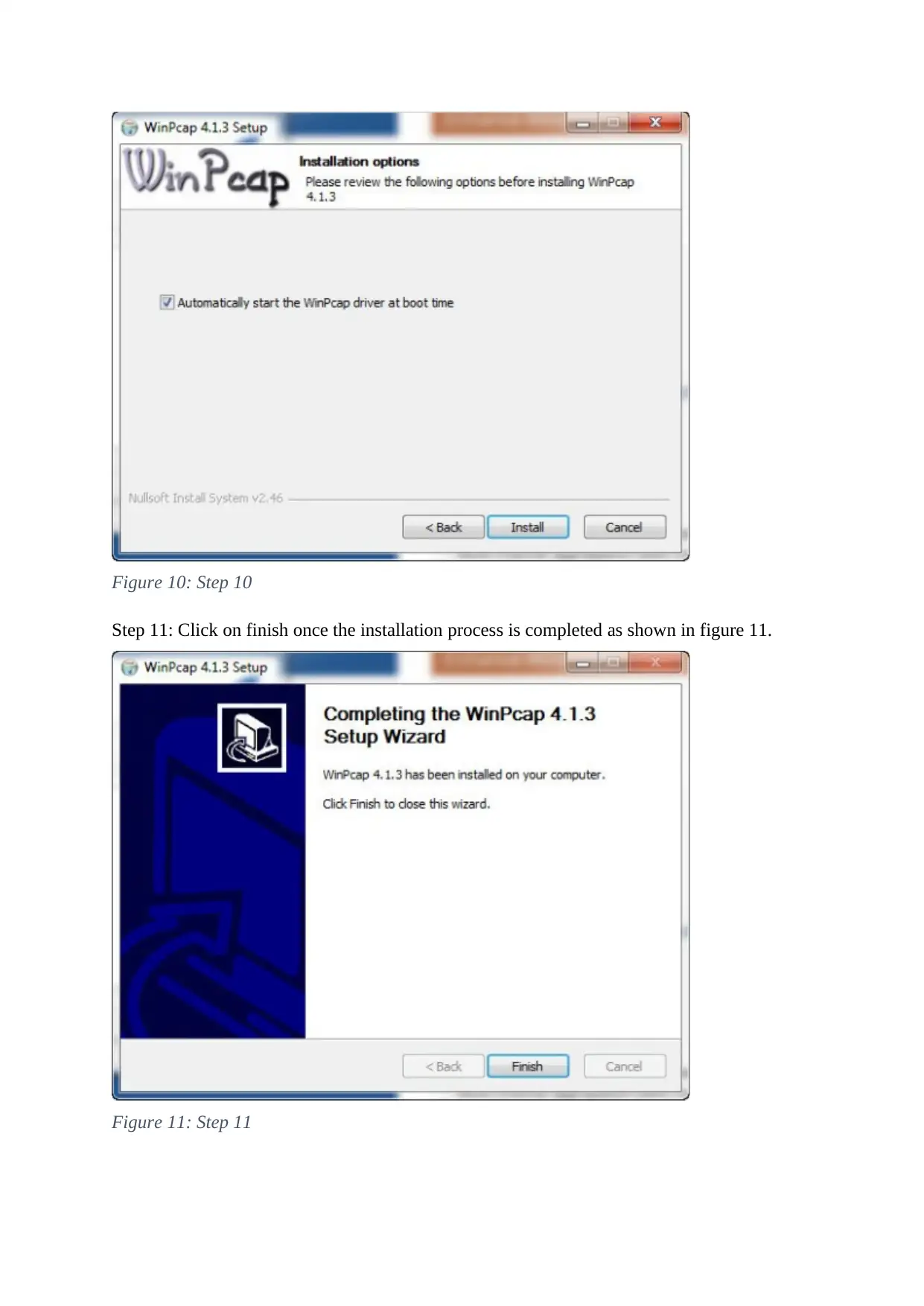
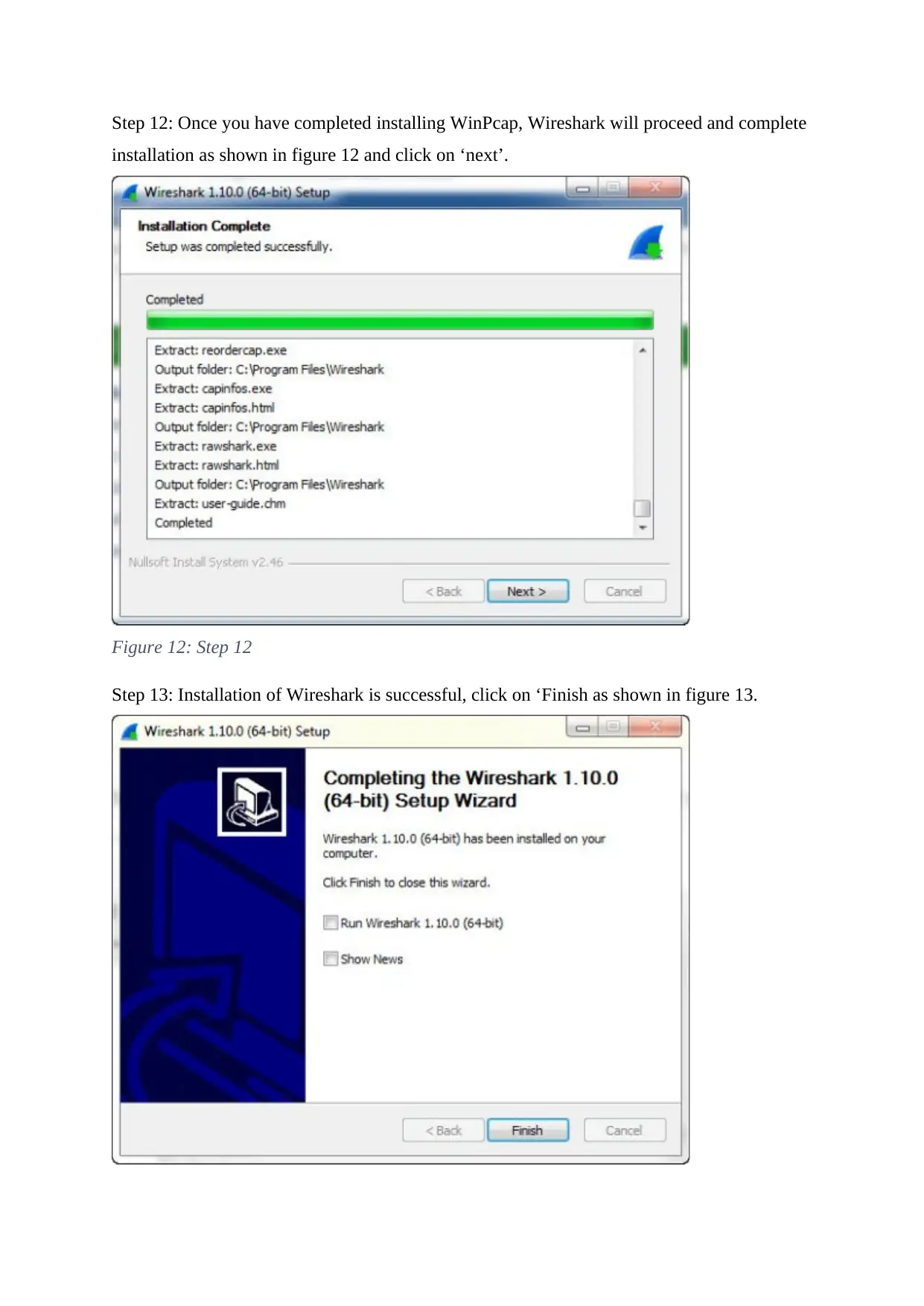
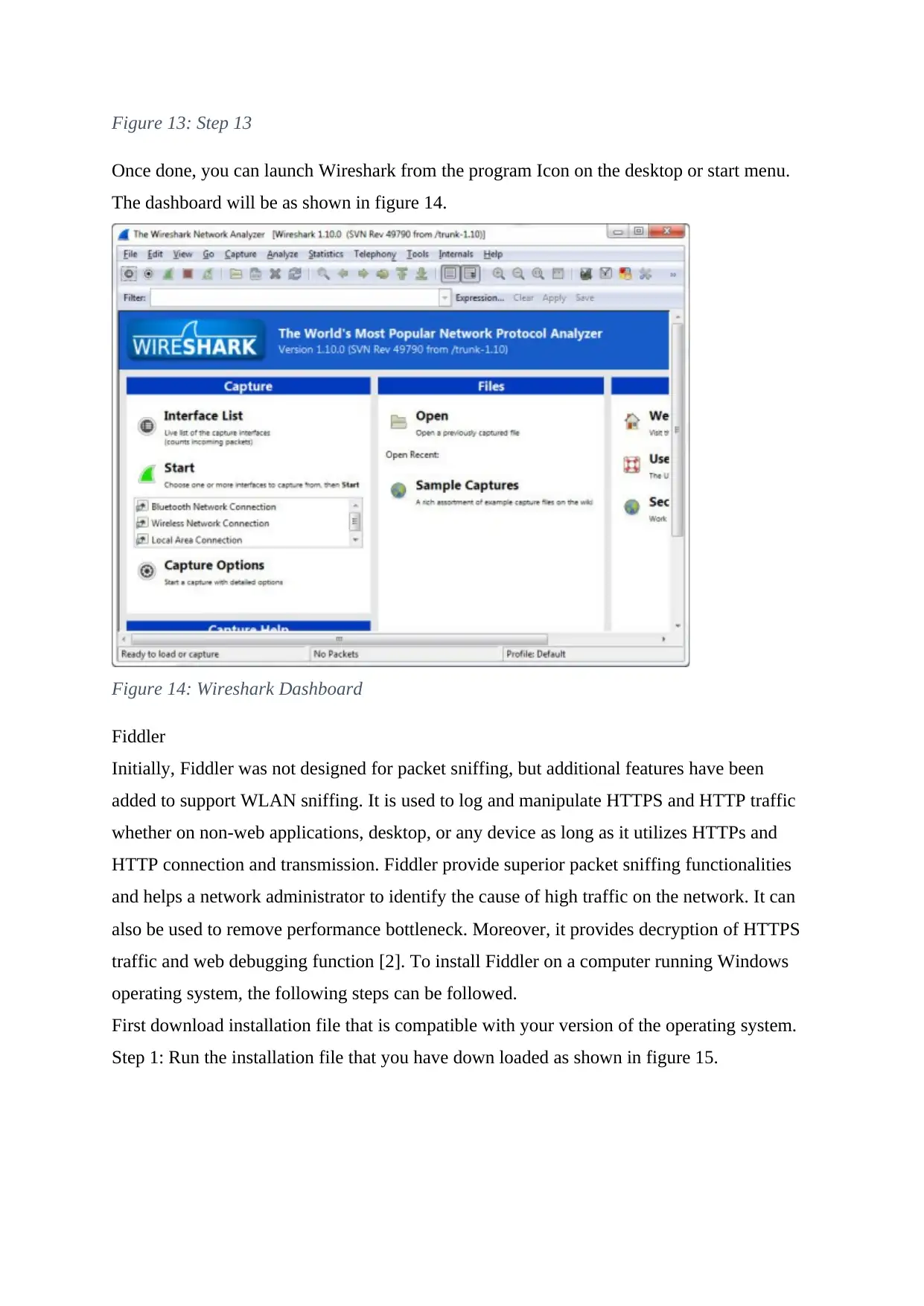
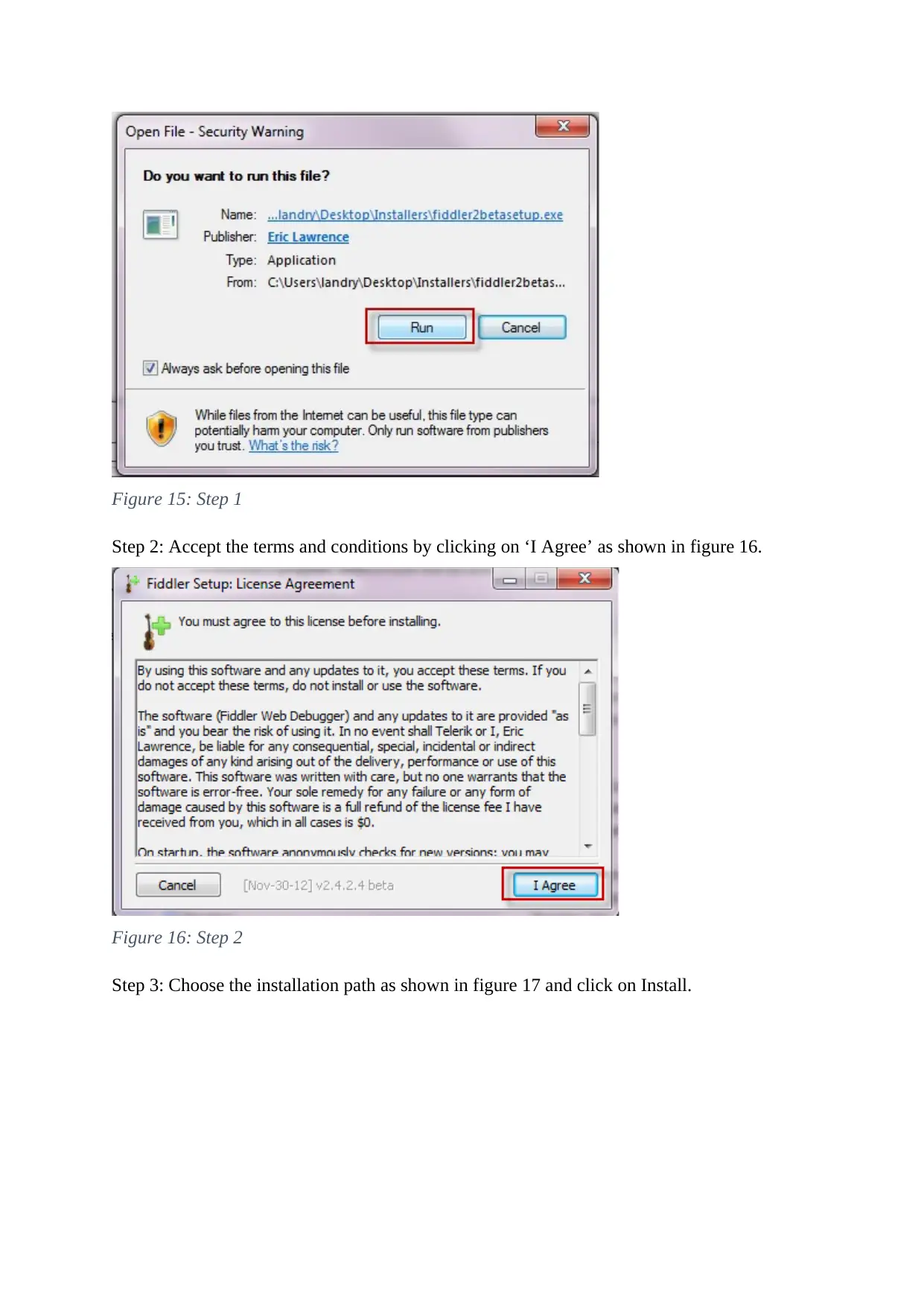
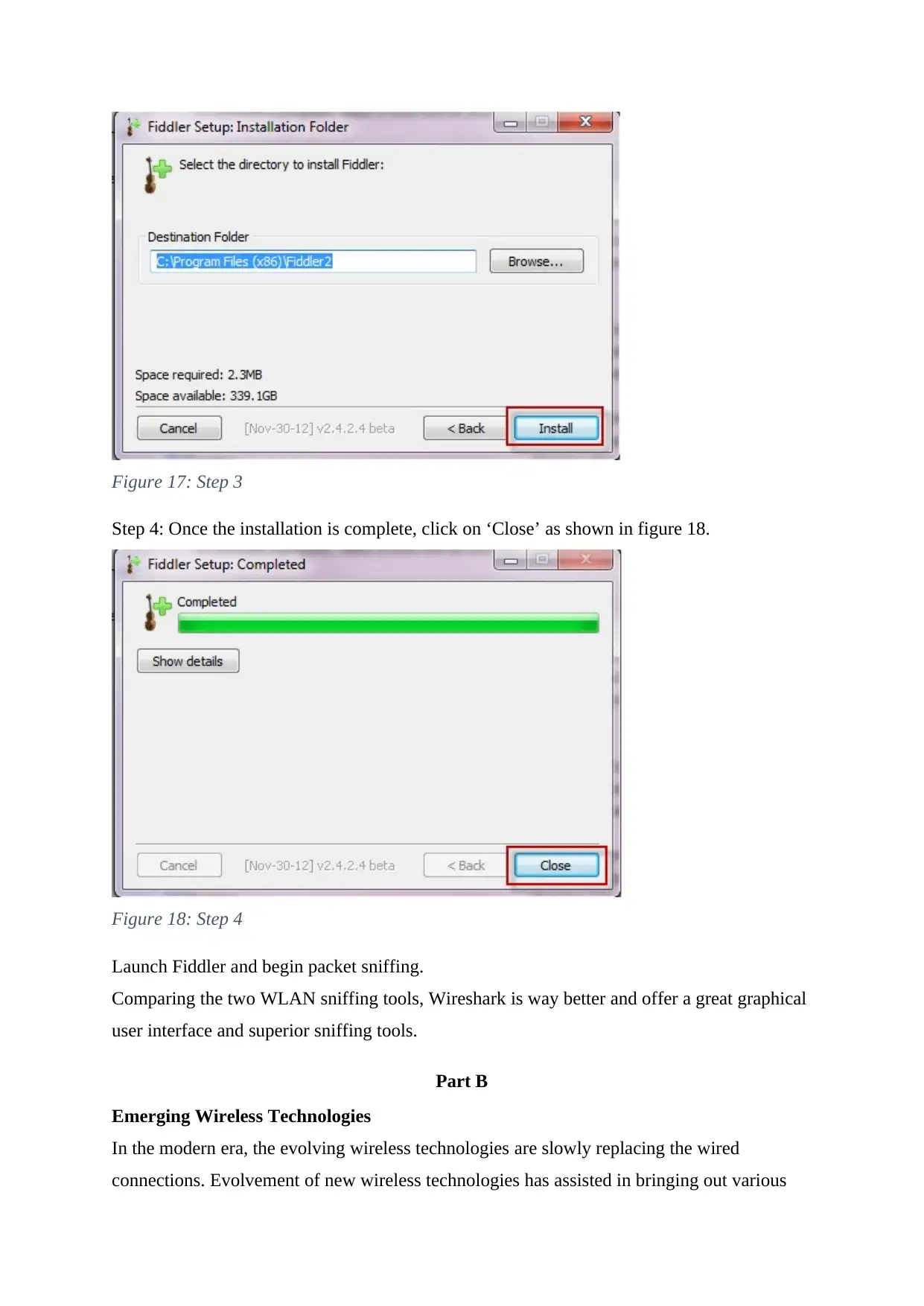





![[object Object]](/_next/static/media/star-bottom.7253800d.svg)