Brightness Not Working
Follow a few steps if your Brightness Not Working and if your brightness keys not working so these steps which I mention in this blog will definitely help you.

Searchers who are looking for the solution of this issue "brightness not working in windows 10" So, you are at the right place now.
Why is Brightness not working?
In windows, we have a manual option that can increase or decrease the brightness.
By the way, adjusting brightness is a great idea to save your eyesight or your battery too.
You can do it manually ( it's not that a big rocket science ) or let it be worked automatically.
Some users report this issue, And I understand sometimes this kind of issue occurs due to window's sight or your seller sight.
But don't worry I'll share some points. By using these transformational guidelines you can easily set up your brightness without having any issue.
Adjusting Brightness Manually
Step 1:
You can open setting> tab and then you will get a lot of options there but you have to choose this one which I showed the reference below.
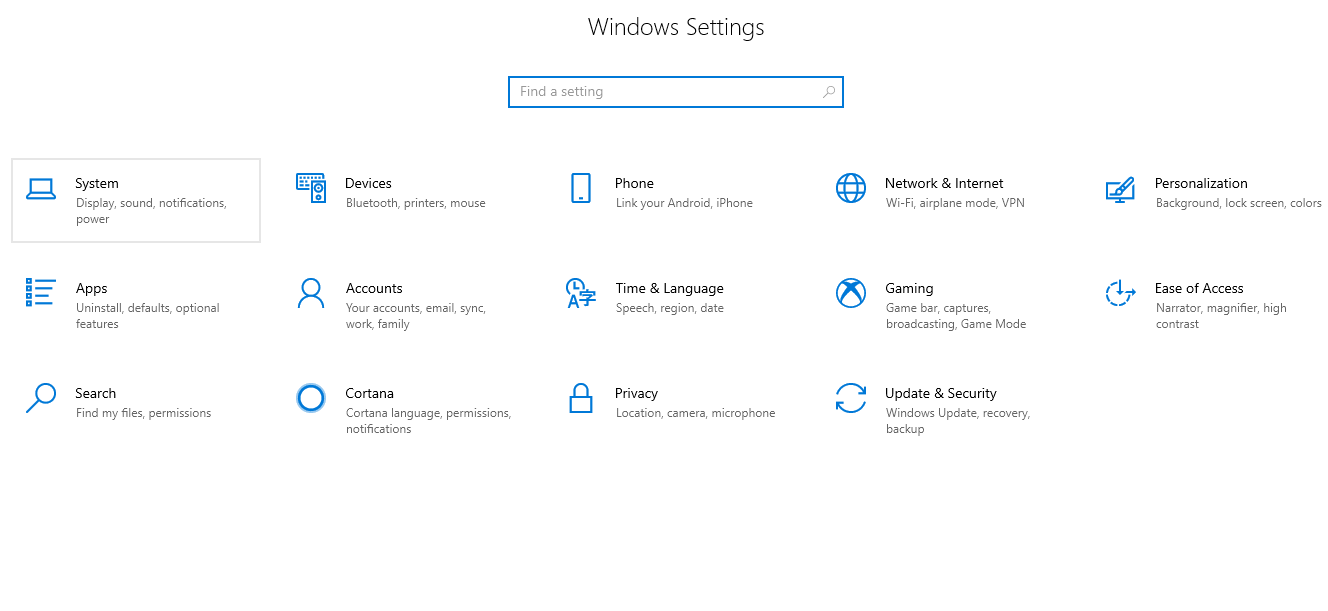
Step 2:
Once you clicked setting> then system> you will get a new interface which I showed below. Now you can select the brightness level as you want to make it.
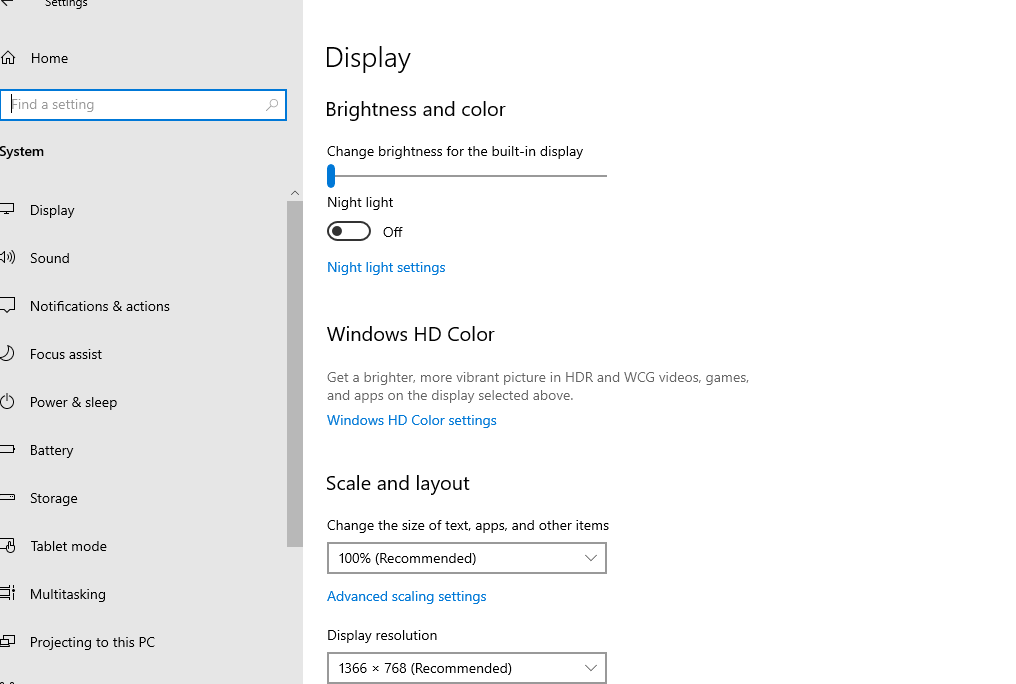
What to Do When Brightness Not Working
For this, I mention a few steps just follow them 
You can update your device manager driver.
This issue mainly occurs in windows 10 and windows 7, when your device driver is outdated and corrupted.
This is a common process of windows laptops to keep updated their software.
For this you need to update or install a new driver, how to install driver in windows 10 these few steps will help you.
Step 1:
Just go to your home screen and below at the left corner you can see a search bar. Just type> Device manager > then you will get this interface which I showed below as a reference.
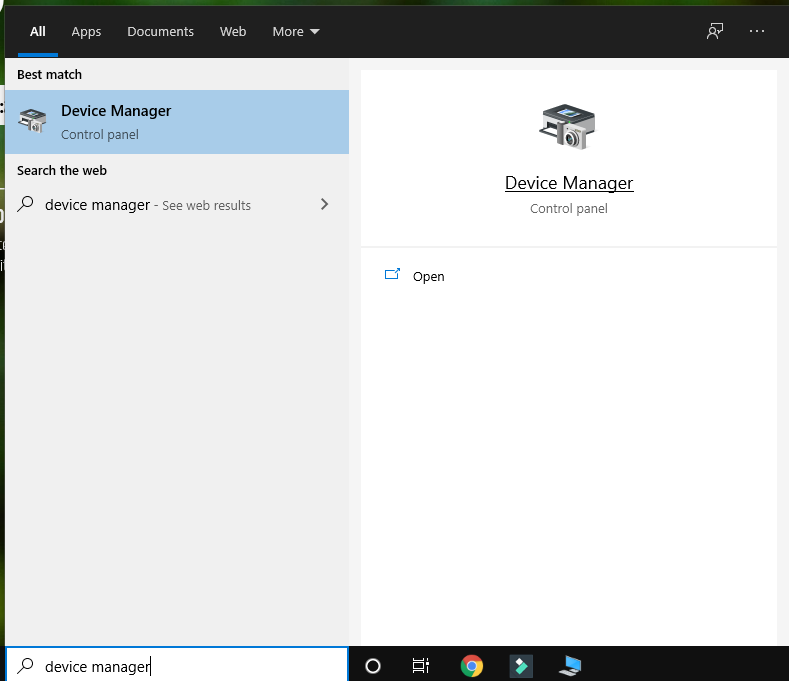
Step 2:
once you open device manager you will get a setting interface with many options you will click on > device adapters > and left-click on it> a new section pop down, as you can see the reference.
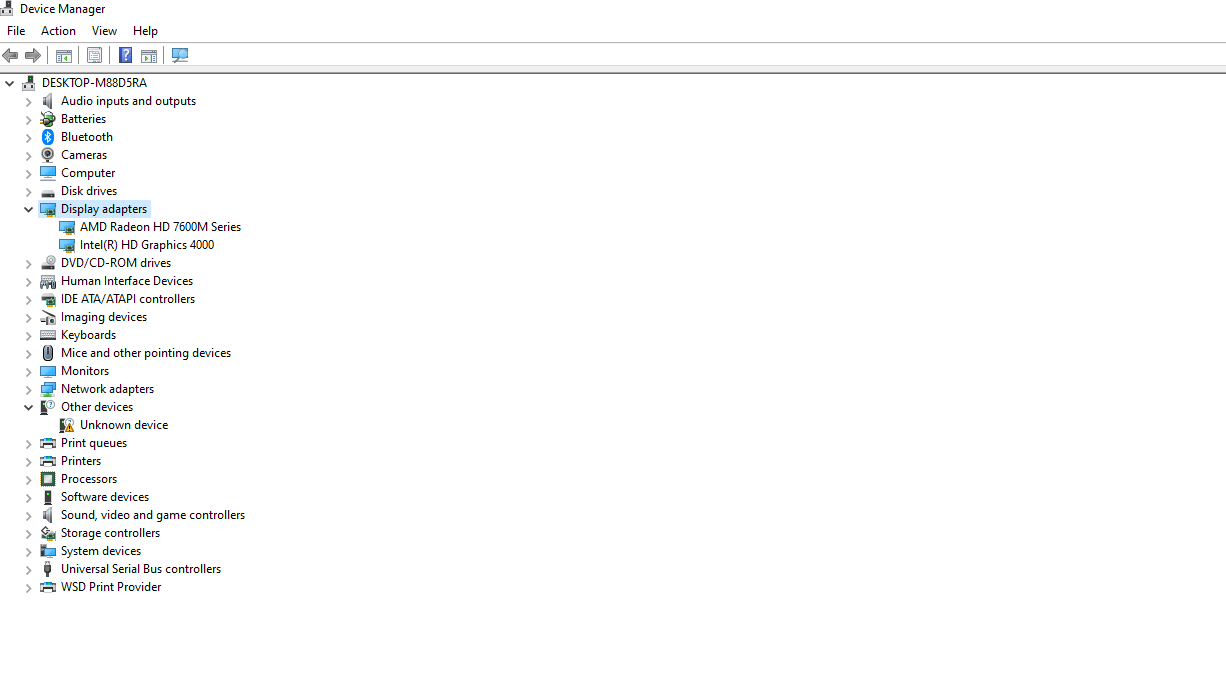
Step 3:
once you get this ( it may be different for every laptop device) you just need to click the > popup element> then > right-click, you will get something like this, check below reference.
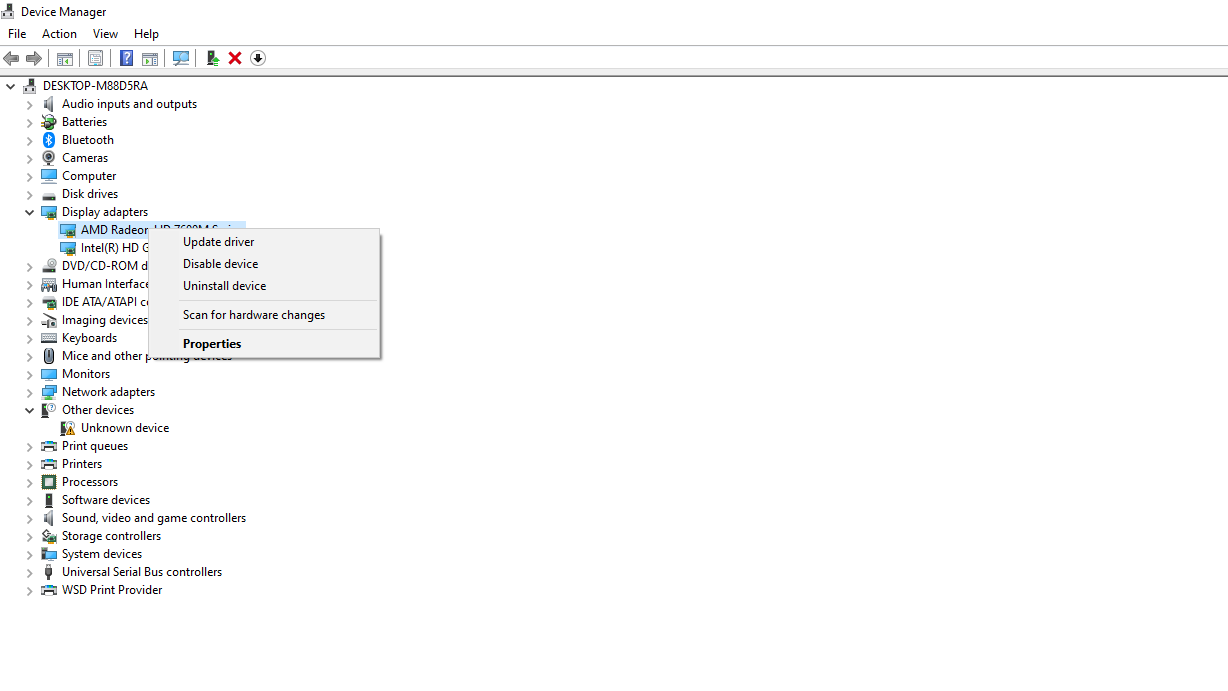
Step 4:
Now click > Update driver > then you will get an interface of two options. You just have to choose the first one. If your Brightness not working.
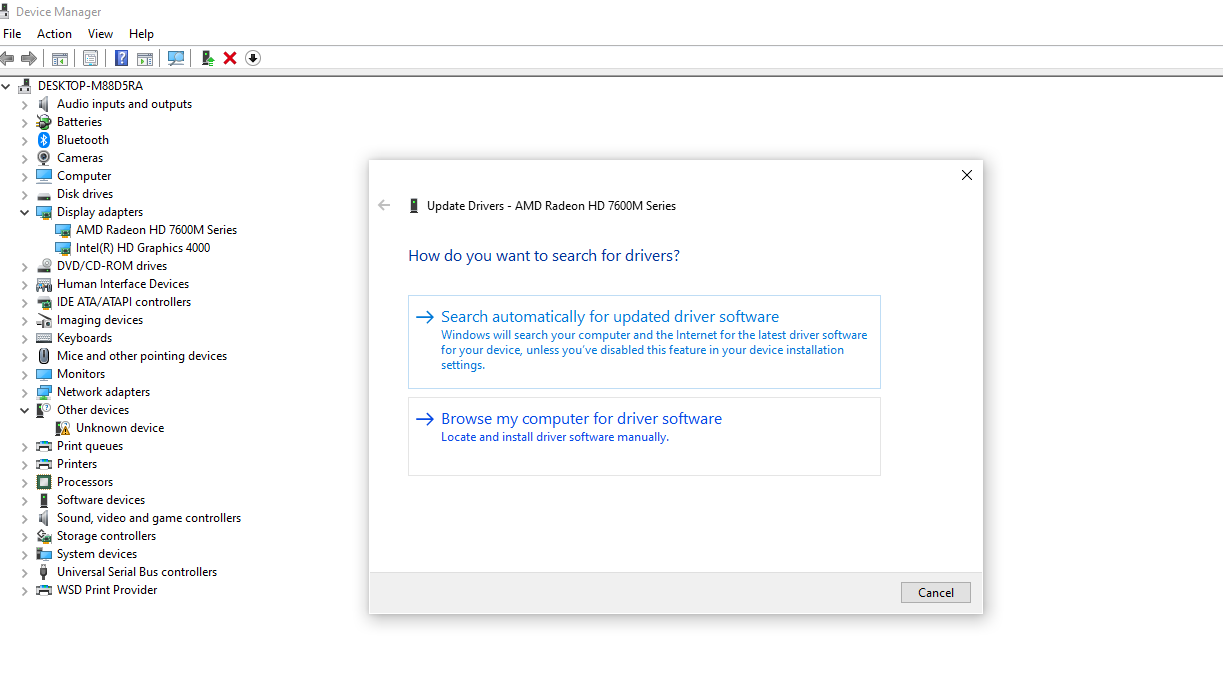
Step 5:
once you click> search automatically for updated driver software> click on it > you will get a downloading interface. something like the below reference.
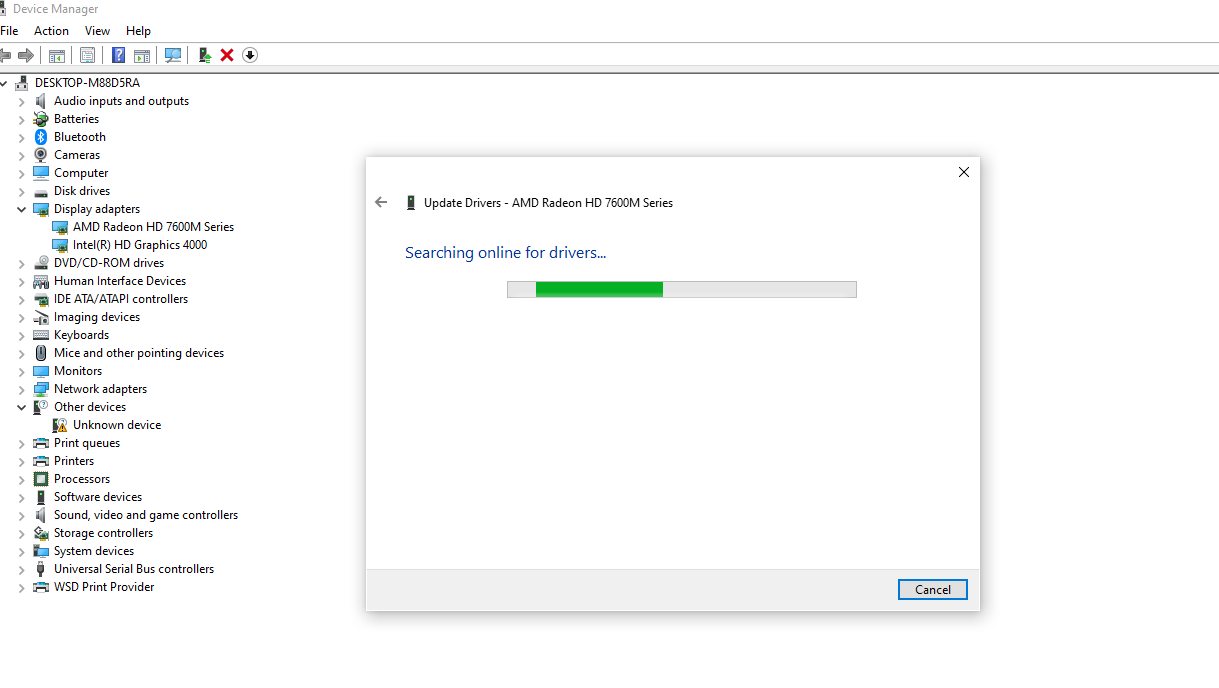
Step 6:
Once you download, then you will be able to customize your brightness level manually. ( Hurray  )
)
Hope these simple steps will help you to correct your brightness level customization. and after following all these steps you will be able to increase or decrease your brightness level manually.
Read Further
1. How to Install Python on Windows [PyCharm IDE]
2. Major Differences between Java and C++ that everyone should know
![[object Object]](/_next/static/media/star-bottom.7253800d.svg)