Algonquin College CST8256 Lab 4: Web Forms and Master Page Integration
VerifiedAdded on 2019/09/20
|8
|897
|340
Homework Assignment
AI Summary
This assignment solution addresses the requirements of Algonquin College's CST8256 Web Programming I Lab 4, focusing on ASP.NET master pages and web forms. The lab involves creating four web form pages using a provided master page, dynamically setting image URLs based on the page, and implementing functionality similar to previous labs. The solution includes integrating images, a stylesheet, and a class library. The core of the assignment involves creating pages for course information and student registration, including handling different student types (full-time, part-time, and co-op) and sorting students by name and type. The implementation requires using classes from a pre-compiled class library and creating a comparer class to sort students as specified. The CoopStudent class must implement the TuitionPayable method, calculating tuition based on co-op fees and course hourly fees. The solution demonstrates the use of ASP.NET master pages, web forms, and data manipulation within a web application context.
1 out of 8
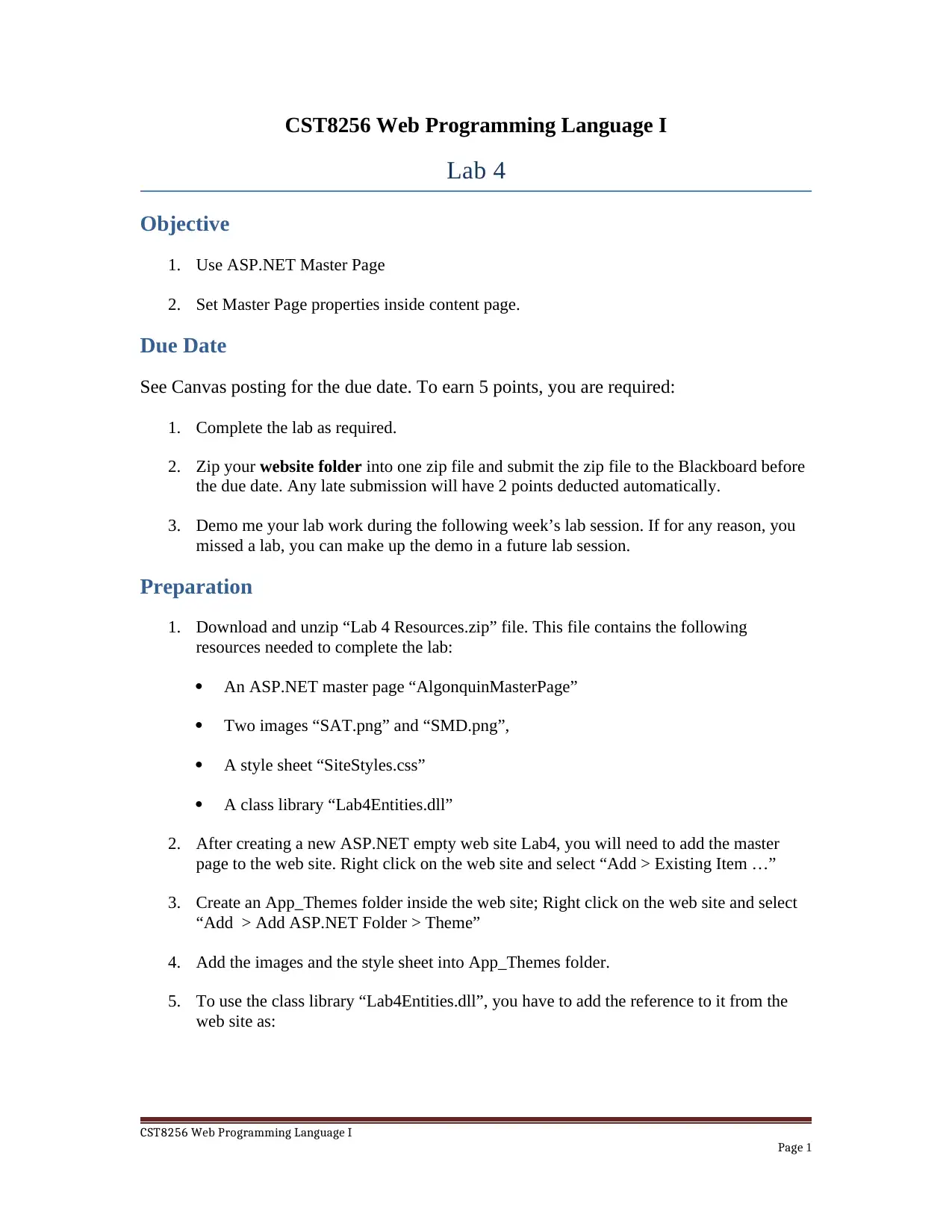
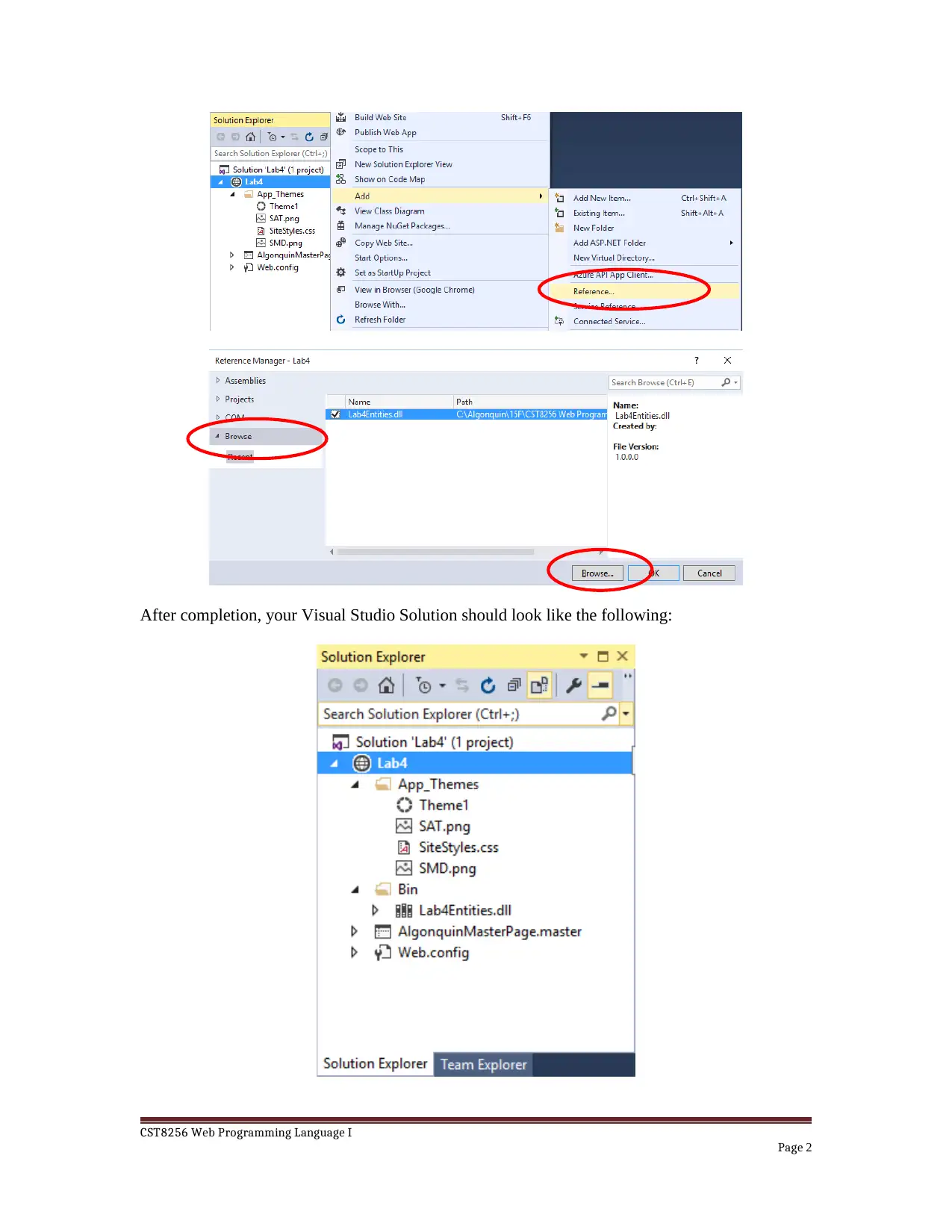
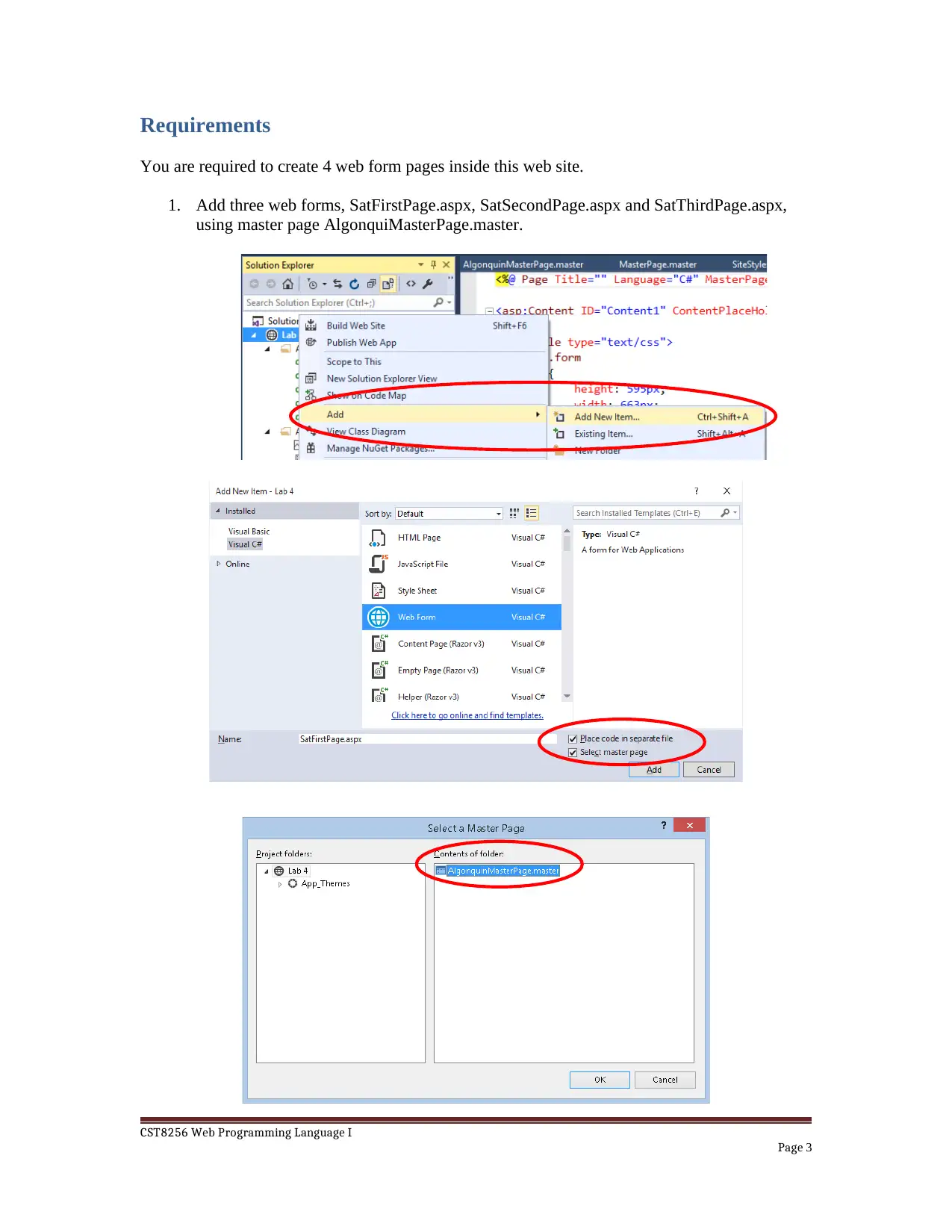

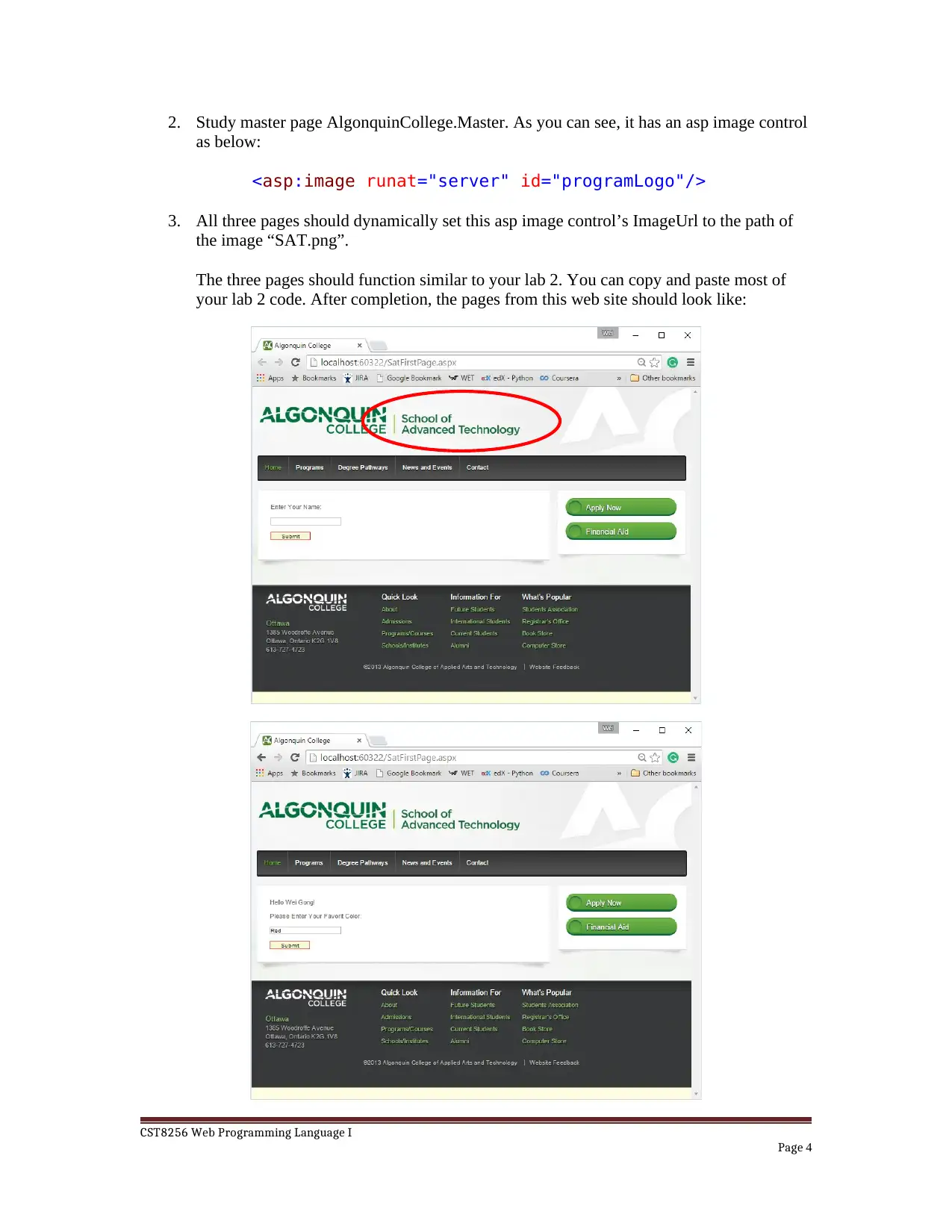
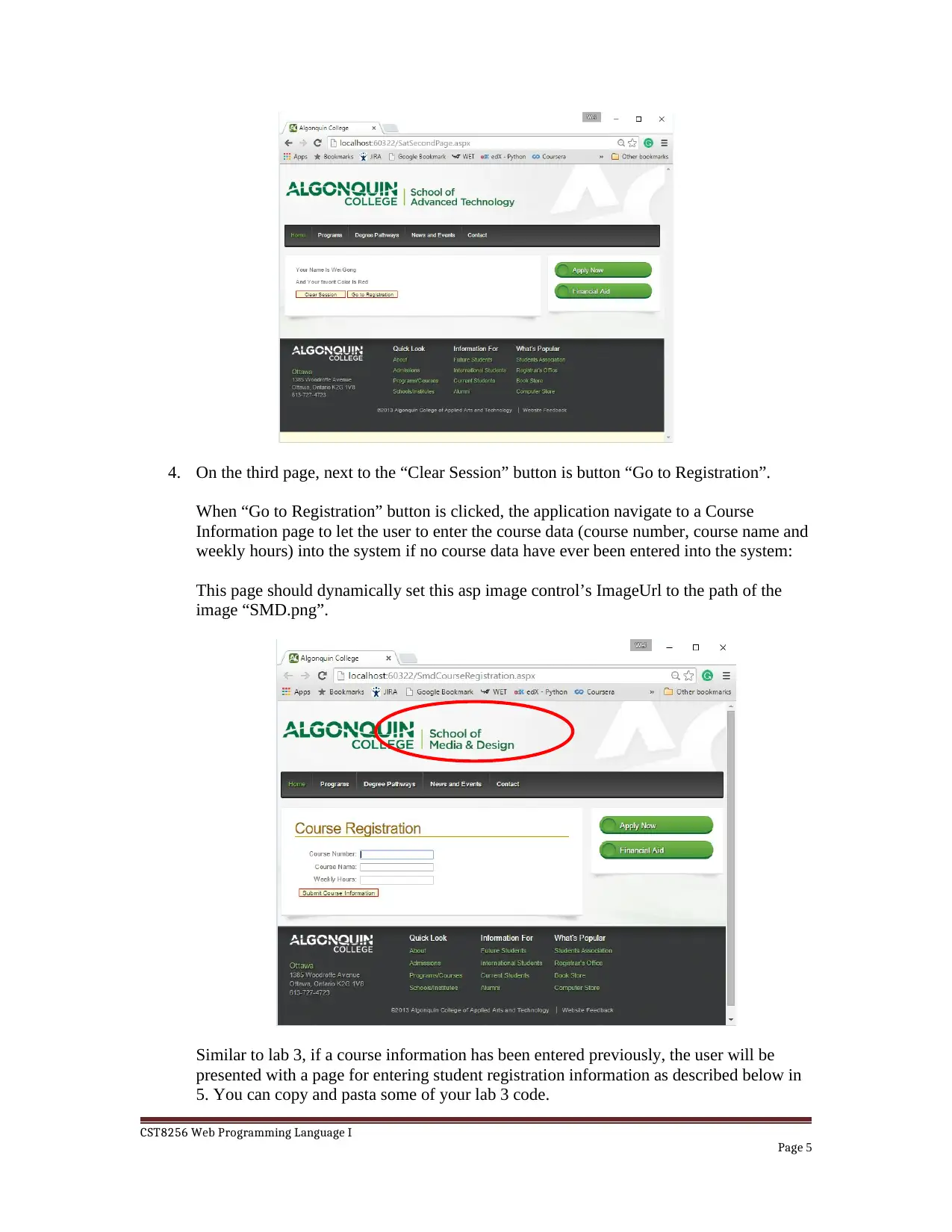
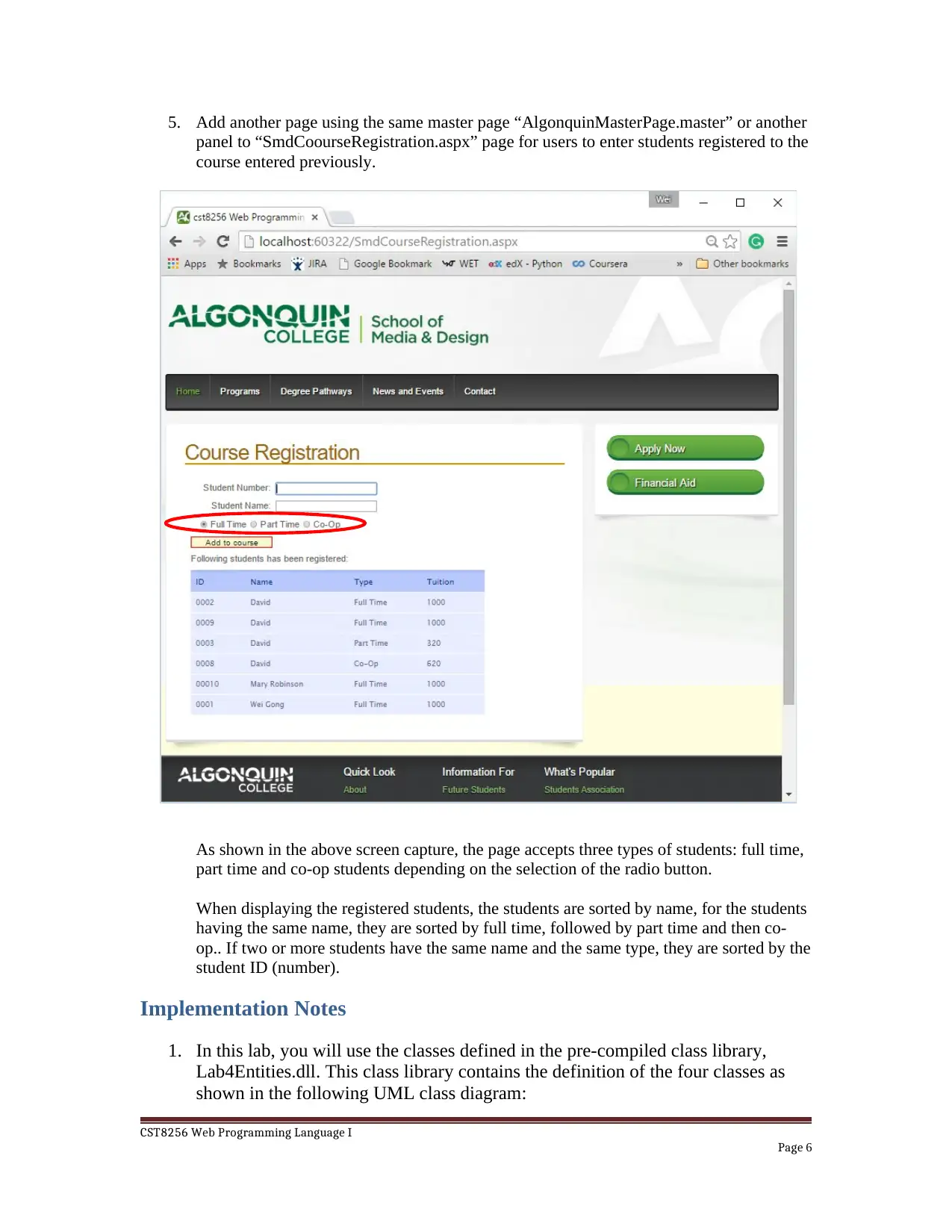
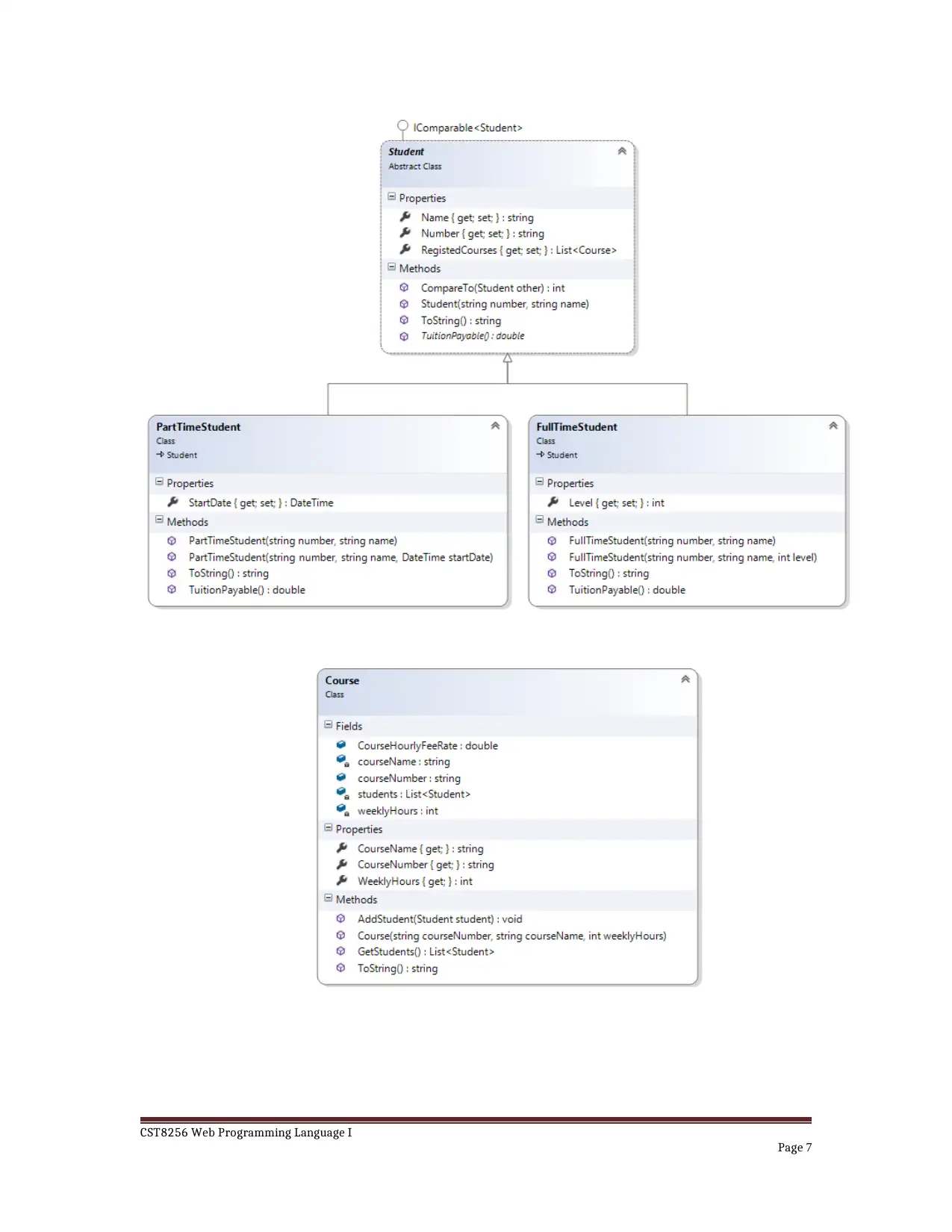
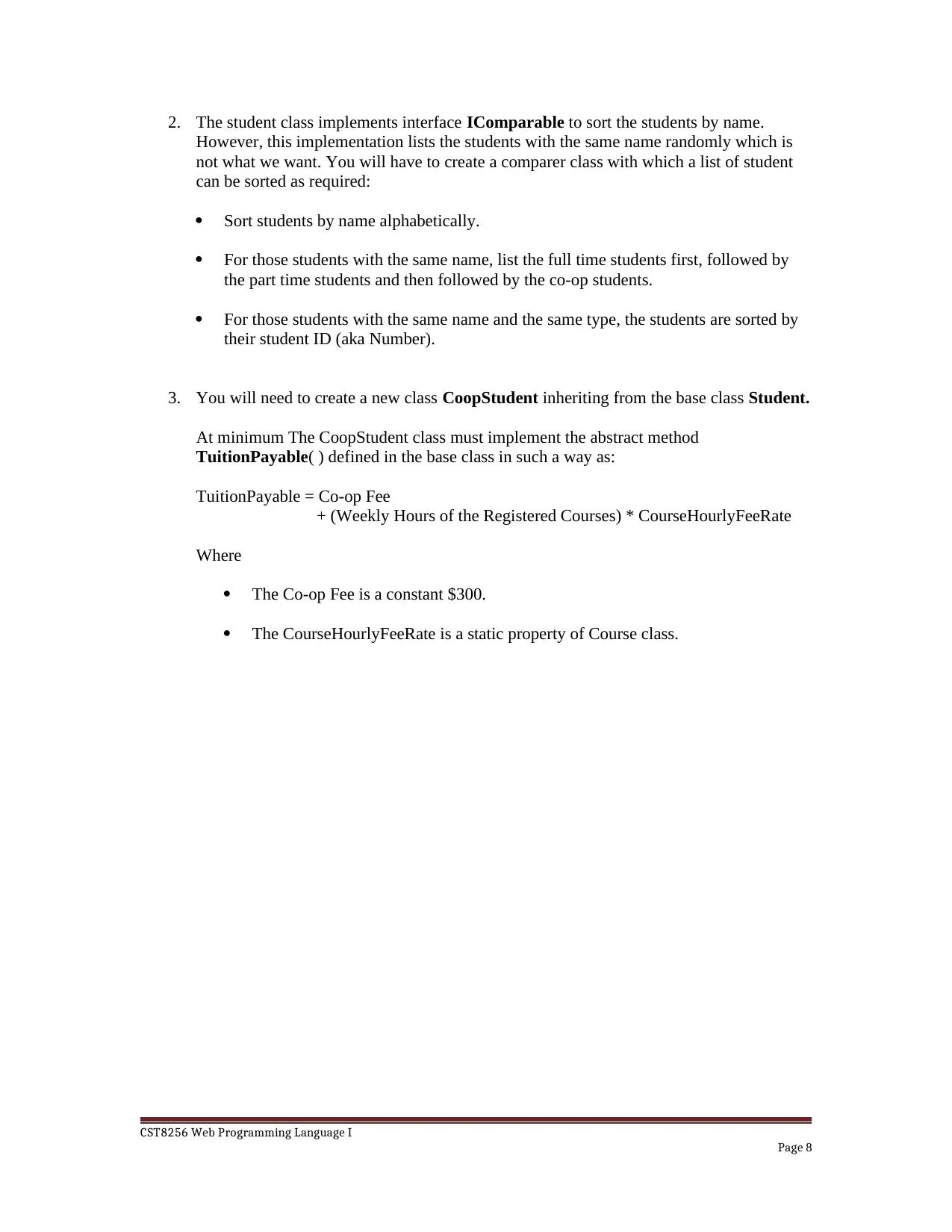






![[object Object]](/_next/static/media/star-bottom.7253800d.svg)