Assignment 2- Introduction to Multimedia
VerifiedAdded on 2024/04/26
|21
|1550
|359
AI Summary
This assignment explores the creation of a video using Windows Movie Maker and designing a website with HTML and CSS. It covers stages, test cases, and practical implementation of multimedia design methodologies.
Contribute Materials
Your contribution can guide someone’s learning journey. Share your
documents today.
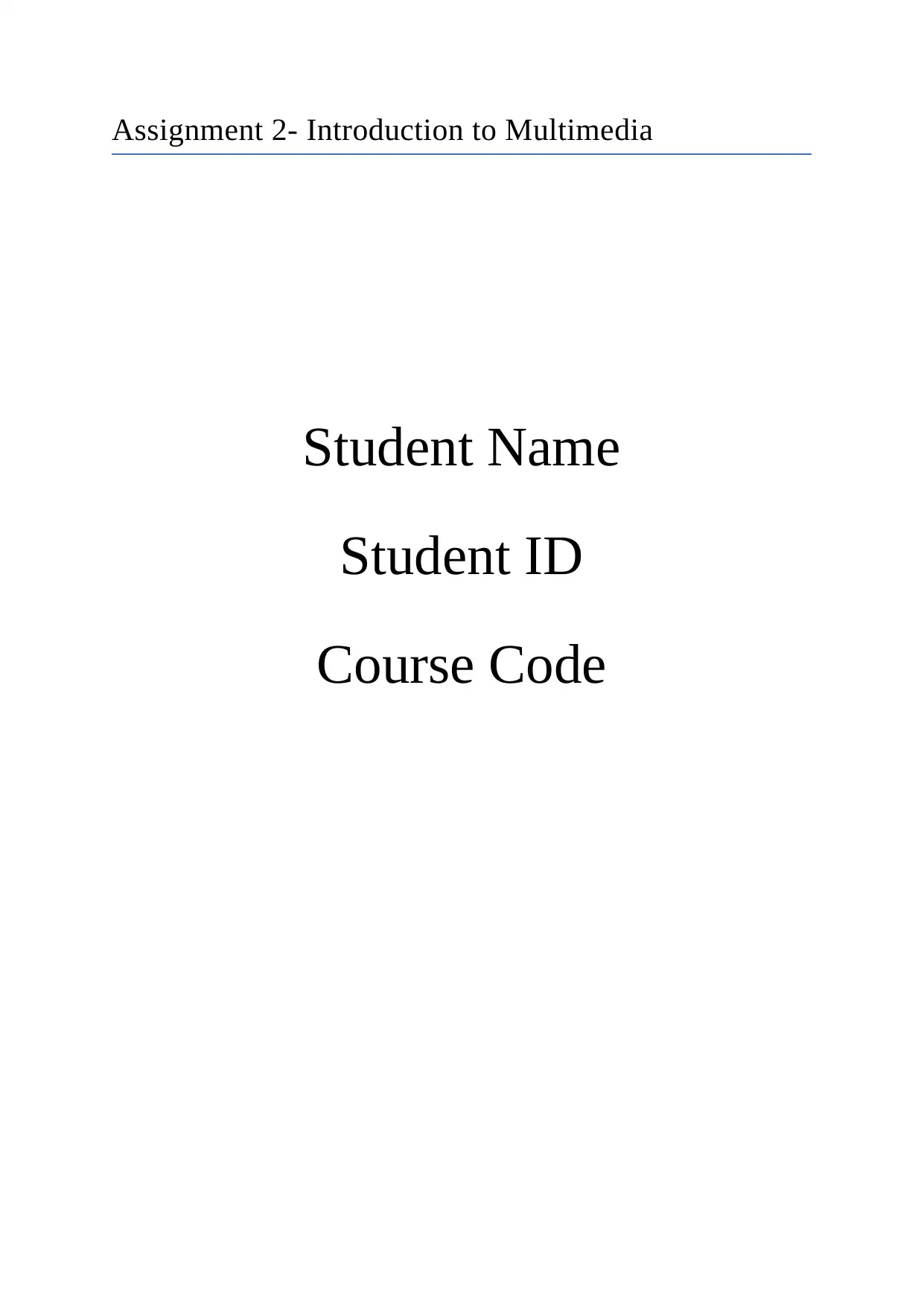
Assignment 2- Introduction to Multimedia
Student Name
Student ID
Course Code
Student Name
Student ID
Course Code
Secure Best Marks with AI Grader
Need help grading? Try our AI Grader for instant feedback on your assignments.
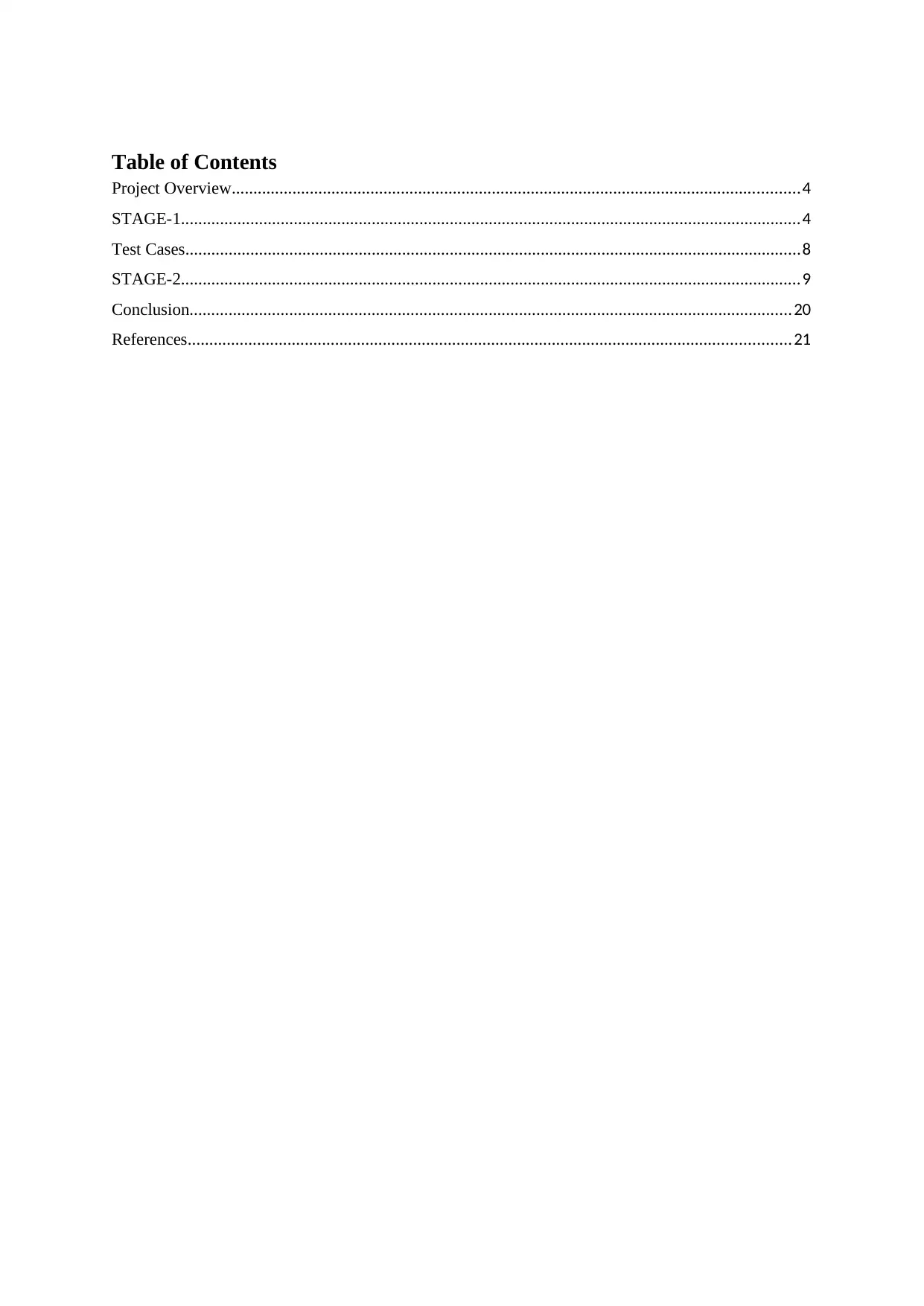
Table of Contents
Project Overview...................................................................................................................................4
STAGE-1...............................................................................................................................................4
Test Cases..............................................................................................................................................8
STAGE-2...............................................................................................................................................9
Conclusion...........................................................................................................................................20
References...........................................................................................................................................21
Project Overview...................................................................................................................................4
STAGE-1...............................................................................................................................................4
Test Cases..............................................................................................................................................8
STAGE-2...............................................................................................................................................9
Conclusion...........................................................................................................................................20
References...........................................................................................................................................21
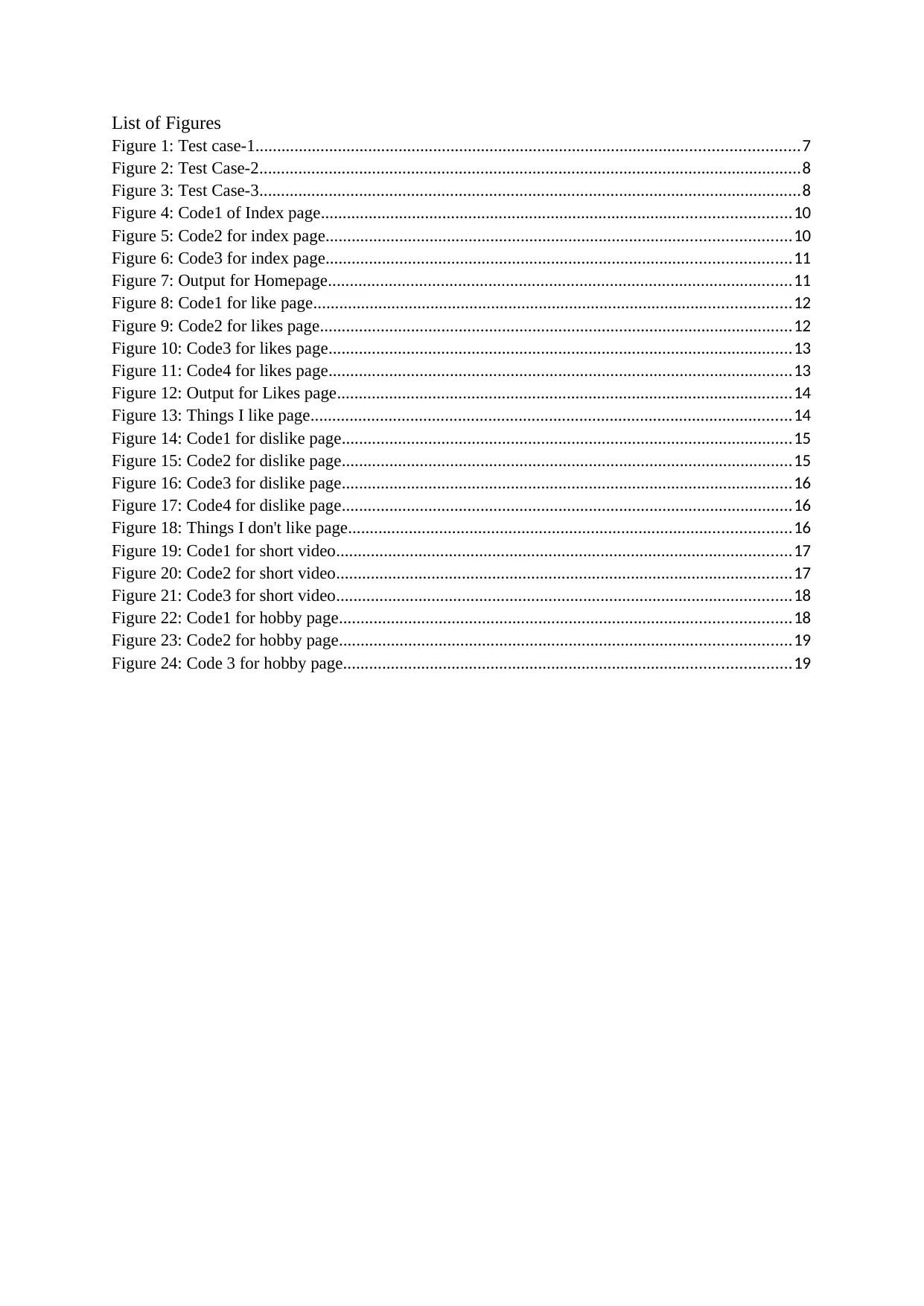
List of Figures
Figure 1: Test case-1.............................................................................................................................7
Figure 2: Test Case-2.............................................................................................................................8
Figure 3: Test Case-3.............................................................................................................................8
Figure 4: Code1 of Index page............................................................................................................10
Figure 5: Code2 for index page...........................................................................................................10
Figure 6: Code3 for index page...........................................................................................................11
Figure 7: Output for Homepage...........................................................................................................11
Figure 8: Code1 for like page..............................................................................................................12
Figure 9: Code2 for likes page.............................................................................................................12
Figure 10: Code3 for likes page...........................................................................................................13
Figure 11: Code4 for likes page...........................................................................................................13
Figure 12: Output for Likes page.........................................................................................................14
Figure 13: Things I like page...............................................................................................................14
Figure 14: Code1 for dislike page........................................................................................................15
Figure 15: Code2 for dislike page........................................................................................................15
Figure 16: Code3 for dislike page........................................................................................................16
Figure 17: Code4 for dislike page........................................................................................................16
Figure 18: Things I don't like page......................................................................................................16
Figure 19: Code1 for short video.........................................................................................................17
Figure 20: Code2 for short video.........................................................................................................17
Figure 21: Code3 for short video.........................................................................................................18
Figure 22: Code1 for hobby page........................................................................................................18
Figure 23: Code2 for hobby page........................................................................................................19
Figure 24: Code 3 for hobby page.......................................................................................................19
Figure 1: Test case-1.............................................................................................................................7
Figure 2: Test Case-2.............................................................................................................................8
Figure 3: Test Case-3.............................................................................................................................8
Figure 4: Code1 of Index page............................................................................................................10
Figure 5: Code2 for index page...........................................................................................................10
Figure 6: Code3 for index page...........................................................................................................11
Figure 7: Output for Homepage...........................................................................................................11
Figure 8: Code1 for like page..............................................................................................................12
Figure 9: Code2 for likes page.............................................................................................................12
Figure 10: Code3 for likes page...........................................................................................................13
Figure 11: Code4 for likes page...........................................................................................................13
Figure 12: Output for Likes page.........................................................................................................14
Figure 13: Things I like page...............................................................................................................14
Figure 14: Code1 for dislike page........................................................................................................15
Figure 15: Code2 for dislike page........................................................................................................15
Figure 16: Code3 for dislike page........................................................................................................16
Figure 17: Code4 for dislike page........................................................................................................16
Figure 18: Things I don't like page......................................................................................................16
Figure 19: Code1 for short video.........................................................................................................17
Figure 20: Code2 for short video.........................................................................................................17
Figure 21: Code3 for short video.........................................................................................................18
Figure 22: Code1 for hobby page........................................................................................................18
Figure 23: Code2 for hobby page........................................................................................................19
Figure 24: Code 3 for hobby page.......................................................................................................19
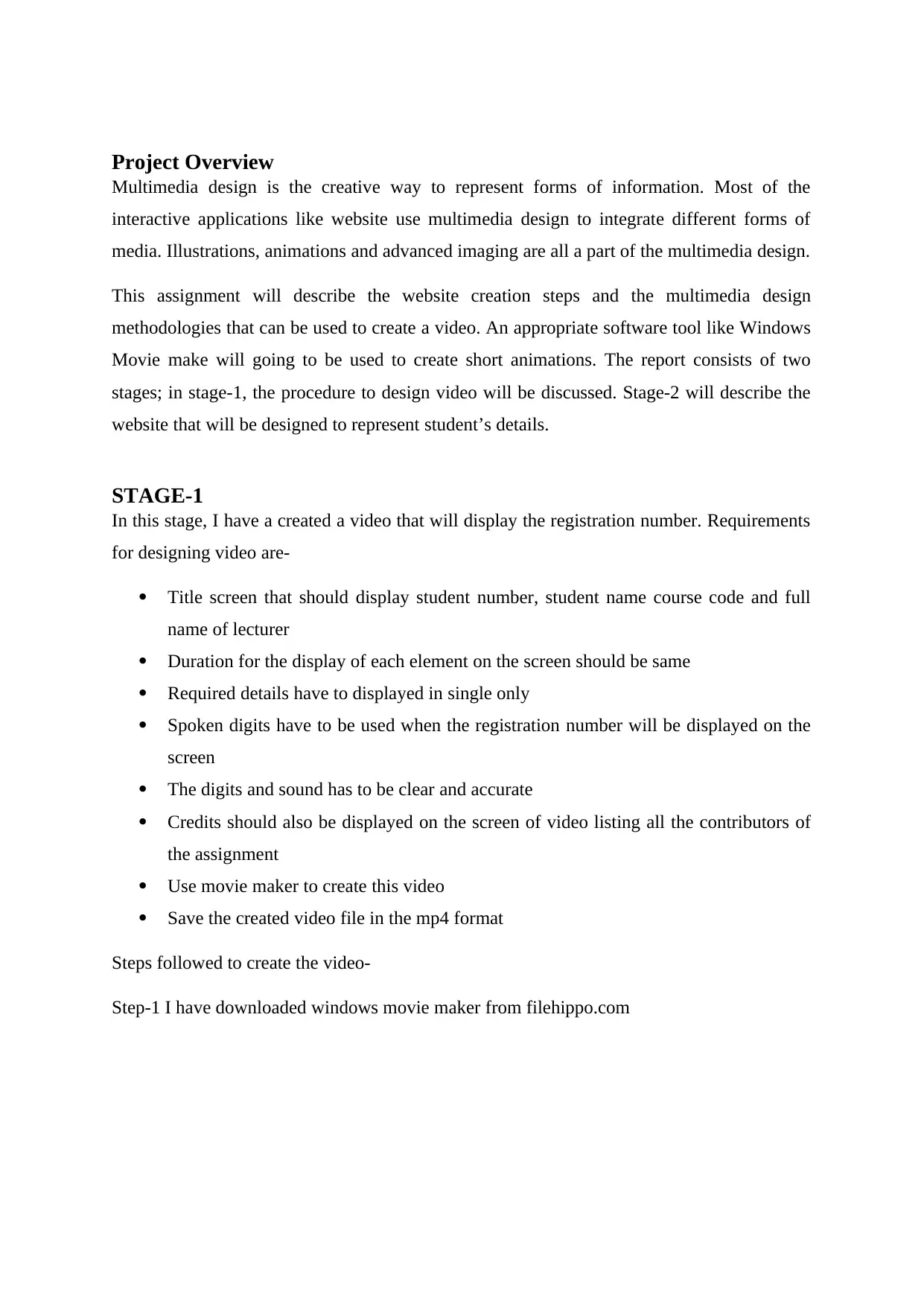
Project Overview
Multimedia design is the creative way to represent forms of information. Most of the
interactive applications like website use multimedia design to integrate different forms of
media. Illustrations, animations and advanced imaging are all a part of the multimedia design.
This assignment will describe the website creation steps and the multimedia design
methodologies that can be used to create a video. An appropriate software tool like Windows
Movie make will going to be used to create short animations. The report consists of two
stages; in stage-1, the procedure to design video will be discussed. Stage-2 will describe the
website that will be designed to represent student’s details.
STAGE-1
In this stage, I have a created a video that will display the registration number. Requirements
for designing video are-
Title screen that should display student number, student name course code and full
name of lecturer
Duration for the display of each element on the screen should be same
Required details have to displayed in single only
Spoken digits have to be used when the registration number will be displayed on the
screen
The digits and sound has to be clear and accurate
Credits should also be displayed on the screen of video listing all the contributors of
the assignment
Use movie maker to create this video
Save the created video file in the mp4 format
Steps followed to create the video-
Step-1 I have downloaded windows movie maker from filehippo.com
Multimedia design is the creative way to represent forms of information. Most of the
interactive applications like website use multimedia design to integrate different forms of
media. Illustrations, animations and advanced imaging are all a part of the multimedia design.
This assignment will describe the website creation steps and the multimedia design
methodologies that can be used to create a video. An appropriate software tool like Windows
Movie make will going to be used to create short animations. The report consists of two
stages; in stage-1, the procedure to design video will be discussed. Stage-2 will describe the
website that will be designed to represent student’s details.
STAGE-1
In this stage, I have a created a video that will display the registration number. Requirements
for designing video are-
Title screen that should display student number, student name course code and full
name of lecturer
Duration for the display of each element on the screen should be same
Required details have to displayed in single only
Spoken digits have to be used when the registration number will be displayed on the
screen
The digits and sound has to be clear and accurate
Credits should also be displayed on the screen of video listing all the contributors of
the assignment
Use movie maker to create this video
Save the created video file in the mp4 format
Steps followed to create the video-
Step-1 I have downloaded windows movie maker from filehippo.com
Secure Best Marks with AI Grader
Need help grading? Try our AI Grader for instant feedback on your assignments.
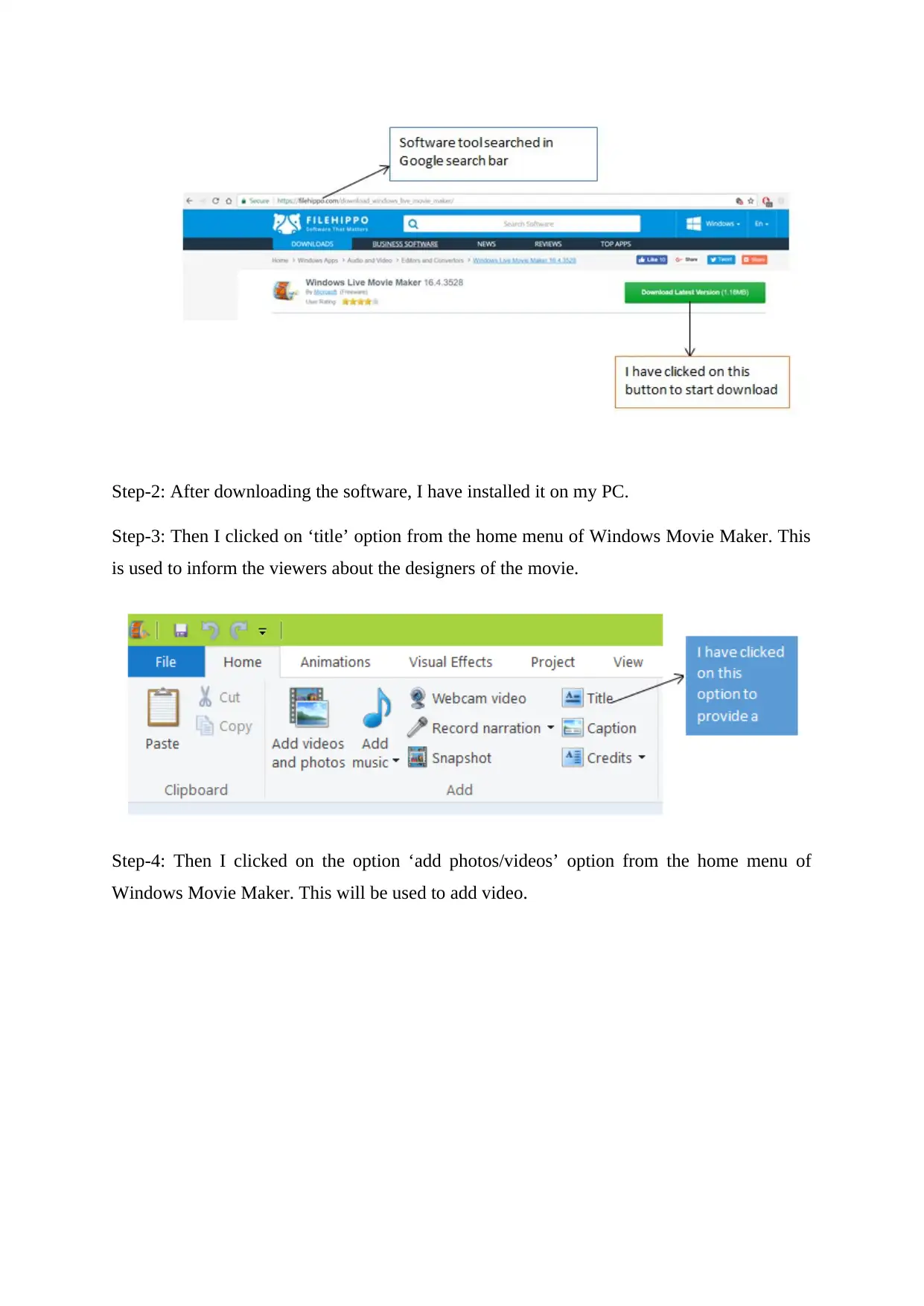
Step-2: After downloading the software, I have installed it on my PC.
Step-3: Then I clicked on ‘title’ option from the home menu of Windows Movie Maker. This
is used to inform the viewers about the designers of the movie.
Step-4: Then I clicked on the option ‘add photos/videos’ option from the home menu of
Windows Movie Maker. This will be used to add video.
Step-3: Then I clicked on ‘title’ option from the home menu of Windows Movie Maker. This
is used to inform the viewers about the designers of the movie.
Step-4: Then I clicked on the option ‘add photos/videos’ option from the home menu of
Windows Movie Maker. This will be used to add video.
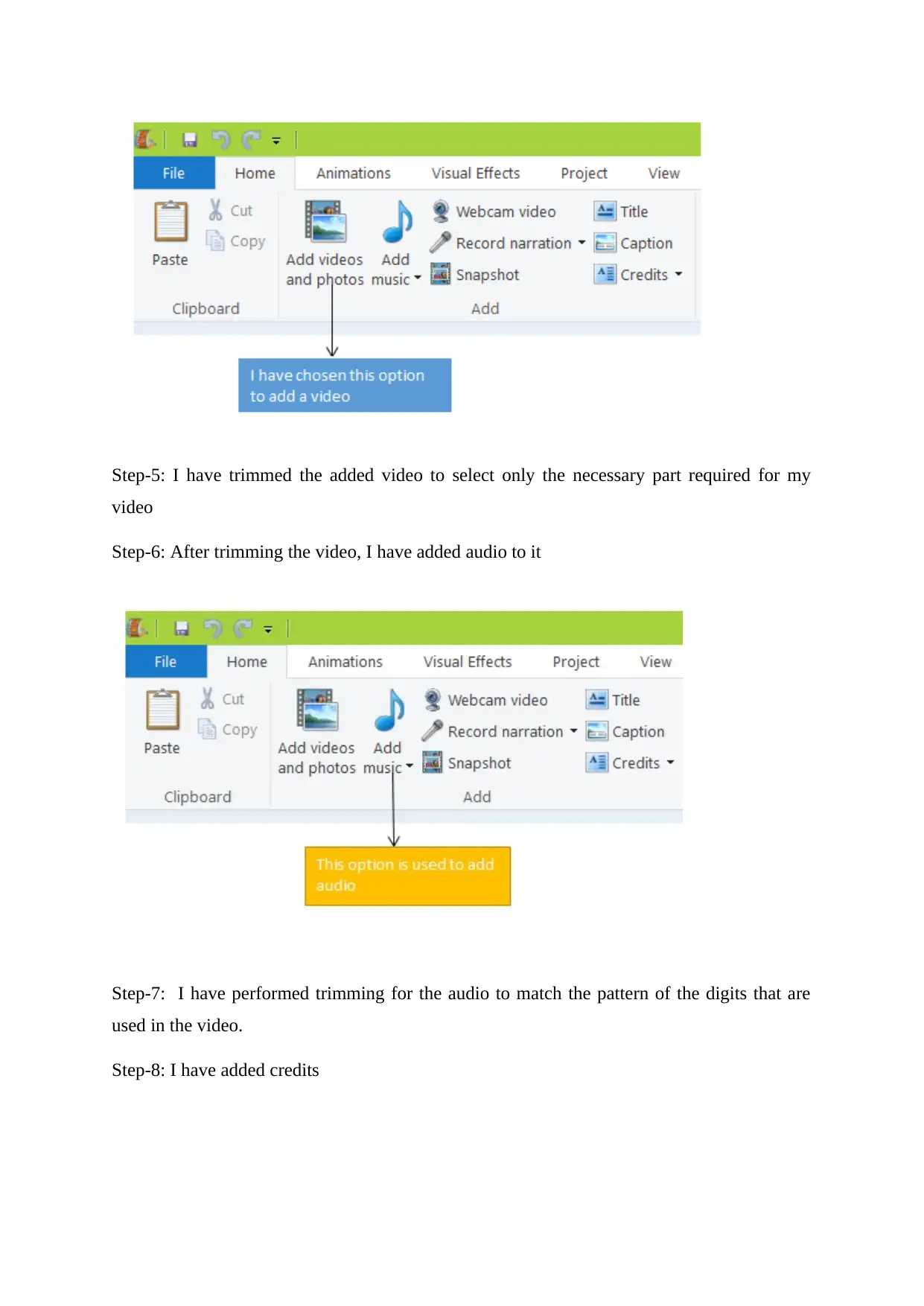
Step-5: I have trimmed the added video to select only the necessary part required for my
video
Step-6: After trimming the video, I have added audio to it
Step-7: I have performed trimming for the audio to match the pattern of the digits that are
used in the video.
Step-8: I have added credits
video
Step-6: After trimming the video, I have added audio to it
Step-7: I have performed trimming for the audio to match the pattern of the digits that are
used in the video.
Step-8: I have added credits
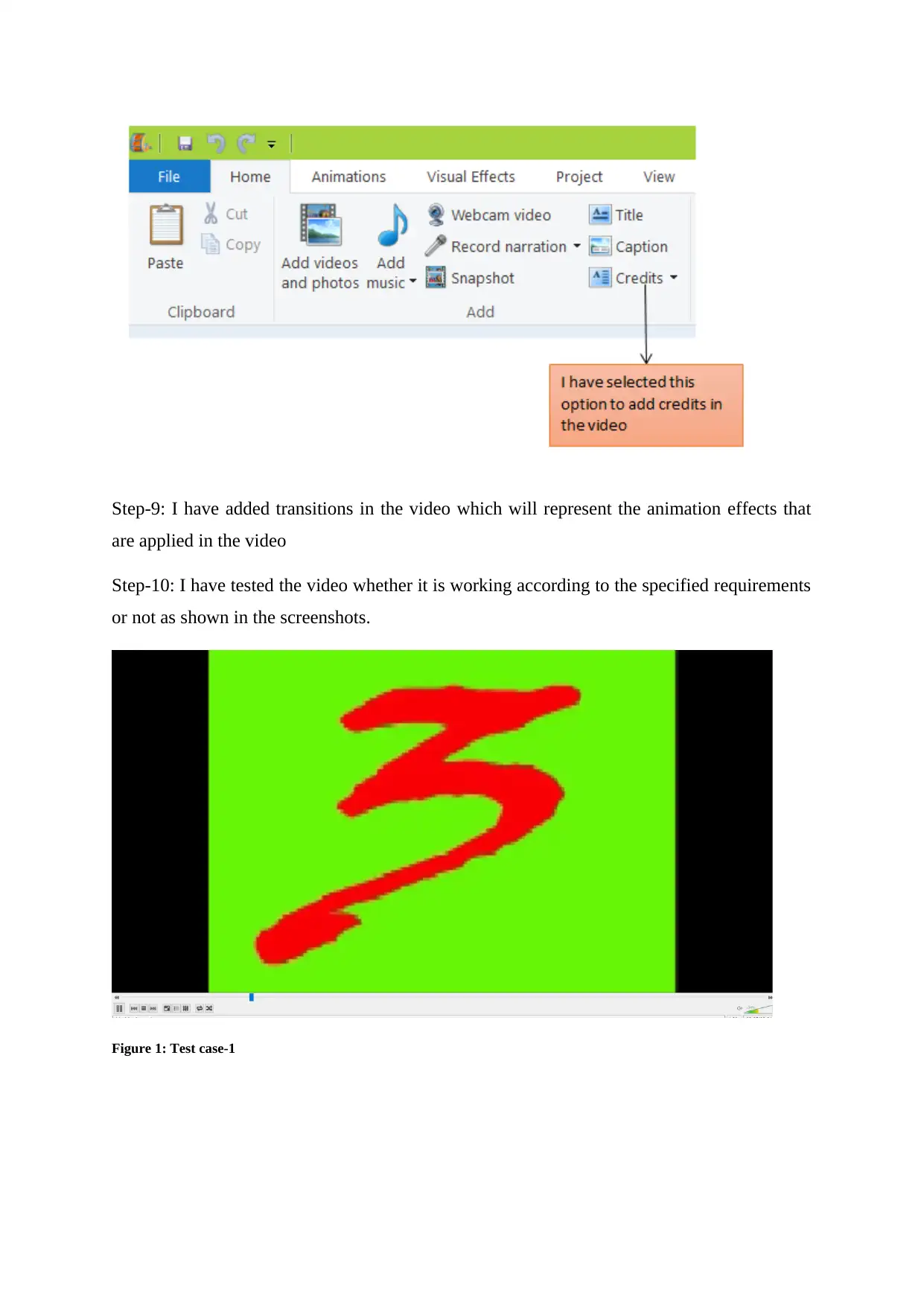
Step-9: I have added transitions in the video which will represent the animation effects that
are applied in the video
Step-10: I have tested the video whether it is working according to the specified requirements
or not as shown in the screenshots.
Figure 1: Test case-1
are applied in the video
Step-10: I have tested the video whether it is working according to the specified requirements
or not as shown in the screenshots.
Figure 1: Test case-1
Paraphrase This Document
Need a fresh take? Get an instant paraphrase of this document with our AI Paraphraser
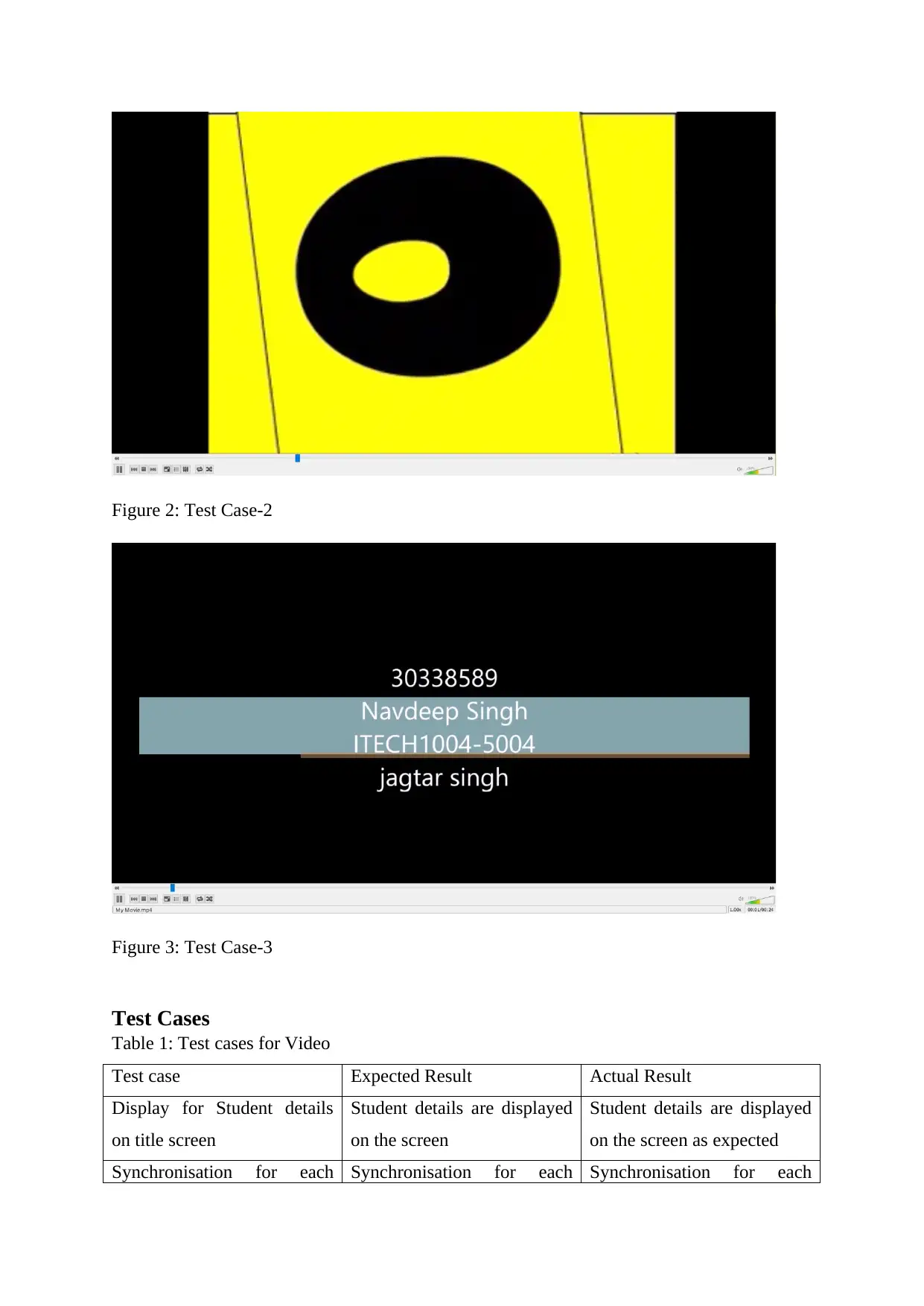
Figure 2: Test Case-2
Figure 3: Test Case-3
Test Cases
Table 1: Test cases for Video
Test case Expected Result Actual Result
Display for Student details
on title screen
Student details are displayed
on the screen
Student details are displayed
on the screen as expected
Synchronisation for each Synchronisation for each Synchronisation for each
Figure 3: Test Case-3
Test Cases
Table 1: Test cases for Video
Test case Expected Result Actual Result
Display for Student details
on title screen
Student details are displayed
on the screen
Student details are displayed
on the screen as expected
Synchronisation for each Synchronisation for each Synchronisation for each
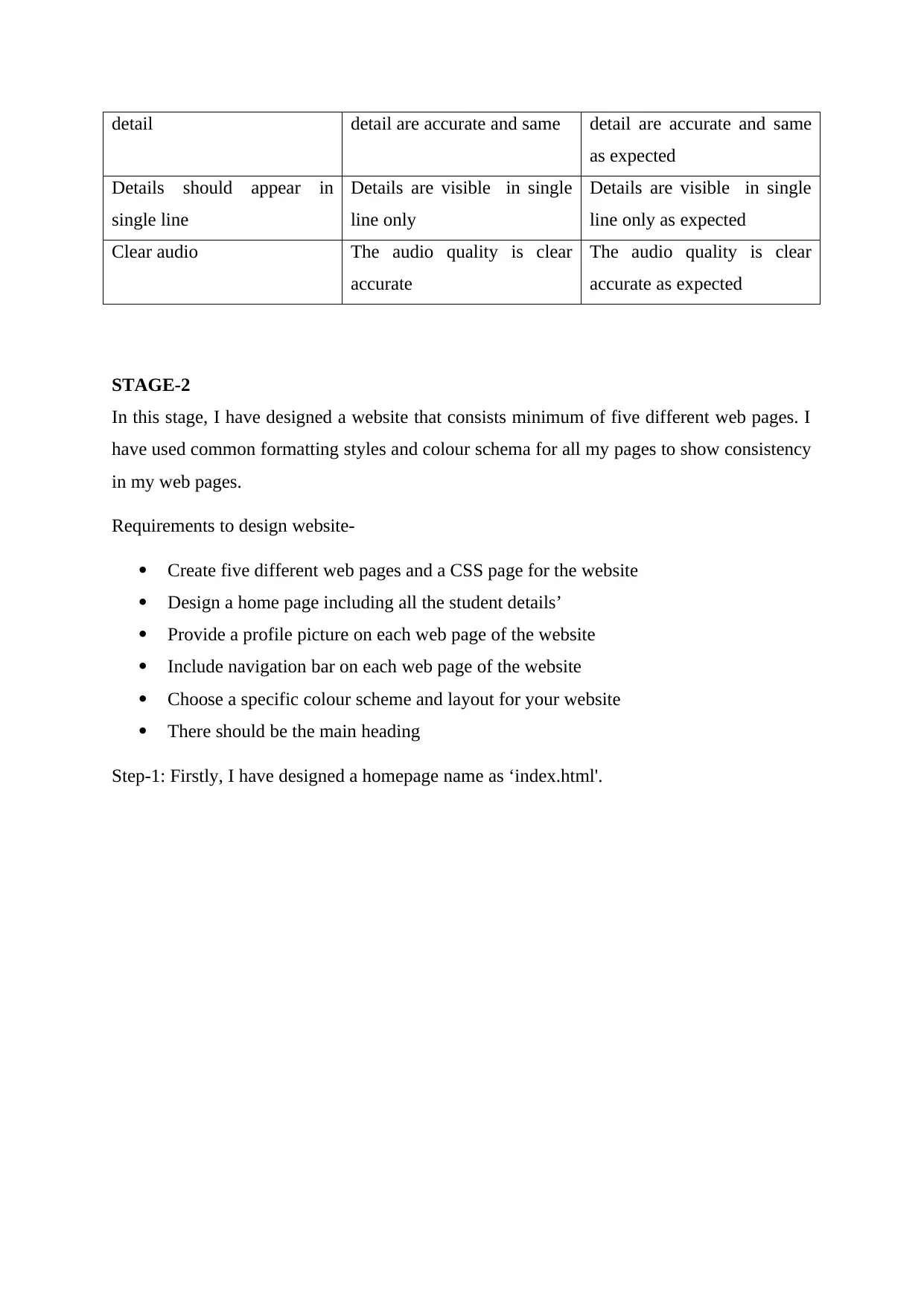
detail detail are accurate and same detail are accurate and same
as expected
Details should appear in
single line
Details are visible in single
line only
Details are visible in single
line only as expected
Clear audio The audio quality is clear
accurate
The audio quality is clear
accurate as expected
STAGE-2
In this stage, I have designed a website that consists minimum of five different web pages. I
have used common formatting styles and colour schema for all my pages to show consistency
in my web pages.
Requirements to design website-
Create five different web pages and a CSS page for the website
Design a home page including all the student details’
Provide a profile picture on each web page of the website
Include navigation bar on each web page of the website
Choose a specific colour scheme and layout for your website
There should be the main heading
Step-1: Firstly, I have designed a homepage name as ‘index.html'.
as expected
Details should appear in
single line
Details are visible in single
line only
Details are visible in single
line only as expected
Clear audio The audio quality is clear
accurate
The audio quality is clear
accurate as expected
STAGE-2
In this stage, I have designed a website that consists minimum of five different web pages. I
have used common formatting styles and colour schema for all my pages to show consistency
in my web pages.
Requirements to design website-
Create five different web pages and a CSS page for the website
Design a home page including all the student details’
Provide a profile picture on each web page of the website
Include navigation bar on each web page of the website
Choose a specific colour scheme and layout for your website
There should be the main heading
Step-1: Firstly, I have designed a homepage name as ‘index.html'.
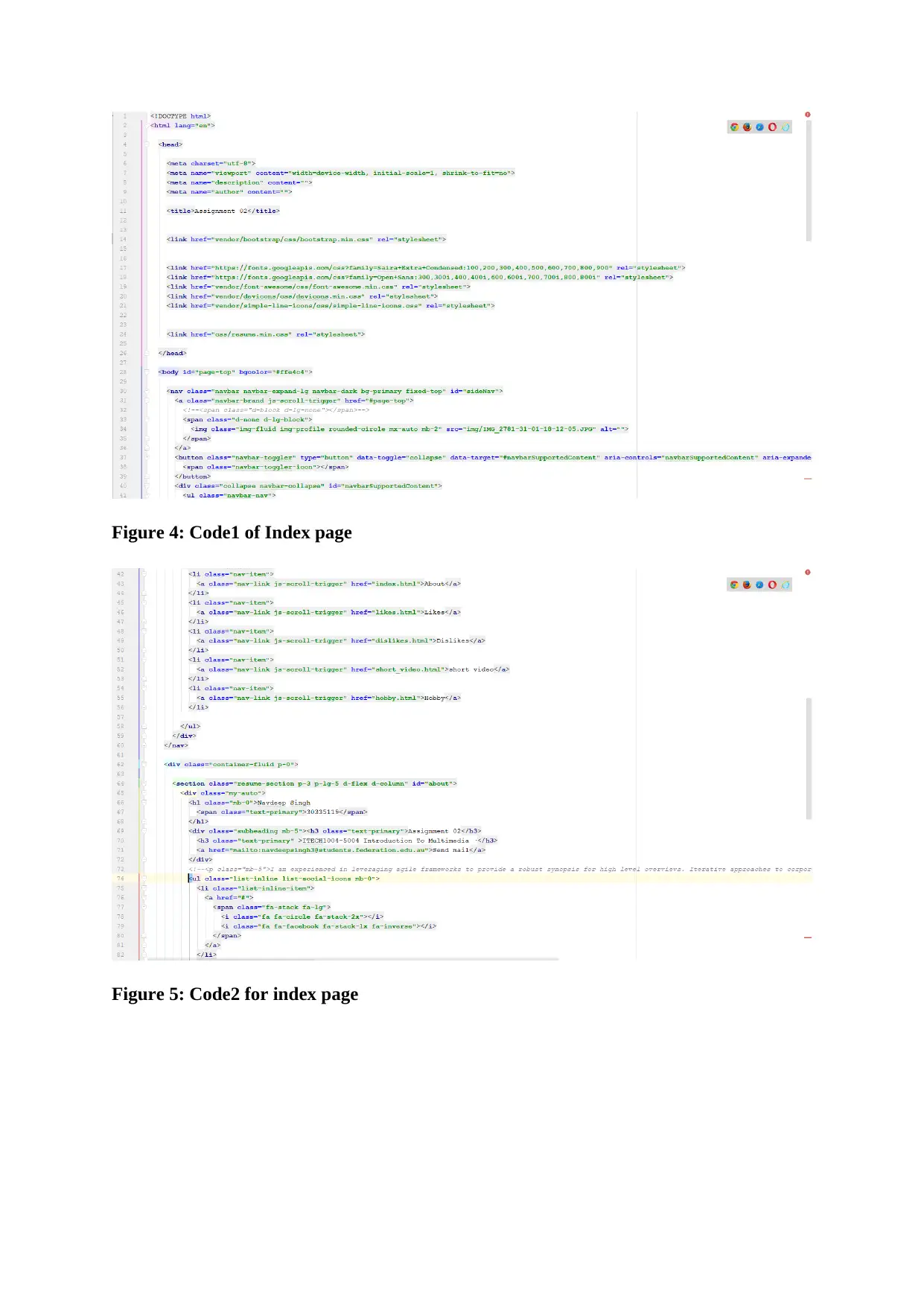
Figure 4: Code1 of Index page
Figure 5: Code2 for index page
Figure 5: Code2 for index page
Secure Best Marks with AI Grader
Need help grading? Try our AI Grader for instant feedback on your assignments.
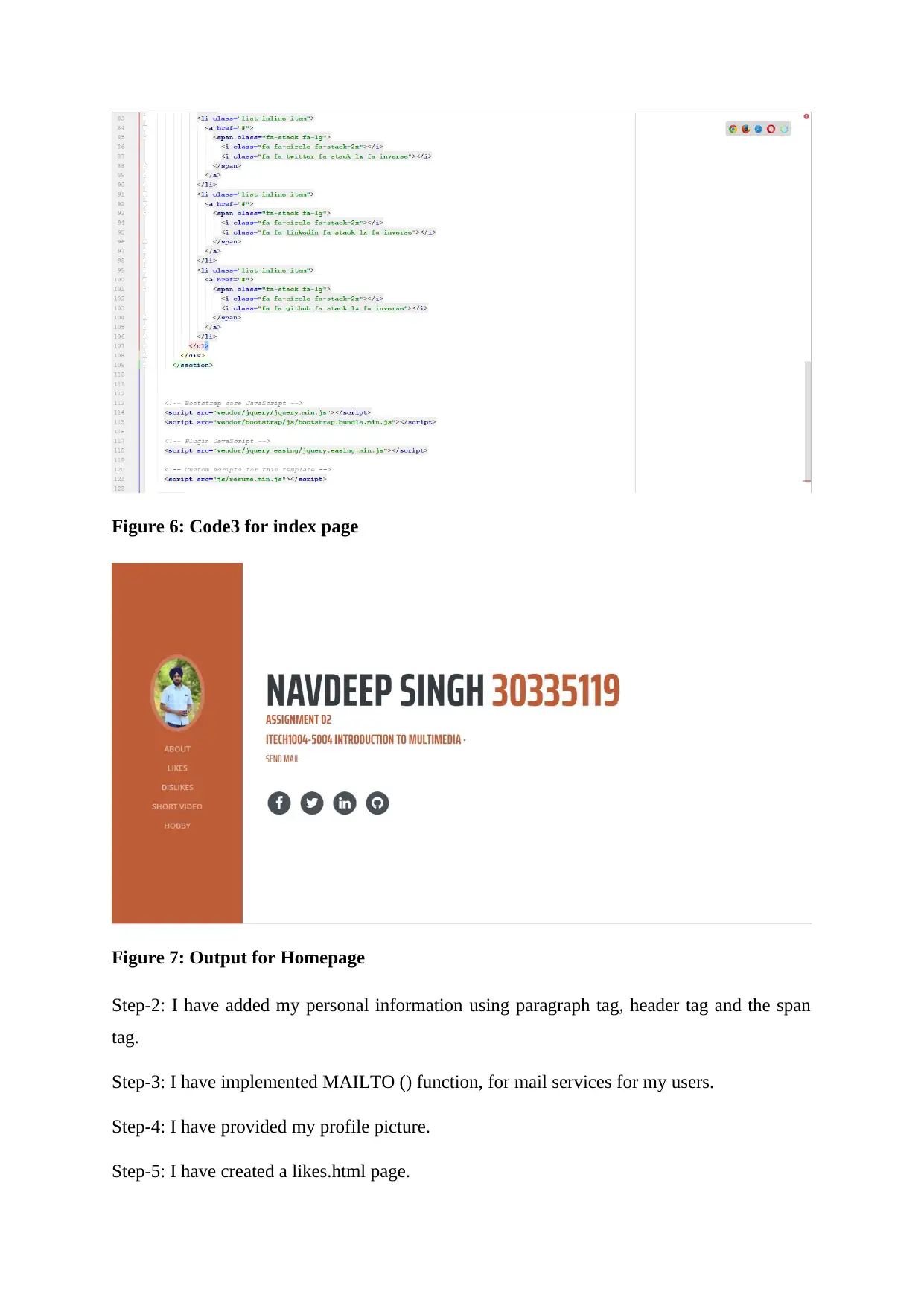
Figure 6: Code3 for index page
Figure 7: Output for Homepage
Step-2: I have added my personal information using paragraph tag, header tag and the span
tag.
Step-3: I have implemented MAILTO () function, for mail services for my users.
Step-4: I have provided my profile picture.
Step-5: I have created a likes.html page.
Figure 7: Output for Homepage
Step-2: I have added my personal information using paragraph tag, header tag and the span
tag.
Step-3: I have implemented MAILTO () function, for mail services for my users.
Step-4: I have provided my profile picture.
Step-5: I have created a likes.html page.
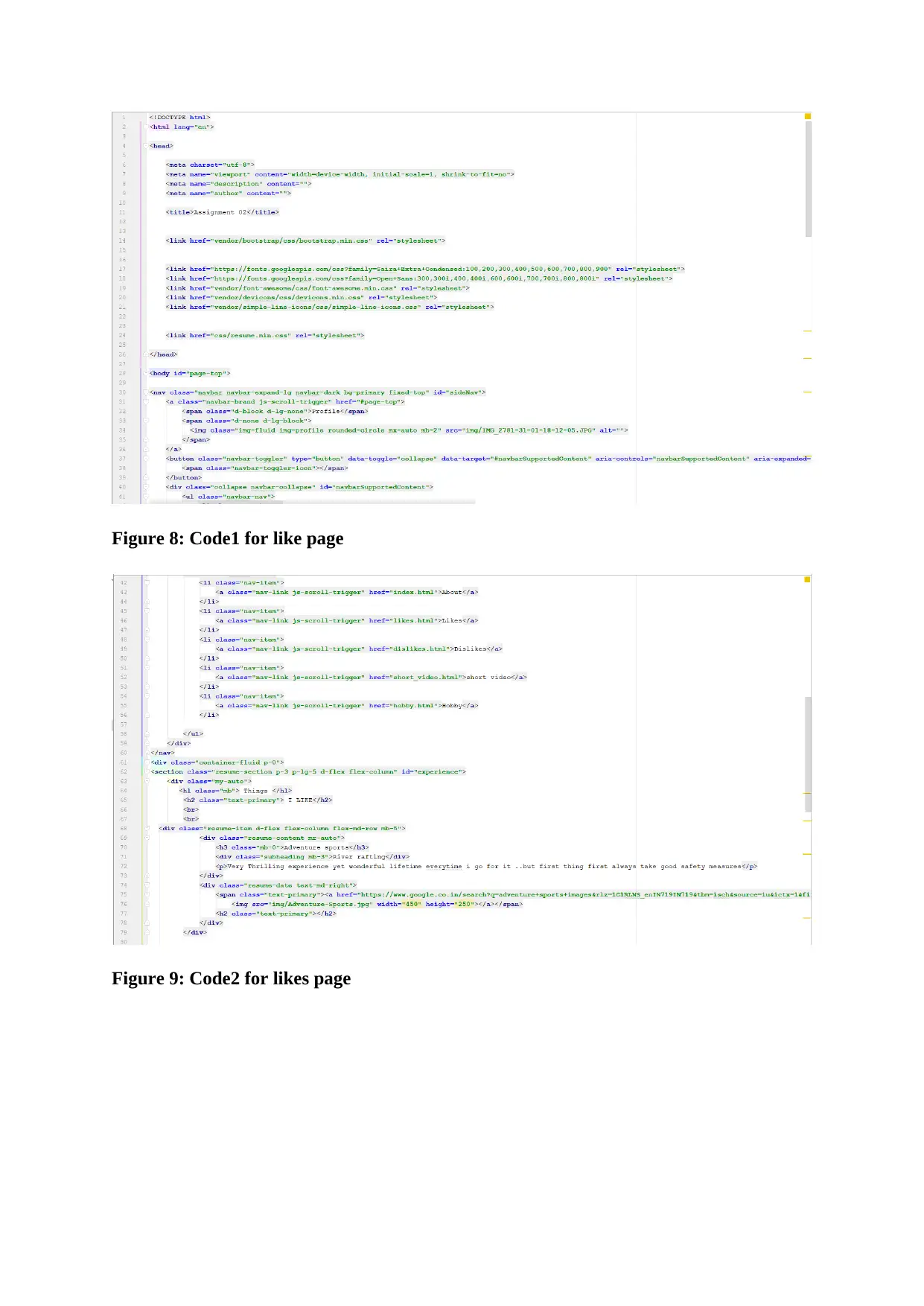
Figure 8: Code1 for like page
Figure 9: Code2 for likes page
Figure 9: Code2 for likes page
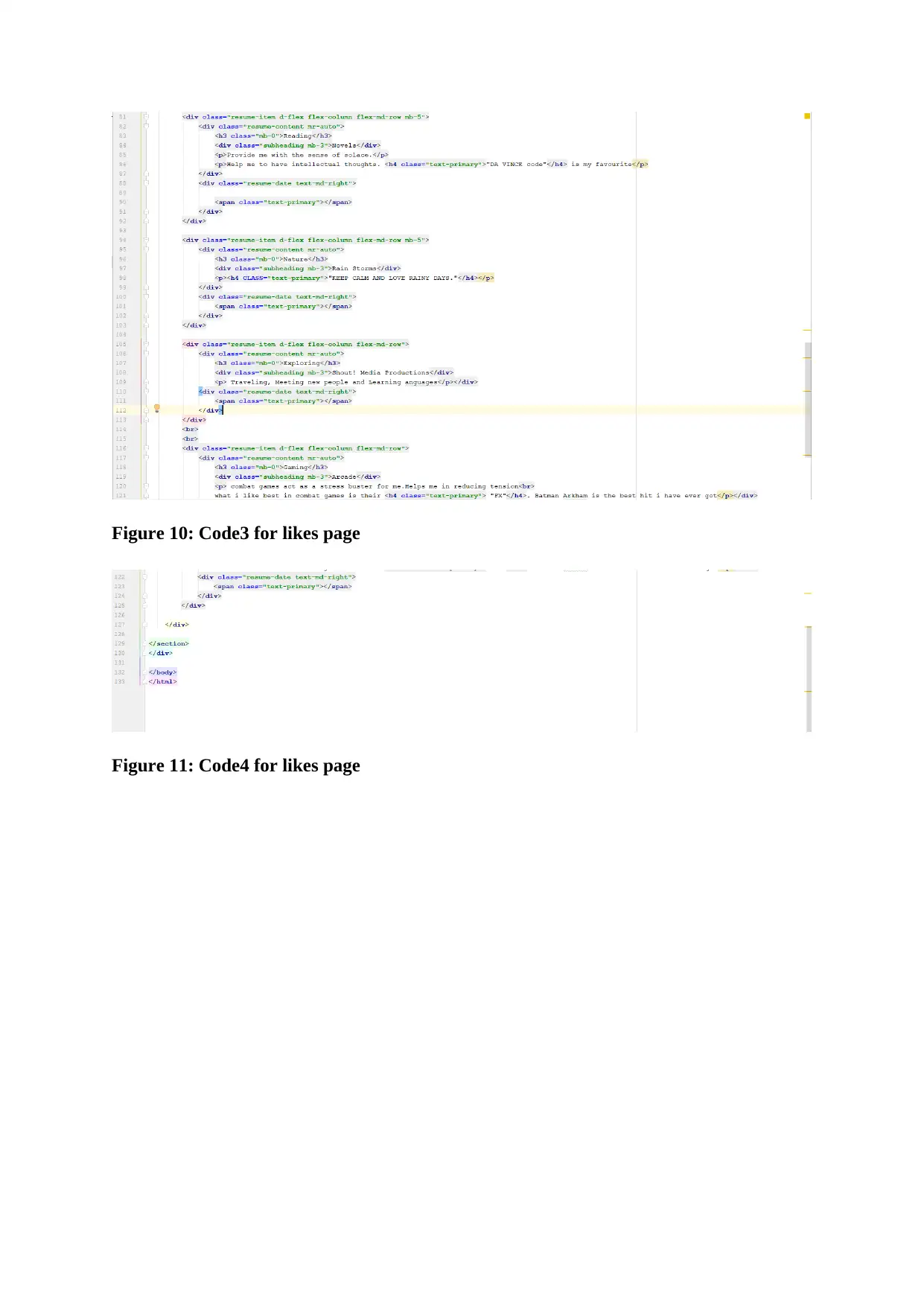
Figure 10: Code3 for likes page
Figure 11: Code4 for likes page
Figure 11: Code4 for likes page
Paraphrase This Document
Need a fresh take? Get an instant paraphrase of this document with our AI Paraphraser
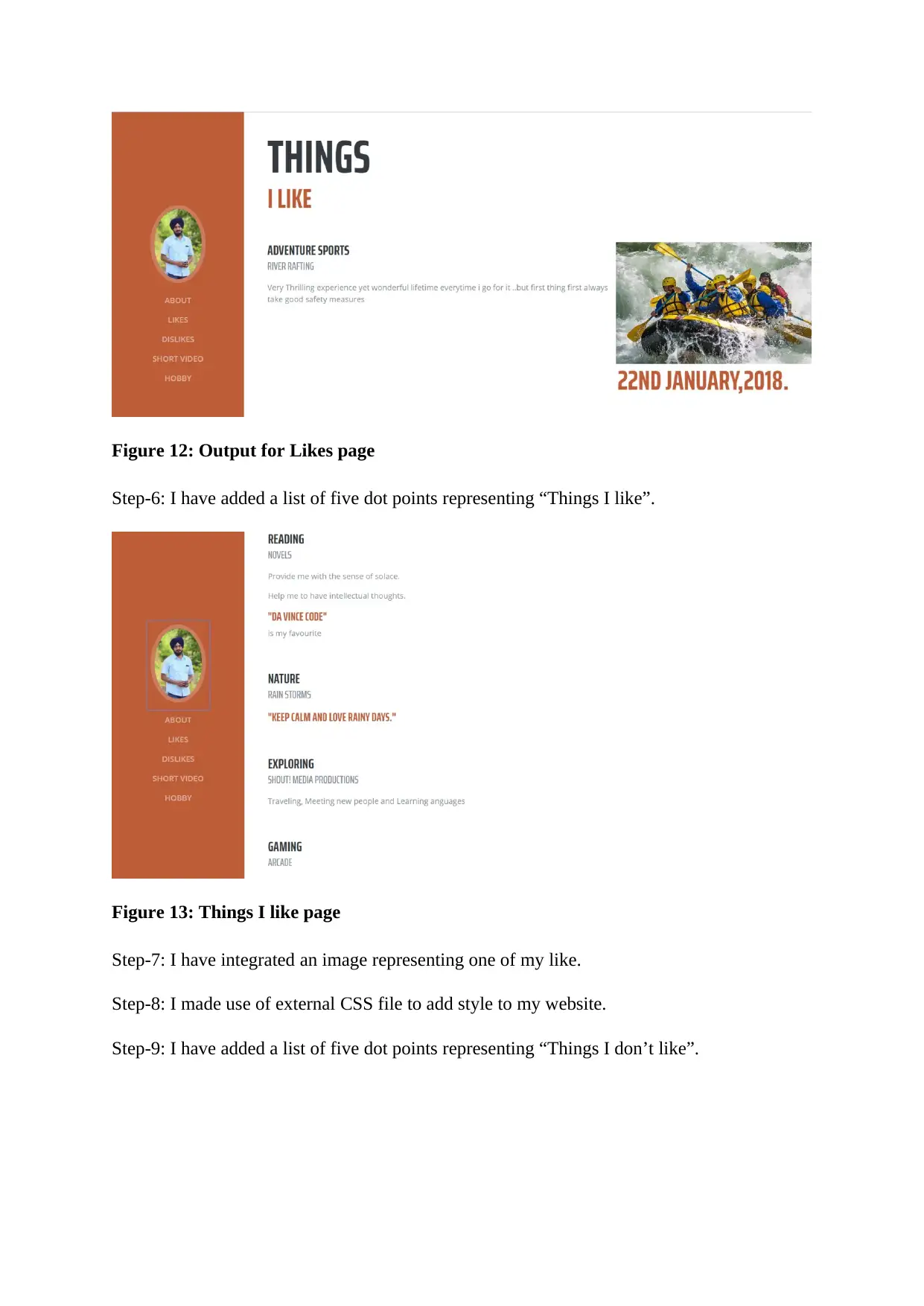
Figure 12: Output for Likes page
Step-6: I have added a list of five dot points representing “Things I like”.
Figure 13: Things I like page
Step-7: I have integrated an image representing one of my like.
Step-8: I made use of external CSS file to add style to my website.
Step-9: I have added a list of five dot points representing “Things I don’t like”.
Step-6: I have added a list of five dot points representing “Things I like”.
Figure 13: Things I like page
Step-7: I have integrated an image representing one of my like.
Step-8: I made use of external CSS file to add style to my website.
Step-9: I have added a list of five dot points representing “Things I don’t like”.
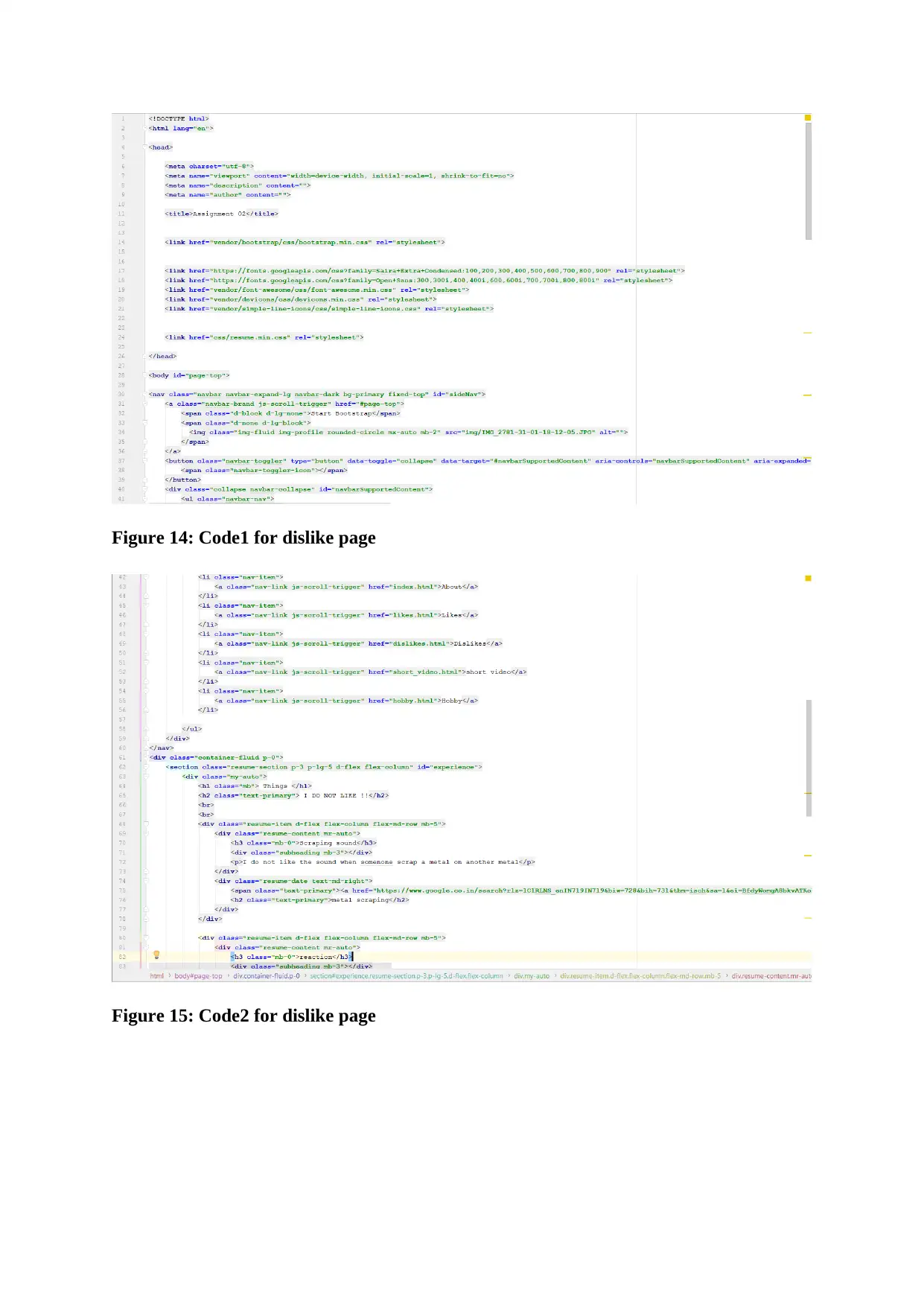
Figure 14: Code1 for dislike page
Figure 15: Code2 for dislike page
Figure 15: Code2 for dislike page
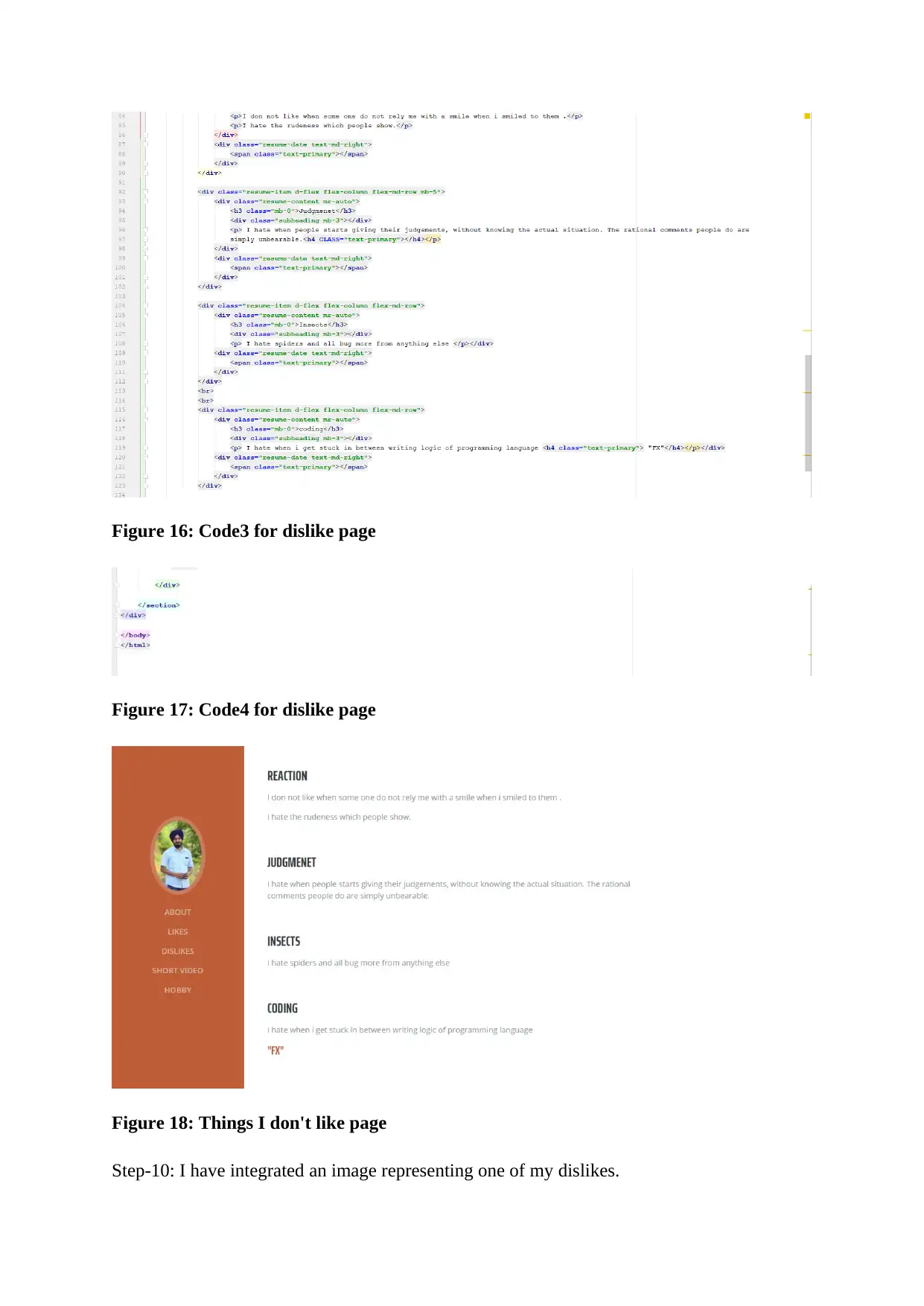
Figure 16: Code3 for dislike page
Figure 17: Code4 for dislike page
Figure 18: Things I don't like page
Step-10: I have integrated an image representing one of my dislikes.
Figure 17: Code4 for dislike page
Figure 18: Things I don't like page
Step-10: I have integrated an image representing one of my dislikes.
Secure Best Marks with AI Grader
Need help grading? Try our AI Grader for instant feedback on your assignments.
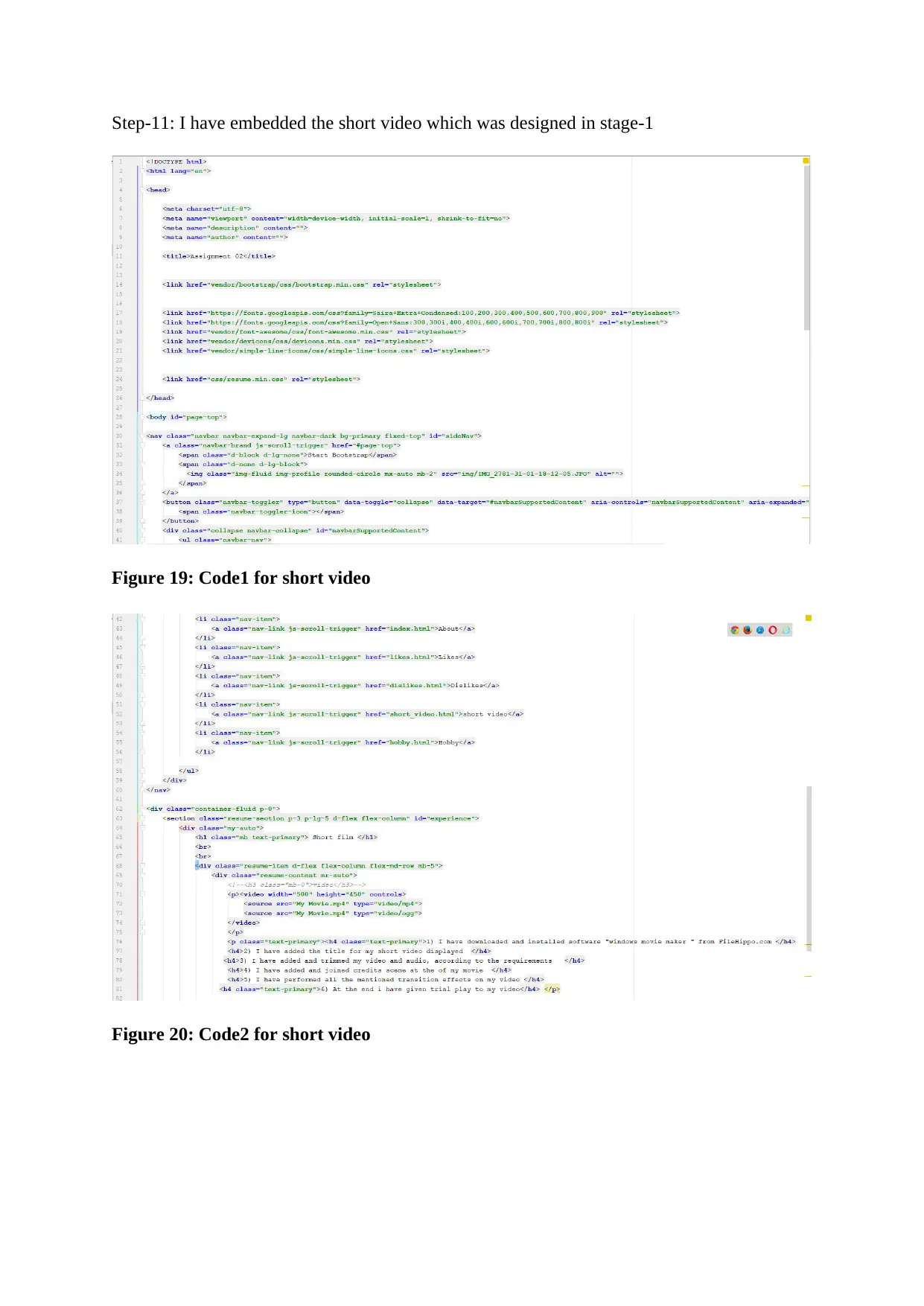
Step-11: I have embedded the short video which was designed in stage-1
Figure 19: Code1 for short video
Figure 20: Code2 for short video
Figure 19: Code1 for short video
Figure 20: Code2 for short video
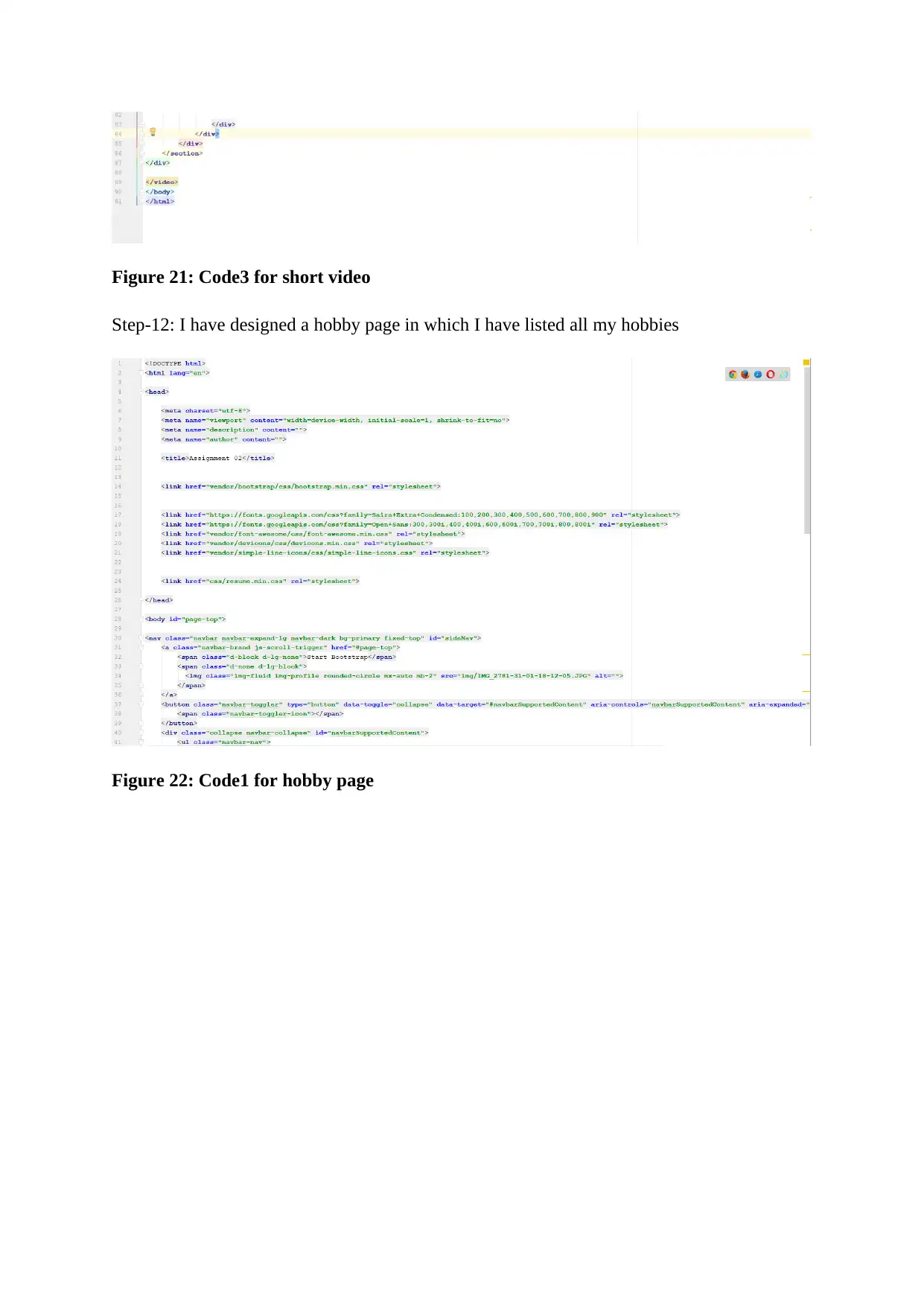
Figure 21: Code3 for short video
Step-12: I have designed a hobby page in which I have listed all my hobbies
Figure 22: Code1 for hobby page
Step-12: I have designed a hobby page in which I have listed all my hobbies
Figure 22: Code1 for hobby page
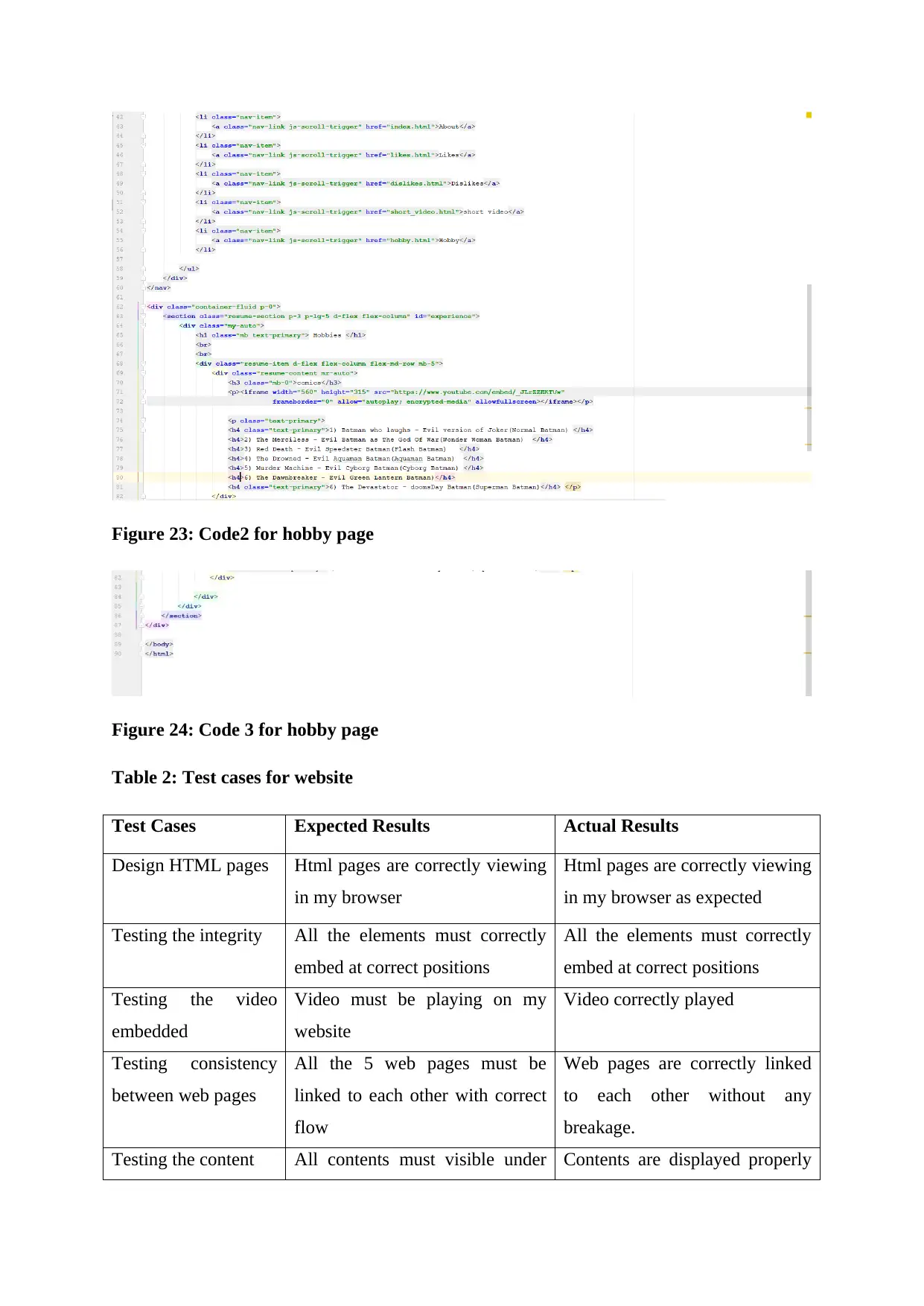
Figure 23: Code2 for hobby page
Figure 24: Code 3 for hobby page
Table 2: Test cases for website
Test Cases Expected Results Actual Results
Design HTML pages Html pages are correctly viewing
in my browser
Html pages are correctly viewing
in my browser as expected
Testing the integrity All the elements must correctly
embed at correct positions
All the elements must correctly
embed at correct positions
Testing the video
embedded
Video must be playing on my
website
Video correctly played
Testing consistency
between web pages
All the 5 web pages must be
linked to each other with correct
flow
Web pages are correctly linked
to each other without any
breakage.
Testing the content All contents must visible under Contents are displayed properly
Figure 24: Code 3 for hobby page
Table 2: Test cases for website
Test Cases Expected Results Actual Results
Design HTML pages Html pages are correctly viewing
in my browser
Html pages are correctly viewing
in my browser as expected
Testing the integrity All the elements must correctly
embed at correct positions
All the elements must correctly
embed at correct positions
Testing the video
embedded
Video must be playing on my
website
Video correctly played
Testing consistency
between web pages
All the 5 web pages must be
linked to each other with correct
flow
Web pages are correctly linked
to each other without any
breakage.
Testing the content All contents must visible under Contents are displayed properly
Paraphrase This Document
Need a fresh take? Get an instant paraphrase of this document with our AI Paraphraser
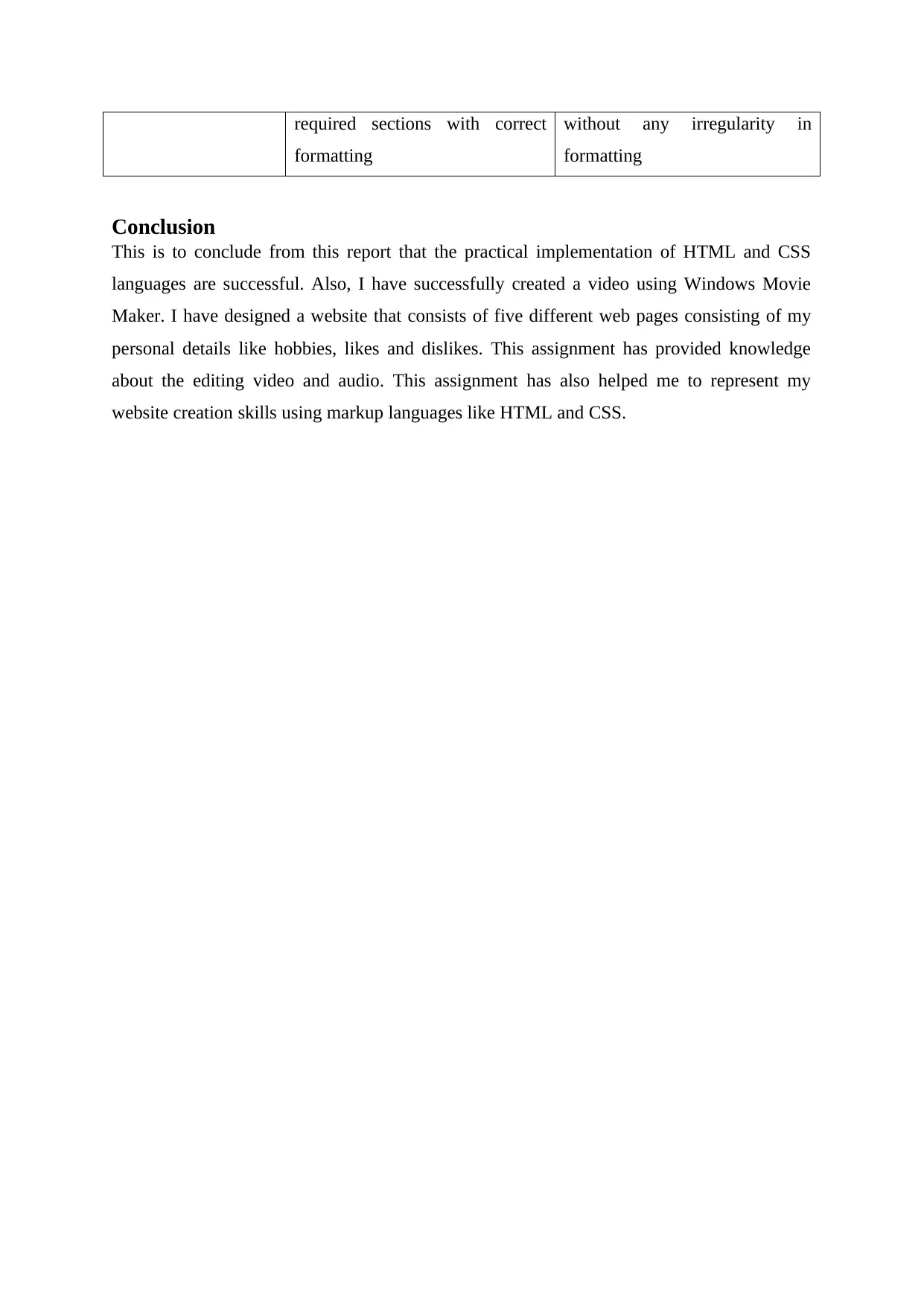
required sections with correct
formatting
without any irregularity in
formatting
Conclusion
This is to conclude from this report that the practical implementation of HTML and CSS
languages are successful. Also, I have successfully created a video using Windows Movie
Maker. I have designed a website that consists of five different web pages consisting of my
personal details like hobbies, likes and dislikes. This assignment has provided knowledge
about the editing video and audio. This assignment has also helped me to represent my
website creation skills using markup languages like HTML and CSS.
formatting
without any irregularity in
formatting
Conclusion
This is to conclude from this report that the practical implementation of HTML and CSS
languages are successful. Also, I have successfully created a video using Windows Movie
Maker. I have designed a website that consists of five different web pages consisting of my
personal details like hobbies, likes and dislikes. This assignment has provided knowledge
about the editing video and audio. This assignment has also helped me to represent my
website creation skills using markup languages like HTML and CSS.
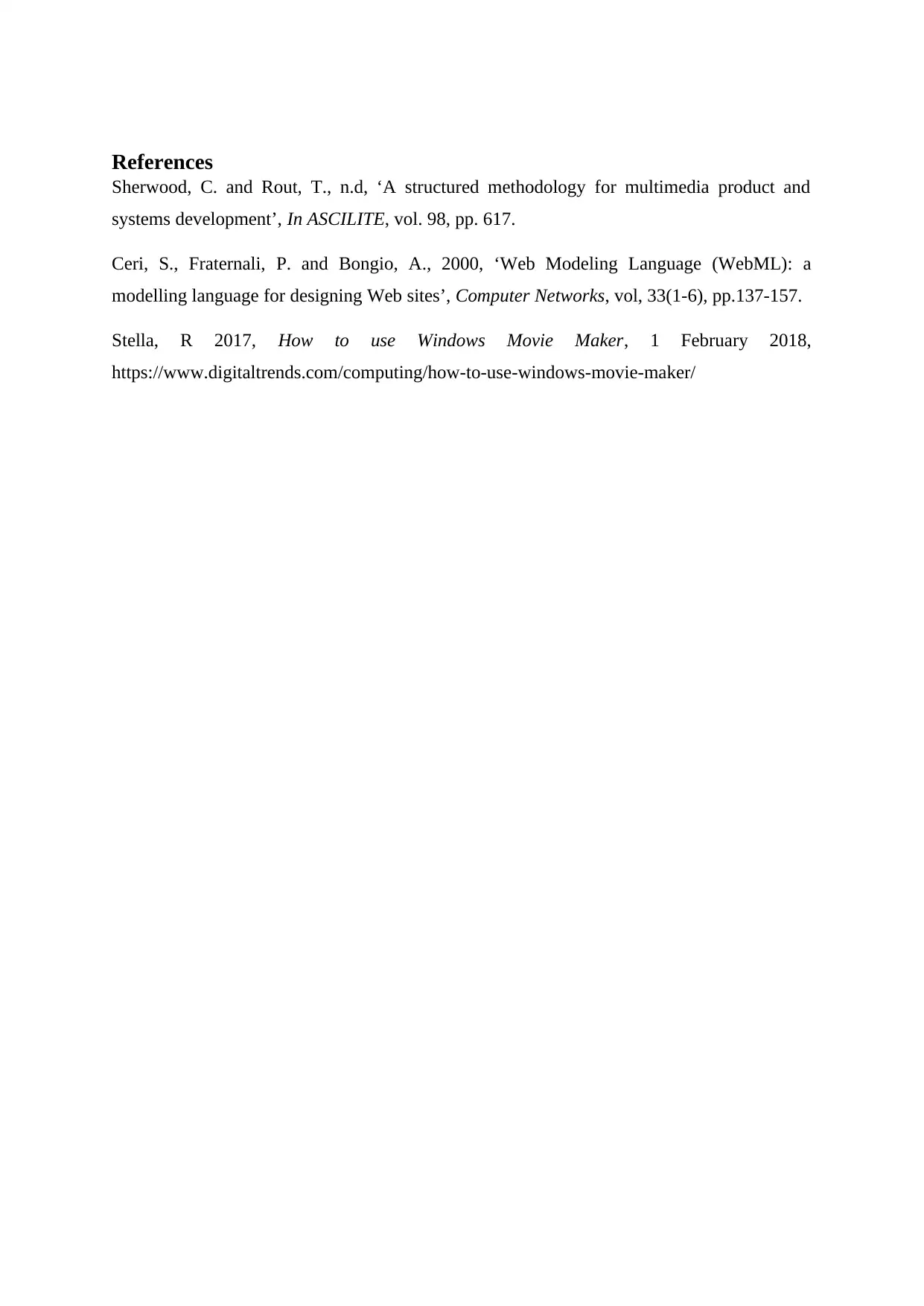
References
Sherwood, C. and Rout, T., n.d, ‘A structured methodology for multimedia product and
systems development’, In ASCILITE, vol. 98, pp. 617.
Ceri, S., Fraternali, P. and Bongio, A., 2000, ‘Web Modeling Language (WebML): a
modelling language for designing Web sites’, Computer Networks, vol, 33(1-6), pp.137-157.
Stella, R 2017, How to use Windows Movie Maker, 1 February 2018,
https://www.digitaltrends.com/computing/how-to-use-windows-movie-maker/
Sherwood, C. and Rout, T., n.d, ‘A structured methodology for multimedia product and
systems development’, In ASCILITE, vol. 98, pp. 617.
Ceri, S., Fraternali, P. and Bongio, A., 2000, ‘Web Modeling Language (WebML): a
modelling language for designing Web sites’, Computer Networks, vol, 33(1-6), pp.137-157.
Stella, R 2017, How to use Windows Movie Maker, 1 February 2018,
https://www.digitaltrends.com/computing/how-to-use-windows-movie-maker/
1 out of 21
Your All-in-One AI-Powered Toolkit for Academic Success.
+13062052269
info@desklib.com
Available 24*7 on WhatsApp / Email
![[object Object]](/_next/static/media/star-bottom.7253800d.svg)
Unlock your academic potential
© 2024 | Zucol Services PVT LTD | All rights reserved.

