Proofs: . TestData Attached with indications Code
Added on 2023-04-06
12 Pages2113 Words258 Views
Proofs:
TestData Attached with indications
Code Attached in zip folder with name AssessmentofStudentId.zip
Videos attached with name both in zip and rar folder as Order_Video at the end
Introduction:
The project is considered with the requirements, as user will be having two folders with the name
took predefined folder names as ‘UserIndicateFolder1’,’ UserIndicateFolder2’ and if the user is
fetching document from first folder with the name ‘UserIndicateFolder1’ the text will be displayed
and user can see the text and if the document is fetched from second folder with the name
‘UserIndicateFolder2’ document with in the folder will not return any text and it will throw exception
saying choose file from first folder with name ‘UserIndicateFolder1’ . And here I am handling and
attaching only doc files to view the results and test data for the project is here. These two folders
have to be saved in the path ‘C:\User Folders\’ . Below zipped folder extract in the path ‘C:\User
Folders\’
Videos: video consist of 3 minutes performance having end to end details about unit test and code
how will be running in website with iis. To tun this code IIS need to be enable in the system. Video
attached at the end with the name Order_Video.rar .Attached zip file too for videos
Code : Also attached at the end of the page with the name AssessmentStudentID.zip
First will go through Visual Studio and Development Methodologies
Visual Studio is Microsoft product where we can develop windows and web applications. Windows
application required .exe file to run the solution and web application will be hosted in IIS with
specific http or https requests. In specific versions we have different type of editions like professional
, community and etc. Community edition is free to download and good to learn and practice
programs. The latest version of Visual studio is 2019.
But the current project for this assignment is done in Visual studio 2017. Will go through one by one
to understand Visual studio how we will develop web applications, as this assignment can be done
either in windows or web application. I have preferred to do in web applications
Graphical User Interface development and testing can be
performed/Abstract
Here we will see how to develop visual studio with the new webform project as I am using webforms
with asp.net application and c# coding which is basic start for developer to start here for
webapplications
To start development of the project first we will start with the below steps
Step 1: Click on File from Menu Bar -> For to New -> Select Project and after selecting project
immediately one pop up will open where you can choose windows or web appliactions and so on ,
but as per the reqirement and my thingking have choosen Web application with C# development
TestData Attached with indications
Code Attached in zip folder with name AssessmentofStudentId.zip
Videos attached with name both in zip and rar folder as Order_Video at the end
Introduction:
The project is considered with the requirements, as user will be having two folders with the name
took predefined folder names as ‘UserIndicateFolder1’,’ UserIndicateFolder2’ and if the user is
fetching document from first folder with the name ‘UserIndicateFolder1’ the text will be displayed
and user can see the text and if the document is fetched from second folder with the name
‘UserIndicateFolder2’ document with in the folder will not return any text and it will throw exception
saying choose file from first folder with name ‘UserIndicateFolder1’ . And here I am handling and
attaching only doc files to view the results and test data for the project is here. These two folders
have to be saved in the path ‘C:\User Folders\’ . Below zipped folder extract in the path ‘C:\User
Folders\’
Videos: video consist of 3 minutes performance having end to end details about unit test and code
how will be running in website with iis. To tun this code IIS need to be enable in the system. Video
attached at the end with the name Order_Video.rar .Attached zip file too for videos
Code : Also attached at the end of the page with the name AssessmentStudentID.zip
First will go through Visual Studio and Development Methodologies
Visual Studio is Microsoft product where we can develop windows and web applications. Windows
application required .exe file to run the solution and web application will be hosted in IIS with
specific http or https requests. In specific versions we have different type of editions like professional
, community and etc. Community edition is free to download and good to learn and practice
programs. The latest version of Visual studio is 2019.
But the current project for this assignment is done in Visual studio 2017. Will go through one by one
to understand Visual studio how we will develop web applications, as this assignment can be done
either in windows or web application. I have preferred to do in web applications
Graphical User Interface development and testing can be
performed/Abstract
Here we will see how to develop visual studio with the new webform project as I am using webforms
with asp.net application and c# coding which is basic start for developer to start here for
webapplications
To start development of the project first we will start with the below steps
Step 1: Click on File from Menu Bar -> For to New -> Select Project and after selecting project
immediately one pop up will open where you can choose windows or web appliactions and so on ,
but as per the reqirement and my thingking have choosen Web application with C# development
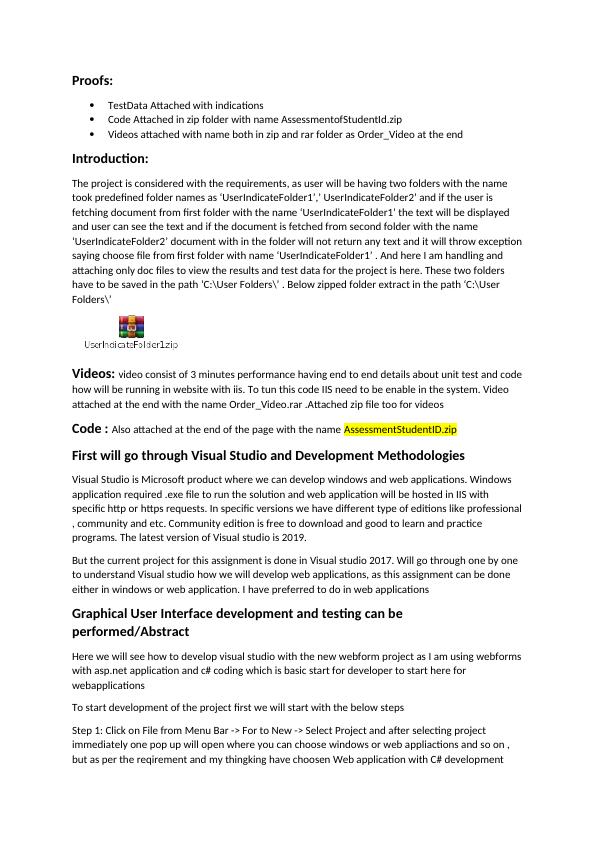
Step 2 : After click of project in above Screen 1 select Web and ASP.Net web application. Give the
name as ‘AssessmentofStudentId’. Browse the path to save your application and click on ok
Step 3 : I have Selected Empty Project and in check box select Webforms, also select the Add unit
tests for unit test cases from check box as shown in the below screen Screen Shot and Click on Ok.
name as ‘AssessmentofStudentId’. Browse the path to save your application and click on ok
Step 3 : I have Selected Empty Project and in check box select Webforms, also select the Add unit
tests for unit test cases from check box as shown in the below screen Screen Shot and Click on Ok.
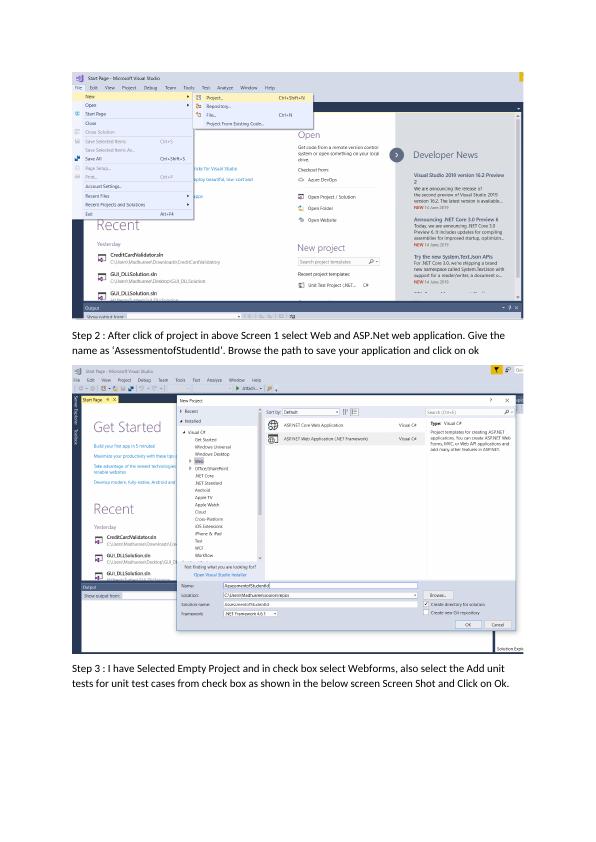
Step 4 : Right Click Solution Click on Add and select Web Forms will open popup change the name to
the Web Form as you wish
After Adding WebForm the project I have created will be displayed as below:
In the application the concept is only first folder document data will be load in the text box and even
if you try to change the second folder and load the data in the doc it will not load. The exception
the Web Form as you wish
After Adding WebForm the project I have created will be displayed as below:
In the application the concept is only first folder document data will be load in the text box and even
if you try to change the second folder and load the data in the doc it will not load. The exception
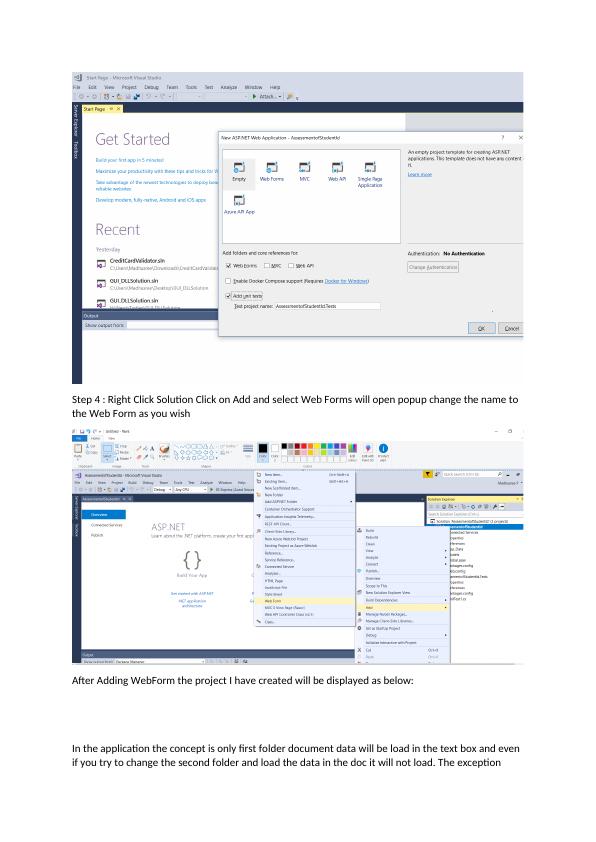
here it is given is either after load of page by using ctrl+F5 or ctrl+R it will be allowing you to load
the text in textbox with the format of five terms in each line by using doubly linked list (DLL concept).
To add new class right click on the project and add class. For AssesmentStudentId.tests project add
the AssessmentStudentId dll to call methods in this project for testing purpose
Below are the development methodologies
Microsoft.Office.Interop.Word – This is the Microsoft dll used to read the content of the document
file and this is used for all word documents to read. In the project I am using this when attaching file
to read the content of file as below. The methods and procedure related to this is used as below
classes.
//Application Class using interop word to read word documents
Application _worddoc = new Application();
//Object class for Document
Document _document = new Document();
system.IO – This can be used to read and write data to the files, for delegate and class and structure
will be defined using this IO , in the project all the classes will be targeted from this IO namespaces.
Dynamic – This is the datatype which will be defined the data type based on the runtime value, for
example if you are passing runtime as 1 it will take as int or if passing ‘2019-01-01’ then it will take as
date. Below is the sample code for this
dynamic empty = System.Type.Missing;
dynamic _filepath =
Path.GetFullPath(FileUploads.PostedFile.FileName);
Now we started with doubly linked list concept to split the document and insert data in text box with
five terms in single line and the code as below
Doubly Linked List : This doubly linked list in the project is used to insert string value before or after
or last , these methodNames is specifically every developer have to consider for naming specific
understanding what method is performing. Methods also described as below:
InserFront() : This will search for previous Node to be null and searches is list have data to insert
front of the doubly linked list and below is the code for insertfront
public void InsertFront(DoublyLinkedList doublyLinkedList, string data)
{
DoublyNode newNode = new DoublyNode(data);
newNode.next = doublyLinkedList.head;
newNode.previous = null;
if (doublyLinkedList.head != null)
{
doublyLinkedList.head.previous = newNode;
}
doublyLinkedList.head = newNode;
}
InsertBefore() : This will be when you are giving previous node address and data will be inserted next
to the previous node.
public void InsertBefore(DoublyNode nextnode, string data)
{
the text in textbox with the format of five terms in each line by using doubly linked list (DLL concept).
To add new class right click on the project and add class. For AssesmentStudentId.tests project add
the AssessmentStudentId dll to call methods in this project for testing purpose
Below are the development methodologies
Microsoft.Office.Interop.Word – This is the Microsoft dll used to read the content of the document
file and this is used for all word documents to read. In the project I am using this when attaching file
to read the content of file as below. The methods and procedure related to this is used as below
classes.
//Application Class using interop word to read word documents
Application _worddoc = new Application();
//Object class for Document
Document _document = new Document();
system.IO – This can be used to read and write data to the files, for delegate and class and structure
will be defined using this IO , in the project all the classes will be targeted from this IO namespaces.
Dynamic – This is the datatype which will be defined the data type based on the runtime value, for
example if you are passing runtime as 1 it will take as int or if passing ‘2019-01-01’ then it will take as
date. Below is the sample code for this
dynamic empty = System.Type.Missing;
dynamic _filepath =
Path.GetFullPath(FileUploads.PostedFile.FileName);
Now we started with doubly linked list concept to split the document and insert data in text box with
five terms in single line and the code as below
Doubly Linked List : This doubly linked list in the project is used to insert string value before or after
or last , these methodNames is specifically every developer have to consider for naming specific
understanding what method is performing. Methods also described as below:
InserFront() : This will search for previous Node to be null and searches is list have data to insert
front of the doubly linked list and below is the code for insertfront
public void InsertFront(DoublyLinkedList doublyLinkedList, string data)
{
DoublyNode newNode = new DoublyNode(data);
newNode.next = doublyLinkedList.head;
newNode.previous = null;
if (doublyLinkedList.head != null)
{
doublyLinkedList.head.previous = newNode;
}
doublyLinkedList.head = newNode;
}
InsertBefore() : This will be when you are giving previous node address and data will be inserted next
to the previous node.
public void InsertBefore(DoublyNode nextnode, string data)
{
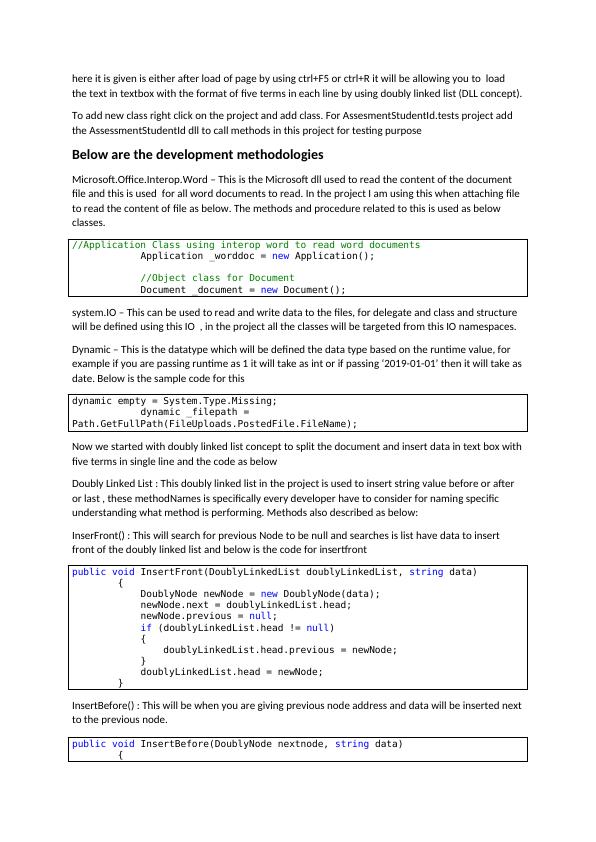
End of preview
Want to access all the pages? Upload your documents or become a member.
Related Documents
Tools Used: Visual Studio Code Report 2022lg...
|2
|399
|16
ASP.NET Master Page Lab | Algonquin Collegelg...
|8
|897
|340
Creating a Stock Management System Website using ASP.NET in Visual Studio 2017lg...
|6
|1070
|432
Computing, Science & Engineering : Assignmentlg...
|4
|1500
|649
MISY 2313 Intermediate Programming for Information Systemslg...
|5
|1201
|280
SD1420 Introduction to Java Programming Assignmentlg...
|98
|10941
|360
