Network Design for Techkim Company
VerifiedAdded on 2020/02/24
|16
|2108
|511
AI Summary
This assignment presents a proposed network design for Techkim company. It details the network topology, IP addressing scheme, firewall configuration using ACLs, and DNS server setup. The design emphasizes scalability, security, and ease of management, aiming to meet Techkim's current and future networking needs.
Contribute Materials
Your contribution can guide someone’s learning journey. Share your
documents today.
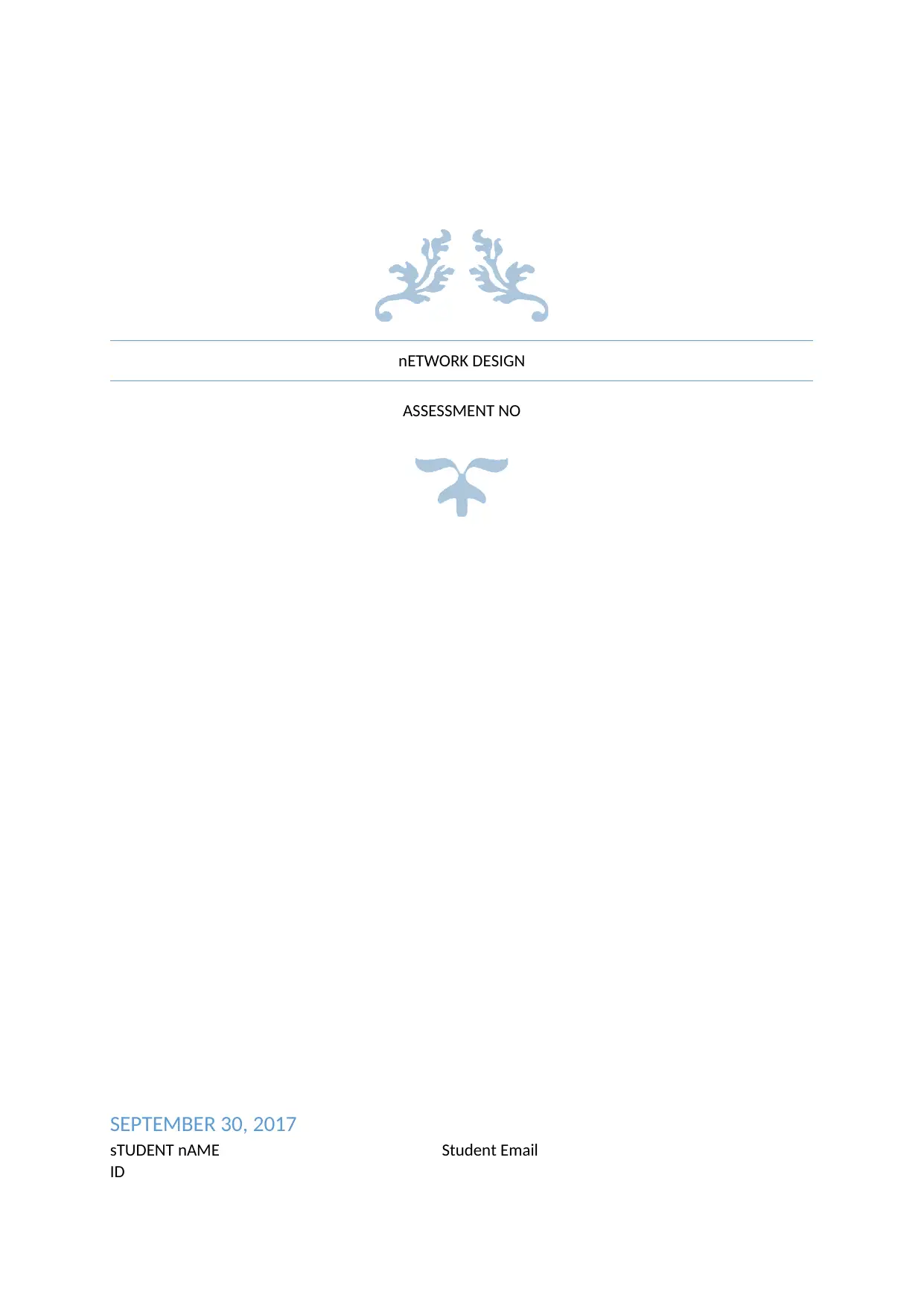
nETWORK DESIGN
ASSESSMENT NO
SEPTEMBER 30, 2017
sTUDENT nAME Student Email
ID
ASSESSMENT NO
SEPTEMBER 30, 2017
sTUDENT nAME Student Email
ID
Secure Best Marks with AI Grader
Need help grading? Try our AI Grader for instant feedback on your assignments.
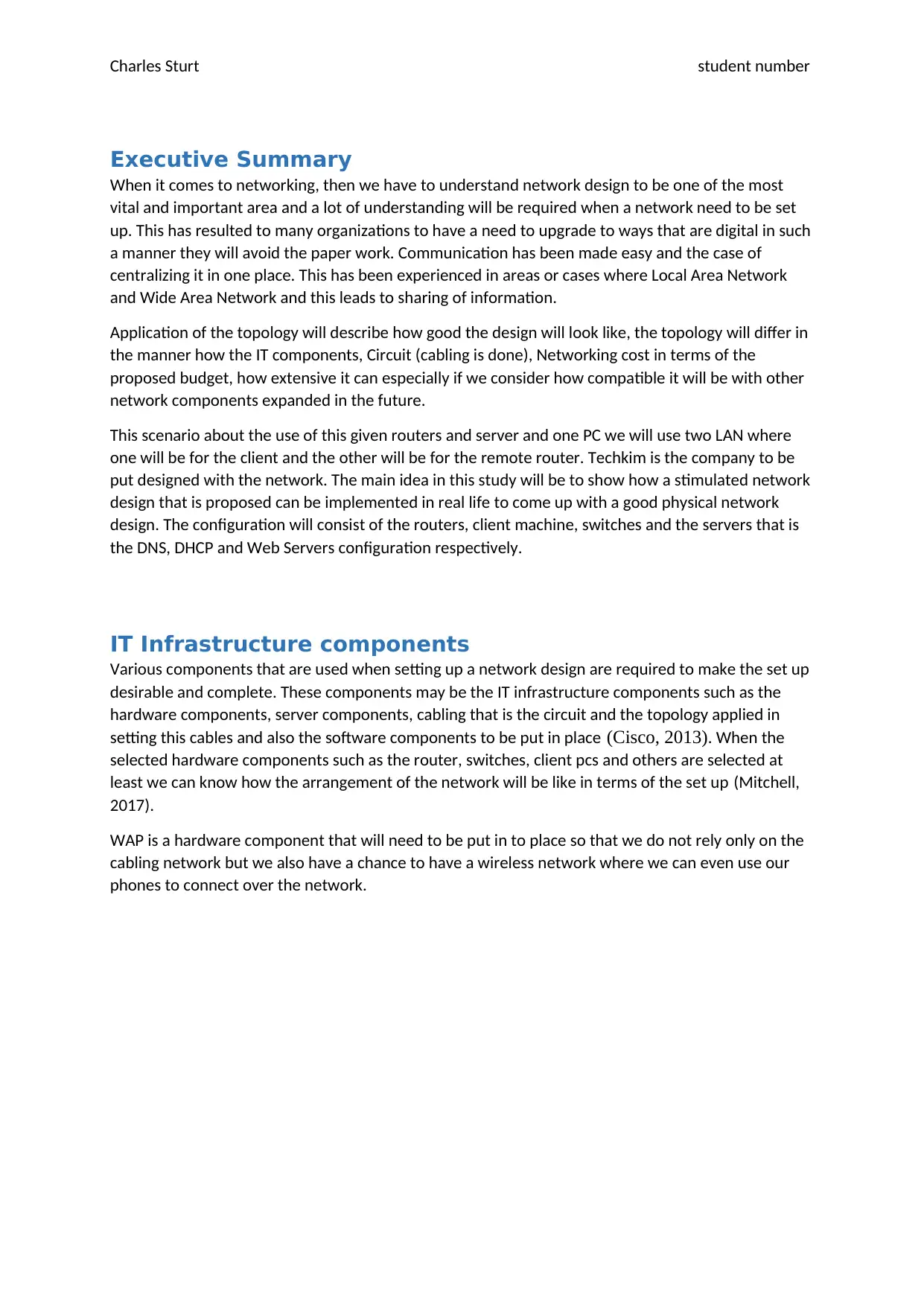
Charles Sturt student number
Executive Summary
When it comes to networking, then we have to understand network design to be one of the most
vital and important area and a lot of understanding will be required when a network need to be set
up. This has resulted to many organizations to have a need to upgrade to ways that are digital in such
a manner they will avoid the paper work. Communication has been made easy and the case of
centralizing it in one place. This has been experienced in areas or cases where Local Area Network
and Wide Area Network and this leads to sharing of information.
Application of the topology will describe how good the design will look like, the topology will differ in
the manner how the IT components, Circuit (cabling is done), Networking cost in terms of the
proposed budget, how extensive it can especially if we consider how compatible it will be with other
network components expanded in the future.
This scenario about the use of this given routers and server and one PC we will use two LAN where
one will be for the client and the other will be for the remote router. Techkim is the company to be
put designed with the network. The main idea in this study will be to show how a stimulated network
design that is proposed can be implemented in real life to come up with a good physical network
design. The configuration will consist of the routers, client machine, switches and the servers that is
the DNS, DHCP and Web Servers configuration respectively.
IT Infrastructure components
Various components that are used when setting up a network design are required to make the set up
desirable and complete. These components may be the IT infrastructure components such as the
hardware components, server components, cabling that is the circuit and the topology applied in
setting this cables and also the software components to be put in place (Cisco, 2013). When the
selected hardware components such as the router, switches, client pcs and others are selected at
least we can know how the arrangement of the network will be like in terms of the set up (Mitchell,
2017).
WAP is a hardware component that will need to be put in to place so that we do not rely only on the
cabling network but we also have a chance to have a wireless network where we can even use our
phones to connect over the network.
Executive Summary
When it comes to networking, then we have to understand network design to be one of the most
vital and important area and a lot of understanding will be required when a network need to be set
up. This has resulted to many organizations to have a need to upgrade to ways that are digital in such
a manner they will avoid the paper work. Communication has been made easy and the case of
centralizing it in one place. This has been experienced in areas or cases where Local Area Network
and Wide Area Network and this leads to sharing of information.
Application of the topology will describe how good the design will look like, the topology will differ in
the manner how the IT components, Circuit (cabling is done), Networking cost in terms of the
proposed budget, how extensive it can especially if we consider how compatible it will be with other
network components expanded in the future.
This scenario about the use of this given routers and server and one PC we will use two LAN where
one will be for the client and the other will be for the remote router. Techkim is the company to be
put designed with the network. The main idea in this study will be to show how a stimulated network
design that is proposed can be implemented in real life to come up with a good physical network
design. The configuration will consist of the routers, client machine, switches and the servers that is
the DNS, DHCP and Web Servers configuration respectively.
IT Infrastructure components
Various components that are used when setting up a network design are required to make the set up
desirable and complete. These components may be the IT infrastructure components such as the
hardware components, server components, cabling that is the circuit and the topology applied in
setting this cables and also the software components to be put in place (Cisco, 2013). When the
selected hardware components such as the router, switches, client pcs and others are selected at
least we can know how the arrangement of the network will be like in terms of the set up (Mitchell,
2017).
WAP is a hardware component that will need to be put in to place so that we do not rely only on the
cabling network but we also have a chance to have a wireless network where we can even use our
phones to connect over the network.
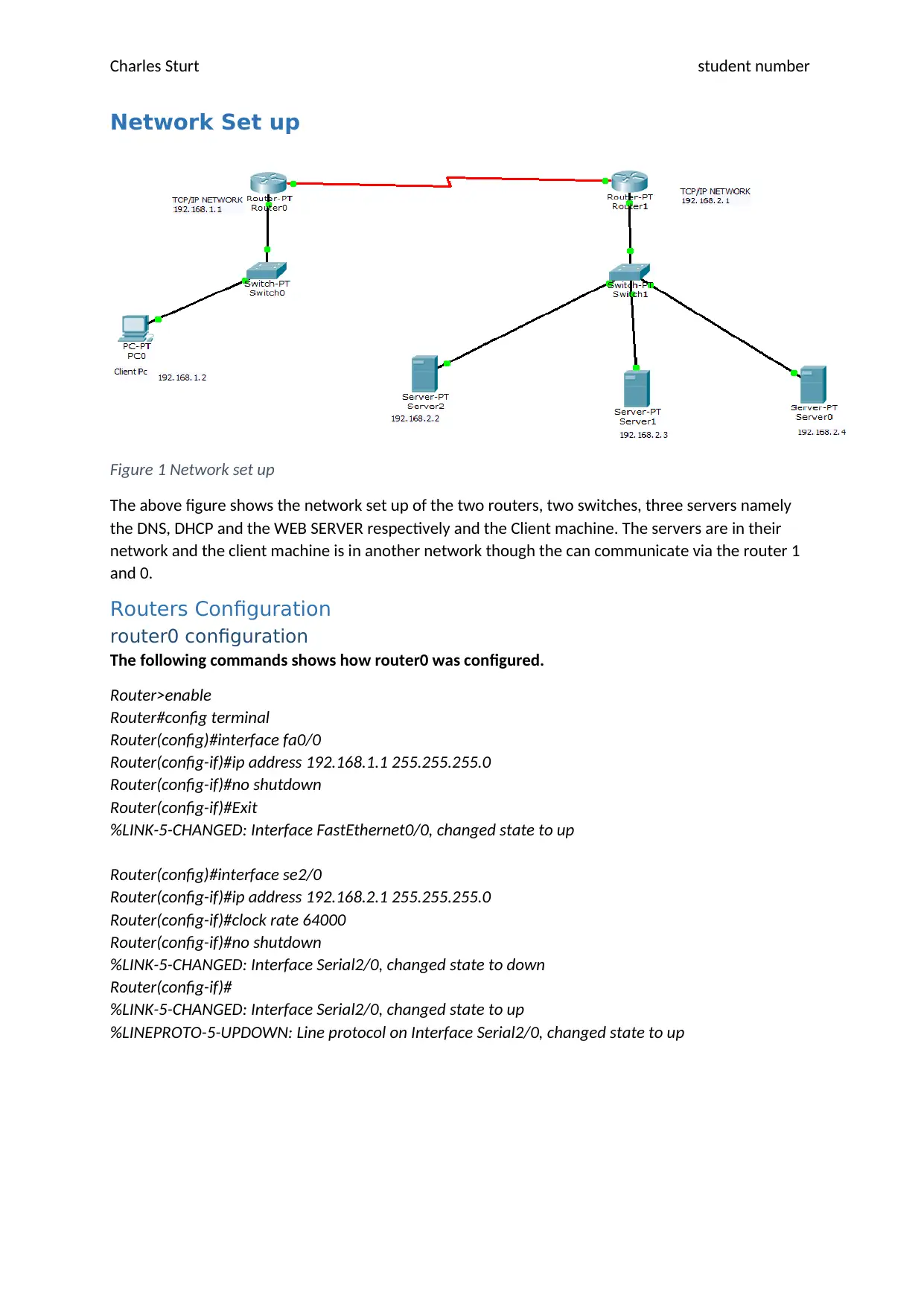
Charles Sturt student number
Network Set up
Figure 1 Network set up
The above figure shows the network set up of the two routers, two switches, three servers namely
the DNS, DHCP and the WEB SERVER respectively and the Client machine. The servers are in their
network and the client machine is in another network though the can communicate via the router 1
and 0.
Routers Configuration
router0 configuration
The following commands shows how router0 was configured.
Router>enable
Router#config terminal
Router(config)#interface fa0/0
Router(config-if)#ip address 192.168.1.1 255.255.255.0
Router(config-if)#no shutdown
Router(config-if)#Exit
%LINK-5-CHANGED: Interface FastEthernet0/0, changed state to up
Router(config)#interface se2/0
Router(config-if)#ip address 192.168.2.1 255.255.255.0
Router(config-if)#clock rate 64000
Router(config-if)#no shutdown
%LINK-5-CHANGED: Interface Serial2/0, changed state to down
Router(config-if)#
%LINK-5-CHANGED: Interface Serial2/0, changed state to up
%LINEPROTO-5-UPDOWN: Line protocol on Interface Serial2/0, changed state to up
Network Set up
Figure 1 Network set up
The above figure shows the network set up of the two routers, two switches, three servers namely
the DNS, DHCP and the WEB SERVER respectively and the Client machine. The servers are in their
network and the client machine is in another network though the can communicate via the router 1
and 0.
Routers Configuration
router0 configuration
The following commands shows how router0 was configured.
Router>enable
Router#config terminal
Router(config)#interface fa0/0
Router(config-if)#ip address 192.168.1.1 255.255.255.0
Router(config-if)#no shutdown
Router(config-if)#Exit
%LINK-5-CHANGED: Interface FastEthernet0/0, changed state to up
Router(config)#interface se2/0
Router(config-if)#ip address 192.168.2.1 255.255.255.0
Router(config-if)#clock rate 64000
Router(config-if)#no shutdown
%LINK-5-CHANGED: Interface Serial2/0, changed state to down
Router(config-if)#
%LINK-5-CHANGED: Interface Serial2/0, changed state to up
%LINEPROTO-5-UPDOWN: Line protocol on Interface Serial2/0, changed state to up
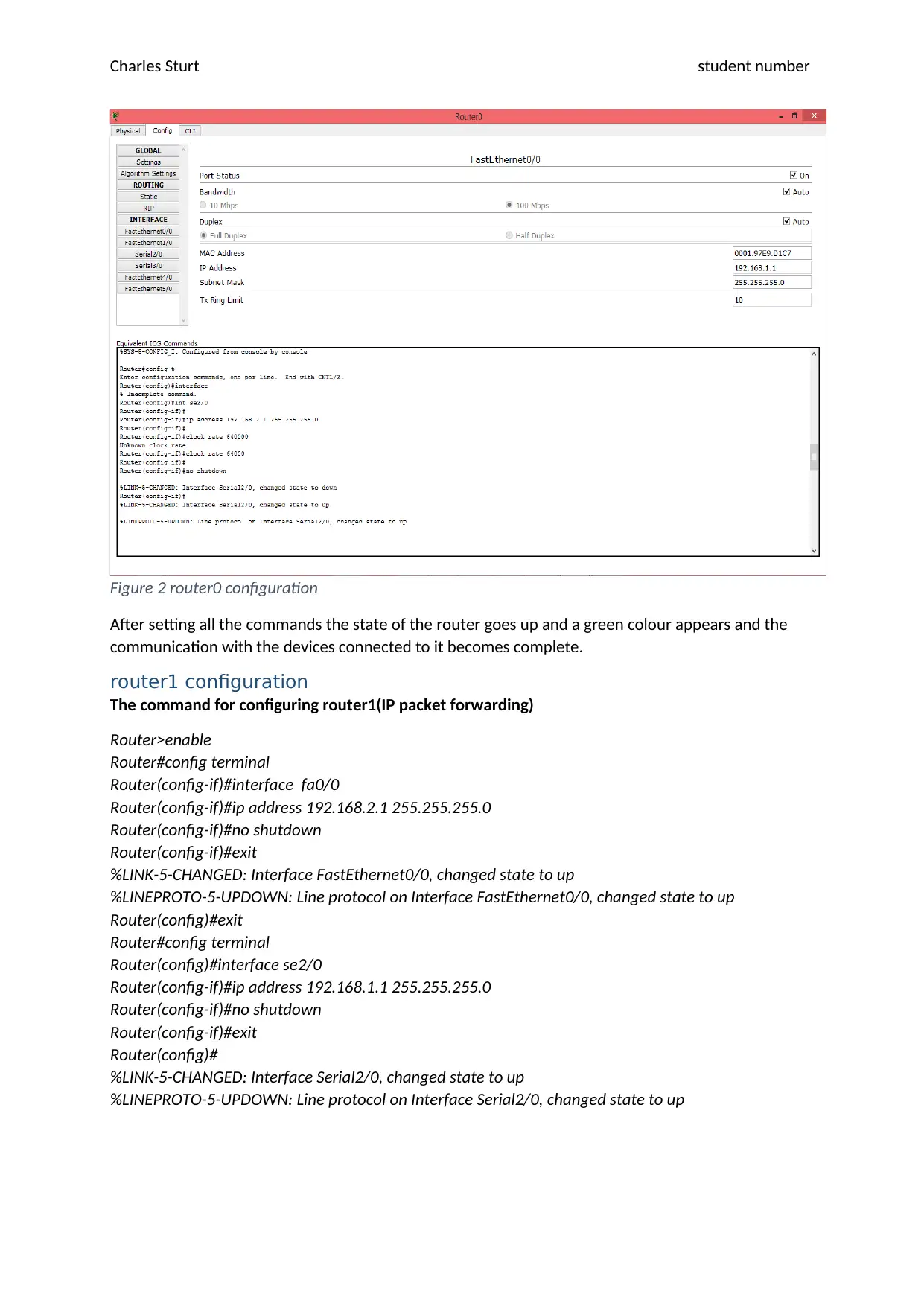
Charles Sturt student number
Figure 2 router0 configuration
After setting all the commands the state of the router goes up and a green colour appears and the
communication with the devices connected to it becomes complete.
router1 configuration
The command for configuring router1(IP packet forwarding)
Router>enable
Router#config terminal
Router(config-if)#interface fa0/0
Router(config-if)#ip address 192.168.2.1 255.255.255.0
Router(config-if)#no shutdown
Router(config-if)#exit
%LINK-5-CHANGED: Interface FastEthernet0/0, changed state to up
%LINEPROTO-5-UPDOWN: Line protocol on Interface FastEthernet0/0, changed state to up
Router(config)#exit
Router#config terminal
Router(config)#interface se2/0
Router(config-if)#ip address 192.168.1.1 255.255.255.0
Router(config-if)#no shutdown
Router(config-if)#exit
Router(config)#
%LINK-5-CHANGED: Interface Serial2/0, changed state to up
%LINEPROTO-5-UPDOWN: Line protocol on Interface Serial2/0, changed state to up
Figure 2 router0 configuration
After setting all the commands the state of the router goes up and a green colour appears and the
communication with the devices connected to it becomes complete.
router1 configuration
The command for configuring router1(IP packet forwarding)
Router>enable
Router#config terminal
Router(config-if)#interface fa0/0
Router(config-if)#ip address 192.168.2.1 255.255.255.0
Router(config-if)#no shutdown
Router(config-if)#exit
%LINK-5-CHANGED: Interface FastEthernet0/0, changed state to up
%LINEPROTO-5-UPDOWN: Line protocol on Interface FastEthernet0/0, changed state to up
Router(config)#exit
Router#config terminal
Router(config)#interface se2/0
Router(config-if)#ip address 192.168.1.1 255.255.255.0
Router(config-if)#no shutdown
Router(config-if)#exit
Router(config)#
%LINK-5-CHANGED: Interface Serial2/0, changed state to up
%LINEPROTO-5-UPDOWN: Line protocol on Interface Serial2/0, changed state to up
Secure Best Marks with AI Grader
Need help grading? Try our AI Grader for instant feedback on your assignments.
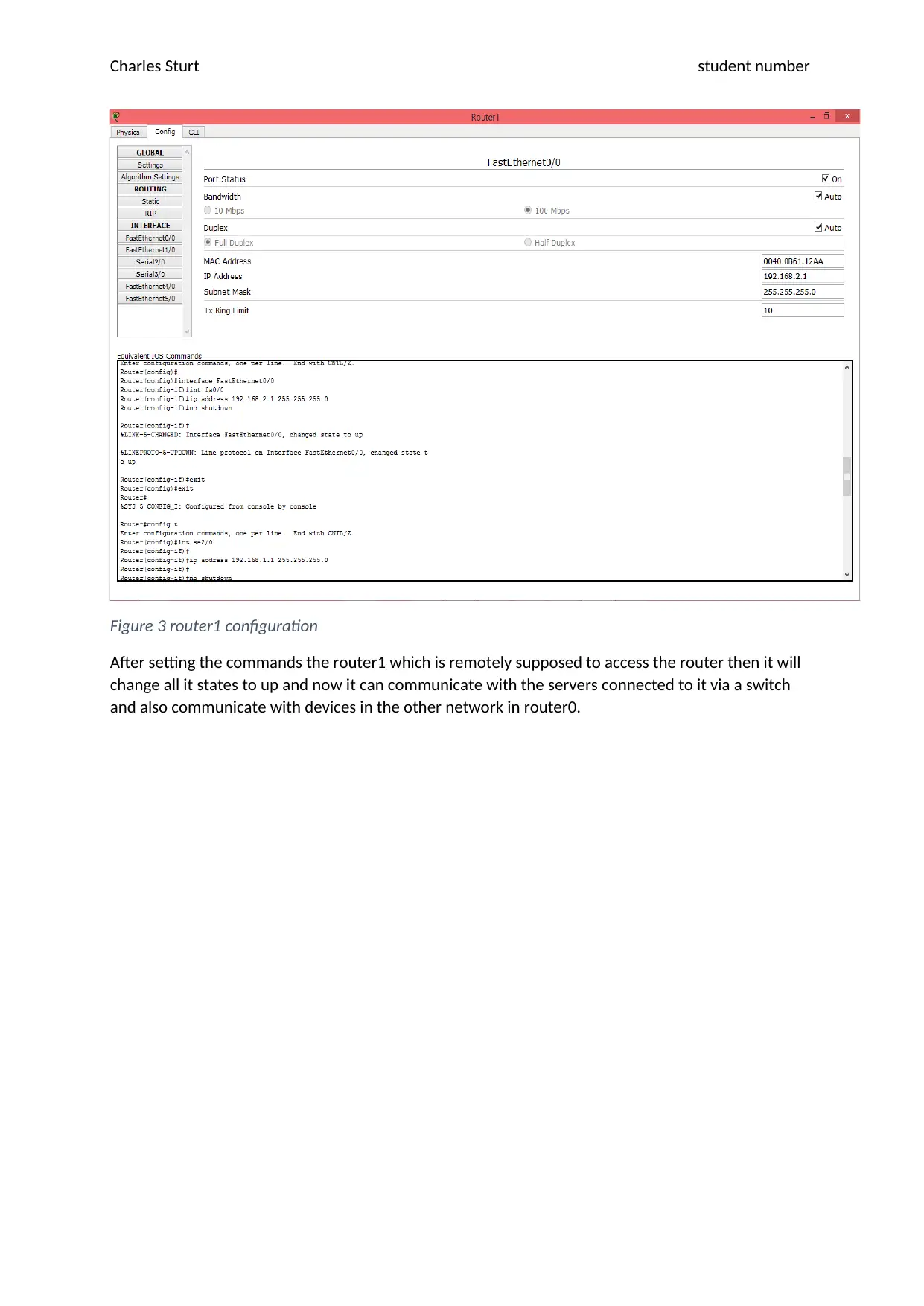
Charles Sturt student number
Figure 3 router1 configuration
After setting the commands the router1 which is remotely supposed to access the router then it will
change all it states to up and now it can communicate with the servers connected to it via a switch
and also communicate with devices in the other network in router0.
Figure 3 router1 configuration
After setting the commands the router1 which is remotely supposed to access the router then it will
change all it states to up and now it can communicate with the servers connected to it via a switch
and also communicate with devices in the other network in router0.
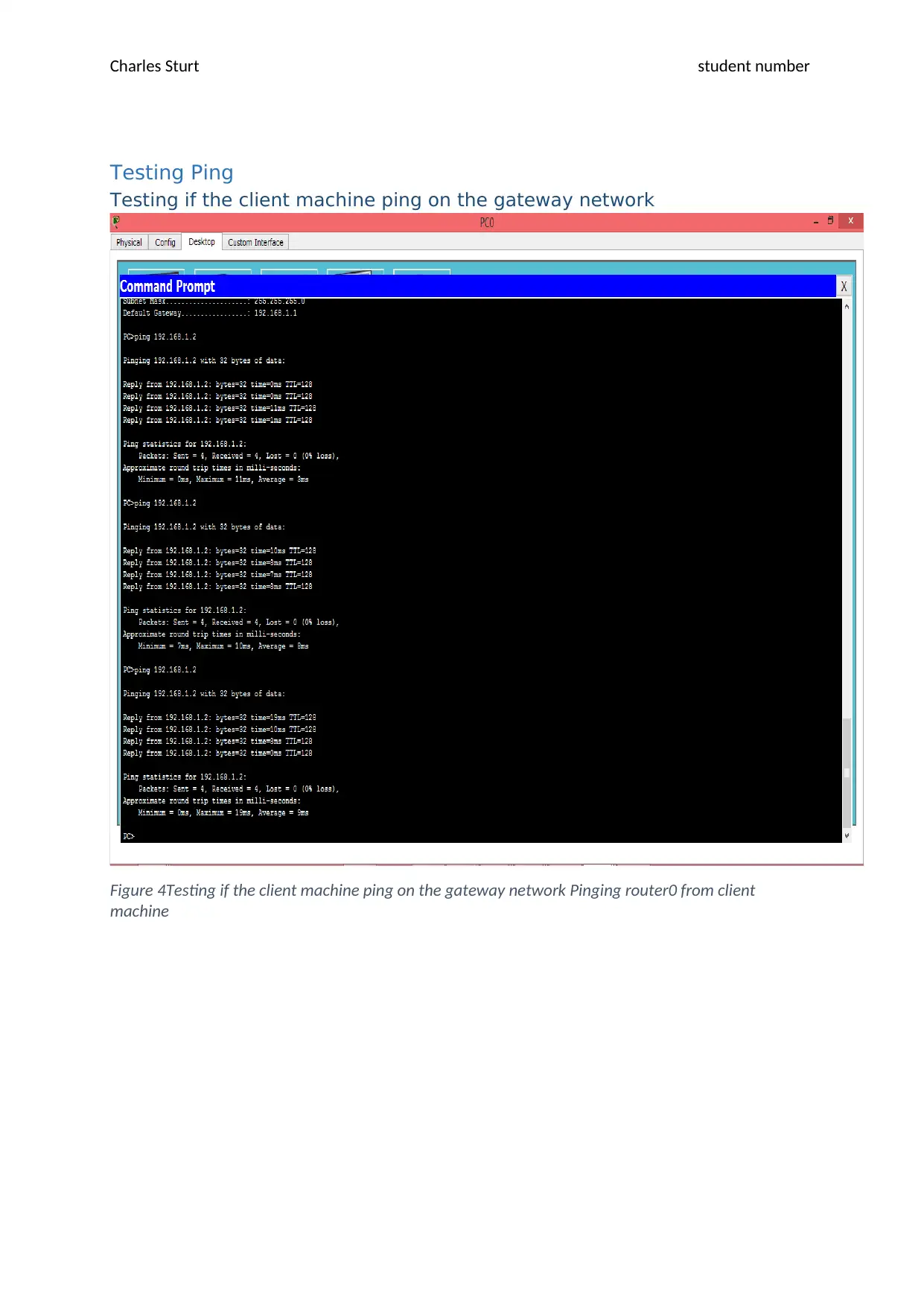
Charles Sturt student number
Testing Ping
Testing if the client machine ping on the gateway network
Figure 4Testing if the client machine ping on the gateway network Pinging router0 from client
machine
Testing Ping
Testing if the client machine ping on the gateway network
Figure 4Testing if the client machine ping on the gateway network Pinging router0 from client
machine
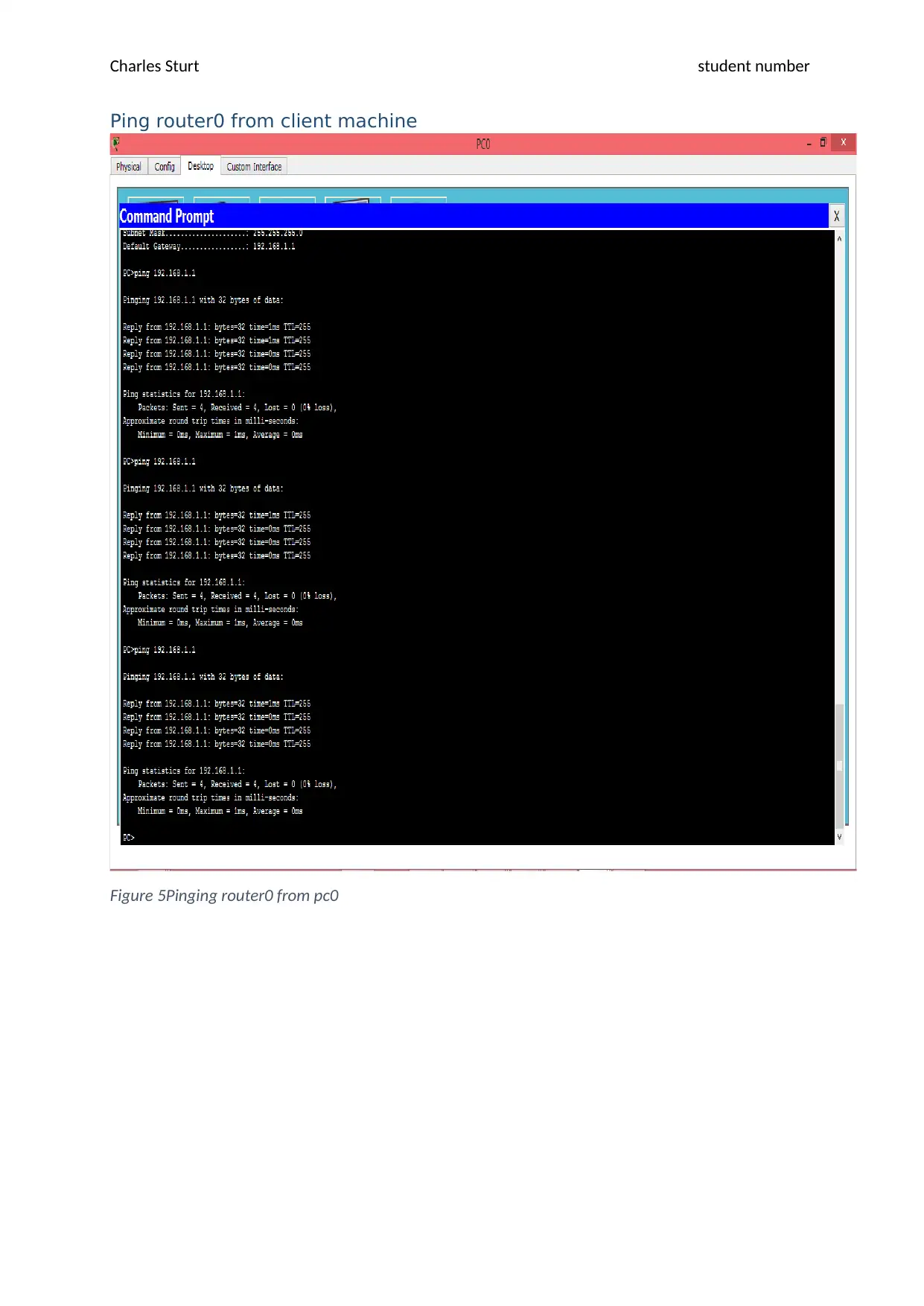
Charles Sturt student number
Ping router0 from client machine
Figure 5Pinging router0 from pc0
Ping router0 from client machine
Figure 5Pinging router0 from pc0
Paraphrase This Document
Need a fresh take? Get an instant paraphrase of this document with our AI Paraphraser
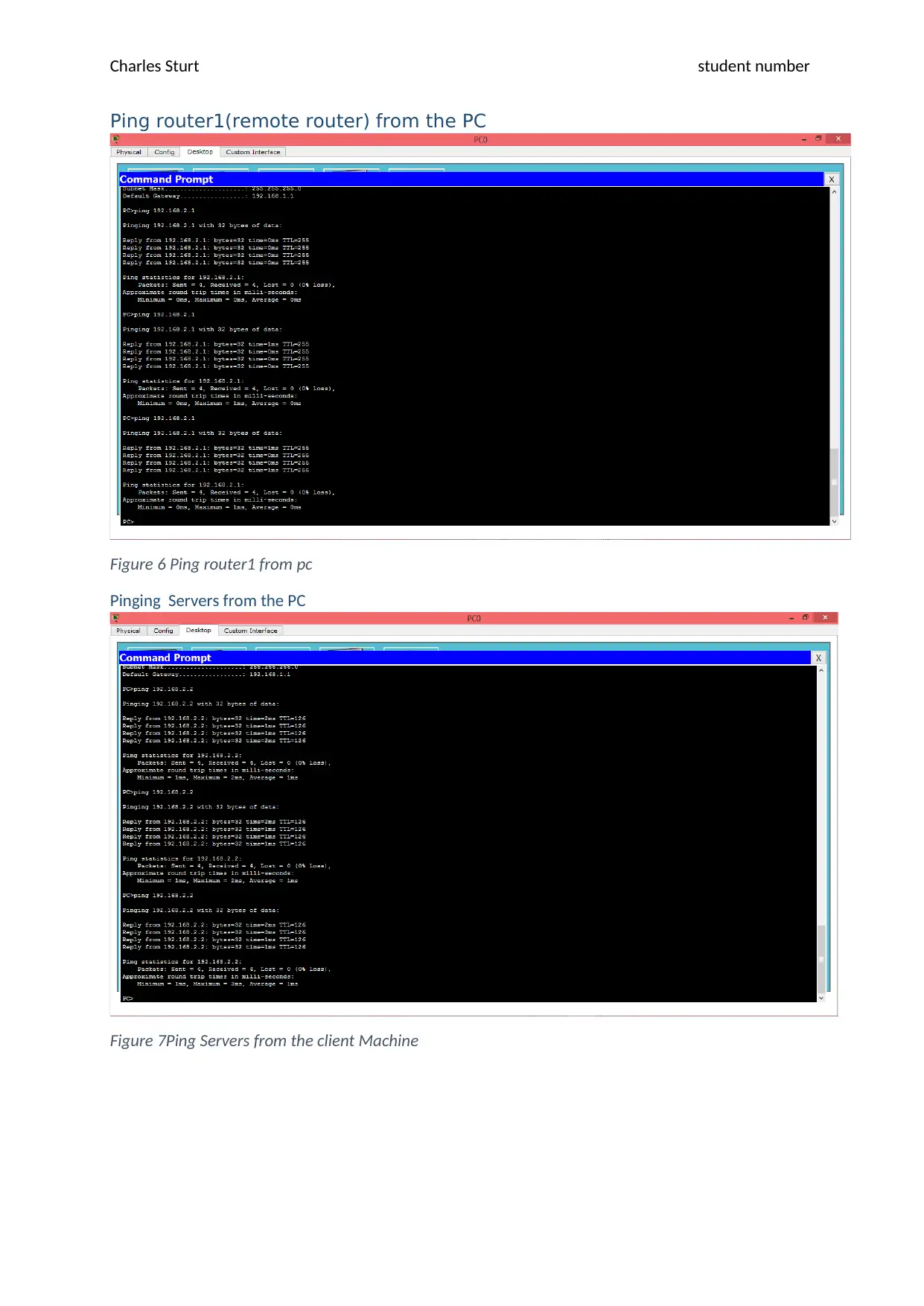
Charles Sturt student number
Ping router1(remote router) from the PC
Figure 6 Ping router1 from pc
Pinging Servers from the PC
Figure 7Ping Servers from the client Machine
Ping router1(remote router) from the PC
Figure 6 Ping router1 from pc
Pinging Servers from the PC
Figure 7Ping Servers from the client Machine
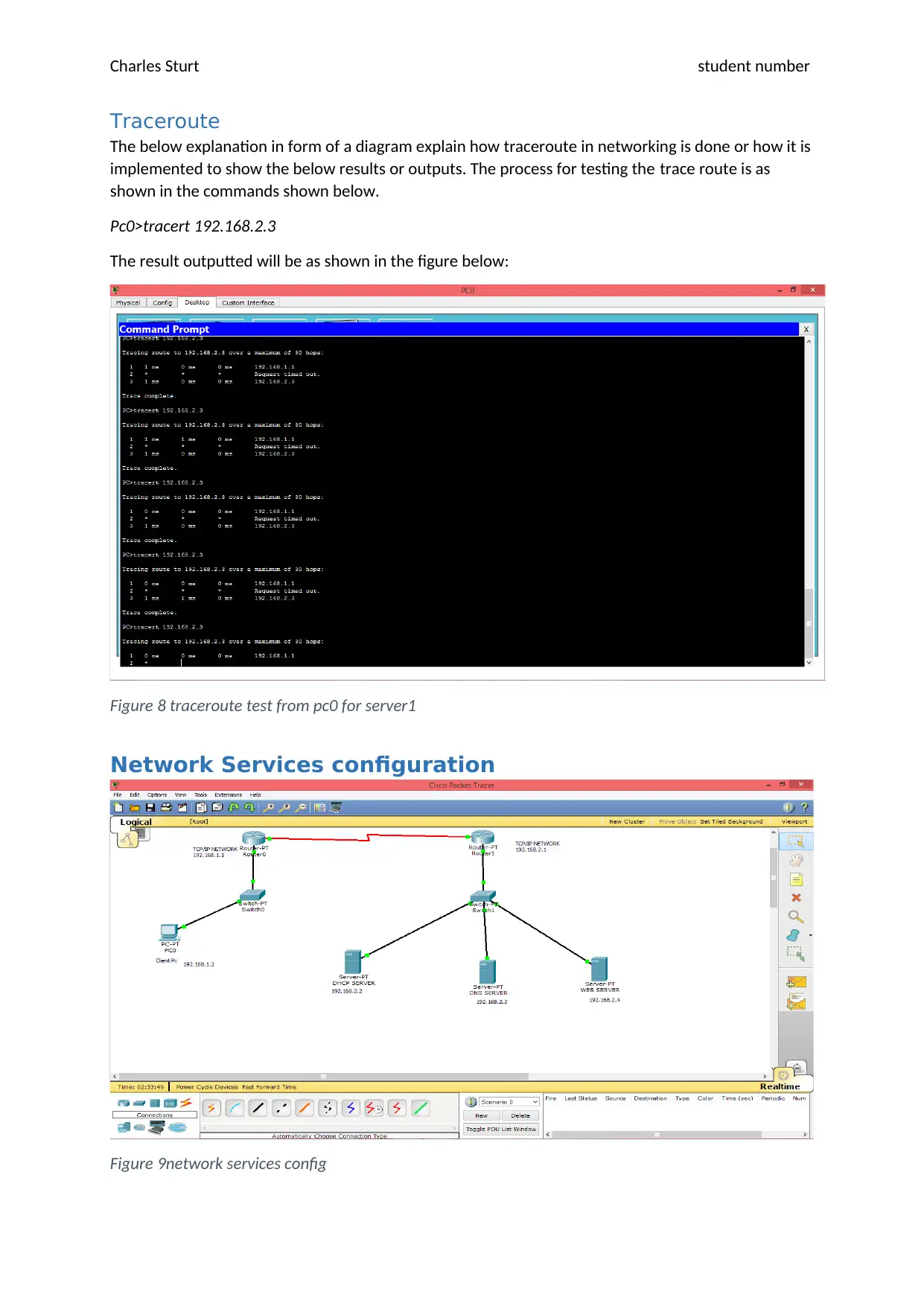
Charles Sturt student number
Traceroute
The below explanation in form of a diagram explain how traceroute in networking is done or how it is
implemented to show the below results or outputs. The process for testing the trace route is as
shown in the commands shown below.
Pc0>tracert 192.168.2.3
The result outputted will be as shown in the figure below:
Figure 8 traceroute test from pc0 for server1
Network Services configuration
Figure 9network services config
Traceroute
The below explanation in form of a diagram explain how traceroute in networking is done or how it is
implemented to show the below results or outputs. The process for testing the trace route is as
shown in the commands shown below.
Pc0>tracert 192.168.2.3
The result outputted will be as shown in the figure below:
Figure 8 traceroute test from pc0 for server1
Network Services configuration
Figure 9network services config
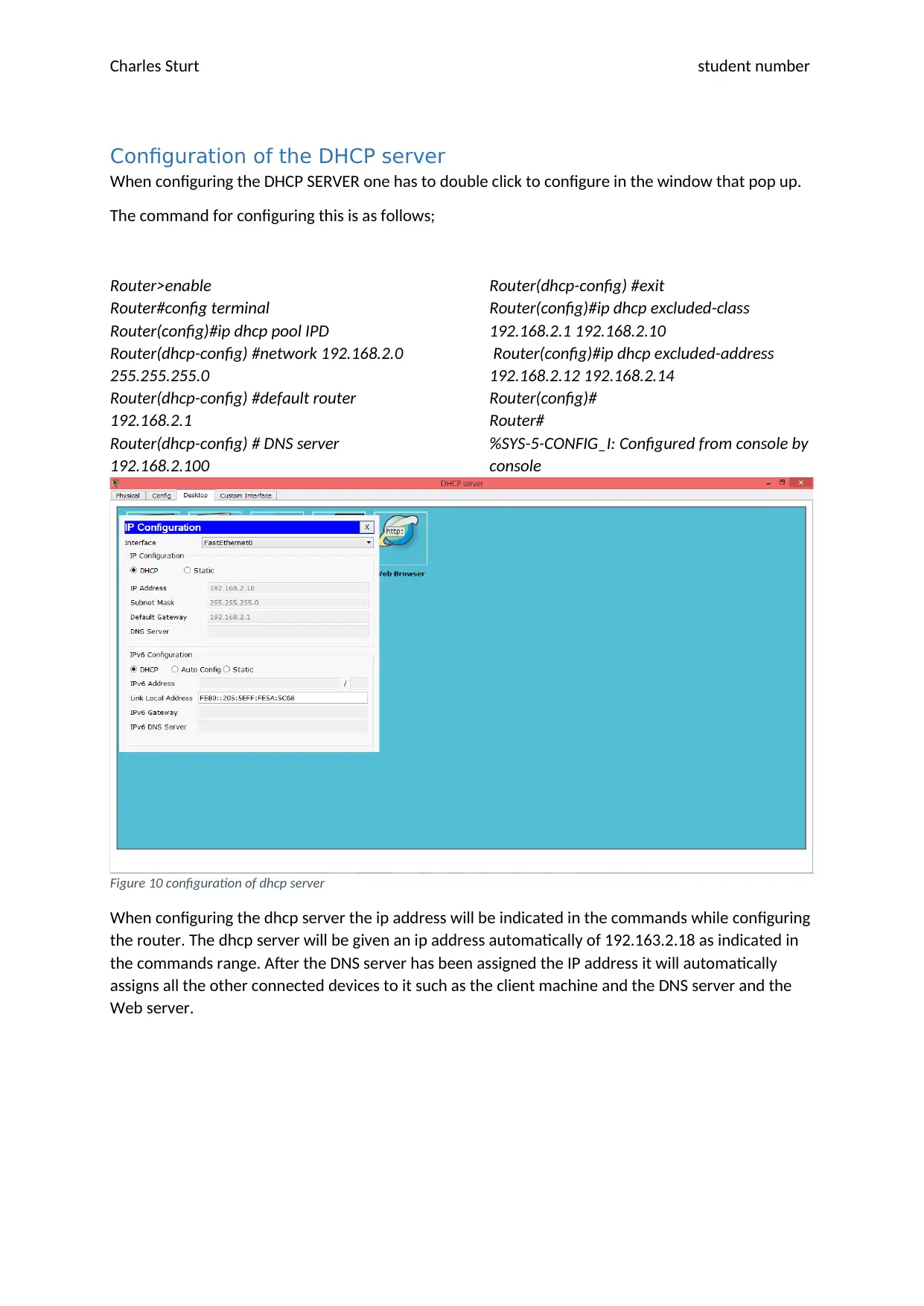
Charles Sturt student number
Configuration of the DHCP server
When configuring the DHCP SERVER one has to double click to configure in the window that pop up.
The command for configuring this is as follows;
Router>enable
Router#config terminal
Router(config)#ip dhcp pool IPD
Router(dhcp-config) #network 192.168.2.0
255.255.255.0
Router(dhcp-config) #default router
192.168.2.1
Router(dhcp-config) # DNS server
192.168.2.100
Router(dhcp-config) #exit
Router(config)#ip dhcp excluded-class
192.168.2.1 192.168.2.10
Router(config)#ip dhcp excluded-address
192.168.2.12 192.168.2.14
Router(config)#
Router#
%SYS-5-CONFIG_I: Configured from console by
console
Figure 10 configuration of dhcp server
When configuring the dhcp server the ip address will be indicated in the commands while configuring
the router. The dhcp server will be given an ip address automatically of 192.163.2.18 as indicated in
the commands range. After the DNS server has been assigned the IP address it will automatically
assigns all the other connected devices to it such as the client machine and the DNS server and the
Web server.
Configuration of the DHCP server
When configuring the DHCP SERVER one has to double click to configure in the window that pop up.
The command for configuring this is as follows;
Router>enable
Router#config terminal
Router(config)#ip dhcp pool IPD
Router(dhcp-config) #network 192.168.2.0
255.255.255.0
Router(dhcp-config) #default router
192.168.2.1
Router(dhcp-config) # DNS server
192.168.2.100
Router(dhcp-config) #exit
Router(config)#ip dhcp excluded-class
192.168.2.1 192.168.2.10
Router(config)#ip dhcp excluded-address
192.168.2.12 192.168.2.14
Router(config)#
Router#
%SYS-5-CONFIG_I: Configured from console by
console
Figure 10 configuration of dhcp server
When configuring the dhcp server the ip address will be indicated in the commands while configuring
the router. The dhcp server will be given an ip address automatically of 192.163.2.18 as indicated in
the commands range. After the DNS server has been assigned the IP address it will automatically
assigns all the other connected devices to it such as the client machine and the DNS server and the
Web server.
Secure Best Marks with AI Grader
Need help grading? Try our AI Grader for instant feedback on your assignments.
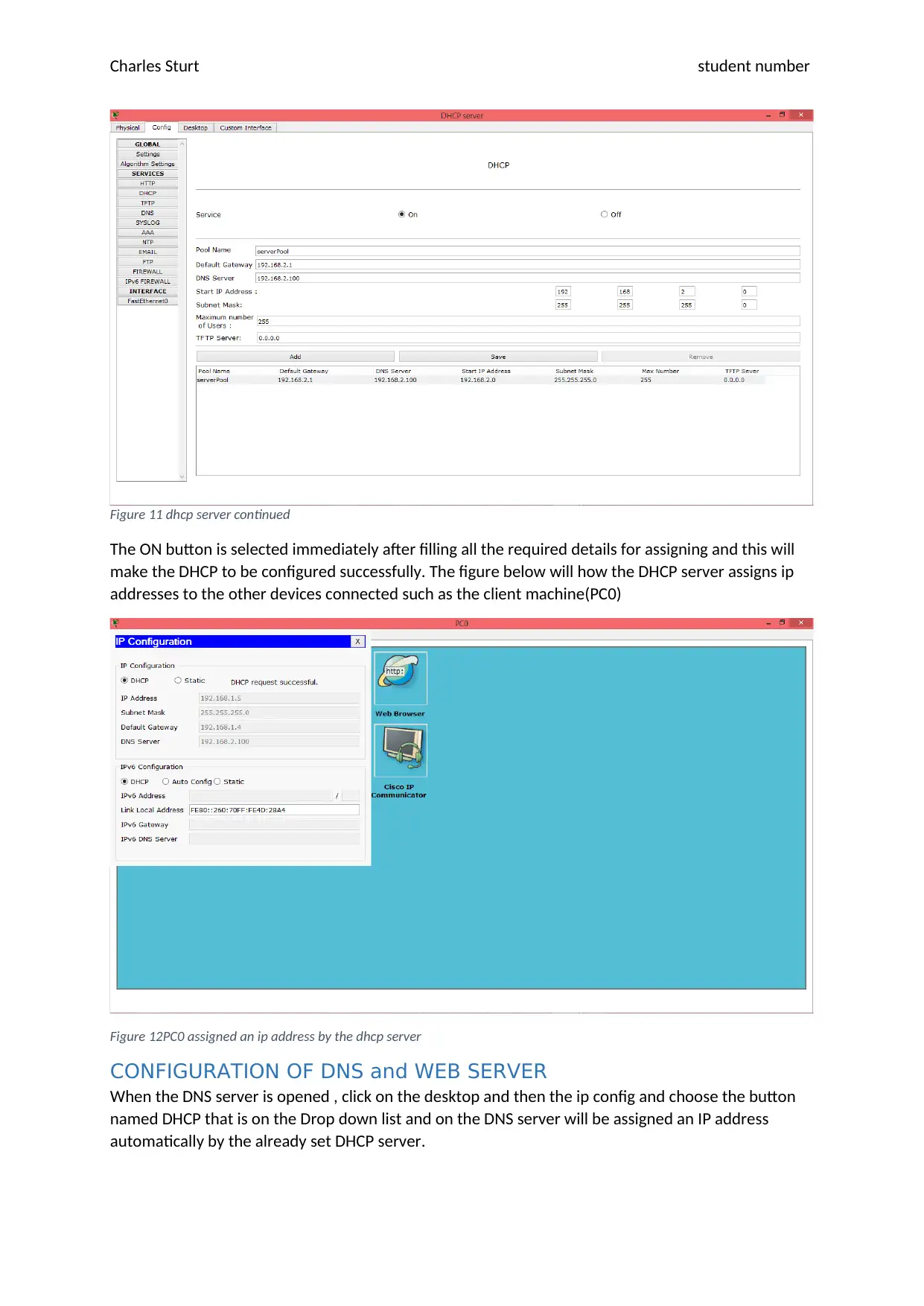
Charles Sturt student number
Figure 11 dhcp server continued
The ON button is selected immediately after filling all the required details for assigning and this will
make the DHCP to be configured successfully. The figure below will how the DHCP server assigns ip
addresses to the other devices connected such as the client machine(PC0)
Figure 12PC0 assigned an ip address by the dhcp server
CONFIGURATION OF DNS and WEB SERVER
When the DNS server is opened , click on the desktop and then the ip config and choose the button
named DHCP that is on the Drop down list and on the DNS server will be assigned an IP address
automatically by the already set DHCP server.
Figure 11 dhcp server continued
The ON button is selected immediately after filling all the required details for assigning and this will
make the DHCP to be configured successfully. The figure below will how the DHCP server assigns ip
addresses to the other devices connected such as the client machine(PC0)
Figure 12PC0 assigned an ip address by the dhcp server
CONFIGURATION OF DNS and WEB SERVER
When the DNS server is opened , click on the desktop and then the ip config and choose the button
named DHCP that is on the Drop down list and on the DNS server will be assigned an IP address
automatically by the already set DHCP server.
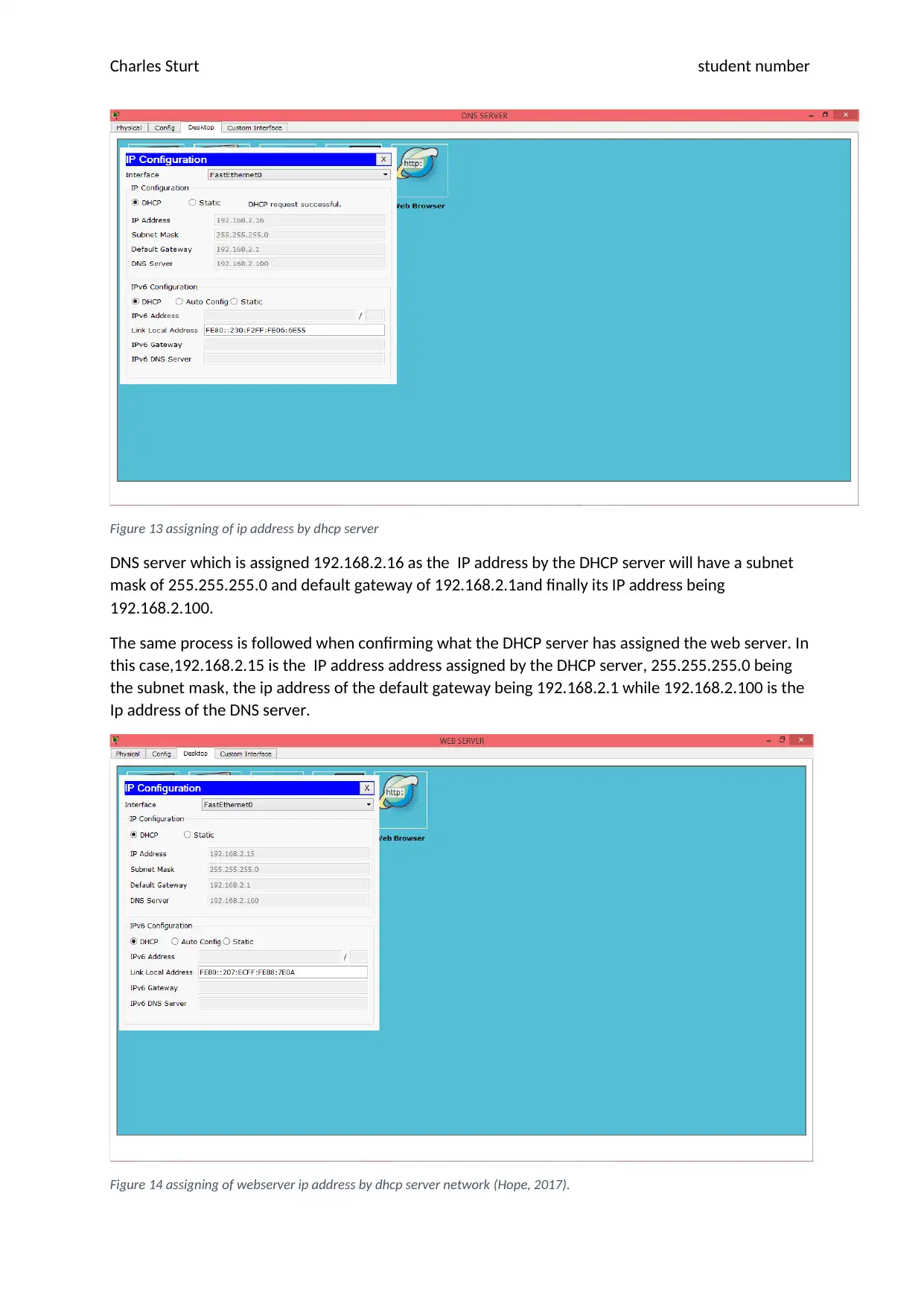
Charles Sturt student number
Figure 13 assigning of ip address by dhcp server
DNS server which is assigned 192.168.2.16 as the IP address by the DHCP server will have a subnet
mask of 255.255.255.0 and default gateway of 192.168.2.1and finally its IP address being
192.168.2.100.
The same process is followed when confirming what the DHCP server has assigned the web server. In
this case,192.168.2.15 is the IP address address assigned by the DHCP server, 255.255.255.0 being
the subnet mask, the ip address of the default gateway being 192.168.2.1 while 192.168.2.100 is the
Ip address of the DNS server.
Figure 14 assigning of webserver ip address by dhcp server network (Hope, 2017).
Figure 13 assigning of ip address by dhcp server
DNS server which is assigned 192.168.2.16 as the IP address by the DHCP server will have a subnet
mask of 255.255.255.0 and default gateway of 192.168.2.1and finally its IP address being
192.168.2.100.
The same process is followed when confirming what the DHCP server has assigned the web server. In
this case,192.168.2.15 is the IP address address assigned by the DHCP server, 255.255.255.0 being
the subnet mask, the ip address of the default gateway being 192.168.2.1 while 192.168.2.100 is the
Ip address of the DNS server.
Figure 14 assigning of webserver ip address by dhcp server network (Hope, 2017).

Charles Sturt student number
On the web server the tab services is selected and on the HTTP tab on the drop down list we use it to
create a web page www.charlessturt.csu.edu.au as shown in the diagram and illustrated in details.
Figure 15 webserver config
On the Webserver we select the DNS server on the same panel Service after the web page has been
set.
Figure 16 DNS server record on webserver
This figure above shows the name of the web page in the web server, the ip address it will use and
then click the add button to record or save the information. The web server list of the available
records will be added in the network. For the completion set up of the DNS server the ON button
should be selected always immediately after configuration.
On the web server the tab services is selected and on the HTTP tab on the drop down list we use it to
create a web page www.charlessturt.csu.edu.au as shown in the diagram and illustrated in details.
Figure 15 webserver config
On the Webserver we select the DNS server on the same panel Service after the web page has been
set.
Figure 16 DNS server record on webserver
This figure above shows the name of the web page in the web server, the ip address it will use and
then click the add button to record or save the information. The web server list of the available
records will be added in the network. For the completion set up of the DNS server the ON button
should be selected always immediately after configuration.
Paraphrase This Document
Need a fresh take? Get an instant paraphrase of this document with our AI Paraphraser
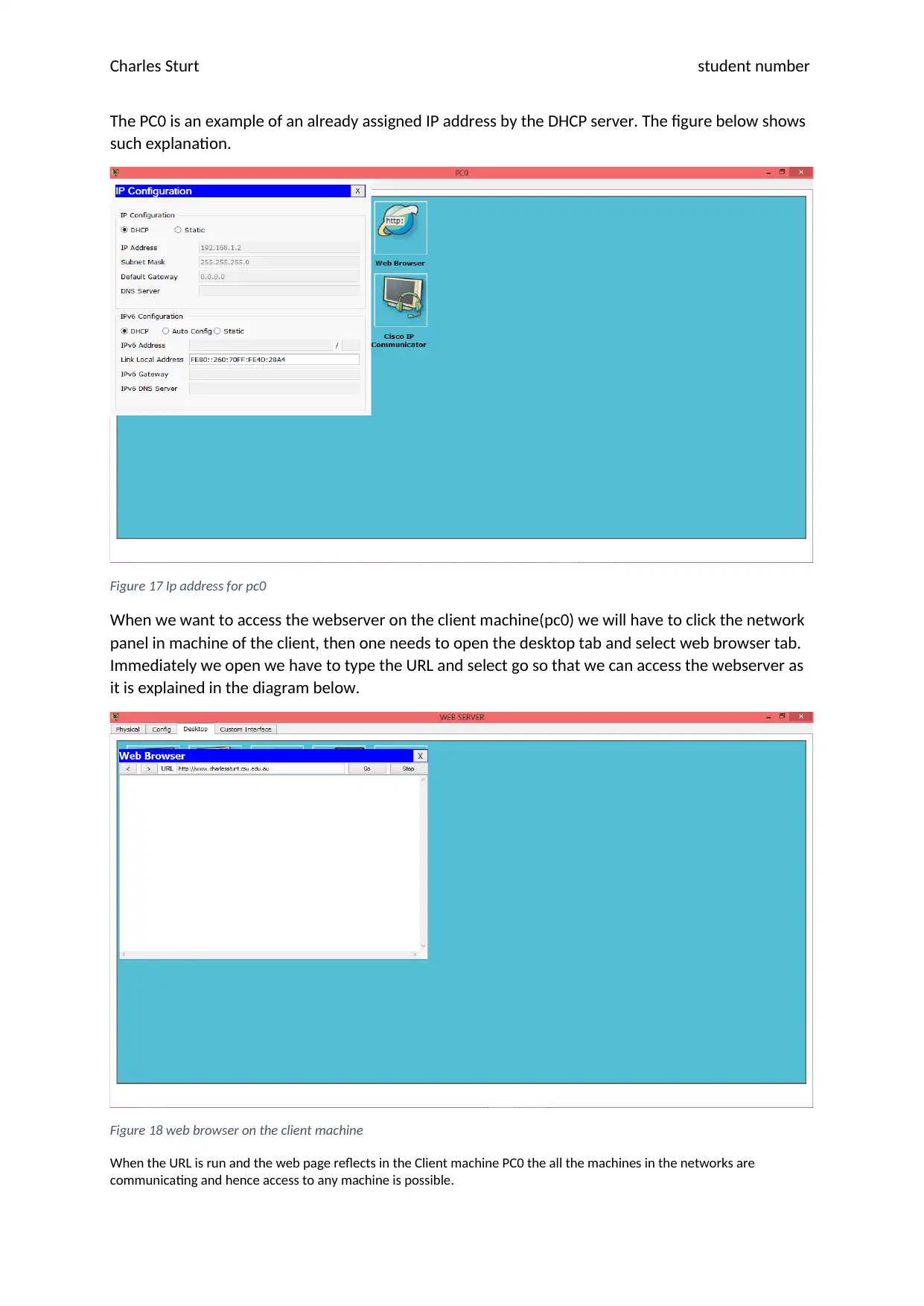
Charles Sturt student number
The PC0 is an example of an already assigned IP address by the DHCP server. The figure below shows
such explanation.
Figure 17 Ip address for pc0
When we want to access the webserver on the client machine(pc0) we will have to click the network
panel in machine of the client, then one needs to open the desktop tab and select web browser tab.
Immediately we open we have to type the URL and select go so that we can access the webserver as
it is explained in the diagram below.
Figure 18 web browser on the client machine
When the URL is run and the web page reflects in the Client machine PC0 the all the machines in the networks are
communicating and hence access to any machine is possible.
The PC0 is an example of an already assigned IP address by the DHCP server. The figure below shows
such explanation.
Figure 17 Ip address for pc0
When we want to access the webserver on the client machine(pc0) we will have to click the network
panel in machine of the client, then one needs to open the desktop tab and select web browser tab.
Immediately we open we have to type the URL and select go so that we can access the webserver as
it is explained in the diagram below.
Figure 18 web browser on the client machine
When the URL is run and the web page reflects in the Client machine PC0 the all the machines in the networks are
communicating and hence access to any machine is possible.
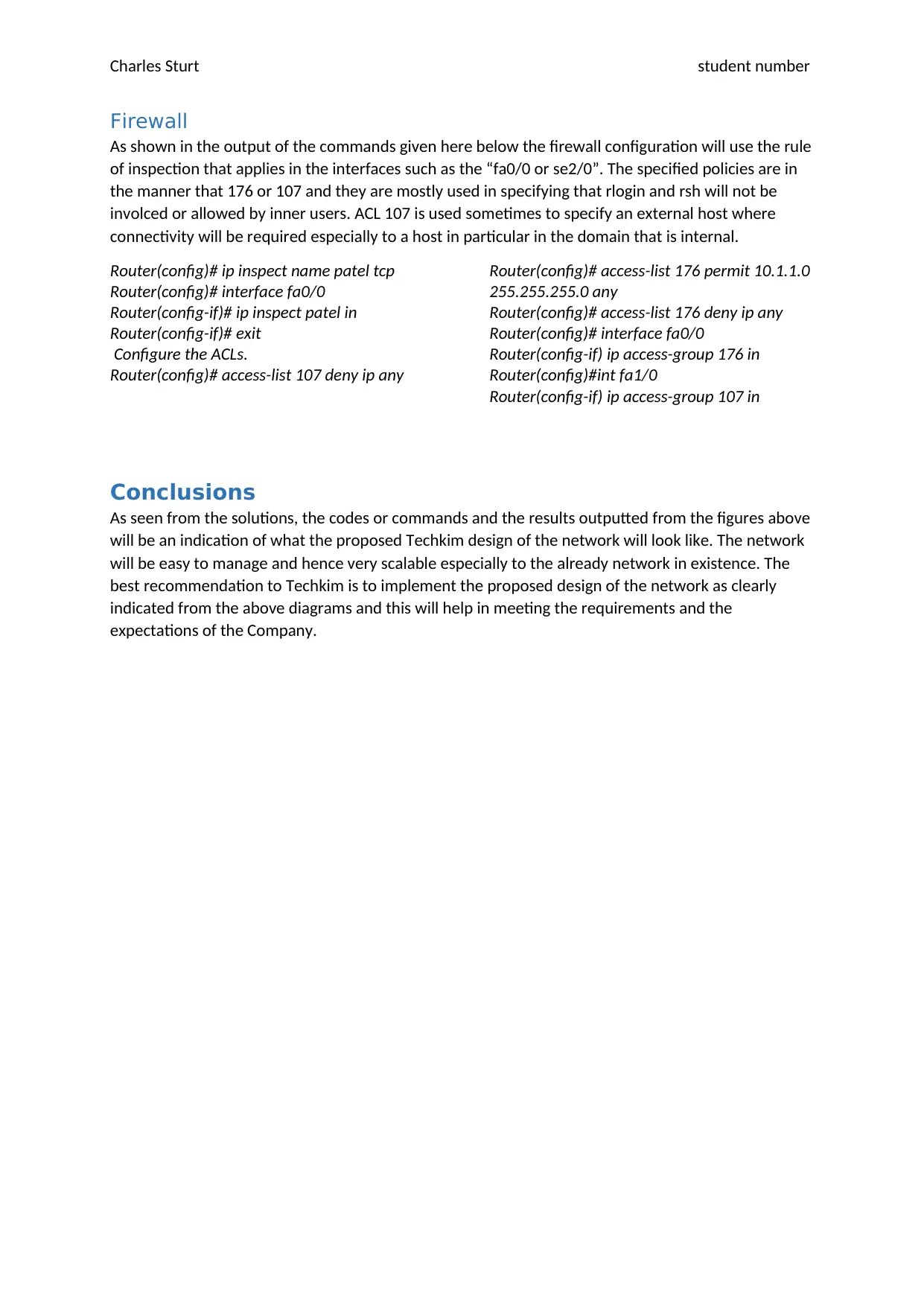
Charles Sturt student number
Firewall
As shown in the output of the commands given here below the firewall configuration will use the rule
of inspection that applies in the interfaces such as the “fa0/0 or se2/0”. The specified policies are in
the manner that 176 or 107 and they are mostly used in specifying that rlogin and rsh will not be
involced or allowed by inner users. ACL 107 is used sometimes to specify an external host where
connectivity will be required especially to a host in particular in the domain that is internal.
Router(config)# ip inspect name patel tcp
Router(config)# interface fa0/0
Router(config-if)# ip inspect patel in
Router(config-if)# exit
Configure the ACLs.
Router(config)# access-list 107 deny ip any
Router(config)# access-list 176 permit 10.1.1.0
255.255.255.0 any
Router(config)# access-list 176 deny ip any
Router(config)# interface fa0/0
Router(config-if) ip access-group 176 in
Router(config)#int fa1/0
Router(config-if) ip access-group 107 in
Conclusions
As seen from the solutions, the codes or commands and the results outputted from the figures above
will be an indication of what the proposed Techkim design of the network will look like. The network
will be easy to manage and hence very scalable especially to the already network in existence. The
best recommendation to Techkim is to implement the proposed design of the network as clearly
indicated from the above diagrams and this will help in meeting the requirements and the
expectations of the Company.
Firewall
As shown in the output of the commands given here below the firewall configuration will use the rule
of inspection that applies in the interfaces such as the “fa0/0 or se2/0”. The specified policies are in
the manner that 176 or 107 and they are mostly used in specifying that rlogin and rsh will not be
involced or allowed by inner users. ACL 107 is used sometimes to specify an external host where
connectivity will be required especially to a host in particular in the domain that is internal.
Router(config)# ip inspect name patel tcp
Router(config)# interface fa0/0
Router(config-if)# ip inspect patel in
Router(config-if)# exit
Configure the ACLs.
Router(config)# access-list 107 deny ip any
Router(config)# access-list 176 permit 10.1.1.0
255.255.255.0 any
Router(config)# access-list 176 deny ip any
Router(config)# interface fa0/0
Router(config-if) ip access-group 176 in
Router(config)#int fa1/0
Router(config-if) ip access-group 107 in
Conclusions
As seen from the solutions, the codes or commands and the results outputted from the figures above
will be an indication of what the proposed Techkim design of the network will look like. The network
will be easy to manage and hence very scalable especially to the already network in existence. The
best recommendation to Techkim is to implement the proposed design of the network as clearly
indicated from the above diagrams and this will help in meeting the requirements and the
expectations of the Company.
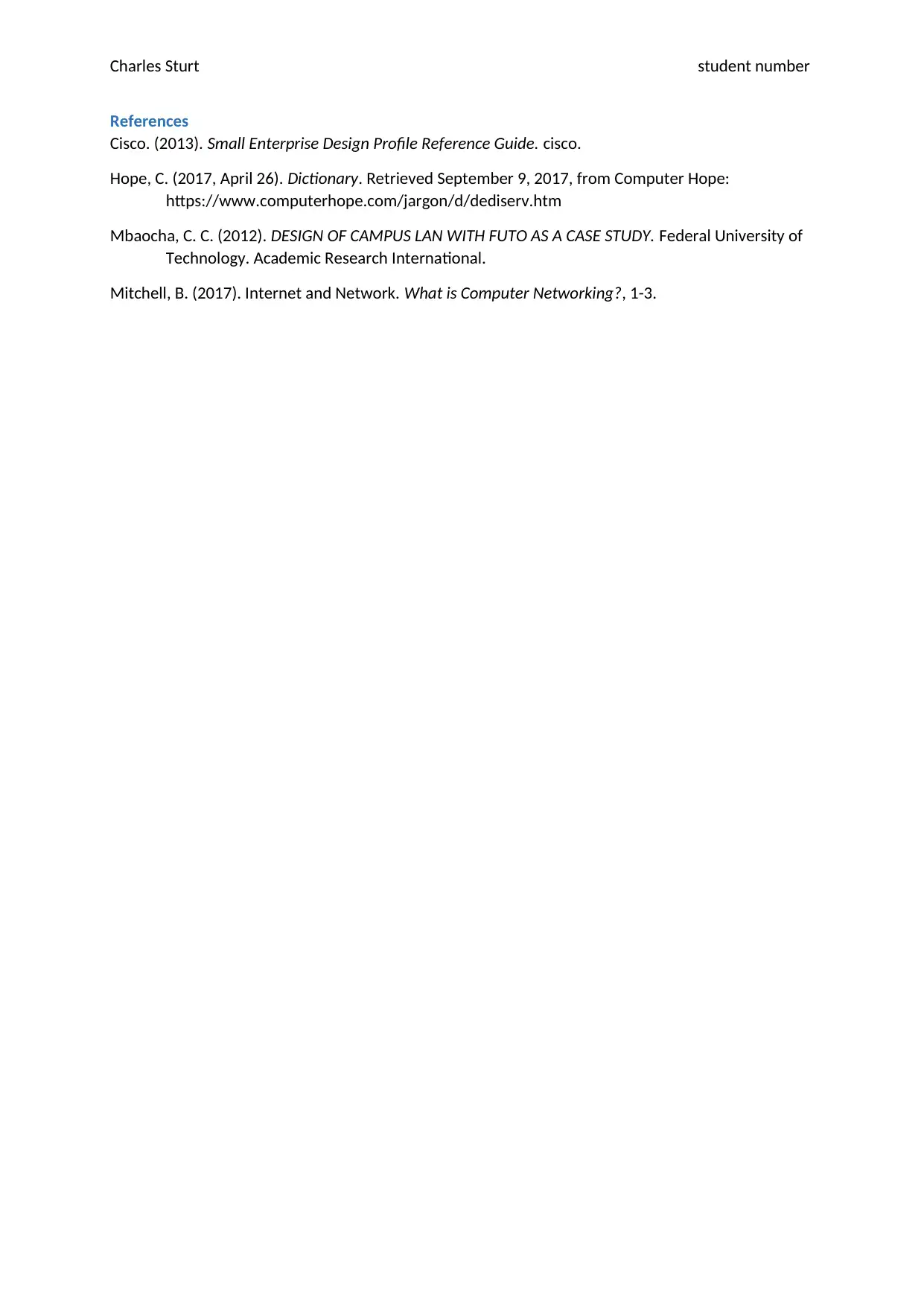
Charles Sturt student number
References
Cisco. (2013). Small Enterprise Design Profile Reference Guide. cisco.
Hope, C. (2017, April 26). Dictionary. Retrieved September 9, 2017, from Computer Hope:
https://www.computerhope.com/jargon/d/dediserv.htm
Mbaocha, C. C. (2012). DESIGN OF CAMPUS LAN WITH FUTO AS A CASE STUDY. Federal University of
Technology. Academic Research International.
Mitchell, B. (2017). Internet and Network. What is Computer Networking?, 1-3.
References
Cisco. (2013). Small Enterprise Design Profile Reference Guide. cisco.
Hope, C. (2017, April 26). Dictionary. Retrieved September 9, 2017, from Computer Hope:
https://www.computerhope.com/jargon/d/dediserv.htm
Mbaocha, C. C. (2012). DESIGN OF CAMPUS LAN WITH FUTO AS A CASE STUDY. Federal University of
Technology. Academic Research International.
Mitchell, B. (2017). Internet and Network. What is Computer Networking?, 1-3.
1 out of 16
Related Documents
Your All-in-One AI-Powered Toolkit for Academic Success.
+13062052269
info@desklib.com
Available 24*7 on WhatsApp / Email
![[object Object]](/_next/static/media/star-bottom.7253800d.svg)
Unlock your academic potential
© 2024 | Zucol Services PVT LTD | All rights reserved.





