BCO2000 Business Process Modelling: SAP Processes
Added on 2023-01-11
15 Pages2170 Words30 Views
BCO2000 Business Process Modelling
Assignment 2: SAP Processes
Instructions:
The completed assignment must be uploaded to VU Collaborate (soft copy) by the due date and a
hardcopy given to your tutor or submit in the assignment drop box if applicable to your campus.
Make sure that you read all of the instructions before entering any data.
Objective:
Execute all transactions and produce all reports required to complete a series of SAP business
transactions for the Global Bike Company.
Note
• ### replace by your LEARN-number
• Include the title bar in all screen captures
Format:
• First page with following information:
o Title: BCO2000 Business Process Modelling, Assignment 2: SAP Processes o
Personal information: (Remember to fill out the details below)
Name
Student ID
SAP ID LEARN-
Tutors Name
Tutorial Time
Date
• Following pages: screen captures of the reports. Mention the numbers of the report.
Find the required reports, by:
1. Using transaction <Search_SAP_menu>, type it in the command field 2.
http://www.tcodesearch.com or refer to your SAP Workshops notes.
Take the screen shots of the report, by:
1
Assignment 2: SAP Processes
Instructions:
The completed assignment must be uploaded to VU Collaborate (soft copy) by the due date and a
hardcopy given to your tutor or submit in the assignment drop box if applicable to your campus.
Make sure that you read all of the instructions before entering any data.
Objective:
Execute all transactions and produce all reports required to complete a series of SAP business
transactions for the Global Bike Company.
Note
• ### replace by your LEARN-number
• Include the title bar in all screen captures
Format:
• First page with following information:
o Title: BCO2000 Business Process Modelling, Assignment 2: SAP Processes o
Personal information: (Remember to fill out the details below)
Name
Student ID
SAP ID LEARN-
Tutors Name
Tutorial Time
Date
• Following pages: screen captures of the reports. Mention the numbers of the report.
Find the required reports, by:
1. Using transaction <Search_SAP_menu>, type it in the command field 2.
http://www.tcodesearch.com or refer to your SAP Workshops notes.
Take the screen shots of the report, by:
1
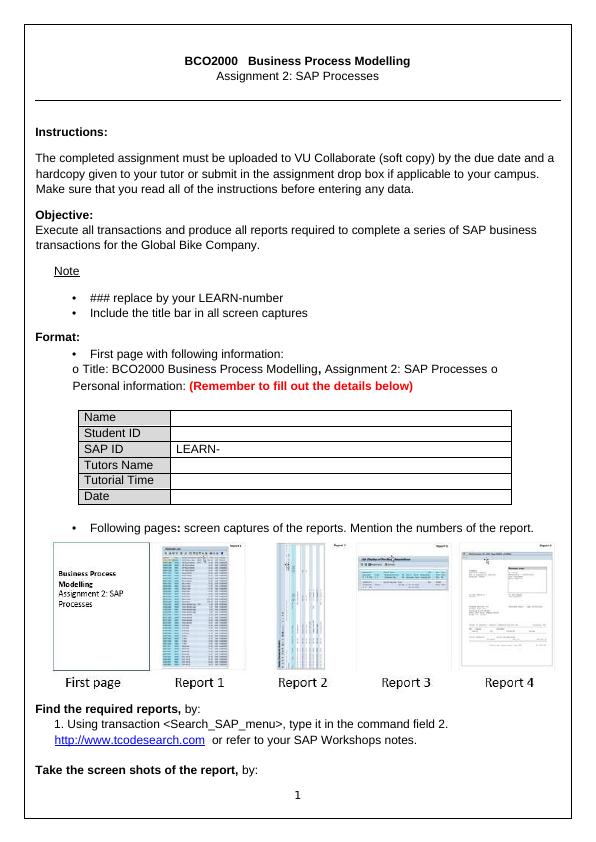
1. Click on the title bar of the report page. Then press the “Alt+Print Scrn” button on your
keyboard. The screen shot will be stored on the Windows Clipboard. Paste (ctrl+v) it in the
appropriate place of this document. You may request your lecturer to demonstrate. (Or)
2. Use a screen capture tool as SnagIt, Faststone Capture (both free trial) or Greenshot (Free
ware)
The above figure shows the login page of the SAP software. It is the fiori SAP software. If we are
login to the software means we enter the username and a password. Here username is the
student id. Then we have to choose our own language. We choose the language as English. Then
we have to enter a client number. Then we press the login button and go to the next page. If you
forget a password it has a change password option. So we can change a password also.
2
keyboard. The screen shot will be stored on the Windows Clipboard. Paste (ctrl+v) it in the
appropriate place of this document. You may request your lecturer to demonstrate. (Or)
2. Use a screen capture tool as SnagIt, Faststone Capture (both free trial) or Greenshot (Free
ware)
The above figure shows the login page of the SAP software. It is the fiori SAP software. If we are
login to the software means we enter the username and a password. Here username is the
student id. Then we have to choose our own language. We choose the language as English. Then
we have to enter a client number. Then we press the login button and go to the next page. If you
forget a password it has a change password option. So we can change a password also.
2
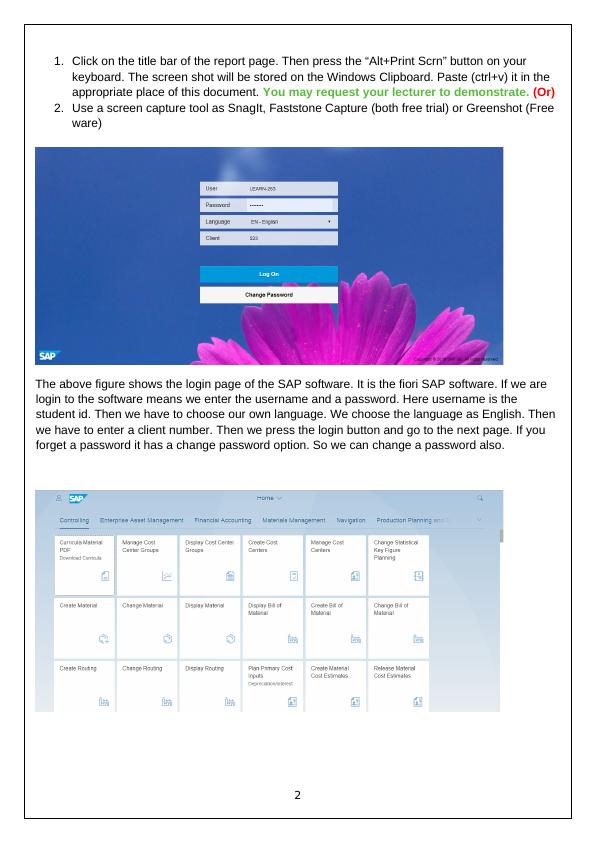
The above picture shows the dashboard of the SAP software. In the dashboard, it shows many
services like Enterprise Asset Management, financial accounting, and Materials Management,
controlling, etc. Each service has many applications. They are displayed under the service names.
In the home page at the right corner search option also available. We can search for individual
services and choose the right application. We can also see the profile of a user.
After entering into the SAP environment. We can see the dashboard. Already the brief overview of
the dashboard is explained. After that, we need to follow six steps. And they are explained below.
First, step is to create material. For that, we need to open create material dialogue box. In the
search box search "Create Material". Then enter the material name as "Material CHDX1263" and
fill the other details. Then the material window will open. On that, we need to enter the Different
data like plant details, account details, and payment details, etc. And then save the materials.
The second step is to develop the customer. For creating customer we need to use "Bike for
Childs" as a
And the third step is to create the Purchase requisition for the 50 child deluxe bikes. For that, we
need to open the "Create Purchase Requisition" window.
And the third step is to create the Purchase requisition for the 50 child deluxe bikes. For that, we
need to open the "Create Purchase Requisition" window. And enter the appropriate details like
material name, quantity etc. After entering all the details we need to save the purchase requisition.
After saving that it shows in add to cart option.
And the fourth step is to make the purchase requisition into order. Now open the cart. In cart, we
can see the purchase requisition for the 50 bikes. On that, we need to select the correct Purchase
requisition. Then press the order option. Now the order created. Also, we can make the customer
invoice using the invoice option.
And the fifth step is to create the Purchase inquiry for 10 bikes. Open the “Create Inquiry” option.
And fill the forms by appropriate details. And make the inquiry. Then create the quotation using
Inquiry created. Similarly, create the purchase order and invoice for the inquiry.
And the final step is to take the results (different report) screenshots.
Section A: Master Data
Task 1
Create a material master record: Material CHDX1###, Child Deluxe Bike.
The material is similar to the Mongoose Mountain bikei, created in the Production Planning
– Master Data tutorial. All data is the same as the data of the Mongoose Mountain bike, with
exception of the data in bold/blue.
The material is part of the Mechanical Engineering industry sector. It is a Trading Good (Material
Type: HAWA), i.e. a material which is purchased from a vendor and resold to customers; no
additional processing is done.
3
services like Enterprise Asset Management, financial accounting, and Materials Management,
controlling, etc. Each service has many applications. They are displayed under the service names.
In the home page at the right corner search option also available. We can search for individual
services and choose the right application. We can also see the profile of a user.
After entering into the SAP environment. We can see the dashboard. Already the brief overview of
the dashboard is explained. After that, we need to follow six steps. And they are explained below.
First, step is to create material. For that, we need to open create material dialogue box. In the
search box search "Create Material". Then enter the material name as "Material CHDX1263" and
fill the other details. Then the material window will open. On that, we need to enter the Different
data like plant details, account details, and payment details, etc. And then save the materials.
The second step is to develop the customer. For creating customer we need to use "Bike for
Childs" as a
And the third step is to create the Purchase requisition for the 50 child deluxe bikes. For that, we
need to open the "Create Purchase Requisition" window.
And the third step is to create the Purchase requisition for the 50 child deluxe bikes. For that, we
need to open the "Create Purchase Requisition" window. And enter the appropriate details like
material name, quantity etc. After entering all the details we need to save the purchase requisition.
After saving that it shows in add to cart option.
And the fourth step is to make the purchase requisition into order. Now open the cart. In cart, we
can see the purchase requisition for the 50 bikes. On that, we need to select the correct Purchase
requisition. Then press the order option. Now the order created. Also, we can make the customer
invoice using the invoice option.
And the fifth step is to create the Purchase inquiry for 10 bikes. Open the “Create Inquiry” option.
And fill the forms by appropriate details. And make the inquiry. Then create the quotation using
Inquiry created. Similarly, create the purchase order and invoice for the inquiry.
And the final step is to take the results (different report) screenshots.
Section A: Master Data
Task 1
Create a material master record: Material CHDX1###, Child Deluxe Bike.
The material is similar to the Mongoose Mountain bikei, created in the Production Planning
– Master Data tutorial. All data is the same as the data of the Mongoose Mountain bike, with
exception of the data in bold/blue.
The material is part of the Mechanical Engineering industry sector. It is a Trading Good (Material
Type: HAWA), i.e. a material which is purchased from a vendor and resold to customers; no
additional processing is done.
3
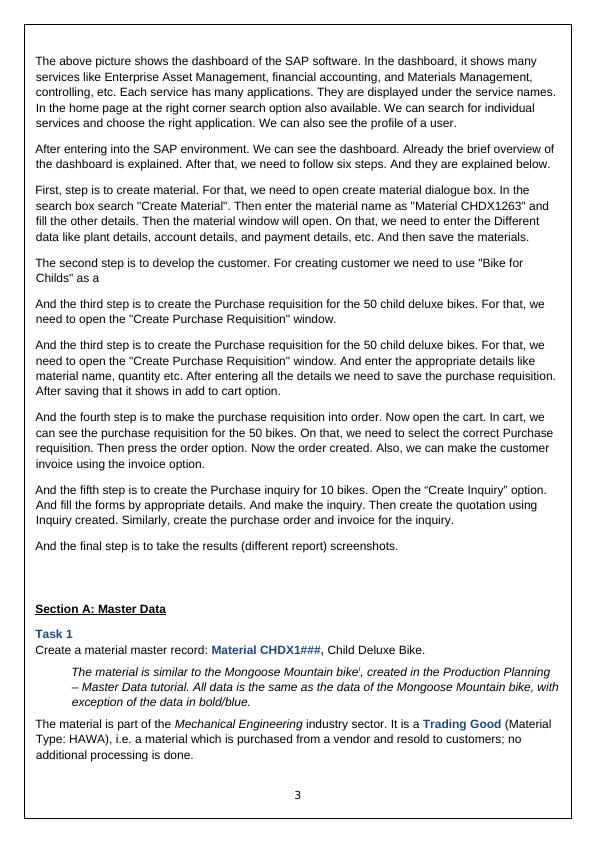
Use the following organisational levels:
Company Code US00 Global Bike Inc.
Plant MI00 Miami Distribution Centre
Storage Location TG00 Trading goods
Sales Org. UE00 US East
Distr. Channel WH Wholesales
Use the following data:
Basic data 1
Description Child Deluxe Bike
Base Unit of Measure EA Each
Material Group Bikes Finished bikes
Division Bi Bicycles
Lab/Office 001 Laboratory 1
Gross weight 6000
Net weight 6000
Weight Unit G Grams
Sales Org. 1
Tax classification 0
There are three of these to be
entered. You may have to use
the scroll bars to view them all.
Exempt
Amount 1200 USD
Per 1
Sales: General Plant Data
Availability check 02 Individual reqmts
Trans gp. 0001 On pallets
Loading grp. 0002 Handlift
Purchasing
General Plant Data / Storage
1
Storage location TG00 Trading goods
Accounting 1
Valuation Class 3100 Finished product
Price Control S Standard
Standard Price 900 USD
Report 1
Produce a Material List of all Trading Goods whose material code ends with the characters 1###.
The fields should be listed in the following sequence:
4
Company Code US00 Global Bike Inc.
Plant MI00 Miami Distribution Centre
Storage Location TG00 Trading goods
Sales Org. UE00 US East
Distr. Channel WH Wholesales
Use the following data:
Basic data 1
Description Child Deluxe Bike
Base Unit of Measure EA Each
Material Group Bikes Finished bikes
Division Bi Bicycles
Lab/Office 001 Laboratory 1
Gross weight 6000
Net weight 6000
Weight Unit G Grams
Sales Org. 1
Tax classification 0
There are three of these to be
entered. You may have to use
the scroll bars to view them all.
Exempt
Amount 1200 USD
Per 1
Sales: General Plant Data
Availability check 02 Individual reqmts
Trans gp. 0001 On pallets
Loading grp. 0002 Handlift
Purchasing
General Plant Data / Storage
1
Storage location TG00 Trading goods
Accounting 1
Valuation Class 3100 Finished product
Price Control S Standard
Standard Price 900 USD
Report 1
Produce a Material List of all Trading Goods whose material code ends with the characters 1###.
The fields should be listed in the following sequence:
4
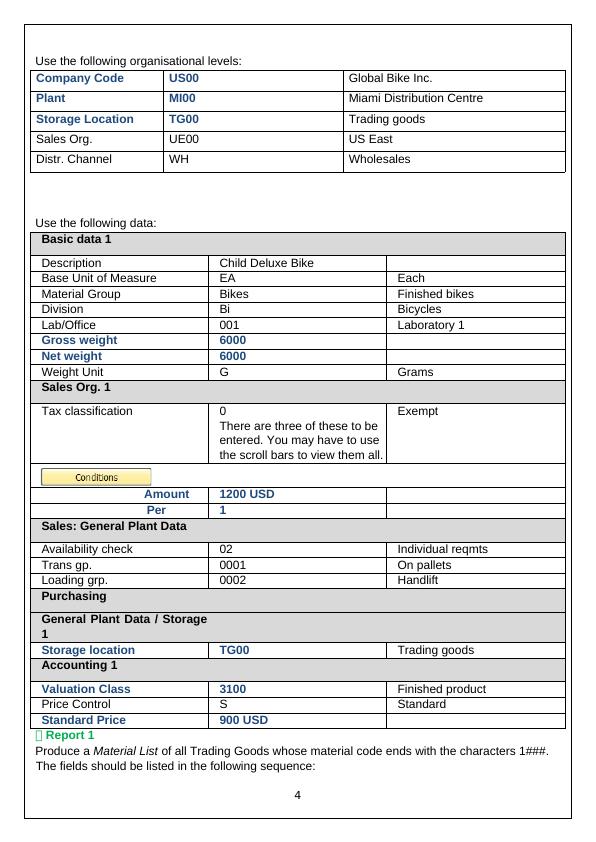
End of preview
Want to access all the pages? Upload your documents or become a member.
Related Documents
Assignment Specification and Deliverableslg...
|19
|2316
|475
BCO2000 Business Process Modelling Assignment 2: SAP Processeslg...
|16
|718
|169
BCO2000 Business Process Modelling: SAP Processeslg...
|13
|1604
|51
BCO2000 Business Process Modelling: SAP Processeslg...
|11
|1624
|1
BCO2000 Business Process Modelling: SAP Processeslg...
|16
|1604
|226
BCO2000 Business Process Modelling: SAP Processeslg...
|12
|1604
|34
