DHCP (Dynamic Host Configuration Protocol)
VerifiedAdded on 2021/05/30
|15
|1626
|36
AI Summary
Contribute Materials
Your contribution can guide someone’s learning journey. Share your
documents today.
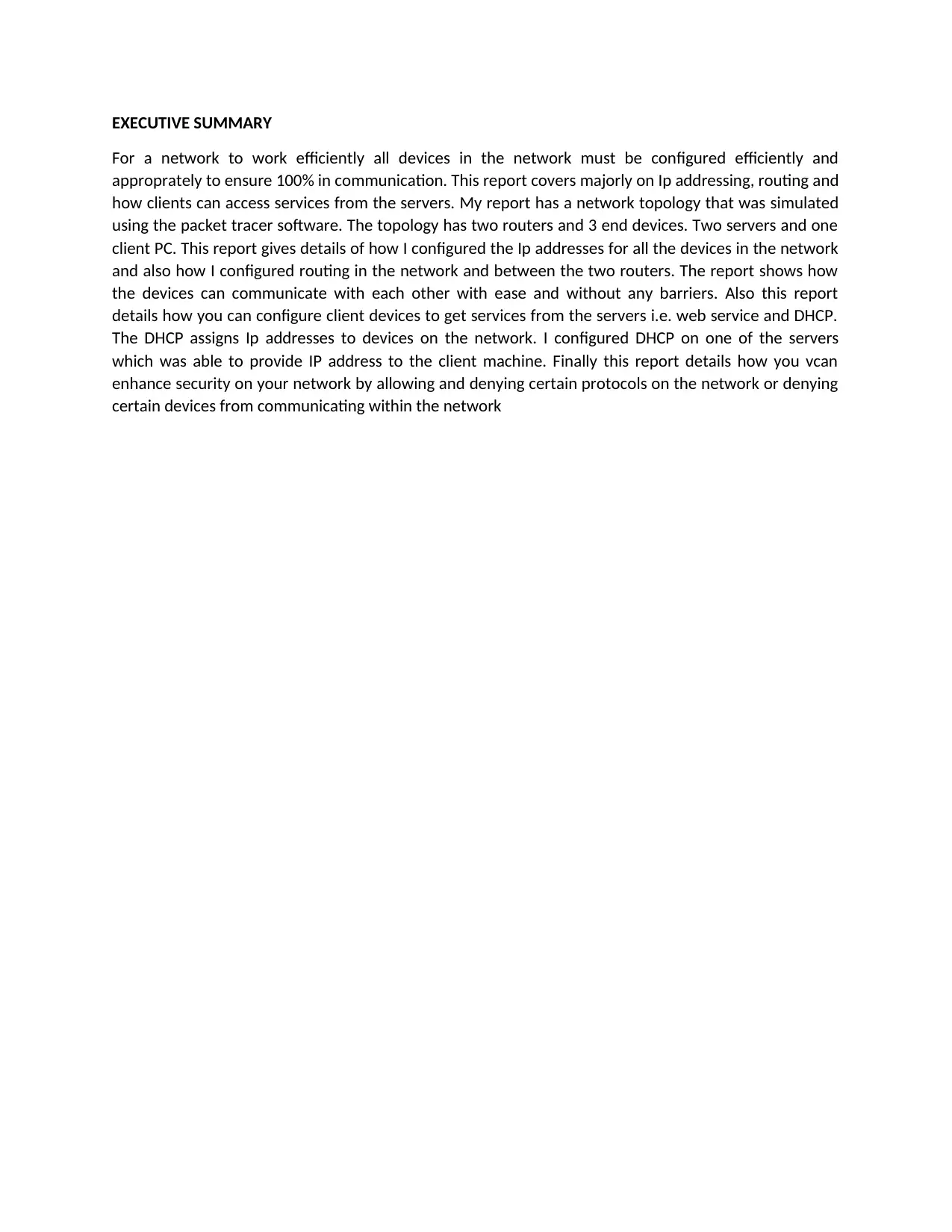
EXECUTIVE SUMMARY
For a network to work efficiently all devices in the network must be configured efficiently and
approprately to ensure 100% in communication. This report covers majorly on Ip addressing, routing and
how clients can access services from the servers. My report has a network topology that was simulated
using the packet tracer software. The topology has two routers and 3 end devices. Two servers and one
client PC. This report gives details of how I configured the Ip addresses for all the devices in the network
and also how I configured routing in the network and between the two routers. The report shows how
the devices can communicate with each other with ease and without any barriers. Also this report
details how you can configure client devices to get services from the servers i.e. web service and DHCP.
The DHCP assigns Ip addresses to devices on the network. I configured DHCP on one of the servers
which was able to provide IP address to the client machine. Finally this report details how you vcan
enhance security on your network by allowing and denying certain protocols on the network or denying
certain devices from communicating within the network
For a network to work efficiently all devices in the network must be configured efficiently and
approprately to ensure 100% in communication. This report covers majorly on Ip addressing, routing and
how clients can access services from the servers. My report has a network topology that was simulated
using the packet tracer software. The topology has two routers and 3 end devices. Two servers and one
client PC. This report gives details of how I configured the Ip addresses for all the devices in the network
and also how I configured routing in the network and between the two routers. The report shows how
the devices can communicate with each other with ease and without any barriers. Also this report
details how you can configure client devices to get services from the servers i.e. web service and DHCP.
The DHCP assigns Ip addresses to devices on the network. I configured DHCP on one of the servers
which was able to provide IP address to the client machine. Finally this report details how you vcan
enhance security on your network by allowing and denying certain protocols on the network or denying
certain devices from communicating within the network
Secure Best Marks with AI Grader
Need help grading? Try our AI Grader for instant feedback on your assignments.
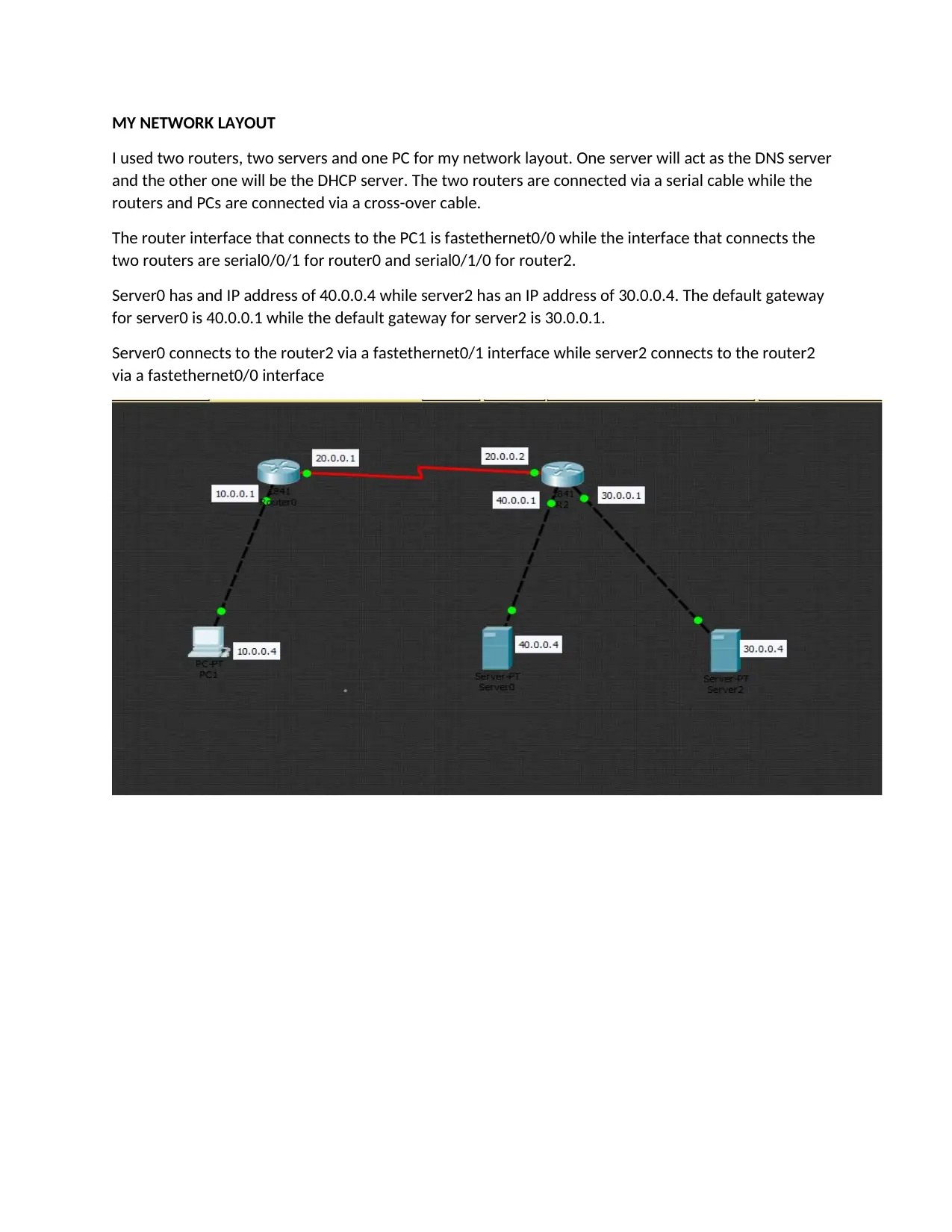
MY NETWORK LAYOUT
I used two routers, two servers and one PC for my network layout. One server will act as the DNS server
and the other one will be the DHCP server. The two routers are connected via a serial cable while the
routers and PCs are connected via a cross-over cable.
The router interface that connects to the PC1 is fastethernet0/0 while the interface that connects the
two routers are serial0/0/1 for router0 and serial0/1/0 for router2.
Server0 has and IP address of 40.0.0.4 while server2 has an IP address of 30.0.0.4. The default gateway
for server0 is 40.0.0.1 while the default gateway for server2 is 30.0.0.1.
Server0 connects to the router2 via a fastethernet0/1 interface while server2 connects to the router2
via a fastethernet0/0 interface
I used two routers, two servers and one PC for my network layout. One server will act as the DNS server
and the other one will be the DHCP server. The two routers are connected via a serial cable while the
routers and PCs are connected via a cross-over cable.
The router interface that connects to the PC1 is fastethernet0/0 while the interface that connects the
two routers are serial0/0/1 for router0 and serial0/1/0 for router2.
Server0 has and IP address of 40.0.0.4 while server2 has an IP address of 30.0.0.4. The default gateway
for server0 is 40.0.0.1 while the default gateway for server2 is 30.0.0.1.
Server0 connects to the router2 via a fastethernet0/1 interface while server2 connects to the router2
via a fastethernet0/0 interface
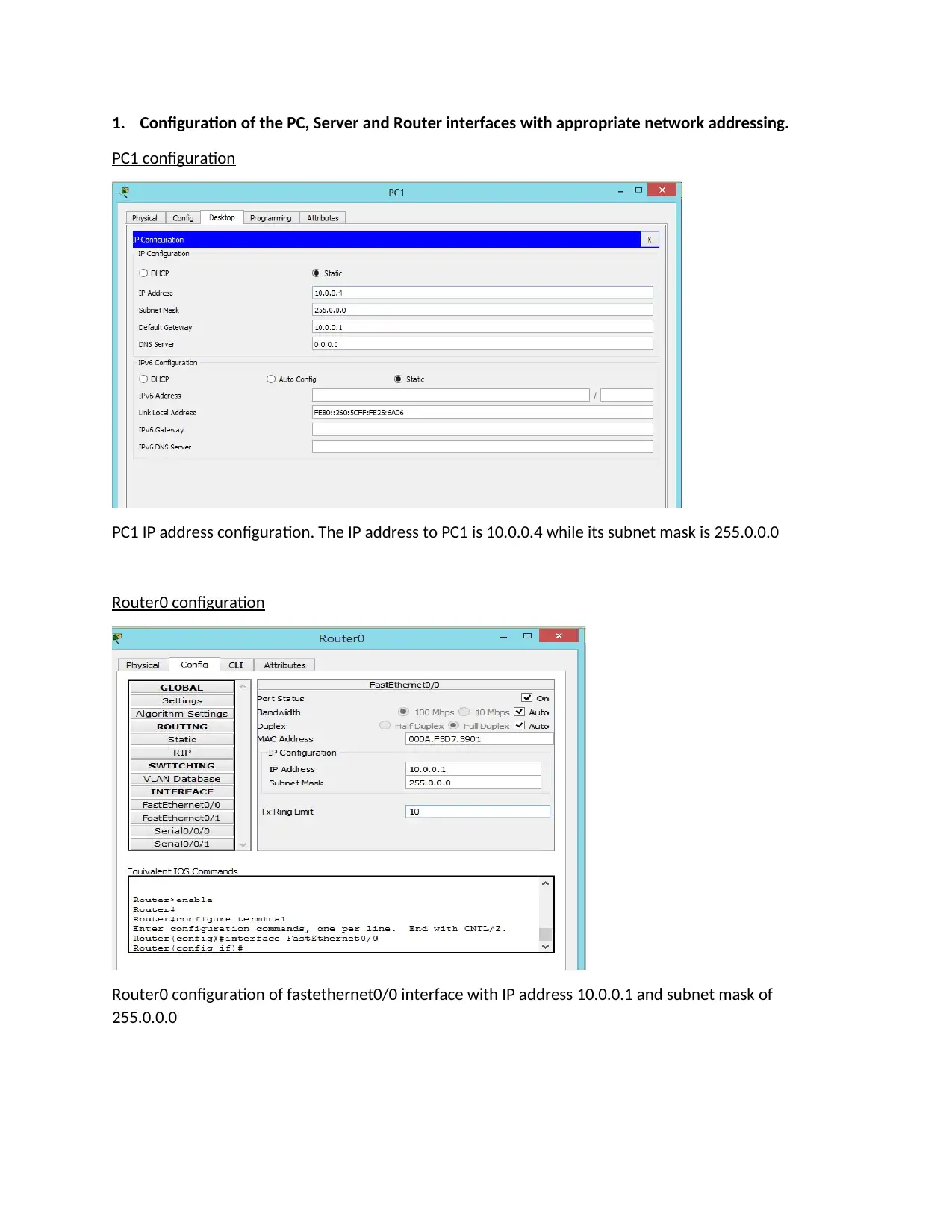
1. Configuration of the PC, Server and Router interfaces with appropriate network addressing.
PC1 configuration
PC1 IP address configuration. The IP address to PC1 is 10.0.0.4 while its subnet mask is 255.0.0.0
Router0 configuration
Router0 configuration of fastethernet0/0 interface with IP address 10.0.0.1 and subnet mask of
255.0.0.0
PC1 configuration
PC1 IP address configuration. The IP address to PC1 is 10.0.0.4 while its subnet mask is 255.0.0.0
Router0 configuration
Router0 configuration of fastethernet0/0 interface with IP address 10.0.0.1 and subnet mask of
255.0.0.0
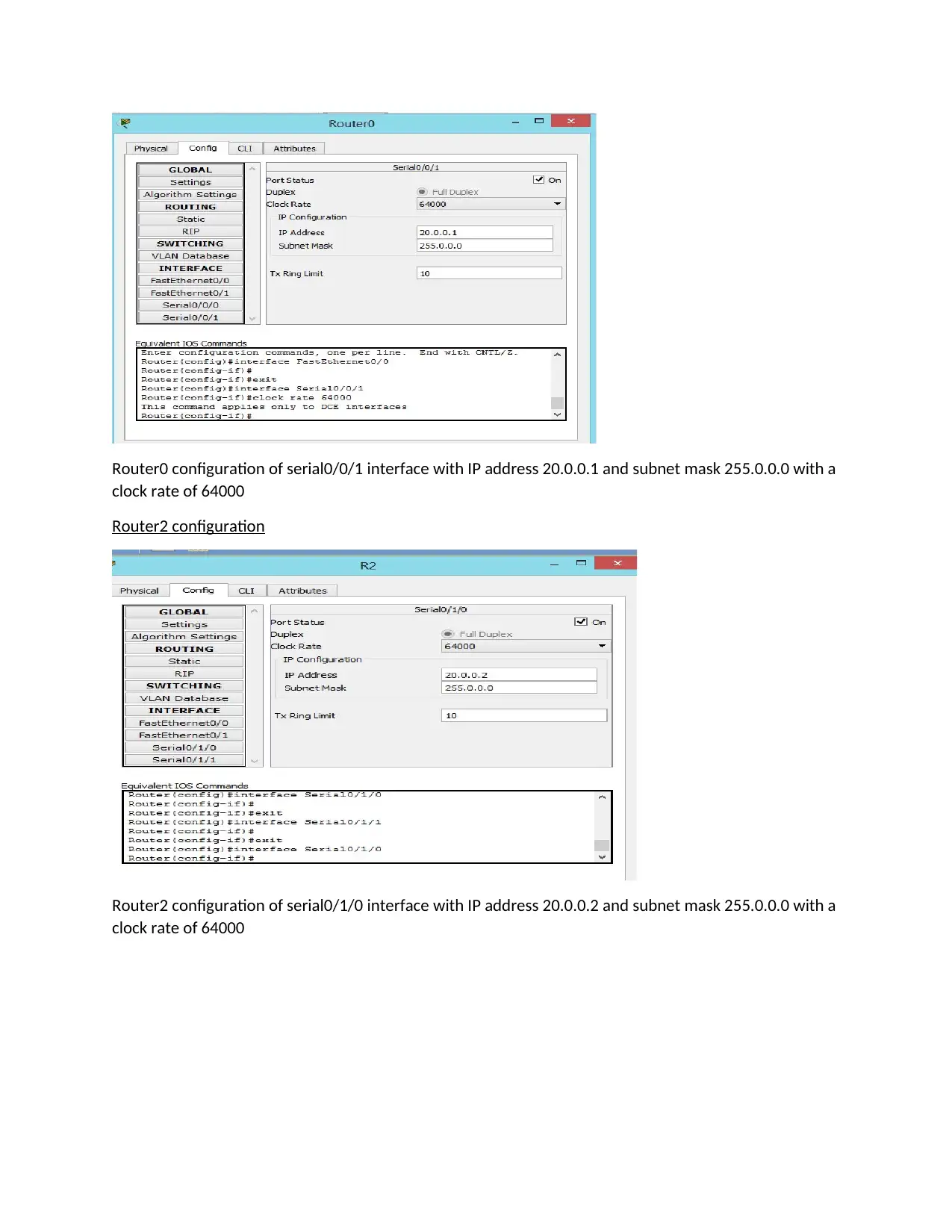
Router0 configuration of serial0/0/1 interface with IP address 20.0.0.1 and subnet mask 255.0.0.0 with a
clock rate of 64000
Router2 configuration
Router2 configuration of serial0/1/0 interface with IP address 20.0.0.2 and subnet mask 255.0.0.0 with a
clock rate of 64000
clock rate of 64000
Router2 configuration
Router2 configuration of serial0/1/0 interface with IP address 20.0.0.2 and subnet mask 255.0.0.0 with a
clock rate of 64000
Secure Best Marks with AI Grader
Need help grading? Try our AI Grader for instant feedback on your assignments.
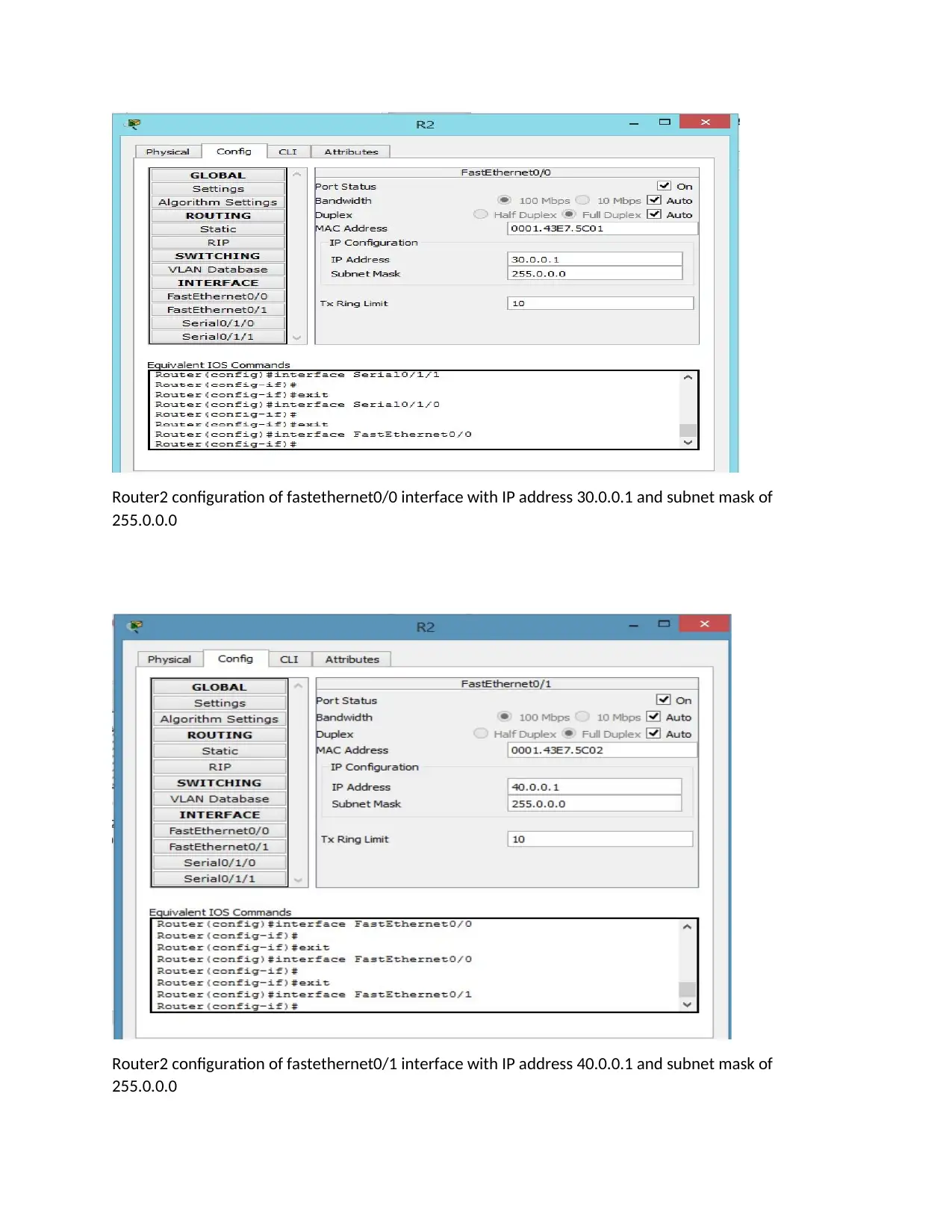
Router2 configuration of fastethernet0/0 interface with IP address 30.0.0.1 and subnet mask of
255.0.0.0
Router2 configuration of fastethernet0/1 interface with IP address 40.0.0.1 and subnet mask of
255.0.0.0
255.0.0.0
Router2 configuration of fastethernet0/1 interface with IP address 40.0.0.1 and subnet mask of
255.0.0.0
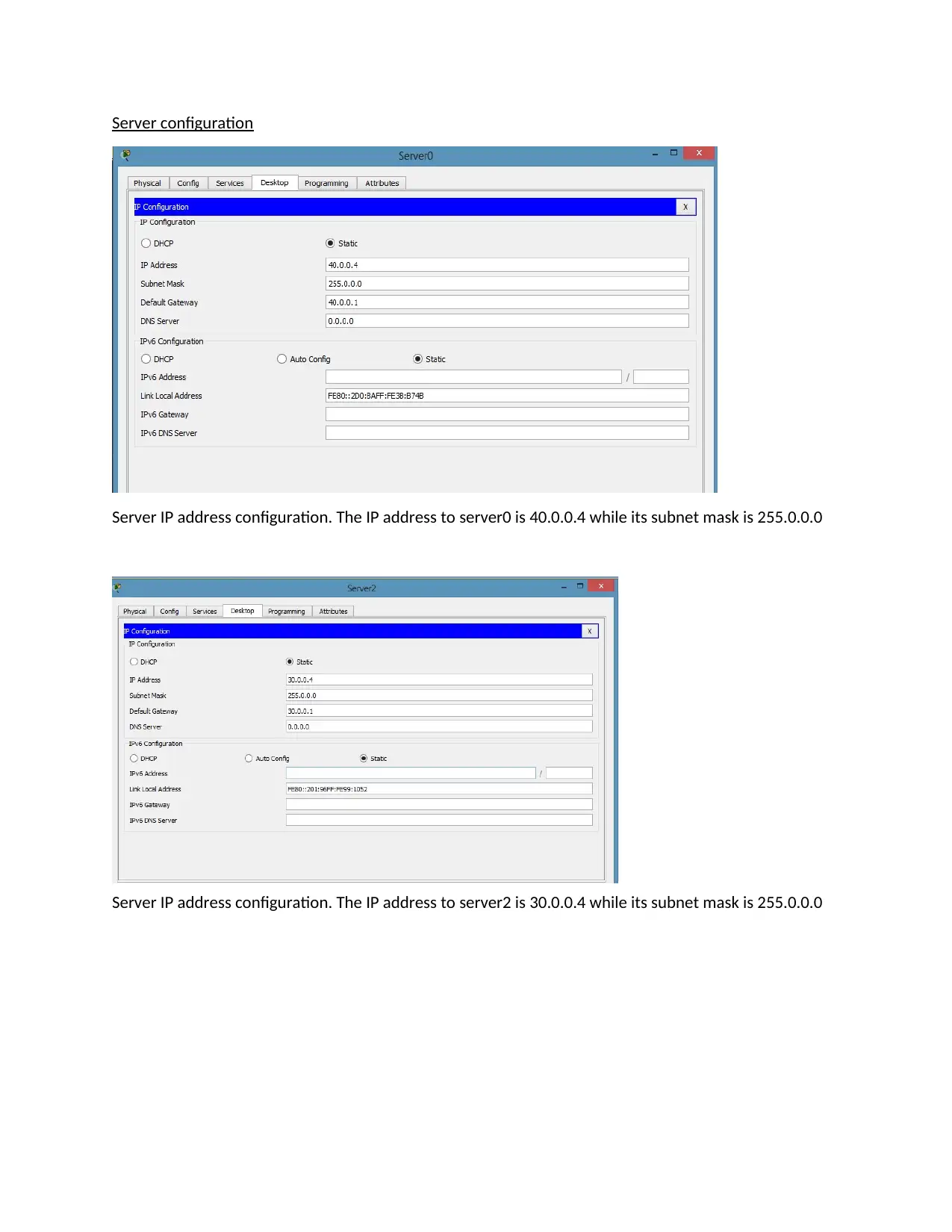
Server configuration
Server IP address configuration. The IP address to server0 is 40.0.0.4 while its subnet mask is 255.0.0.0
Server IP address configuration. The IP address to server2 is 30.0.0.4 while its subnet mask is 255.0.0.0
Server IP address configuration. The IP address to server0 is 40.0.0.4 while its subnet mask is 255.0.0.0
Server IP address configuration. The IP address to server2 is 30.0.0.4 while its subnet mask is 255.0.0.0
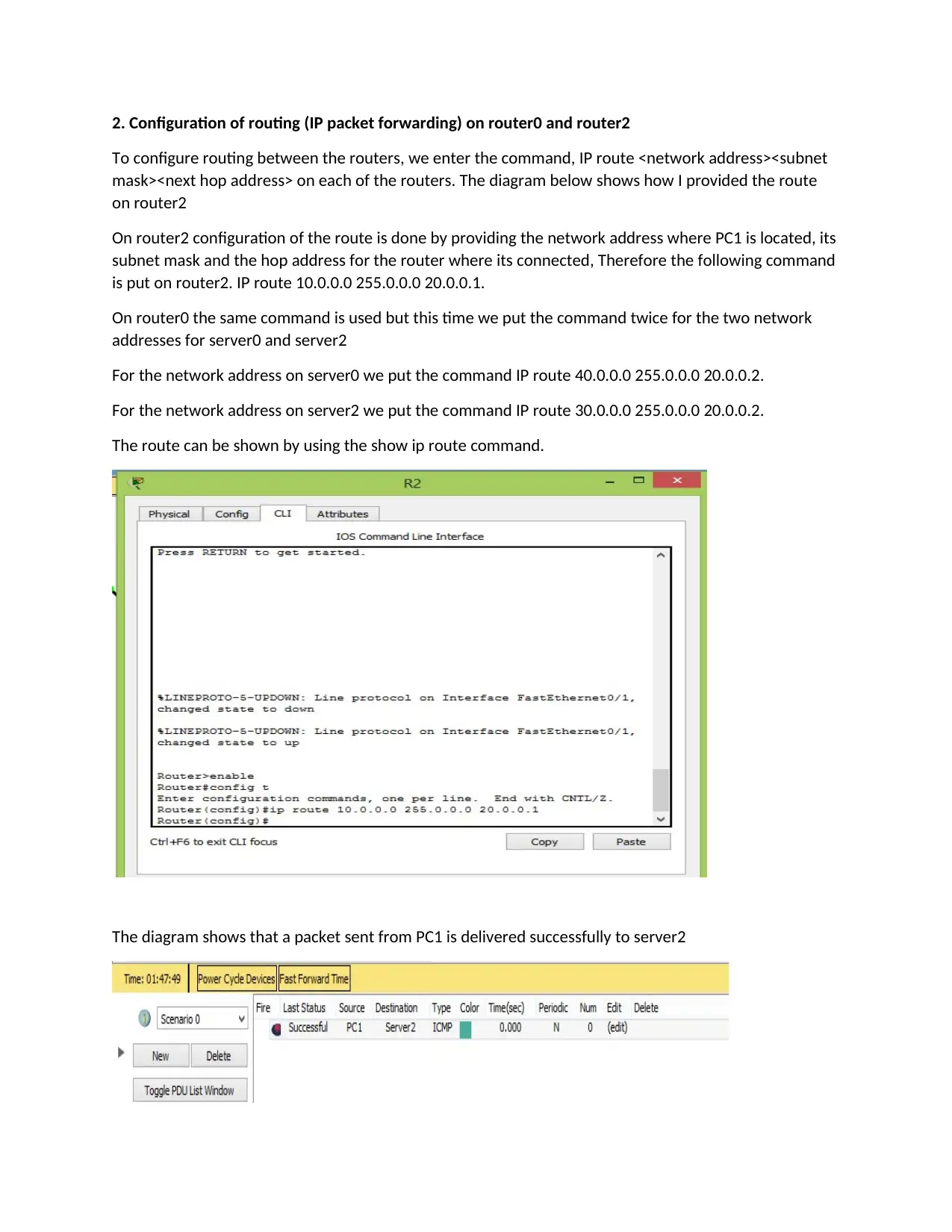
2. Configuration of routing (IP packet forwarding) on router0 and router2
To configure routing between the routers, we enter the command, IP route <network address><subnet
mask><next hop address> on each of the routers. The diagram below shows how I provided the route
on router2
On router2 configuration of the route is done by providing the network address where PC1 is located, its
subnet mask and the hop address for the router where its connected, Therefore the following command
is put on router2. IP route 10.0.0.0 255.0.0.0 20.0.0.1.
On router0 the same command is used but this time we put the command twice for the two network
addresses for server0 and server2
For the network address on server0 we put the command IP route 40.0.0.0 255.0.0.0 20.0.0.2.
For the network address on server2 we put the command IP route 30.0.0.0 255.0.0.0 20.0.0.2.
The route can be shown by using the show ip route command.
The diagram shows that a packet sent from PC1 is delivered successfully to server2
To configure routing between the routers, we enter the command, IP route <network address><subnet
mask><next hop address> on each of the routers. The diagram below shows how I provided the route
on router2
On router2 configuration of the route is done by providing the network address where PC1 is located, its
subnet mask and the hop address for the router where its connected, Therefore the following command
is put on router2. IP route 10.0.0.0 255.0.0.0 20.0.0.1.
On router0 the same command is used but this time we put the command twice for the two network
addresses for server0 and server2
For the network address on server0 we put the command IP route 40.0.0.0 255.0.0.0 20.0.0.2.
For the network address on server2 we put the command IP route 30.0.0.0 255.0.0.0 20.0.0.2.
The route can be shown by using the show ip route command.
The diagram shows that a packet sent from PC1 is delivered successfully to server2
Paraphrase This Document
Need a fresh take? Get an instant paraphrase of this document with our AI Paraphraser
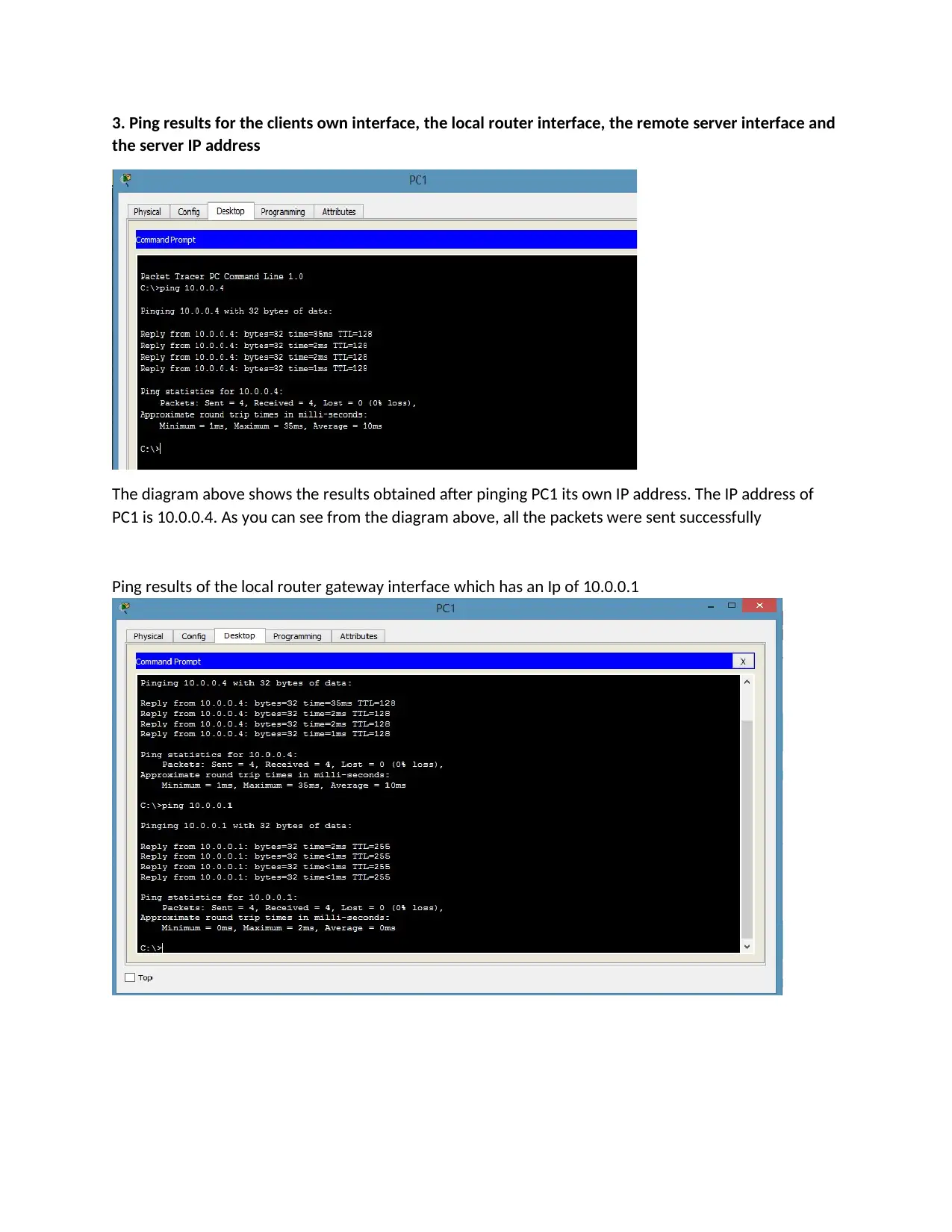
3. Ping results for the clients own interface, the local router interface, the remote server interface and
the server IP address
The diagram above shows the results obtained after pinging PC1 its own IP address. The IP address of
PC1 is 10.0.0.4. As you can see from the diagram above, all the packets were sent successfully
Ping results of the local router gateway interface which has an Ip of 10.0.0.1
the server IP address
The diagram above shows the results obtained after pinging PC1 its own IP address. The IP address of
PC1 is 10.0.0.4. As you can see from the diagram above, all the packets were sent successfully
Ping results of the local router gateway interface which has an Ip of 10.0.0.1
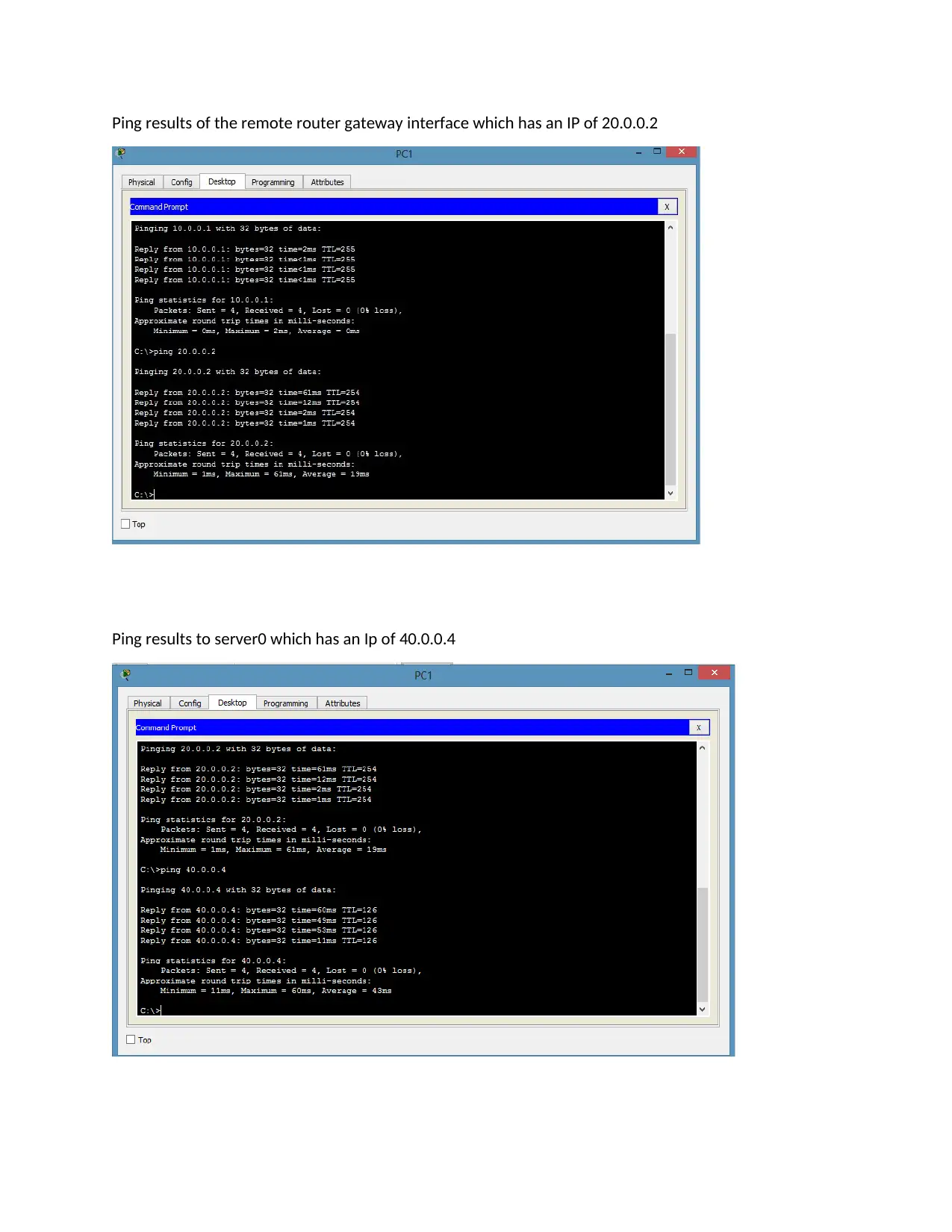
Ping results of the remote router gateway interface which has an IP of 20.0.0.2
Ping results to server0 which has an Ip of 40.0.0.4
Ping results to server0 which has an Ip of 40.0.0.4
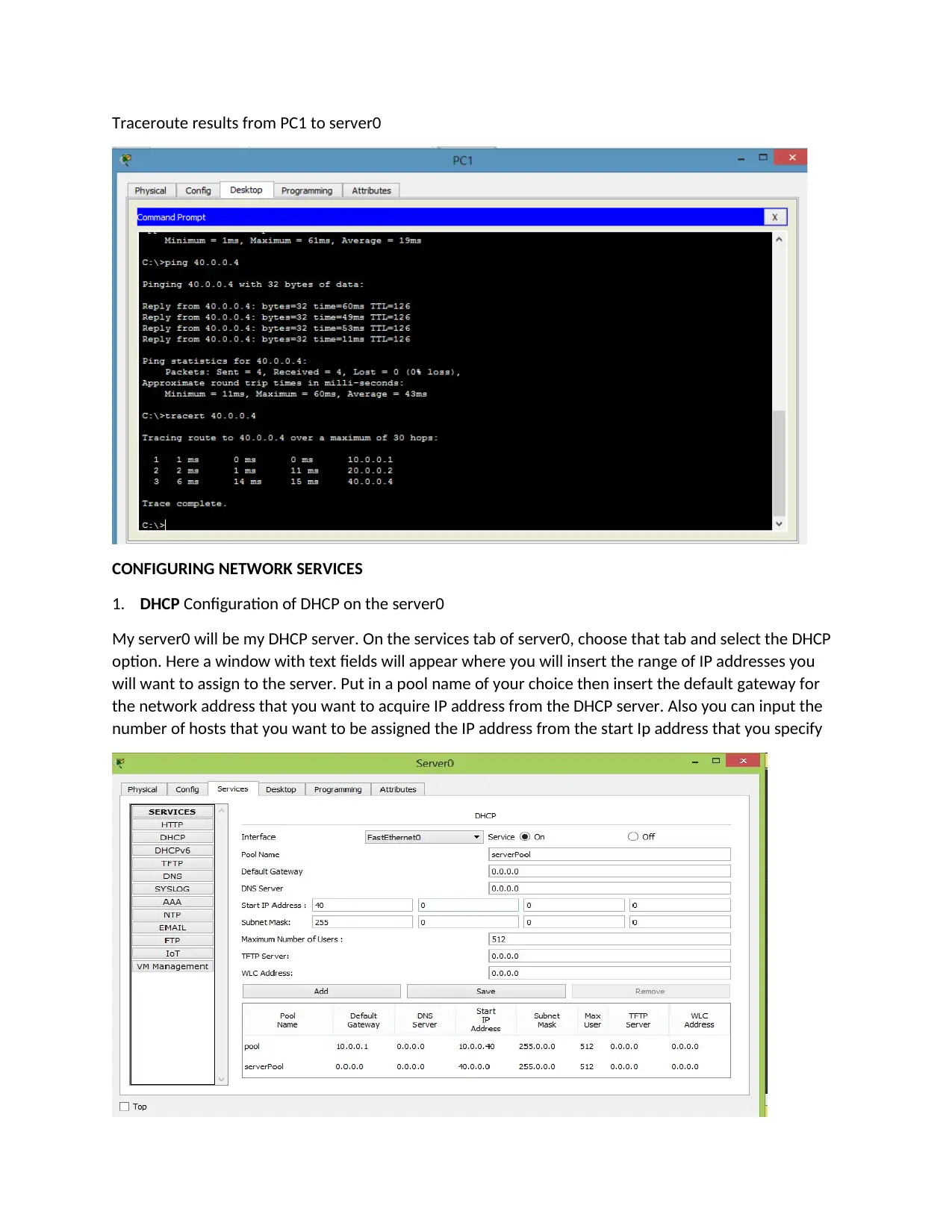
Traceroute results from PC1 to server0
CONFIGURING NETWORK SERVICES
1. DHCP Configuration of DHCP on the server0
My server0 will be my DHCP server. On the services tab of server0, choose that tab and select the DHCP
option. Here a window with text fields will appear where you will insert the range of IP addresses you
will want to assign to the server. Put in a pool name of your choice then insert the default gateway for
the network address that you want to acquire IP address from the DHCP server. Also you can input the
number of hosts that you want to be assigned the IP address from the start Ip address that you specify
CONFIGURING NETWORK SERVICES
1. DHCP Configuration of DHCP on the server0
My server0 will be my DHCP server. On the services tab of server0, choose that tab and select the DHCP
option. Here a window with text fields will appear where you will insert the range of IP addresses you
will want to assign to the server. Put in a pool name of your choice then insert the default gateway for
the network address that you want to acquire IP address from the DHCP server. Also you can input the
number of hosts that you want to be assigned the IP address from the start Ip address that you specify
Secure Best Marks with AI Grader
Need help grading? Try our AI Grader for instant feedback on your assignments.
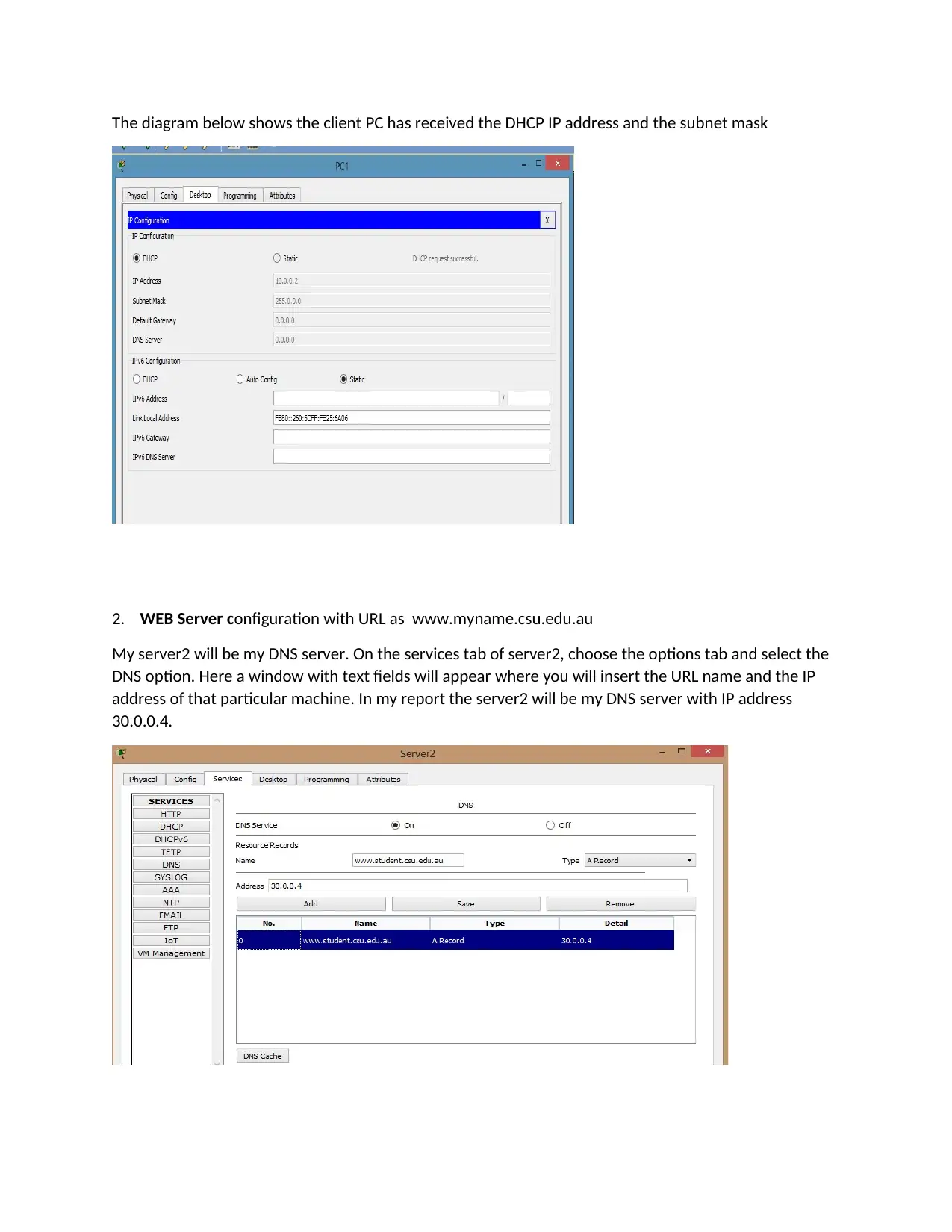
The diagram below shows the client PC has received the DHCP IP address and the subnet mask
2. WEB Server configuration with URL as www.myname.csu.edu.au
My server2 will be my DNS server. On the services tab of server2, choose the options tab and select the
DNS option. Here a window with text fields will appear where you will insert the URL name and the IP
address of that particular machine. In my report the server2 will be my DNS server with IP address
30.0.0.4.
2. WEB Server configuration with URL as www.myname.csu.edu.au
My server2 will be my DNS server. On the services tab of server2, choose the options tab and select the
DNS option. Here a window with text fields will appear where you will insert the URL name and the IP
address of that particular machine. In my report the server2 will be my DNS server with IP address
30.0.0.4.
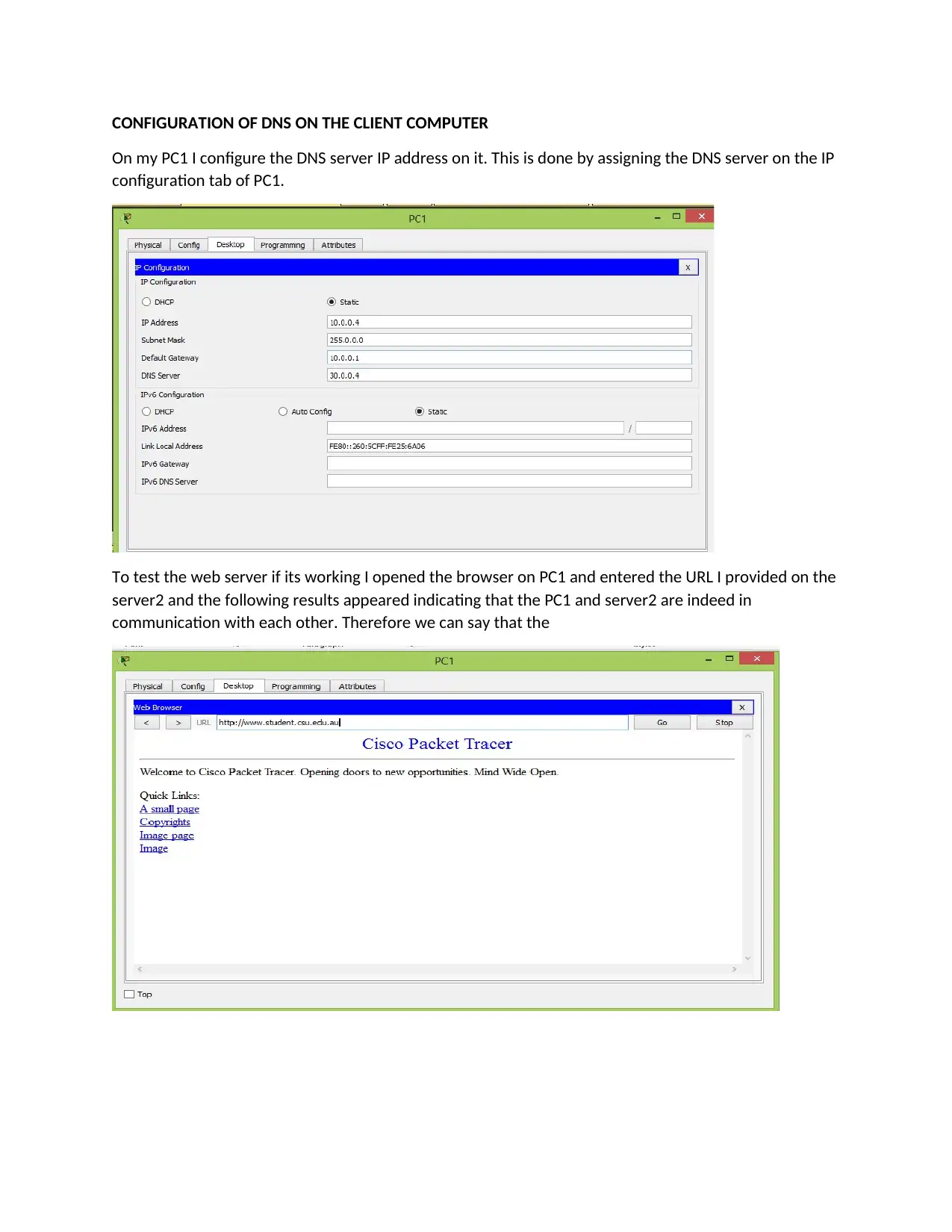
CONFIGURATION OF DNS ON THE CLIENT COMPUTER
On my PC1 I configure the DNS server IP address on it. This is done by assigning the DNS server on the IP
configuration tab of PC1.
To test the web server if its working I opened the browser on PC1 and entered the URL I provided on the
server2 and the following results appeared indicating that the PC1 and server2 are indeed in
communication with each other. Therefore we can say that the
On my PC1 I configure the DNS server IP address on it. This is done by assigning the DNS server on the IP
configuration tab of PC1.
To test the web server if its working I opened the browser on PC1 and entered the URL I provided on the
server2 and the following results appeared indicating that the PC1 and server2 are indeed in
communication with each other. Therefore we can say that the
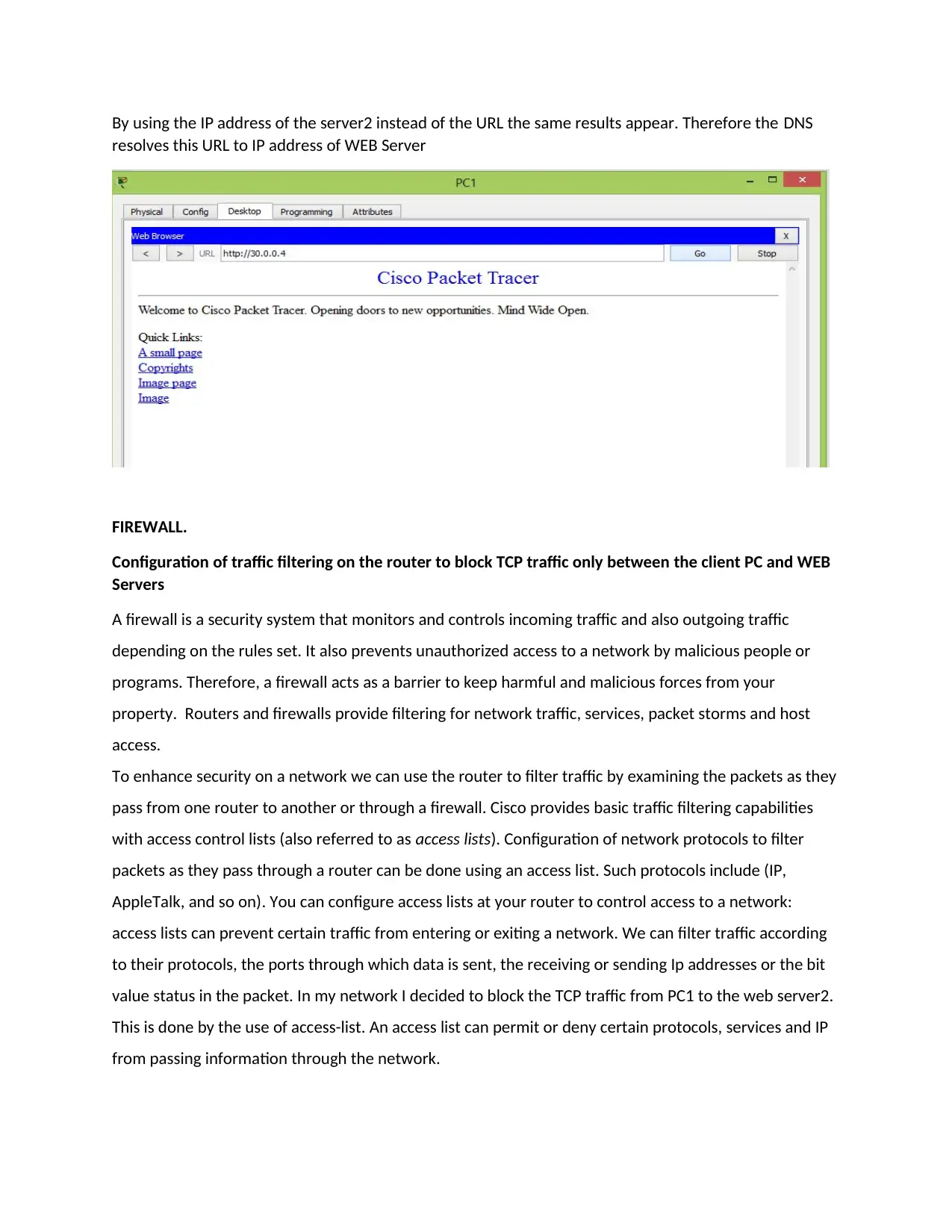
By using the IP address of the server2 instead of the URL the same results appear. Therefore the DNS
resolves this URL to IP address of WEB Server
FIREWALL.
Configuration of traffic filtering on the router to block TCP traffic only between the client PC and WEB
Servers
A firewall is a security system that monitors and controls incoming traffic and also outgoing traffic
depending on the rules set. It also prevents unauthorized access to a network by malicious people or
programs. Therefore, a firewall acts as a barrier to keep harmful and malicious forces from your
property. Routers and firewalls provide filtering for network traffic, services, packet storms and host
access.
To enhance security on a network we can use the router to filter traffic by examining the packets as they
pass from one router to another or through a firewall. Cisco provides basic traffic filtering capabilities
with access control lists (also referred to as access lists). Configuration of network protocols to filter
packets as they pass through a router can be done using an access list. Such protocols include (IP,
AppleTalk, and so on). You can configure access lists at your router to control access to a network:
access lists can prevent certain traffic from entering or exiting a network. We can filter traffic according
to their protocols, the ports through which data is sent, the receiving or sending Ip addresses or the bit
value status in the packet. In my network I decided to block the TCP traffic from PC1 to the web server2.
This is done by the use of access-list. An access list can permit or deny certain protocols, services and IP
from passing information through the network.
resolves this URL to IP address of WEB Server
FIREWALL.
Configuration of traffic filtering on the router to block TCP traffic only between the client PC and WEB
Servers
A firewall is a security system that monitors and controls incoming traffic and also outgoing traffic
depending on the rules set. It also prevents unauthorized access to a network by malicious people or
programs. Therefore, a firewall acts as a barrier to keep harmful and malicious forces from your
property. Routers and firewalls provide filtering for network traffic, services, packet storms and host
access.
To enhance security on a network we can use the router to filter traffic by examining the packets as they
pass from one router to another or through a firewall. Cisco provides basic traffic filtering capabilities
with access control lists (also referred to as access lists). Configuration of network protocols to filter
packets as they pass through a router can be done using an access list. Such protocols include (IP,
AppleTalk, and so on). You can configure access lists at your router to control access to a network:
access lists can prevent certain traffic from entering or exiting a network. We can filter traffic according
to their protocols, the ports through which data is sent, the receiving or sending Ip addresses or the bit
value status in the packet. In my network I decided to block the TCP traffic from PC1 to the web server2.
This is done by the use of access-list. An access list can permit or deny certain protocols, services and IP
from passing information through the network.
Paraphrase This Document
Need a fresh take? Get an instant paraphrase of this document with our AI Paraphraser
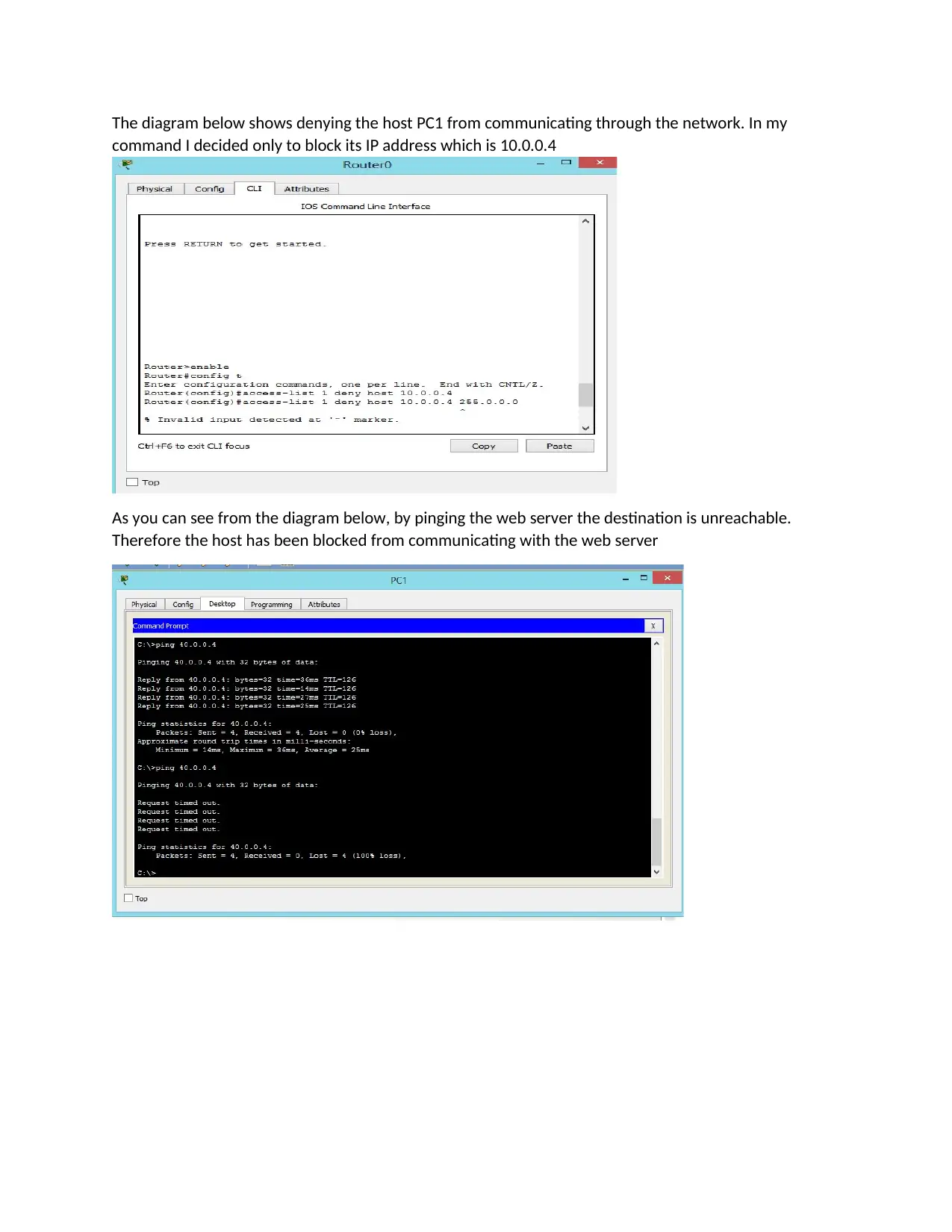
The diagram below shows denying the host PC1 from communicating through the network. In my
command I decided only to block its IP address which is 10.0.0.4
As you can see from the diagram below, by pinging the web server the destination is unreachable.
Therefore the host has been blocked from communicating with the web server
command I decided only to block its IP address which is 10.0.0.4
As you can see from the diagram below, by pinging the web server the destination is unreachable.
Therefore the host has been blocked from communicating with the web server
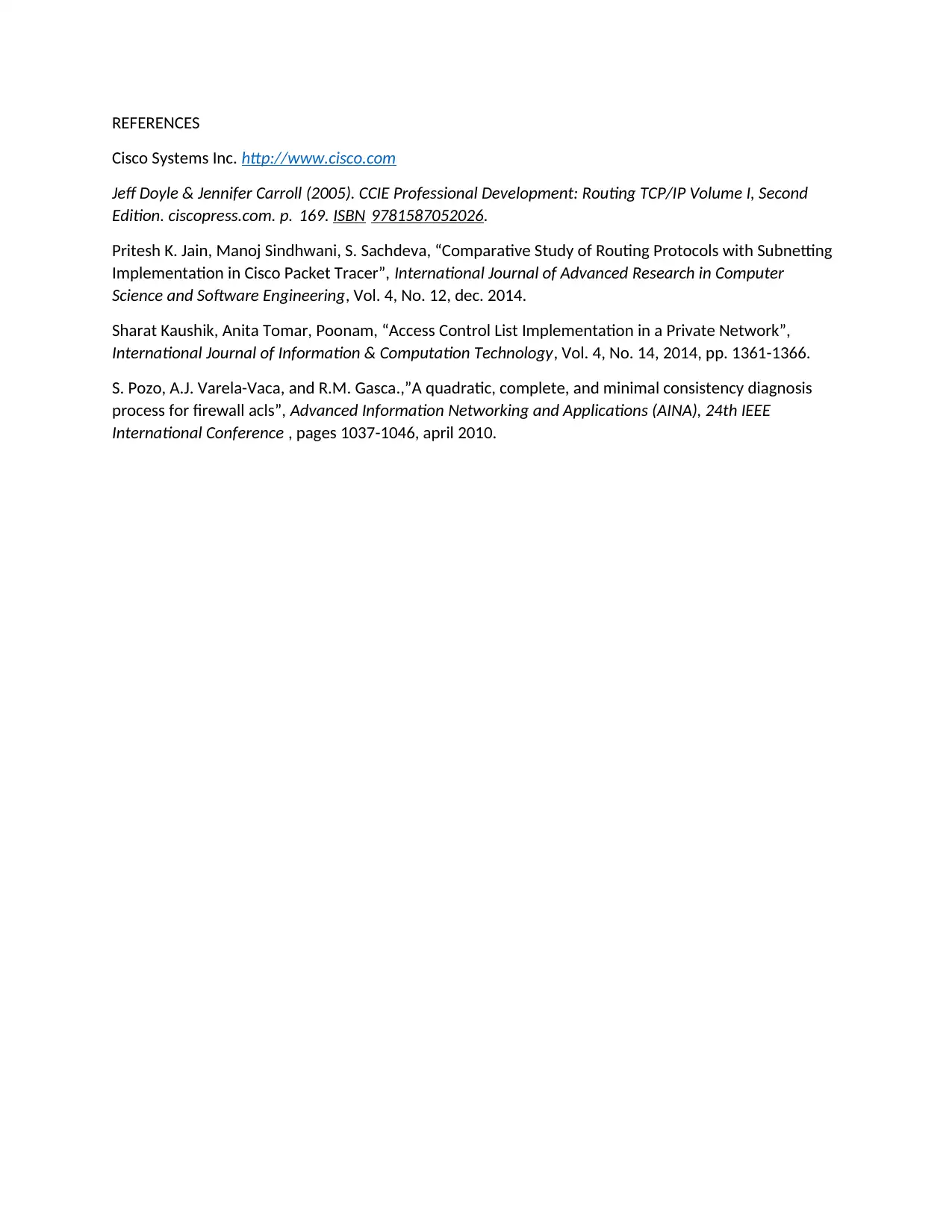
REFERENCES
Cisco Systems Inc. http://www.cisco.com
Jeff Doyle & Jennifer Carroll (2005). CCIE Professional Development: Routing TCP/IP Volume I, Second
Edition. ciscopress.com. p. 169. ISBN 9781587052026.
Pritesh K. Jain, Manoj Sindhwani, S. Sachdeva, “Comparative Study of Routing Protocols with Subnetting
Implementation in Cisco Packet Tracer”, International Journal of Advanced Research in Computer
Science and Software Engineering, Vol. 4, No. 12, dec. 2014.
Sharat Kaushik, Anita Tomar, Poonam, “Access Control List Implementation in a Private Network”,
International Journal of Information & Computation Technology, Vol. 4, No. 14, 2014, pp. 1361-1366.
S. Pozo, A.J. Varela-Vaca, and R.M. Gasca.,”A quadratic, complete, and minimal consistency diagnosis
process for firewall acls”, Advanced Information Networking and Applications (AINA), 24th IEEE
International Conference , pages 1037-1046, april 2010.
Cisco Systems Inc. http://www.cisco.com
Jeff Doyle & Jennifer Carroll (2005). CCIE Professional Development: Routing TCP/IP Volume I, Second
Edition. ciscopress.com. p. 169. ISBN 9781587052026.
Pritesh K. Jain, Manoj Sindhwani, S. Sachdeva, “Comparative Study of Routing Protocols with Subnetting
Implementation in Cisco Packet Tracer”, International Journal of Advanced Research in Computer
Science and Software Engineering, Vol. 4, No. 12, dec. 2014.
Sharat Kaushik, Anita Tomar, Poonam, “Access Control List Implementation in a Private Network”,
International Journal of Information & Computation Technology, Vol. 4, No. 14, 2014, pp. 1361-1366.
S. Pozo, A.J. Varela-Vaca, and R.M. Gasca.,”A quadratic, complete, and minimal consistency diagnosis
process for firewall acls”, Advanced Information Networking and Applications (AINA), 24th IEEE
International Conference , pages 1037-1046, april 2010.
1 out of 15
Related Documents
Your All-in-One AI-Powered Toolkit for Academic Success.
+13062052269
info@desklib.com
Available 24*7 on WhatsApp / Email
![[object Object]](/_next/static/media/star-bottom.7253800d.svg)
Unlock your academic potential
© 2024 | Zucol Services PVT LTD | All rights reserved.





