Network Configuration and Analysis
VerifiedAdded on 2020/03/28
|32
|1178
|48
AI Summary
This assignment presents a detailed configuration and analysis of a network consisting of multiple routers, switches, PCs, and a server. It outlines the configuration steps for IP routing, DHCP, DNS, firewall, and web browser services. The document also includes troubleshooting techniques using trace route commands and demonstrates the functionality of the configured network services.
Contribute Materials
Your contribution can guide someone’s learning journey. Share your
documents today.
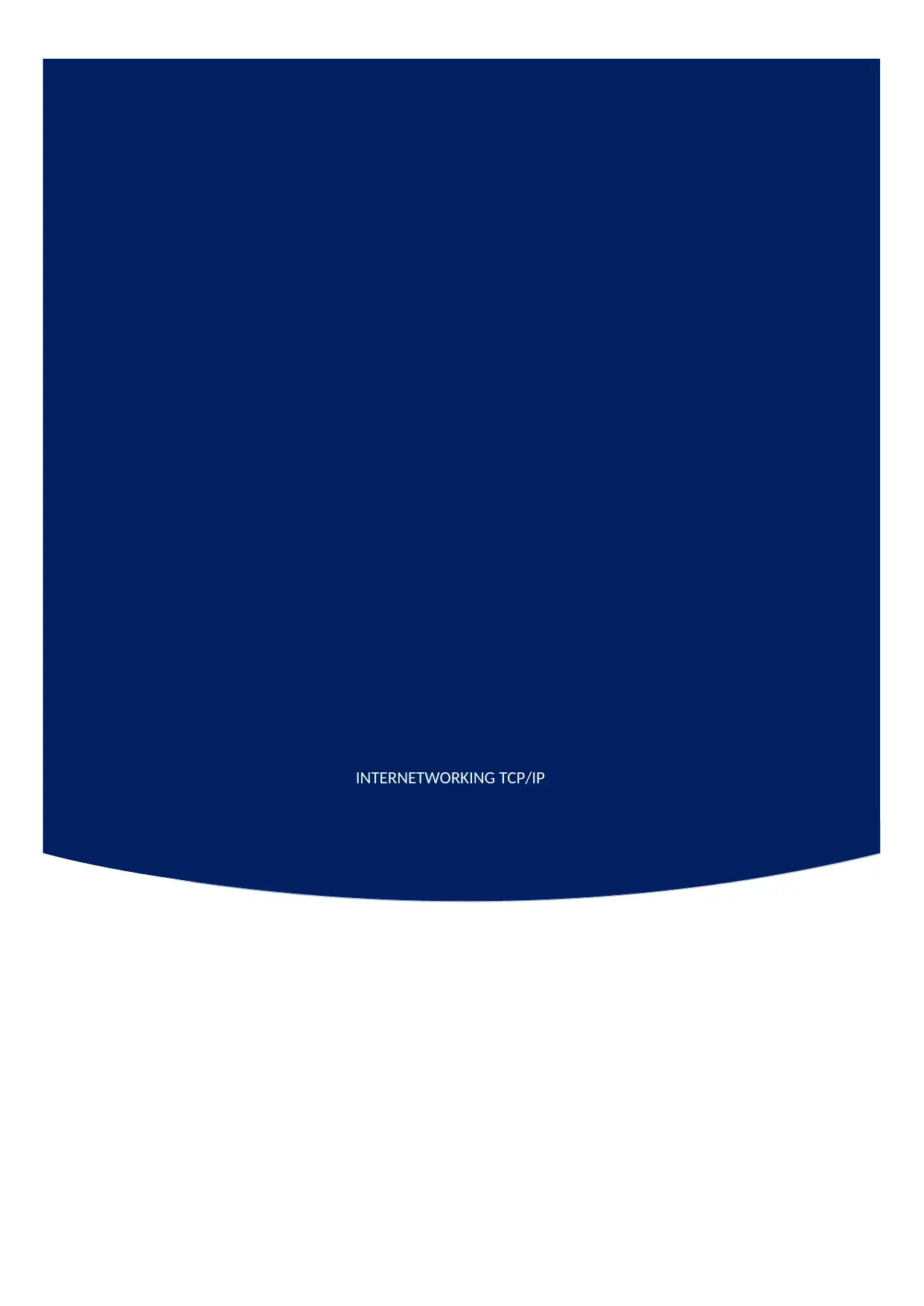
INTERNETWORKING TCP/IP
Secure Best Marks with AI Grader
Need help grading? Try our AI Grader for instant feedback on your assignments.
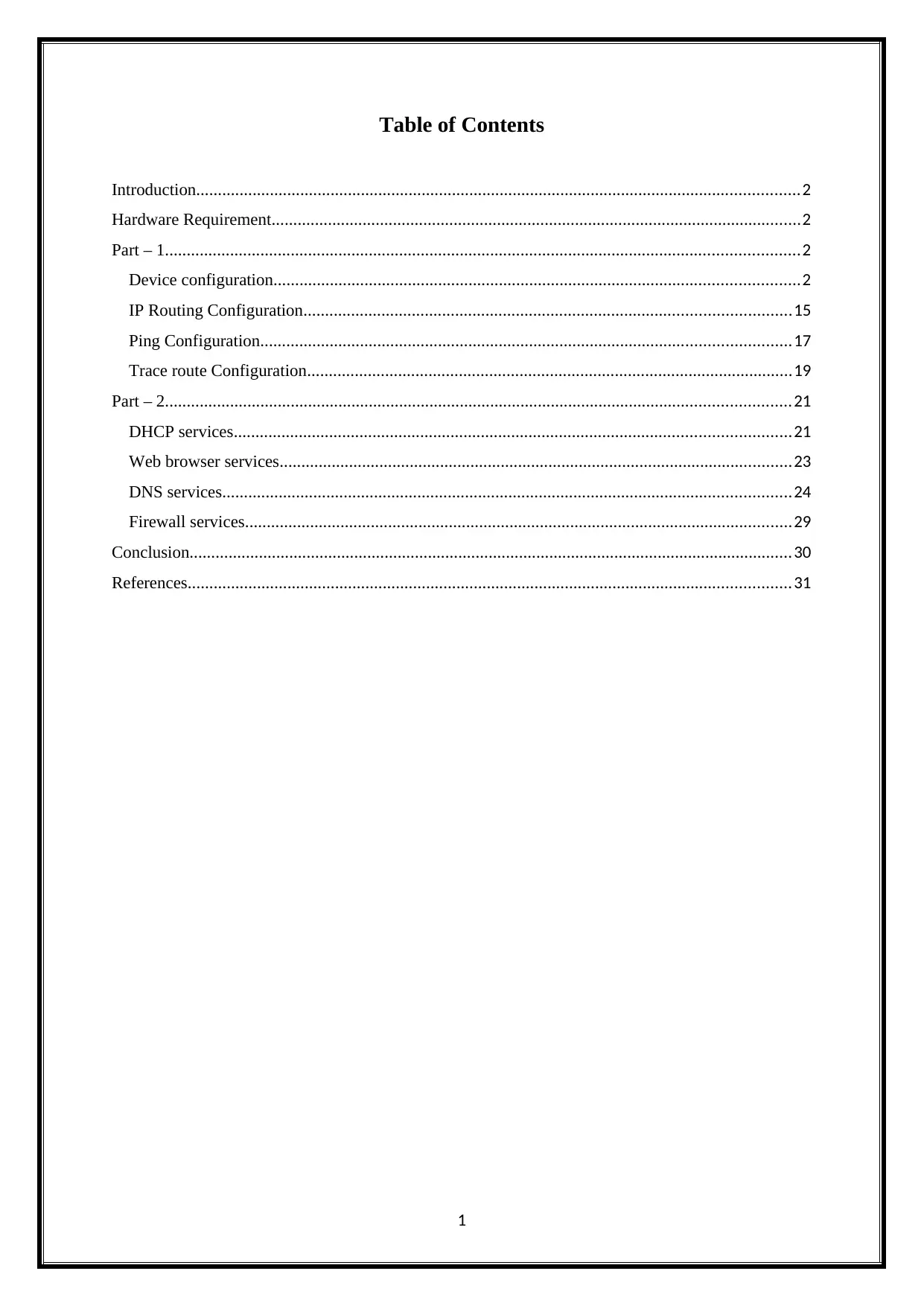
Table of Contents
Introduction...........................................................................................................................................2
Hardware Requirement..........................................................................................................................2
Part – 1..................................................................................................................................................2
Device configuration.........................................................................................................................2
IP Routing Configuration................................................................................................................15
Ping Configuration..........................................................................................................................17
Trace route Configuration................................................................................................................19
Part – 2................................................................................................................................................21
DHCP services................................................................................................................................21
Web browser services......................................................................................................................23
DNS services...................................................................................................................................24
Firewall services..............................................................................................................................29
Conclusion...........................................................................................................................................30
References...........................................................................................................................................31
1
Introduction...........................................................................................................................................2
Hardware Requirement..........................................................................................................................2
Part – 1..................................................................................................................................................2
Device configuration.........................................................................................................................2
IP Routing Configuration................................................................................................................15
Ping Configuration..........................................................................................................................17
Trace route Configuration................................................................................................................19
Part – 2................................................................................................................................................21
DHCP services................................................................................................................................21
Web browser services......................................................................................................................23
DNS services...................................................................................................................................24
Firewall services..............................................................................................................................29
Conclusion...........................................................................................................................................30
References...........................................................................................................................................31
1
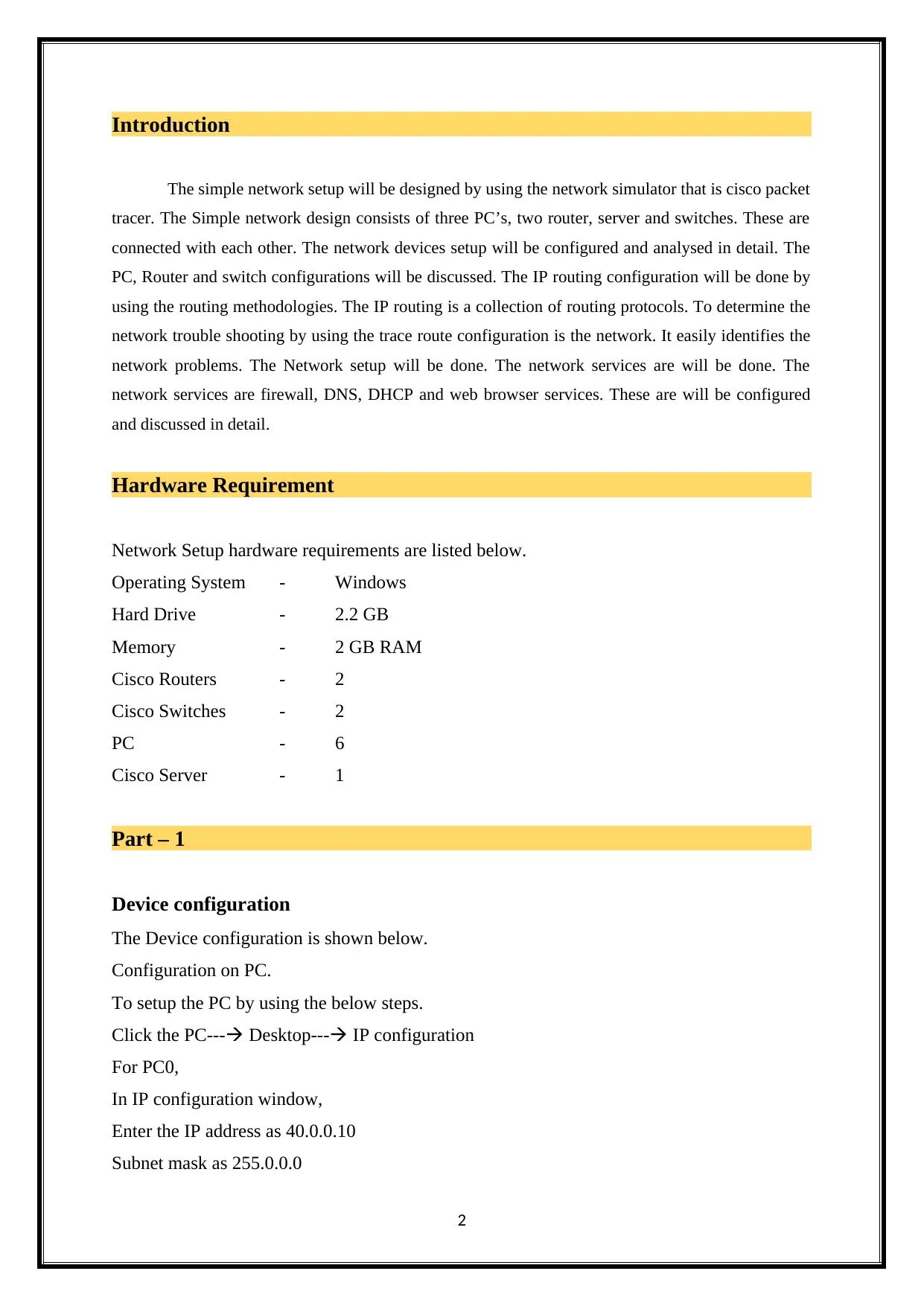
Introduction
The simple network setup will be designed by using the network simulator that is cisco packet
tracer. The Simple network design consists of three PC’s, two router, server and switches. These are
connected with each other. The network devices setup will be configured and analysed in detail. The
PC, Router and switch configurations will be discussed. The IP routing configuration will be done by
using the routing methodologies. The IP routing is a collection of routing protocols. To determine the
network trouble shooting by using the trace route configuration is the network. It easily identifies the
network problems. The Network setup will be done. The network services are will be done. The
network services are firewall, DNS, DHCP and web browser services. These are will be configured
and discussed in detail.
Hardware Requirement
Network Setup hardware requirements are listed below.
Operating System - Windows
Hard Drive - 2.2 GB
Memory - 2 GB RAM
Cisco Routers - 2
Cisco Switches - 2
PC - 6
Cisco Server - 1
Part – 1
Device configuration
The Device configuration is shown below.
Configuration on PC.
To setup the PC by using the below steps.
Click the PC--- Desktop--- IP configuration
For PC0,
In IP configuration window,
Enter the IP address as 40.0.0.10
Subnet mask as 255.0.0.0
2
The simple network setup will be designed by using the network simulator that is cisco packet
tracer. The Simple network design consists of three PC’s, two router, server and switches. These are
connected with each other. The network devices setup will be configured and analysed in detail. The
PC, Router and switch configurations will be discussed. The IP routing configuration will be done by
using the routing methodologies. The IP routing is a collection of routing protocols. To determine the
network trouble shooting by using the trace route configuration is the network. It easily identifies the
network problems. The Network setup will be done. The network services are will be done. The
network services are firewall, DNS, DHCP and web browser services. These are will be configured
and discussed in detail.
Hardware Requirement
Network Setup hardware requirements are listed below.
Operating System - Windows
Hard Drive - 2.2 GB
Memory - 2 GB RAM
Cisco Routers - 2
Cisco Switches - 2
PC - 6
Cisco Server - 1
Part – 1
Device configuration
The Device configuration is shown below.
Configuration on PC.
To setup the PC by using the below steps.
Click the PC--- Desktop--- IP configuration
For PC0,
In IP configuration window,
Enter the IP address as 40.0.0.10
Subnet mask as 255.0.0.0
2
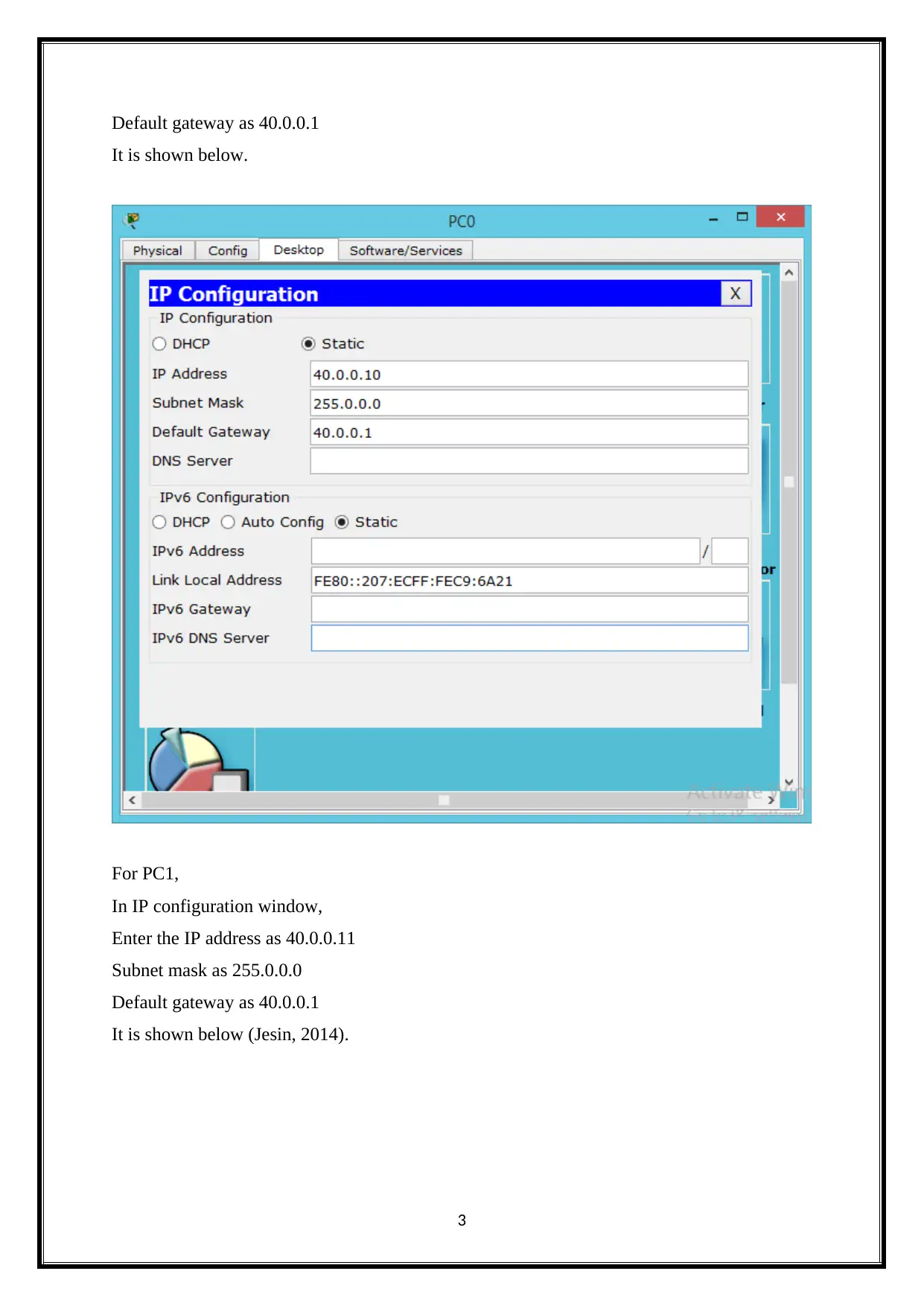
Default gateway as 40.0.0.1
It is shown below.
For PC1,
In IP configuration window,
Enter the IP address as 40.0.0.11
Subnet mask as 255.0.0.0
Default gateway as 40.0.0.1
It is shown below (Jesin, 2014).
3
It is shown below.
For PC1,
In IP configuration window,
Enter the IP address as 40.0.0.11
Subnet mask as 255.0.0.0
Default gateway as 40.0.0.1
It is shown below (Jesin, 2014).
3
Secure Best Marks with AI Grader
Need help grading? Try our AI Grader for instant feedback on your assignments.
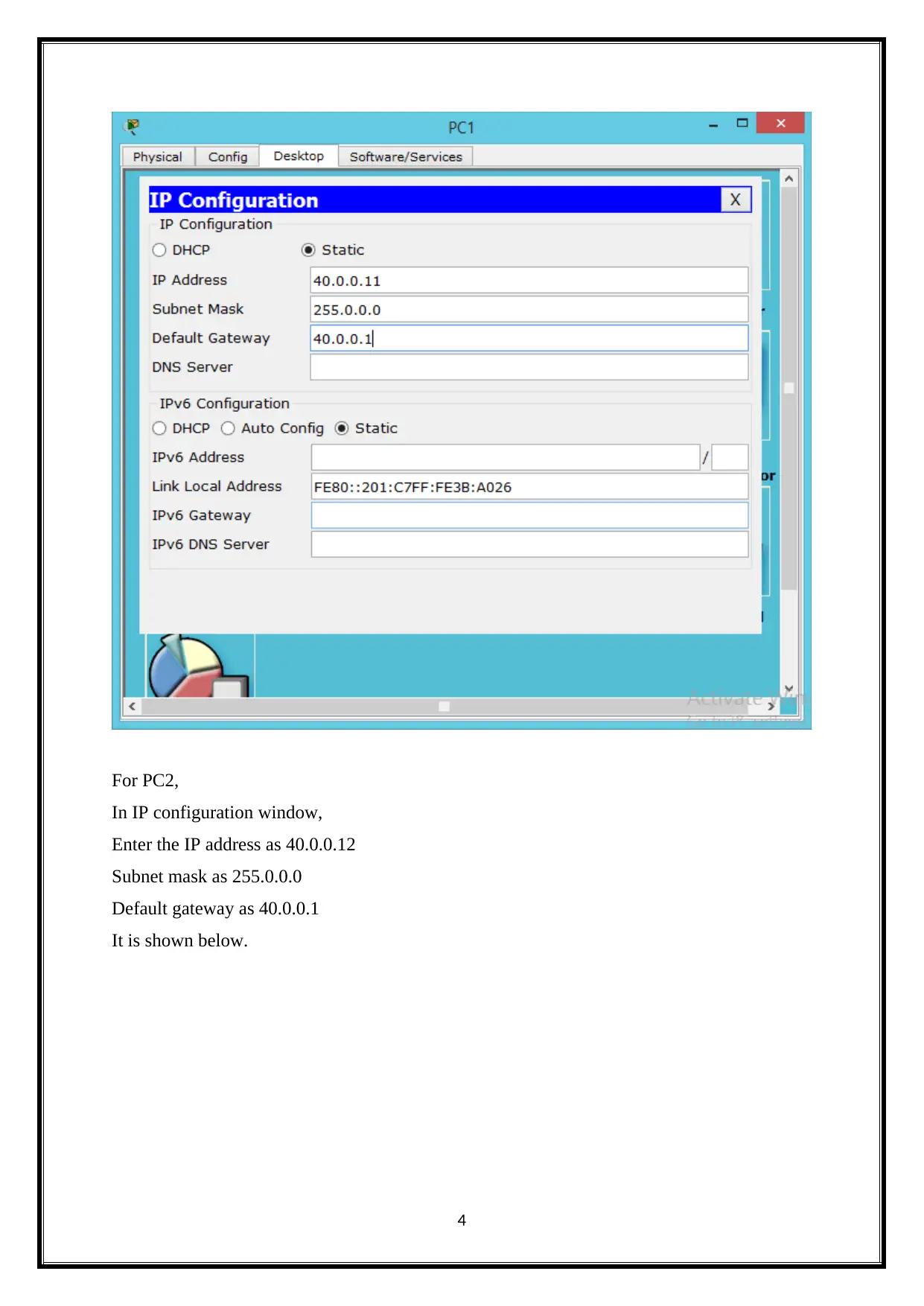
For PC2,
In IP configuration window,
Enter the IP address as 40.0.0.12
Subnet mask as 255.0.0.0
Default gateway as 40.0.0.1
It is shown below.
4
In IP configuration window,
Enter the IP address as 40.0.0.12
Subnet mask as 255.0.0.0
Default gateway as 40.0.0.1
It is shown below.
4
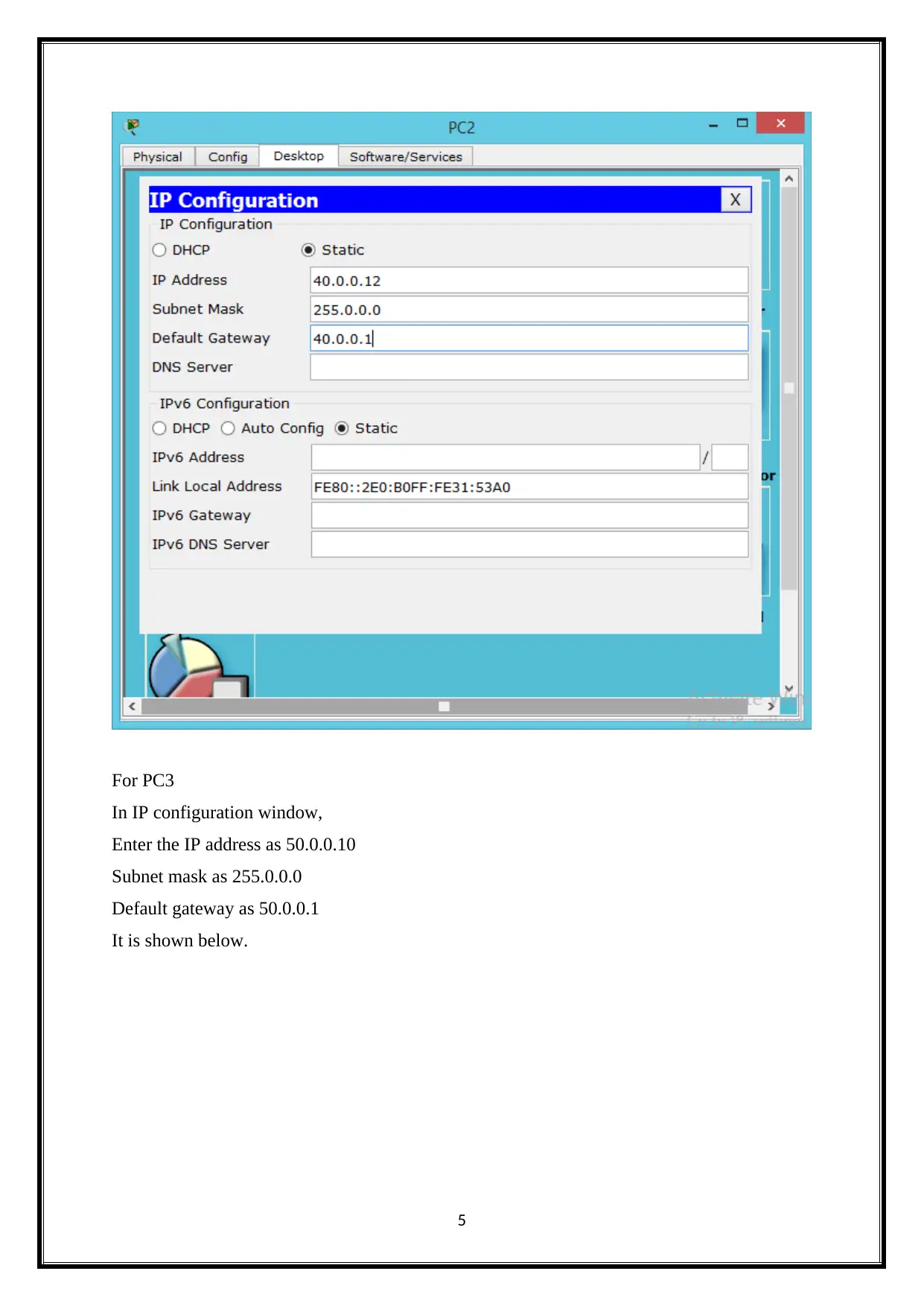
For PC3
In IP configuration window,
Enter the IP address as 50.0.0.10
Subnet mask as 255.0.0.0
Default gateway as 50.0.0.1
It is shown below.
5
In IP configuration window,
Enter the IP address as 50.0.0.10
Subnet mask as 255.0.0.0
Default gateway as 50.0.0.1
It is shown below.
5
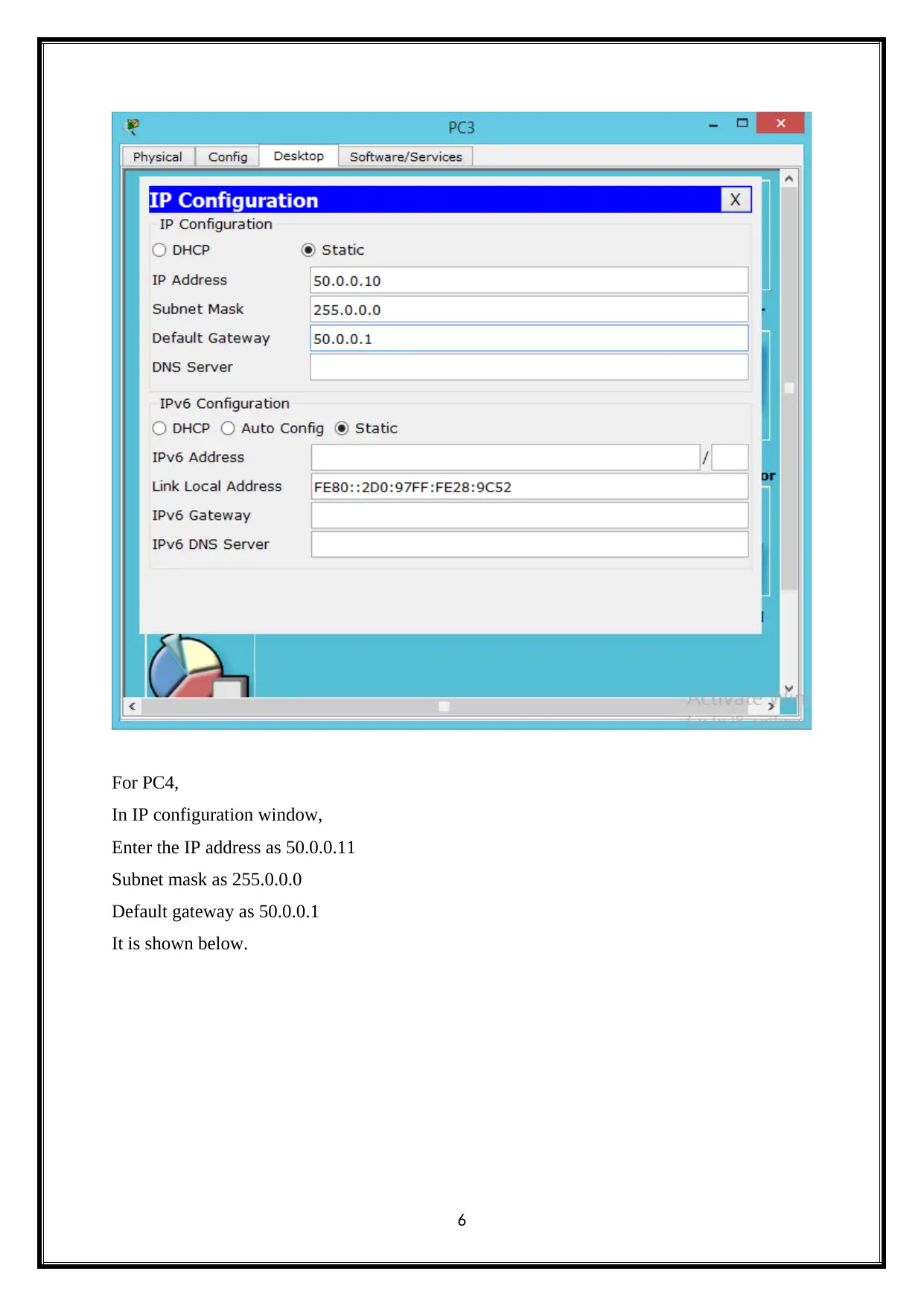
For PC4,
In IP configuration window,
Enter the IP address as 50.0.0.11
Subnet mask as 255.0.0.0
Default gateway as 50.0.0.1
It is shown below.
6
In IP configuration window,
Enter the IP address as 50.0.0.11
Subnet mask as 255.0.0.0
Default gateway as 50.0.0.1
It is shown below.
6
Paraphrase This Document
Need a fresh take? Get an instant paraphrase of this document with our AI Paraphraser
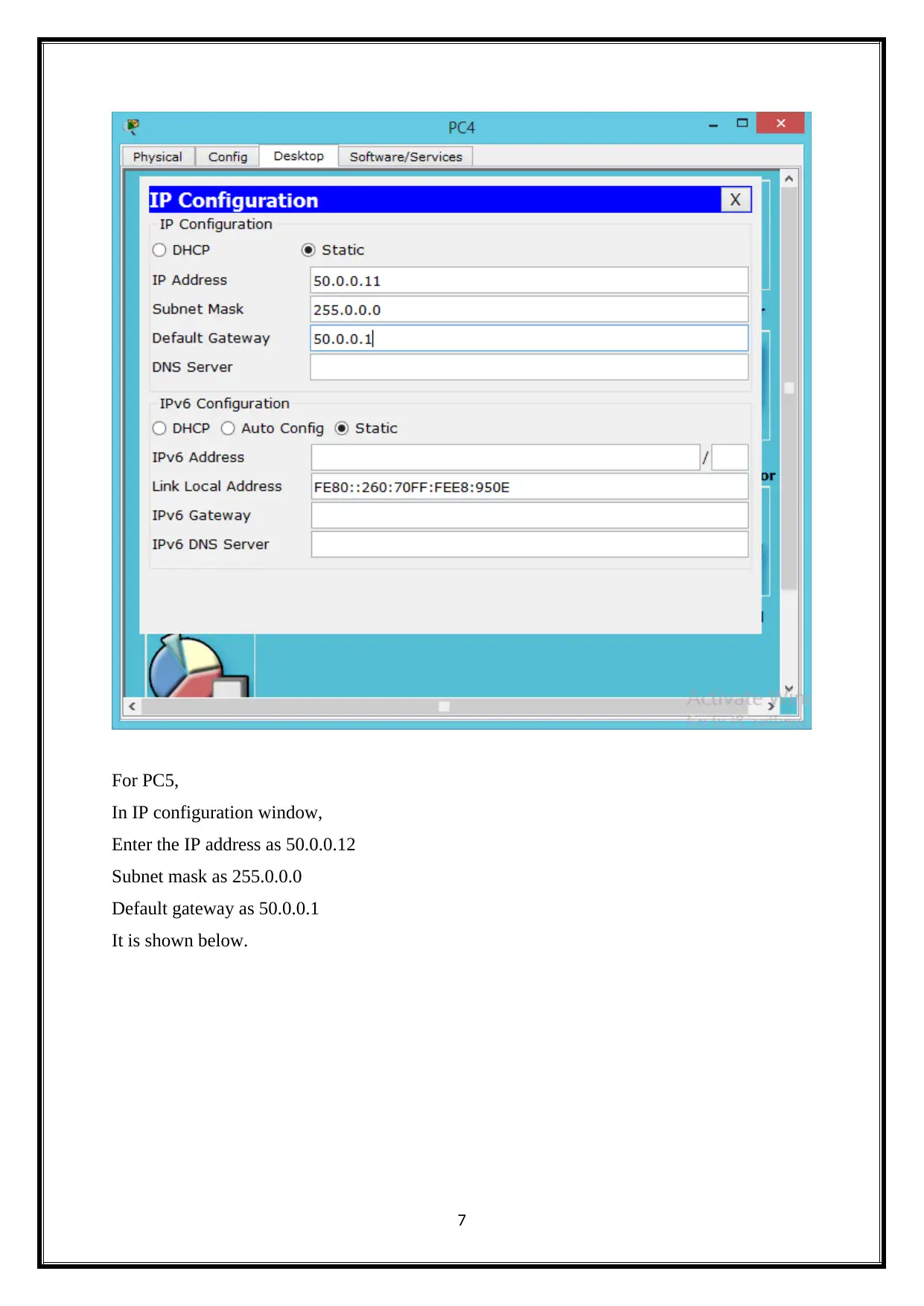
For PC5,
In IP configuration window,
Enter the IP address as 50.0.0.12
Subnet mask as 255.0.0.0
Default gateway as 50.0.0.1
It is shown below.
7
In IP configuration window,
Enter the IP address as 50.0.0.12
Subnet mask as 255.0.0.0
Default gateway as 50.0.0.1
It is shown below.
7
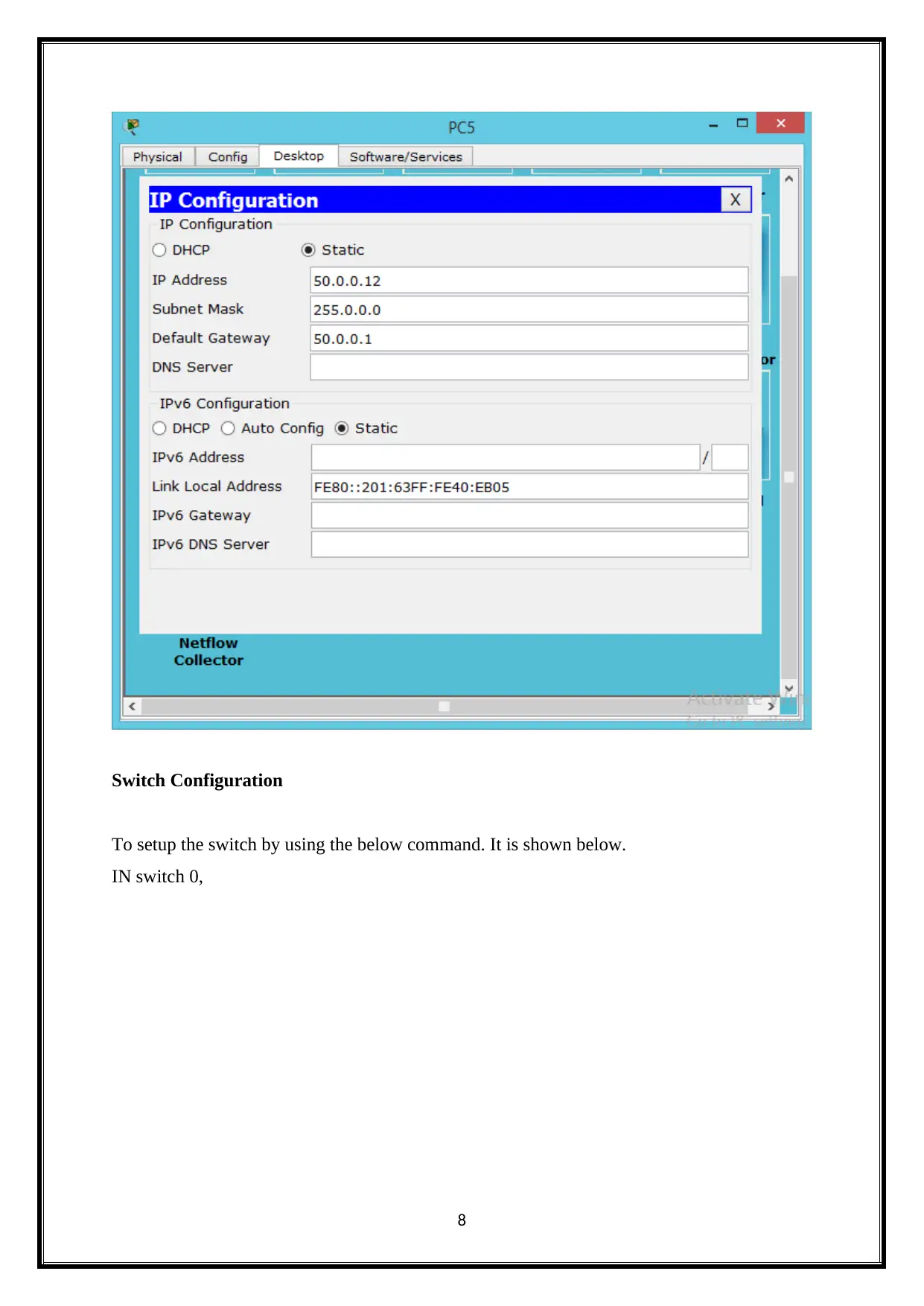
Switch Configuration
To setup the switch by using the below command. It is shown below.
IN switch 0,
8
To setup the switch by using the below command. It is shown below.
IN switch 0,
8
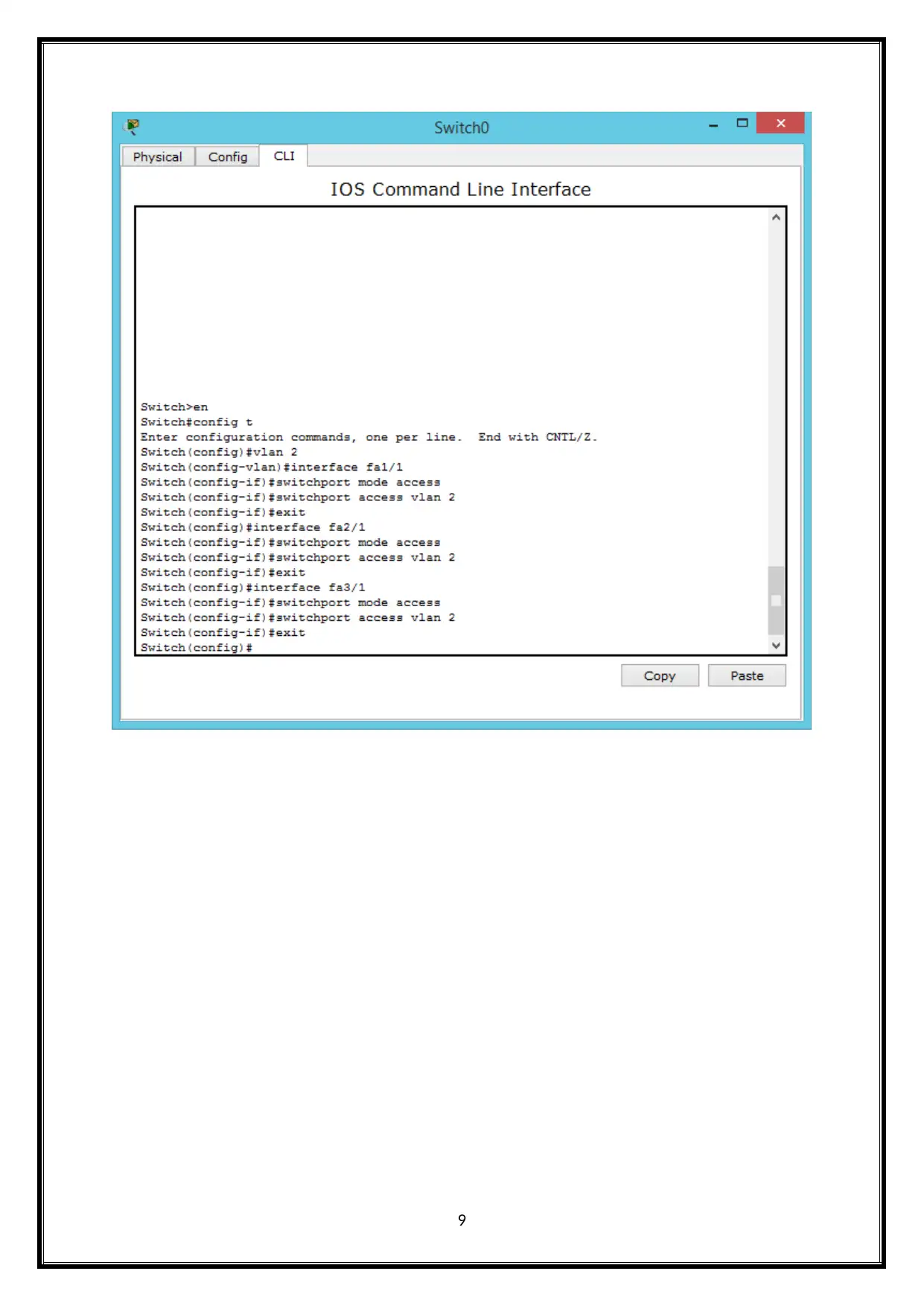
9
Secure Best Marks with AI Grader
Need help grading? Try our AI Grader for instant feedback on your assignments.
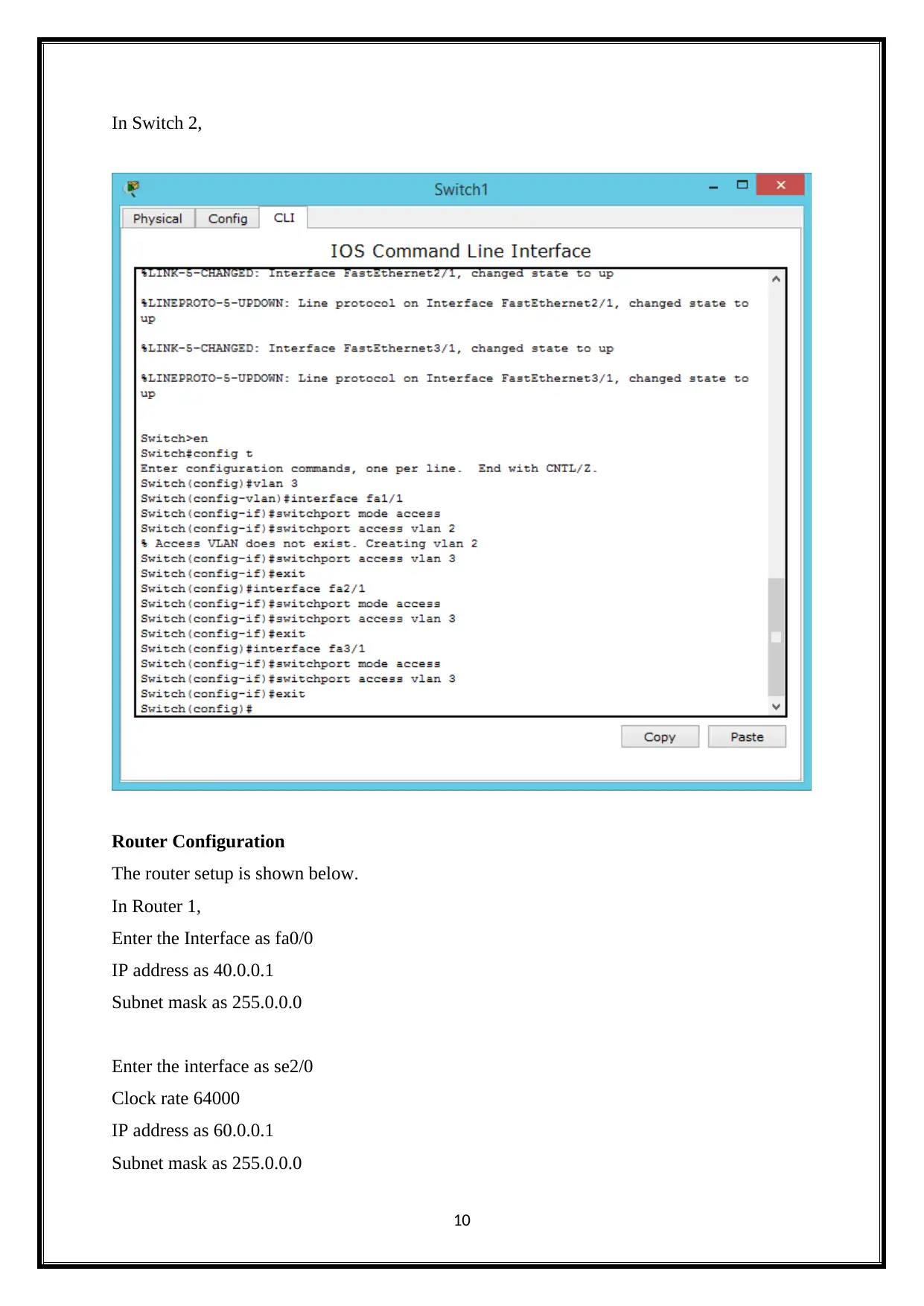
In Switch 2,
Router Configuration
The router setup is shown below.
In Router 1,
Enter the Interface as fa0/0
IP address as 40.0.0.1
Subnet mask as 255.0.0.0
Enter the interface as se2/0
Clock rate 64000
IP address as 60.0.0.1
Subnet mask as 255.0.0.0
10
Router Configuration
The router setup is shown below.
In Router 1,
Enter the Interface as fa0/0
IP address as 40.0.0.1
Subnet mask as 255.0.0.0
Enter the interface as se2/0
Clock rate 64000
IP address as 60.0.0.1
Subnet mask as 255.0.0.0
10
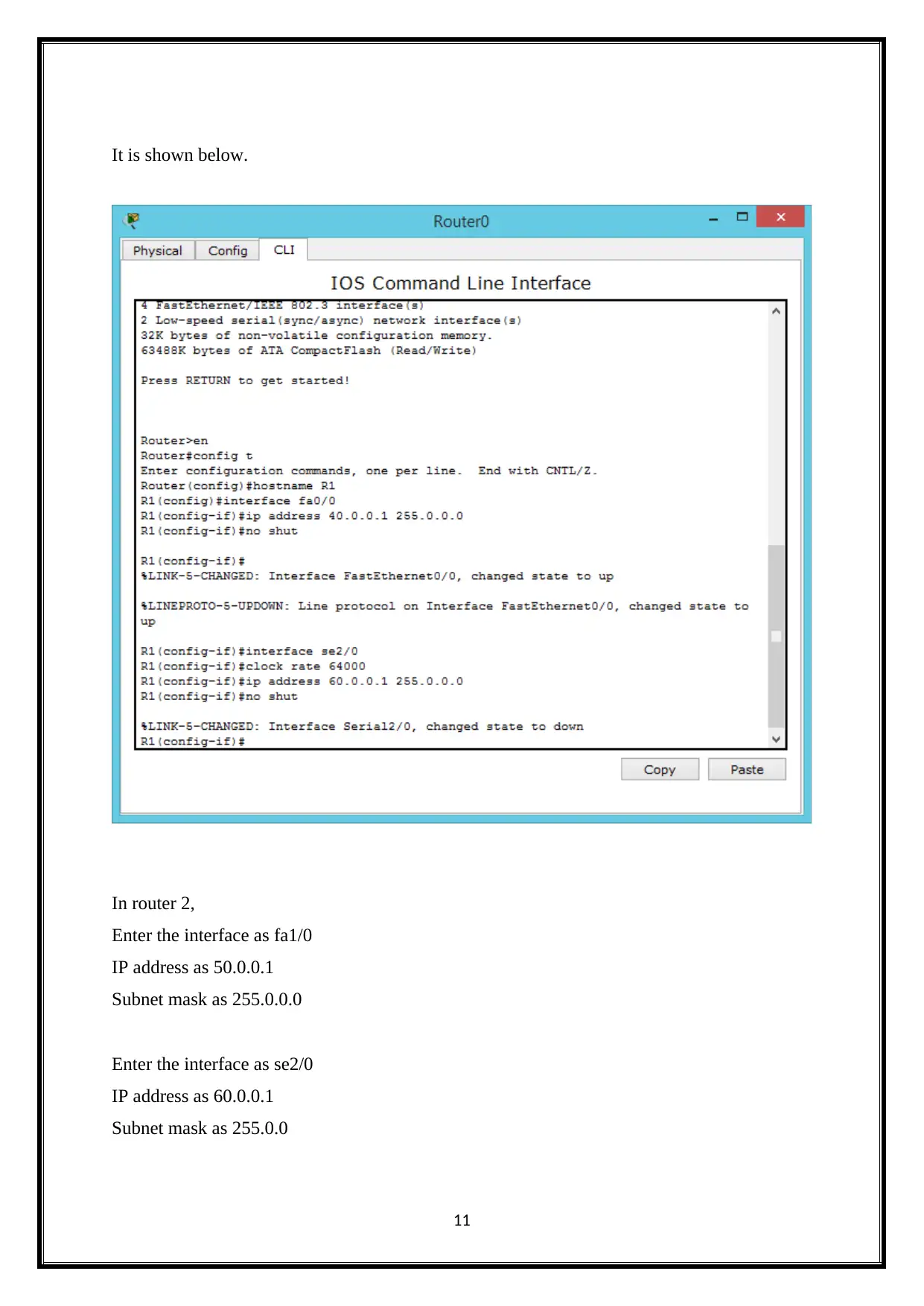
It is shown below.
In router 2,
Enter the interface as fa1/0
IP address as 50.0.0.1
Subnet mask as 255.0.0.0
Enter the interface as se2/0
IP address as 60.0.0.1
Subnet mask as 255.0.0
11
In router 2,
Enter the interface as fa1/0
IP address as 50.0.0.1
Subnet mask as 255.0.0.0
Enter the interface as se2/0
IP address as 60.0.0.1
Subnet mask as 255.0.0
11
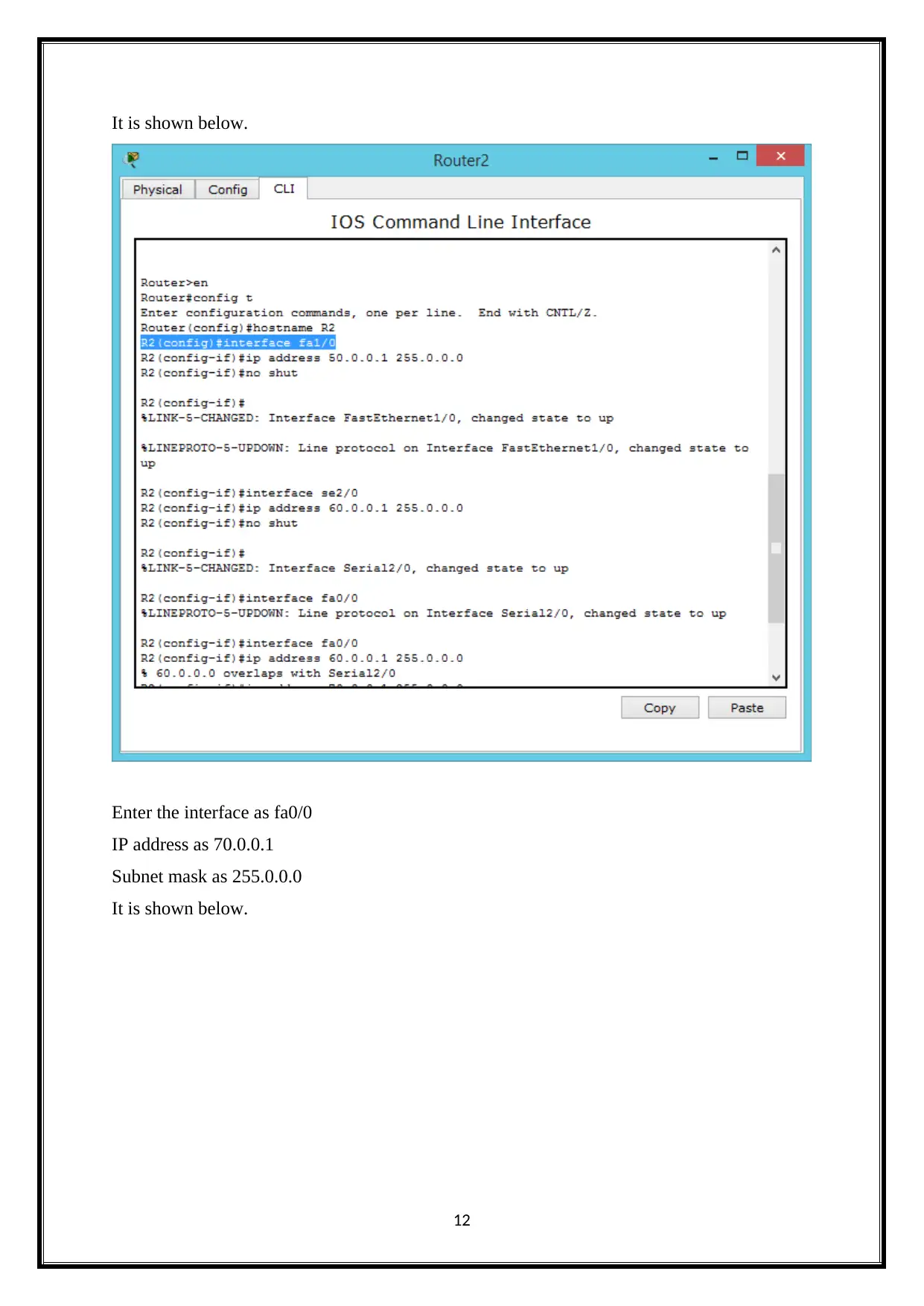
It is shown below.
Enter the interface as fa0/0
IP address as 70.0.0.1
Subnet mask as 255.0.0.0
It is shown below.
12
Enter the interface as fa0/0
IP address as 70.0.0.1
Subnet mask as 255.0.0.0
It is shown below.
12
Paraphrase This Document
Need a fresh take? Get an instant paraphrase of this document with our AI Paraphraser

Server
Server setup is shown below.
Click server-Desktop--IP configuration
Enter the IP address as 70.0.0.10
Subnet mask as 255.0.0.0
13
Server setup is shown below.
Click server-Desktop--IP configuration
Enter the IP address as 70.0.0.10
Subnet mask as 255.0.0.0
13
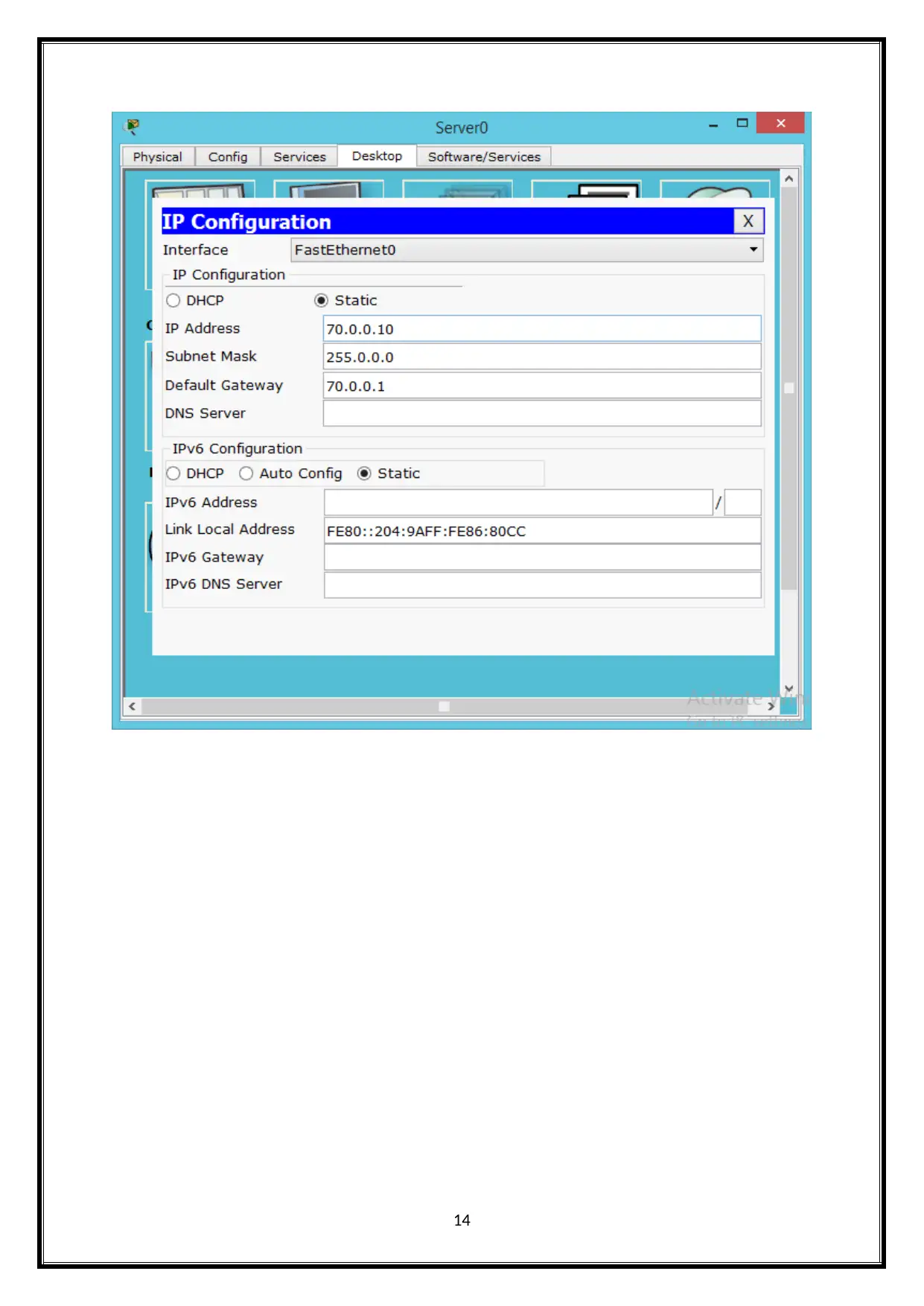
14
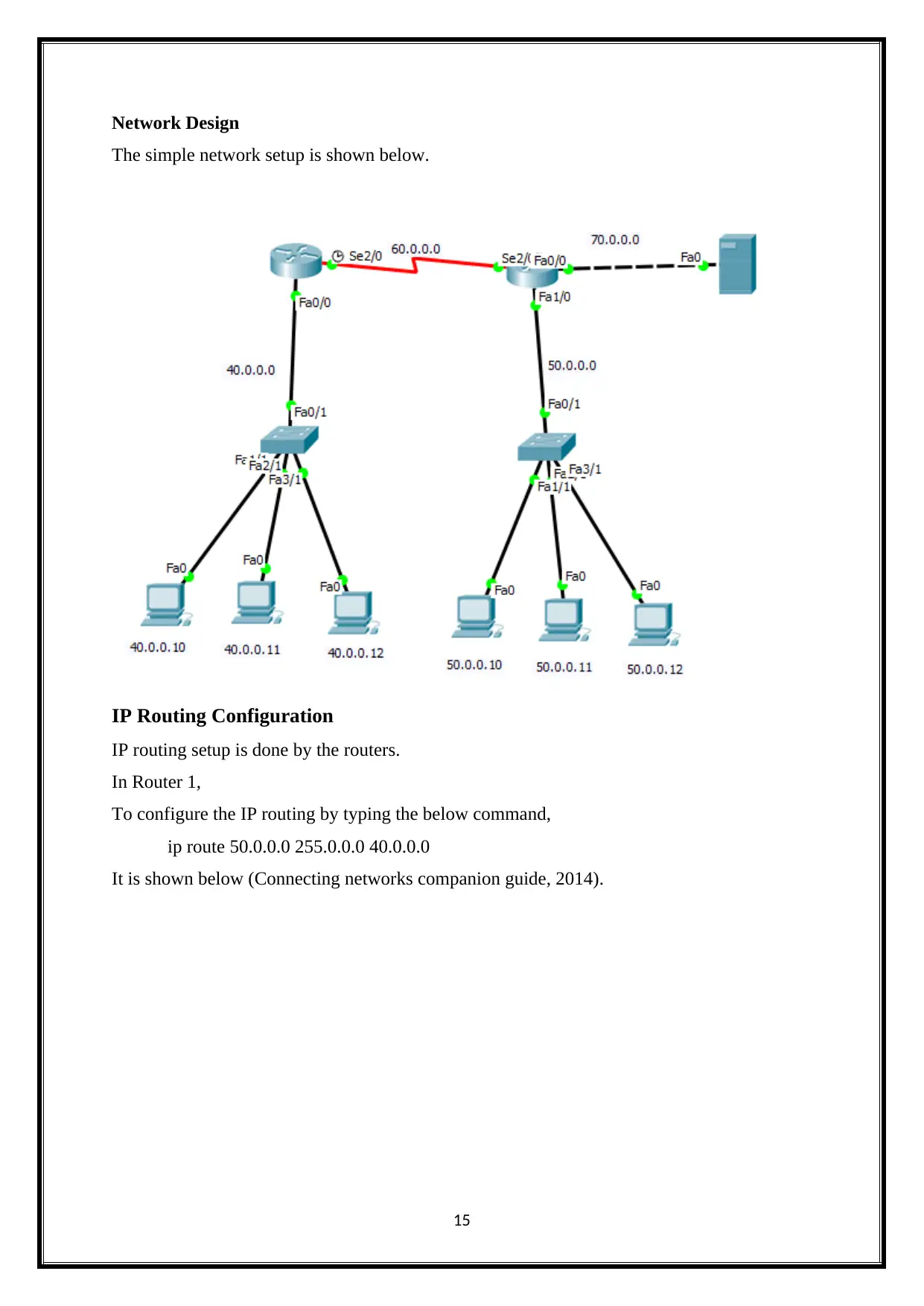
Network Design
The simple network setup is shown below.
IP Routing Configuration
IP routing setup is done by the routers.
In Router 1,
To configure the IP routing by typing the below command,
ip route 50.0.0.0 255.0.0.0 40.0.0.0
It is shown below (Connecting networks companion guide, 2014).
15
The simple network setup is shown below.
IP Routing Configuration
IP routing setup is done by the routers.
In Router 1,
To configure the IP routing by typing the below command,
ip route 50.0.0.0 255.0.0.0 40.0.0.0
It is shown below (Connecting networks companion guide, 2014).
15
Secure Best Marks with AI Grader
Need help grading? Try our AI Grader for instant feedback on your assignments.
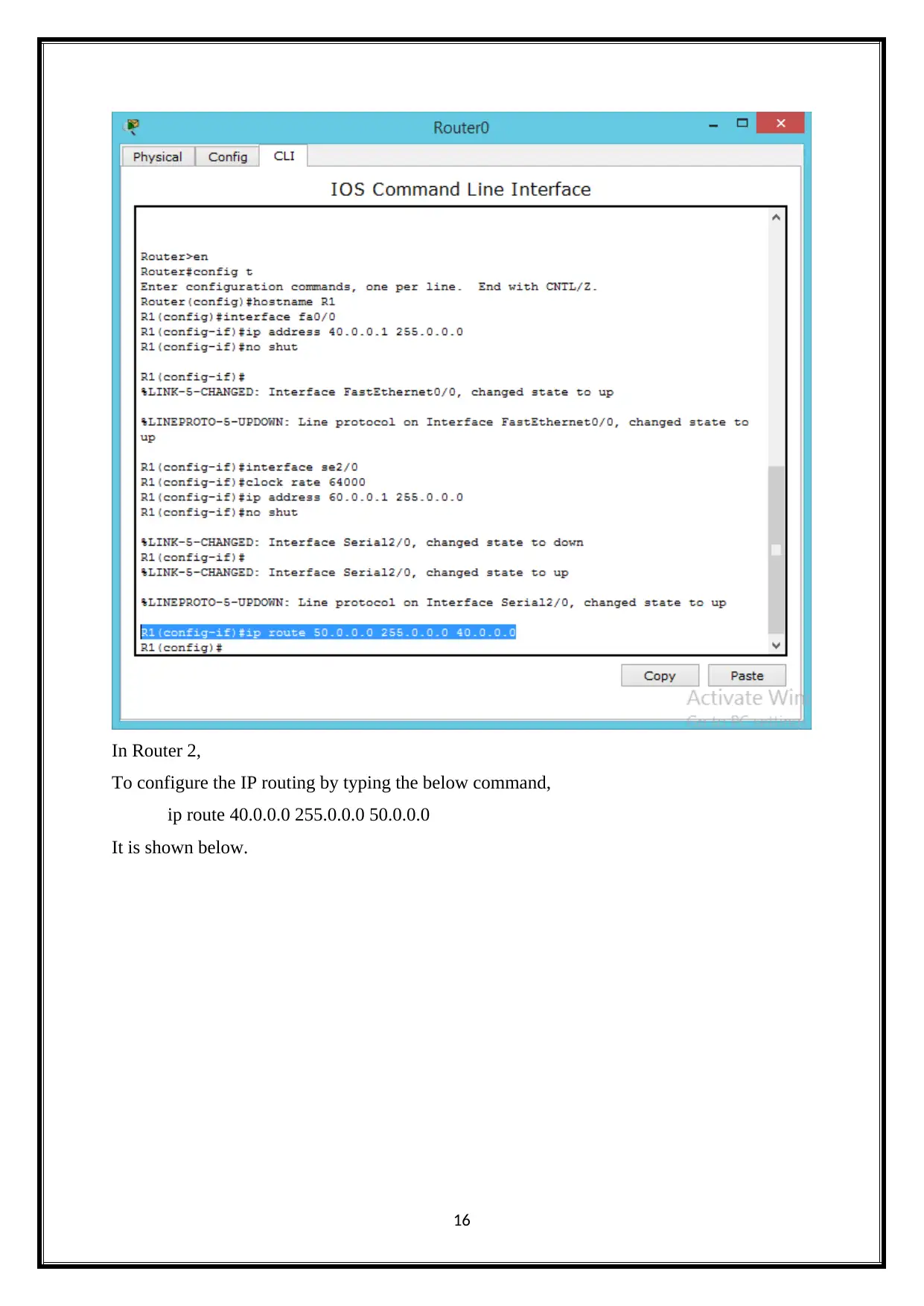
In Router 2,
To configure the IP routing by typing the below command,
ip route 40.0.0.0 255.0.0.0 50.0.0.0
It is shown below.
16
To configure the IP routing by typing the below command,
ip route 40.0.0.0 255.0.0.0 50.0.0.0
It is shown below.
16
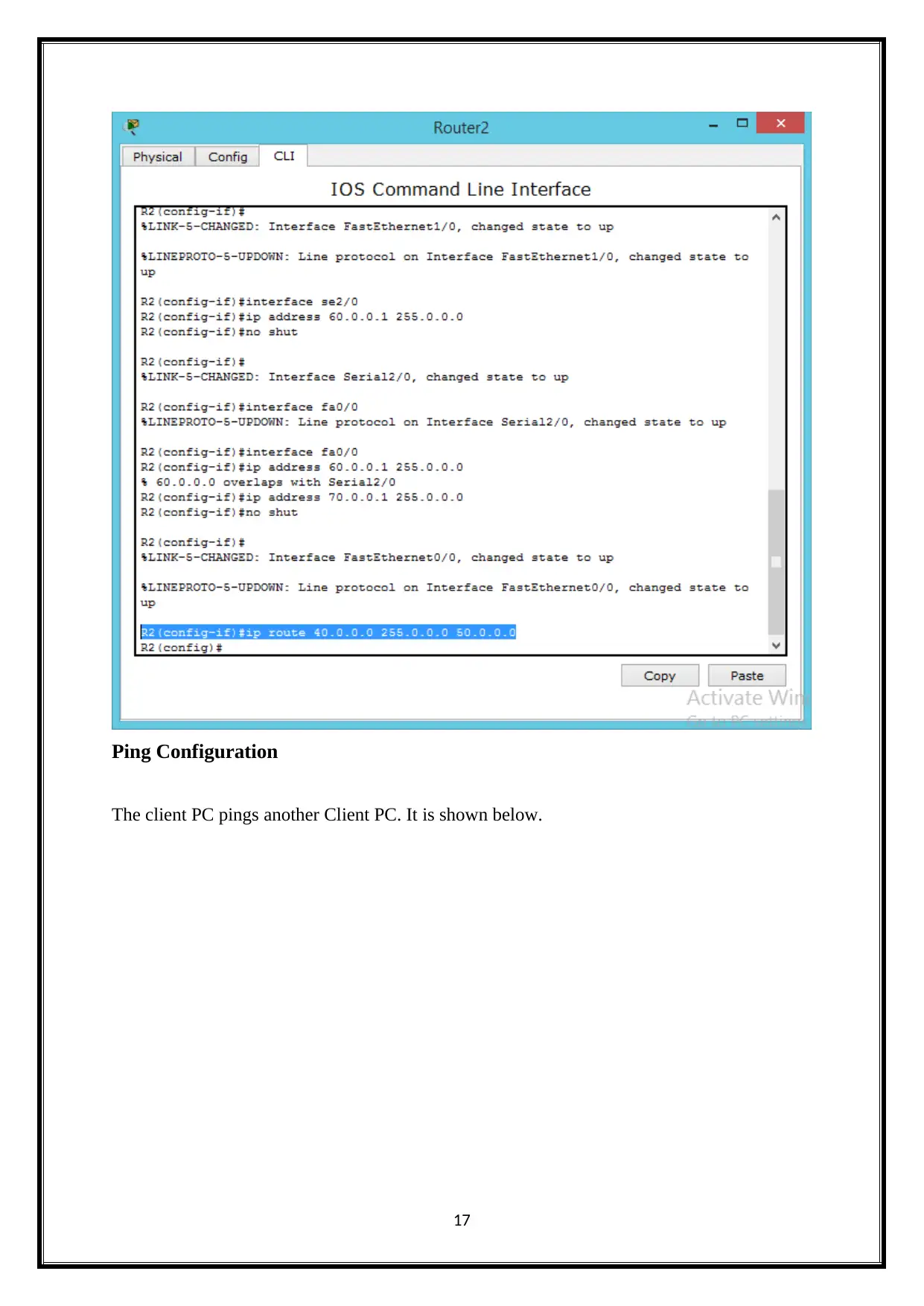
Ping Configuration
The client PC pings another Client PC. It is shown below.
17
The client PC pings another Client PC. It is shown below.
17
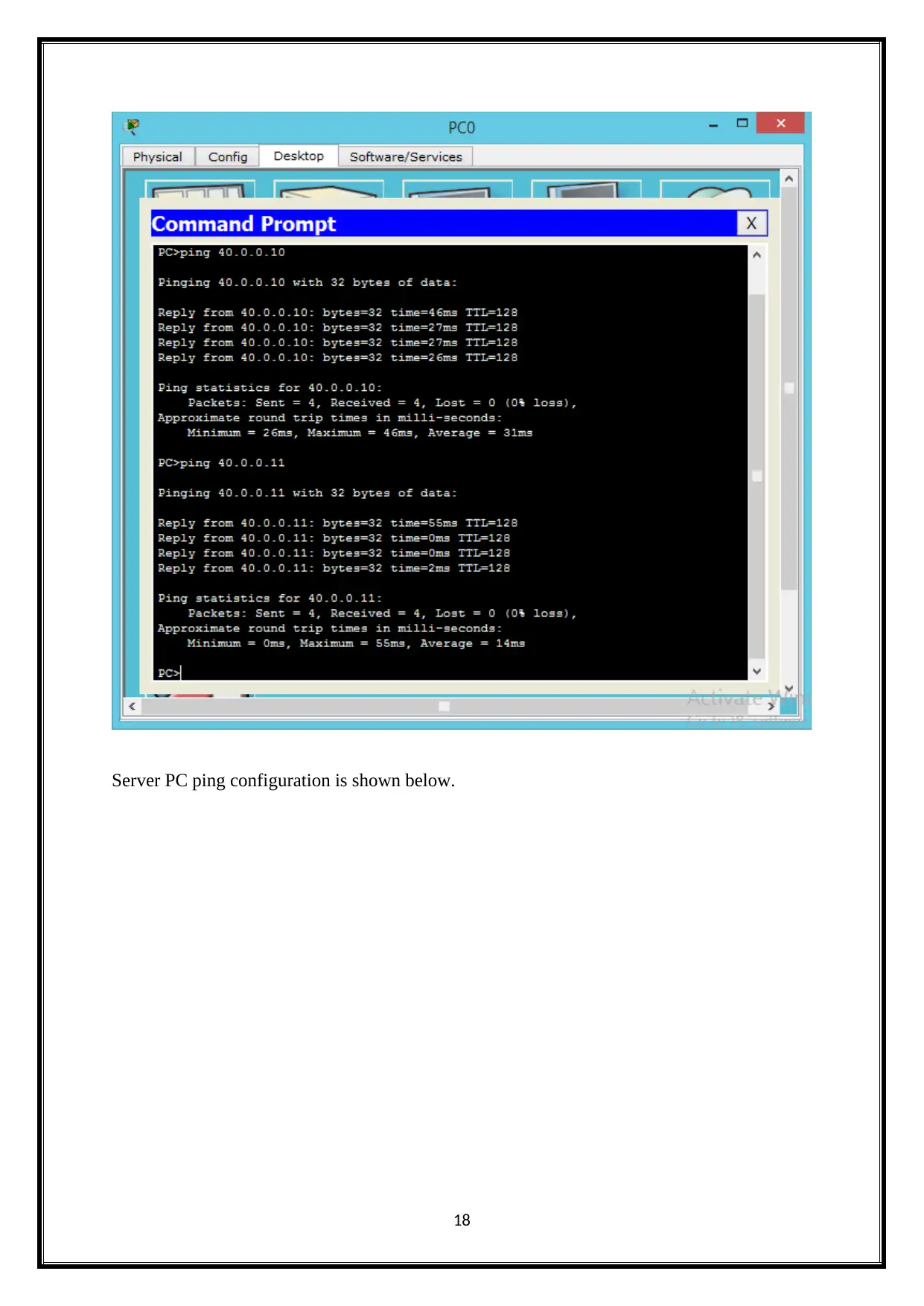
Server PC ping configuration is shown below.
18
18
Paraphrase This Document
Need a fresh take? Get an instant paraphrase of this document with our AI Paraphraser
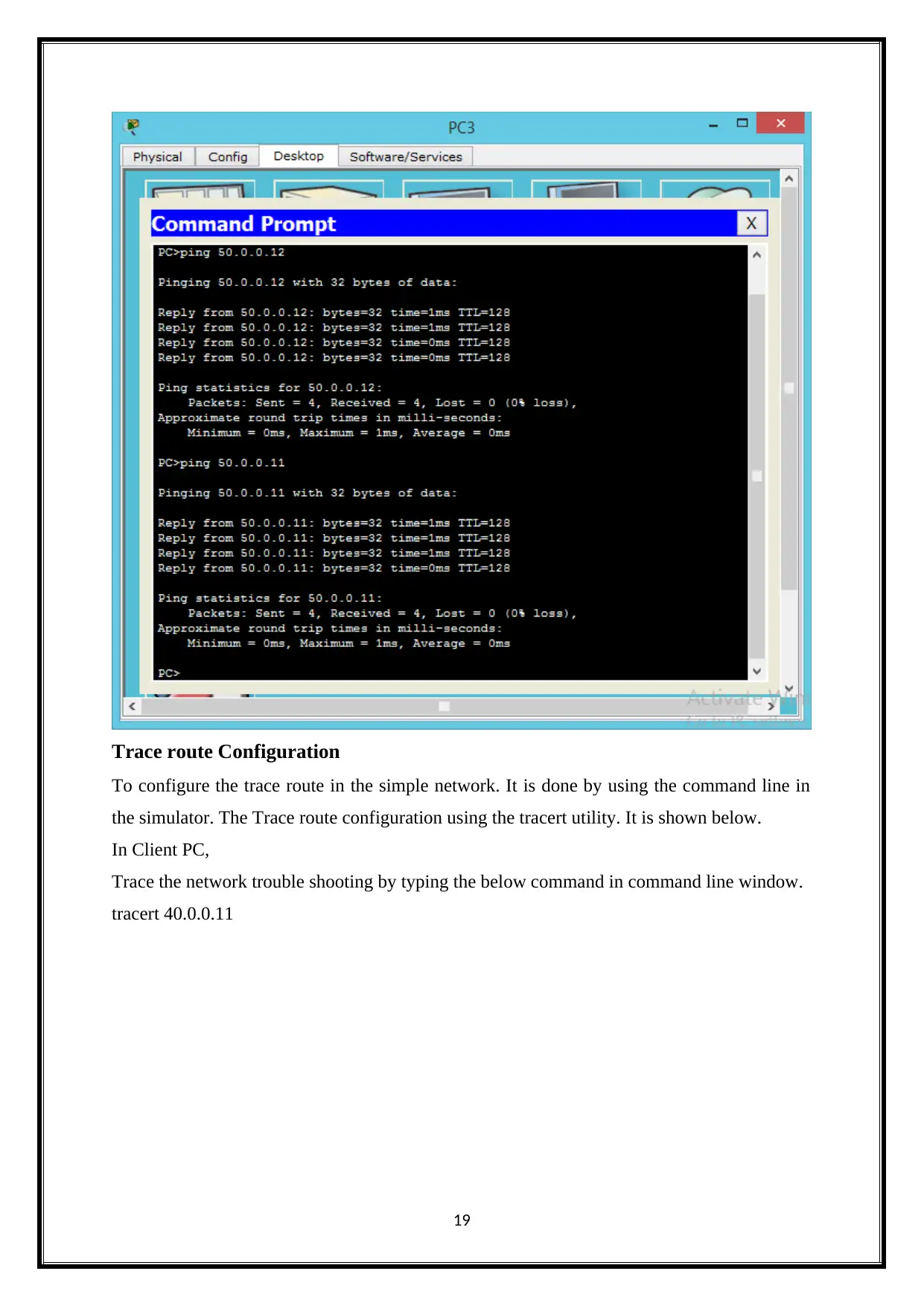
Trace route Configuration
To configure the trace route in the simple network. It is done by using the command line in
the simulator. The Trace route configuration using the tracert utility. It is shown below.
In Client PC,
Trace the network trouble shooting by typing the below command in command line window.
tracert 40.0.0.11
19
To configure the trace route in the simple network. It is done by using the command line in
the simulator. The Trace route configuration using the tracert utility. It is shown below.
In Client PC,
Trace the network trouble shooting by typing the below command in command line window.
tracert 40.0.0.11
19
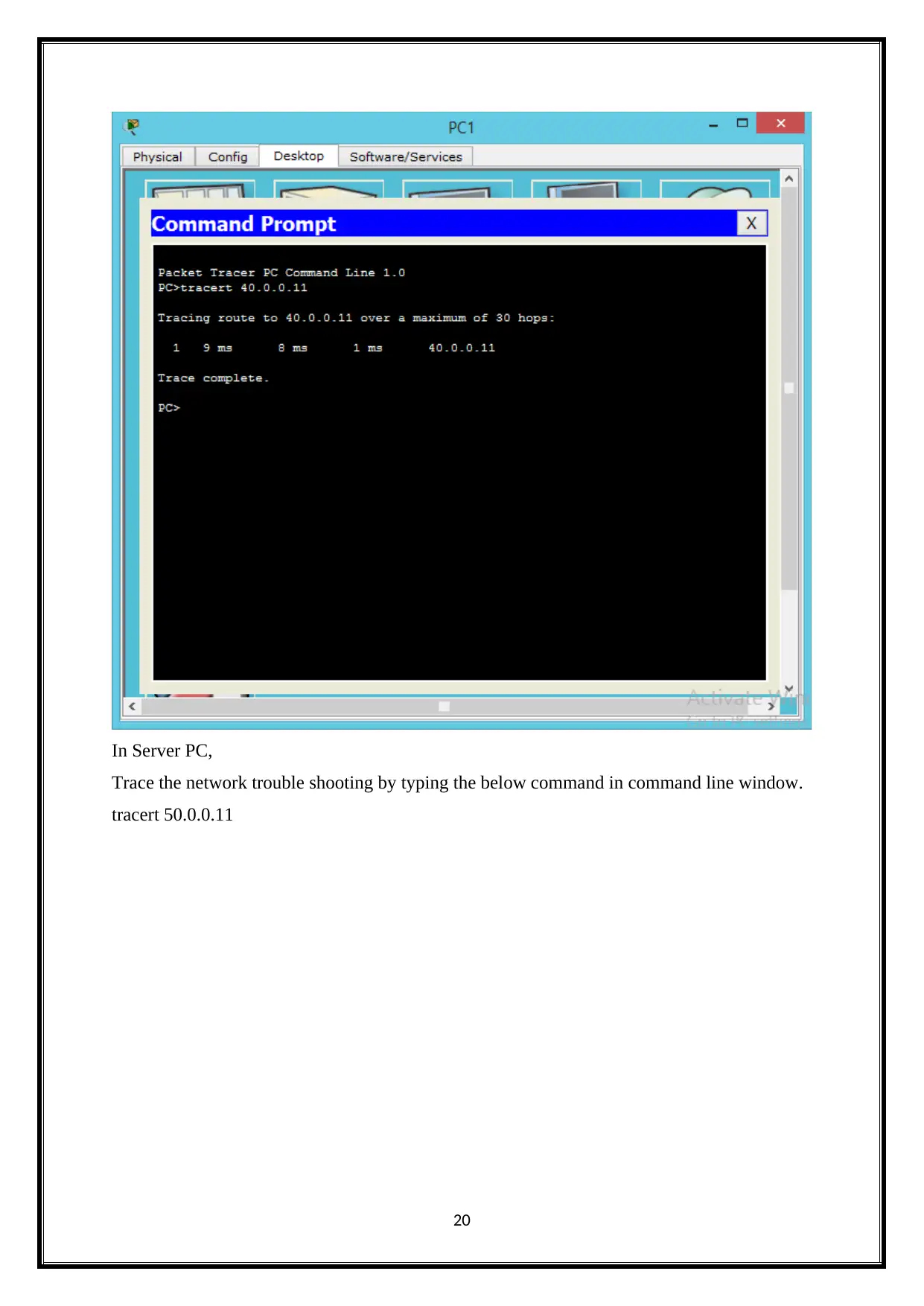
In Server PC,
Trace the network trouble shooting by typing the below command in command line window.
tracert 50.0.0.11
20
Trace the network trouble shooting by typing the below command in command line window.
tracert 50.0.0.11
20
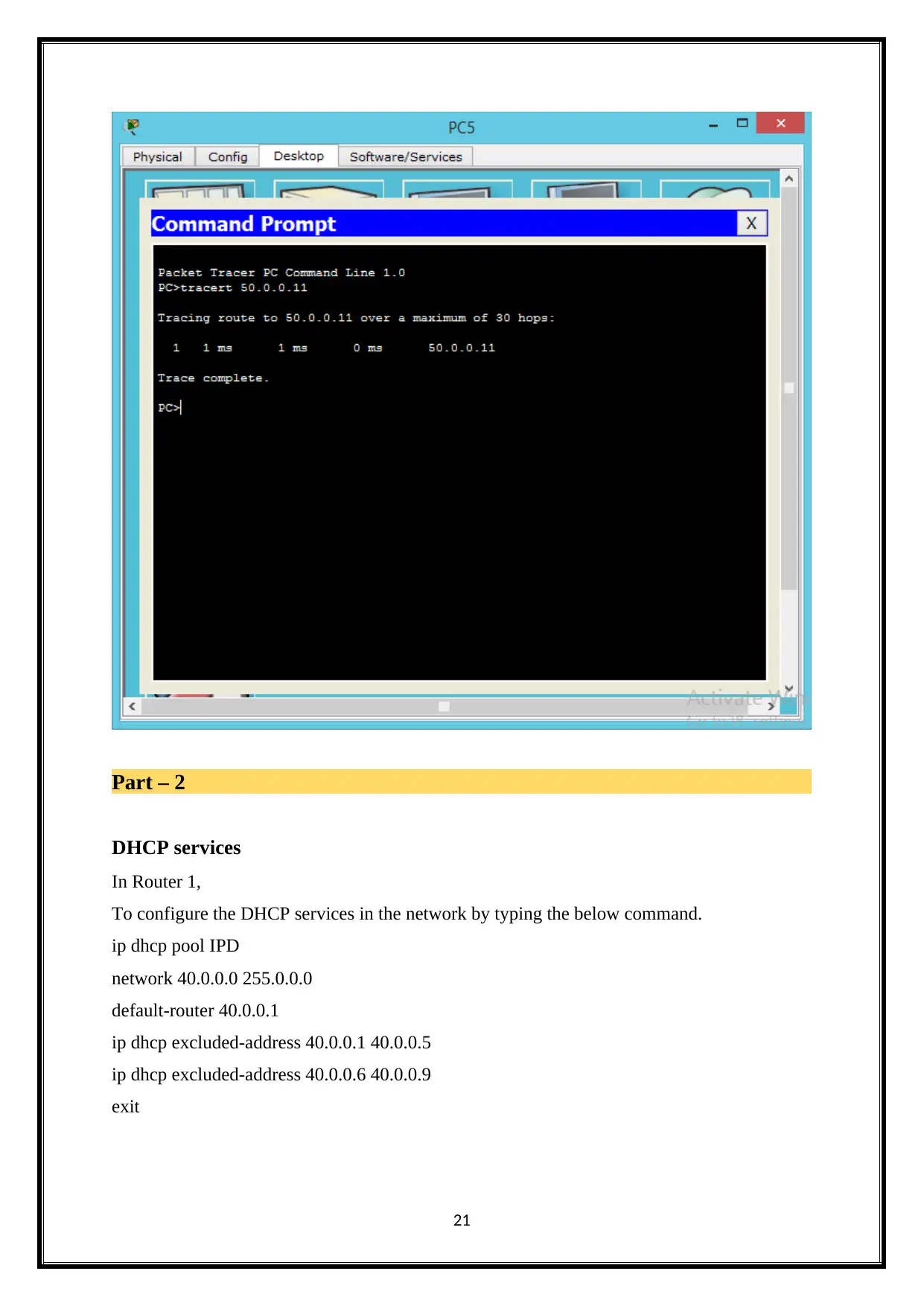
Part – 2
DHCP services
In Router 1,
To configure the DHCP services in the network by typing the below command.
ip dhcp pool IPD
network 40.0.0.0 255.0.0.0
default-router 40.0.0.1
ip dhcp excluded-address 40.0.0.1 40.0.0.5
ip dhcp excluded-address 40.0.0.6 40.0.0.9
exit
21
DHCP services
In Router 1,
To configure the DHCP services in the network by typing the below command.
ip dhcp pool IPD
network 40.0.0.0 255.0.0.0
default-router 40.0.0.1
ip dhcp excluded-address 40.0.0.1 40.0.0.5
ip dhcp excluded-address 40.0.0.6 40.0.0.9
exit
21
Secure Best Marks with AI Grader
Need help grading? Try our AI Grader for instant feedback on your assignments.

In Router 2,
To configure the DHCP services in the network by typing the below command.
ip dhcp pool IPD
network 50.0.0.0 255.0.0.0
default-router 50.0.0.1
ip dhcp excluded-address 50.0.0.1 50.0.0.5
ip dhcp excluded-address 50.0.0.6 50.0.0.9
exit
22
To configure the DHCP services in the network by typing the below command.
ip dhcp pool IPD
network 50.0.0.0 255.0.0.0
default-router 50.0.0.1
ip dhcp excluded-address 50.0.0.1 50.0.0.5
ip dhcp excluded-address 50.0.0.6 50.0.0.9
exit
22
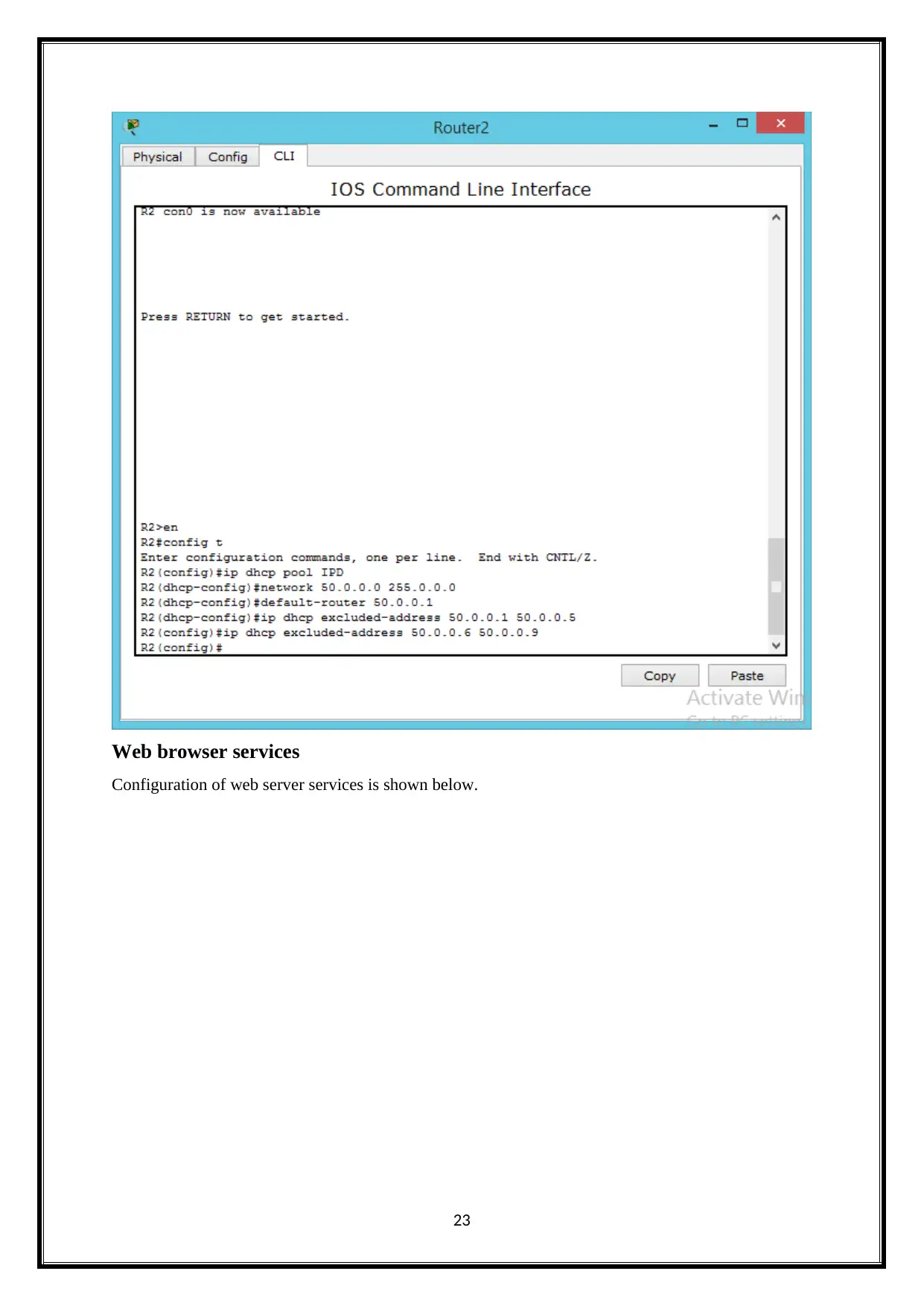
Web browser services
Configuration of web server services is shown below.
23
Configuration of web server services is shown below.
23
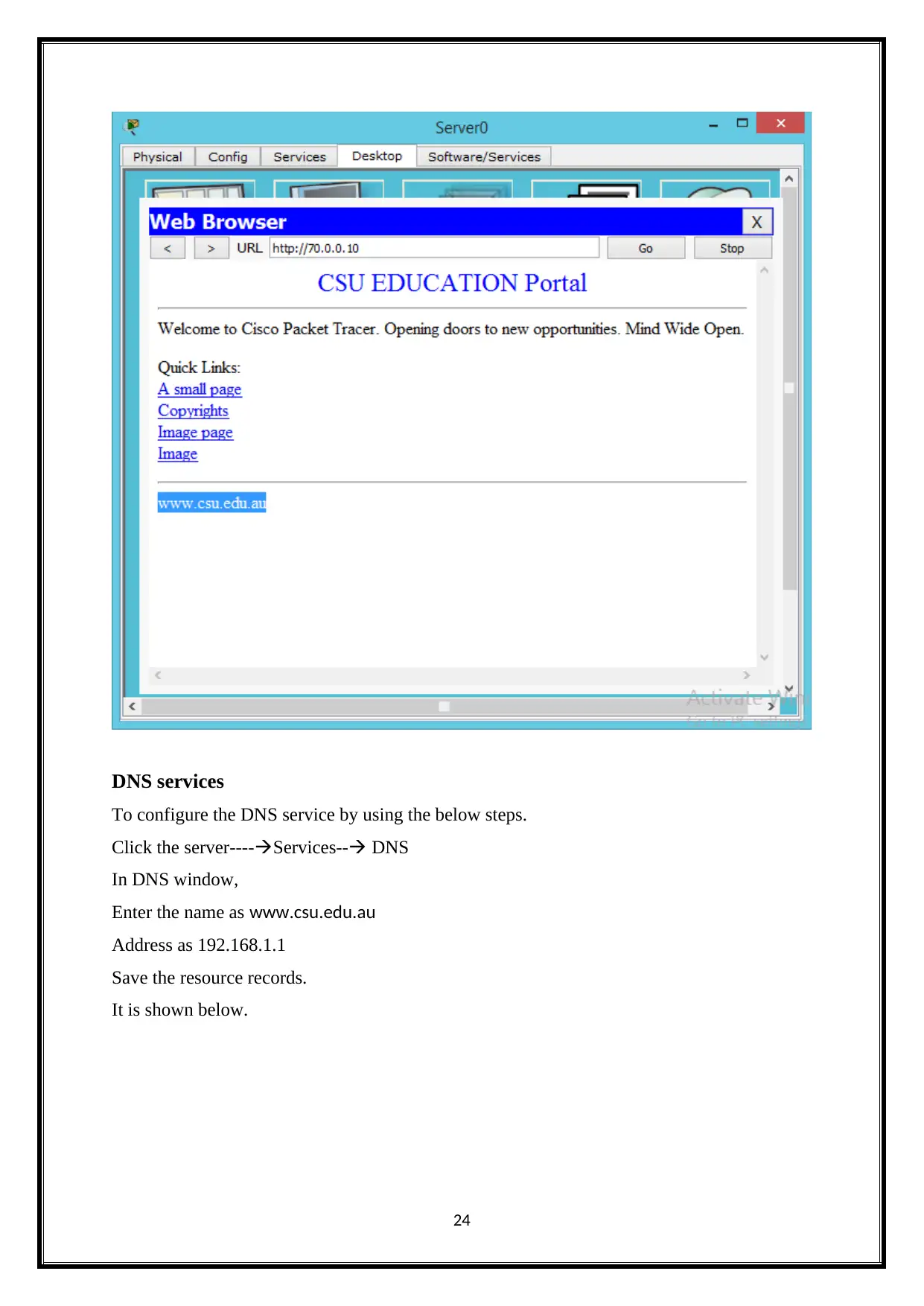
DNS services
To configure the DNS service by using the below steps.
Click the server----Services-- DNS
In DNS window,
Enter the name as www.csu.edu.au
Address as 192.168.1.1
Save the resource records.
It is shown below.
24
To configure the DNS service by using the below steps.
Click the server----Services-- DNS
In DNS window,
Enter the name as www.csu.edu.au
Address as 192.168.1.1
Save the resource records.
It is shown below.
24
Paraphrase This Document
Need a fresh take? Get an instant paraphrase of this document with our AI Paraphraser
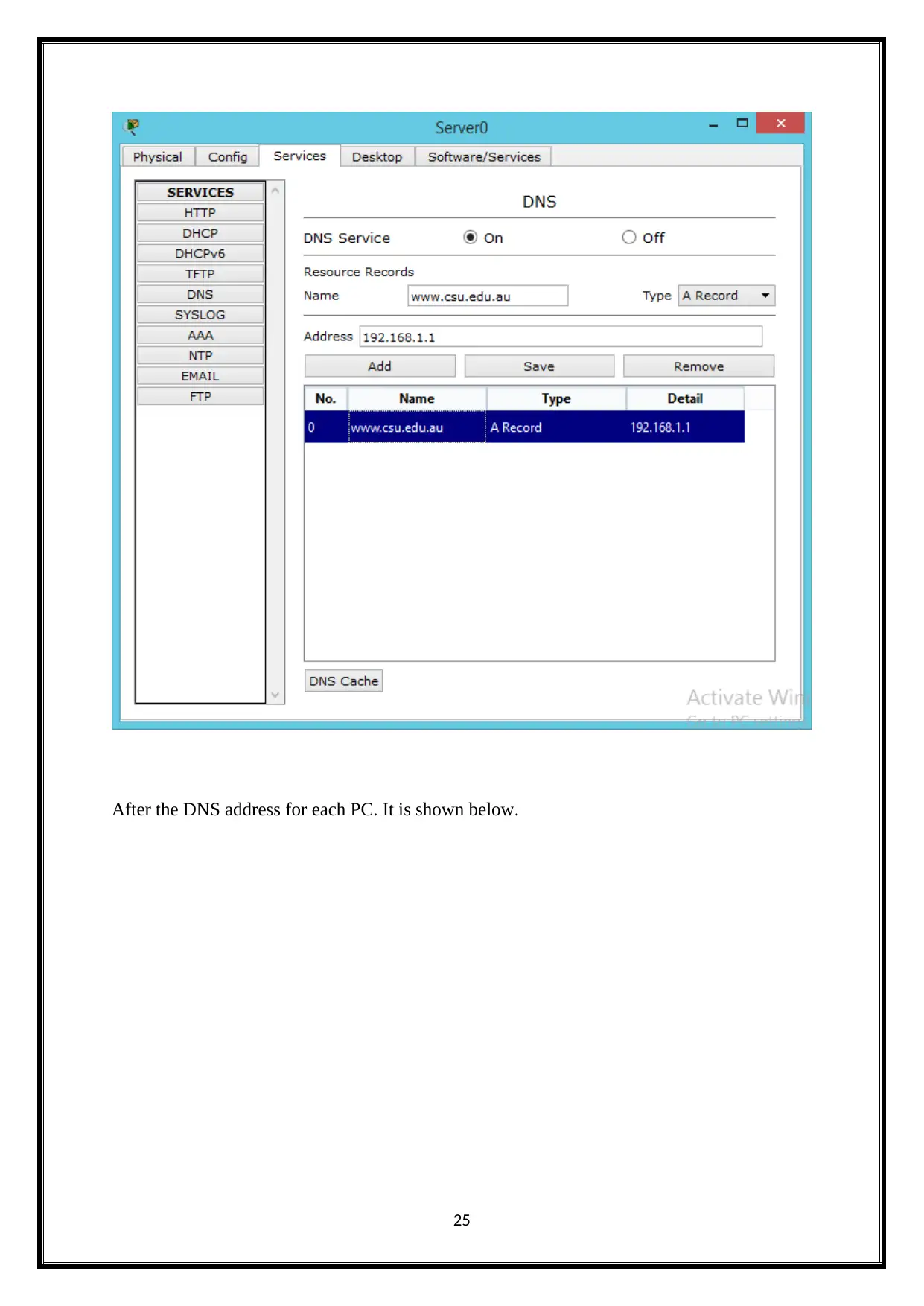
After the DNS address for each PC. It is shown below.
25
25
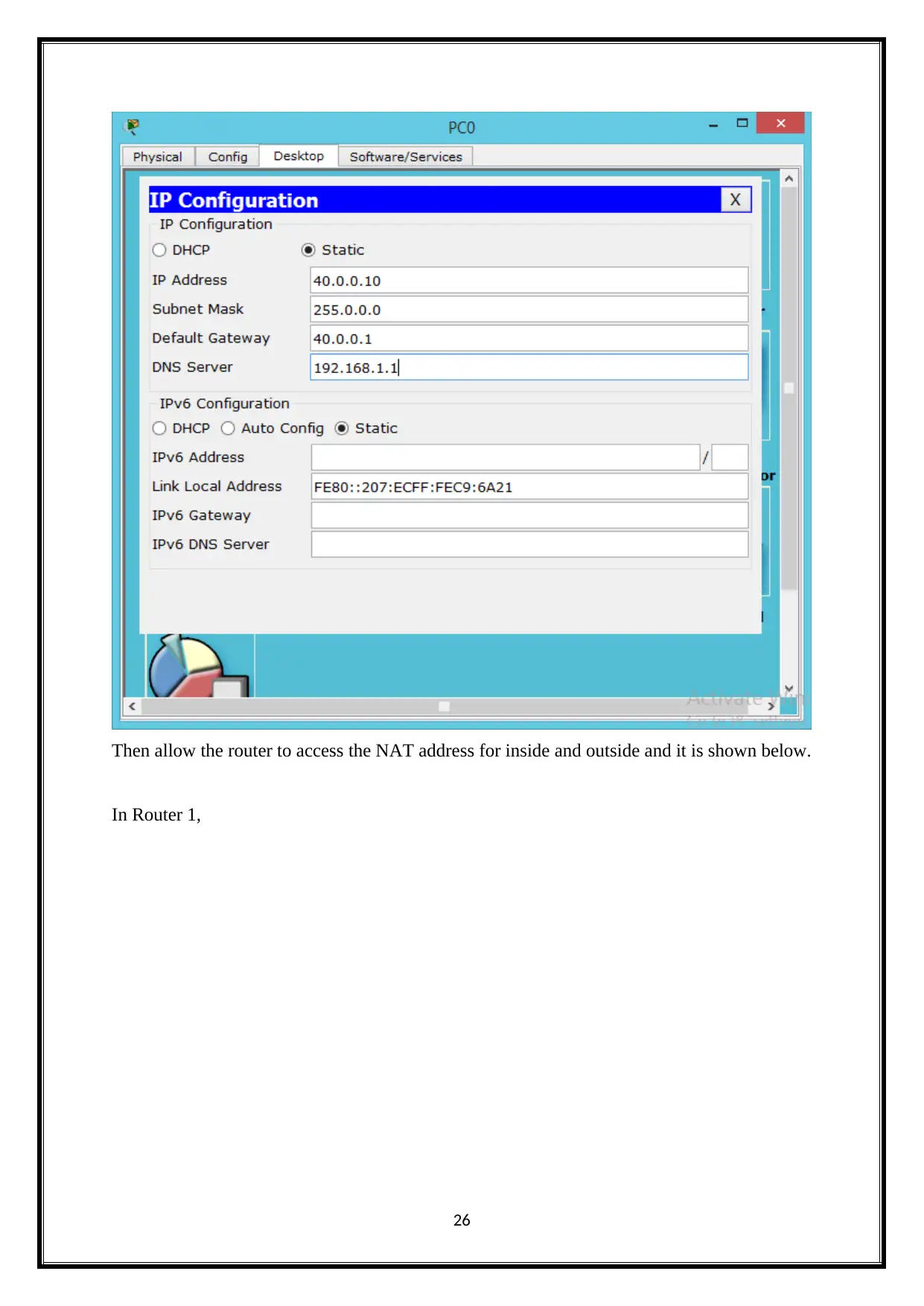
Then allow the router to access the NAT address for inside and outside and it is shown below.
In Router 1,
26
In Router 1,
26
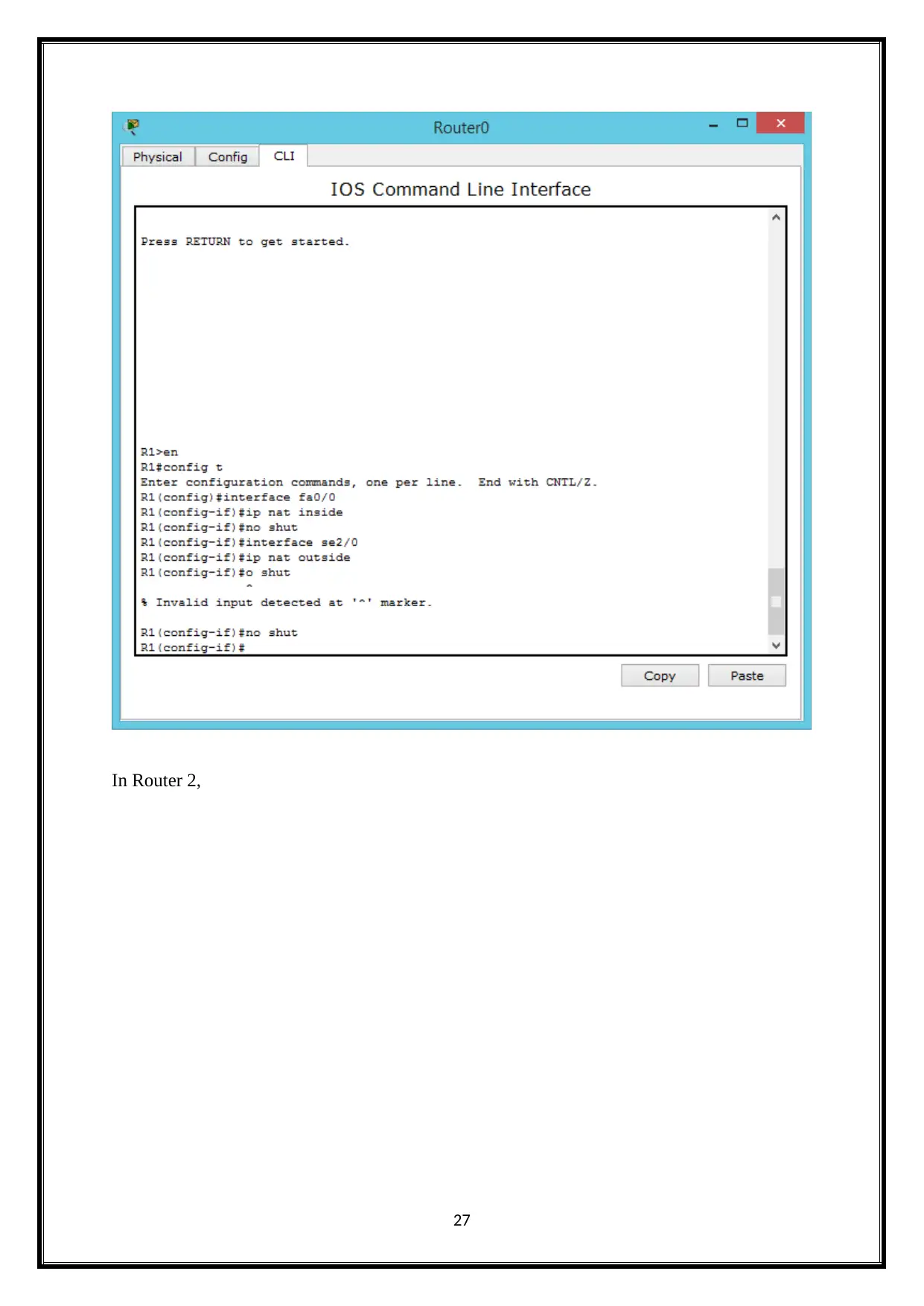
In Router 2,
27
27
Secure Best Marks with AI Grader
Need help grading? Try our AI Grader for instant feedback on your assignments.
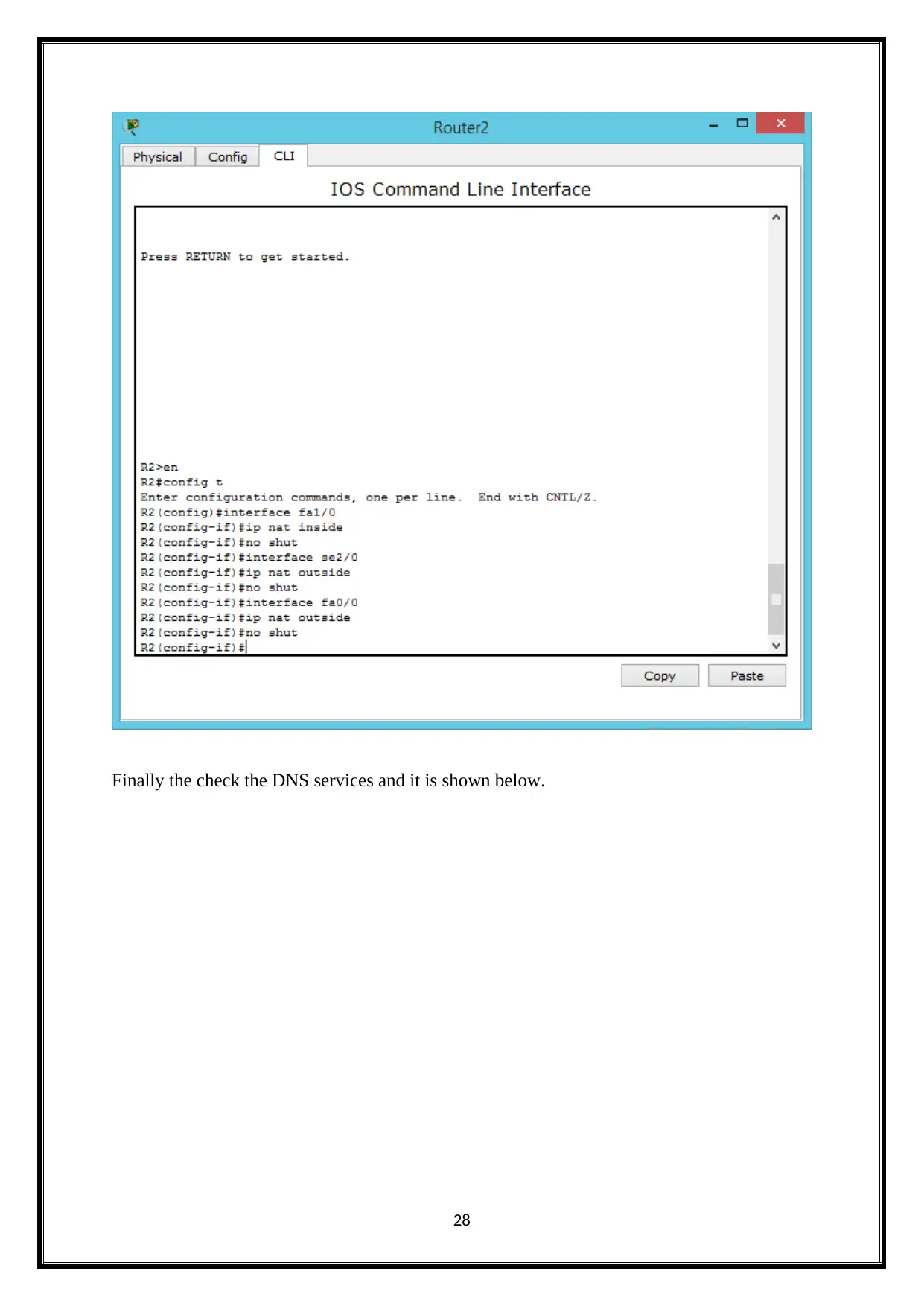
Finally the check the DNS services and it is shown below.
28
28
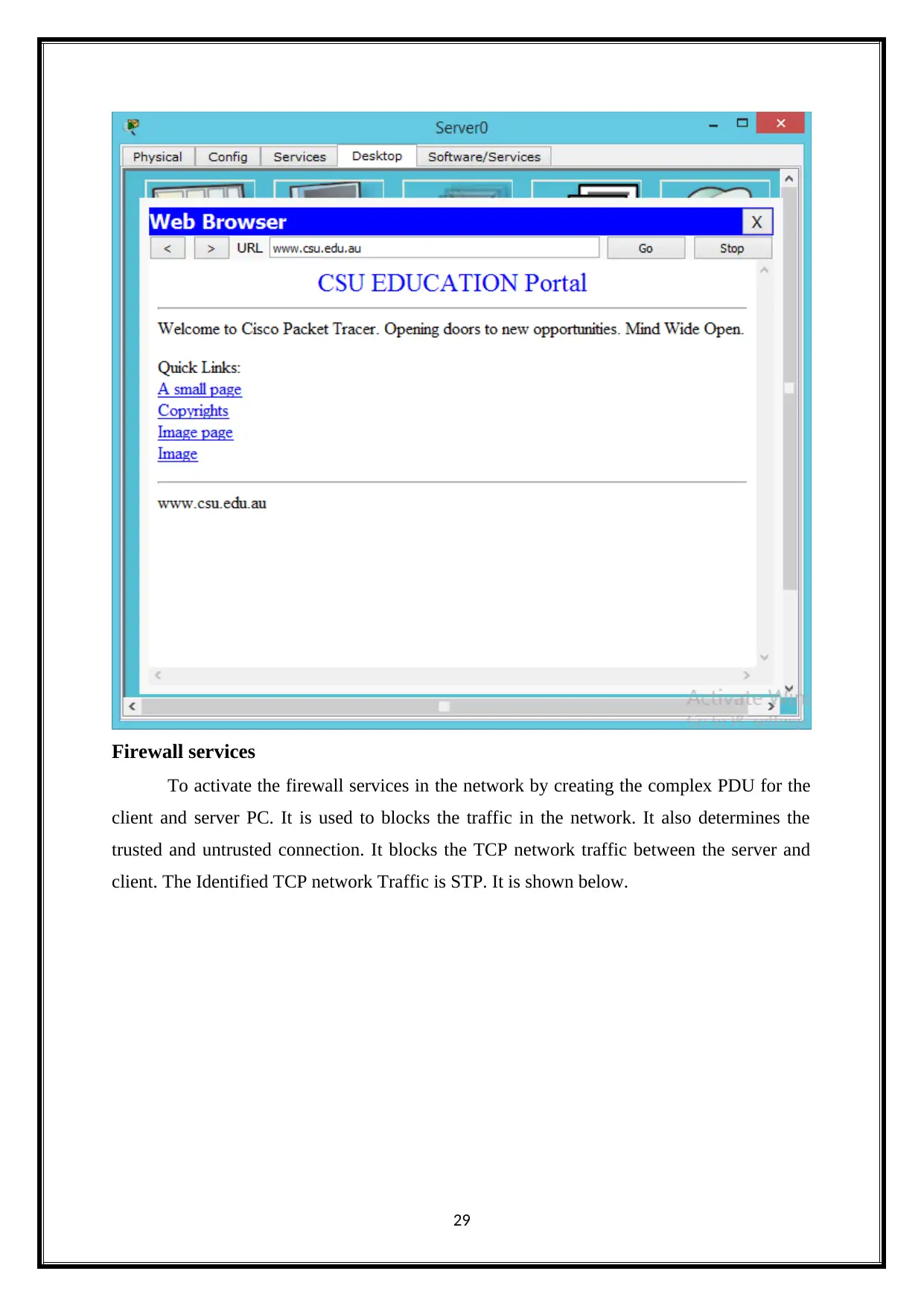
Firewall services
To activate the firewall services in the network by creating the complex PDU for the
client and server PC. It is used to blocks the traffic in the network. It also determines the
trusted and untrusted connection. It blocks the TCP network traffic between the server and
client. The Identified TCP network Traffic is STP. It is shown below.
29
To activate the firewall services in the network by creating the complex PDU for the
client and server PC. It is used to blocks the traffic in the network. It also determines the
trusted and untrusted connection. It blocks the TCP network traffic between the server and
client. The Identified TCP network Traffic is STP. It is shown below.
29
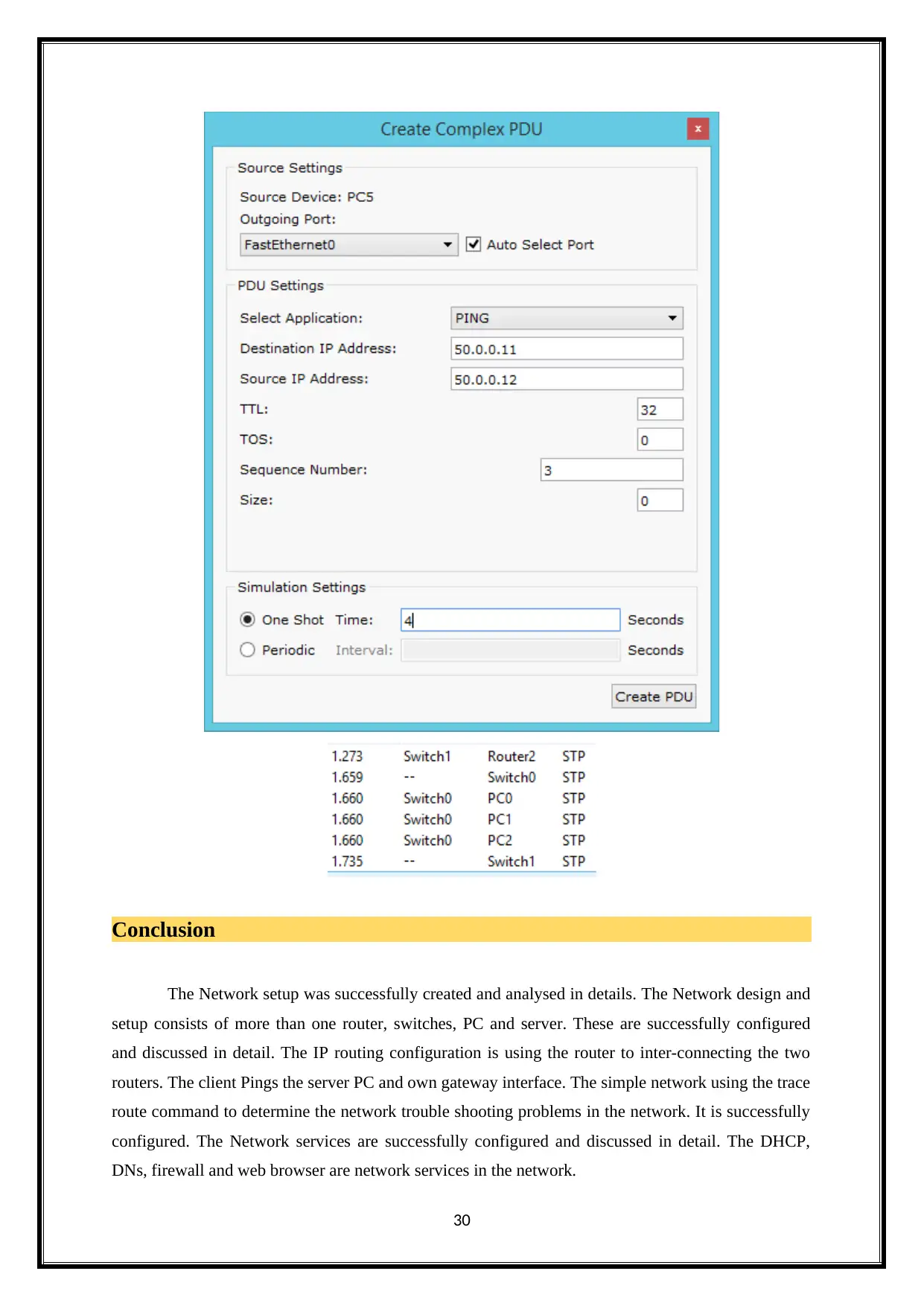
Conclusion
The Network setup was successfully created and analysed in details. The Network design and
setup consists of more than one router, switches, PC and server. These are successfully configured
and discussed in detail. The IP routing configuration is using the router to inter-connecting the two
routers. The client Pings the server PC and own gateway interface. The simple network using the trace
route command to determine the network trouble shooting problems in the network. It is successfully
configured. The Network services are successfully configured and discussed in detail. The DHCP,
DNs, firewall and web browser are network services in the network.
30
The Network setup was successfully created and analysed in details. The Network design and
setup consists of more than one router, switches, PC and server. These are successfully configured
and discussed in detail. The IP routing configuration is using the router to inter-connecting the two
routers. The client Pings the server PC and own gateway interface. The simple network using the trace
route command to determine the network trouble shooting problems in the network. It is successfully
configured. The Network services are successfully configured and discussed in detail. The DHCP,
DNs, firewall and web browser are network services in the network.
30
Paraphrase This Document
Need a fresh take? Get an instant paraphrase of this document with our AI Paraphraser
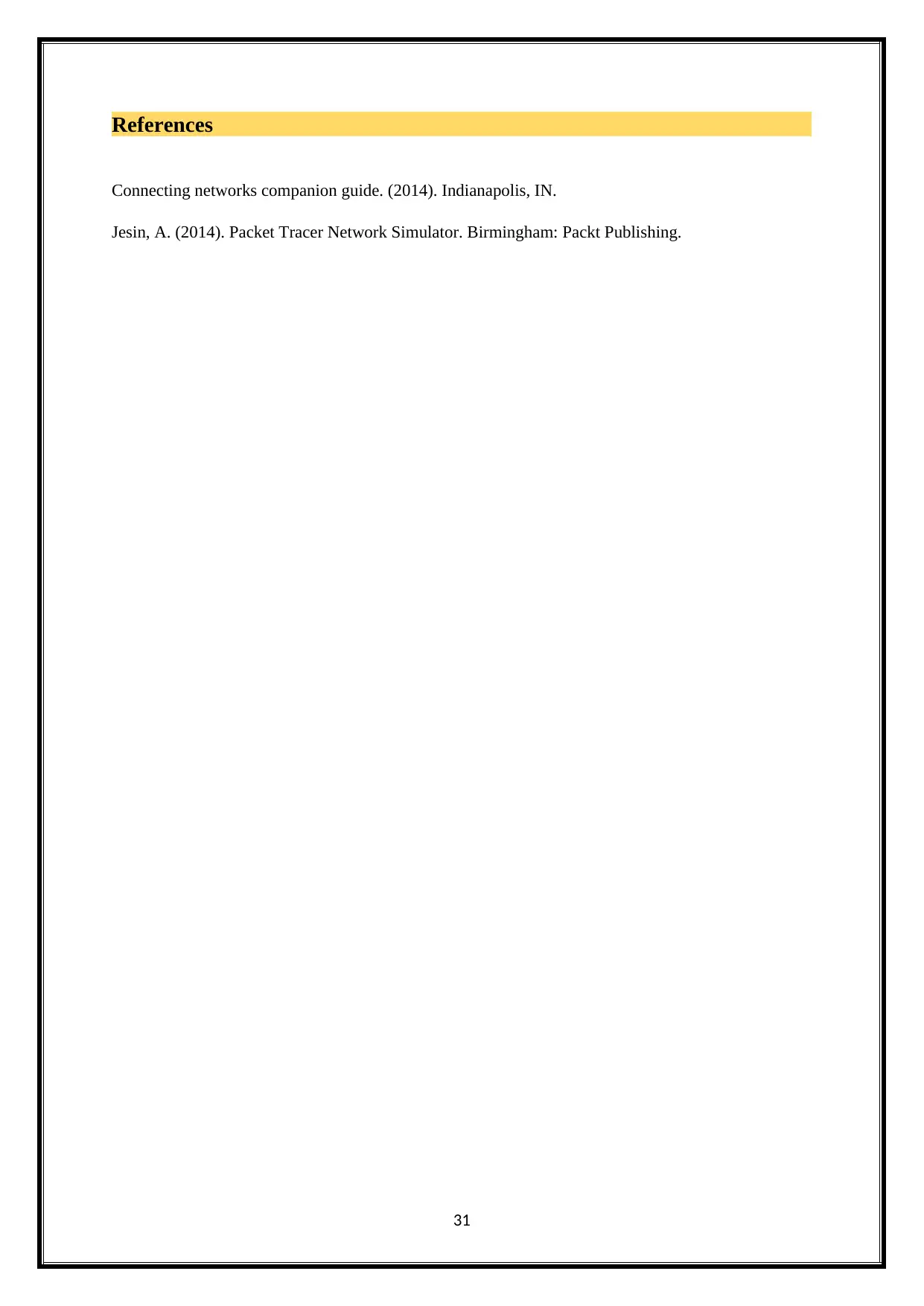
References
Connecting networks companion guide. (2014). Indianapolis, IN.
Jesin, A. (2014). Packet Tracer Network Simulator. Birmingham: Packt Publishing.
31
Connecting networks companion guide. (2014). Indianapolis, IN.
Jesin, A. (2014). Packet Tracer Network Simulator. Birmingham: Packt Publishing.
31
1 out of 32
Related Documents
Your All-in-One AI-Powered Toolkit for Academic Success.
+13062052269
info@desklib.com
Available 24*7 on WhatsApp / Email
![[object Object]](/_next/static/media/star-bottom.7253800d.svg)
Unlock your academic potential
© 2024 | Zucol Services PVT LTD | All rights reserved.





