LAN Design and Implementation: Windows Server and Client Environment
VerifiedAdded on 2020/04/07
|21
|2615
|254
Practical Assignment
AI Summary
This assignment solution details the setup and configuration of a Local Area Network (LAN) designed to support a Windows Server and client environment. It outlines the technologies employed, including DHCP server configuration for automated IP address assignment, DNS server setup for name resolution, and web server configuration to host a website. The solution also covers file server configuration for centralized data storage, switch and router installations for network connectivity, and the implementation of user authentication. The steps involved in configuring each technology, such as router, DHCP, DNS, and web servers, are meticulously described, including command examples and screenshots. Furthermore, it demonstrates the integration of a printer within the network, utilizing the DNS server for access. The assignment culminates in centralized user authentication and file server access restrictions, ensuring network security. The solution also includes the configuration of devices such as computers and printers within the network. The assignment covers each step in detail to make it easy to understand for the user.
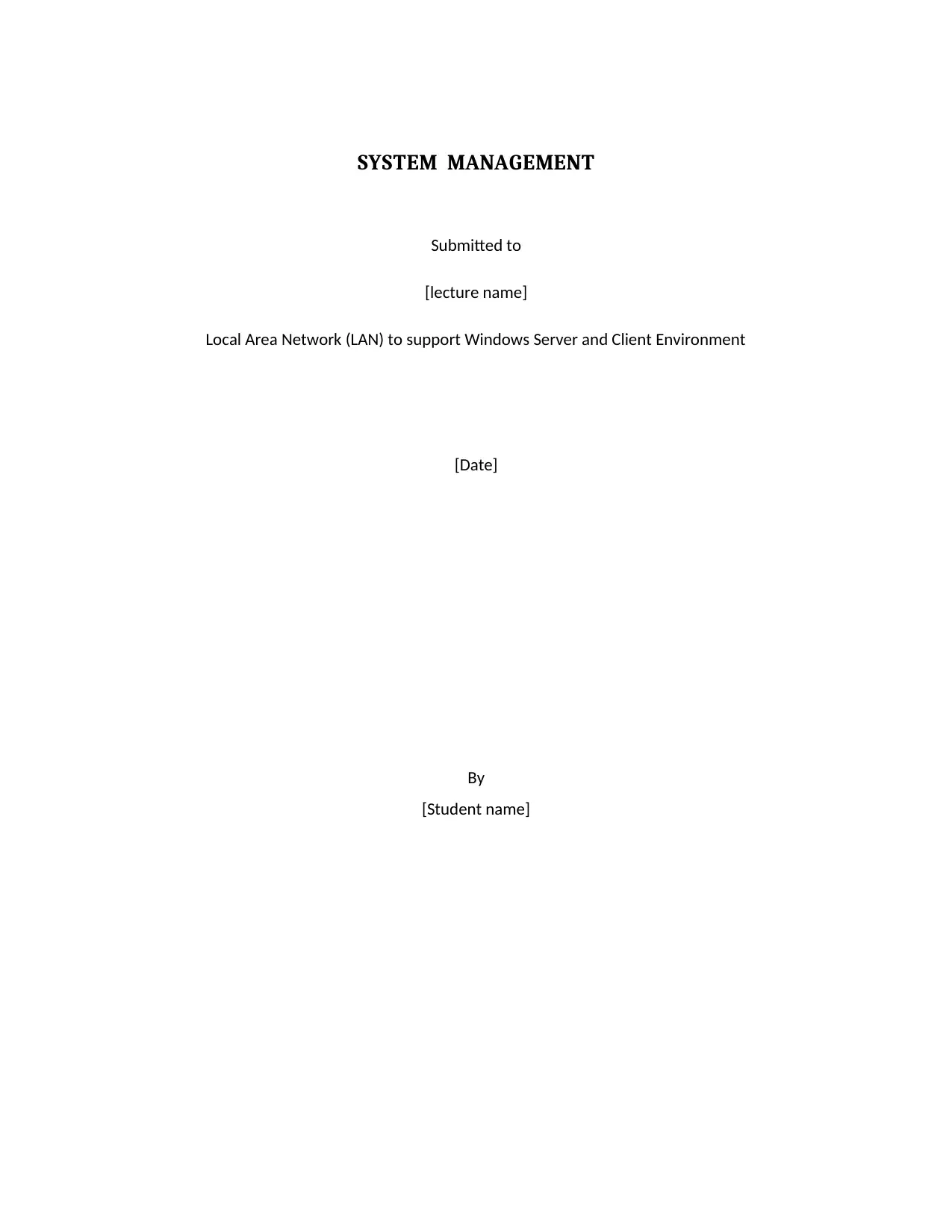
SYSTEM MANAGEMENT
Submitted to
[lecture name]
Local Area Network (LAN) to support Windows Server and Client Environment
[Date]
By
[Student name]
Submitted to
[lecture name]
Local Area Network (LAN) to support Windows Server and Client Environment
[Date]
By
[Student name]
Paraphrase This Document
Need a fresh take? Get an instant paraphrase of this document with our AI Paraphraser
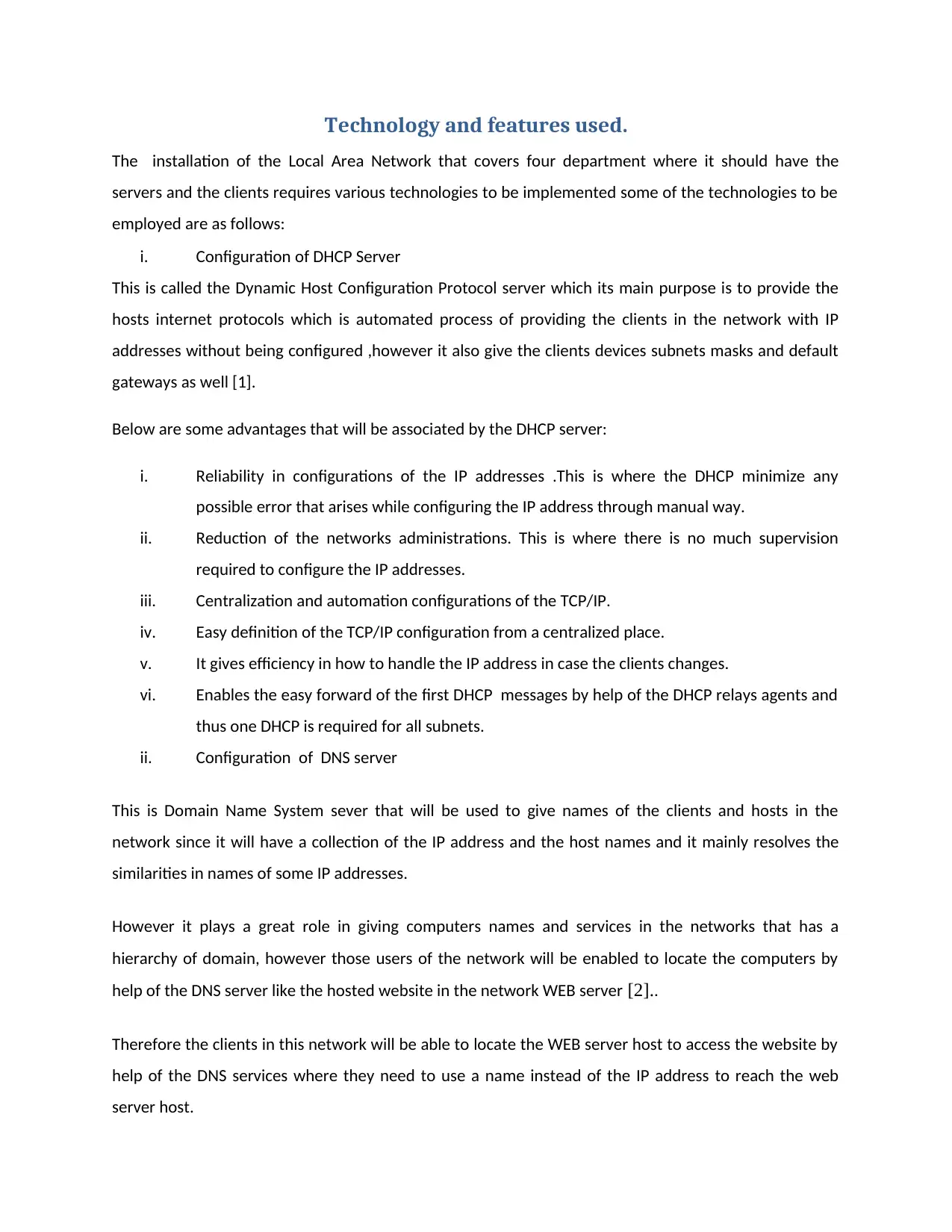
Technology and features used.
The installation of the Local Area Network that covers four department where it should have the
servers and the clients requires various technologies to be implemented some of the technologies to be
employed are as follows:
i. Configuration of DHCP Server
This is called the Dynamic Host Configuration Protocol server which its main purpose is to provide the
hosts internet protocols which is automated process of providing the clients in the network with IP
addresses without being configured ,however it also give the clients devices subnets masks and default
gateways as well [1].
Below are some advantages that will be associated by the DHCP server:
i. Reliability in configurations of the IP addresses .This is where the DHCP minimize any
possible error that arises while configuring the IP address through manual way.
ii. Reduction of the networks administrations. This is where there is no much supervision
required to configure the IP addresses.
iii. Centralization and automation configurations of the TCP/IP.
iv. Easy definition of the TCP/IP configuration from a centralized place.
v. It gives efficiency in how to handle the IP address in case the clients changes.
vi. Enables the easy forward of the first DHCP messages by help of the DHCP relays agents and
thus one DHCP is required for all subnets.
ii. Configuration of DNS server
This is Domain Name System sever that will be used to give names of the clients and hosts in the
network since it will have a collection of the IP address and the host names and it mainly resolves the
similarities in names of some IP addresses.
However it plays a great role in giving computers names and services in the networks that has a
hierarchy of domain, however those users of the network will be enabled to locate the computers by
help of the DNS server like the hosted website in the network WEB server [2]..
Therefore the clients in this network will be able to locate the WEB server host to access the website by
help of the DNS services where they need to use a name instead of the IP address to reach the web
server host.
The installation of the Local Area Network that covers four department where it should have the
servers and the clients requires various technologies to be implemented some of the technologies to be
employed are as follows:
i. Configuration of DHCP Server
This is called the Dynamic Host Configuration Protocol server which its main purpose is to provide the
hosts internet protocols which is automated process of providing the clients in the network with IP
addresses without being configured ,however it also give the clients devices subnets masks and default
gateways as well [1].
Below are some advantages that will be associated by the DHCP server:
i. Reliability in configurations of the IP addresses .This is where the DHCP minimize any
possible error that arises while configuring the IP address through manual way.
ii. Reduction of the networks administrations. This is where there is no much supervision
required to configure the IP addresses.
iii. Centralization and automation configurations of the TCP/IP.
iv. Easy definition of the TCP/IP configuration from a centralized place.
v. It gives efficiency in how to handle the IP address in case the clients changes.
vi. Enables the easy forward of the first DHCP messages by help of the DHCP relays agents and
thus one DHCP is required for all subnets.
ii. Configuration of DNS server
This is Domain Name System sever that will be used to give names of the clients and hosts in the
network since it will have a collection of the IP address and the host names and it mainly resolves the
similarities in names of some IP addresses.
However it plays a great role in giving computers names and services in the networks that has a
hierarchy of domain, however those users of the network will be enabled to locate the computers by
help of the DNS server like the hosted website in the network WEB server [2]..
Therefore the clients in this network will be able to locate the WEB server host to access the website by
help of the DNS services where they need to use a name instead of the IP address to reach the web
server host.
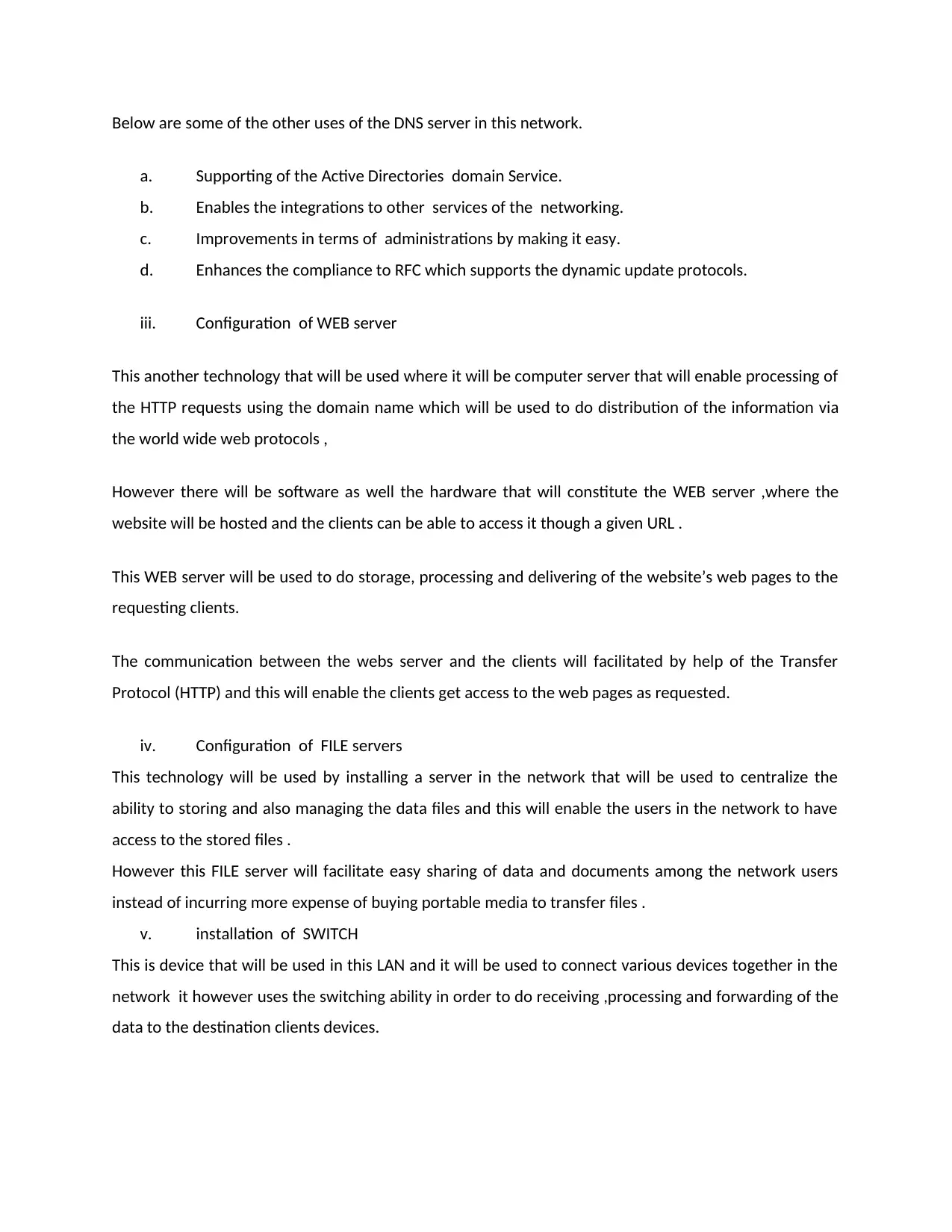
Below are some of the other uses of the DNS server in this network.
a. Supporting of the Active Directories domain Service.
b. Enables the integrations to other services of the networking.
c. Improvements in terms of administrations by making it easy.
d. Enhances the compliance to RFC which supports the dynamic update protocols.
iii. Configuration of WEB server
This another technology that will be used where it will be computer server that will enable processing of
the HTTP requests using the domain name which will be used to do distribution of the information via
the world wide web protocols ,
However there will be software as well the hardware that will constitute the WEB server ,where the
website will be hosted and the clients can be able to access it though a given URL .
This WEB server will be used to do storage, processing and delivering of the website’s web pages to the
requesting clients.
The communication between the webs server and the clients will facilitated by help of the Transfer
Protocol (HTTP) and this will enable the clients get access to the web pages as requested.
iv. Configuration of FILE servers
This technology will be used by installing a server in the network that will be used to centralize the
ability to storing and also managing the data files and this will enable the users in the network to have
access to the stored files .
However this FILE server will facilitate easy sharing of data and documents among the network users
instead of incurring more expense of buying portable media to transfer files .
v. installation of SWITCH
This is device that will be used in this LAN and it will be used to connect various devices together in the
network it however uses the switching ability in order to do receiving ,processing and forwarding of the
data to the destination clients devices.
a. Supporting of the Active Directories domain Service.
b. Enables the integrations to other services of the networking.
c. Improvements in terms of administrations by making it easy.
d. Enhances the compliance to RFC which supports the dynamic update protocols.
iii. Configuration of WEB server
This another technology that will be used where it will be computer server that will enable processing of
the HTTP requests using the domain name which will be used to do distribution of the information via
the world wide web protocols ,
However there will be software as well the hardware that will constitute the WEB server ,where the
website will be hosted and the clients can be able to access it though a given URL .
This WEB server will be used to do storage, processing and delivering of the website’s web pages to the
requesting clients.
The communication between the webs server and the clients will facilitated by help of the Transfer
Protocol (HTTP) and this will enable the clients get access to the web pages as requested.
iv. Configuration of FILE servers
This technology will be used by installing a server in the network that will be used to centralize the
ability to storing and also managing the data files and this will enable the users in the network to have
access to the stored files .
However this FILE server will facilitate easy sharing of data and documents among the network users
instead of incurring more expense of buying portable media to transfer files .
v. installation of SWITCH
This is device that will be used in this LAN and it will be used to connect various devices together in the
network it however uses the switching ability in order to do receiving ,processing and forwarding of the
data to the destination clients devices.
⊘ This is a preview!⊘
Do you want full access?
Subscribe today to unlock all pages.

Trusted by 1+ million students worldwide
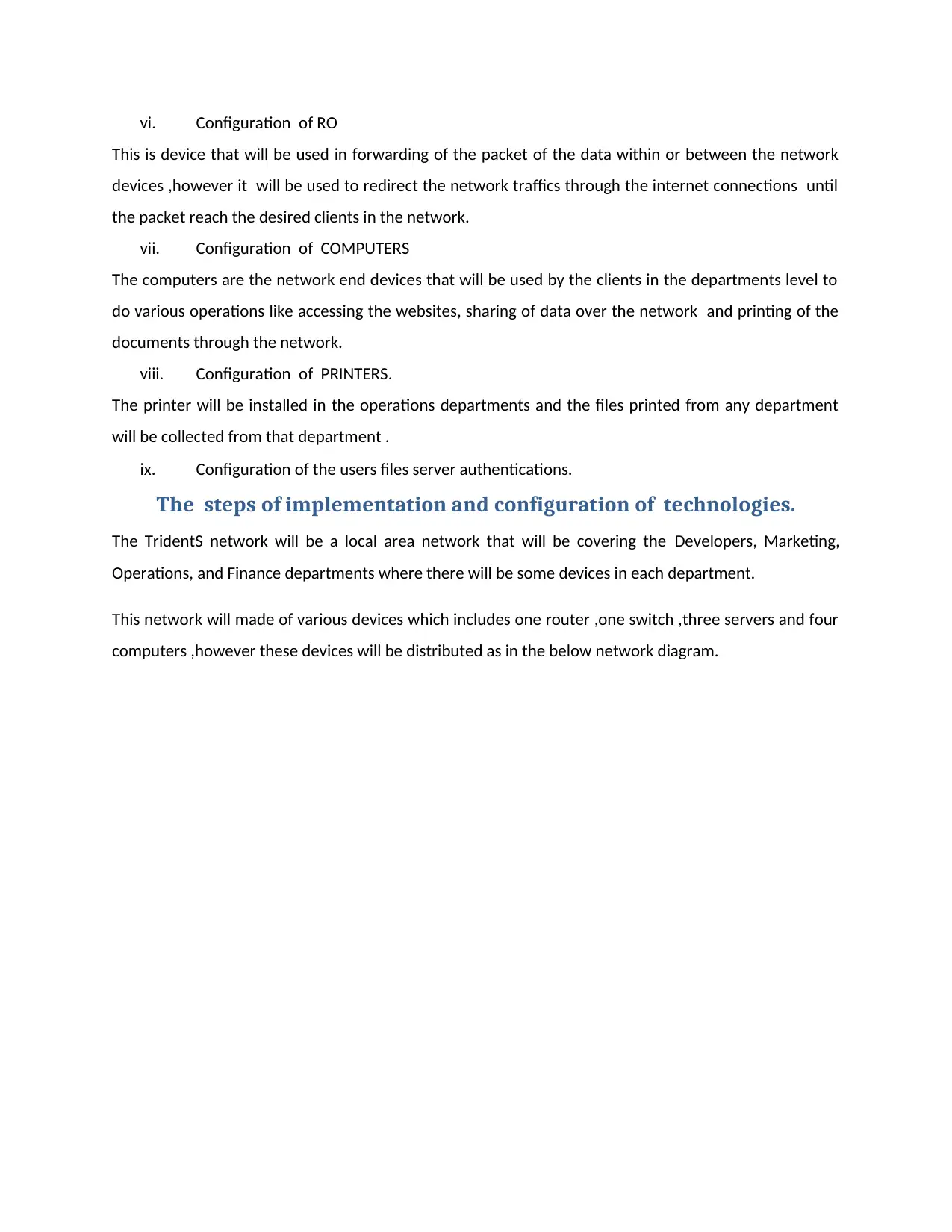
vi. Configuration of RO
This is device that will be used in forwarding of the packet of the data within or between the network
devices ,however it will be used to redirect the network traffics through the internet connections until
the packet reach the desired clients in the network.
vii. Configuration of COMPUTERS
The computers are the network end devices that will be used by the clients in the departments level to
do various operations like accessing the websites, sharing of data over the network and printing of the
documents through the network.
viii. Configuration of PRINTERS.
The printer will be installed in the operations departments and the files printed from any department
will be collected from that department .
ix. Configuration of the users files server authentications.
The steps of implementation and configuration of technologies.
The TridentS network will be a local area network that will be covering the Developers, Marketing,
Operations, and Finance departments where there will be some devices in each department.
This network will made of various devices which includes one router ,one switch ,three servers and four
computers ,however these devices will be distributed as in the below network diagram.
This is device that will be used in forwarding of the packet of the data within or between the network
devices ,however it will be used to redirect the network traffics through the internet connections until
the packet reach the desired clients in the network.
vii. Configuration of COMPUTERS
The computers are the network end devices that will be used by the clients in the departments level to
do various operations like accessing the websites, sharing of data over the network and printing of the
documents through the network.
viii. Configuration of PRINTERS.
The printer will be installed in the operations departments and the files printed from any department
will be collected from that department .
ix. Configuration of the users files server authentications.
The steps of implementation and configuration of technologies.
The TridentS network will be a local area network that will be covering the Developers, Marketing,
Operations, and Finance departments where there will be some devices in each department.
This network will made of various devices which includes one router ,one switch ,three servers and four
computers ,however these devices will be distributed as in the below network diagram.
Paraphrase This Document
Need a fresh take? Get an instant paraphrase of this document with our AI Paraphraser
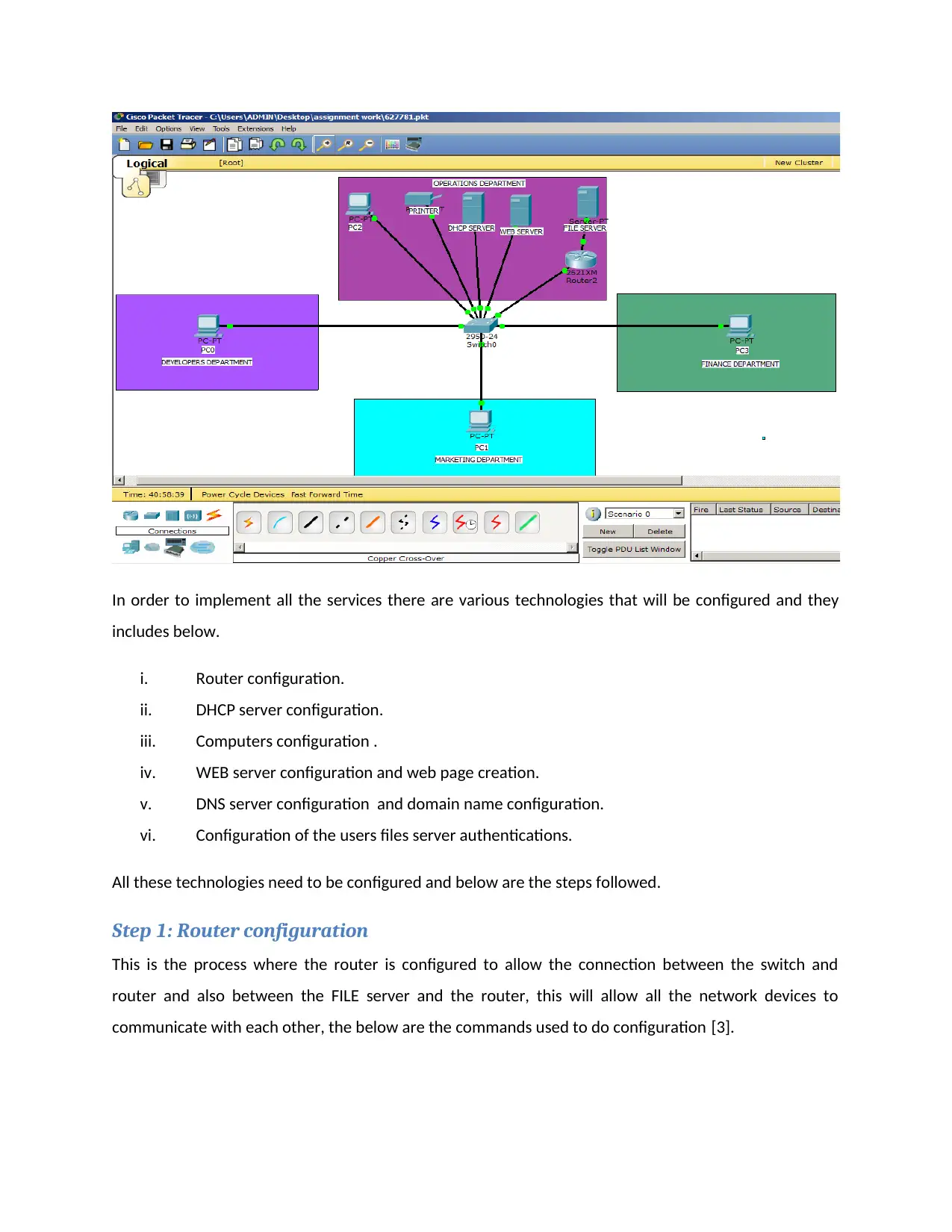
In order to implement all the services there are various technologies that will be configured and they
includes below.
i. Router configuration.
ii. DHCP server configuration.
iii. Computers configuration .
iv. WEB server configuration and web page creation.
v. DNS server configuration and domain name configuration.
vi. Configuration of the users files server authentications.
All these technologies need to be configured and below are the steps followed.
Step 1: Router configuration
This is the process where the router is configured to allow the connection between the switch and
router and also between the FILE server and the router, this will allow all the network devices to
communicate with each other, the below are the commands used to do configuration [3].
includes below.
i. Router configuration.
ii. DHCP server configuration.
iii. Computers configuration .
iv. WEB server configuration and web page creation.
v. DNS server configuration and domain name configuration.
vi. Configuration of the users files server authentications.
All these technologies need to be configured and below are the steps followed.
Step 1: Router configuration
This is the process where the router is configured to allow the connection between the switch and
router and also between the FILE server and the router, this will allow all the network devices to
communicate with each other, the below are the commands used to do configuration [3].
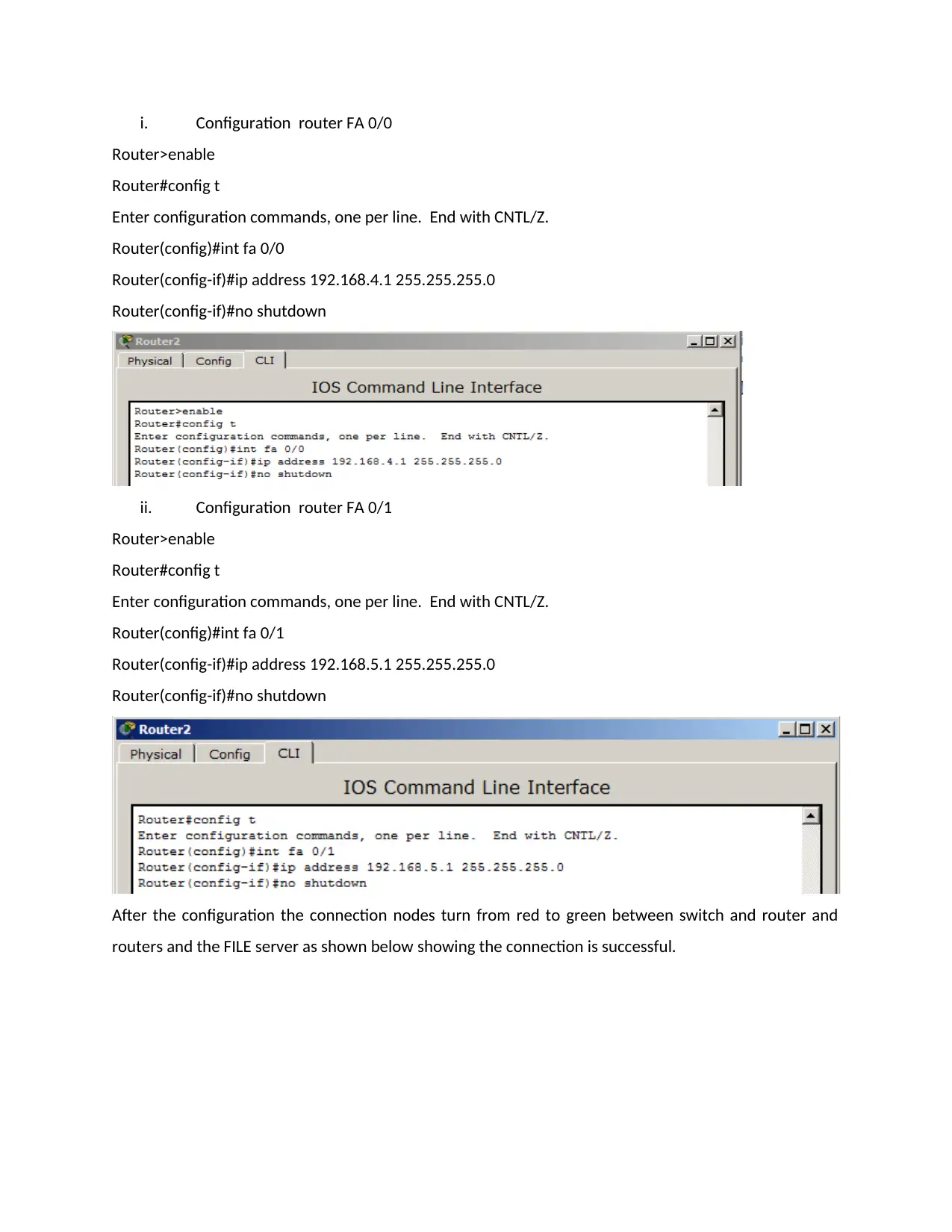
i. Configuration router FA 0/0
Router>enable
Router#config t
Enter configuration commands, one per line. End with CNTL/Z.
Router(config)#int fa 0/0
Router(config-if)#ip address 192.168.4.1 255.255.255.0
Router(config-if)#no shutdown
ii. Configuration router FA 0/1
Router>enable
Router#config t
Enter configuration commands, one per line. End with CNTL/Z.
Router(config)#int fa 0/1
Router(config-if)#ip address 192.168.5.1 255.255.255.0
Router(config-if)#no shutdown
After the configuration the connection nodes turn from red to green between switch and router and
routers and the FILE server as shown below showing the connection is successful.
Router>enable
Router#config t
Enter configuration commands, one per line. End with CNTL/Z.
Router(config)#int fa 0/0
Router(config-if)#ip address 192.168.4.1 255.255.255.0
Router(config-if)#no shutdown
ii. Configuration router FA 0/1
Router>enable
Router#config t
Enter configuration commands, one per line. End with CNTL/Z.
Router(config)#int fa 0/1
Router(config-if)#ip address 192.168.5.1 255.255.255.0
Router(config-if)#no shutdown
After the configuration the connection nodes turn from red to green between switch and router and
routers and the FILE server as shown below showing the connection is successful.
⊘ This is a preview!⊘
Do you want full access?
Subscribe today to unlock all pages.

Trusted by 1+ million students worldwide
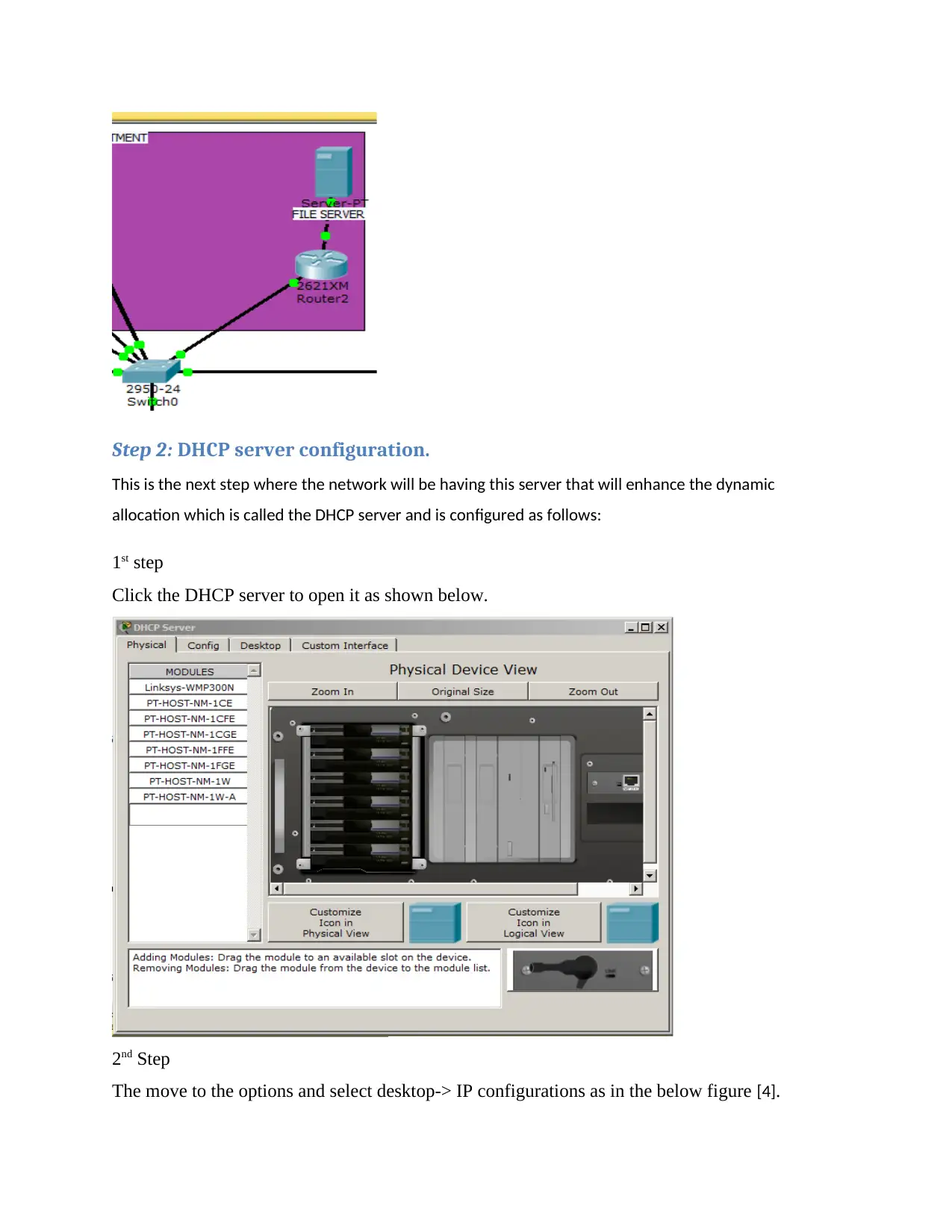
Step 2: DHCP server configuration.
This is the next step where the network will be having this server that will enhance the dynamic
allocation which is called the DHCP server and is configured as follows:
1st step
Click the DHCP server to open it as shown below.
2nd Step
The move to the options and select desktop-> IP configurations as in the below figure [4].
This is the next step where the network will be having this server that will enhance the dynamic
allocation which is called the DHCP server and is configured as follows:
1st step
Click the DHCP server to open it as shown below.
2nd Step
The move to the options and select desktop-> IP configurations as in the below figure [4].
Paraphrase This Document
Need a fresh take? Get an instant paraphrase of this document with our AI Paraphraser
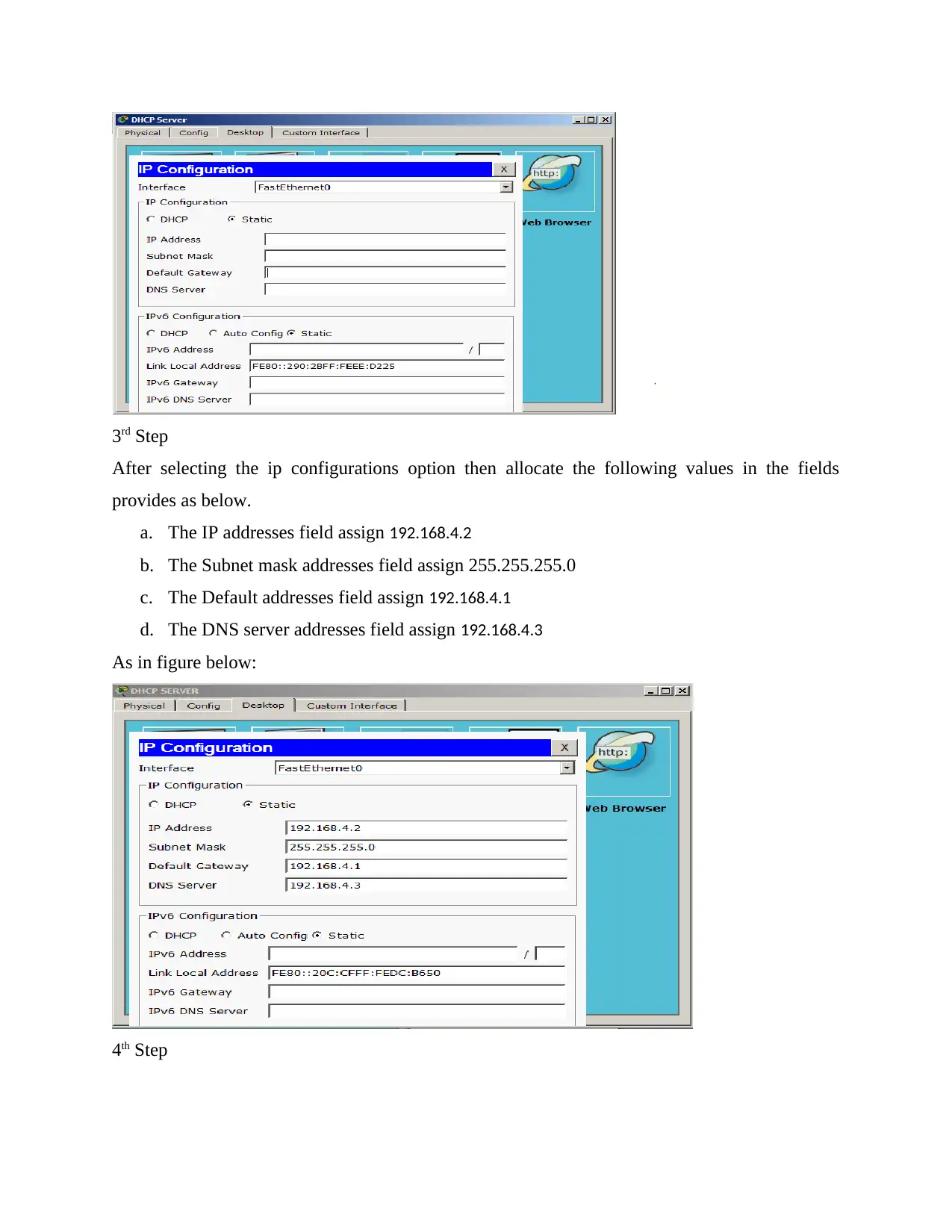
3rd Step
After selecting the ip configurations option then allocate the following values in the fields
provides as below.
a. The IP addresses field assign 192.168.4.2
b. The Subnet mask addresses field assign 255.255.255.0
c. The Default addresses field assign 192.168.4.1
d. The DNS server addresses field assign 192.168.4.3
As in figure below:
4th Step
After selecting the ip configurations option then allocate the following values in the fields
provides as below.
a. The IP addresses field assign 192.168.4.2
b. The Subnet mask addresses field assign 255.255.255.0
c. The Default addresses field assign 192.168.4.1
d. The DNS server addresses field assign 192.168.4.3
As in figure below:
4th Step
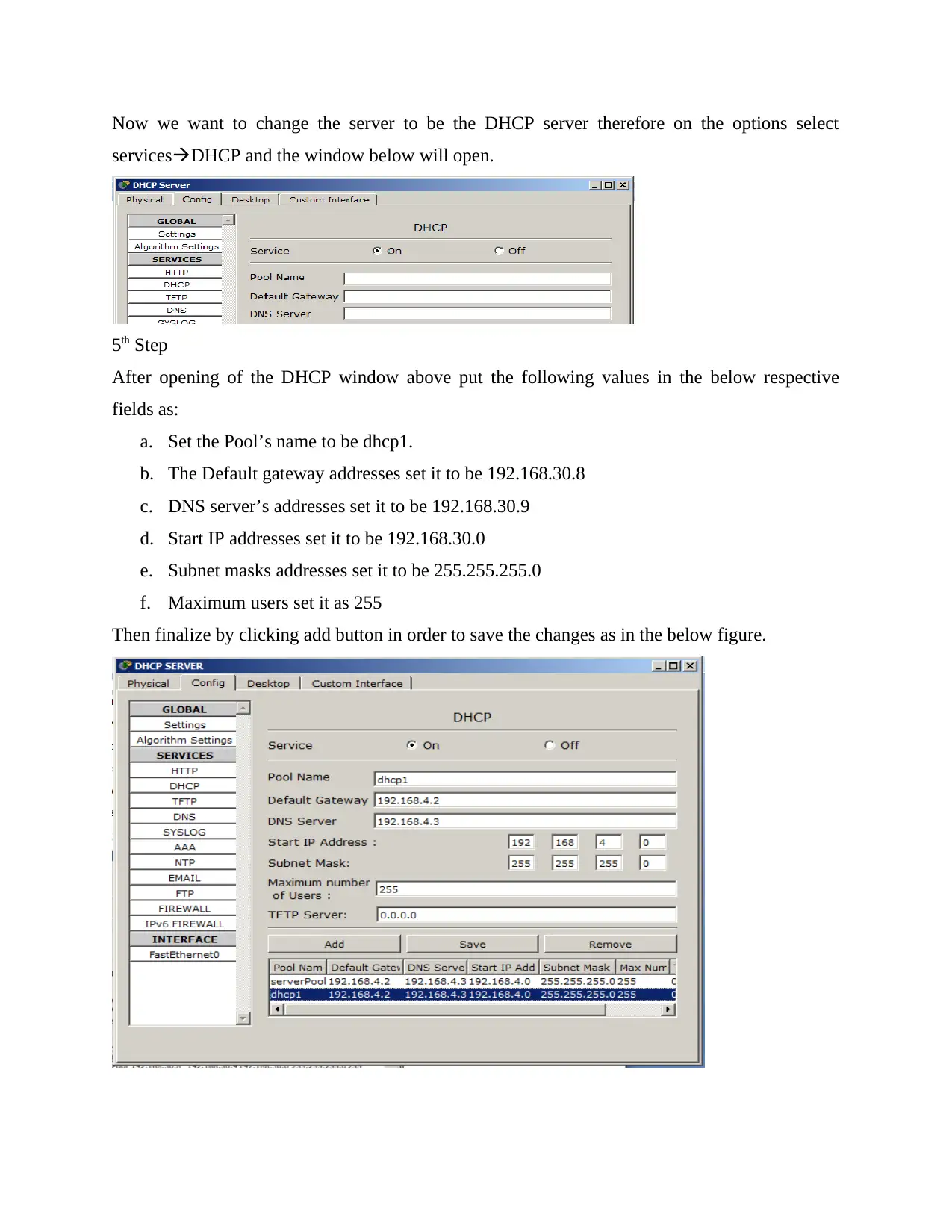
Now we want to change the server to be the DHCP server therefore on the options select
servicesDHCP and the window below will open.
5th Step
After opening of the DHCP window above put the following values in the below respective
fields as:
a. Set the Pool’s name to be dhcp1.
b. The Default gateway addresses set it to be 192.168.30.8
c. DNS server’s addresses set it to be 192.168.30.9
d. Start IP addresses set it to be 192.168.30.0
e. Subnet masks addresses set it to be 255.255.255.0
f. Maximum users set it as 255
Then finalize by clicking add button in order to save the changes as in the below figure.
servicesDHCP and the window below will open.
5th Step
After opening of the DHCP window above put the following values in the below respective
fields as:
a. Set the Pool’s name to be dhcp1.
b. The Default gateway addresses set it to be 192.168.30.8
c. DNS server’s addresses set it to be 192.168.30.9
d. Start IP addresses set it to be 192.168.30.0
e. Subnet masks addresses set it to be 255.255.255.0
f. Maximum users set it as 255
Then finalize by clicking add button in order to save the changes as in the below figure.
⊘ This is a preview!⊘
Do you want full access?
Subscribe today to unlock all pages.

Trusted by 1+ million students worldwide
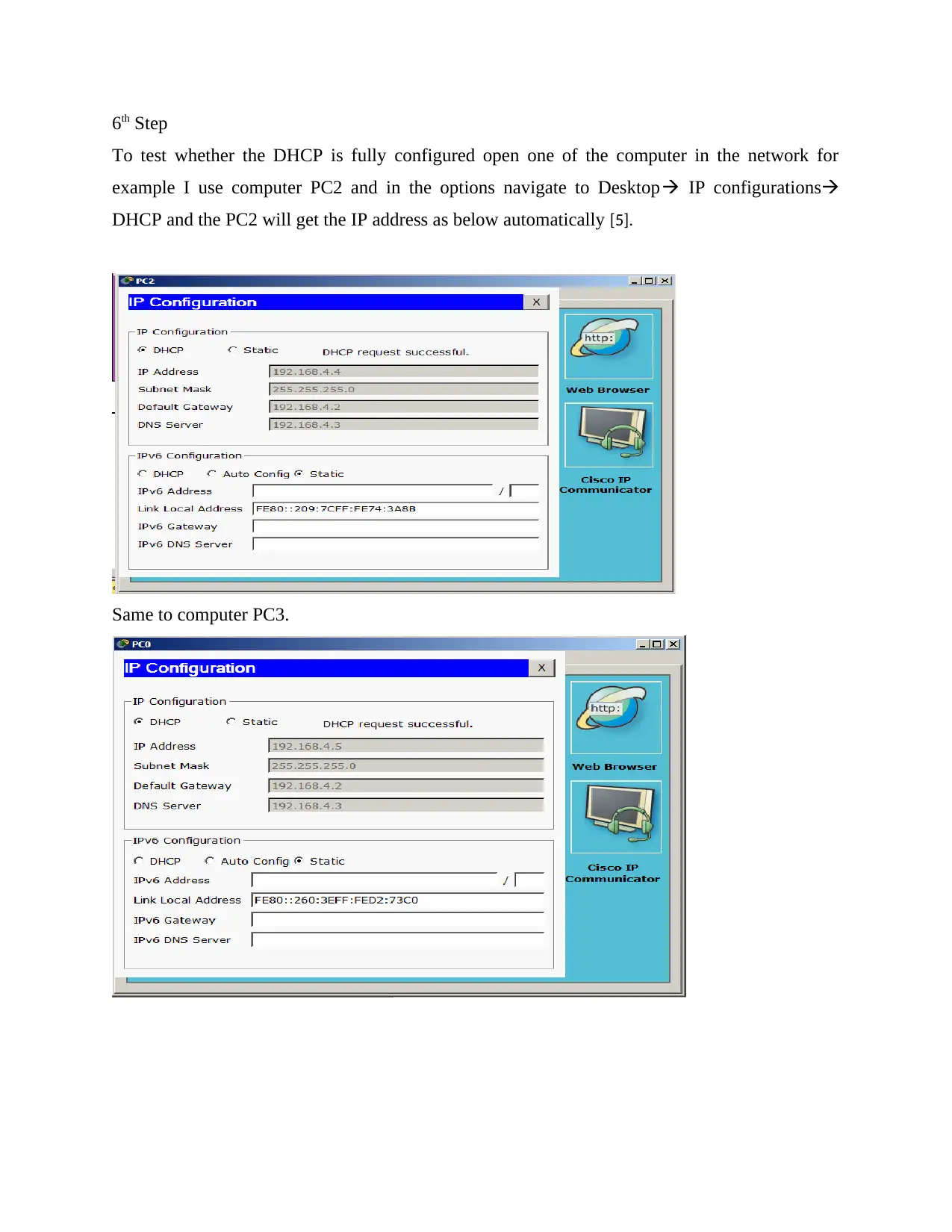
6th Step
To test whether the DHCP is fully configured open one of the computer in the network for
example I use computer PC2 and in the options navigate to Desktop IP configurations
DHCP and the PC2 will get the IP address as below automatically [5].
Same to computer PC3.
To test whether the DHCP is fully configured open one of the computer in the network for
example I use computer PC2 and in the options navigate to Desktop IP configurations
DHCP and the PC2 will get the IP address as below automatically [5].
Same to computer PC3.
Paraphrase This Document
Need a fresh take? Get an instant paraphrase of this document with our AI Paraphraser
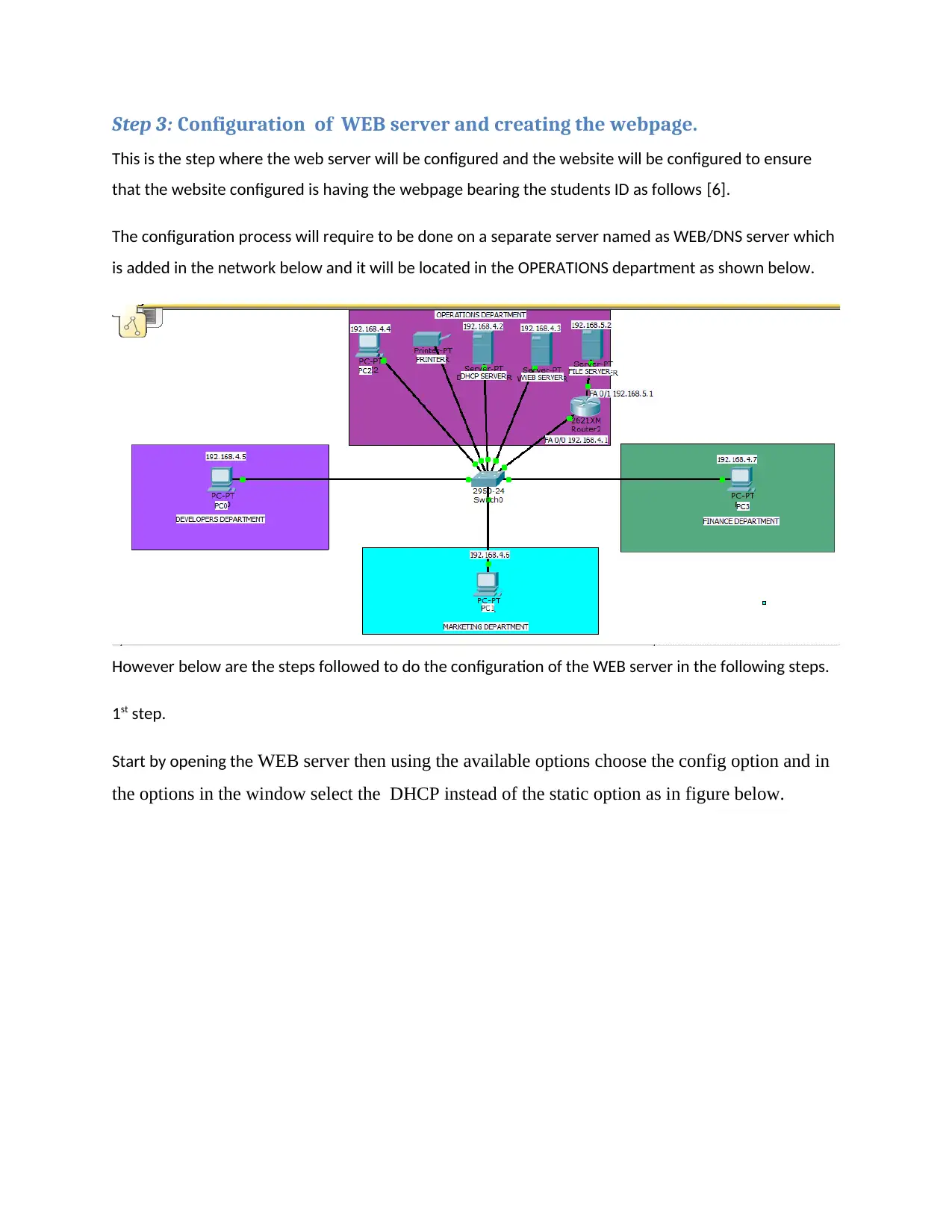
Step 3: Configuration of WEB server and creating the webpage.
This is the step where the web server will be configured and the website will be configured to ensure
that the website configured is having the webpage bearing the students ID as follows [6].
The configuration process will require to be done on a separate server named as WEB/DNS server which
is added in the network below and it will be located in the OPERATIONS department as shown below.
However below are the steps followed to do the configuration of the WEB server in the following steps.
1st step.
Start by opening the WEB server then using the available options choose the config option and in
the options in the window select the DHCP instead of the static option as in figure below.
This is the step where the web server will be configured and the website will be configured to ensure
that the website configured is having the webpage bearing the students ID as follows [6].
The configuration process will require to be done on a separate server named as WEB/DNS server which
is added in the network below and it will be located in the OPERATIONS department as shown below.
However below are the steps followed to do the configuration of the WEB server in the following steps.
1st step.
Start by opening the WEB server then using the available options choose the config option and in
the options in the window select the DHCP instead of the static option as in figure below.
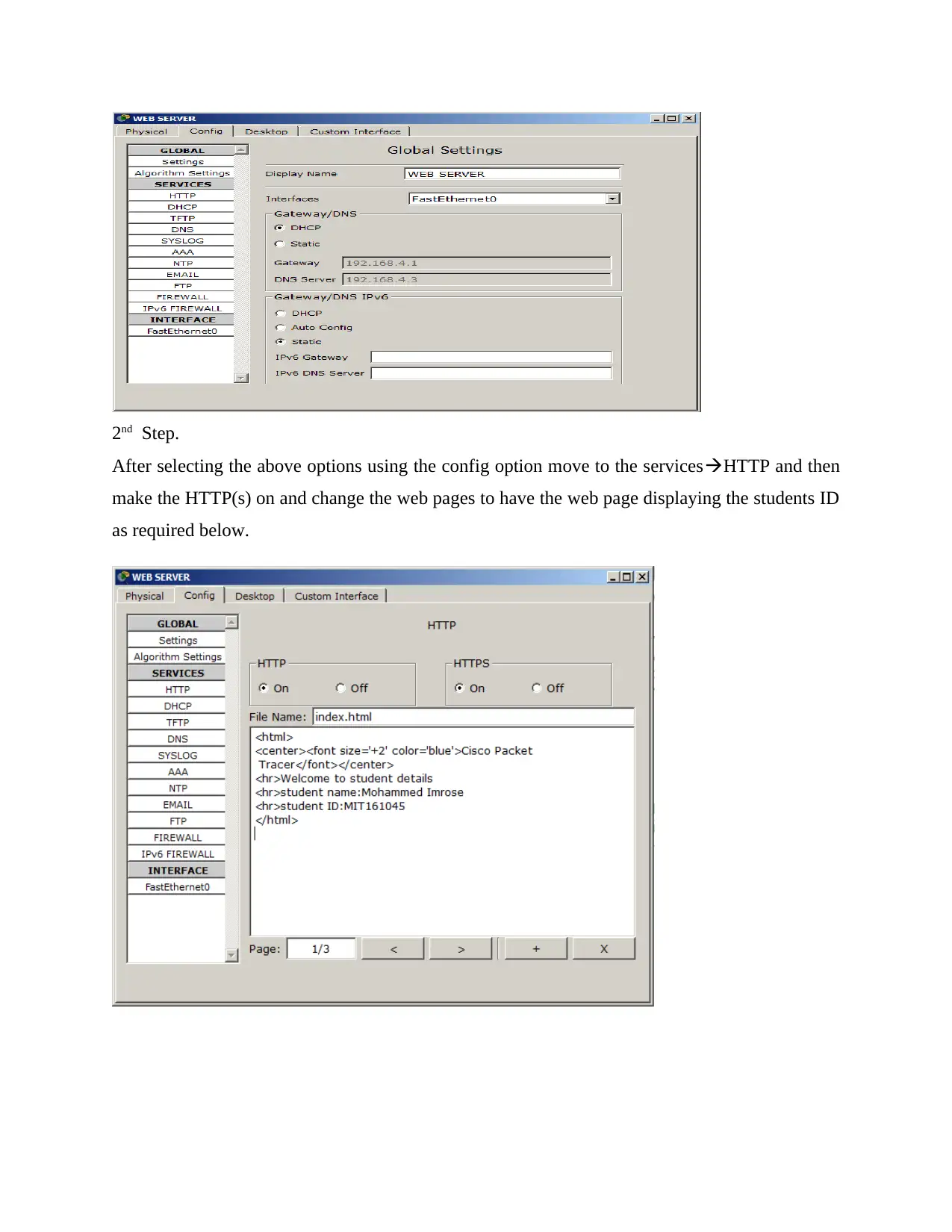
2nd Step.
After selecting the above options using the config option move to the servicesHTTP and then
make the HTTP(s) on and change the web pages to have the web page displaying the students ID
as required below.
After selecting the above options using the config option move to the servicesHTTP and then
make the HTTP(s) on and change the web pages to have the web page displaying the students ID
as required below.
⊘ This is a preview!⊘
Do you want full access?
Subscribe today to unlock all pages.

Trusted by 1+ million students worldwide
1 out of 21
Related Documents
Your All-in-One AI-Powered Toolkit for Academic Success.
+13062052269
info@desklib.com
Available 24*7 on WhatsApp / Email
![[object Object]](/_next/static/media/star-bottom.7253800d.svg)
Unlock your academic potential
Copyright © 2020–2026 A2Z Services. All Rights Reserved. Developed and managed by ZUCOL.





