Using Databases and Indexing to Improve Hardware Efficiency
VerifiedAdded on 2019/10/18
|5
|2039
|179
Essay
AI Summary
In this week, we will explore the world of hardware and software. Hardware refers to the physical components of a computer, such as monitors, keyboards, and storage devices. On the other hand, software is a set of instructions that tells the computer what to do. We will learn about different types of software, including systems software and application software. Additionally, we will discuss how users interact with software through user interfaces and input/output management.
Contribute Materials
Your contribution can guide someone’s learning journey. Share your
documents today.
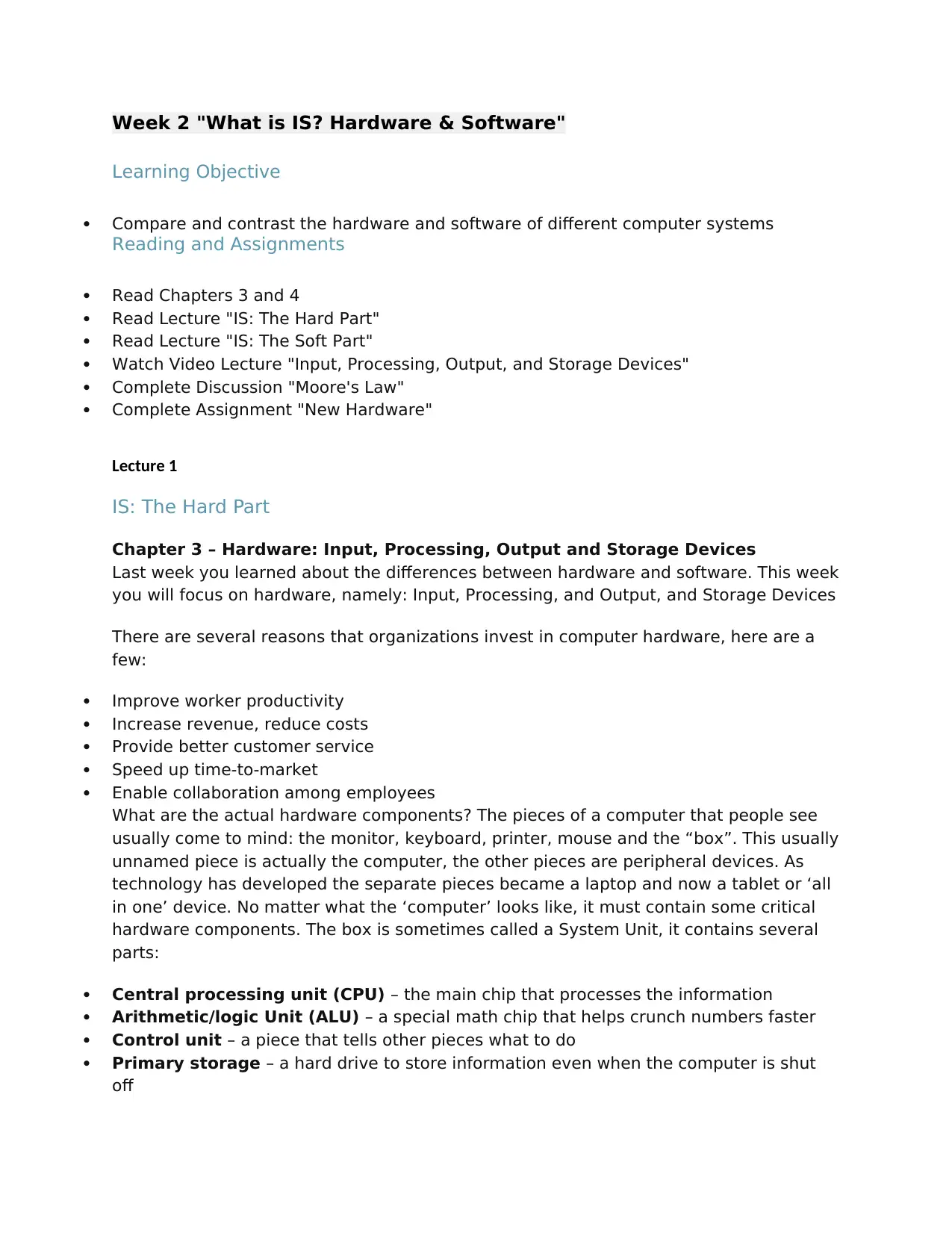
Week 2 "What is IS? Hardware & Software"
Learning Objective
Compare and contrast the hardware and software of different computer systems
Reading and Assignments
Read Chapters 3 and 4
Read Lecture "IS: The Hard Part"
Read Lecture "IS: The Soft Part"
Watch Video Lecture "Input, Processing, Output, and Storage Devices"
Complete Discussion "Moore's Law"
Complete Assignment "New Hardware"
Lecture 1
IS: The Hard Part
Chapter 3 – Hardware: Input, Processing, Output and Storage Devices
Last week you learned about the differences between hardware and software. This week
you will focus on hardware, namely: Input, Processing, and Output, and Storage Devices
There are several reasons that organizations invest in computer hardware, here are a
few:
Improve worker productivity
Increase revenue, reduce costs
Provide better customer service
Speed up time-to-market
Enable collaboration among employees
What are the actual hardware components? The pieces of a computer that people see
usually come to mind: the monitor, keyboard, printer, mouse and the “box”. This usually
unnamed piece is actually the computer, the other pieces are peripheral devices. As
technology has developed the separate pieces became a laptop and now a tablet or ‘all
in one’ device. No matter what the ‘computer’ looks like, it must contain some critical
hardware components. The box is sometimes called a System Unit, it contains several
parts:
Central processing unit (CPU) – the main chip that processes the information
Arithmetic/logic Unit (ALU) – a special math chip that helps crunch numbers faster
Control unit – a piece that tells other pieces what to do
Primary storage – a hard drive to store information even when the computer is shut
off
Learning Objective
Compare and contrast the hardware and software of different computer systems
Reading and Assignments
Read Chapters 3 and 4
Read Lecture "IS: The Hard Part"
Read Lecture "IS: The Soft Part"
Watch Video Lecture "Input, Processing, Output, and Storage Devices"
Complete Discussion "Moore's Law"
Complete Assignment "New Hardware"
Lecture 1
IS: The Hard Part
Chapter 3 – Hardware: Input, Processing, Output and Storage Devices
Last week you learned about the differences between hardware and software. This week
you will focus on hardware, namely: Input, Processing, and Output, and Storage Devices
There are several reasons that organizations invest in computer hardware, here are a
few:
Improve worker productivity
Increase revenue, reduce costs
Provide better customer service
Speed up time-to-market
Enable collaboration among employees
What are the actual hardware components? The pieces of a computer that people see
usually come to mind: the monitor, keyboard, printer, mouse and the “box”. This usually
unnamed piece is actually the computer, the other pieces are peripheral devices. As
technology has developed the separate pieces became a laptop and now a tablet or ‘all
in one’ device. No matter what the ‘computer’ looks like, it must contain some critical
hardware components. The box is sometimes called a System Unit, it contains several
parts:
Central processing unit (CPU) – the main chip that processes the information
Arithmetic/logic Unit (ALU) – a special math chip that helps crunch numbers faster
Control unit – a piece that tells other pieces what to do
Primary storage – a hard drive to store information even when the computer is shut
off
Secure Best Marks with AI Grader
Need help grading? Try our AI Grader for instant feedback on your assignments.
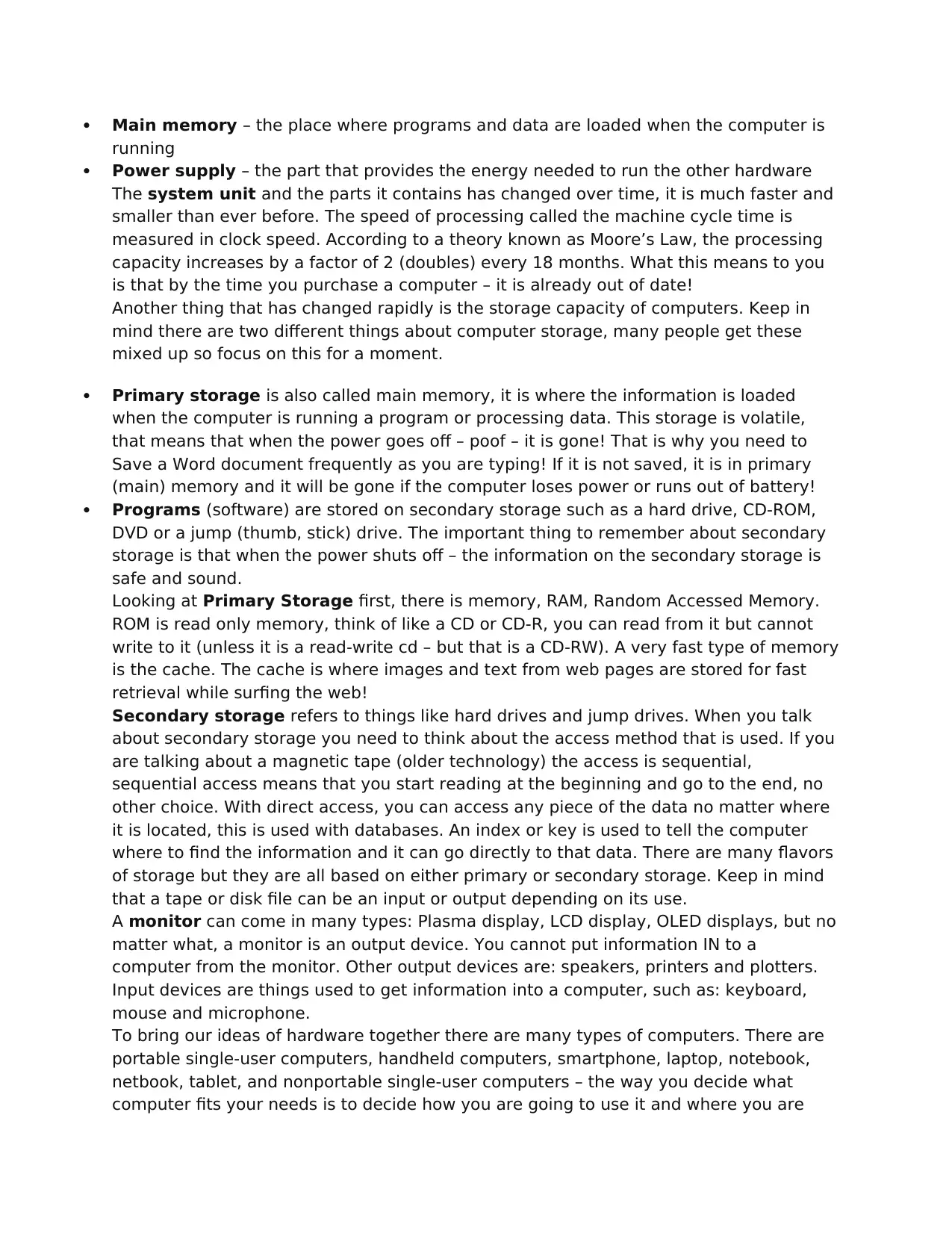
Main memory – the place where programs and data are loaded when the computer is
running
Power supply – the part that provides the energy needed to run the other hardware
The system unit and the parts it contains has changed over time, it is much faster and
smaller than ever before. The speed of processing called the machine cycle time is
measured in clock speed. According to a theory known as Moore’s Law, the processing
capacity increases by a factor of 2 (doubles) every 18 months. What this means to you
is that by the time you purchase a computer – it is already out of date!
Another thing that has changed rapidly is the storage capacity of computers. Keep in
mind there are two different things about computer storage, many people get these
mixed up so focus on this for a moment.
Primary storage is also called main memory, it is where the information is loaded
when the computer is running a program or processing data. This storage is volatile,
that means that when the power goes off – poof – it is gone! That is why you need to
Save a Word document frequently as you are typing! If it is not saved, it is in primary
(main) memory and it will be gone if the computer loses power or runs out of battery!
Programs (software) are stored on secondary storage such as a hard drive, CD-ROM,
DVD or a jump (thumb, stick) drive. The important thing to remember about secondary
storage is that when the power shuts off – the information on the secondary storage is
safe and sound.
Looking at Primary Storage first, there is memory, RAM, Random Accessed Memory.
ROM is read only memory, think of like a CD or CD-R, you can read from it but cannot
write to it (unless it is a read-write cd – but that is a CD-RW). A very fast type of memory
is the cache. The cache is where images and text from web pages are stored for fast
retrieval while surfing the web!
Secondary storage refers to things like hard drives and jump drives. When you talk
about secondary storage you need to think about the access method that is used. If you
are talking about a magnetic tape (older technology) the access is sequential,
sequential access means that you start reading at the beginning and go to the end, no
other choice. With direct access, you can access any piece of the data no matter where
it is located, this is used with databases. An index or key is used to tell the computer
where to find the information and it can go directly to that data. There are many flavors
of storage but they are all based on either primary or secondary storage. Keep in mind
that a tape or disk file can be an input or output depending on its use.
A monitor can come in many types: Plasma display, LCD display, OLED displays, but no
matter what, a monitor is an output device. You cannot put information IN to a
computer from the monitor. Other output devices are: speakers, printers and plotters.
Input devices are things used to get information into a computer, such as: keyboard,
mouse and microphone.
To bring our ideas of hardware together there are many types of computers. There are
portable single-user computers, handheld computers, smartphone, laptop, notebook,
netbook, tablet, and nonportable single-user computers – the way you decide what
computer fits your needs is to decide how you are going to use it and where you are
running
Power supply – the part that provides the energy needed to run the other hardware
The system unit and the parts it contains has changed over time, it is much faster and
smaller than ever before. The speed of processing called the machine cycle time is
measured in clock speed. According to a theory known as Moore’s Law, the processing
capacity increases by a factor of 2 (doubles) every 18 months. What this means to you
is that by the time you purchase a computer – it is already out of date!
Another thing that has changed rapidly is the storage capacity of computers. Keep in
mind there are two different things about computer storage, many people get these
mixed up so focus on this for a moment.
Primary storage is also called main memory, it is where the information is loaded
when the computer is running a program or processing data. This storage is volatile,
that means that when the power goes off – poof – it is gone! That is why you need to
Save a Word document frequently as you are typing! If it is not saved, it is in primary
(main) memory and it will be gone if the computer loses power or runs out of battery!
Programs (software) are stored on secondary storage such as a hard drive, CD-ROM,
DVD or a jump (thumb, stick) drive. The important thing to remember about secondary
storage is that when the power shuts off – the information on the secondary storage is
safe and sound.
Looking at Primary Storage first, there is memory, RAM, Random Accessed Memory.
ROM is read only memory, think of like a CD or CD-R, you can read from it but cannot
write to it (unless it is a read-write cd – but that is a CD-RW). A very fast type of memory
is the cache. The cache is where images and text from web pages are stored for fast
retrieval while surfing the web!
Secondary storage refers to things like hard drives and jump drives. When you talk
about secondary storage you need to think about the access method that is used. If you
are talking about a magnetic tape (older technology) the access is sequential,
sequential access means that you start reading at the beginning and go to the end, no
other choice. With direct access, you can access any piece of the data no matter where
it is located, this is used with databases. An index or key is used to tell the computer
where to find the information and it can go directly to that data. There are many flavors
of storage but they are all based on either primary or secondary storage. Keep in mind
that a tape or disk file can be an input or output depending on its use.
A monitor can come in many types: Plasma display, LCD display, OLED displays, but no
matter what, a monitor is an output device. You cannot put information IN to a
computer from the monitor. Other output devices are: speakers, printers and plotters.
Input devices are things used to get information into a computer, such as: keyboard,
mouse and microphone.
To bring our ideas of hardware together there are many types of computers. There are
portable single-user computers, handheld computers, smartphone, laptop, notebook,
netbook, tablet, and nonportable single-user computers – the way you decide what
computer fits your needs is to decide how you are going to use it and where you are
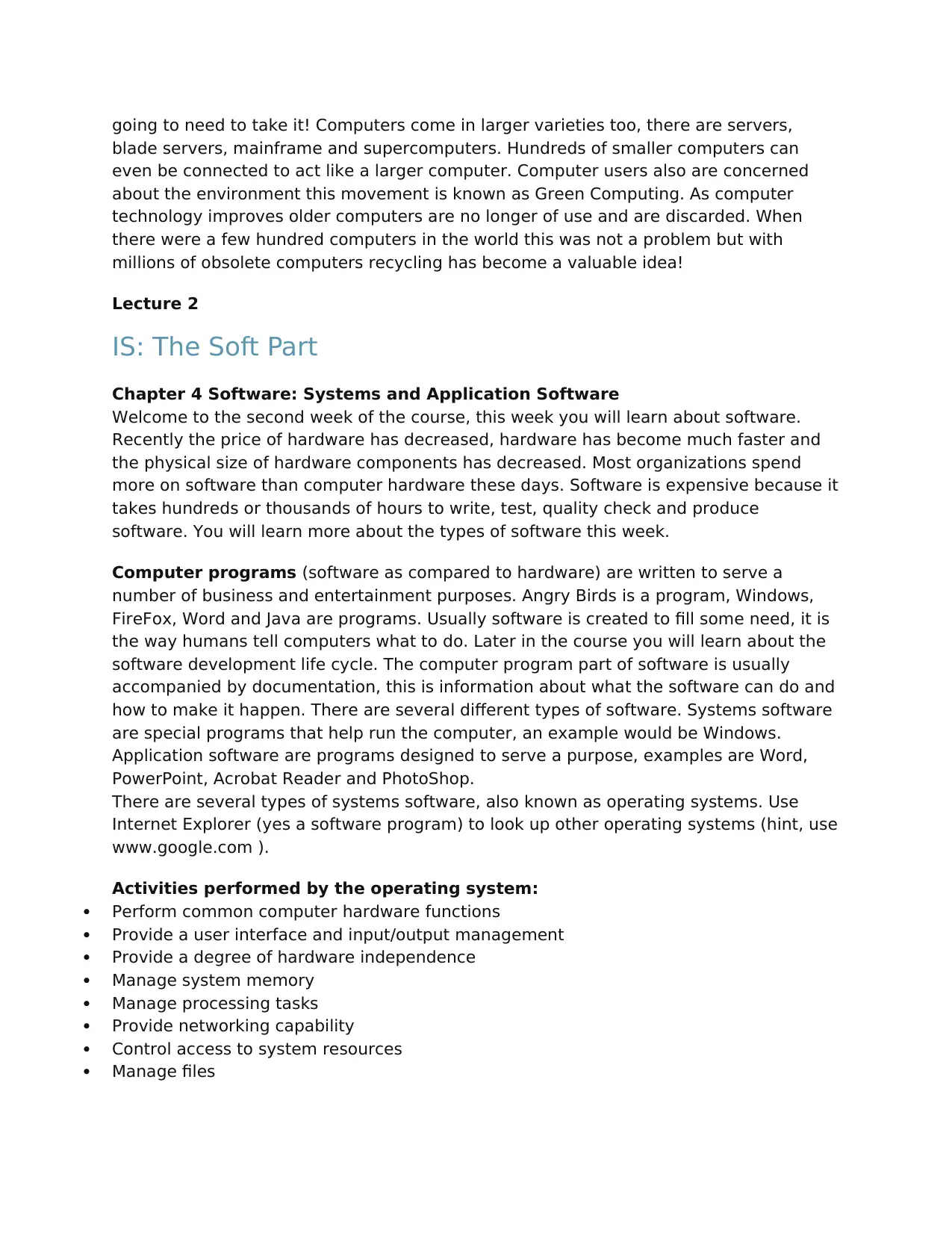
going to need to take it! Computers come in larger varieties too, there are servers,
blade servers, mainframe and supercomputers. Hundreds of smaller computers can
even be connected to act like a larger computer. Computer users also are concerned
about the environment this movement is known as Green Computing. As computer
technology improves older computers are no longer of use and are discarded. When
there were a few hundred computers in the world this was not a problem but with
millions of obsolete computers recycling has become a valuable idea!
Lecture 2
IS: The Soft Part
Chapter 4 Software: Systems and Application Software
Welcome to the second week of the course, this week you will learn about software.
Recently the price of hardware has decreased, hardware has become much faster and
the physical size of hardware components has decreased. Most organizations spend
more on software than computer hardware these days. Software is expensive because it
takes hundreds or thousands of hours to write, test, quality check and produce
software. You will learn more about the types of software this week.
Computer programs (software as compared to hardware) are written to serve a
number of business and entertainment purposes. Angry Birds is a program, Windows,
FireFox, Word and Java are programs. Usually software is created to fill some need, it is
the way humans tell computers what to do. Later in the course you will learn about the
software development life cycle. The computer program part of software is usually
accompanied by documentation, this is information about what the software can do and
how to make it happen. There are several different types of software. Systems software
are special programs that help run the computer, an example would be Windows.
Application software are programs designed to serve a purpose, examples are Word,
PowerPoint, Acrobat Reader and PhotoShop.
There are several types of systems software, also known as operating systems. Use
Internet Explorer (yes a software program) to look up other operating systems (hint, use
www.google.com ).
Activities performed by the operating system:
Perform common computer hardware functions
Provide a user interface and input/output management
Provide a degree of hardware independence
Manage system memory
Manage processing tasks
Provide networking capability
Control access to system resources
Manage files
blade servers, mainframe and supercomputers. Hundreds of smaller computers can
even be connected to act like a larger computer. Computer users also are concerned
about the environment this movement is known as Green Computing. As computer
technology improves older computers are no longer of use and are discarded. When
there were a few hundred computers in the world this was not a problem but with
millions of obsolete computers recycling has become a valuable idea!
Lecture 2
IS: The Soft Part
Chapter 4 Software: Systems and Application Software
Welcome to the second week of the course, this week you will learn about software.
Recently the price of hardware has decreased, hardware has become much faster and
the physical size of hardware components has decreased. Most organizations spend
more on software than computer hardware these days. Software is expensive because it
takes hundreds or thousands of hours to write, test, quality check and produce
software. You will learn more about the types of software this week.
Computer programs (software as compared to hardware) are written to serve a
number of business and entertainment purposes. Angry Birds is a program, Windows,
FireFox, Word and Java are programs. Usually software is created to fill some need, it is
the way humans tell computers what to do. Later in the course you will learn about the
software development life cycle. The computer program part of software is usually
accompanied by documentation, this is information about what the software can do and
how to make it happen. There are several different types of software. Systems software
are special programs that help run the computer, an example would be Windows.
Application software are programs designed to serve a purpose, examples are Word,
PowerPoint, Acrobat Reader and PhotoShop.
There are several types of systems software, also known as operating systems. Use
Internet Explorer (yes a software program) to look up other operating systems (hint, use
www.google.com ).
Activities performed by the operating system:
Perform common computer hardware functions
Provide a user interface and input/output management
Provide a degree of hardware independence
Manage system memory
Manage processing tasks
Provide networking capability
Control access to system resources
Manage files
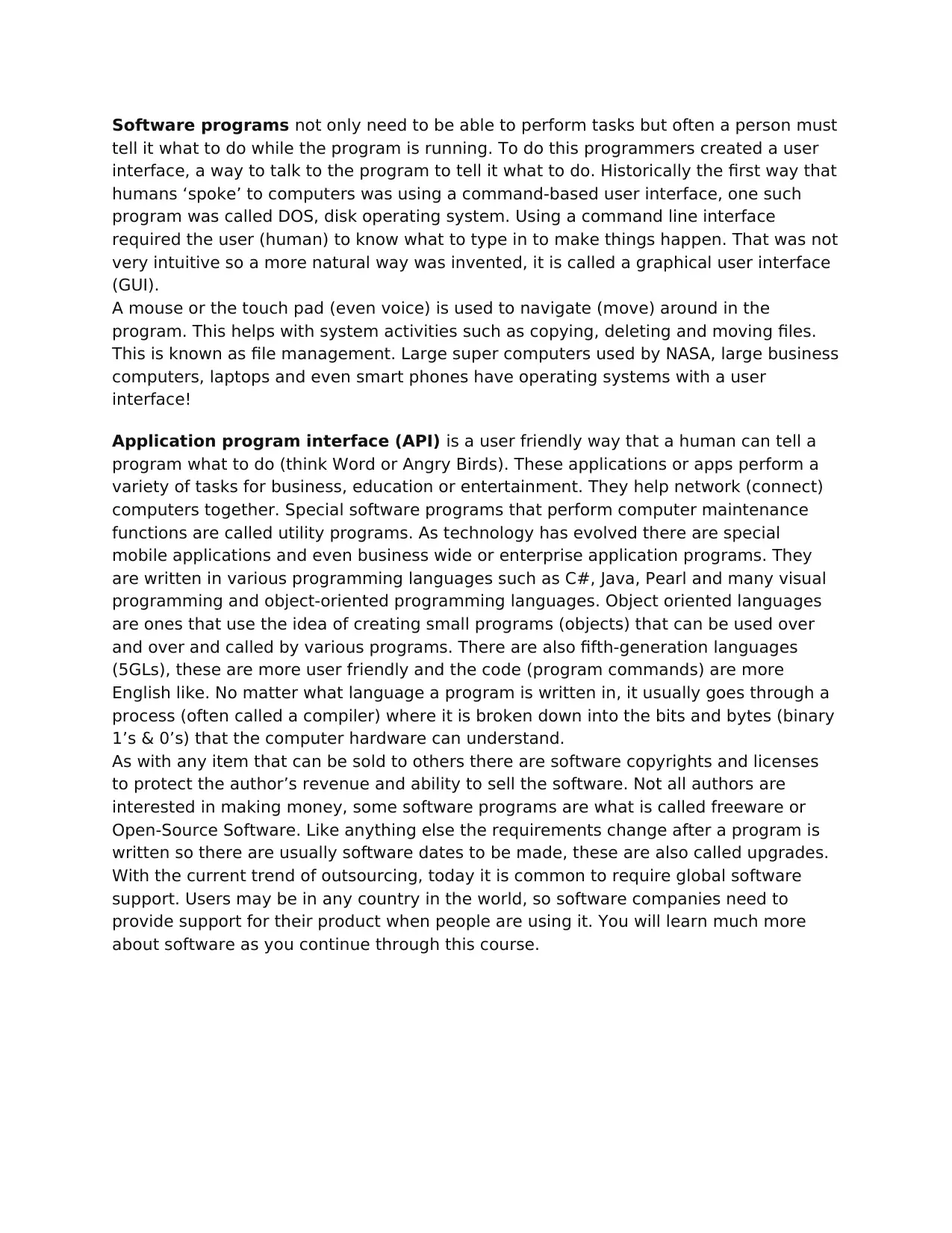
Software programs not only need to be able to perform tasks but often a person must
tell it what to do while the program is running. To do this programmers created a user
interface, a way to talk to the program to tell it what to do. Historically the first way that
humans ‘spoke’ to computers was using a command-based user interface, one such
program was called DOS, disk operating system. Using a command line interface
required the user (human) to know what to type in to make things happen. That was not
very intuitive so a more natural way was invented, it is called a graphical user interface
(GUI).
A mouse or the touch pad (even voice) is used to navigate (move) around in the
program. This helps with system activities such as copying, deleting and moving files.
This is known as file management. Large super computers used by NASA, large business
computers, laptops and even smart phones have operating systems with a user
interface!
Application program interface (API) is a user friendly way that a human can tell a
program what to do (think Word or Angry Birds). These applications or apps perform a
variety of tasks for business, education or entertainment. They help network (connect)
computers together. Special software programs that perform computer maintenance
functions are called utility programs. As technology has evolved there are special
mobile applications and even business wide or enterprise application programs. They
are written in various programming languages such as C#, Java, Pearl and many visual
programming and object-oriented programming languages. Object oriented languages
are ones that use the idea of creating small programs (objects) that can be used over
and over and called by various programs. There are also fifth-generation languages
(5GLs), these are more user friendly and the code (program commands) are more
English like. No matter what language a program is written in, it usually goes through a
process (often called a compiler) where it is broken down into the bits and bytes (binary
1’s & 0’s) that the computer hardware can understand.
As with any item that can be sold to others there are software copyrights and licenses
to protect the author’s revenue and ability to sell the software. Not all authors are
interested in making money, some software programs are what is called freeware or
Open-Source Software. Like anything else the requirements change after a program is
written so there are usually software dates to be made, these are also called upgrades.
With the current trend of outsourcing, today it is common to require global software
support. Users may be in any country in the world, so software companies need to
provide support for their product when people are using it. You will learn much more
about software as you continue through this course.
tell it what to do while the program is running. To do this programmers created a user
interface, a way to talk to the program to tell it what to do. Historically the first way that
humans ‘spoke’ to computers was using a command-based user interface, one such
program was called DOS, disk operating system. Using a command line interface
required the user (human) to know what to type in to make things happen. That was not
very intuitive so a more natural way was invented, it is called a graphical user interface
(GUI).
A mouse or the touch pad (even voice) is used to navigate (move) around in the
program. This helps with system activities such as copying, deleting and moving files.
This is known as file management. Large super computers used by NASA, large business
computers, laptops and even smart phones have operating systems with a user
interface!
Application program interface (API) is a user friendly way that a human can tell a
program what to do (think Word or Angry Birds). These applications or apps perform a
variety of tasks for business, education or entertainment. They help network (connect)
computers together. Special software programs that perform computer maintenance
functions are called utility programs. As technology has evolved there are special
mobile applications and even business wide or enterprise application programs. They
are written in various programming languages such as C#, Java, Pearl and many visual
programming and object-oriented programming languages. Object oriented languages
are ones that use the idea of creating small programs (objects) that can be used over
and over and called by various programs. There are also fifth-generation languages
(5GLs), these are more user friendly and the code (program commands) are more
English like. No matter what language a program is written in, it usually goes through a
process (often called a compiler) where it is broken down into the bits and bytes (binary
1’s & 0’s) that the computer hardware can understand.
As with any item that can be sold to others there are software copyrights and licenses
to protect the author’s revenue and ability to sell the software. Not all authors are
interested in making money, some software programs are what is called freeware or
Open-Source Software. Like anything else the requirements change after a program is
written so there are usually software dates to be made, these are also called upgrades.
With the current trend of outsourcing, today it is common to require global software
support. Users may be in any country in the world, so software companies need to
provide support for their product when people are using it. You will learn much more
about software as you continue through this course.
Secure Best Marks with AI Grader
Need help grading? Try our AI Grader for instant feedback on your assignments.
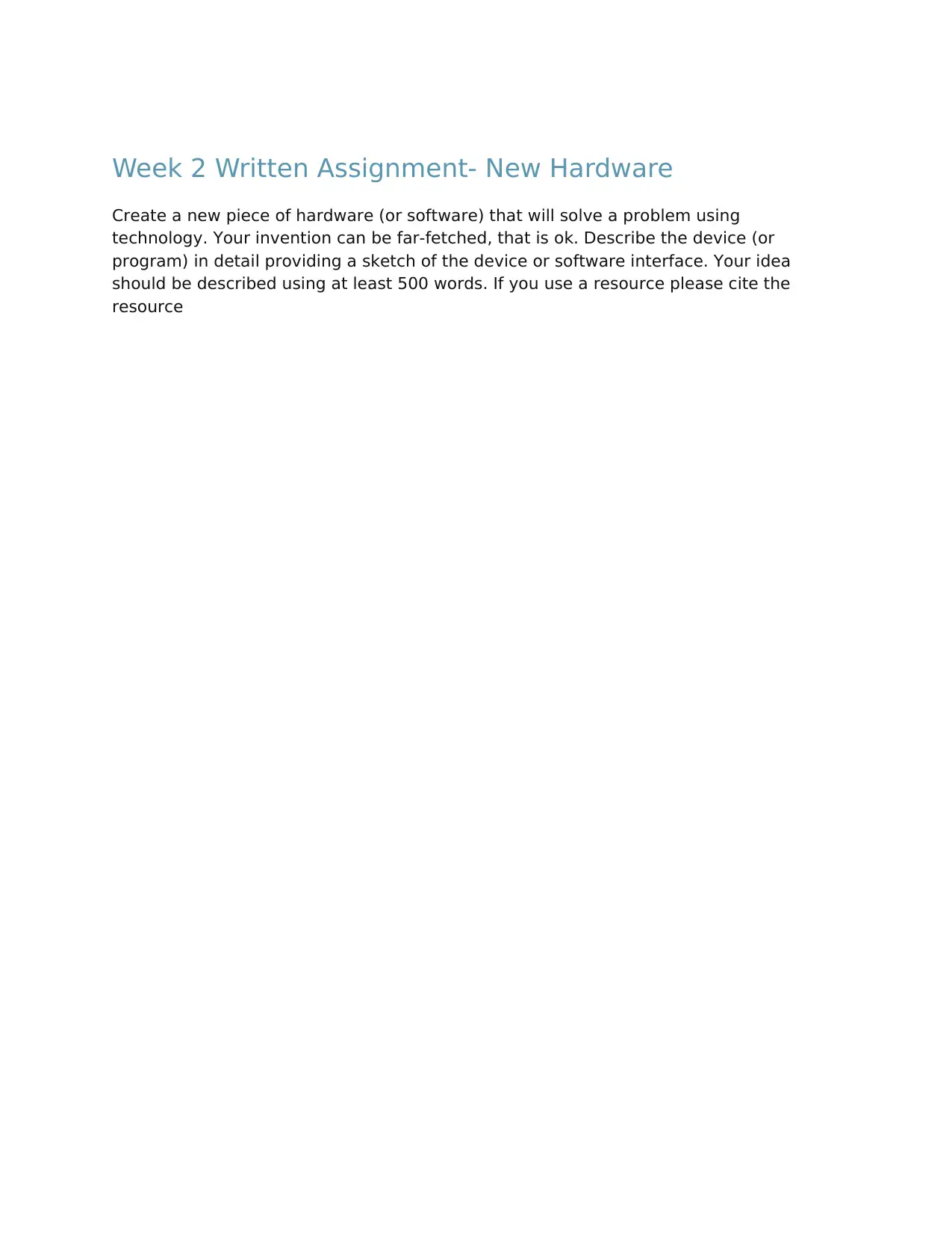
Week 2 Written Assignment- New Hardware
Create a new piece of hardware (or software) that will solve a problem using
technology. Your invention can be far-fetched, that is ok. Describe the device (or
program) in detail providing a sketch of the device or software interface. Your idea
should be described using at least 500 words. If you use a resource please cite the
resource
Create a new piece of hardware (or software) that will solve a problem using
technology. Your invention can be far-fetched, that is ok. Describe the device (or
program) in detail providing a sketch of the device or software interface. Your idea
should be described using at least 500 words. If you use a resource please cite the
resource
1 out of 5
Related Documents
Your All-in-One AI-Powered Toolkit for Academic Success.
+13062052269
info@desklib.com
Available 24*7 on WhatsApp / Email
![[object Object]](/_next/static/media/star-bottom.7253800d.svg)
Unlock your academic potential
© 2024 | Zucol Services PVT LTD | All rights reserved.





