Computer System Design and Configuration for Synergy Company
VerifiedAdded on 2024/05/31
|60
|5629
|164
AI Summary
This report details the design, configuration, and maintenance of computer systems for Synergy Company. It covers hardware and software components, assembly and disassembly procedures, testing methodologies, and routine maintenance tasks. The report provides a comprehensive understanding of computer systems and their practical application in a business environment.
Contribute Materials
Your contribution can guide someone’s learning journey. Share your
documents today.
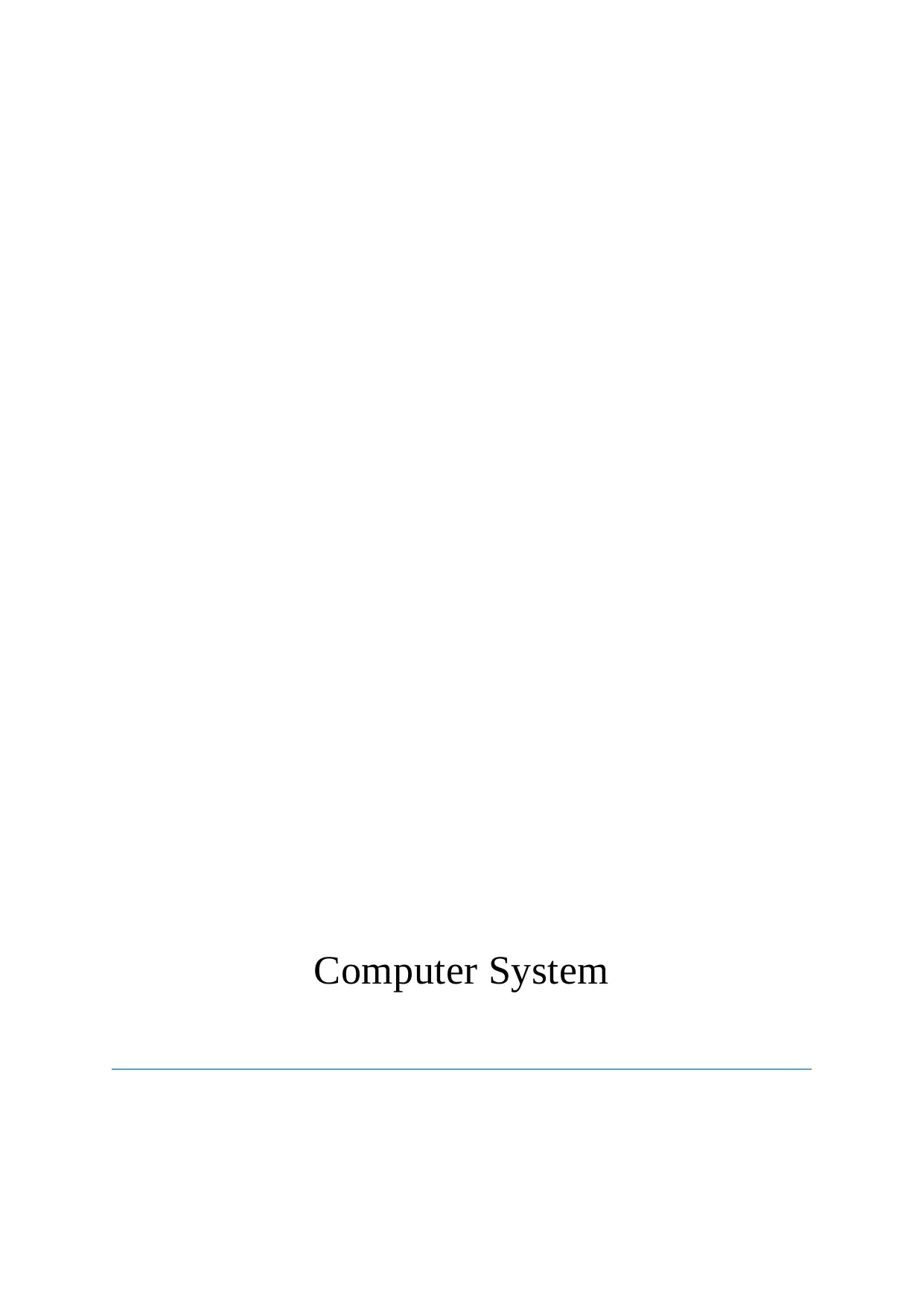
Computer System
Secure Best Marks with AI Grader
Need help grading? Try our AI Grader for instant feedback on your assignments.
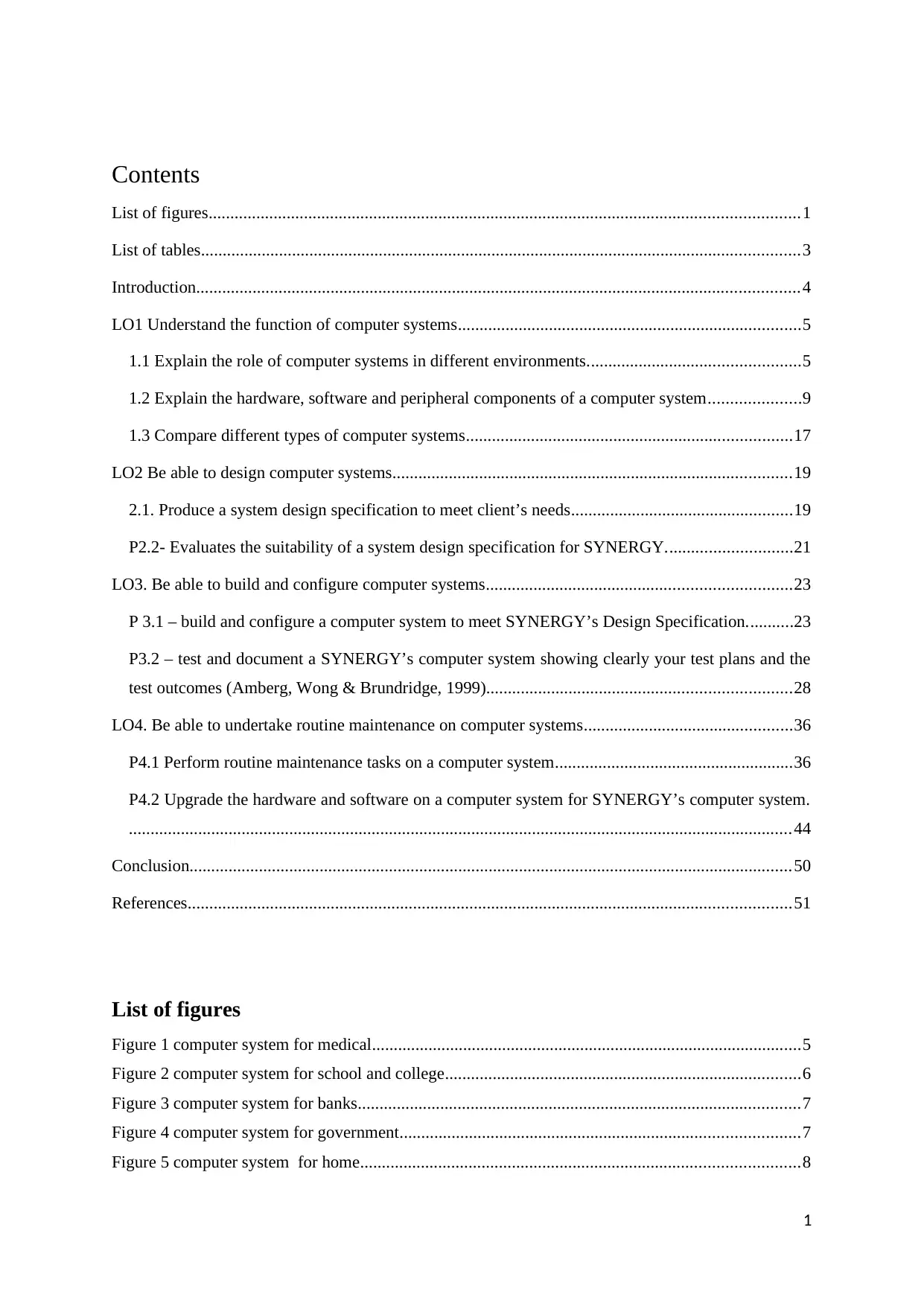
Contents
List of figures........................................................................................................................................1
List of tables..........................................................................................................................................3
Introduction...........................................................................................................................................4
LO1 Understand the function of computer systems...............................................................................5
1.1 Explain the role of computer systems in different environments.................................................5
1.2 Explain the hardware, software and peripheral components of a computer system.....................9
1.3 Compare different types of computer systems...........................................................................17
LO2 Be able to design computer systems............................................................................................19
2.1. Produce a system design specification to meet client’s needs...................................................19
P2.2- Evaluates the suitability of a system design specification for SYNERGY.............................21
LO3. Be able to build and configure computer systems......................................................................23
P 3.1 – build and configure a computer system to meet SYNERGY’s Design Specification...........23
P3.2 – test and document a SYNERGY’s computer system showing clearly your test plans and the
test outcomes (Amberg, Wong & Brundridge, 1999)......................................................................28
LO4. Be able to undertake routine maintenance on computer systems................................................36
P4.1 Perform routine maintenance tasks on a computer system.......................................................36
P4.2 Upgrade the hardware and software on a computer system for SYNERGY’s computer system.
.........................................................................................................................................................44
Conclusion...........................................................................................................................................50
References...........................................................................................................................................51
List of figures
Figure 1 computer system for medical...................................................................................................5
Figure 2 computer system for school and college..................................................................................6
Figure 3 computer system for banks......................................................................................................7
Figure 4 computer system for government............................................................................................7
Figure 5 computer system for home.....................................................................................................8
1
List of figures........................................................................................................................................1
List of tables..........................................................................................................................................3
Introduction...........................................................................................................................................4
LO1 Understand the function of computer systems...............................................................................5
1.1 Explain the role of computer systems in different environments.................................................5
1.2 Explain the hardware, software and peripheral components of a computer system.....................9
1.3 Compare different types of computer systems...........................................................................17
LO2 Be able to design computer systems............................................................................................19
2.1. Produce a system design specification to meet client’s needs...................................................19
P2.2- Evaluates the suitability of a system design specification for SYNERGY.............................21
LO3. Be able to build and configure computer systems......................................................................23
P 3.1 – build and configure a computer system to meet SYNERGY’s Design Specification...........23
P3.2 – test and document a SYNERGY’s computer system showing clearly your test plans and the
test outcomes (Amberg, Wong & Brundridge, 1999)......................................................................28
LO4. Be able to undertake routine maintenance on computer systems................................................36
P4.1 Perform routine maintenance tasks on a computer system.......................................................36
P4.2 Upgrade the hardware and software on a computer system for SYNERGY’s computer system.
.........................................................................................................................................................44
Conclusion...........................................................................................................................................50
References...........................................................................................................................................51
List of figures
Figure 1 computer system for medical...................................................................................................5
Figure 2 computer system for school and college..................................................................................6
Figure 3 computer system for banks......................................................................................................7
Figure 4 computer system for government............................................................................................7
Figure 5 computer system for home.....................................................................................................8
1
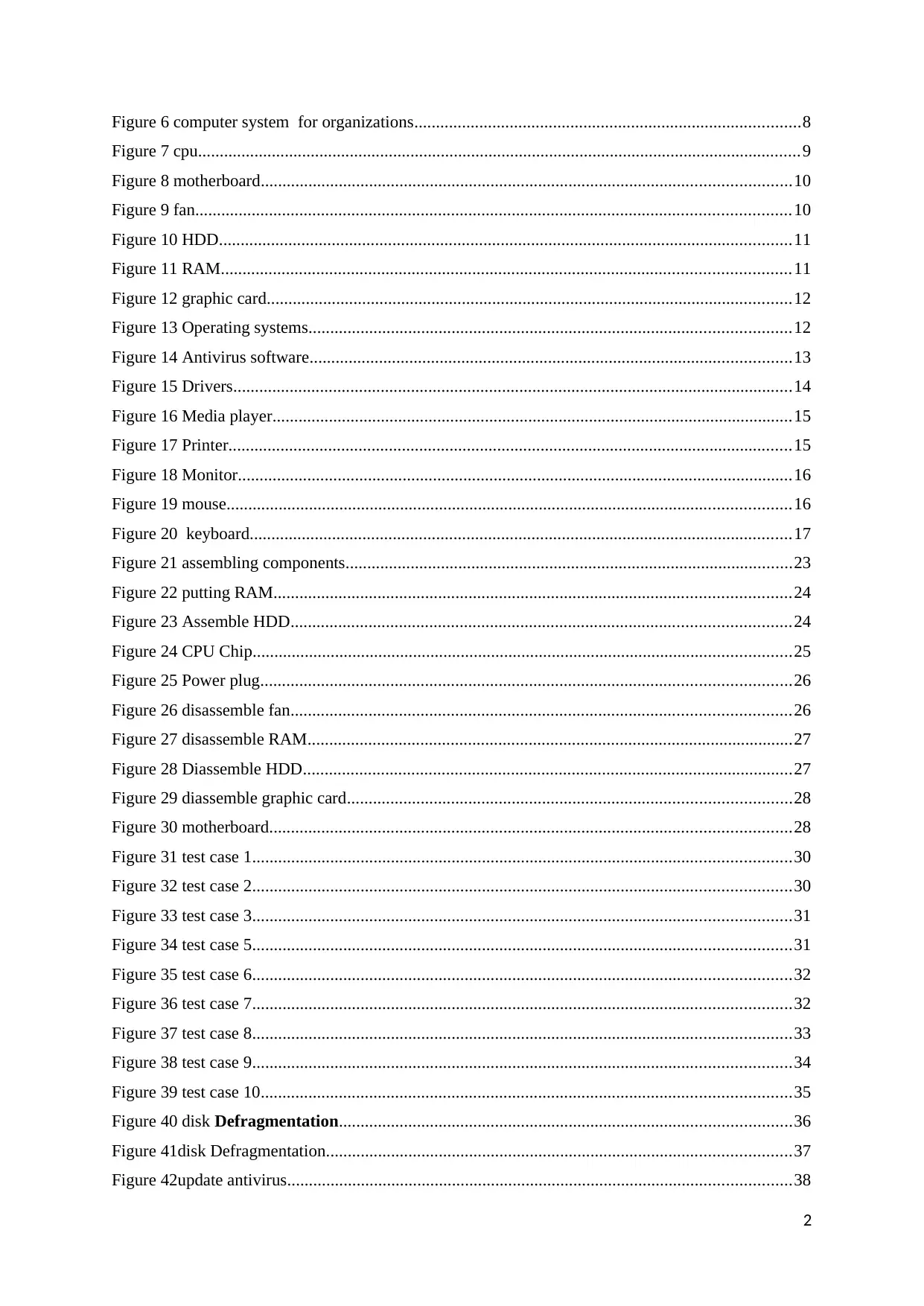
Figure 6 computer system for organizations.........................................................................................8
Figure 7 cpu...........................................................................................................................................9
Figure 8 motherboard..........................................................................................................................10
Figure 9 fan.........................................................................................................................................10
Figure 10 HDD....................................................................................................................................11
Figure 11 RAM...................................................................................................................................11
Figure 12 graphic card.........................................................................................................................12
Figure 13 Operating systems...............................................................................................................12
Figure 14 Antivirus software...............................................................................................................13
Figure 15 Drivers.................................................................................................................................14
Figure 16 Media player........................................................................................................................15
Figure 17 Printer..................................................................................................................................15
Figure 18 Monitor................................................................................................................................16
Figure 19 mouse..................................................................................................................................16
Figure 20 keyboard.............................................................................................................................17
Figure 21 assembling components.......................................................................................................23
Figure 22 putting RAM.......................................................................................................................24
Figure 23 Assemble HDD...................................................................................................................24
Figure 24 CPU Chip............................................................................................................................25
Figure 25 Power plug..........................................................................................................................26
Figure 26 disassemble fan...................................................................................................................26
Figure 27 disassemble RAM................................................................................................................27
Figure 28 Diassemble HDD.................................................................................................................27
Figure 29 diassemble graphic card......................................................................................................28
Figure 30 motherboard........................................................................................................................28
Figure 31 test case 1............................................................................................................................30
Figure 32 test case 2............................................................................................................................30
Figure 33 test case 3............................................................................................................................31
Figure 34 test case 5............................................................................................................................31
Figure 35 test case 6............................................................................................................................32
Figure 36 test case 7............................................................................................................................32
Figure 37 test case 8............................................................................................................................33
Figure 38 test case 9............................................................................................................................34
Figure 39 test case 10..........................................................................................................................35
Figure 40 disk Defragmentation........................................................................................................36
Figure 41disk Defragmentation...........................................................................................................37
Figure 42update antivirus....................................................................................................................38
2
Figure 7 cpu...........................................................................................................................................9
Figure 8 motherboard..........................................................................................................................10
Figure 9 fan.........................................................................................................................................10
Figure 10 HDD....................................................................................................................................11
Figure 11 RAM...................................................................................................................................11
Figure 12 graphic card.........................................................................................................................12
Figure 13 Operating systems...............................................................................................................12
Figure 14 Antivirus software...............................................................................................................13
Figure 15 Drivers.................................................................................................................................14
Figure 16 Media player........................................................................................................................15
Figure 17 Printer..................................................................................................................................15
Figure 18 Monitor................................................................................................................................16
Figure 19 mouse..................................................................................................................................16
Figure 20 keyboard.............................................................................................................................17
Figure 21 assembling components.......................................................................................................23
Figure 22 putting RAM.......................................................................................................................24
Figure 23 Assemble HDD...................................................................................................................24
Figure 24 CPU Chip............................................................................................................................25
Figure 25 Power plug..........................................................................................................................26
Figure 26 disassemble fan...................................................................................................................26
Figure 27 disassemble RAM................................................................................................................27
Figure 28 Diassemble HDD.................................................................................................................27
Figure 29 diassemble graphic card......................................................................................................28
Figure 30 motherboard........................................................................................................................28
Figure 31 test case 1............................................................................................................................30
Figure 32 test case 2............................................................................................................................30
Figure 33 test case 3............................................................................................................................31
Figure 34 test case 5............................................................................................................................31
Figure 35 test case 6............................................................................................................................32
Figure 36 test case 7............................................................................................................................32
Figure 37 test case 8............................................................................................................................33
Figure 38 test case 9............................................................................................................................34
Figure 39 test case 10..........................................................................................................................35
Figure 40 disk Defragmentation........................................................................................................36
Figure 41disk Defragmentation...........................................................................................................37
Figure 42update antivirus....................................................................................................................38
2
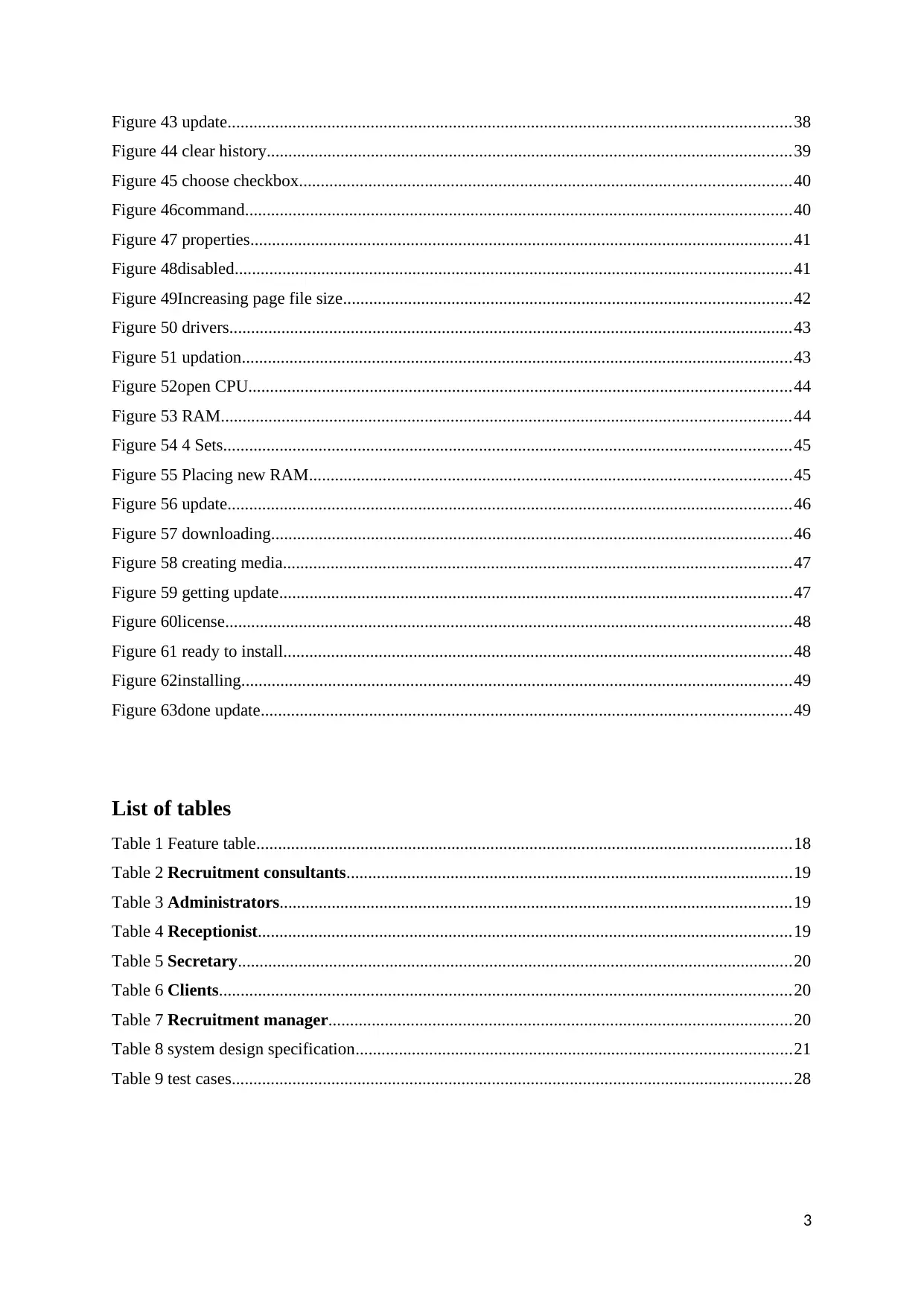
Figure 43 update..................................................................................................................................38
Figure 44 clear history.........................................................................................................................39
Figure 45 choose checkbox.................................................................................................................40
Figure 46command..............................................................................................................................40
Figure 47 properties.............................................................................................................................41
Figure 48disabled................................................................................................................................41
Figure 49Increasing page file size.......................................................................................................42
Figure 50 drivers..................................................................................................................................43
Figure 51 updation...............................................................................................................................43
Figure 52open CPU.............................................................................................................................44
Figure 53 RAM...................................................................................................................................44
Figure 54 4 Sets...................................................................................................................................45
Figure 55 Placing new RAM...............................................................................................................45
Figure 56 update..................................................................................................................................46
Figure 57 downloading........................................................................................................................46
Figure 58 creating media.....................................................................................................................47
Figure 59 getting update......................................................................................................................47
Figure 60license..................................................................................................................................48
Figure 61 ready to install.....................................................................................................................48
Figure 62installing...............................................................................................................................49
Figure 63done update..........................................................................................................................49
List of tables
Table 1 Feature table...........................................................................................................................18
Table 2 Recruitment consultants.......................................................................................................19
Table 3 Administrators......................................................................................................................19
Table 4 Receptionist...........................................................................................................................19
Table 5 Secretary................................................................................................................................20
Table 6 Clients....................................................................................................................................20
Table 7 Recruitment manager...........................................................................................................20
Table 8 system design specification....................................................................................................21
Table 9 test cases.................................................................................................................................28
3
Figure 44 clear history.........................................................................................................................39
Figure 45 choose checkbox.................................................................................................................40
Figure 46command..............................................................................................................................40
Figure 47 properties.............................................................................................................................41
Figure 48disabled................................................................................................................................41
Figure 49Increasing page file size.......................................................................................................42
Figure 50 drivers..................................................................................................................................43
Figure 51 updation...............................................................................................................................43
Figure 52open CPU.............................................................................................................................44
Figure 53 RAM...................................................................................................................................44
Figure 54 4 Sets...................................................................................................................................45
Figure 55 Placing new RAM...............................................................................................................45
Figure 56 update..................................................................................................................................46
Figure 57 downloading........................................................................................................................46
Figure 58 creating media.....................................................................................................................47
Figure 59 getting update......................................................................................................................47
Figure 60license..................................................................................................................................48
Figure 61 ready to install.....................................................................................................................48
Figure 62installing...............................................................................................................................49
Figure 63done update..........................................................................................................................49
List of tables
Table 1 Feature table...........................................................................................................................18
Table 2 Recruitment consultants.......................................................................................................19
Table 3 Administrators......................................................................................................................19
Table 4 Receptionist...........................................................................................................................19
Table 5 Secretary................................................................................................................................20
Table 6 Clients....................................................................................................................................20
Table 7 Recruitment manager...........................................................................................................20
Table 8 system design specification....................................................................................................21
Table 9 test cases.................................................................................................................................28
3
Secure Best Marks with AI Grader
Need help grading? Try our AI Grader for instant feedback on your assignments.
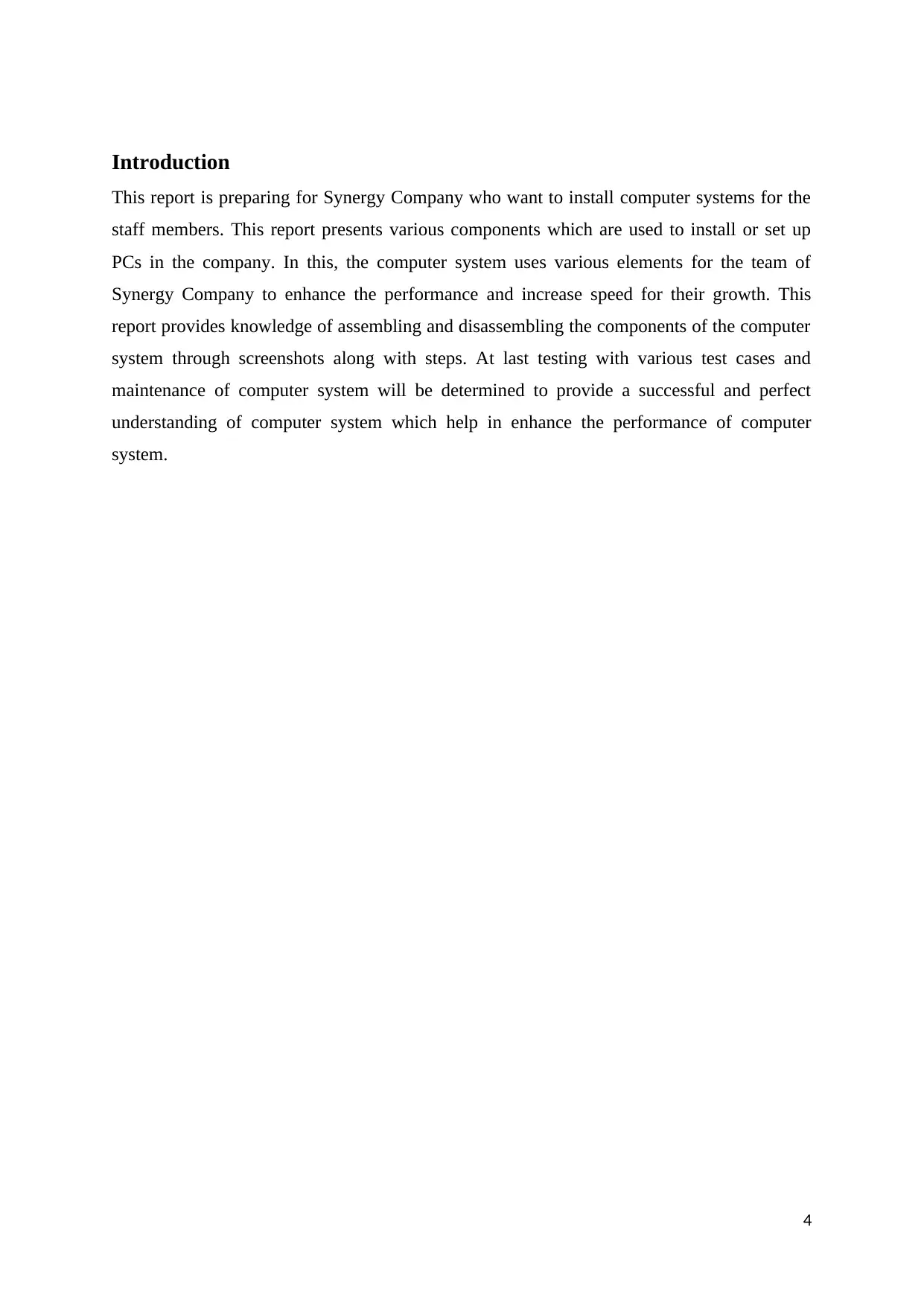
Introduction
This report is preparing for Synergy Company who want to install computer systems for the
staff members. This report presents various components which are used to install or set up
PCs in the company. In this, the computer system uses various elements for the team of
Synergy Company to enhance the performance and increase speed for their growth. This
report provides knowledge of assembling and disassembling the components of the computer
system through screenshots along with steps. At last testing with various test cases and
maintenance of computer system will be determined to provide a successful and perfect
understanding of computer system which help in enhance the performance of computer
system.
4
This report is preparing for Synergy Company who want to install computer systems for the
staff members. This report presents various components which are used to install or set up
PCs in the company. In this, the computer system uses various elements for the team of
Synergy Company to enhance the performance and increase speed for their growth. This
report provides knowledge of assembling and disassembling the components of the computer
system through screenshots along with steps. At last testing with various test cases and
maintenance of computer system will be determined to provide a successful and perfect
understanding of computer system which help in enhance the performance of computer
system.
4
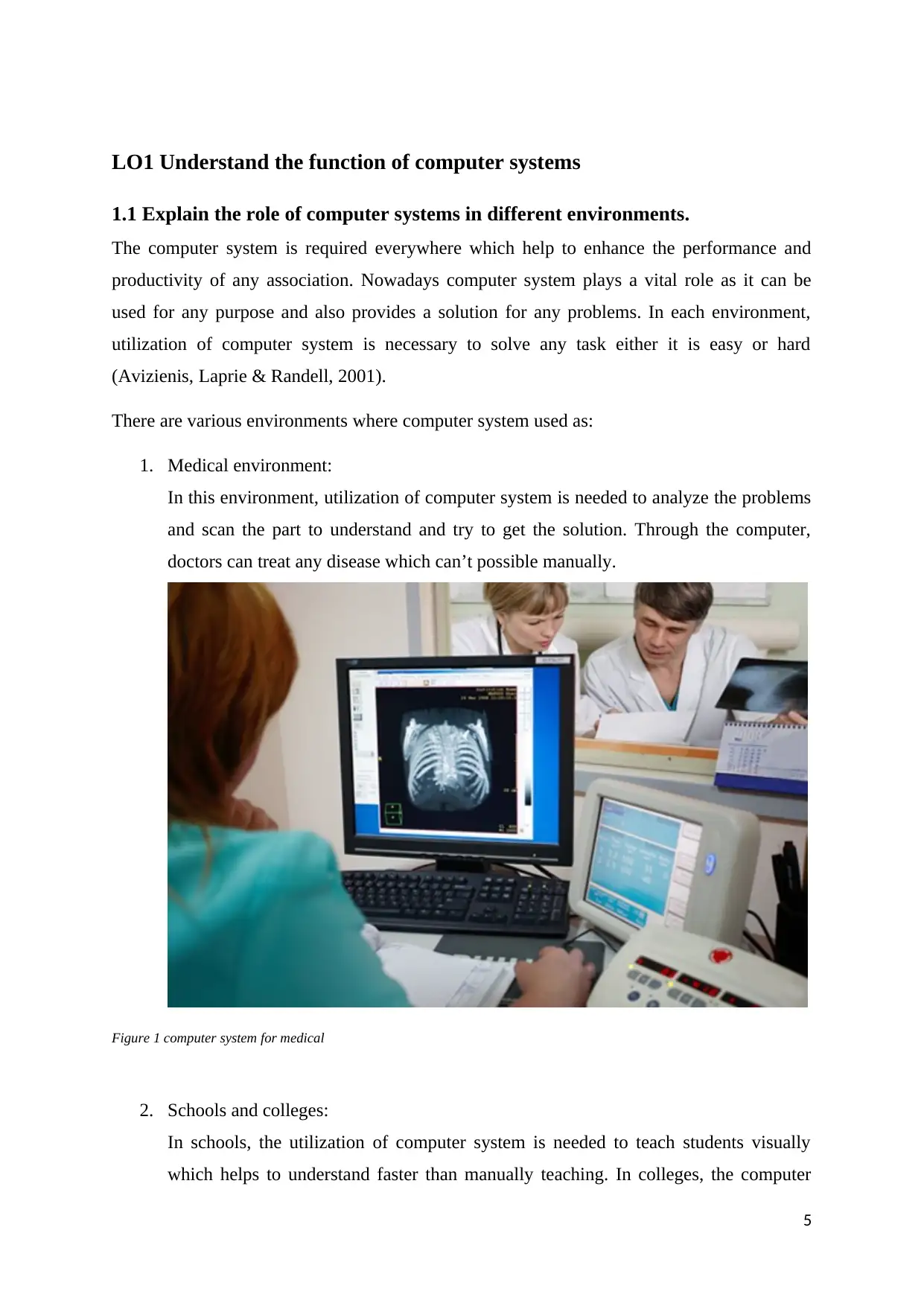
LO1 Understand the function of computer systems
1.1 Explain the role of computer systems in different environments.
The computer system is required everywhere which help to enhance the performance and
productivity of any association. Nowadays computer system plays a vital role as it can be
used for any purpose and also provides a solution for any problems. In each environment,
utilization of computer system is necessary to solve any task either it is easy or hard
(Avizienis, Laprie & Randell, 2001).
There are various environments where computer system used as:
1. Medical environment:
In this environment, utilization of computer system is needed to analyze the problems
and scan the part to understand and try to get the solution. Through the computer,
doctors can treat any disease which can’t possible manually.
Figure 1 computer system for medical
2. Schools and colleges:
In schools, the utilization of computer system is needed to teach students visually
which helps to understand faster than manually teaching. In colleges, the computer
5
1.1 Explain the role of computer systems in different environments.
The computer system is required everywhere which help to enhance the performance and
productivity of any association. Nowadays computer system plays a vital role as it can be
used for any purpose and also provides a solution for any problems. In each environment,
utilization of computer system is necessary to solve any task either it is easy or hard
(Avizienis, Laprie & Randell, 2001).
There are various environments where computer system used as:
1. Medical environment:
In this environment, utilization of computer system is needed to analyze the problems
and scan the part to understand and try to get the solution. Through the computer,
doctors can treat any disease which can’t possible manually.
Figure 1 computer system for medical
2. Schools and colleges:
In schools, the utilization of computer system is needed to teach students visually
which helps to understand faster than manually teaching. In colleges, the computer
5
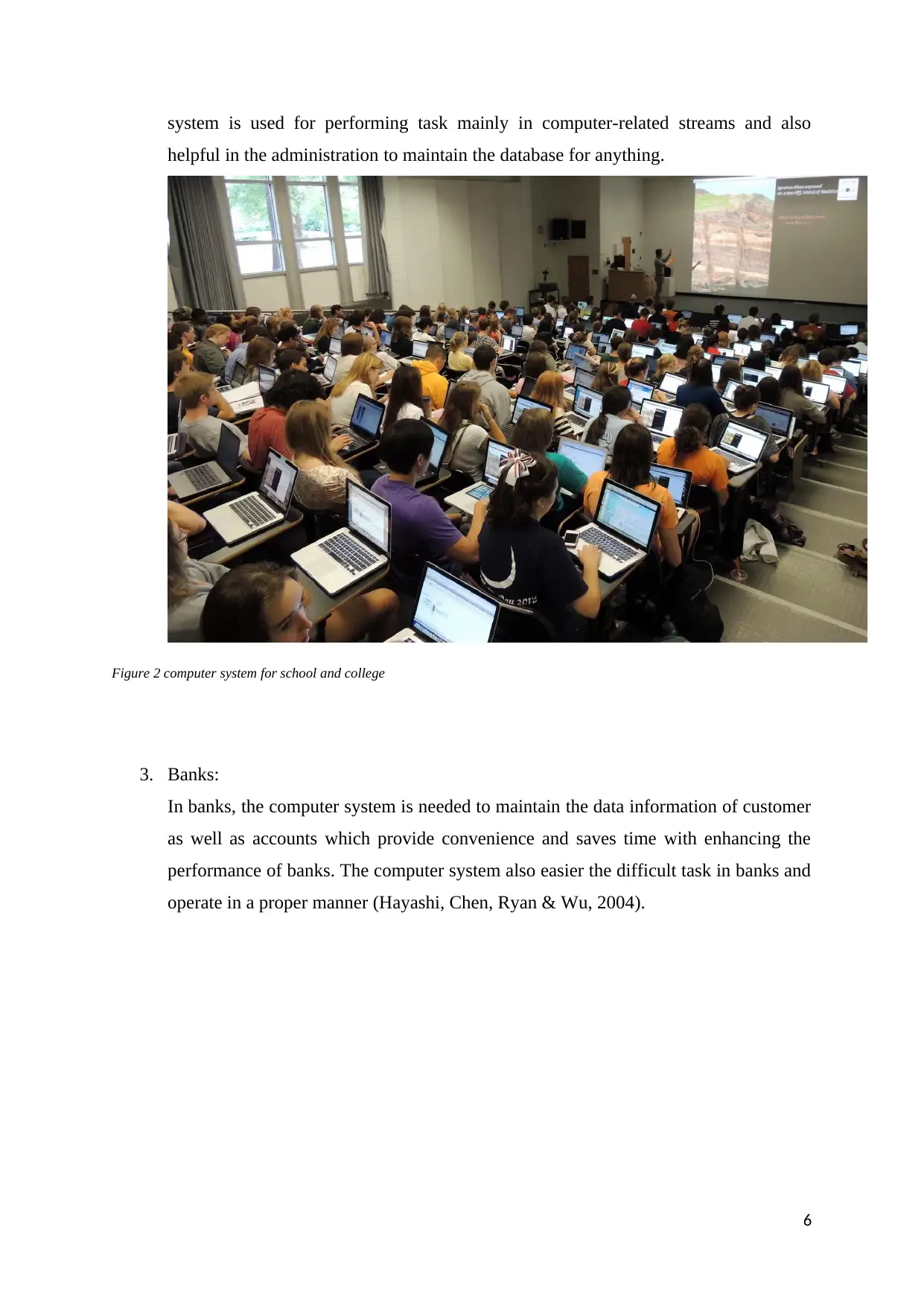
system is used for performing task mainly in computer-related streams and also
helpful in the administration to maintain the database for anything.
Figure 2 computer system for school and college
3. Banks:
In banks, the computer system is needed to maintain the data information of customer
as well as accounts which provide convenience and saves time with enhancing the
performance of banks. The computer system also easier the difficult task in banks and
operate in a proper manner (Hayashi, Chen, Ryan & Wu, 2004).
6
helpful in the administration to maintain the database for anything.
Figure 2 computer system for school and college
3. Banks:
In banks, the computer system is needed to maintain the data information of customer
as well as accounts which provide convenience and saves time with enhancing the
performance of banks. The computer system also easier the difficult task in banks and
operate in a proper manner (Hayashi, Chen, Ryan & Wu, 2004).
6
Paraphrase This Document
Need a fresh take? Get an instant paraphrase of this document with our AI Paraphraser
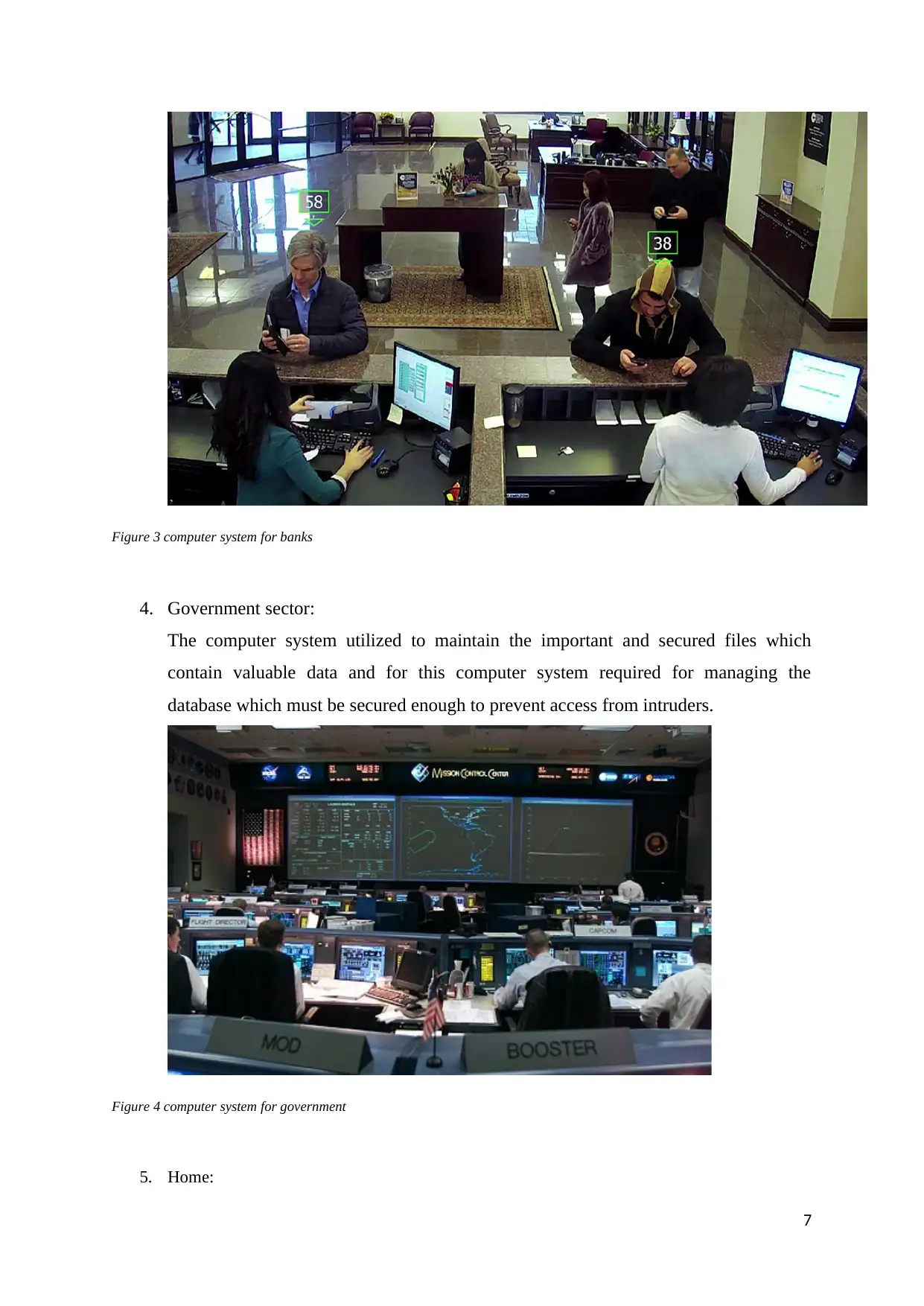
Figure 3 computer system for banks
4. Government sector:
The computer system utilized to maintain the important and secured files which
contain valuable data and for this computer system required for managing the
database which must be secured enough to prevent access from intruders.
Figure 4 computer system for government
5. Home:
7
4. Government sector:
The computer system utilized to maintain the important and secured files which
contain valuable data and for this computer system required for managing the
database which must be secured enough to prevent access from intruders.
Figure 4 computer system for government
5. Home:
7
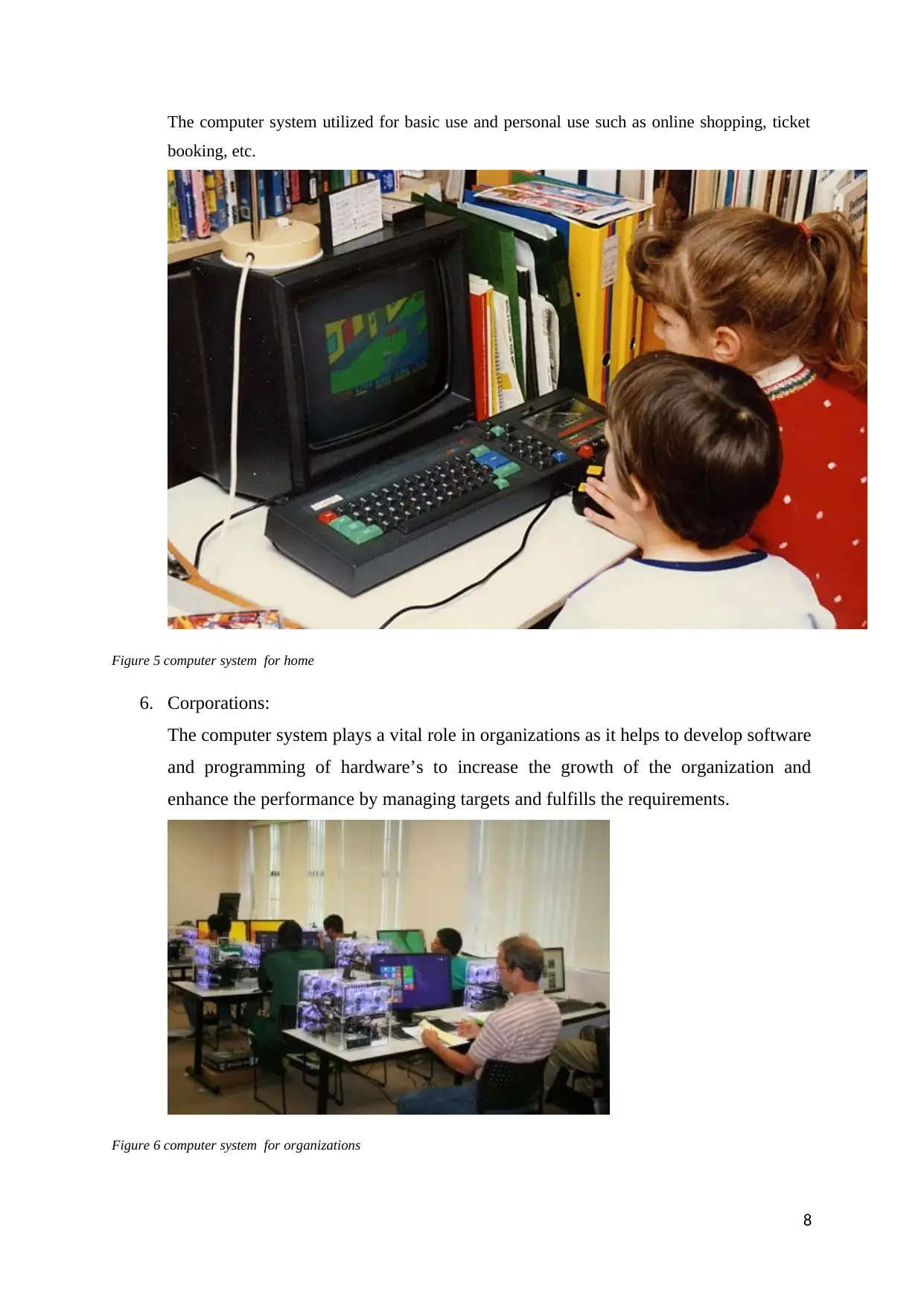
The computer system utilized for basic use and personal use such as online shopping, ticket
booking, etc.
Figure 5 computer system for home
6. Corporations:
The computer system plays a vital role in organizations as it helps to develop software
and programming of hardware’s to increase the growth of the organization and
enhance the performance by managing targets and fulfills the requirements.
Figure 6 computer system for organizations
8
booking, etc.
Figure 5 computer system for home
6. Corporations:
The computer system plays a vital role in organizations as it helps to develop software
and programming of hardware’s to increase the growth of the organization and
enhance the performance by managing targets and fulfills the requirements.
Figure 6 computer system for organizations
8
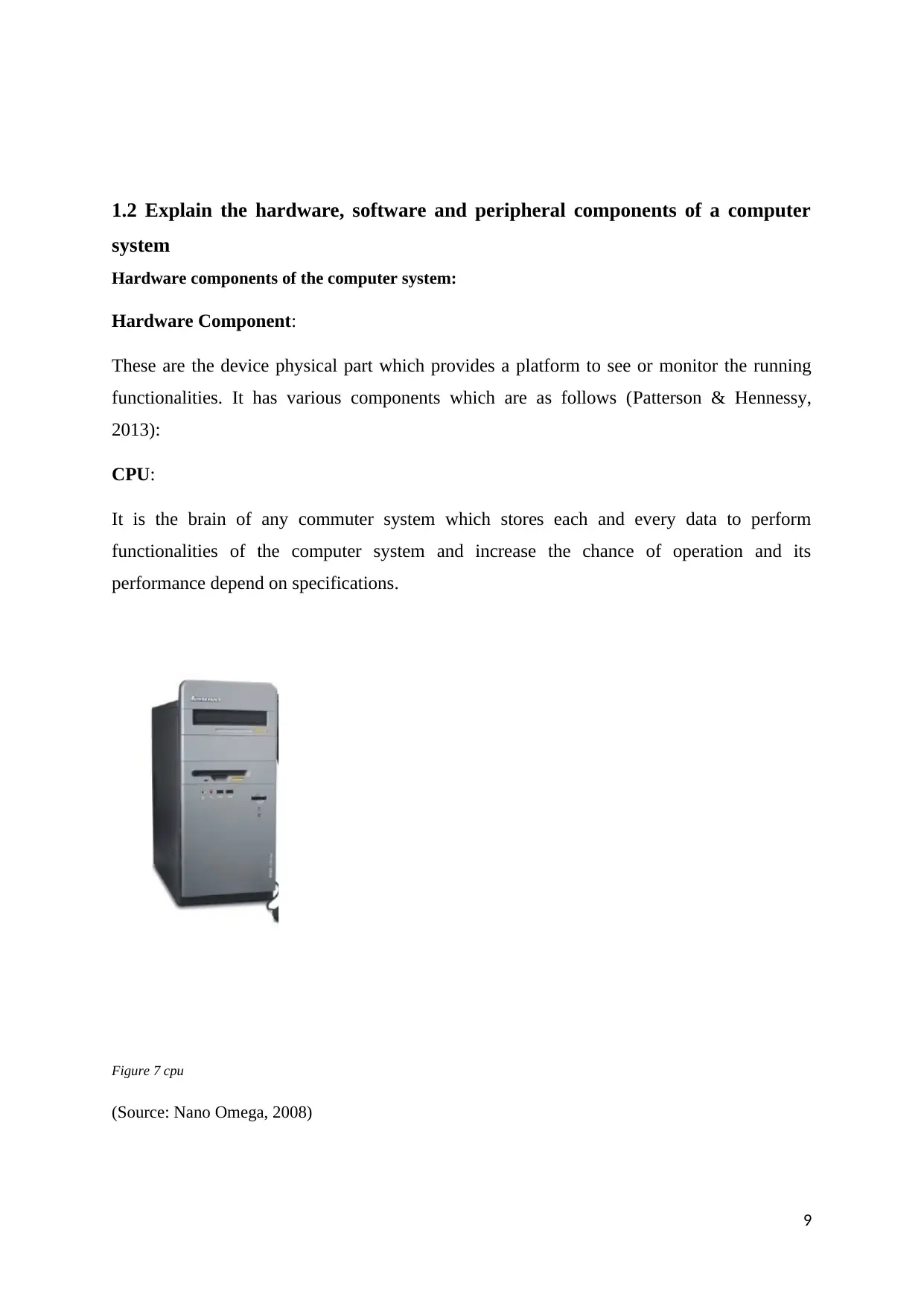
1.2 Explain the hardware, software and peripheral components of a computer
system
Hardware components of the computer system:
Hardware Component:
These are the device physical part which provides a platform to see or monitor the running
functionalities. It has various components which are as follows (Patterson & Hennessy,
2013):
CPU:
It is the brain of any commuter system which stores each and every data to perform
functionalities of the computer system and increase the chance of operation and its
performance depend on specifications.
Figure 7 cpu
(Source: Nano Omega, 2008)
9
system
Hardware components of the computer system:
Hardware Component:
These are the device physical part which provides a platform to see or monitor the running
functionalities. It has various components which are as follows (Patterson & Hennessy,
2013):
CPU:
It is the brain of any commuter system which stores each and every data to perform
functionalities of the computer system and increase the chance of operation and its
performance depend on specifications.
Figure 7 cpu
(Source: Nano Omega, 2008)
9
Secure Best Marks with AI Grader
Need help grading? Try our AI Grader for instant feedback on your assignments.
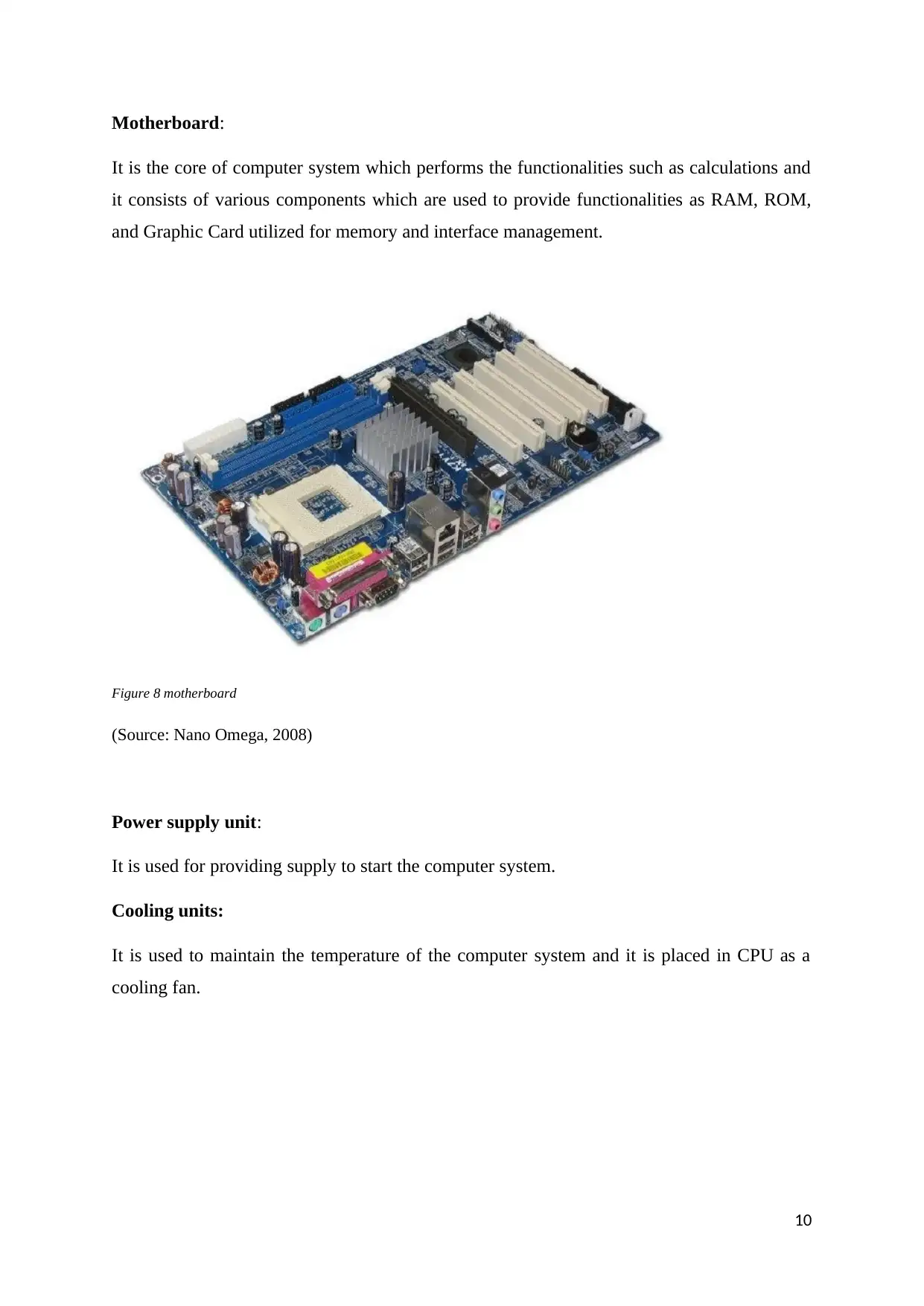
Motherboard:
It is the core of computer system which performs the functionalities such as calculations and
it consists of various components which are used to provide functionalities as RAM, ROM,
and Graphic Card utilized for memory and interface management.
Figure 8 motherboard
(Source: Nano Omega, 2008)
Power supply unit:
It is used for providing supply to start the computer system.
Cooling units:
It is used to maintain the temperature of the computer system and it is placed in CPU as a
cooling fan.
10
It is the core of computer system which performs the functionalities such as calculations and
it consists of various components which are used to provide functionalities as RAM, ROM,
and Graphic Card utilized for memory and interface management.
Figure 8 motherboard
(Source: Nano Omega, 2008)
Power supply unit:
It is used for providing supply to start the computer system.
Cooling units:
It is used to maintain the temperature of the computer system and it is placed in CPU as a
cooling fan.
10
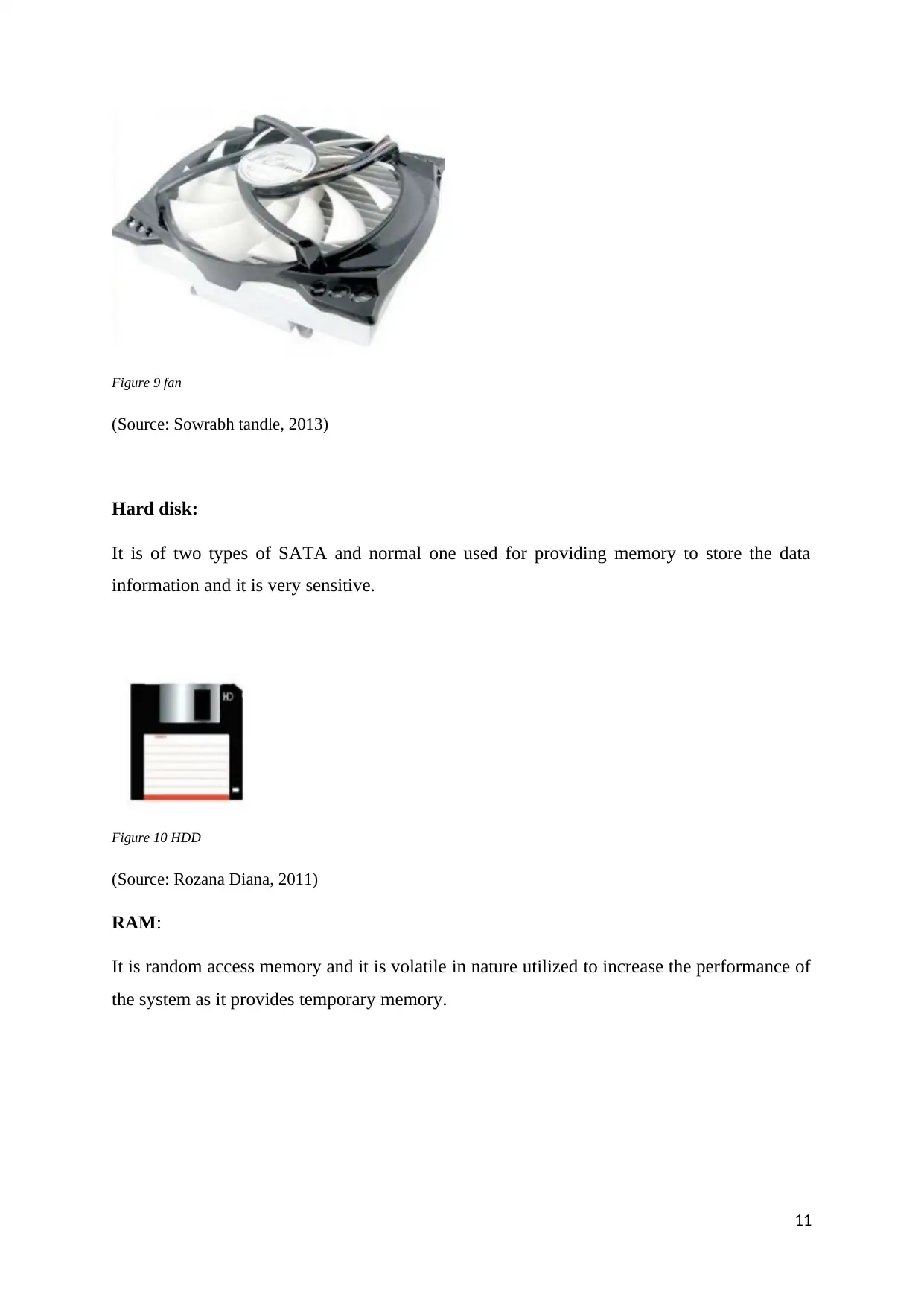
Figure 9 fan
(Source: Sowrabh tandle, 2013)
Hard disk:
It is of two types of SATA and normal one used for providing memory to store the data
information and it is very sensitive.
Figure 10 HDD
(Source: Rozana Diana, 2011)
RAM:
It is random access memory and it is volatile in nature utilized to increase the performance of
the system as it provides temporary memory.
11
(Source: Sowrabh tandle, 2013)
Hard disk:
It is of two types of SATA and normal one used for providing memory to store the data
information and it is very sensitive.
Figure 10 HDD
(Source: Rozana Diana, 2011)
RAM:
It is random access memory and it is volatile in nature utilized to increase the performance of
the system as it provides temporary memory.
11
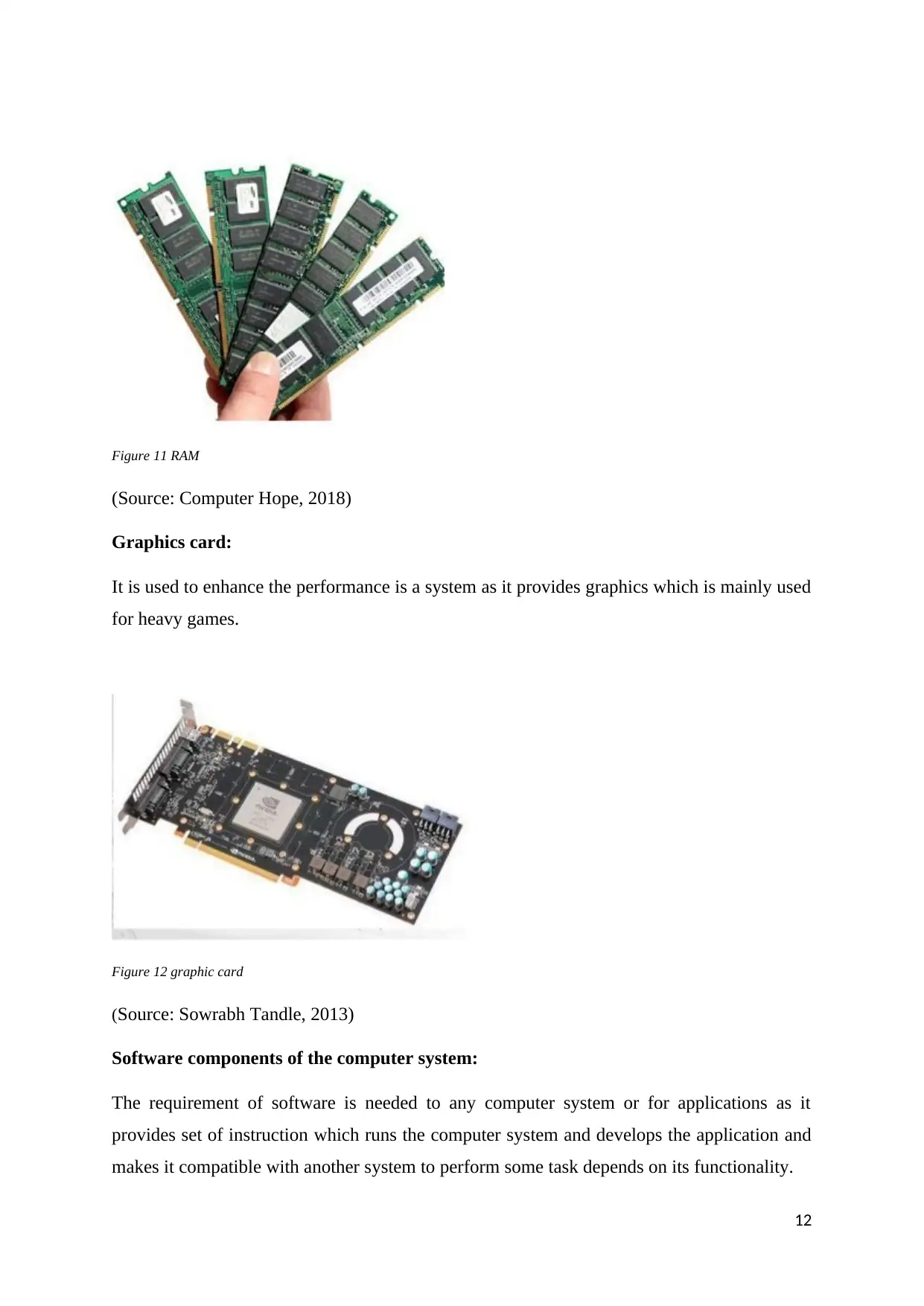
Figure 11 RAM
(Source: Computer Hope, 2018)
Graphics card:
It is used to enhance the performance is a system as it provides graphics which is mainly used
for heavy games.
Figure 12 graphic card
(Source: Sowrabh Tandle, 2013)
Software components of the computer system:
The requirement of software is needed to any computer system or for applications as it
provides set of instruction which runs the computer system and develops the application and
makes it compatible with another system to perform some task depends on its functionality.
12
(Source: Computer Hope, 2018)
Graphics card:
It is used to enhance the performance is a system as it provides graphics which is mainly used
for heavy games.
Figure 12 graphic card
(Source: Sowrabh Tandle, 2013)
Software components of the computer system:
The requirement of software is needed to any computer system or for applications as it
provides set of instruction which runs the computer system and develops the application and
makes it compatible with another system to perform some task depends on its functionality.
12
Paraphrase This Document
Need a fresh take? Get an instant paraphrase of this document with our AI Paraphraser
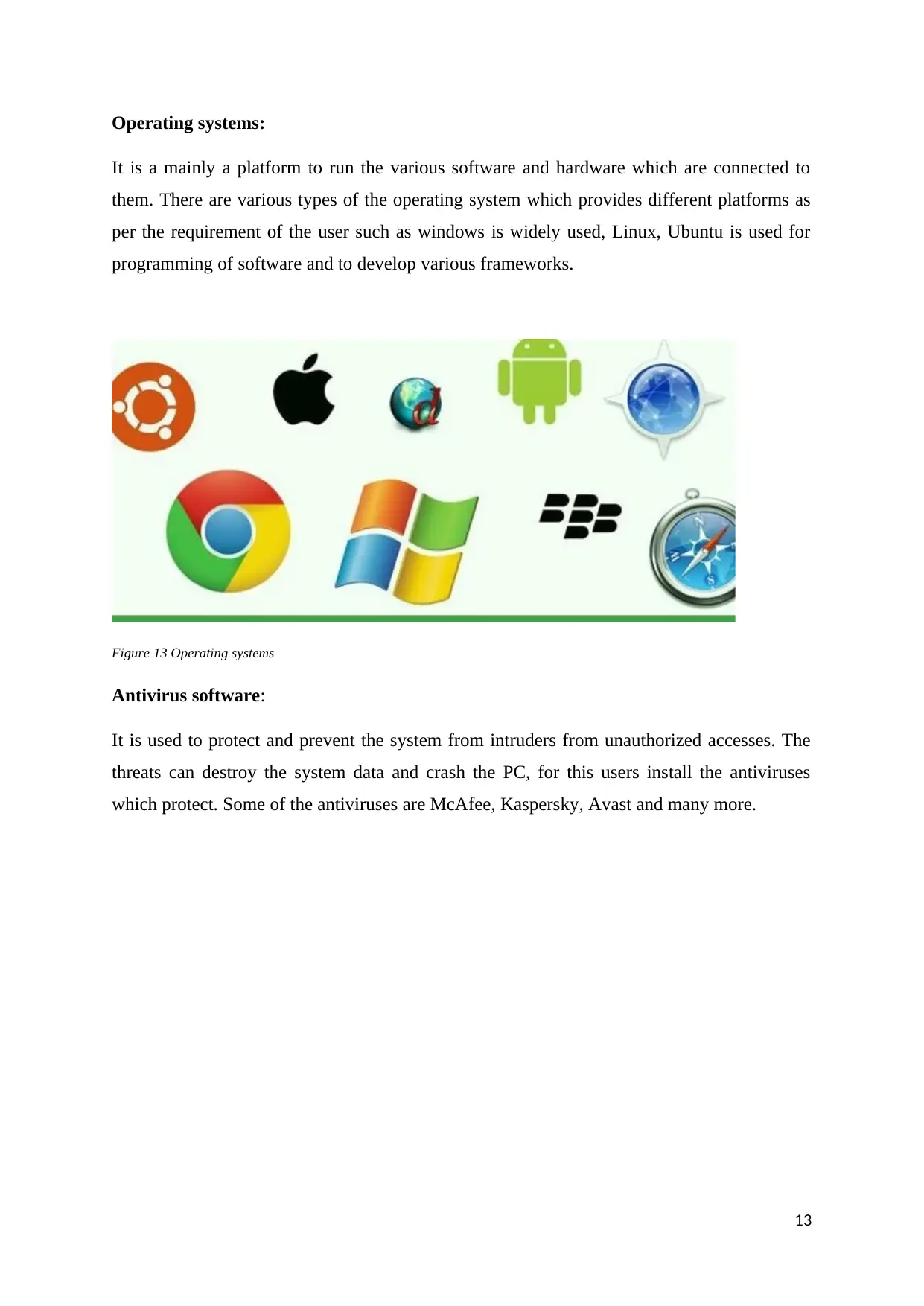
Operating systems:
It is a mainly a platform to run the various software and hardware which are connected to
them. There are various types of the operating system which provides different platforms as
per the requirement of the user such as windows is widely used, Linux, Ubuntu is used for
programming of software and to develop various frameworks.
Figure 13 Operating systems
Antivirus software:
It is used to protect and prevent the system from intruders from unauthorized accesses. The
threats can destroy the system data and crash the PC, for this users install the antiviruses
which protect. Some of the antiviruses are McAfee, Kaspersky, Avast and many more.
13
It is a mainly a platform to run the various software and hardware which are connected to
them. There are various types of the operating system which provides different platforms as
per the requirement of the user such as windows is widely used, Linux, Ubuntu is used for
programming of software and to develop various frameworks.
Figure 13 Operating systems
Antivirus software:
It is used to protect and prevent the system from intruders from unauthorized accesses. The
threats can destroy the system data and crash the PC, for this users install the antiviruses
which protect. Some of the antiviruses are McAfee, Kaspersky, Avast and many more.
13
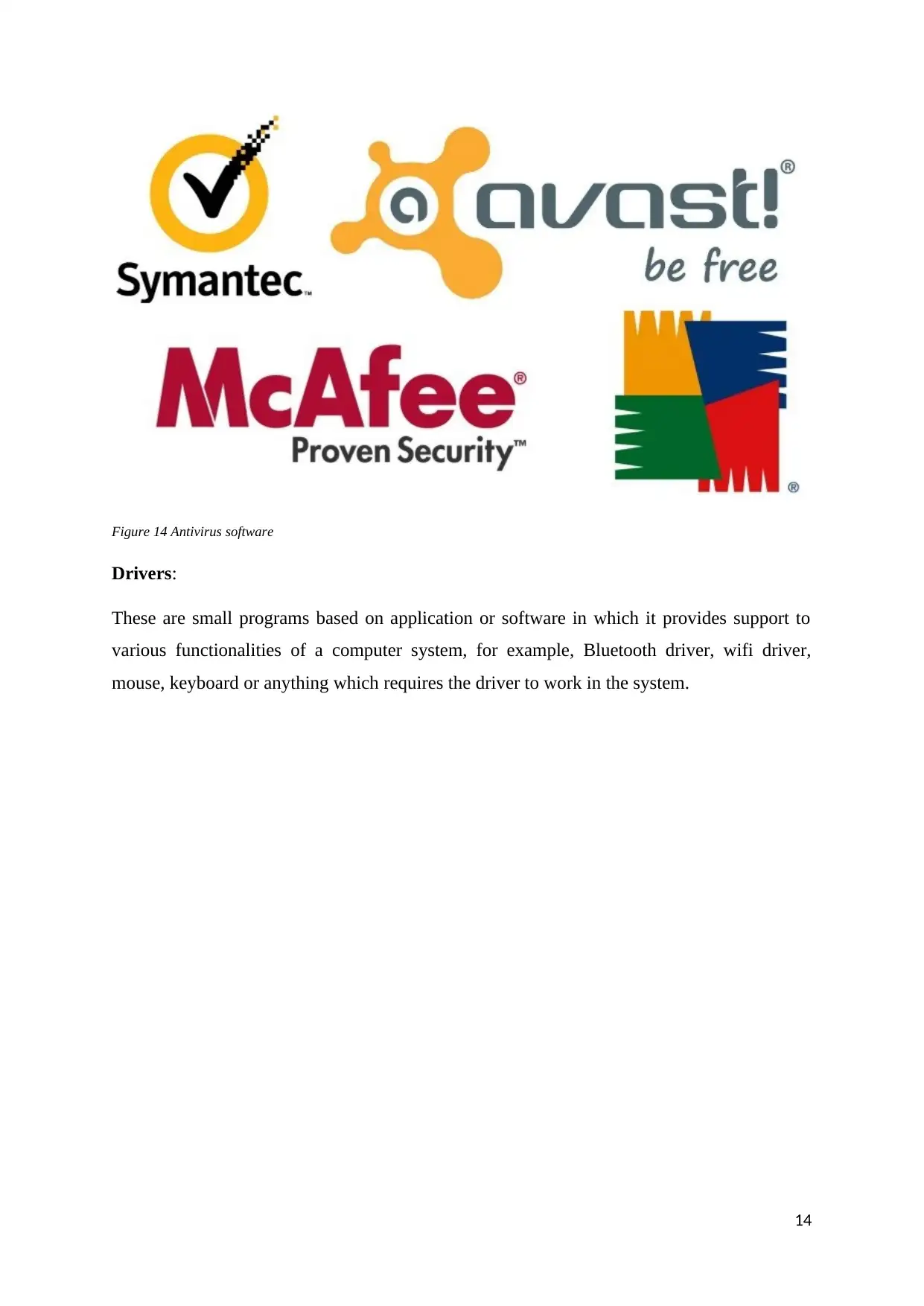
Figure 14 Antivirus software
Drivers:
These are small programs based on application or software in which it provides support to
various functionalities of a computer system, for example, Bluetooth driver, wifi driver,
mouse, keyboard or anything which requires the driver to work in the system.
14
Drivers:
These are small programs based on application or software in which it provides support to
various functionalities of a computer system, for example, Bluetooth driver, wifi driver,
mouse, keyboard or anything which requires the driver to work in the system.
14
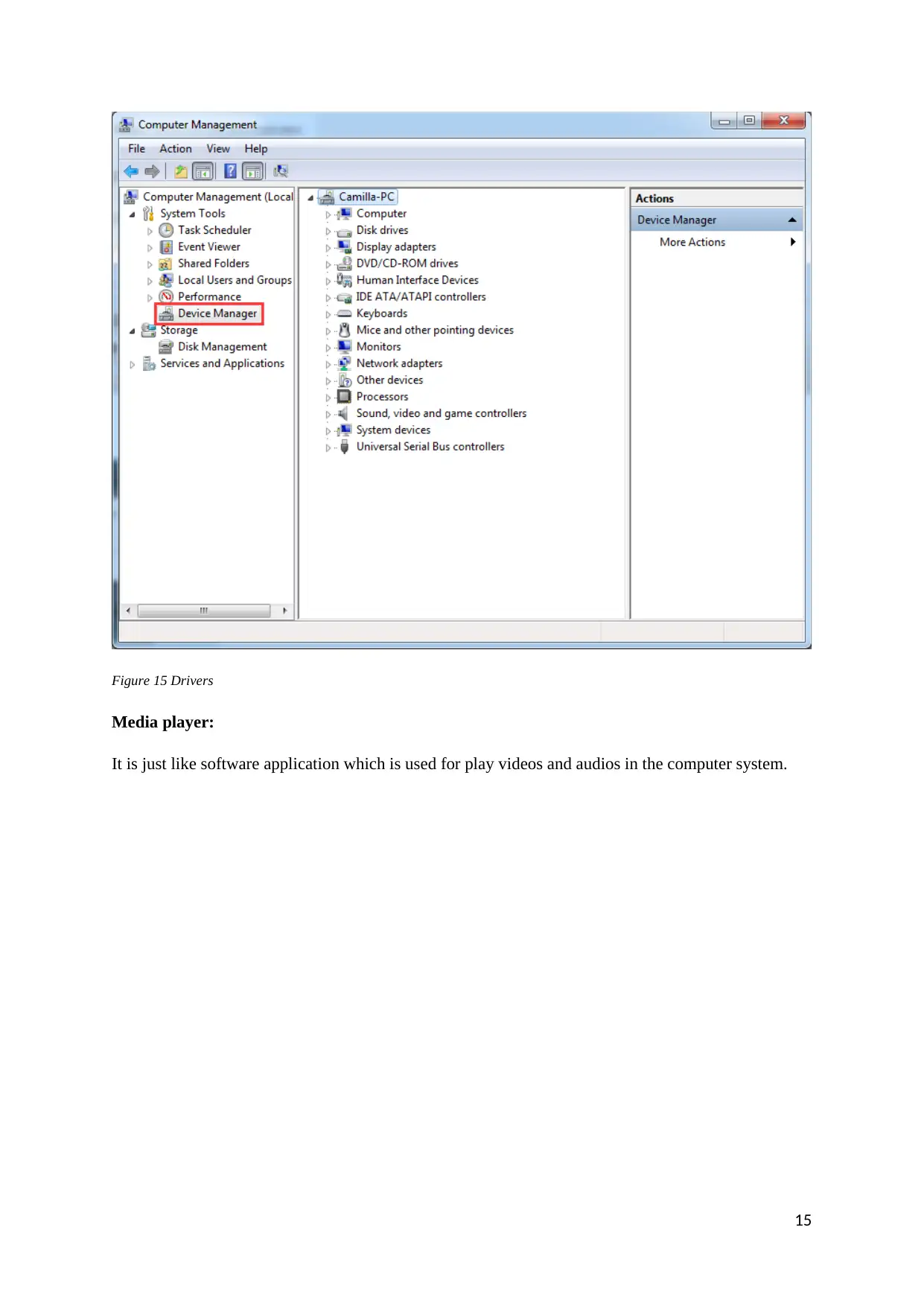
Figure 15 Drivers
Media player:
It is just like software application which is used for play videos and audios in the computer system.
15
Media player:
It is just like software application which is used for play videos and audios in the computer system.
15
Secure Best Marks with AI Grader
Need help grading? Try our AI Grader for instant feedback on your assignments.
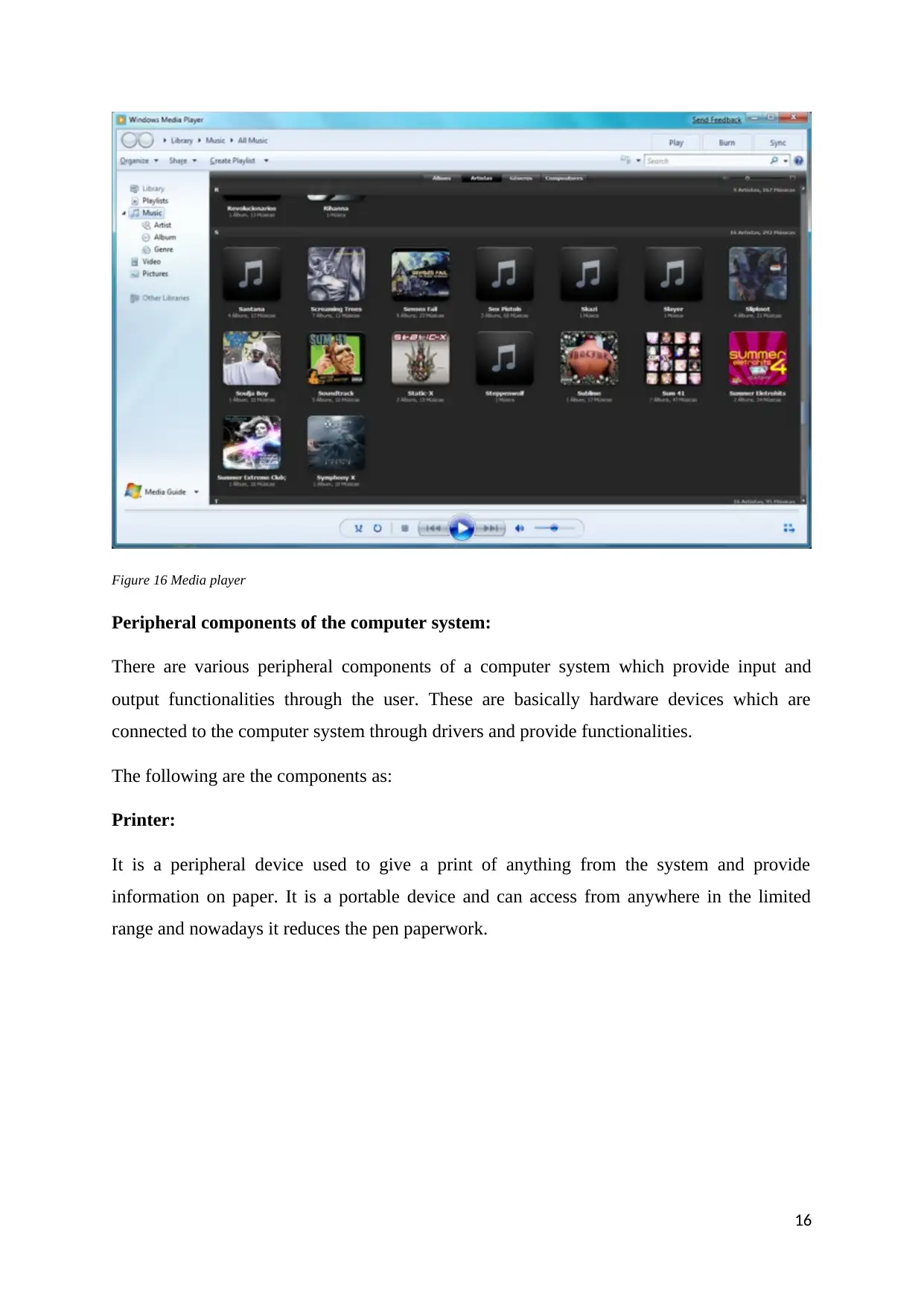
Figure 16 Media player
Peripheral components of the computer system:
There are various peripheral components of a computer system which provide input and
output functionalities through the user. These are basically hardware devices which are
connected to the computer system through drivers and provide functionalities.
The following are the components as:
Printer:
It is a peripheral device used to give a print of anything from the system and provide
information on paper. It is a portable device and can access from anywhere in the limited
range and nowadays it reduces the pen paperwork.
16
Peripheral components of the computer system:
There are various peripheral components of a computer system which provide input and
output functionalities through the user. These are basically hardware devices which are
connected to the computer system through drivers and provide functionalities.
The following are the components as:
Printer:
It is a peripheral device used to give a print of anything from the system and provide
information on paper. It is a portable device and can access from anywhere in the limited
range and nowadays it reduces the pen paperwork.
16
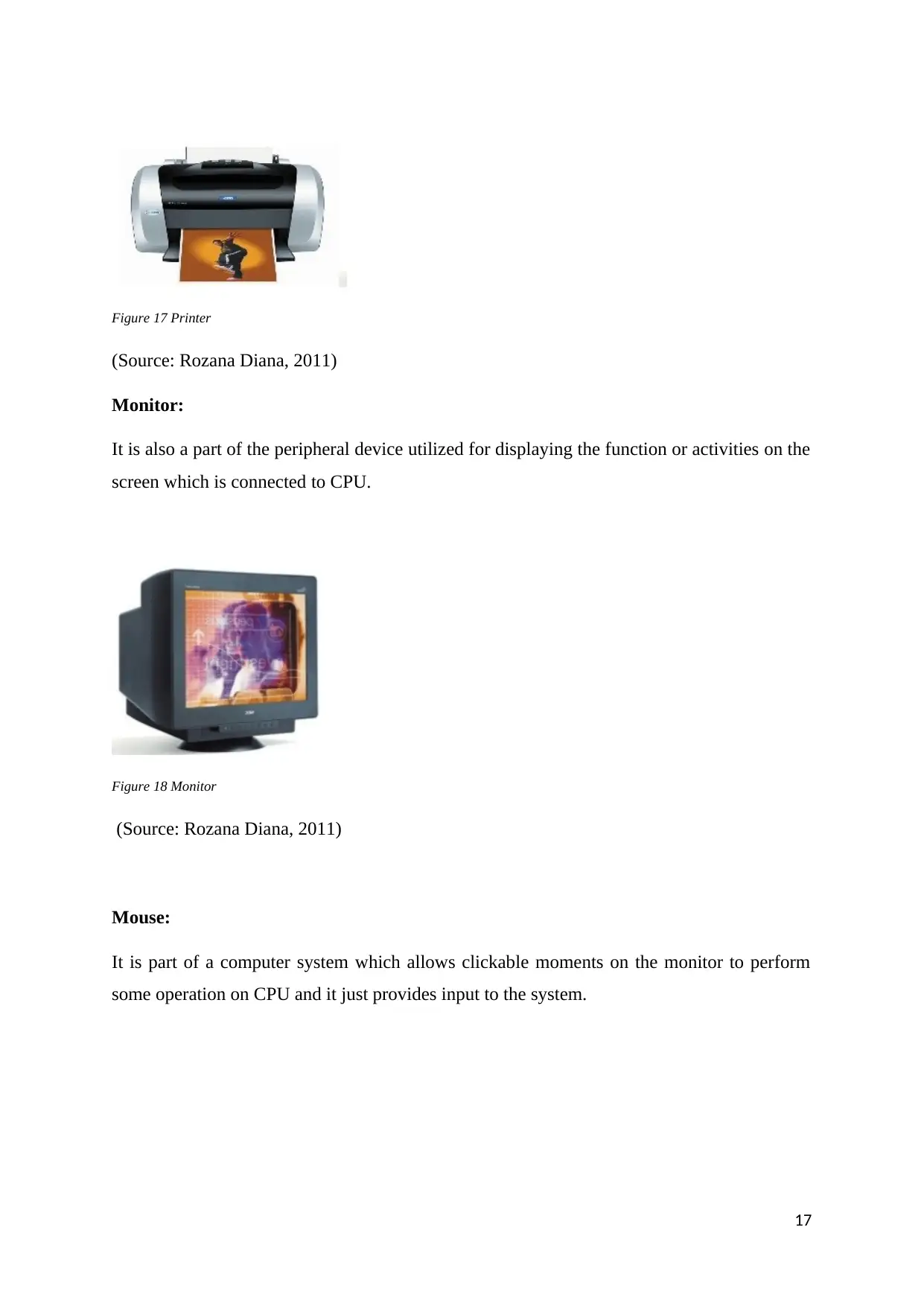
Figure 17 Printer
(Source: Rozana Diana, 2011)
Monitor:
It is also a part of the peripheral device utilized for displaying the function or activities on the
screen which is connected to CPU.
Figure 18 Monitor
(Source: Rozana Diana, 2011)
Mouse:
It is part of a computer system which allows clickable moments on the monitor to perform
some operation on CPU and it just provides input to the system.
17
(Source: Rozana Diana, 2011)
Monitor:
It is also a part of the peripheral device utilized for displaying the function or activities on the
screen which is connected to CPU.
Figure 18 Monitor
(Source: Rozana Diana, 2011)
Mouse:
It is part of a computer system which allows clickable moments on the monitor to perform
some operation on CPU and it just provides input to the system.
17
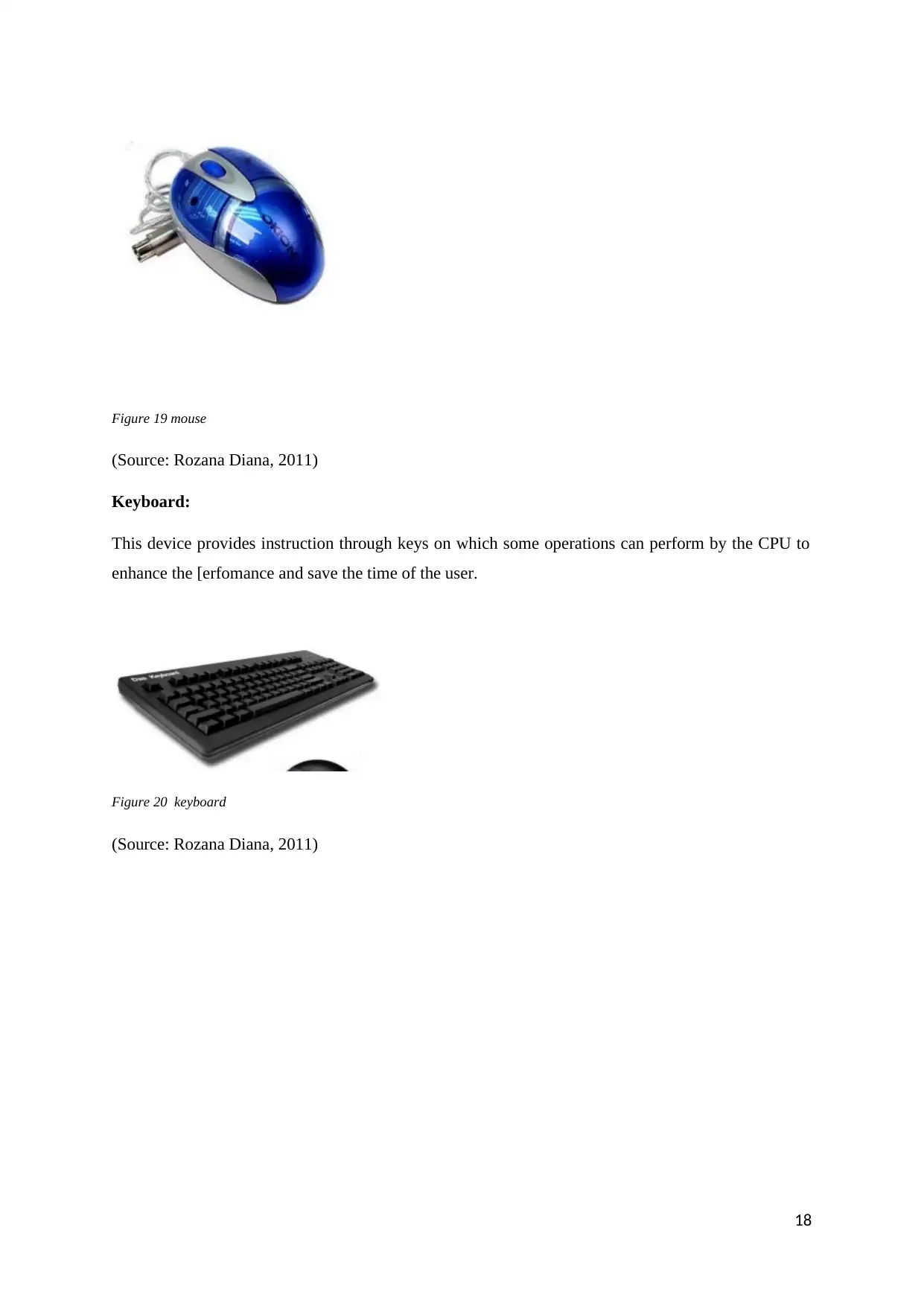
Figure 19 mouse
(Source: Rozana Diana, 2011)
Keyboard:
This device provides instruction through keys on which some operations can perform by the CPU to
enhance the [erfomance and save the time of the user.
Figure 20 keyboard
(Source: Rozana Diana, 2011)
18
(Source: Rozana Diana, 2011)
Keyboard:
This device provides instruction through keys on which some operations can perform by the CPU to
enhance the [erfomance and save the time of the user.
Figure 20 keyboard
(Source: Rozana Diana, 2011)
18
Paraphrase This Document
Need a fresh take? Get an instant paraphrase of this document with our AI Paraphraser
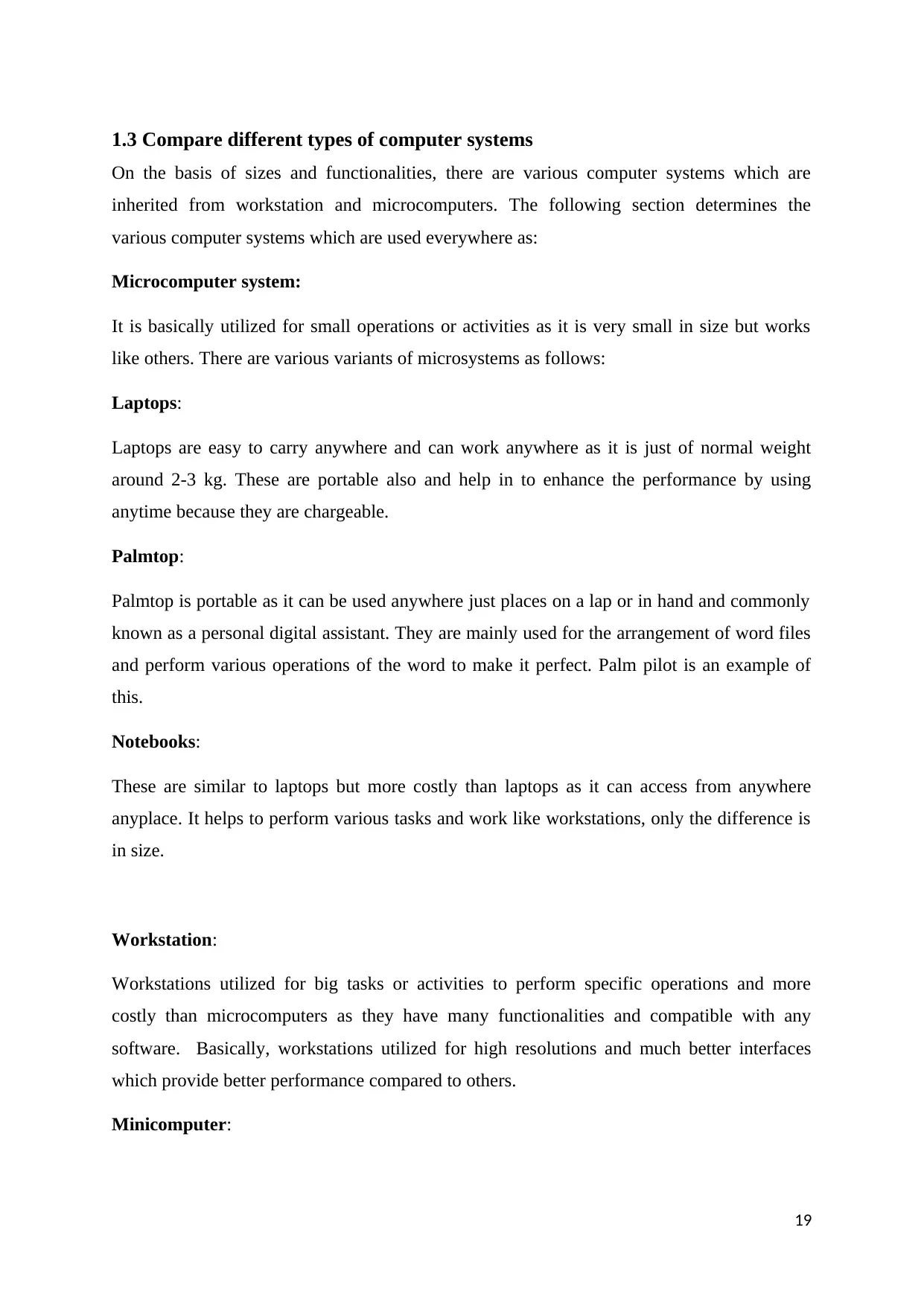
1.3 Compare different types of computer systems
On the basis of sizes and functionalities, there are various computer systems which are
inherited from workstation and microcomputers. The following section determines the
various computer systems which are used everywhere as:
Microcomputer system:
It is basically utilized for small operations or activities as it is very small in size but works
like others. There are various variants of microsystems as follows:
Laptops:
Laptops are easy to carry anywhere and can work anywhere as it is just of normal weight
around 2-3 kg. These are portable also and help in to enhance the performance by using
anytime because they are chargeable.
Palmtop:
Palmtop is portable as it can be used anywhere just places on a lap or in hand and commonly
known as a personal digital assistant. They are mainly used for the arrangement of word files
and perform various operations of the word to make it perfect. Palm pilot is an example of
this.
Notebooks:
These are similar to laptops but more costly than laptops as it can access from anywhere
anyplace. It helps to perform various tasks and work like workstations, only the difference is
in size.
Workstation:
Workstations utilized for big tasks or activities to perform specific operations and more
costly than microcomputers as they have many functionalities and compatible with any
software. Basically, workstations utilized for high resolutions and much better interfaces
which provide better performance compared to others.
Minicomputer:
19
On the basis of sizes and functionalities, there are various computer systems which are
inherited from workstation and microcomputers. The following section determines the
various computer systems which are used everywhere as:
Microcomputer system:
It is basically utilized for small operations or activities as it is very small in size but works
like others. There are various variants of microsystems as follows:
Laptops:
Laptops are easy to carry anywhere and can work anywhere as it is just of normal weight
around 2-3 kg. These are portable also and help in to enhance the performance by using
anytime because they are chargeable.
Palmtop:
Palmtop is portable as it can be used anywhere just places on a lap or in hand and commonly
known as a personal digital assistant. They are mainly used for the arrangement of word files
and perform various operations of the word to make it perfect. Palm pilot is an example of
this.
Notebooks:
These are similar to laptops but more costly than laptops as it can access from anywhere
anyplace. It helps to perform various tasks and work like workstations, only the difference is
in size.
Workstation:
Workstations utilized for big tasks or activities to perform specific operations and more
costly than microcomputers as they have many functionalities and compatible with any
software. Basically, workstations utilized for high resolutions and much better interfaces
which provide better performance compared to others.
Minicomputer:
19
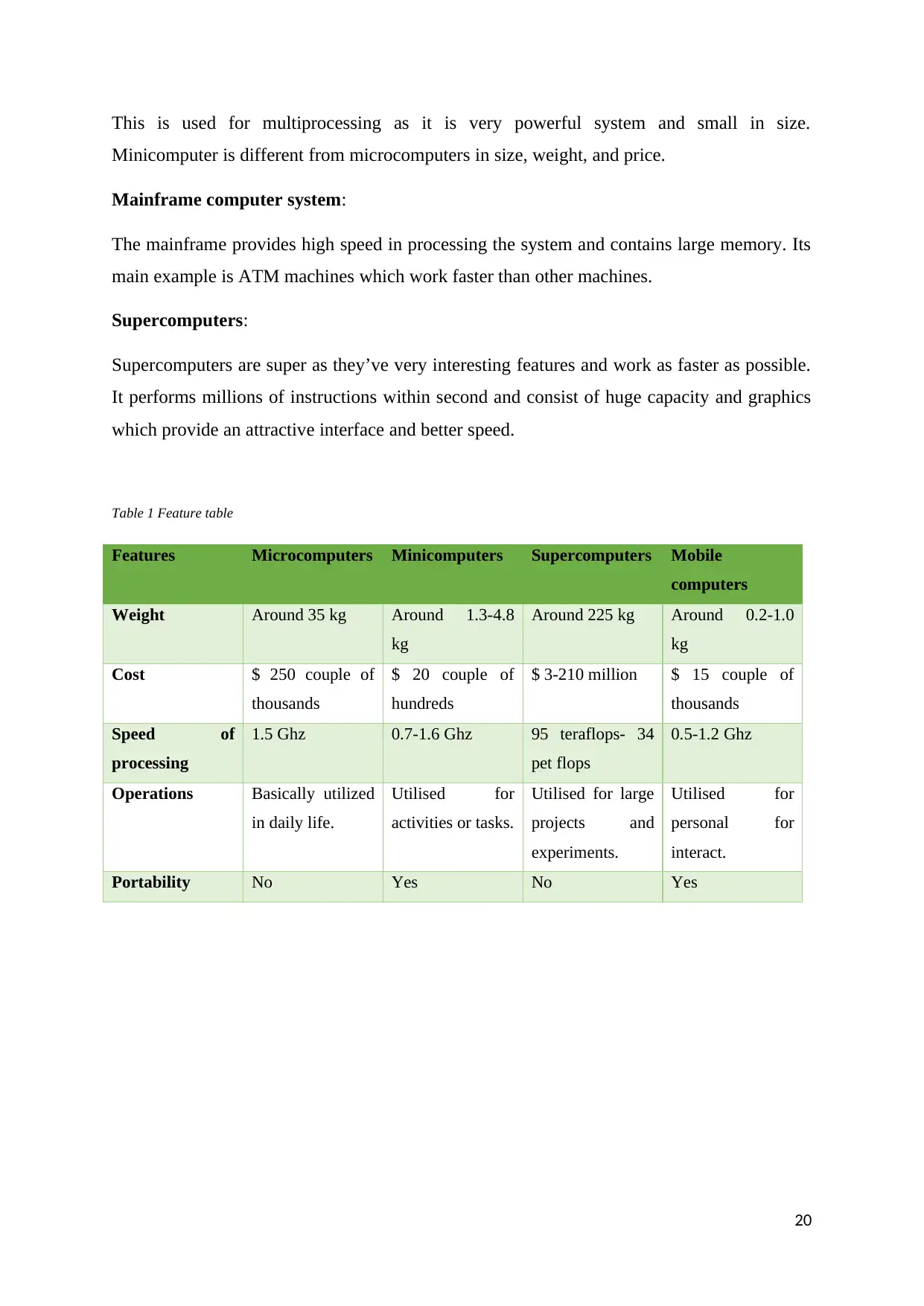
This is used for multiprocessing as it is very powerful system and small in size.
Minicomputer is different from microcomputers in size, weight, and price.
Mainframe computer system:
The mainframe provides high speed in processing the system and contains large memory. Its
main example is ATM machines which work faster than other machines.
Supercomputers:
Supercomputers are super as they’ve very interesting features and work as faster as possible.
It performs millions of instructions within second and consist of huge capacity and graphics
which provide an attractive interface and better speed.
Table 1 Feature table
Features Microcomputers Minicomputers Supercomputers Mobile
computers
Weight Around 35 kg Around 1.3-4.8
kg
Around 225 kg Around 0.2-1.0
kg
Cost $ 250 couple of
thousands
$ 20 couple of
hundreds
$ 3-210 million $ 15 couple of
thousands
Speed of
processing
1.5 Ghz 0.7-1.6 Ghz 95 teraflops- 34
pet flops
0.5-1.2 Ghz
Operations Basically utilized
in daily life.
Utilised for
activities or tasks.
Utilised for large
projects and
experiments.
Utilised for
personal for
interact.
Portability No Yes No Yes
20
Minicomputer is different from microcomputers in size, weight, and price.
Mainframe computer system:
The mainframe provides high speed in processing the system and contains large memory. Its
main example is ATM machines which work faster than other machines.
Supercomputers:
Supercomputers are super as they’ve very interesting features and work as faster as possible.
It performs millions of instructions within second and consist of huge capacity and graphics
which provide an attractive interface and better speed.
Table 1 Feature table
Features Microcomputers Minicomputers Supercomputers Mobile
computers
Weight Around 35 kg Around 1.3-4.8
kg
Around 225 kg Around 0.2-1.0
kg
Cost $ 250 couple of
thousands
$ 20 couple of
hundreds
$ 3-210 million $ 15 couple of
thousands
Speed of
processing
1.5 Ghz 0.7-1.6 Ghz 95 teraflops- 34
pet flops
0.5-1.2 Ghz
Operations Basically utilized
in daily life.
Utilised for
activities or tasks.
Utilised for large
projects and
experiments.
Utilised for
personal for
interact.
Portability No Yes No Yes
20
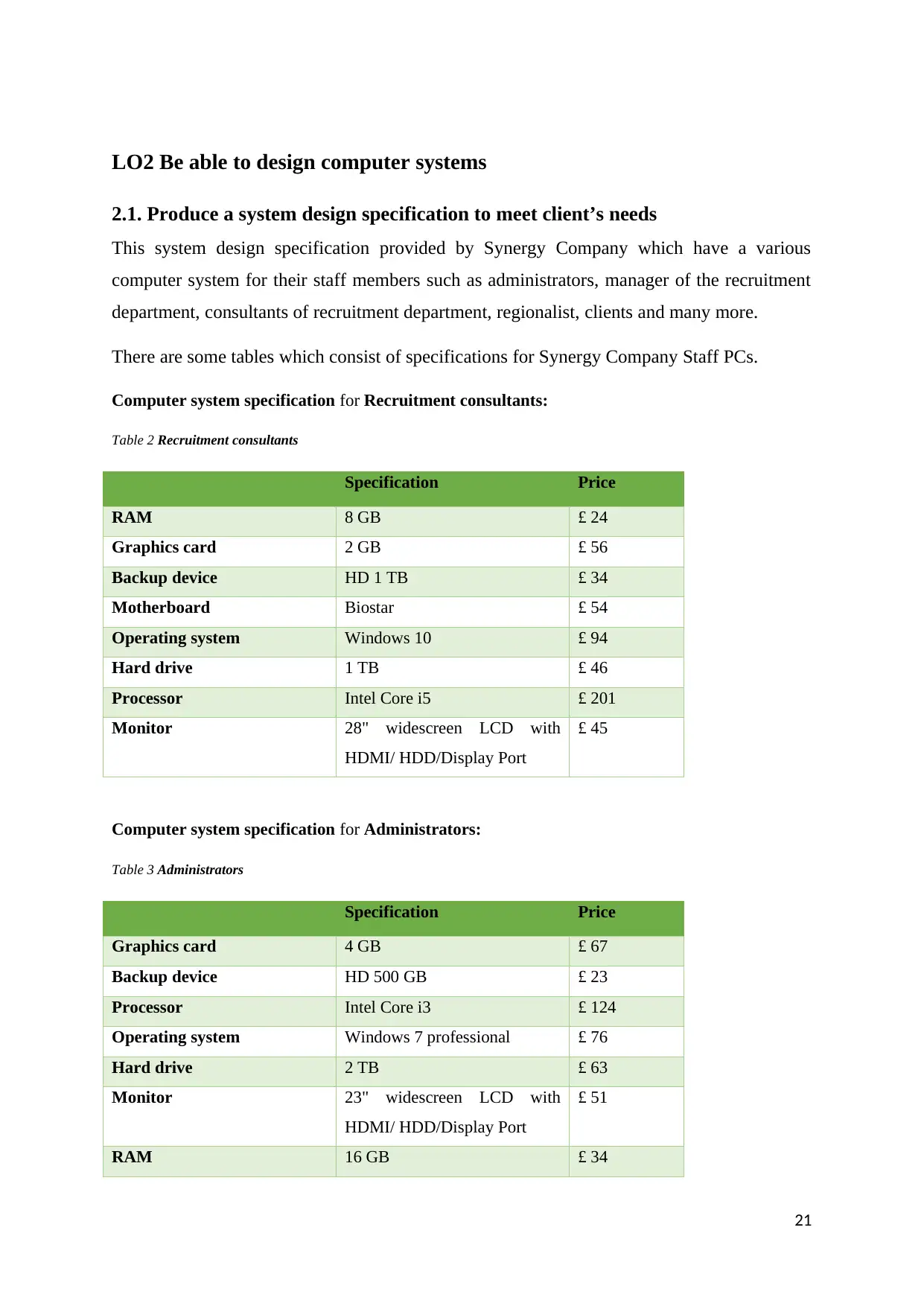
LO2 Be able to design computer systems
2.1. Produce a system design specification to meet client’s needs
This system design specification provided by Synergy Company which have a various
computer system for their staff members such as administrators, manager of the recruitment
department, consultants of recruitment department, regionalist, clients and many more.
There are some tables which consist of specifications for Synergy Company Staff PCs.
Computer system specification for Recruitment consultants:
Table 2 Recruitment consultants
Specification Price
RAM 8 GB £ 24
Graphics card 2 GB £ 56
Backup device HD 1 TB £ 34
Motherboard Biostar £ 54
Operating system Windows 10 £ 94
Hard drive 1 TB £ 46
Processor Intel Core i5 £ 201
Monitor 28" widescreen LCD with
HDMI/ HDD/Display Port
£ 45
Computer system specification for Administrators:
Table 3 Administrators
Specification Price
Graphics card 4 GB £ 67
Backup device HD 500 GB £ 23
Processor Intel Core i3 £ 124
Operating system Windows 7 professional £ 76
Hard drive 2 TB £ 63
Monitor 23" widescreen LCD with
HDMI/ HDD/Display Port
£ 51
RAM 16 GB £ 34
21
2.1. Produce a system design specification to meet client’s needs
This system design specification provided by Synergy Company which have a various
computer system for their staff members such as administrators, manager of the recruitment
department, consultants of recruitment department, regionalist, clients and many more.
There are some tables which consist of specifications for Synergy Company Staff PCs.
Computer system specification for Recruitment consultants:
Table 2 Recruitment consultants
Specification Price
RAM 8 GB £ 24
Graphics card 2 GB £ 56
Backup device HD 1 TB £ 34
Motherboard Biostar £ 54
Operating system Windows 10 £ 94
Hard drive 1 TB £ 46
Processor Intel Core i5 £ 201
Monitor 28" widescreen LCD with
HDMI/ HDD/Display Port
£ 45
Computer system specification for Administrators:
Table 3 Administrators
Specification Price
Graphics card 4 GB £ 67
Backup device HD 500 GB £ 23
Processor Intel Core i3 £ 124
Operating system Windows 7 professional £ 76
Hard drive 2 TB £ 63
Monitor 23" widescreen LCD with
HDMI/ HDD/Display Port
£ 51
RAM 16 GB £ 34
21
Secure Best Marks with AI Grader
Need help grading? Try our AI Grader for instant feedback on your assignments.
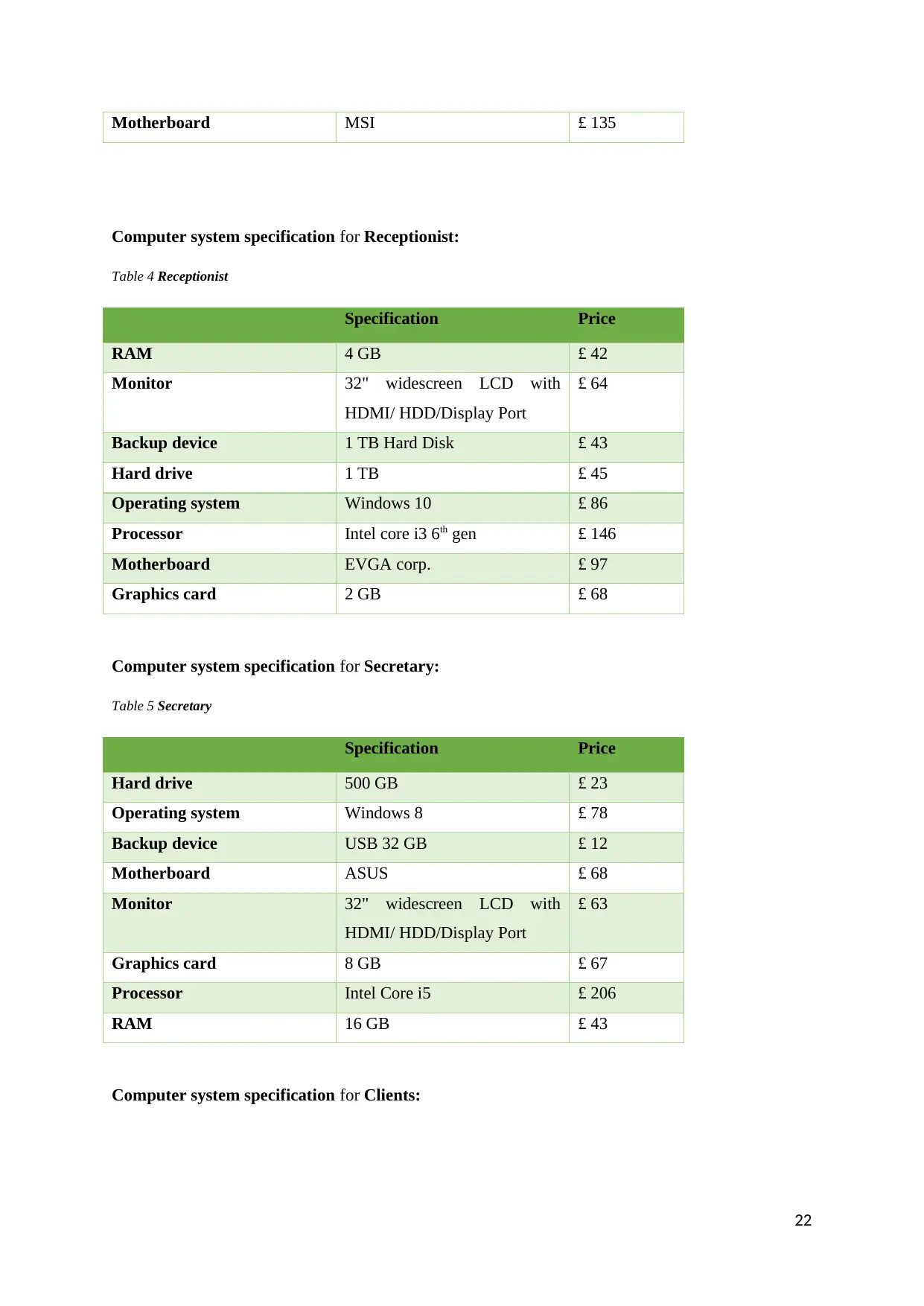
Motherboard MSI £ 135
Computer system specification for Receptionist:
Table 4 Receptionist
Specification Price
RAM 4 GB £ 42
Monitor 32" widescreen LCD with
HDMI/ HDD/Display Port
£ 64
Backup device 1 TB Hard Disk £ 43
Hard drive 1 TB £ 45
Operating system Windows 10 £ 86
Processor Intel core i3 6th gen £ 146
Motherboard EVGA corp. £ 97
Graphics card 2 GB £ 68
Computer system specification for Secretary:
Table 5 Secretary
Specification Price
Hard drive 500 GB £ 23
Operating system Windows 8 £ 78
Backup device USB 32 GB £ 12
Motherboard ASUS £ 68
Monitor 32" widescreen LCD with
HDMI/ HDD/Display Port
£ 63
Graphics card 8 GB £ 67
Processor Intel Core i5 £ 206
RAM 16 GB £ 43
Computer system specification for Clients:
22
Computer system specification for Receptionist:
Table 4 Receptionist
Specification Price
RAM 4 GB £ 42
Monitor 32" widescreen LCD with
HDMI/ HDD/Display Port
£ 64
Backup device 1 TB Hard Disk £ 43
Hard drive 1 TB £ 45
Operating system Windows 10 £ 86
Processor Intel core i3 6th gen £ 146
Motherboard EVGA corp. £ 97
Graphics card 2 GB £ 68
Computer system specification for Secretary:
Table 5 Secretary
Specification Price
Hard drive 500 GB £ 23
Operating system Windows 8 £ 78
Backup device USB 32 GB £ 12
Motherboard ASUS £ 68
Monitor 32" widescreen LCD with
HDMI/ HDD/Display Port
£ 63
Graphics card 8 GB £ 67
Processor Intel Core i5 £ 206
RAM 16 GB £ 43
Computer system specification for Clients:
22
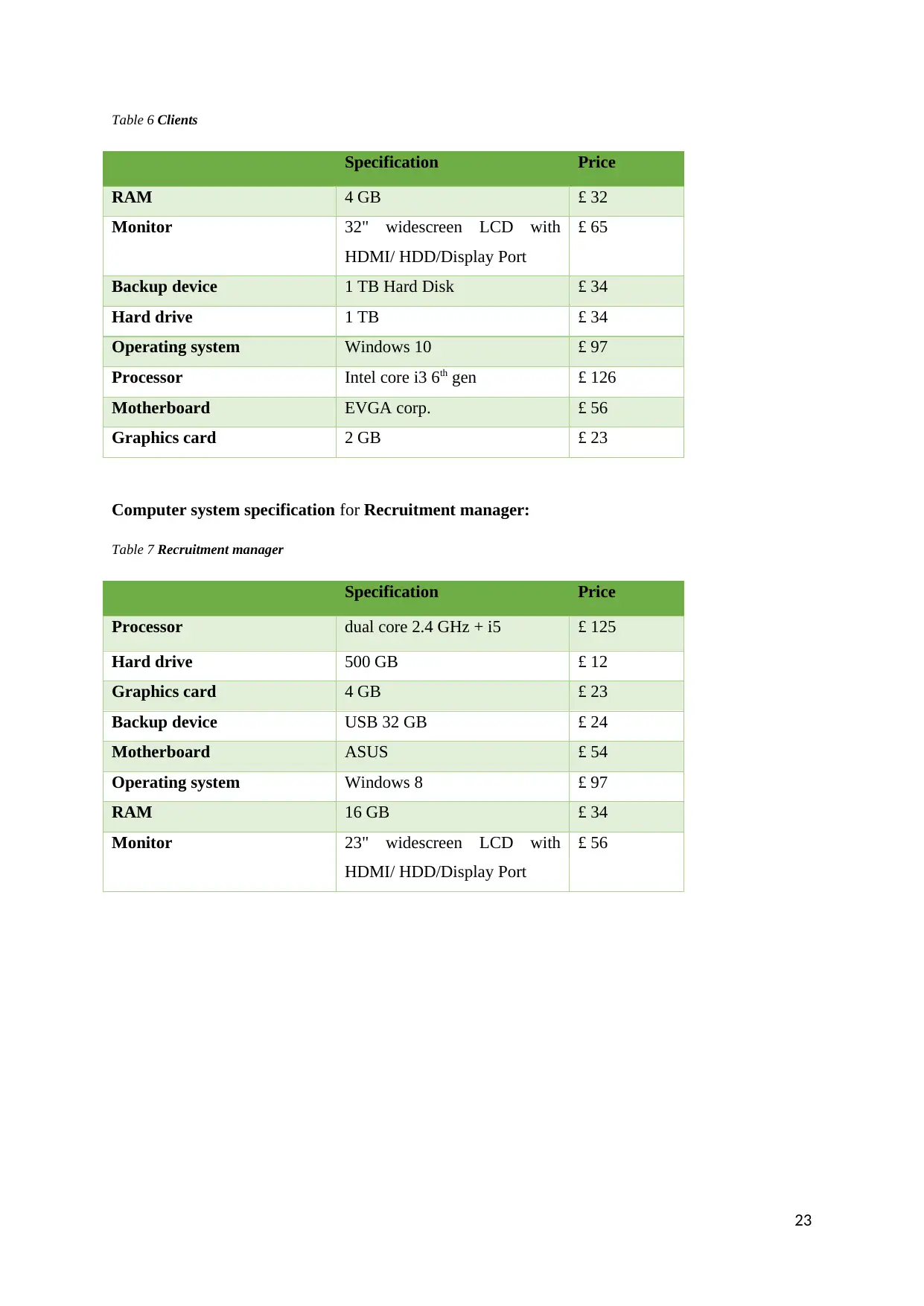
Table 6 Clients
Specification Price
RAM 4 GB £ 32
Monitor 32" widescreen LCD with
HDMI/ HDD/Display Port
£ 65
Backup device 1 TB Hard Disk £ 34
Hard drive 1 TB £ 34
Operating system Windows 10 £ 97
Processor Intel core i3 6th gen £ 126
Motherboard EVGA corp. £ 56
Graphics card 2 GB £ 23
Computer system specification for Recruitment manager:
Table 7 Recruitment manager
Specification Price
Processor dual core 2.4 GHz + i5 £ 125
Hard drive 500 GB £ 12
Graphics card 4 GB £ 23
Backup device USB 32 GB £ 24
Motherboard ASUS £ 54
Operating system Windows 8 £ 97
RAM 16 GB £ 34
Monitor 23" widescreen LCD with
HDMI/ HDD/Display Port
£ 56
23
Specification Price
RAM 4 GB £ 32
Monitor 32" widescreen LCD with
HDMI/ HDD/Display Port
£ 65
Backup device 1 TB Hard Disk £ 34
Hard drive 1 TB £ 34
Operating system Windows 10 £ 97
Processor Intel core i3 6th gen £ 126
Motherboard EVGA corp. £ 56
Graphics card 2 GB £ 23
Computer system specification for Recruitment manager:
Table 7 Recruitment manager
Specification Price
Processor dual core 2.4 GHz + i5 £ 125
Hard drive 500 GB £ 12
Graphics card 4 GB £ 23
Backup device USB 32 GB £ 24
Motherboard ASUS £ 54
Operating system Windows 8 £ 97
RAM 16 GB £ 34
Monitor 23" widescreen LCD with
HDMI/ HDD/Display Port
£ 56
23
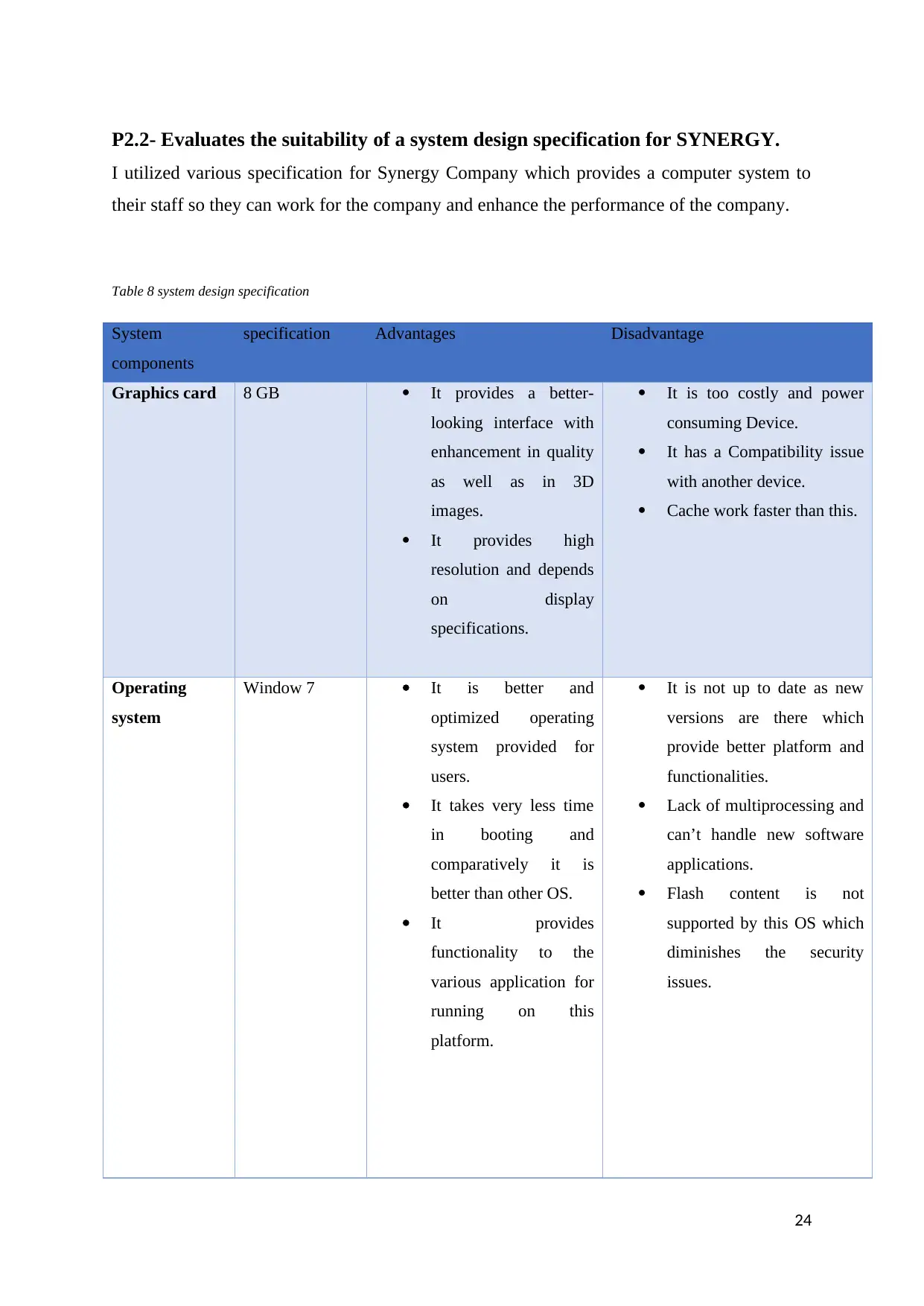
P2.2- Evaluates the suitability of a system design specification for SYNERGY.
I utilized various specification for Synergy Company which provides a computer system to
their staff so they can work for the company and enhance the performance of the company.
Table 8 system design specification
System
components
specification Advantages Disadvantage
Graphics card 8 GB It provides a better-
looking interface with
enhancement in quality
as well as in 3D
images.
It provides high
resolution and depends
on display
specifications.
It is too costly and power
consuming Device.
It has a Compatibility issue
with another device.
Cache work faster than this.
Operating
system
Window 7 It is better and
optimized operating
system provided for
users.
It takes very less time
in booting and
comparatively it is
better than other OS.
It provides
functionality to the
various application for
running on this
platform.
It is not up to date as new
versions are there which
provide better platform and
functionalities.
Lack of multiprocessing and
can’t handle new software
applications.
Flash content is not
supported by this OS which
diminishes the security
issues.
24
I utilized various specification for Synergy Company which provides a computer system to
their staff so they can work for the company and enhance the performance of the company.
Table 8 system design specification
System
components
specification Advantages Disadvantage
Graphics card 8 GB It provides a better-
looking interface with
enhancement in quality
as well as in 3D
images.
It provides high
resolution and depends
on display
specifications.
It is too costly and power
consuming Device.
It has a Compatibility issue
with another device.
Cache work faster than this.
Operating
system
Window 7 It is better and
optimized operating
system provided for
users.
It takes very less time
in booting and
comparatively it is
better than other OS.
It provides
functionality to the
various application for
running on this
platform.
It is not up to date as new
versions are there which
provide better platform and
functionalities.
Lack of multiprocessing and
can’t handle new software
applications.
Flash content is not
supported by this OS which
diminishes the security
issues.
24
Paraphrase This Document
Need a fresh take? Get an instant paraphrase of this document with our AI Paraphraser
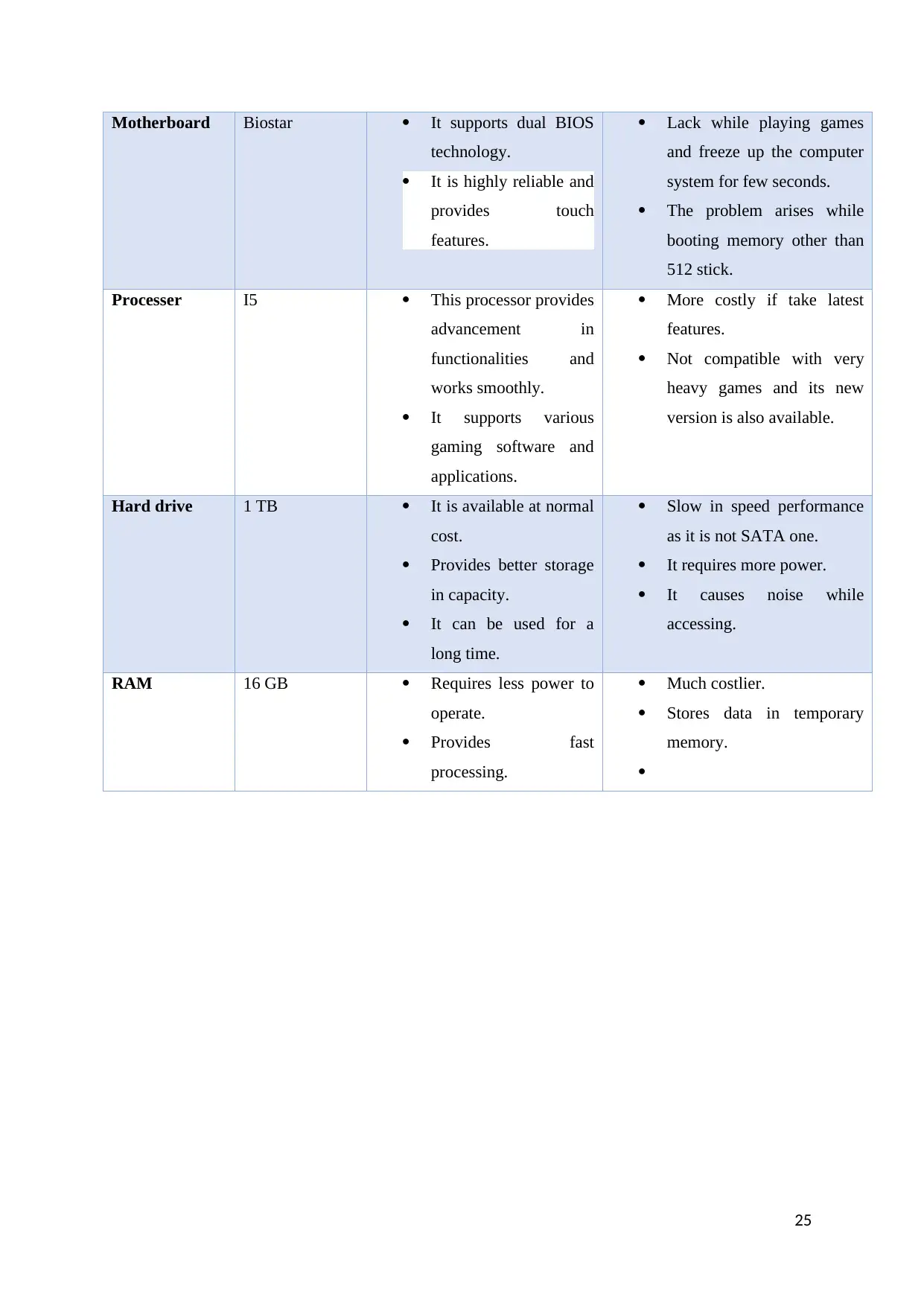
Motherboard Biostar It supports dual BIOS
technology.
It is highly reliable and
provides touch
features.
Lack while playing games
and freeze up the computer
system for few seconds.
The problem arises while
booting memory other than
512 stick.
Processer I5 This processor provides
advancement in
functionalities and
works smoothly.
It supports various
gaming software and
applications.
More costly if take latest
features.
Not compatible with very
heavy games and its new
version is also available.
Hard drive 1 TB It is available at normal
cost.
Provides better storage
in capacity.
It can be used for a
long time.
Slow in speed performance
as it is not SATA one.
It requires more power.
It causes noise while
accessing.
RAM 16 GB Requires less power to
operate.
Provides fast
processing.
Much costlier.
Stores data in temporary
memory.
25
technology.
It is highly reliable and
provides touch
features.
Lack while playing games
and freeze up the computer
system for few seconds.
The problem arises while
booting memory other than
512 stick.
Processer I5 This processor provides
advancement in
functionalities and
works smoothly.
It supports various
gaming software and
applications.
More costly if take latest
features.
Not compatible with very
heavy games and its new
version is also available.
Hard drive 1 TB It is available at normal
cost.
Provides better storage
in capacity.
It can be used for a
long time.
Slow in speed performance
as it is not SATA one.
It requires more power.
It causes noise while
accessing.
RAM 16 GB Requires less power to
operate.
Provides fast
processing.
Much costlier.
Stores data in temporary
memory.
25
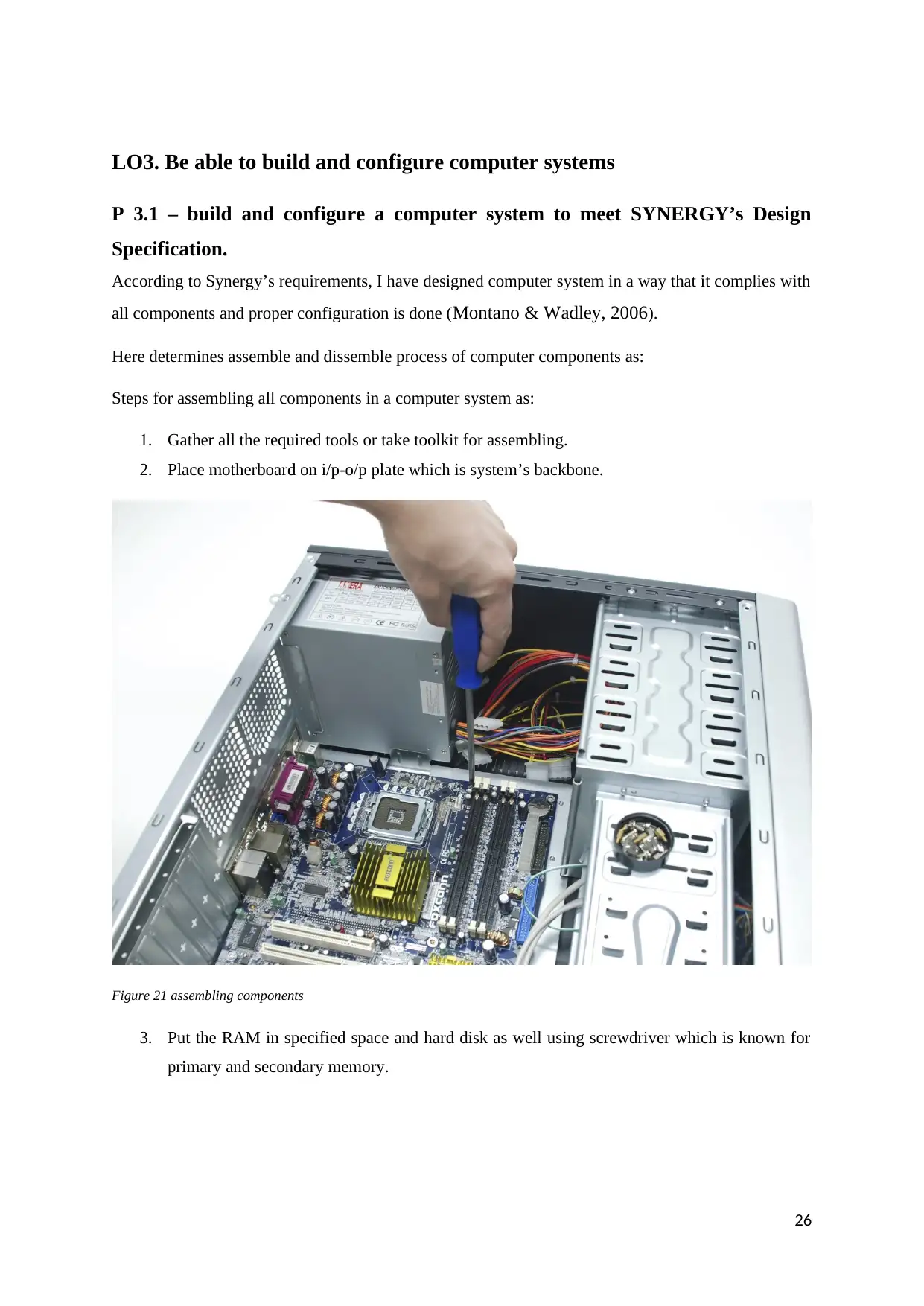
LO3. Be able to build and configure computer systems
P 3.1 – build and configure a computer system to meet SYNERGY’s Design
Specification.
According to Synergy’s requirements, I have designed computer system in a way that it complies with
all components and proper configuration is done (Montano & Wadley, 2006).
Here determines assemble and dissemble process of computer components as:
Steps for assembling all components in a computer system as:
1. Gather all the required tools or take toolkit for assembling.
2. Place motherboard on i/p-o/p plate which is system’s backbone.
Figure 21 assembling components
3. Put the RAM in specified space and hard disk as well using screwdriver which is known for
primary and secondary memory.
26
P 3.1 – build and configure a computer system to meet SYNERGY’s Design
Specification.
According to Synergy’s requirements, I have designed computer system in a way that it complies with
all components and proper configuration is done (Montano & Wadley, 2006).
Here determines assemble and dissemble process of computer components as:
Steps for assembling all components in a computer system as:
1. Gather all the required tools or take toolkit for assembling.
2. Place motherboard on i/p-o/p plate which is system’s backbone.
Figure 21 assembling components
3. Put the RAM in specified space and hard disk as well using screwdriver which is known for
primary and secondary memory.
26

Figure 22 putting RAM
27
27
Secure Best Marks with AI Grader
Need help grading? Try our AI Grader for instant feedback on your assignments.
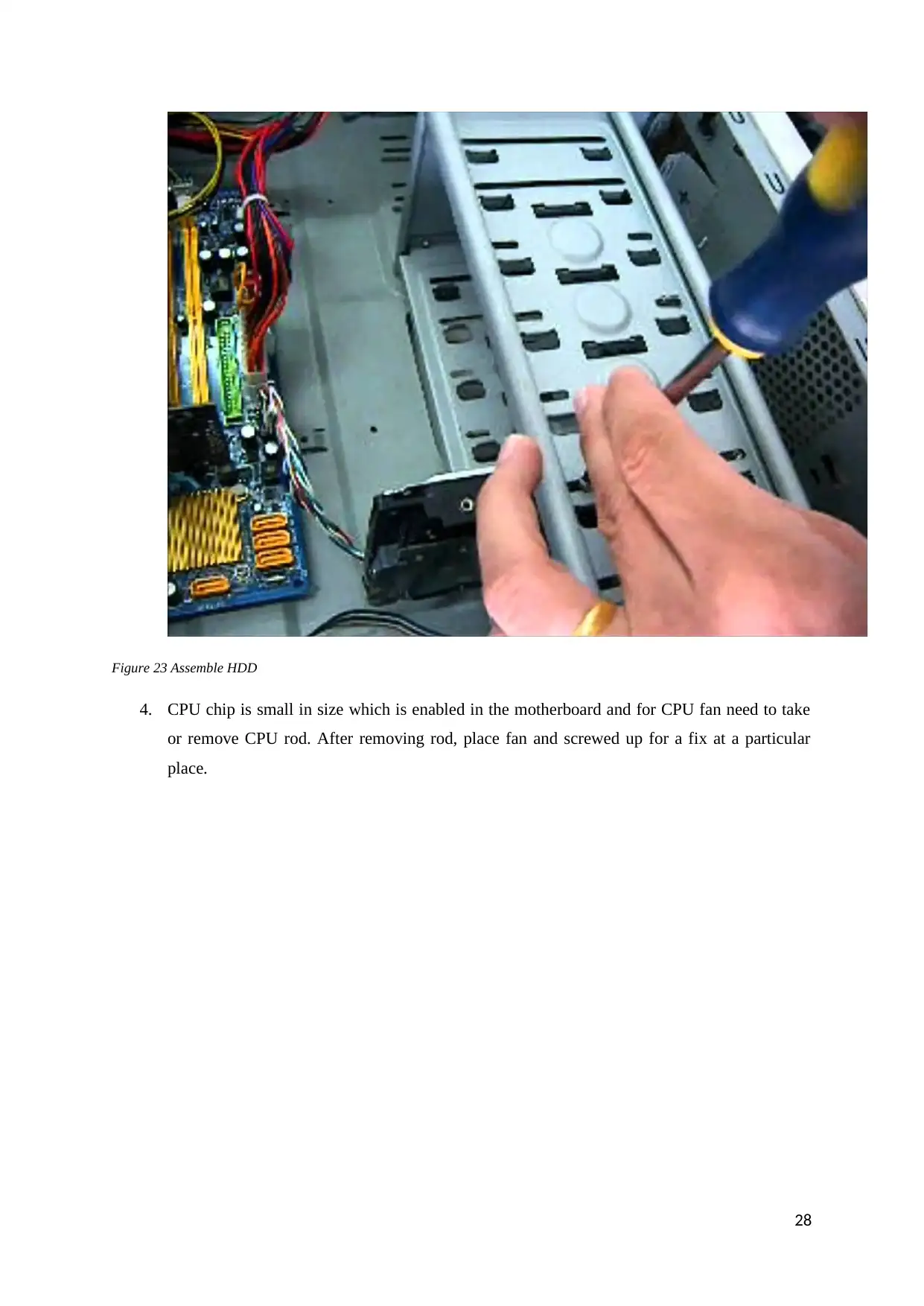
Figure 23 Assemble HDD
4. CPU chip is small in size which is enabled in the motherboard and for CPU fan need to take
or remove CPU rod. After removing rod, place fan and screwed up for a fix at a particular
place.
28
4. CPU chip is small in size which is enabled in the motherboard and for CPU fan need to take
or remove CPU rod. After removing rod, place fan and screwed up for a fix at a particular
place.
28
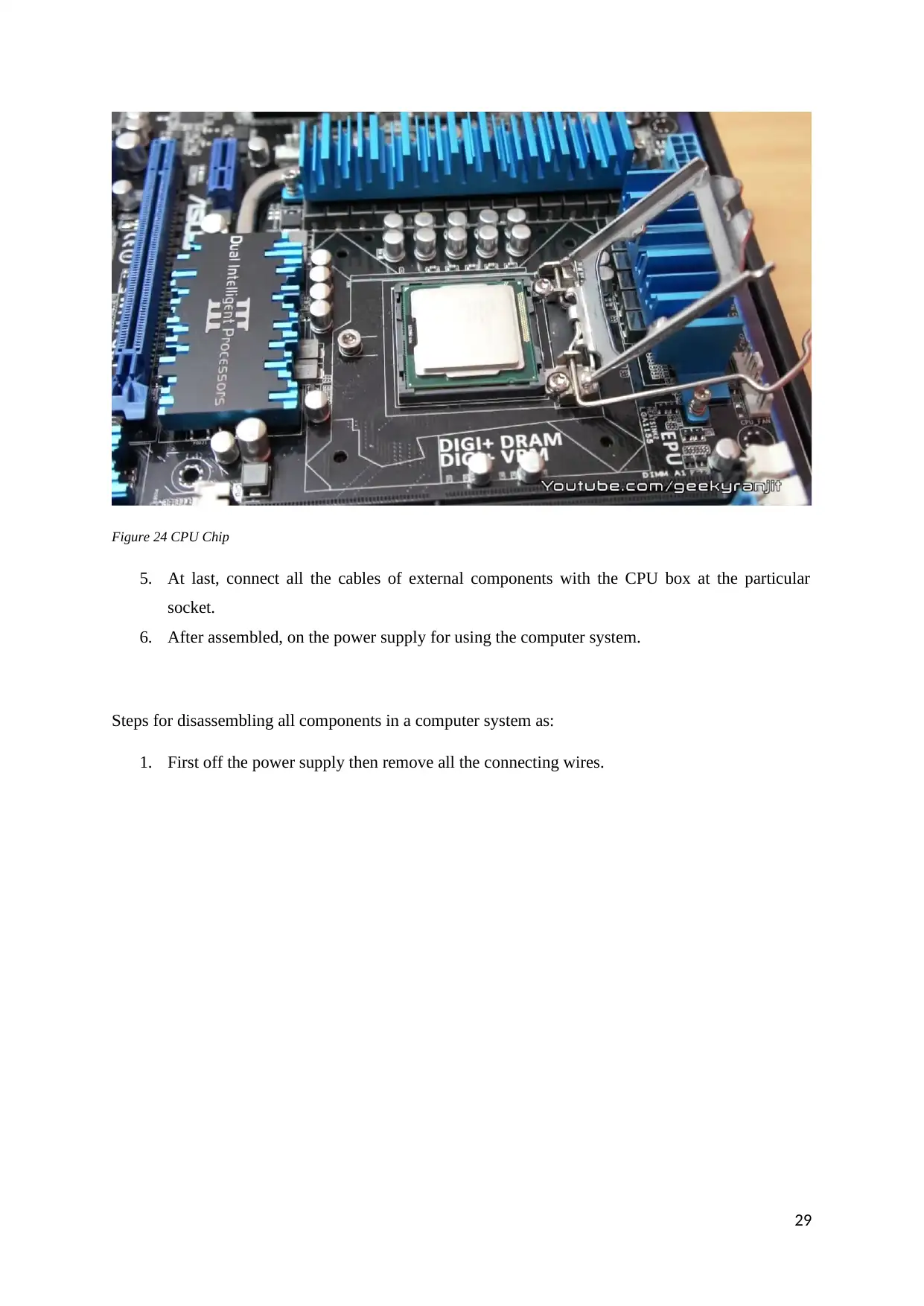
Figure 24 CPU Chip
5. At last, connect all the cables of external components with the CPU box at the particular
socket.
6. After assembled, on the power supply for using the computer system.
Steps for disassembling all components in a computer system as:
1. First off the power supply then remove all the connecting wires.
29
5. At last, connect all the cables of external components with the CPU box at the particular
socket.
6. After assembled, on the power supply for using the computer system.
Steps for disassembling all components in a computer system as:
1. First off the power supply then remove all the connecting wires.
29
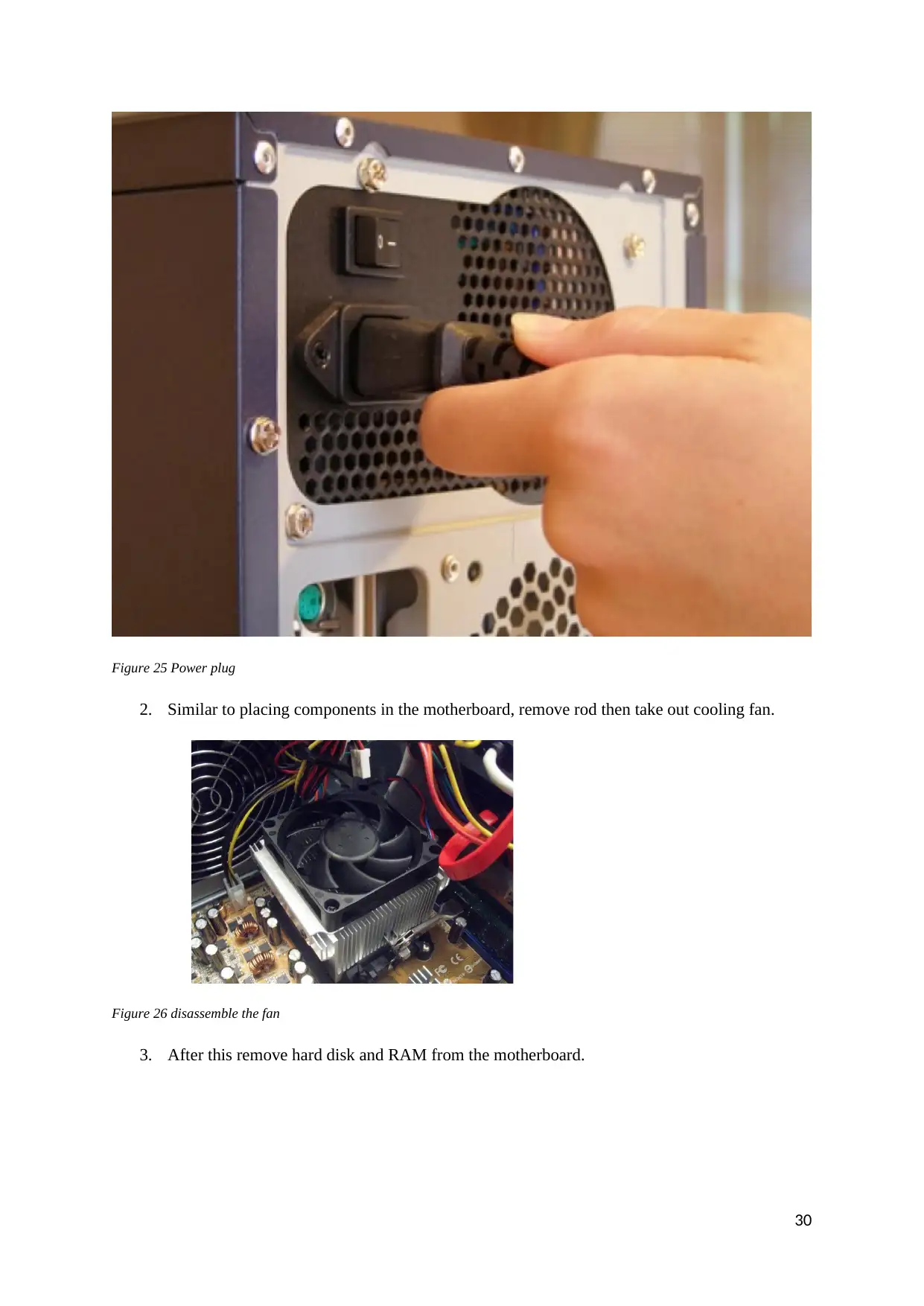
Figure 25 Power plug
2. Similar to placing components in the motherboard, remove rod then take out cooling fan.
Figure 26 disassemble the fan
3. After this remove hard disk and RAM from the motherboard.
30
2. Similar to placing components in the motherboard, remove rod then take out cooling fan.
Figure 26 disassemble the fan
3. After this remove hard disk and RAM from the motherboard.
30
Paraphrase This Document
Need a fresh take? Get an instant paraphrase of this document with our AI Paraphraser
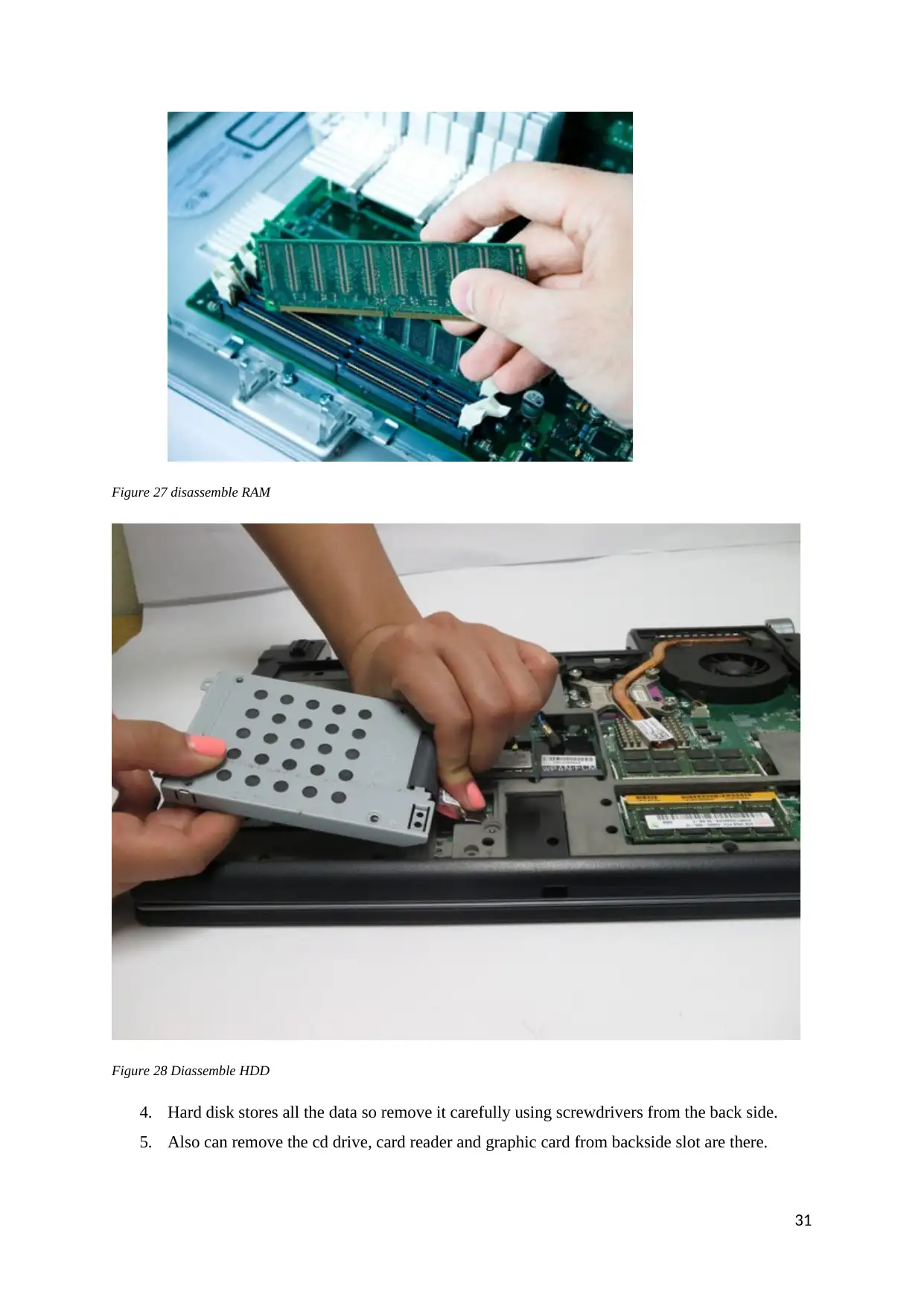
Figure 27 disassemble RAM
Figure 28 Diassemble HDD
4. Hard disk stores all the data so remove it carefully using screwdrivers from the back side.
5. Also can remove the cd drive, card reader and graphic card from backside slot are there.
31
Figure 28 Diassemble HDD
4. Hard disk stores all the data so remove it carefully using screwdrivers from the back side.
5. Also can remove the cd drive, card reader and graphic card from backside slot are there.
31
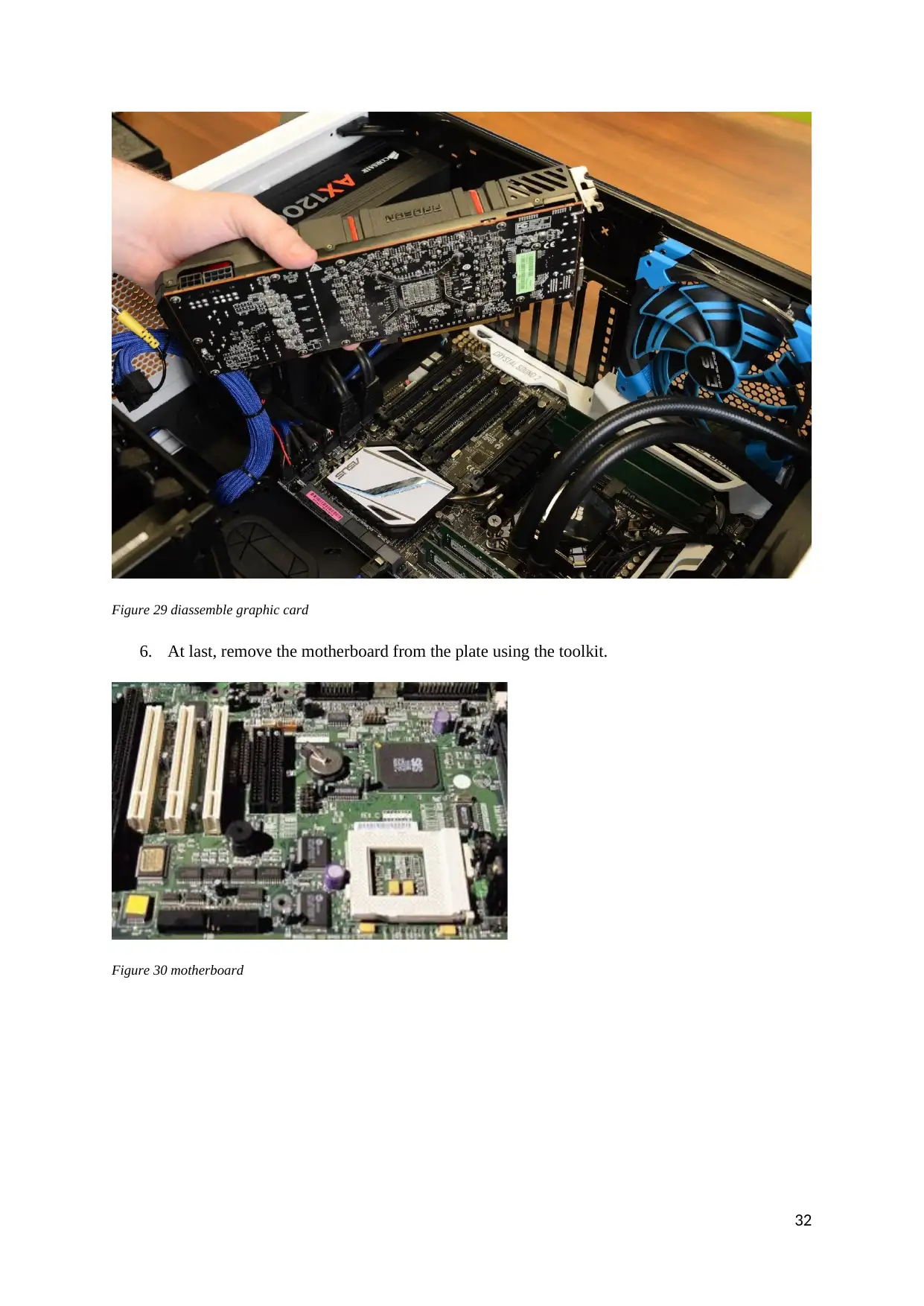
Figure 29 diassemble graphic card
6. At last, remove the motherboard from the plate using the toolkit.
Figure 30 motherboard
32
6. At last, remove the motherboard from the plate using the toolkit.
Figure 30 motherboard
32
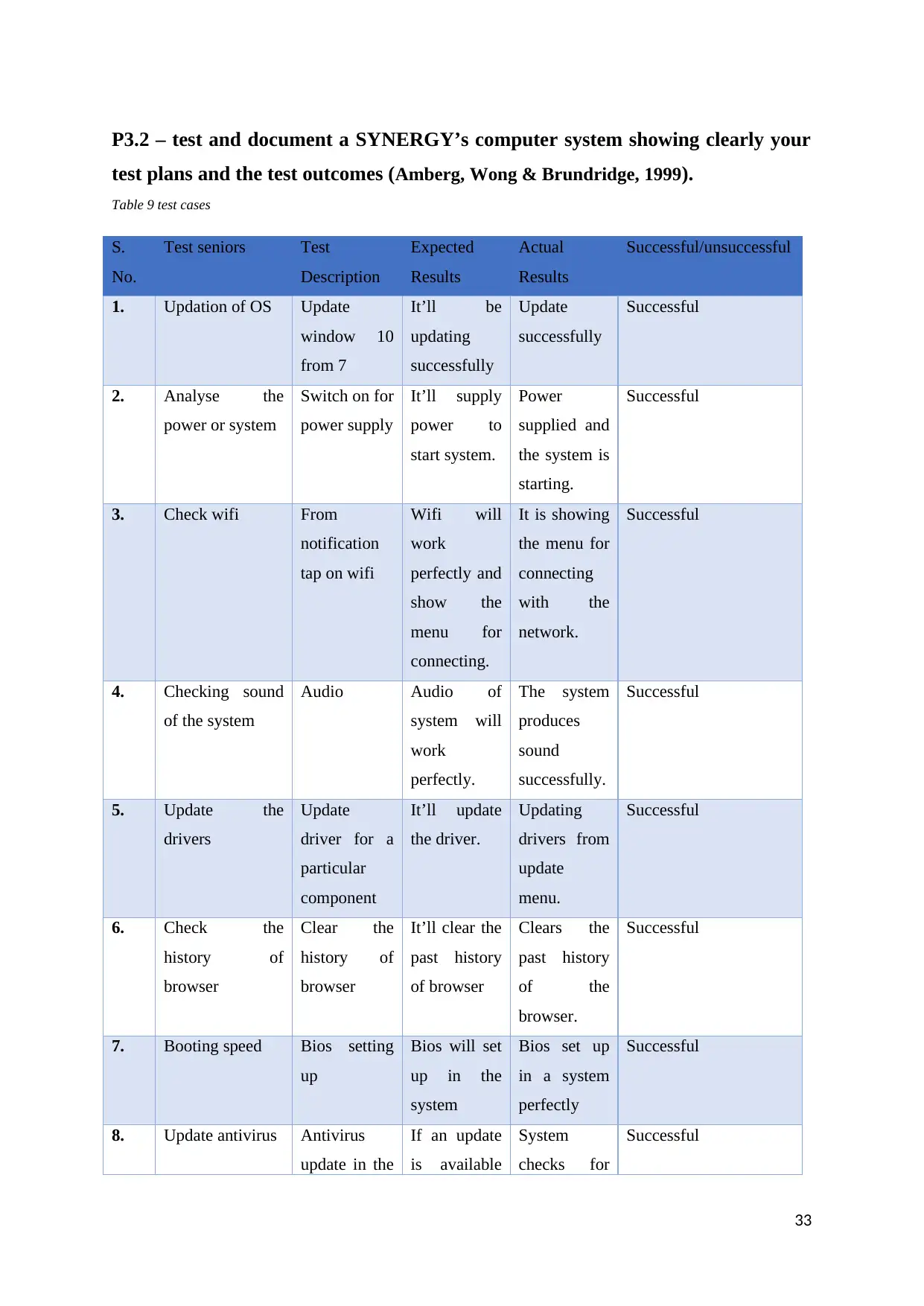
P3.2 – test and document a SYNERGY’s computer system showing clearly your
test plans and the test outcomes (Amberg, Wong & Brundridge, 1999).
Table 9 test cases
S.
No.
Test seniors Test
Description
Expected
Results
Actual
Results
Successful/unsuccessful
1. Updation of OS Update
window 10
from 7
It’ll be
updating
successfully
Update
successfully
Successful
2. Analyse the
power or system
Switch on for
power supply
It’ll supply
power to
start system.
Power
supplied and
the system is
starting.
Successful
3. Check wifi From
notification
tap on wifi
Wifi will
work
perfectly and
show the
menu for
connecting.
It is showing
the menu for
connecting
with the
network.
Successful
4. Checking sound
of the system
Audio Audio of
system will
work
perfectly.
The system
produces
sound
successfully.
Successful
5. Update the
drivers
Update
driver for a
particular
component
It’ll update
the driver.
Updating
drivers from
update
menu.
Successful
6. Check the
history of
browser
Clear the
history of
browser
It’ll clear the
past history
of browser
Clears the
past history
of the
browser.
Successful
7. Booting speed Bios setting
up
Bios will set
up in the
system
Bios set up
in a system
perfectly
Successful
8. Update antivirus Antivirus
update in the
If an update
is available
System
checks for
Successful
33
test plans and the test outcomes (Amberg, Wong & Brundridge, 1999).
Table 9 test cases
S.
No.
Test seniors Test
Description
Expected
Results
Actual
Results
Successful/unsuccessful
1. Updation of OS Update
window 10
from 7
It’ll be
updating
successfully
Update
successfully
Successful
2. Analyse the
power or system
Switch on for
power supply
It’ll supply
power to
start system.
Power
supplied and
the system is
starting.
Successful
3. Check wifi From
notification
tap on wifi
Wifi will
work
perfectly and
show the
menu for
connecting.
It is showing
the menu for
connecting
with the
network.
Successful
4. Checking sound
of the system
Audio Audio of
system will
work
perfectly.
The system
produces
sound
successfully.
Successful
5. Update the
drivers
Update
driver for a
particular
component
It’ll update
the driver.
Updating
drivers from
update
menu.
Successful
6. Check the
history of
browser
Clear the
history of
browser
It’ll clear the
past history
of browser
Clears the
past history
of the
browser.
Successful
7. Booting speed Bios setting
up
Bios will set
up in the
system
Bios set up
in a system
perfectly
Successful
8. Update antivirus Antivirus
update in the
If an update
is available
System
checks for
Successful
33
Secure Best Marks with AI Grader
Need help grading? Try our AI Grader for instant feedback on your assignments.
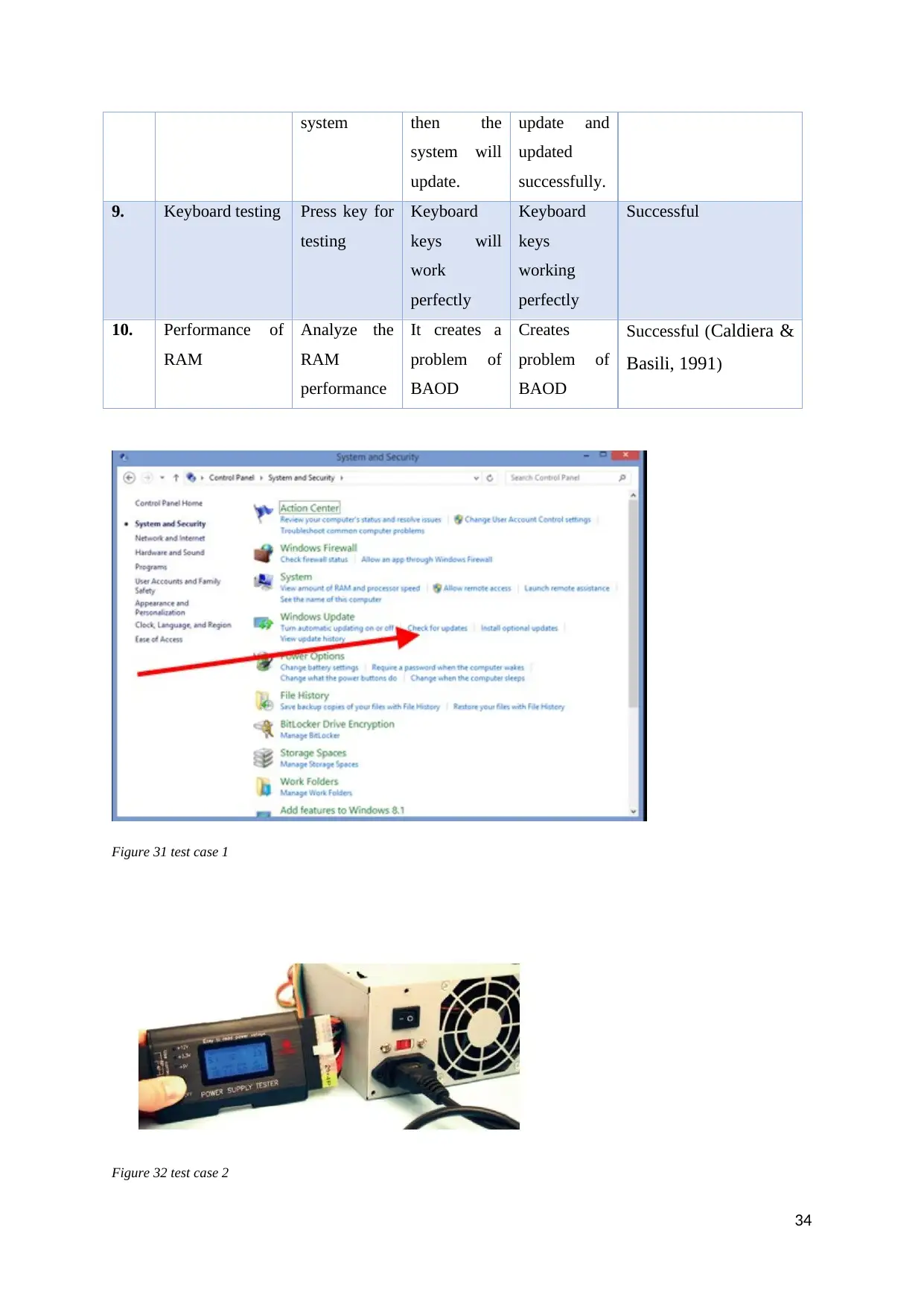
system then the
system will
update.
update and
updated
successfully.
9. Keyboard testing Press key for
testing
Keyboard
keys will
work
perfectly
Keyboard
keys
working
perfectly
Successful
10. Performance of
RAM
Analyze the
RAM
performance
It creates a
problem of
BAOD
Creates
problem of
BAOD
Successful (Caldiera &
Basili, 1991)
Figure 31 test case 1
Figure 32 test case 2
34
system will
update.
update and
updated
successfully.
9. Keyboard testing Press key for
testing
Keyboard
keys will
work
perfectly
Keyboard
keys
working
perfectly
Successful
10. Performance of
RAM
Analyze the
RAM
performance
It creates a
problem of
BAOD
Creates
problem of
BAOD
Successful (Caldiera &
Basili, 1991)
Figure 31 test case 1
Figure 32 test case 2
34
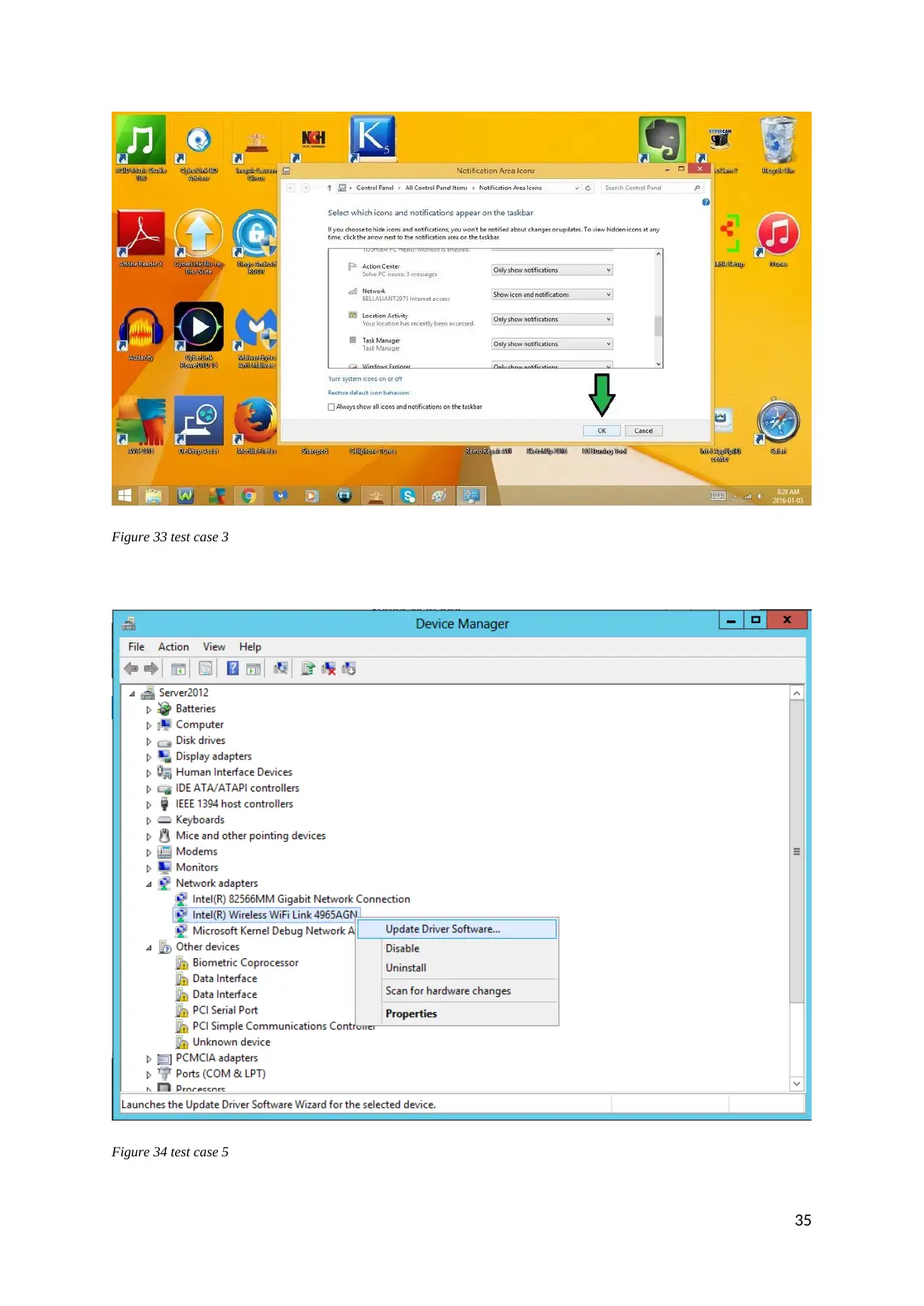
Figure 33 test case 3
Figure 34 test case 5
35
Figure 34 test case 5
35
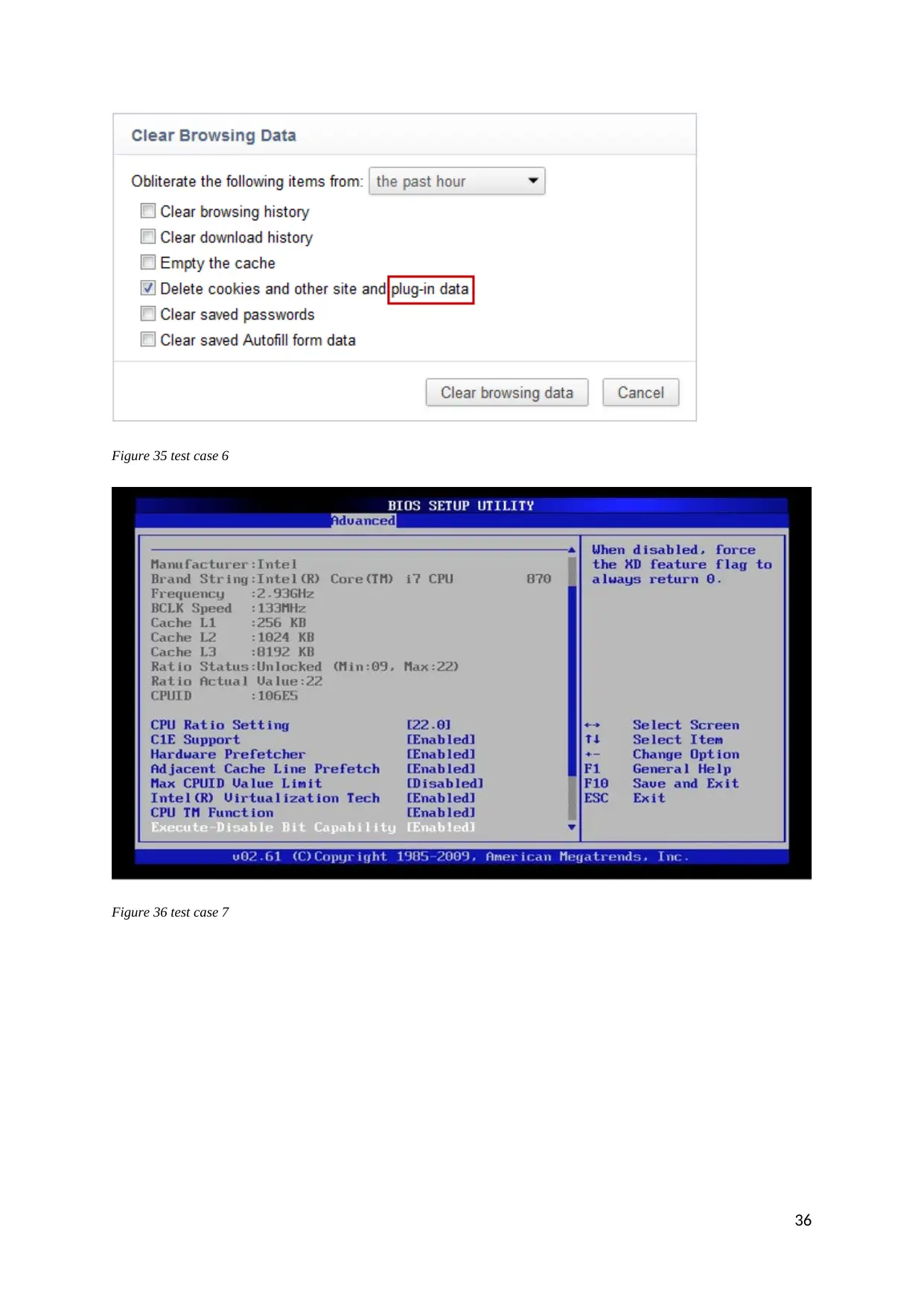
Figure 35 test case 6
Figure 36 test case 7
36
Figure 36 test case 7
36
Paraphrase This Document
Need a fresh take? Get an instant paraphrase of this document with our AI Paraphraser
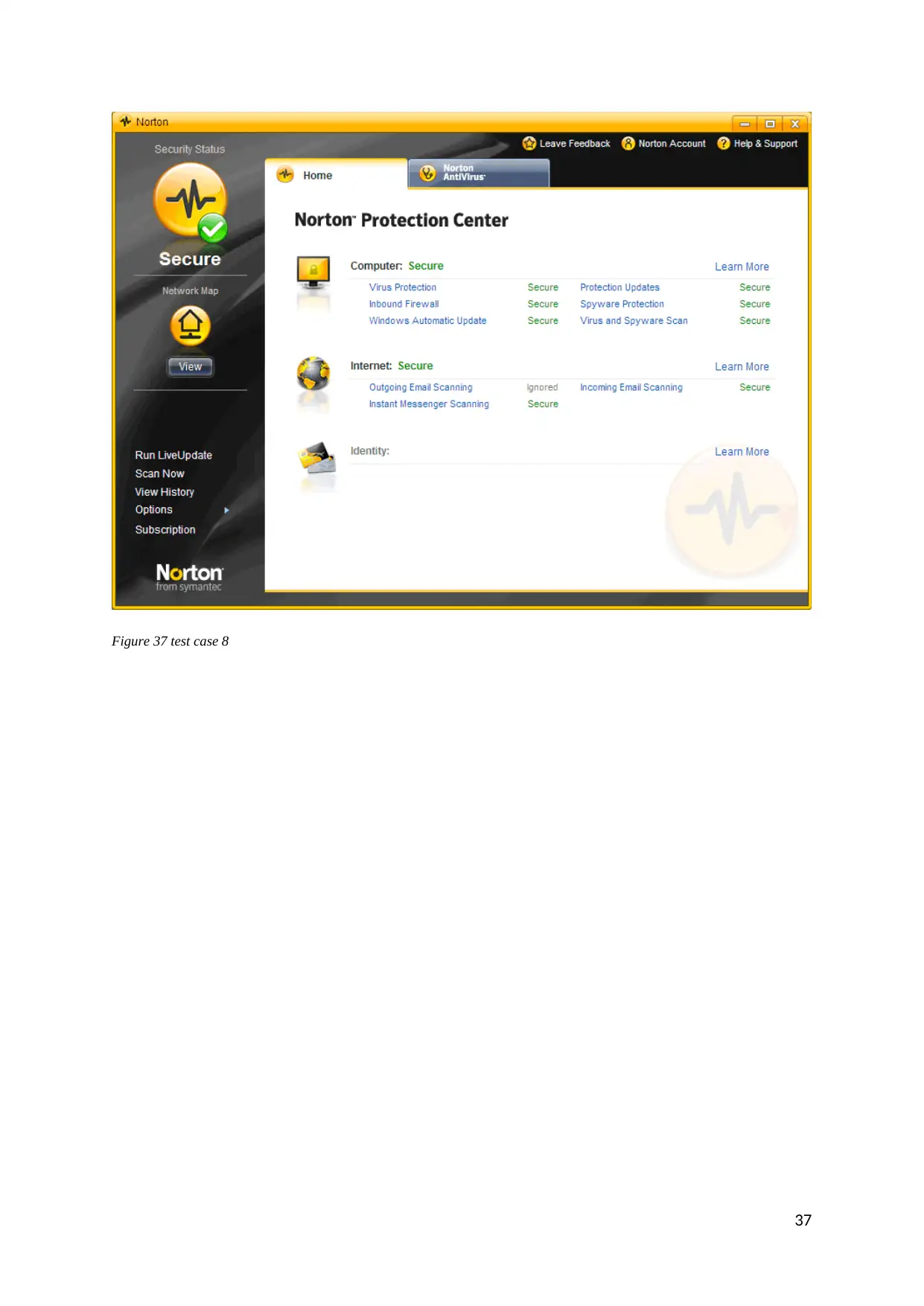
Figure 37 test case 8
37
37
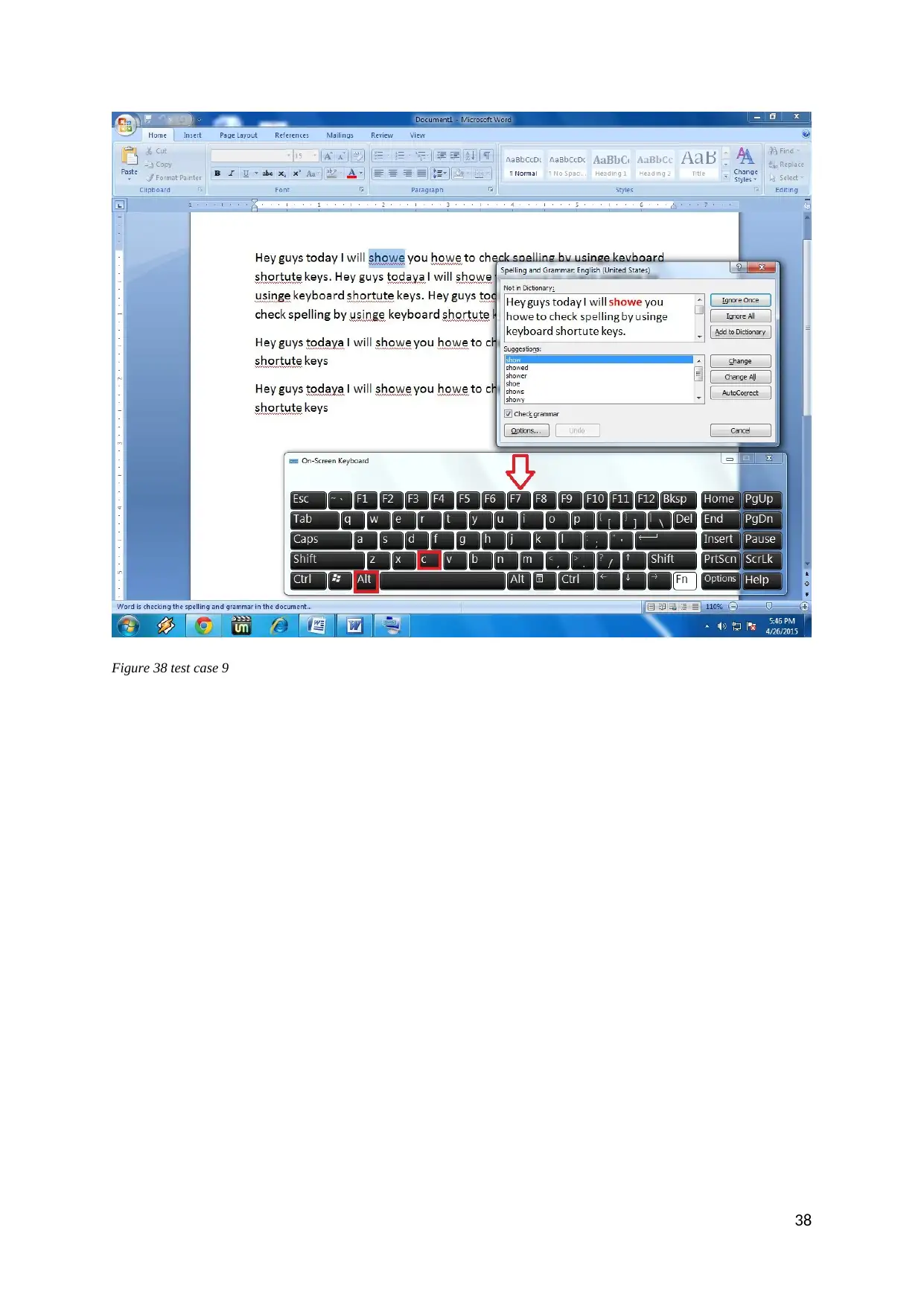
Figure 38 test case 9
38
38
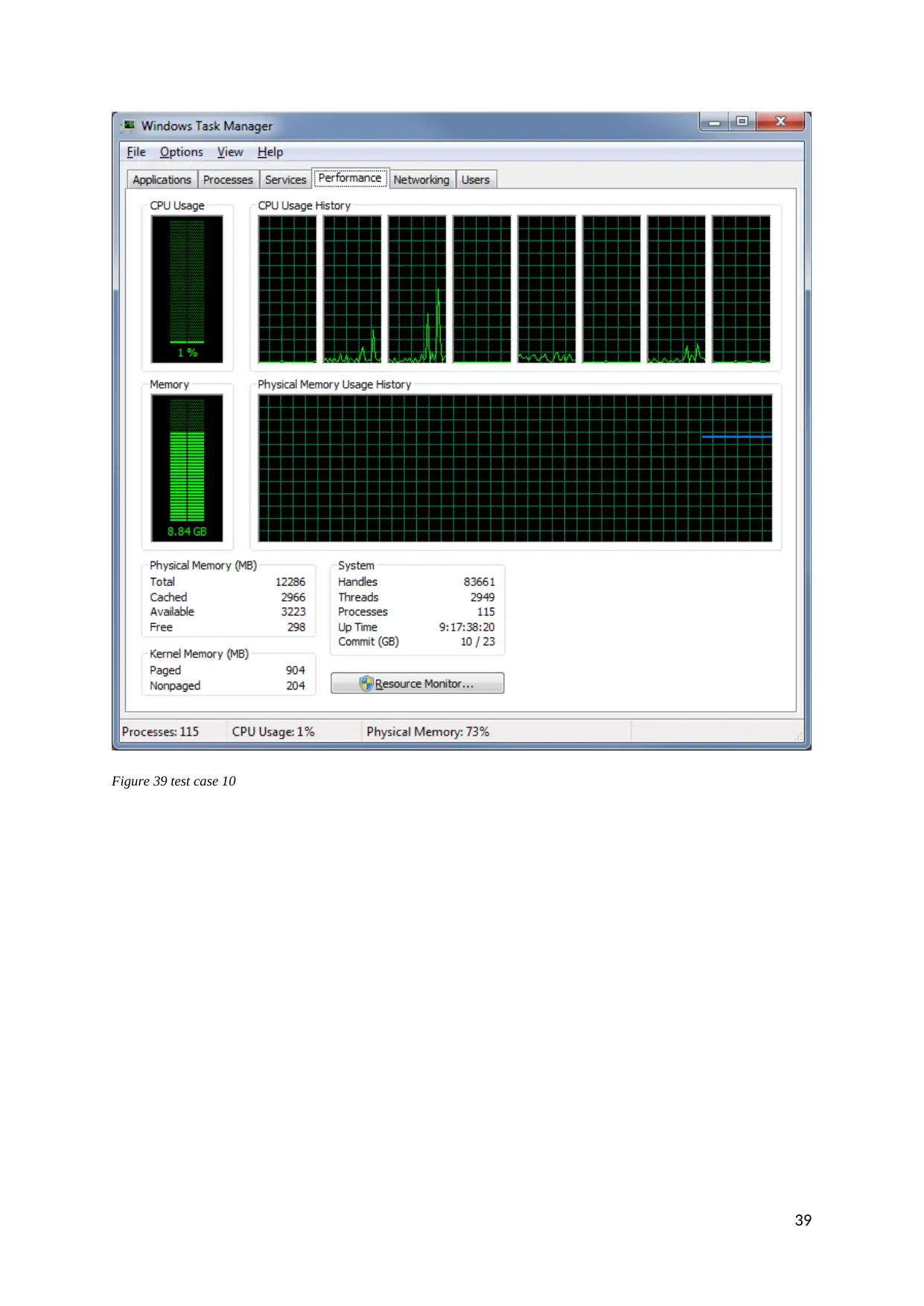
Figure 39 test case 10
39
39
Secure Best Marks with AI Grader
Need help grading? Try our AI Grader for instant feedback on your assignments.
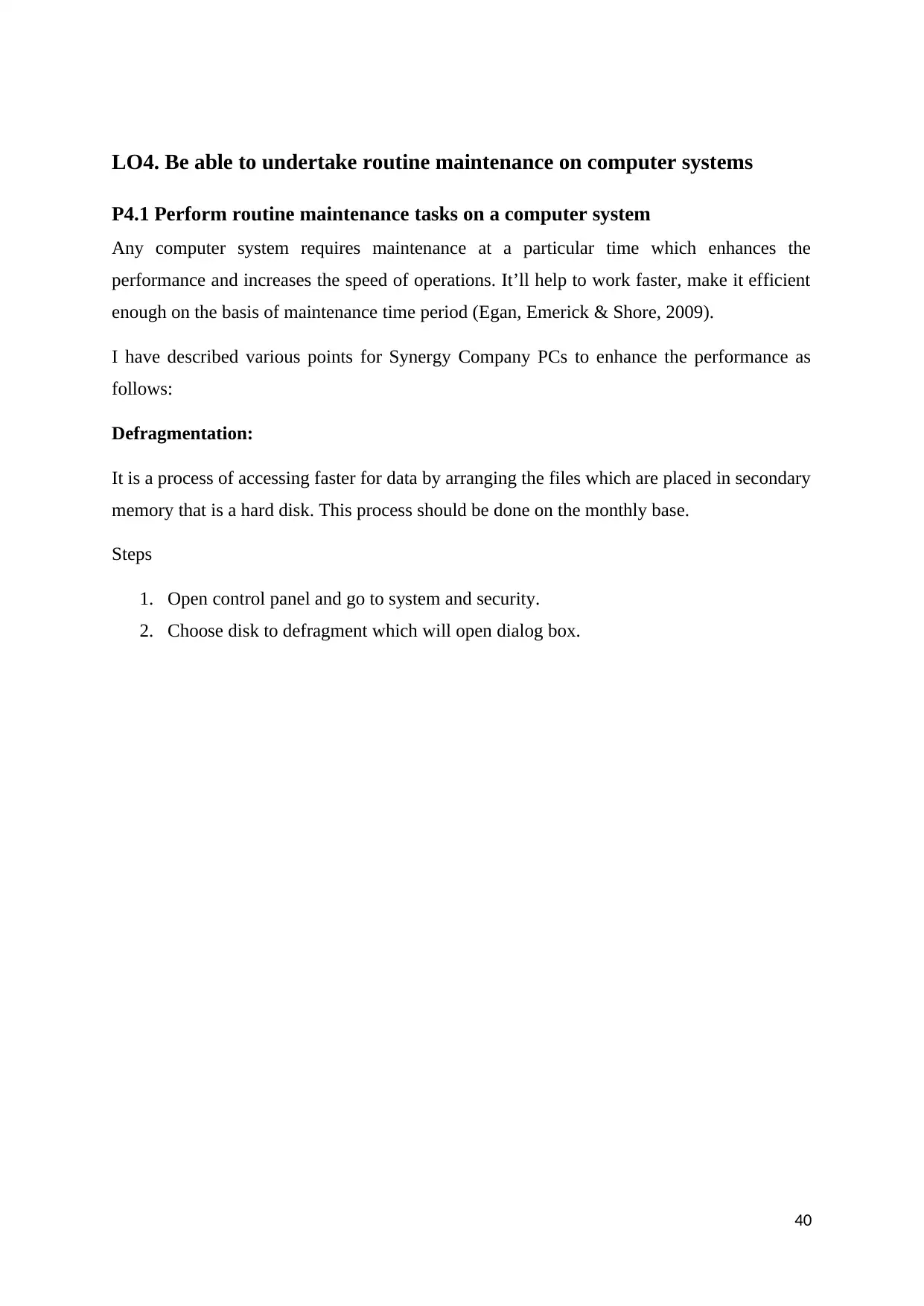
LO4. Be able to undertake routine maintenance on computer systems
P4.1 Perform routine maintenance tasks on a computer system
Any computer system requires maintenance at a particular time which enhances the
performance and increases the speed of operations. It’ll help to work faster, make it efficient
enough on the basis of maintenance time period (Egan, Emerick & Shore, 2009).
I have described various points for Synergy Company PCs to enhance the performance as
follows:
Defragmentation:
It is a process of accessing faster for data by arranging the files which are placed in secondary
memory that is a hard disk. This process should be done on the monthly base.
Steps
1. Open control panel and go to system and security.
2. Choose disk to defragment which will open dialog box.
40
P4.1 Perform routine maintenance tasks on a computer system
Any computer system requires maintenance at a particular time which enhances the
performance and increases the speed of operations. It’ll help to work faster, make it efficient
enough on the basis of maintenance time period (Egan, Emerick & Shore, 2009).
I have described various points for Synergy Company PCs to enhance the performance as
follows:
Defragmentation:
It is a process of accessing faster for data by arranging the files which are placed in secondary
memory that is a hard disk. This process should be done on the monthly base.
Steps
1. Open control panel and go to system and security.
2. Choose disk to defragment which will open dialog box.
40
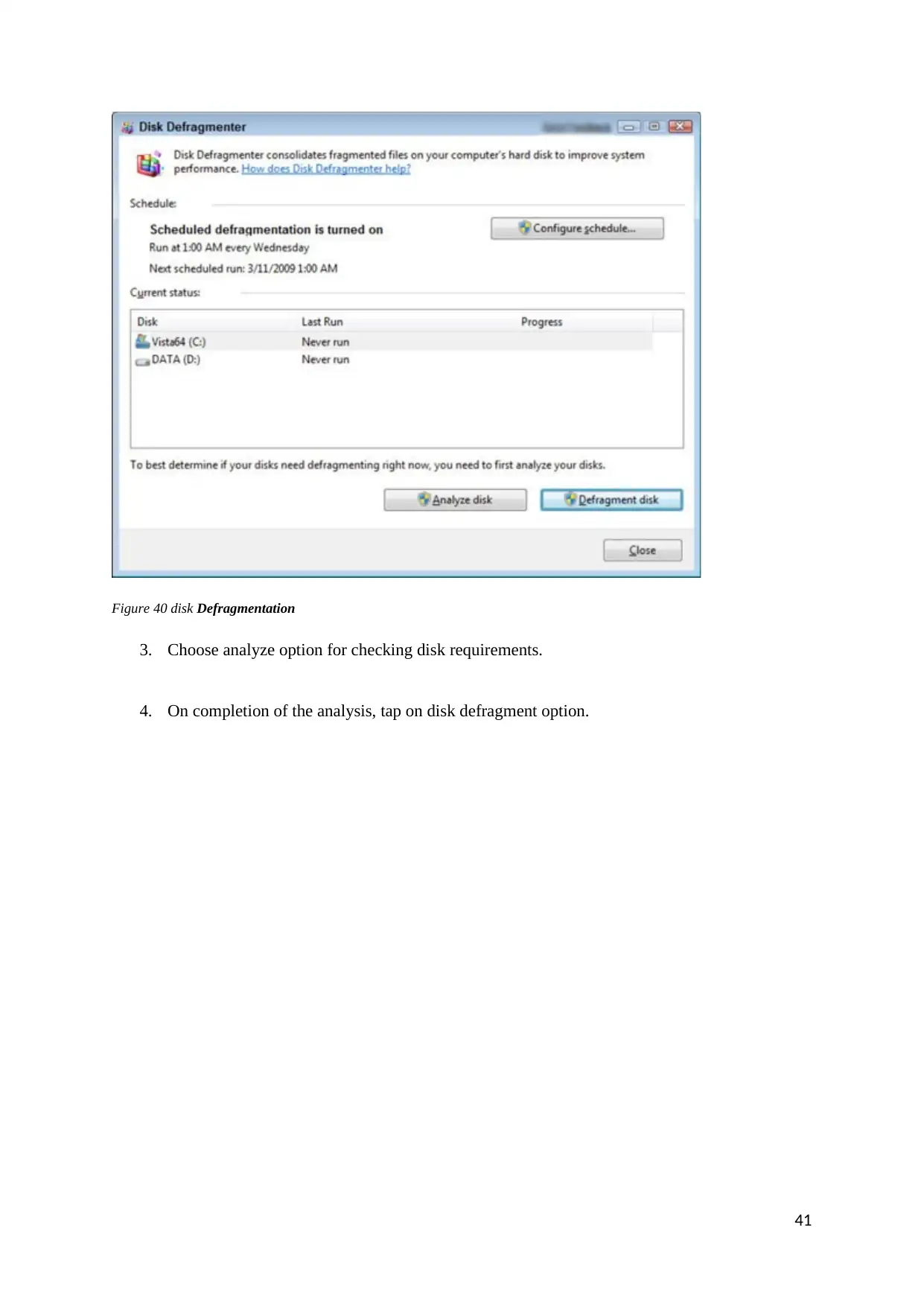
Figure 40 disk Defragmentation
3. Choose analyze option for checking disk requirements.
4. On completion of the analysis, tap on disk defragment option.
41
3. Choose analyze option for checking disk requirements.
4. On completion of the analysis, tap on disk defragment option.
41
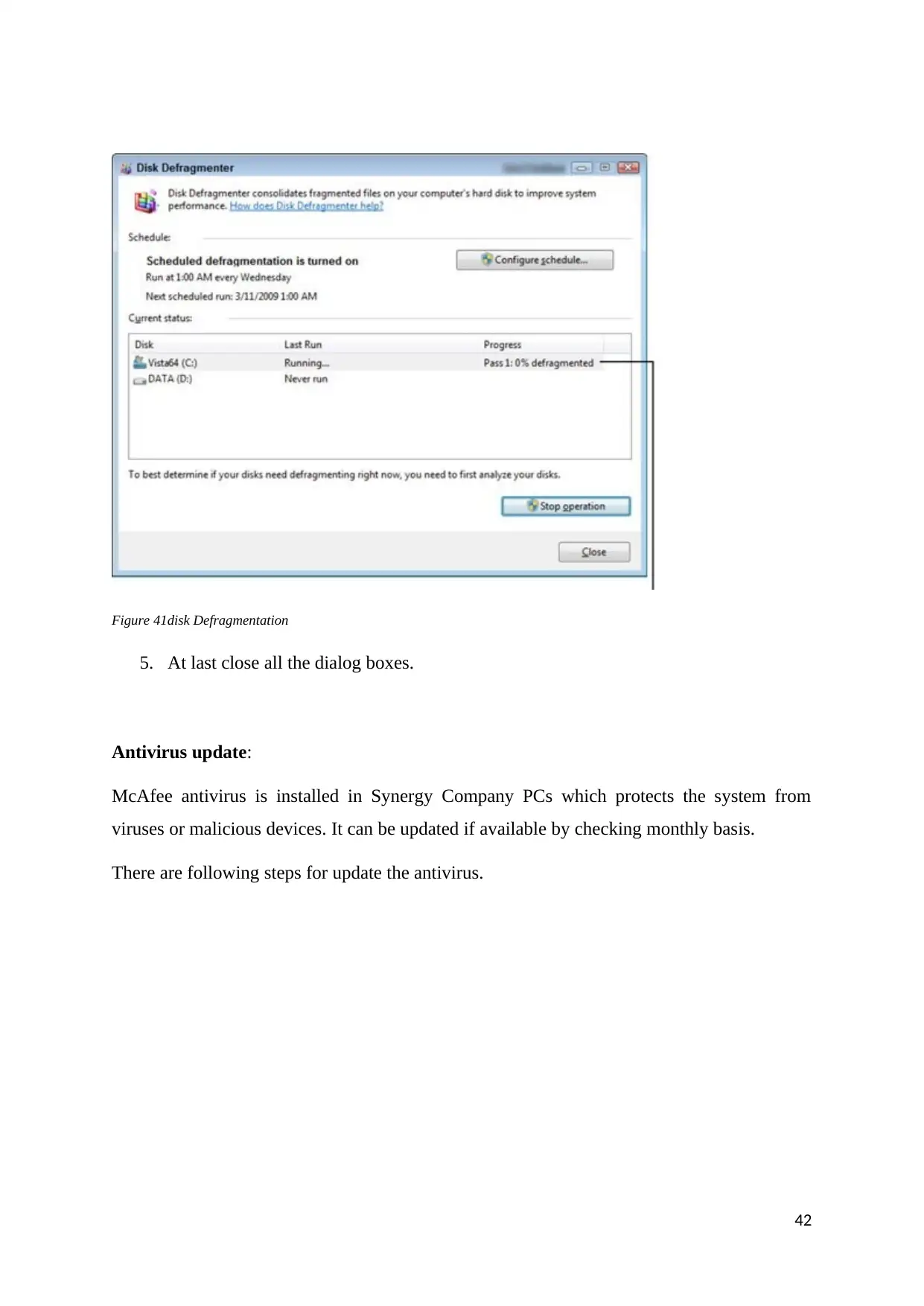
Figure 41disk Defragmentation
5. At last close all the dialog boxes.
Antivirus update:
McAfee antivirus is installed in Synergy Company PCs which protects the system from
viruses or malicious devices. It can be updated if available by checking monthly basis.
There are following steps for update the antivirus.
42
5. At last close all the dialog boxes.
Antivirus update:
McAfee antivirus is installed in Synergy Company PCs which protects the system from
viruses or malicious devices. It can be updated if available by checking monthly basis.
There are following steps for update the antivirus.
42
Paraphrase This Document
Need a fresh take? Get an instant paraphrase of this document with our AI Paraphraser
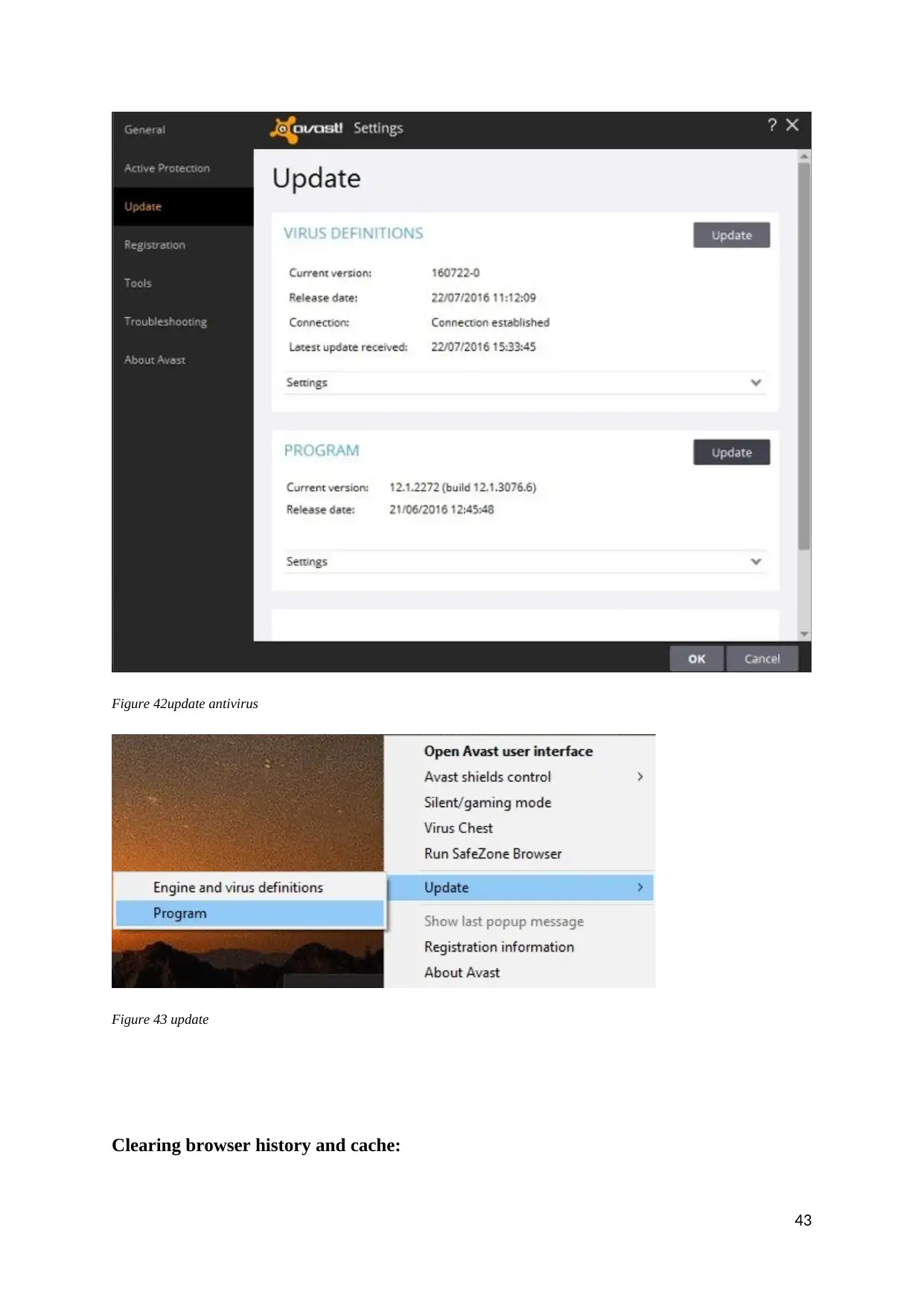
Figure 42update antivirus
Figure 43 update
Clearing browser history and cache:
43
Figure 43 update
Clearing browser history and cache:
43
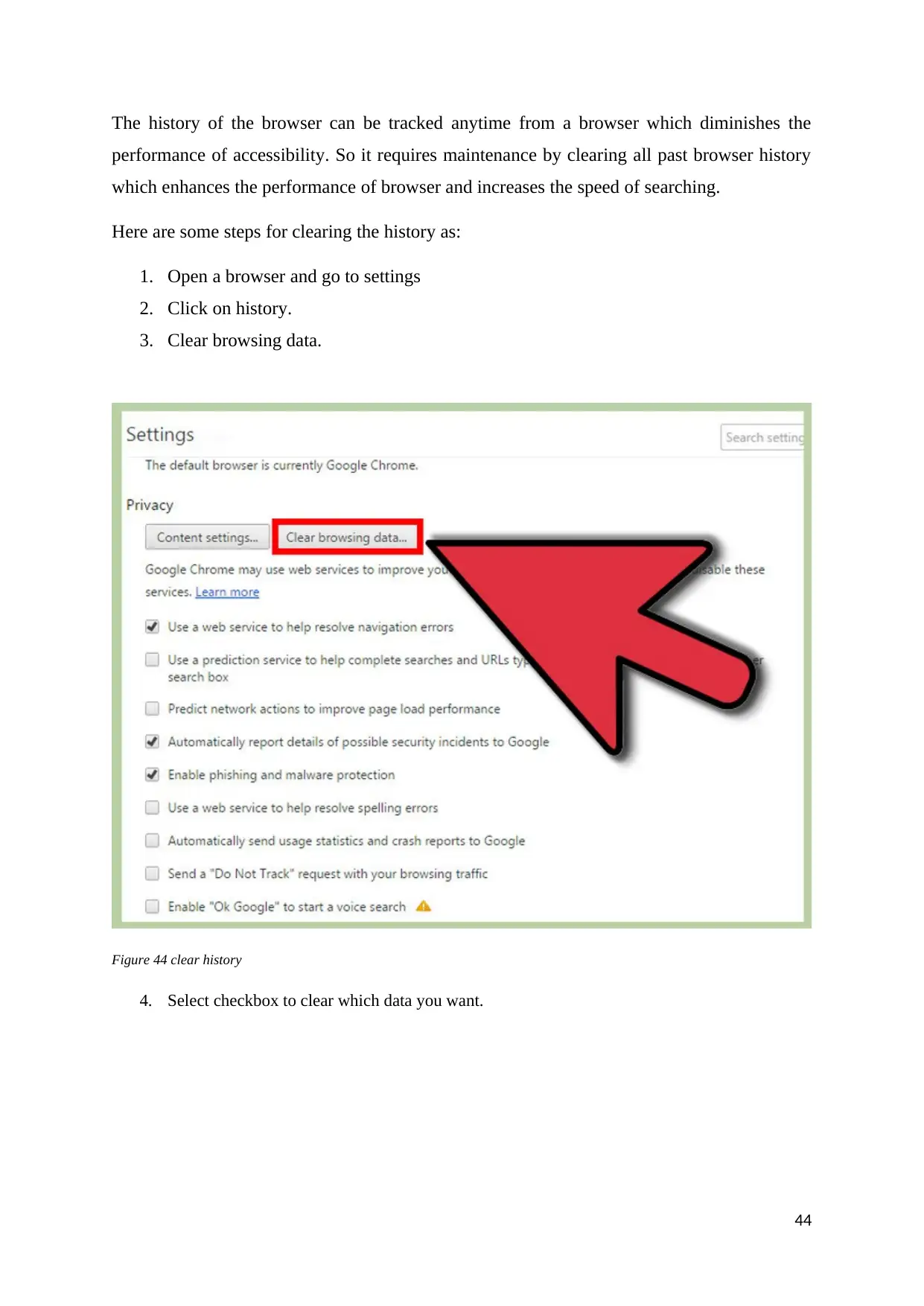
The history of the browser can be tracked anytime from a browser which diminishes the
performance of accessibility. So it requires maintenance by clearing all past browser history
which enhances the performance of browser and increases the speed of searching.
Here are some steps for clearing the history as:
1. Open a browser and go to settings
2. Click on history.
3. Clear browsing data.
Figure 44 clear history
4. Select checkbox to clear which data you want.
44
performance of accessibility. So it requires maintenance by clearing all past browser history
which enhances the performance of browser and increases the speed of searching.
Here are some steps for clearing the history as:
1. Open a browser and go to settings
2. Click on history.
3. Clear browsing data.
Figure 44 clear history
4. Select checkbox to clear which data you want.
44
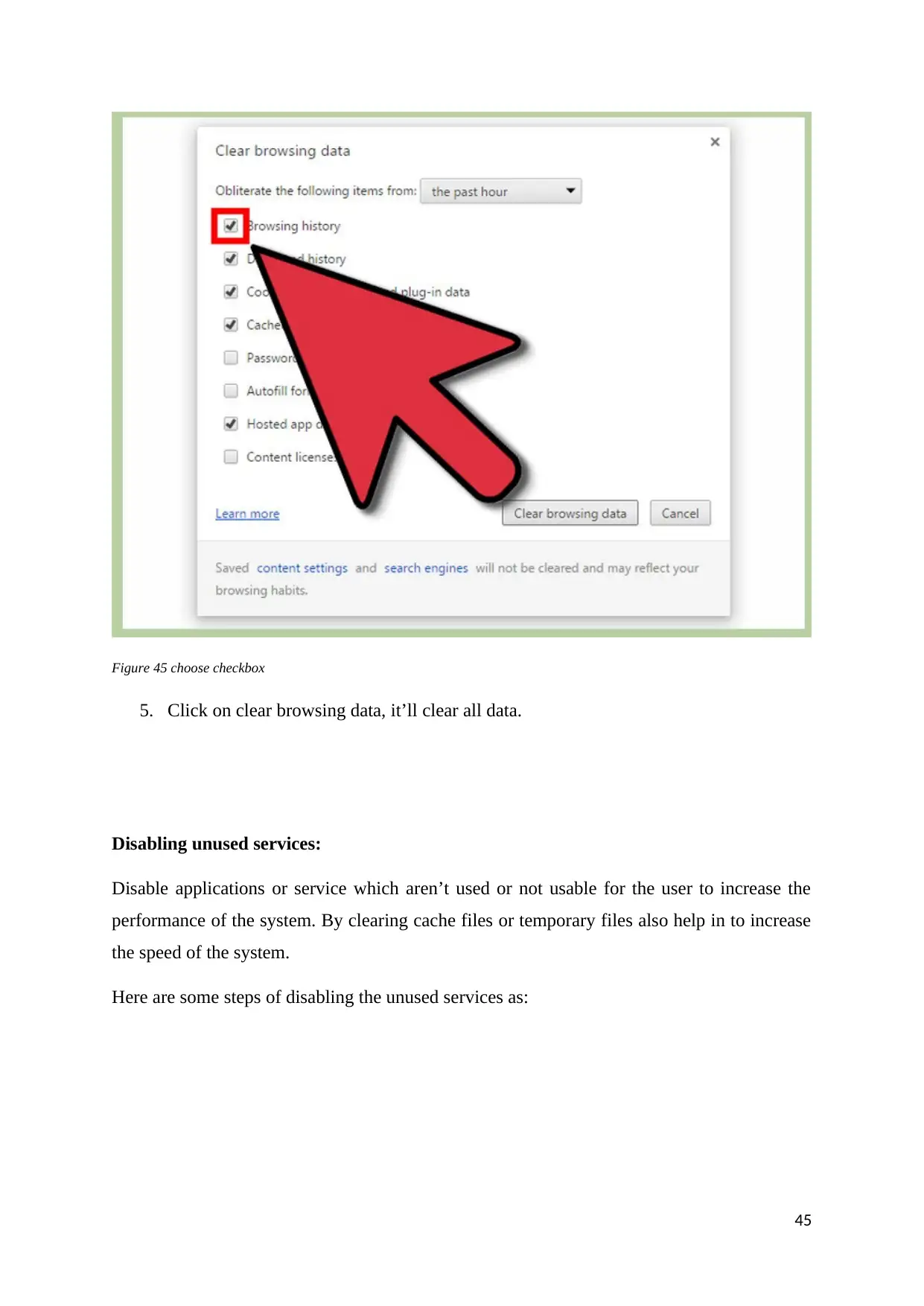
Figure 45 choose checkbox
5. Click on clear browsing data, it’ll clear all data.
Disabling unused services:
Disable applications or service which aren’t used or not usable for the user to increase the
performance of the system. By clearing cache files or temporary files also help in to increase
the speed of the system.
Here are some steps of disabling the unused services as:
45
5. Click on clear browsing data, it’ll clear all data.
Disabling unused services:
Disable applications or service which aren’t used or not usable for the user to increase the
performance of the system. By clearing cache files or temporary files also help in to increase
the speed of the system.
Here are some steps of disabling the unused services as:
45
Secure Best Marks with AI Grader
Need help grading? Try our AI Grader for instant feedback on your assignments.
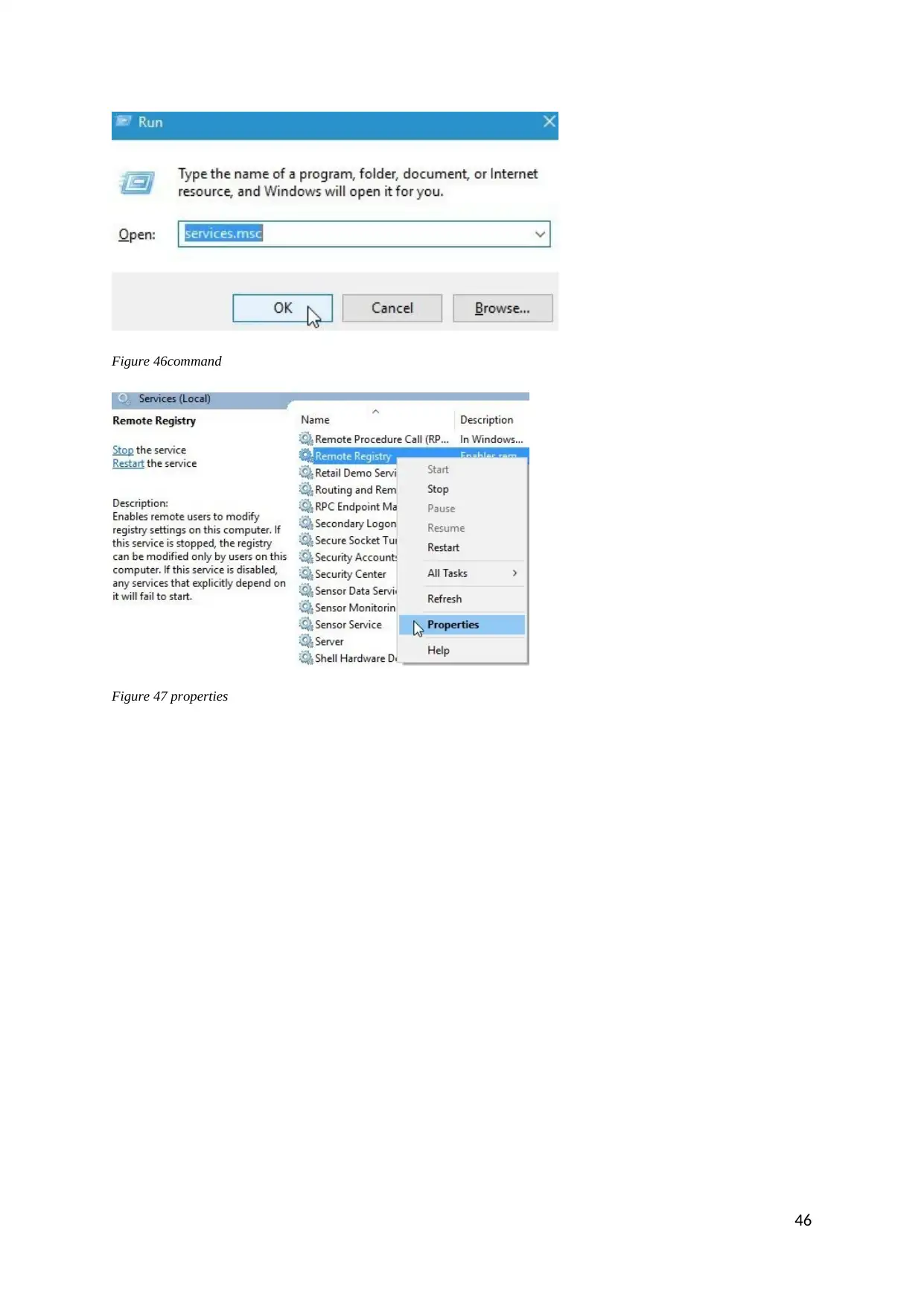
Figure 46command
Figure 47 properties
46
Figure 47 properties
46
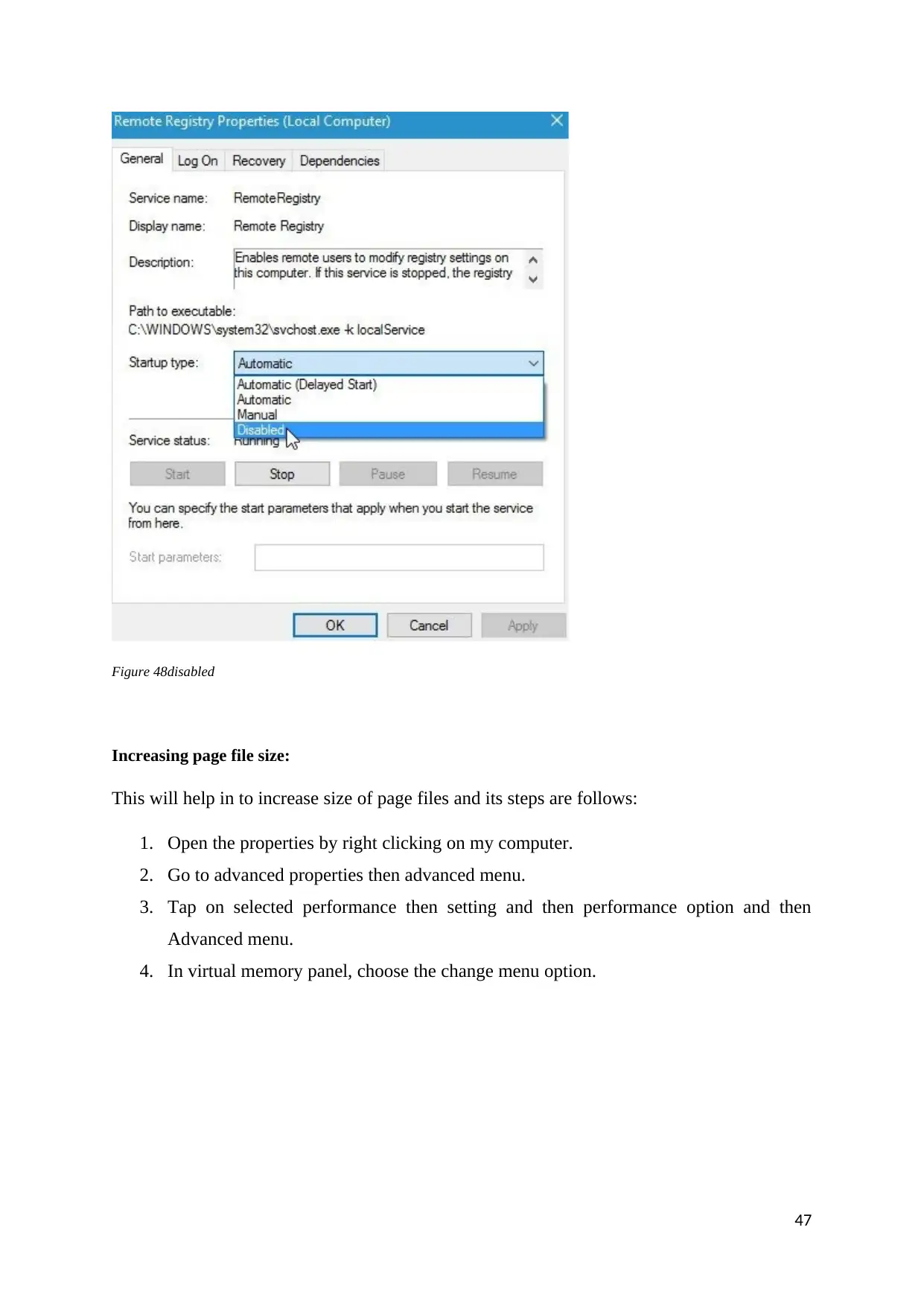
Figure 48disabled
Increasing page file size:
This will help in to increase size of page files and its steps are follows:
1. Open the properties by right clicking on my computer.
2. Go to advanced properties then advanced menu.
3. Tap on selected performance then setting and then performance option and then
Advanced menu.
4. In virtual memory panel, choose the change menu option.
47
Increasing page file size:
This will help in to increase size of page files and its steps are follows:
1. Open the properties by right clicking on my computer.
2. Go to advanced properties then advanced menu.
3. Tap on selected performance then setting and then performance option and then
Advanced menu.
4. In virtual memory panel, choose the change menu option.
47
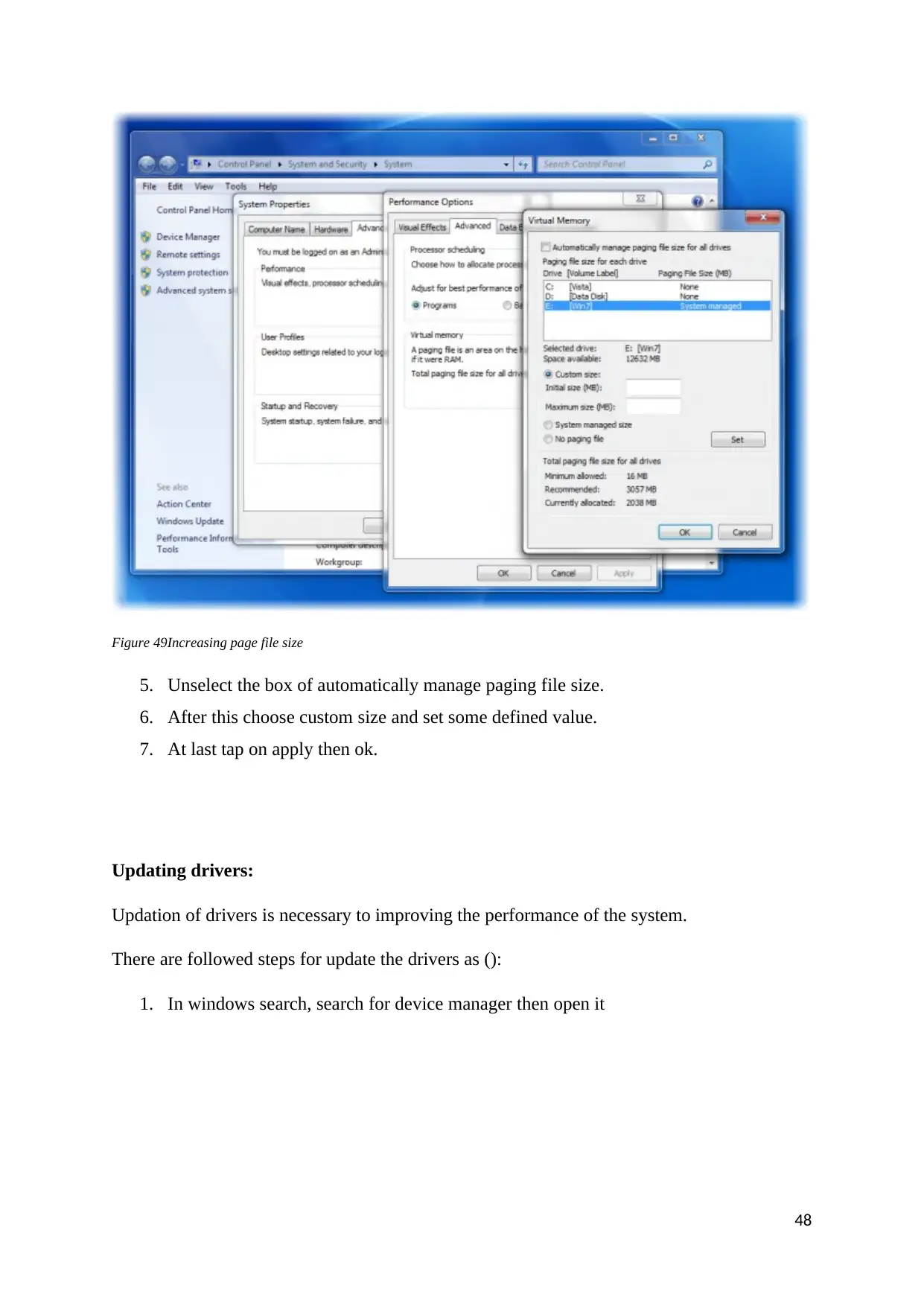
Figure 49Increasing page file size
5. Unselect the box of automatically manage paging file size.
6. After this choose custom size and set some defined value.
7. At last tap on apply then ok.
Updating drivers:
Updation of drivers is necessary to improving the performance of the system.
There are followed steps for update the drivers as ():
1. In windows search, search for device manager then open it
48
5. Unselect the box of automatically manage paging file size.
6. After this choose custom size and set some defined value.
7. At last tap on apply then ok.
Updating drivers:
Updation of drivers is necessary to improving the performance of the system.
There are followed steps for update the drivers as ():
1. In windows search, search for device manager then open it
48
Paraphrase This Document
Need a fresh take? Get an instant paraphrase of this document with our AI Paraphraser
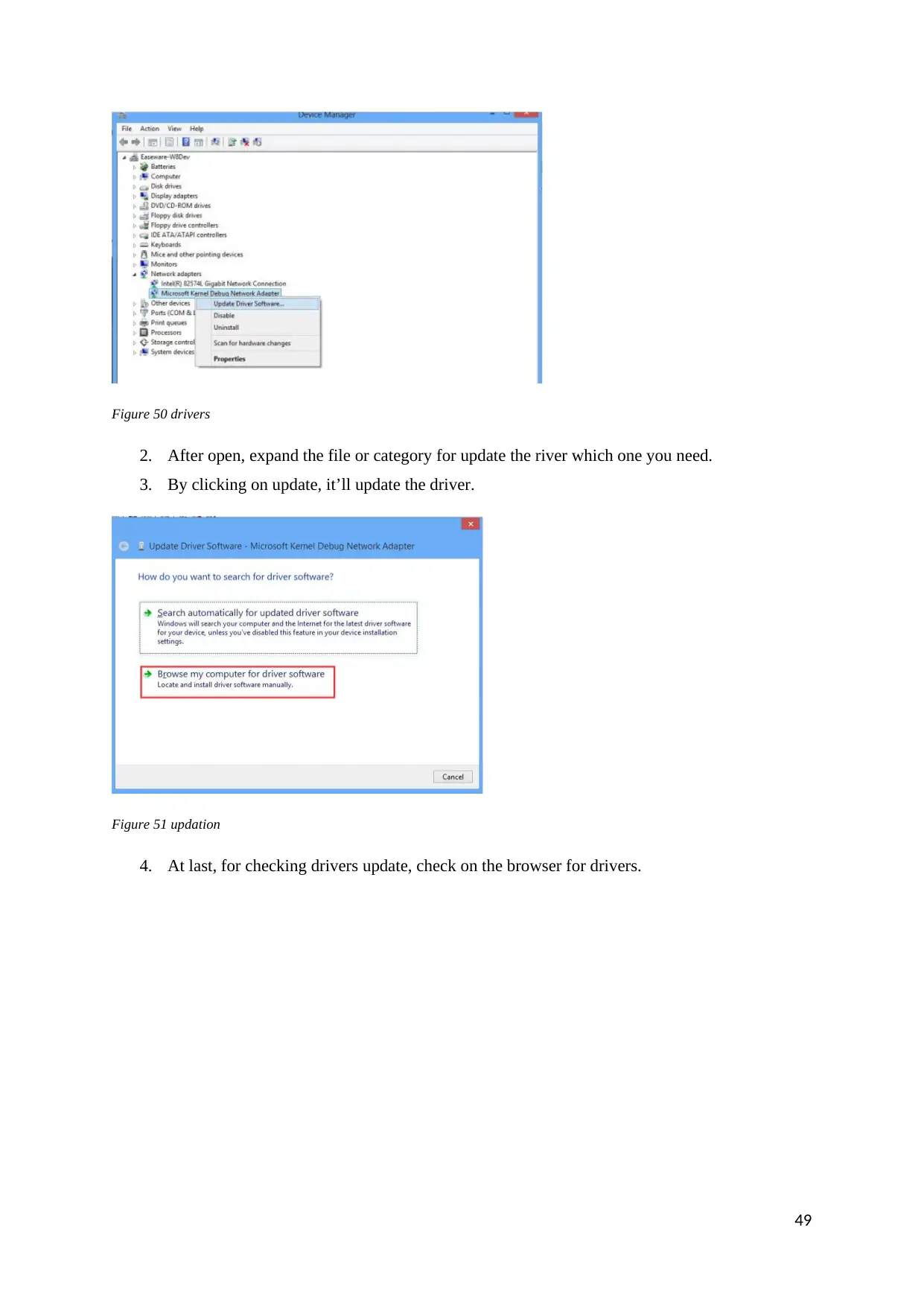
Figure 50 drivers
2. After open, expand the file or category for update the river which one you need.
3. By clicking on update, it’ll update the driver.
Figure 51 updation
4. At last, for checking drivers update, check on the browser for drivers.
49
2. After open, expand the file or category for update the river which one you need.
3. By clicking on update, it’ll update the driver.
Figure 51 updation
4. At last, for checking drivers update, check on the browser for drivers.
49
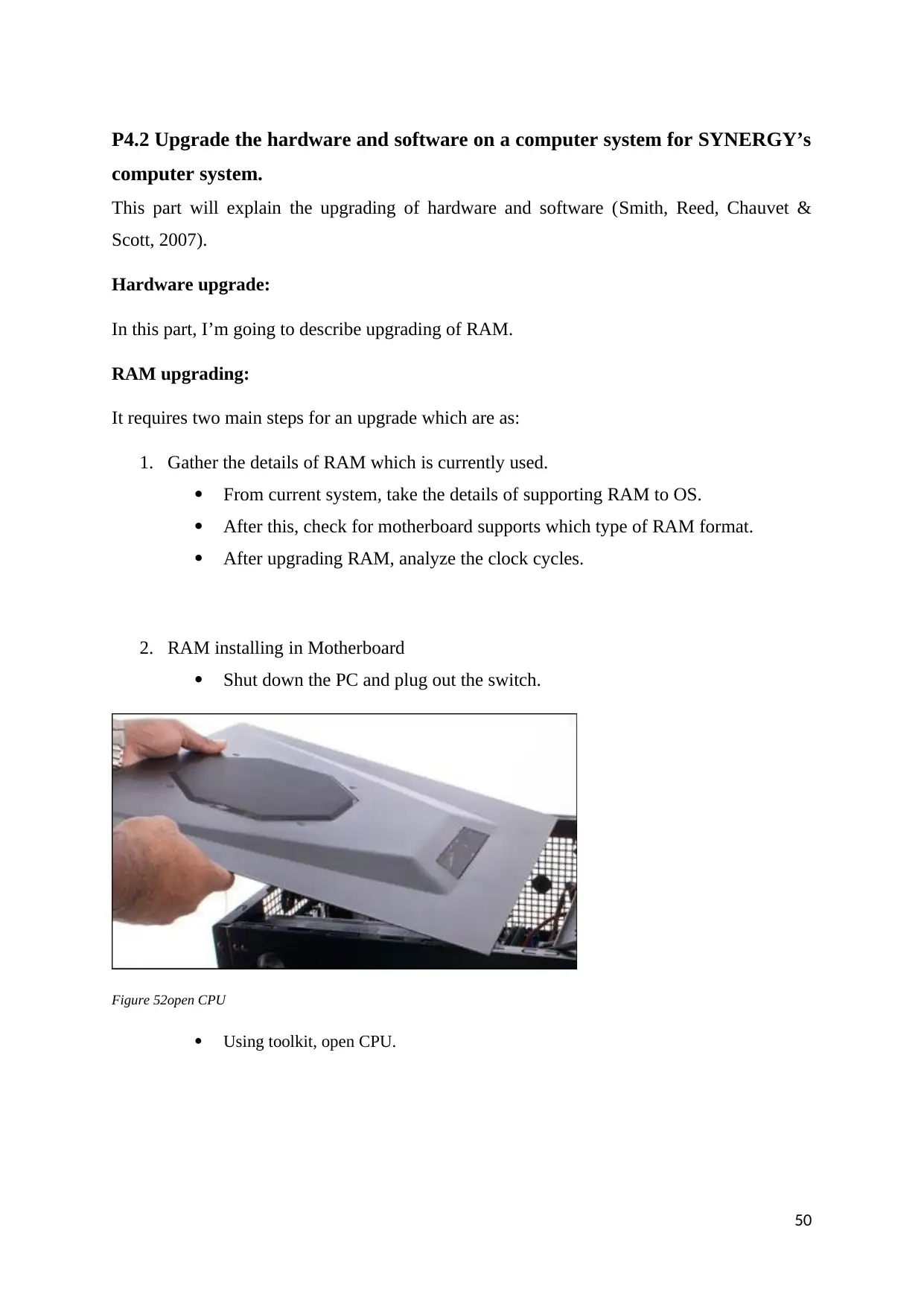
P4.2 Upgrade the hardware and software on a computer system for SYNERGY’s
computer system.
This part will explain the upgrading of hardware and software (Smith, Reed, Chauvet &
Scott, 2007).
Hardware upgrade:
In this part, I’m going to describe upgrading of RAM.
RAM upgrading:
It requires two main steps for an upgrade which are as:
1. Gather the details of RAM which is currently used.
From current system, take the details of supporting RAM to OS.
After this, check for motherboard supports which type of RAM format.
After upgrading RAM, analyze the clock cycles.
2. RAM installing in Motherboard
Shut down the PC and plug out the switch.
Figure 52open CPU
Using toolkit, open CPU.
50
computer system.
This part will explain the upgrading of hardware and software (Smith, Reed, Chauvet &
Scott, 2007).
Hardware upgrade:
In this part, I’m going to describe upgrading of RAM.
RAM upgrading:
It requires two main steps for an upgrade which are as:
1. Gather the details of RAM which is currently used.
From current system, take the details of supporting RAM to OS.
After this, check for motherboard supports which type of RAM format.
After upgrading RAM, analyze the clock cycles.
2. RAM installing in Motherboard
Shut down the PC and plug out the switch.
Figure 52open CPU
Using toolkit, open CPU.
50
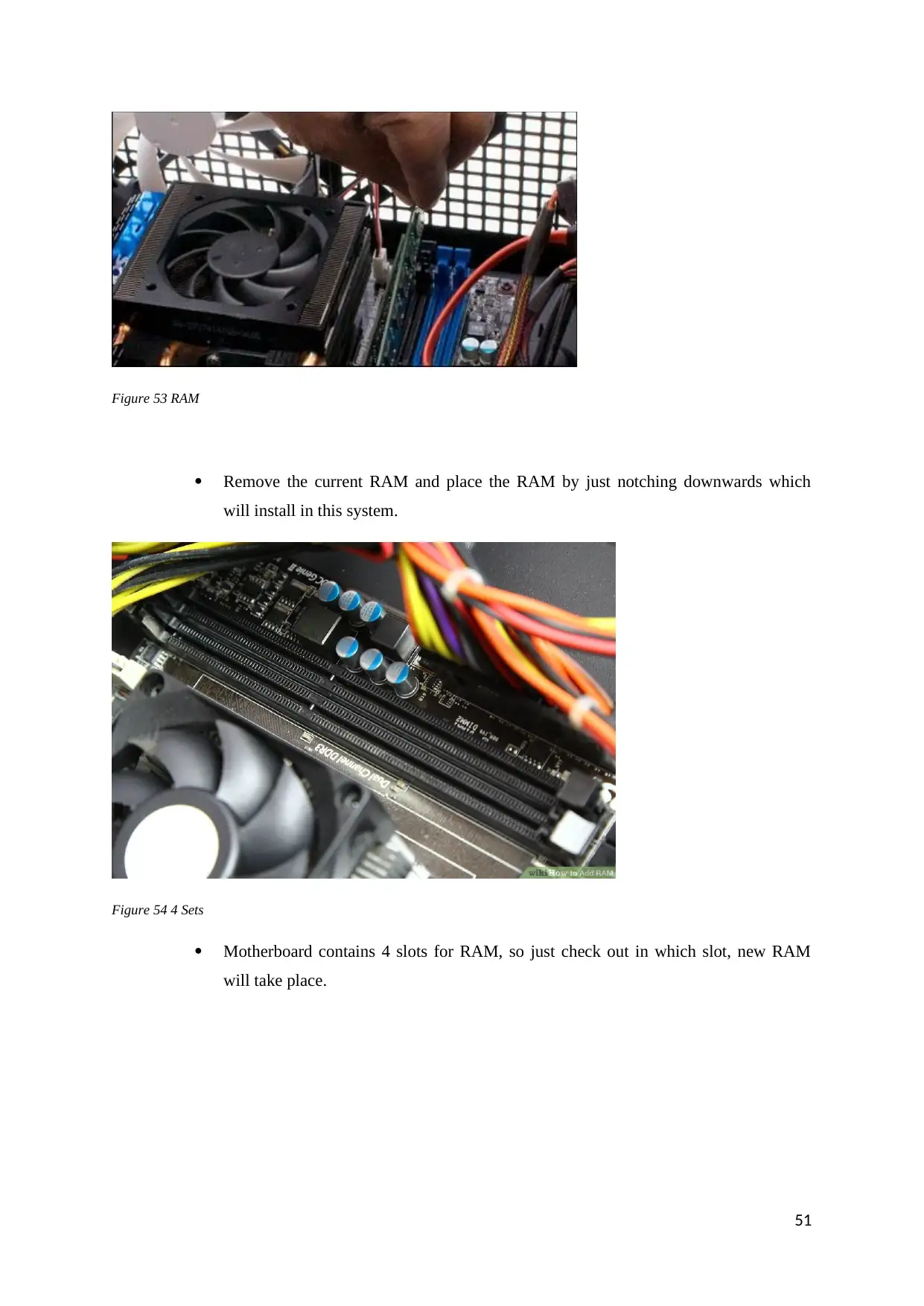
Figure 53 RAM
Remove the current RAM and place the RAM by just notching downwards which
will install in this system.
Figure 54 4 Sets
Motherboard contains 4 slots for RAM, so just check out in which slot, new RAM
will take place.
51
Remove the current RAM and place the RAM by just notching downwards which
will install in this system.
Figure 54 4 Sets
Motherboard contains 4 slots for RAM, so just check out in which slot, new RAM
will take place.
51
Secure Best Marks with AI Grader
Need help grading? Try our AI Grader for instant feedback on your assignments.
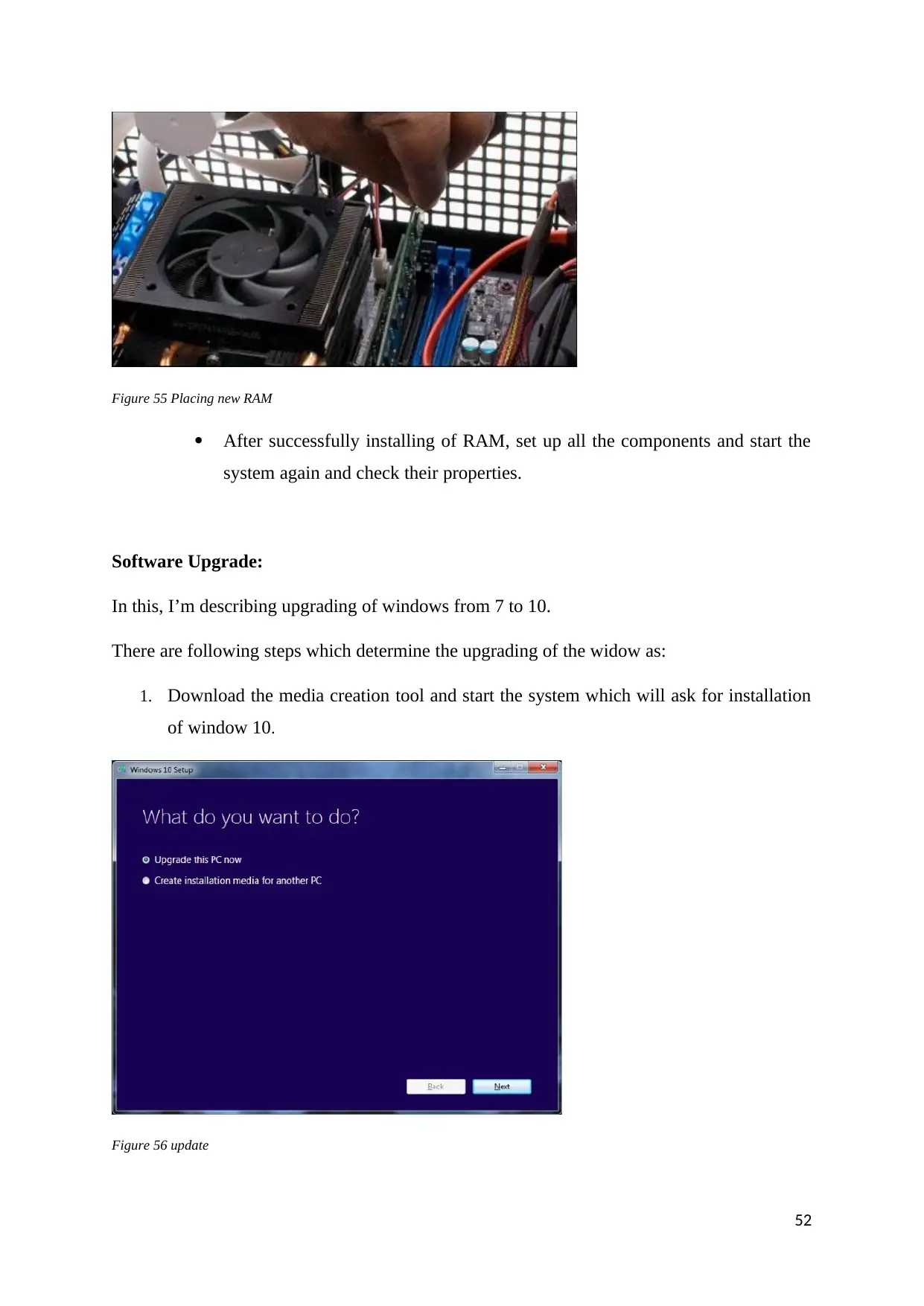
Figure 55 Placing new RAM
After successfully installing of RAM, set up all the components and start the
system again and check their properties.
Software Upgrade:
In this, I’m describing upgrading of windows from 7 to 10.
There are following steps which determine the upgrading of the widow as:
1. Download the media creation tool and start the system which will ask for installation
of window 10.
Figure 56 update
52
After successfully installing of RAM, set up all the components and start the
system again and check their properties.
Software Upgrade:
In this, I’m describing upgrading of windows from 7 to 10.
There are following steps which determine the upgrading of the widow as:
1. Download the media creation tool and start the system which will ask for installation
of window 10.
Figure 56 update
52
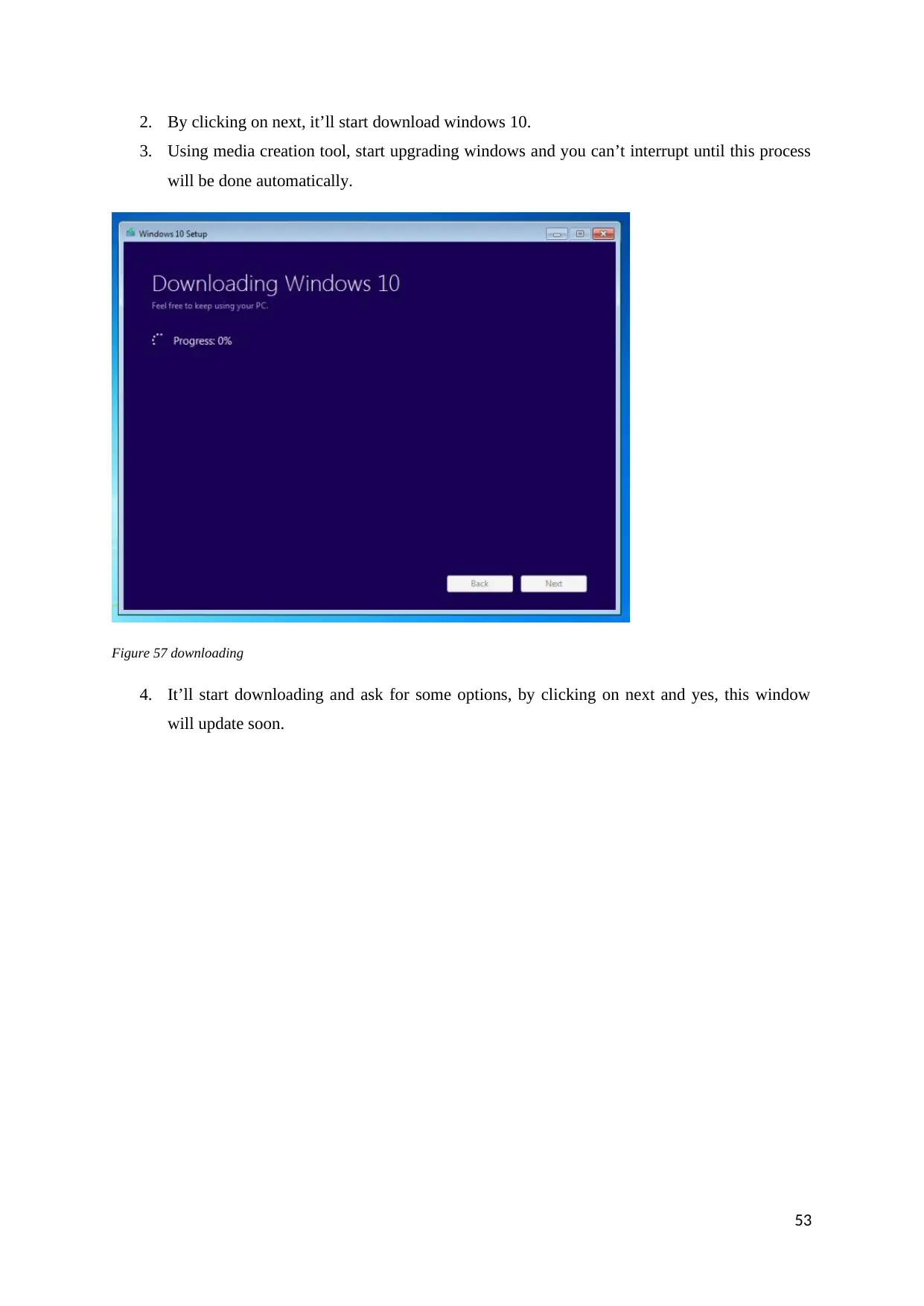
2. By clicking on next, it’ll start download windows 10.
3. Using media creation tool, start upgrading windows and you can’t interrupt until this process
will be done automatically.
Figure 57 downloading
4. It’ll start downloading and ask for some options, by clicking on next and yes, this window
will update soon.
53
3. Using media creation tool, start upgrading windows and you can’t interrupt until this process
will be done automatically.
Figure 57 downloading
4. It’ll start downloading and ask for some options, by clicking on next and yes, this window
will update soon.
53
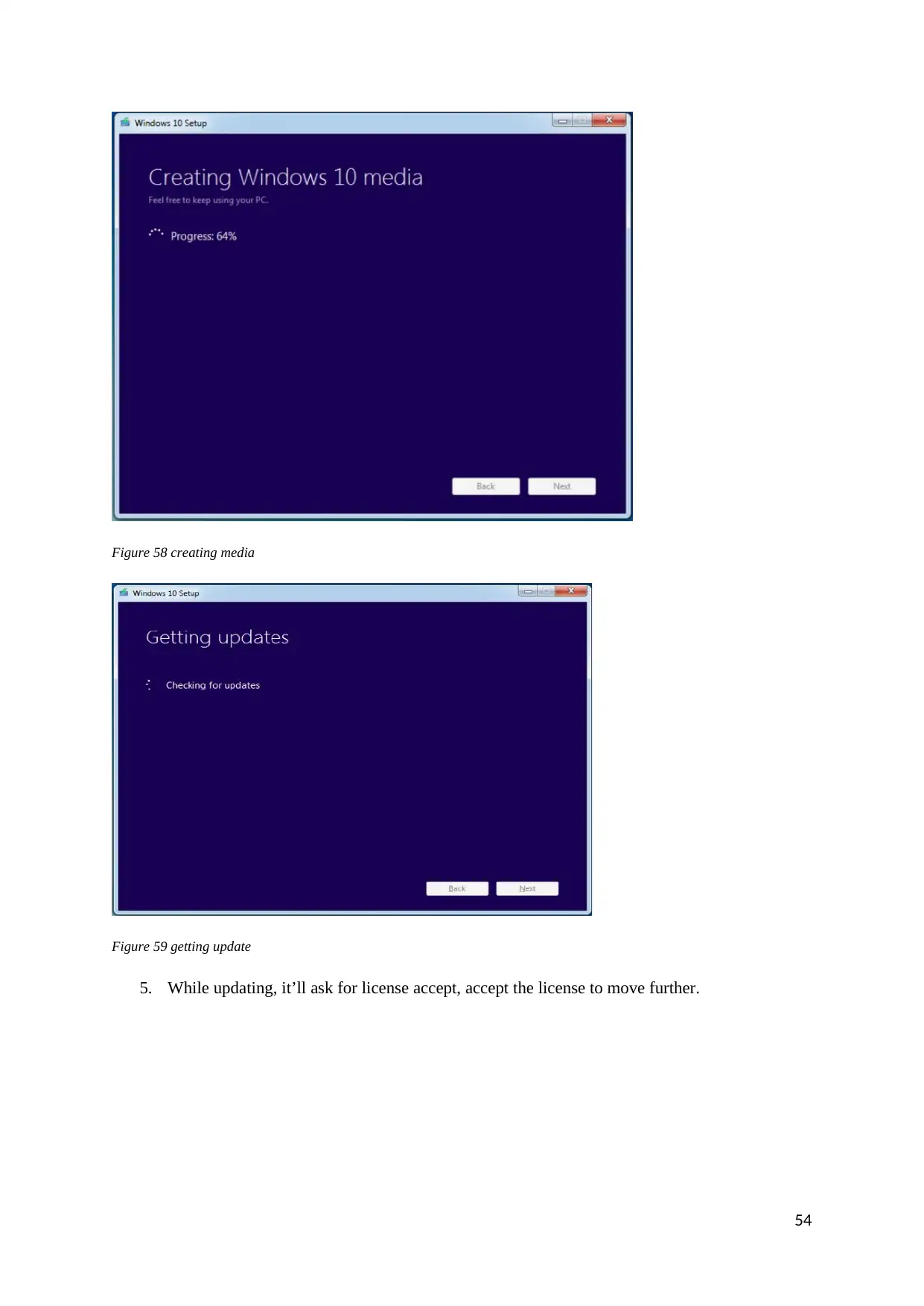
Figure 58 creating media
Figure 59 getting update
5. While updating, it’ll ask for license accept, accept the license to move further.
54
Figure 59 getting update
5. While updating, it’ll ask for license accept, accept the license to move further.
54
Paraphrase This Document
Need a fresh take? Get an instant paraphrase of this document with our AI Paraphraser
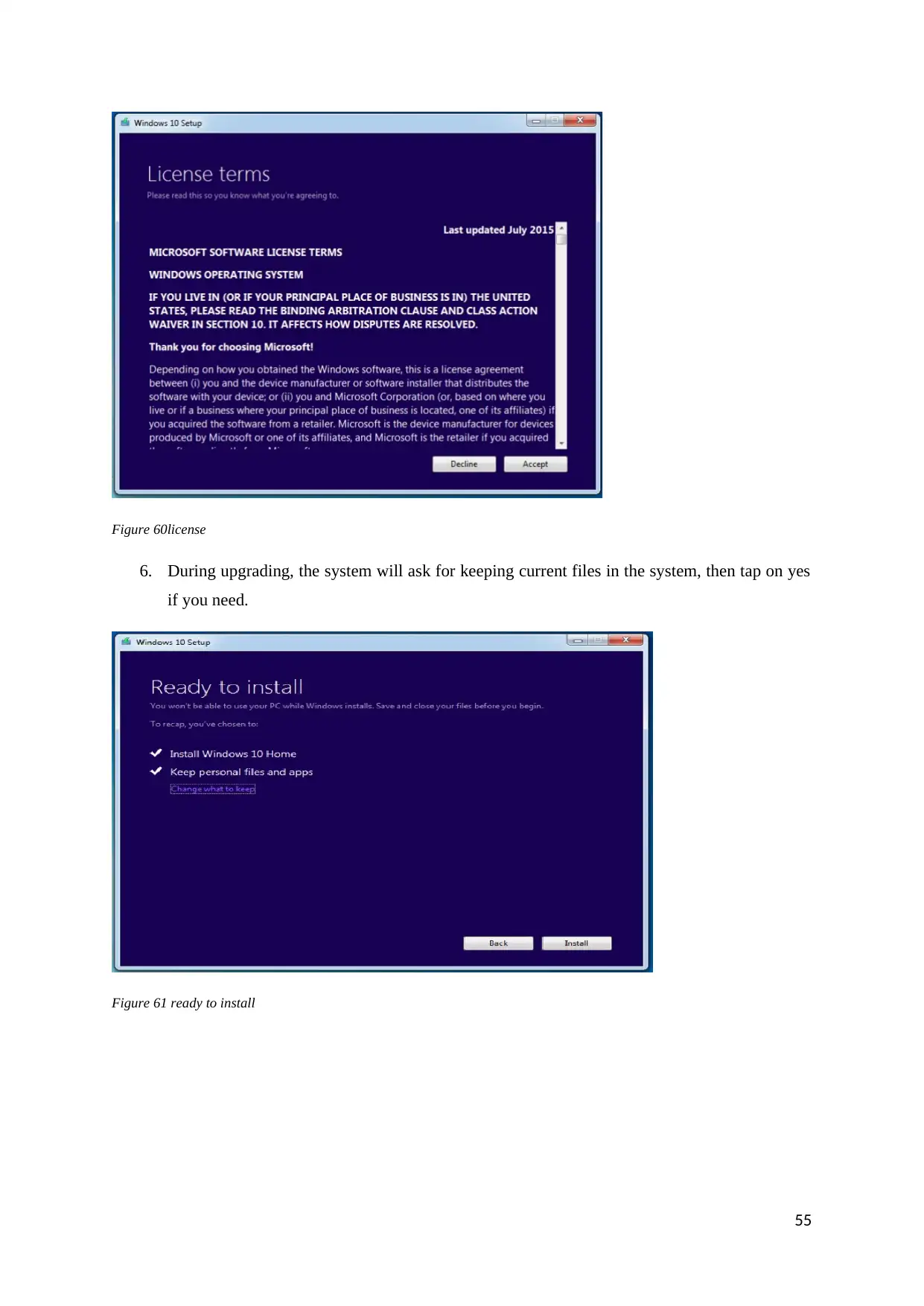
Figure 60license
6. During upgrading, the system will ask for keeping current files in the system, then tap on yes
if you need.
Figure 61 ready to install
55
6. During upgrading, the system will ask for keeping current files in the system, then tap on yes
if you need.
Figure 61 ready to install
55
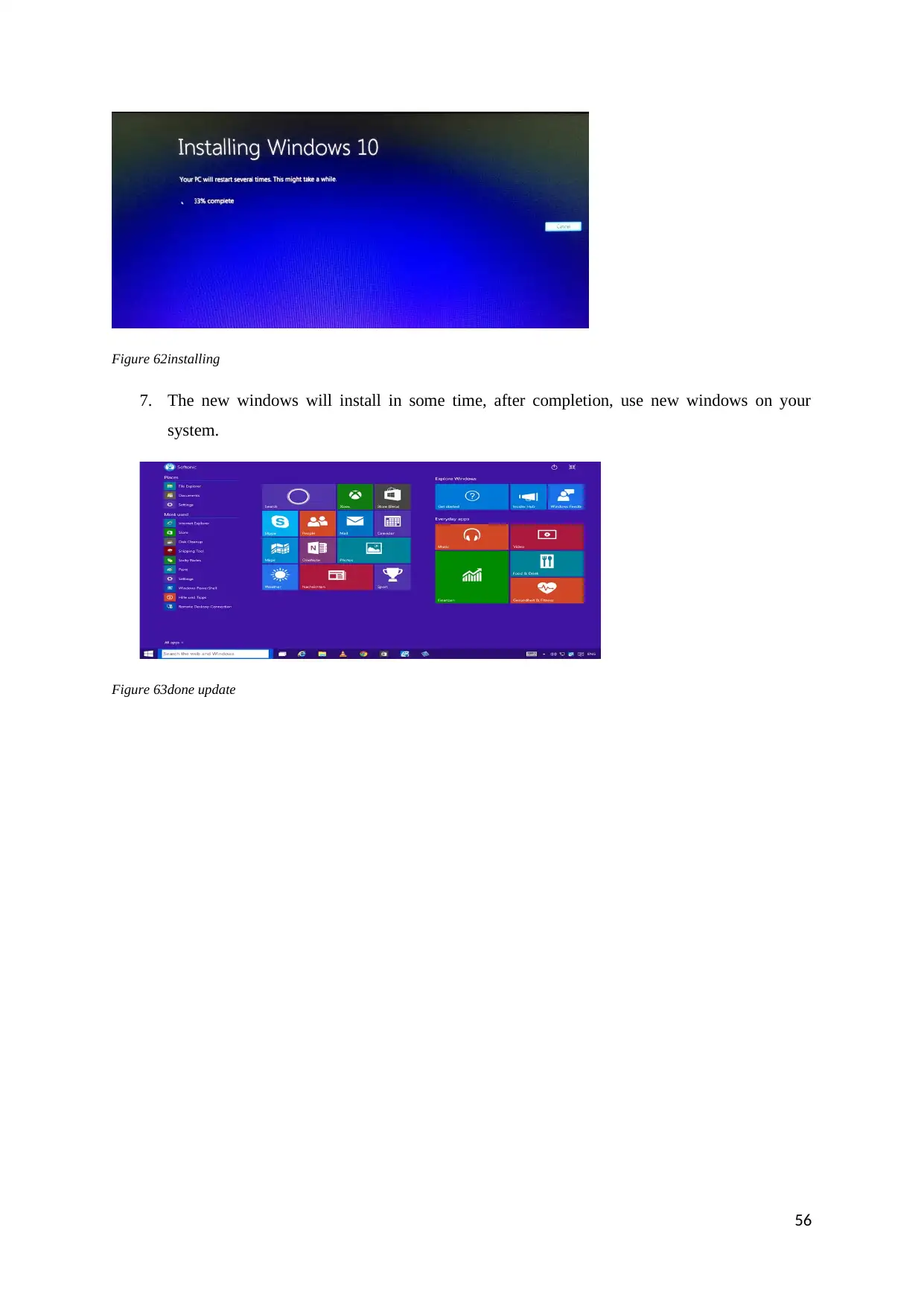
Figure 62installing
7. The new windows will install in some time, after completion, use new windows on your
system.
Figure 63done update
56
7. The new windows will install in some time, after completion, use new windows on your
system.
Figure 63done update
56
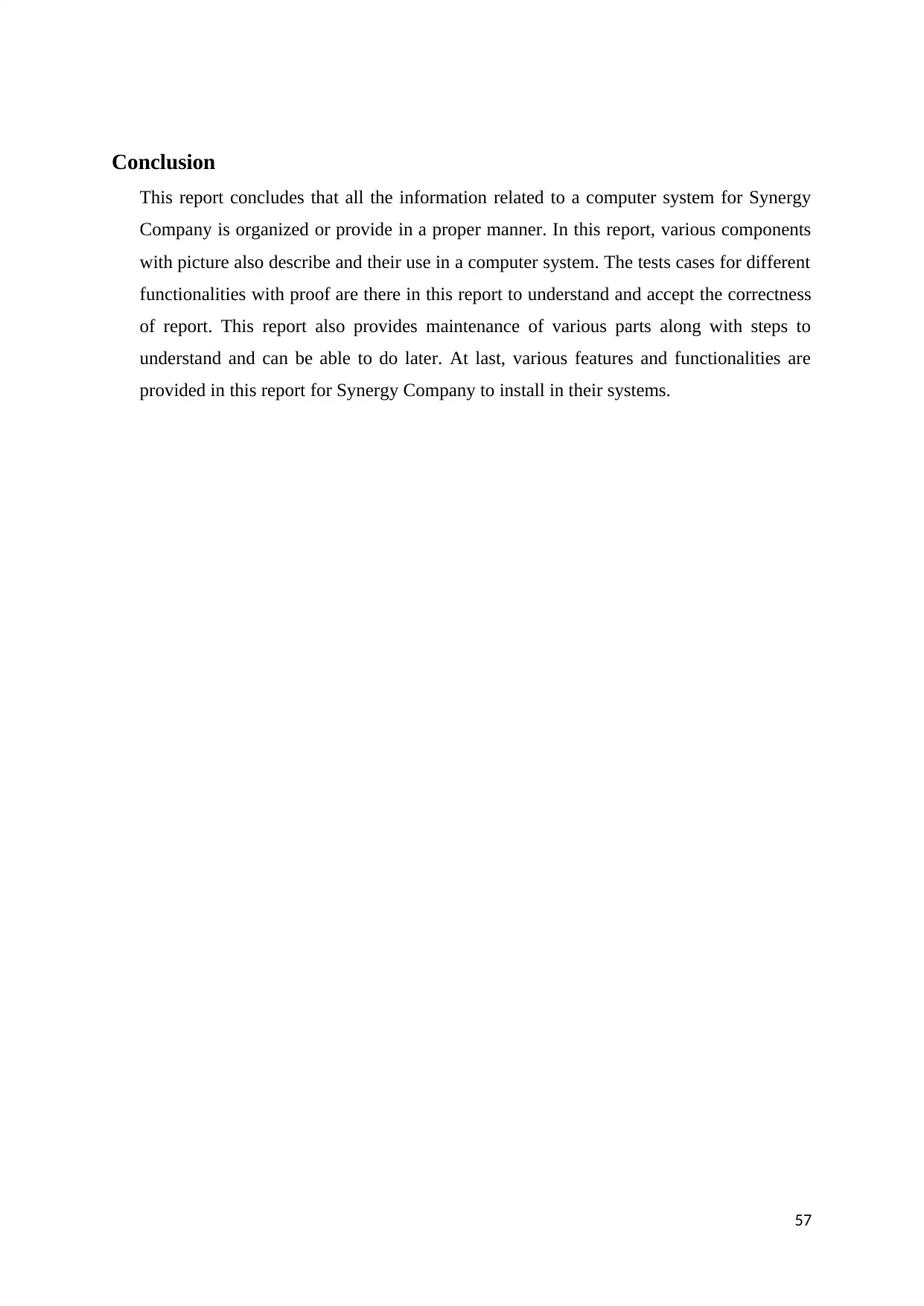
Conclusion
This report concludes that all the information related to a computer system for Synergy
Company is organized or provide in a proper manner. In this report, various components
with picture also describe and their use in a computer system. The tests cases for different
functionalities with proof are there in this report to understand and accept the correctness
of report. This report also provides maintenance of various parts along with steps to
understand and can be able to do later. At last, various features and functionalities are
provided in this report for Synergy Company to install in their systems.
57
This report concludes that all the information related to a computer system for Synergy
Company is organized or provide in a proper manner. In this report, various components
with picture also describe and their use in a computer system. The tests cases for different
functionalities with proof are there in this report to understand and accept the correctness
of report. This report also provides maintenance of various parts along with steps to
understand and can be able to do later. At last, various features and functionalities are
provided in this report for Synergy Company to install in their systems.
57
Secure Best Marks with AI Grader
Need help grading? Try our AI Grader for instant feedback on your assignments.
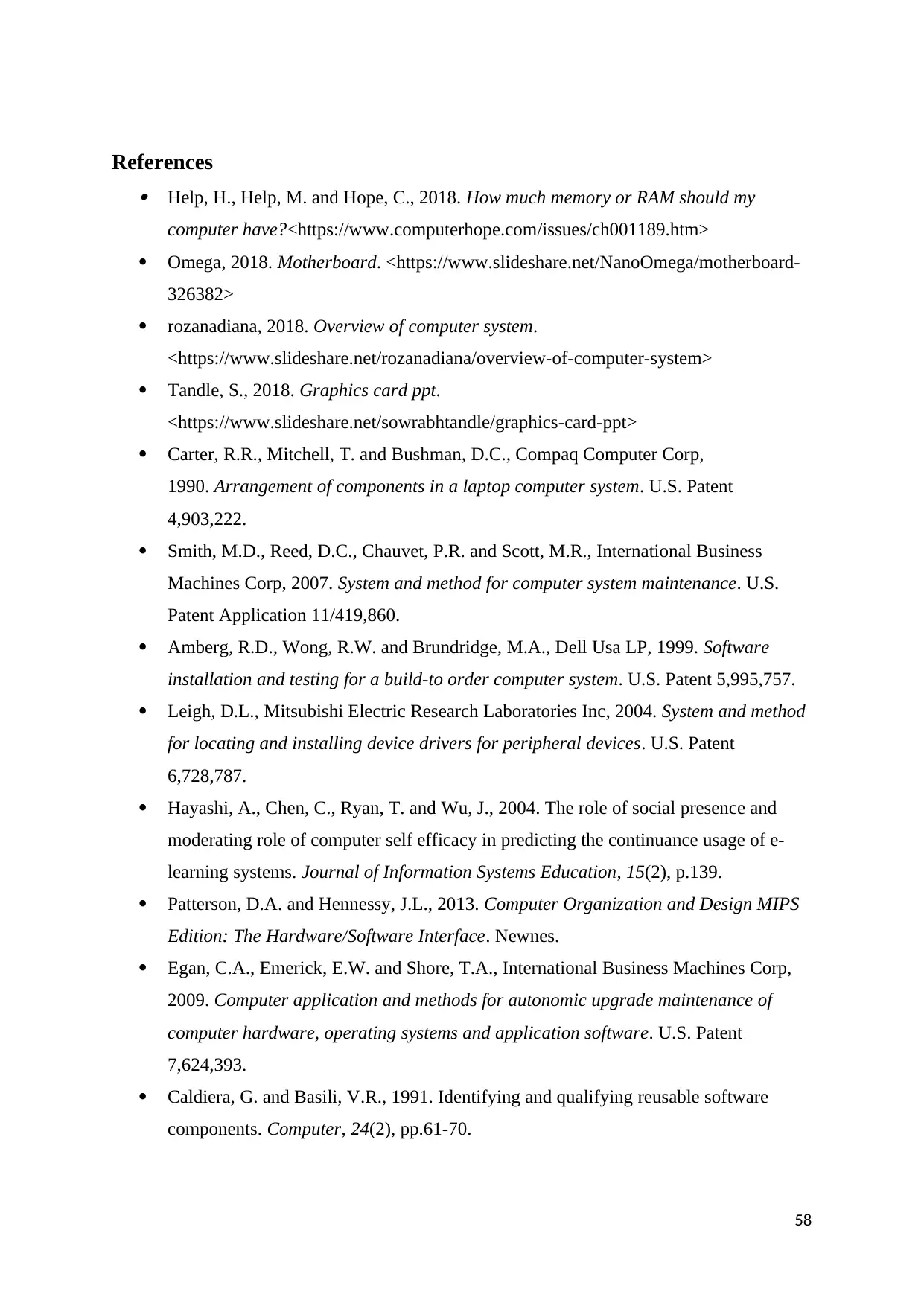
References Help, H., Help, M. and Hope, C., 2018. How much memory or RAM should my
computer have?<https://www.computerhope.com/issues/ch001189.htm>
Omega, 2018. Motherboard. <https://www.slideshare.net/NanoOmega/motherboard-
326382>
rozanadiana, 2018. Overview of computer system.
<https://www.slideshare.net/rozanadiana/overview-of-computer-system>
Tandle, S., 2018. Graphics card ppt.
<https://www.slideshare.net/sowrabhtandle/graphics-card-ppt>
Carter, R.R., Mitchell, T. and Bushman, D.C., Compaq Computer Corp,
1990. Arrangement of components in a laptop computer system. U.S. Patent
4,903,222.
Smith, M.D., Reed, D.C., Chauvet, P.R. and Scott, M.R., International Business
Machines Corp, 2007. System and method for computer system maintenance. U.S.
Patent Application 11/419,860.
Amberg, R.D., Wong, R.W. and Brundridge, M.A., Dell Usa LP, 1999. Software
installation and testing for a build-to order computer system. U.S. Patent 5,995,757.
Leigh, D.L., Mitsubishi Electric Research Laboratories Inc, 2004. System and method
for locating and installing device drivers for peripheral devices. U.S. Patent
6,728,787.
Hayashi, A., Chen, C., Ryan, T. and Wu, J., 2004. The role of social presence and
moderating role of computer self efficacy in predicting the continuance usage of e-
learning systems. Journal of Information Systems Education, 15(2), p.139.
Patterson, D.A. and Hennessy, J.L., 2013. Computer Organization and Design MIPS
Edition: The Hardware/Software Interface. Newnes.
Egan, C.A., Emerick, E.W. and Shore, T.A., International Business Machines Corp,
2009. Computer application and methods for autonomic upgrade maintenance of
computer hardware, operating systems and application software. U.S. Patent
7,624,393.
Caldiera, G. and Basili, V.R., 1991. Identifying and qualifying reusable software
components. Computer, 24(2), pp.61-70.
58
computer have?<https://www.computerhope.com/issues/ch001189.htm>
Omega, 2018. Motherboard. <https://www.slideshare.net/NanoOmega/motherboard-
326382>
rozanadiana, 2018. Overview of computer system.
<https://www.slideshare.net/rozanadiana/overview-of-computer-system>
Tandle, S., 2018. Graphics card ppt.
<https://www.slideshare.net/sowrabhtandle/graphics-card-ppt>
Carter, R.R., Mitchell, T. and Bushman, D.C., Compaq Computer Corp,
1990. Arrangement of components in a laptop computer system. U.S. Patent
4,903,222.
Smith, M.D., Reed, D.C., Chauvet, P.R. and Scott, M.R., International Business
Machines Corp, 2007. System and method for computer system maintenance. U.S.
Patent Application 11/419,860.
Amberg, R.D., Wong, R.W. and Brundridge, M.A., Dell Usa LP, 1999. Software
installation and testing for a build-to order computer system. U.S. Patent 5,995,757.
Leigh, D.L., Mitsubishi Electric Research Laboratories Inc, 2004. System and method
for locating and installing device drivers for peripheral devices. U.S. Patent
6,728,787.
Hayashi, A., Chen, C., Ryan, T. and Wu, J., 2004. The role of social presence and
moderating role of computer self efficacy in predicting the continuance usage of e-
learning systems. Journal of Information Systems Education, 15(2), p.139.
Patterson, D.A. and Hennessy, J.L., 2013. Computer Organization and Design MIPS
Edition: The Hardware/Software Interface. Newnes.
Egan, C.A., Emerick, E.W. and Shore, T.A., International Business Machines Corp,
2009. Computer application and methods for autonomic upgrade maintenance of
computer hardware, operating systems and application software. U.S. Patent
7,624,393.
Caldiera, G. and Basili, V.R., 1991. Identifying and qualifying reusable software
components. Computer, 24(2), pp.61-70.
58
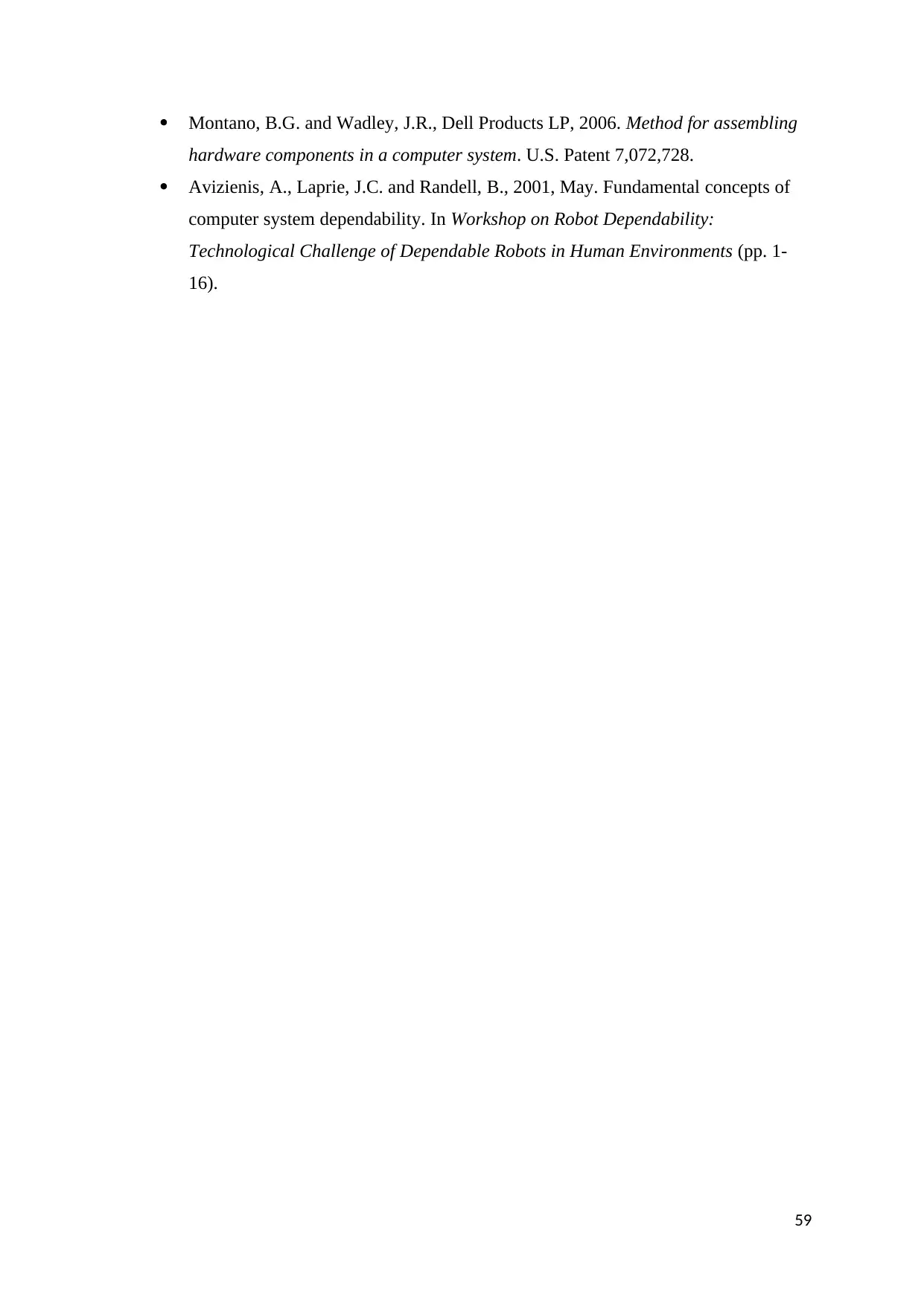
Montano, B.G. and Wadley, J.R., Dell Products LP, 2006. Method for assembling
hardware components in a computer system. U.S. Patent 7,072,728.
Avizienis, A., Laprie, J.C. and Randell, B., 2001, May. Fundamental concepts of
computer system dependability. In Workshop on Robot Dependability:
Technological Challenge of Dependable Robots in Human Environments (pp. 1-
16).
59
hardware components in a computer system. U.S. Patent 7,072,728.
Avizienis, A., Laprie, J.C. and Randell, B., 2001, May. Fundamental concepts of
computer system dependability. In Workshop on Robot Dependability:
Technological Challenge of Dependable Robots in Human Environments (pp. 1-
16).
59
1 out of 60
Your All-in-One AI-Powered Toolkit for Academic Success.
+13062052269
info@desklib.com
Available 24*7 on WhatsApp / Email
![[object Object]](/_next/static/media/star-bottom.7253800d.svg)
Unlock your academic potential
© 2024 | Zucol Services PVT LTD | All rights reserved.





