Computer Systems: Understanding, Design, Building, and Maintenance
VerifiedAdded on 2024/05/17
|65
|6032
|422
AI Summary
This comprehensive guide explores the fundamental aspects of computer systems, encompassing their function in various environments, hardware and software components, design principles, building and configuration processes, and routine maintenance practices. The document delves into the role of computer systems in sectors like gaming, education, healthcare, banking, and transportation, providing a detailed analysis of their impact and significance. It further examines the hardware components, including the motherboard, RAM, CPU, graphics card, and hard drives, along with software categories such as application software and system software. The guide then explores system design specifications, evaluating their suitability for meeting client needs. It outlines the steps involved in building and configuring computer systems, including disassembly, assembly, and testing procedures. Finally, the document emphasizes the importance of routine maintenance tasks, such as data backup, OS updates, driver updates, and hardware upgrades, to ensure optimal system performance and longevity.
Contribute Materials
Your contribution can guide someone’s learning journey. Share your
documents today.
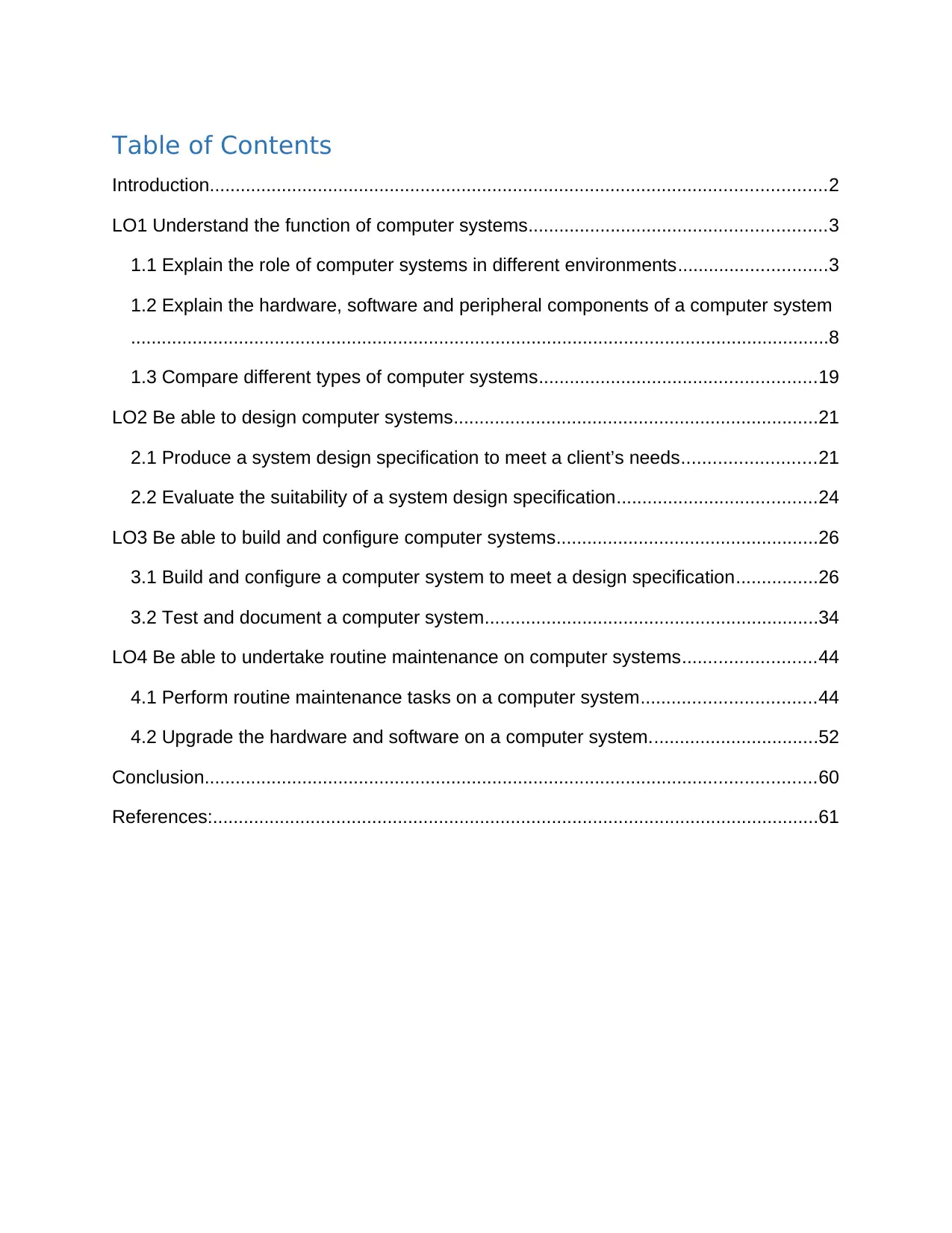
Table of Contents
Introduction........................................................................................................................2
LO1 Understand the function of computer systems..........................................................3
1.1 Explain the role of computer systems in different environments.............................3
1.2 Explain the hardware, software and peripheral components of a computer system
........................................................................................................................................8
1.3 Compare different types of computer systems......................................................19
LO2 Be able to design computer systems.......................................................................21
2.1 Produce a system design specification to meet a client’s needs..........................21
2.2 Evaluate the suitability of a system design specification.......................................24
LO3 Be able to build and configure computer systems...................................................26
3.1 Build and configure a computer system to meet a design specification................26
3.2 Test and document a computer system.................................................................34
LO4 Be able to undertake routine maintenance on computer systems..........................44
4.1 Perform routine maintenance tasks on a computer system..................................44
4.2 Upgrade the hardware and software on a computer system.................................52
Conclusion.......................................................................................................................60
References:......................................................................................................................61
Introduction........................................................................................................................2
LO1 Understand the function of computer systems..........................................................3
1.1 Explain the role of computer systems in different environments.............................3
1.2 Explain the hardware, software and peripheral components of a computer system
........................................................................................................................................8
1.3 Compare different types of computer systems......................................................19
LO2 Be able to design computer systems.......................................................................21
2.1 Produce a system design specification to meet a client’s needs..........................21
2.2 Evaluate the suitability of a system design specification.......................................24
LO3 Be able to build and configure computer systems...................................................26
3.1 Build and configure a computer system to meet a design specification................26
3.2 Test and document a computer system.................................................................34
LO4 Be able to undertake routine maintenance on computer systems..........................44
4.1 Perform routine maintenance tasks on a computer system..................................44
4.2 Upgrade the hardware and software on a computer system.................................52
Conclusion.......................................................................................................................60
References:......................................................................................................................61
Secure Best Marks with AI Grader
Need help grading? Try our AI Grader for instant feedback on your assignments.
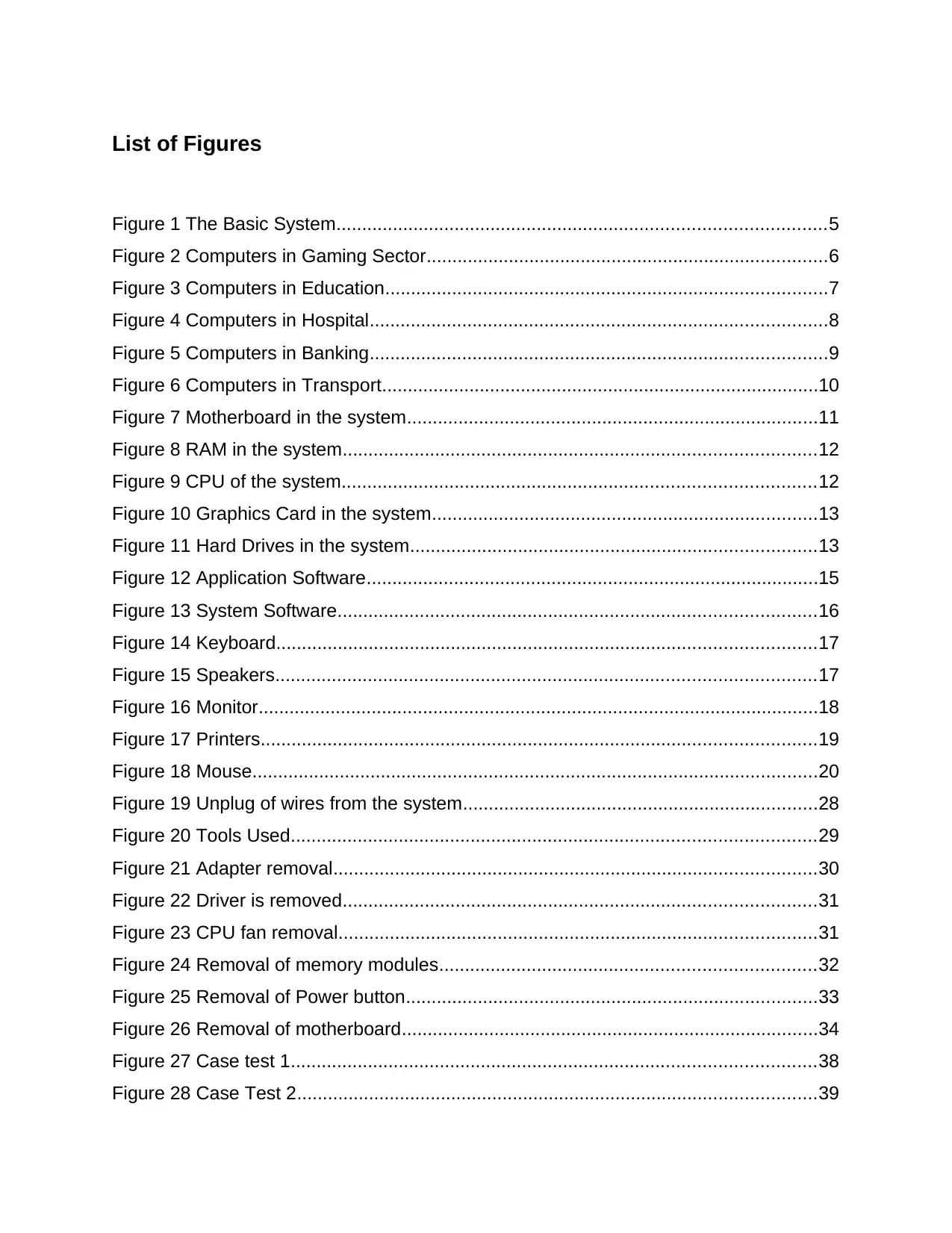
List of Figures
Figure 1 The Basic System...............................................................................................5
Figure 2 Computers in Gaming Sector..............................................................................6
Figure 3 Computers in Education......................................................................................7
Figure 4 Computers in Hospital.........................................................................................8
Figure 5 Computers in Banking.........................................................................................9
Figure 6 Computers in Transport.....................................................................................10
Figure 7 Motherboard in the system................................................................................11
Figure 8 RAM in the system............................................................................................12
Figure 9 CPU of the system............................................................................................12
Figure 10 Graphics Card in the system...........................................................................13
Figure 11 Hard Drives in the system...............................................................................13
Figure 12 Application Software........................................................................................15
Figure 13 System Software.............................................................................................16
Figure 14 Keyboard.........................................................................................................17
Figure 15 Speakers.........................................................................................................17
Figure 16 Monitor.............................................................................................................18
Figure 17 Printers............................................................................................................19
Figure 18 Mouse..............................................................................................................20
Figure 19 Unplug of wires from the system.....................................................................28
Figure 20 Tools Used......................................................................................................29
Figure 21 Adapter removal..............................................................................................30
Figure 22 Driver is removed............................................................................................31
Figure 23 CPU fan removal.............................................................................................31
Figure 24 Removal of memory modules.........................................................................32
Figure 25 Removal of Power button................................................................................33
Figure 26 Removal of motherboard.................................................................................34
Figure 27 Case test 1......................................................................................................38
Figure 28 Case Test 2.....................................................................................................39
Figure 1 The Basic System...............................................................................................5
Figure 2 Computers in Gaming Sector..............................................................................6
Figure 3 Computers in Education......................................................................................7
Figure 4 Computers in Hospital.........................................................................................8
Figure 5 Computers in Banking.........................................................................................9
Figure 6 Computers in Transport.....................................................................................10
Figure 7 Motherboard in the system................................................................................11
Figure 8 RAM in the system............................................................................................12
Figure 9 CPU of the system............................................................................................12
Figure 10 Graphics Card in the system...........................................................................13
Figure 11 Hard Drives in the system...............................................................................13
Figure 12 Application Software........................................................................................15
Figure 13 System Software.............................................................................................16
Figure 14 Keyboard.........................................................................................................17
Figure 15 Speakers.........................................................................................................17
Figure 16 Monitor.............................................................................................................18
Figure 17 Printers............................................................................................................19
Figure 18 Mouse..............................................................................................................20
Figure 19 Unplug of wires from the system.....................................................................28
Figure 20 Tools Used......................................................................................................29
Figure 21 Adapter removal..............................................................................................30
Figure 22 Driver is removed............................................................................................31
Figure 23 CPU fan removal.............................................................................................31
Figure 24 Removal of memory modules.........................................................................32
Figure 25 Removal of Power button................................................................................33
Figure 26 Removal of motherboard.................................................................................34
Figure 27 Case test 1......................................................................................................38
Figure 28 Case Test 2.....................................................................................................39
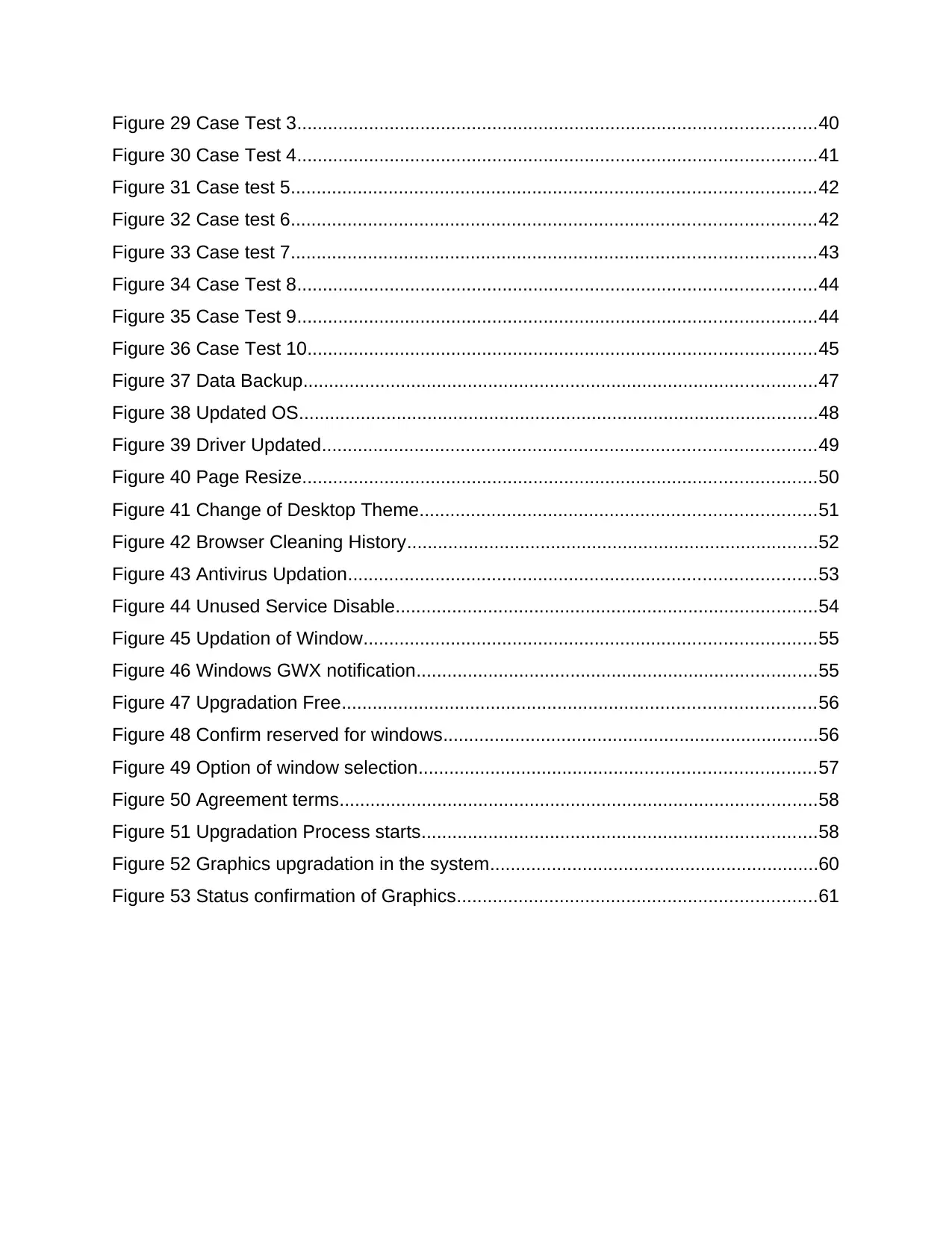
Figure 29 Case Test 3.....................................................................................................40
Figure 30 Case Test 4.....................................................................................................41
Figure 31 Case test 5......................................................................................................42
Figure 32 Case test 6......................................................................................................42
Figure 33 Case test 7......................................................................................................43
Figure 34 Case Test 8.....................................................................................................44
Figure 35 Case Test 9.....................................................................................................44
Figure 36 Case Test 10...................................................................................................45
Figure 37 Data Backup....................................................................................................47
Figure 38 Updated OS.....................................................................................................48
Figure 39 Driver Updated................................................................................................49
Figure 40 Page Resize....................................................................................................50
Figure 41 Change of Desktop Theme.............................................................................51
Figure 42 Browser Cleaning History................................................................................52
Figure 43 Antivirus Updation...........................................................................................53
Figure 44 Unused Service Disable..................................................................................54
Figure 45 Updation of Window........................................................................................55
Figure 46 Windows GWX notification..............................................................................55
Figure 47 Upgradation Free............................................................................................56
Figure 48 Confirm reserved for windows.........................................................................56
Figure 49 Option of window selection.............................................................................57
Figure 50 Agreement terms.............................................................................................58
Figure 51 Upgradation Process starts.............................................................................58
Figure 52 Graphics upgradation in the system................................................................60
Figure 53 Status confirmation of Graphics......................................................................61
Figure 30 Case Test 4.....................................................................................................41
Figure 31 Case test 5......................................................................................................42
Figure 32 Case test 6......................................................................................................42
Figure 33 Case test 7......................................................................................................43
Figure 34 Case Test 8.....................................................................................................44
Figure 35 Case Test 9.....................................................................................................44
Figure 36 Case Test 10...................................................................................................45
Figure 37 Data Backup....................................................................................................47
Figure 38 Updated OS.....................................................................................................48
Figure 39 Driver Updated................................................................................................49
Figure 40 Page Resize....................................................................................................50
Figure 41 Change of Desktop Theme.............................................................................51
Figure 42 Browser Cleaning History................................................................................52
Figure 43 Antivirus Updation...........................................................................................53
Figure 44 Unused Service Disable..................................................................................54
Figure 45 Updation of Window........................................................................................55
Figure 46 Windows GWX notification..............................................................................55
Figure 47 Upgradation Free............................................................................................56
Figure 48 Confirm reserved for windows.........................................................................56
Figure 49 Option of window selection.............................................................................57
Figure 50 Agreement terms.............................................................................................58
Figure 51 Upgradation Process starts.............................................................................58
Figure 52 Graphics upgradation in the system................................................................60
Figure 53 Status confirmation of Graphics......................................................................61
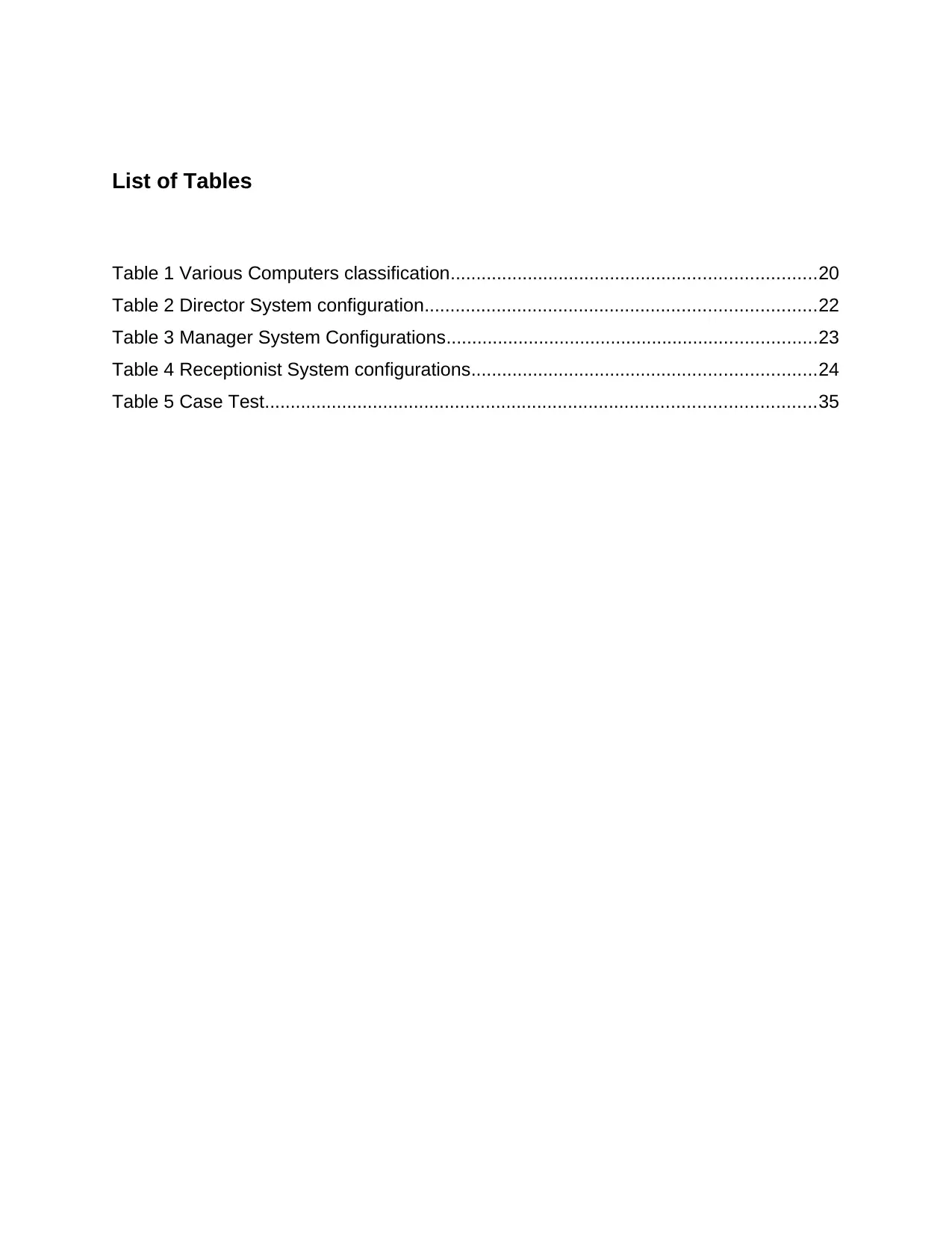
List of Tables
Table 1 Various Computers classification.......................................................................20
Table 2 Director System configuration............................................................................22
Table 3 Manager System Configurations........................................................................23
Table 4 Receptionist System configurations...................................................................24
Table 5 Case Test...........................................................................................................35
Table 1 Various Computers classification.......................................................................20
Table 2 Director System configuration............................................................................22
Table 3 Manager System Configurations........................................................................23
Table 4 Receptionist System configurations...................................................................24
Table 5 Case Test...........................................................................................................35
Secure Best Marks with AI Grader
Need help grading? Try our AI Grader for instant feedback on your assignments.
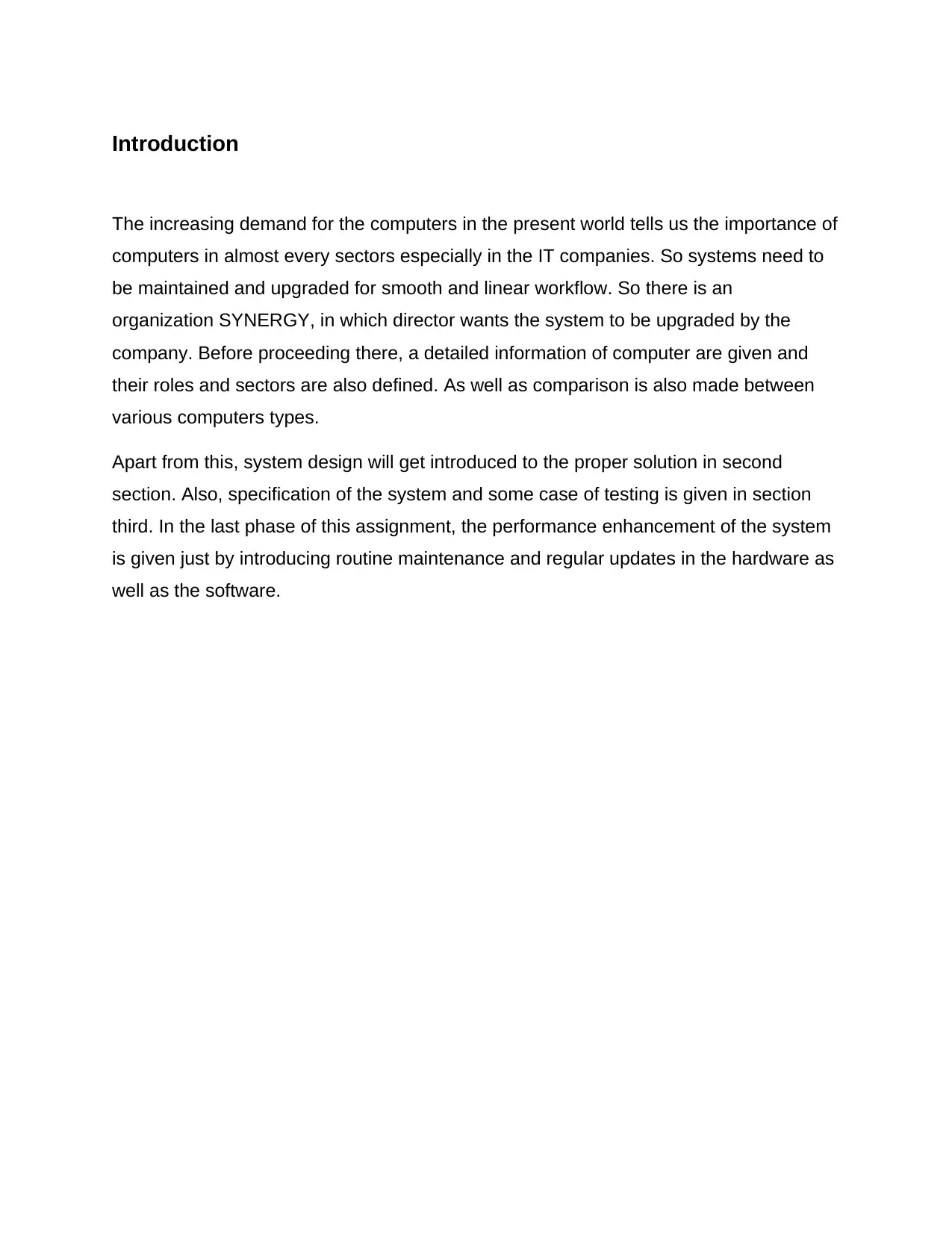
Introduction
The increasing demand for the computers in the present world tells us the importance of
computers in almost every sectors especially in the IT companies. So systems need to
be maintained and upgraded for smooth and linear workflow. So there is an
organization SYNERGY, in which director wants the system to be upgraded by the
company. Before proceeding there, a detailed information of computer are given and
their roles and sectors are also defined. As well as comparison is also made between
various computers types.
Apart from this, system design will get introduced to the proper solution in second
section. Also, specification of the system and some case of testing is given in section
third. In the last phase of this assignment, the performance enhancement of the system
is given just by introducing routine maintenance and regular updates in the hardware as
well as the software.
The increasing demand for the computers in the present world tells us the importance of
computers in almost every sectors especially in the IT companies. So systems need to
be maintained and upgraded for smooth and linear workflow. So there is an
organization SYNERGY, in which director wants the system to be upgraded by the
company. Before proceeding there, a detailed information of computer are given and
their roles and sectors are also defined. As well as comparison is also made between
various computers types.
Apart from this, system design will get introduced to the proper solution in second
section. Also, specification of the system and some case of testing is given in section
third. In the last phase of this assignment, the performance enhancement of the system
is given just by introducing routine maintenance and regular updates in the hardware as
well as the software.
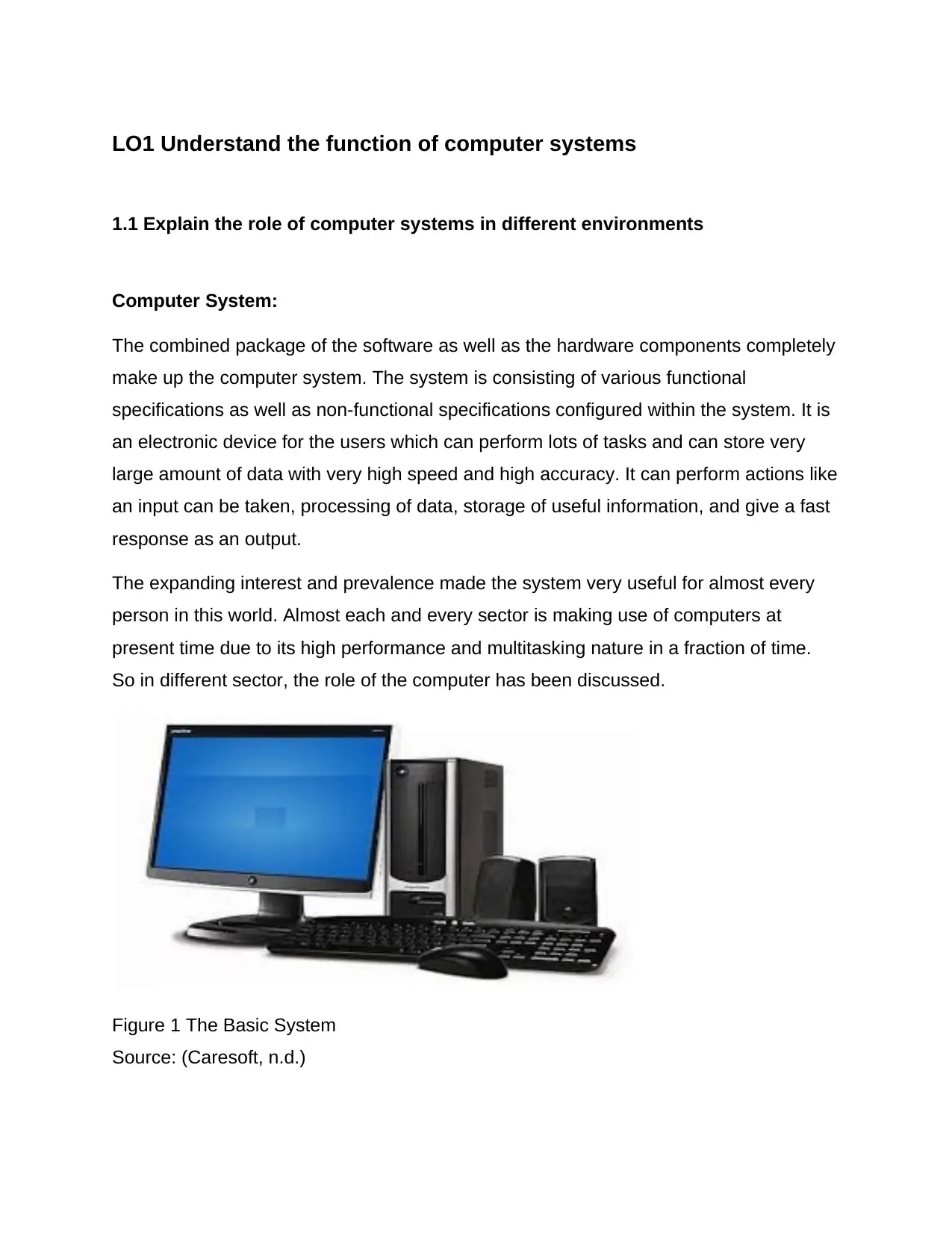
LO1 Understand the function of computer systems
1.1 Explain the role of computer systems in different environments
Computer System:
The combined package of the software as well as the hardware components completely
make up the computer system. The system is consisting of various functional
specifications as well as non-functional specifications configured within the system. It is
an electronic device for the users which can perform lots of tasks and can store very
large amount of data with very high speed and high accuracy. It can perform actions like
an input can be taken, processing of data, storage of useful information, and give a fast
response as an output.
The expanding interest and prevalence made the system very useful for almost every
person in this world. Almost each and every sector is making use of computers at
present time due to its high performance and multitasking nature in a fraction of time.
So in different sector, the role of the computer has been discussed.
Figure 1 The Basic System
Source: (Caresoft, n.d.)
1.1 Explain the role of computer systems in different environments
Computer System:
The combined package of the software as well as the hardware components completely
make up the computer system. The system is consisting of various functional
specifications as well as non-functional specifications configured within the system. It is
an electronic device for the users which can perform lots of tasks and can store very
large amount of data with very high speed and high accuracy. It can perform actions like
an input can be taken, processing of data, storage of useful information, and give a fast
response as an output.
The expanding interest and prevalence made the system very useful for almost every
person in this world. Almost each and every sector is making use of computers at
present time due to its high performance and multitasking nature in a fraction of time.
So in different sector, the role of the computer has been discussed.
Figure 1 The Basic System
Source: (Caresoft, n.d.)
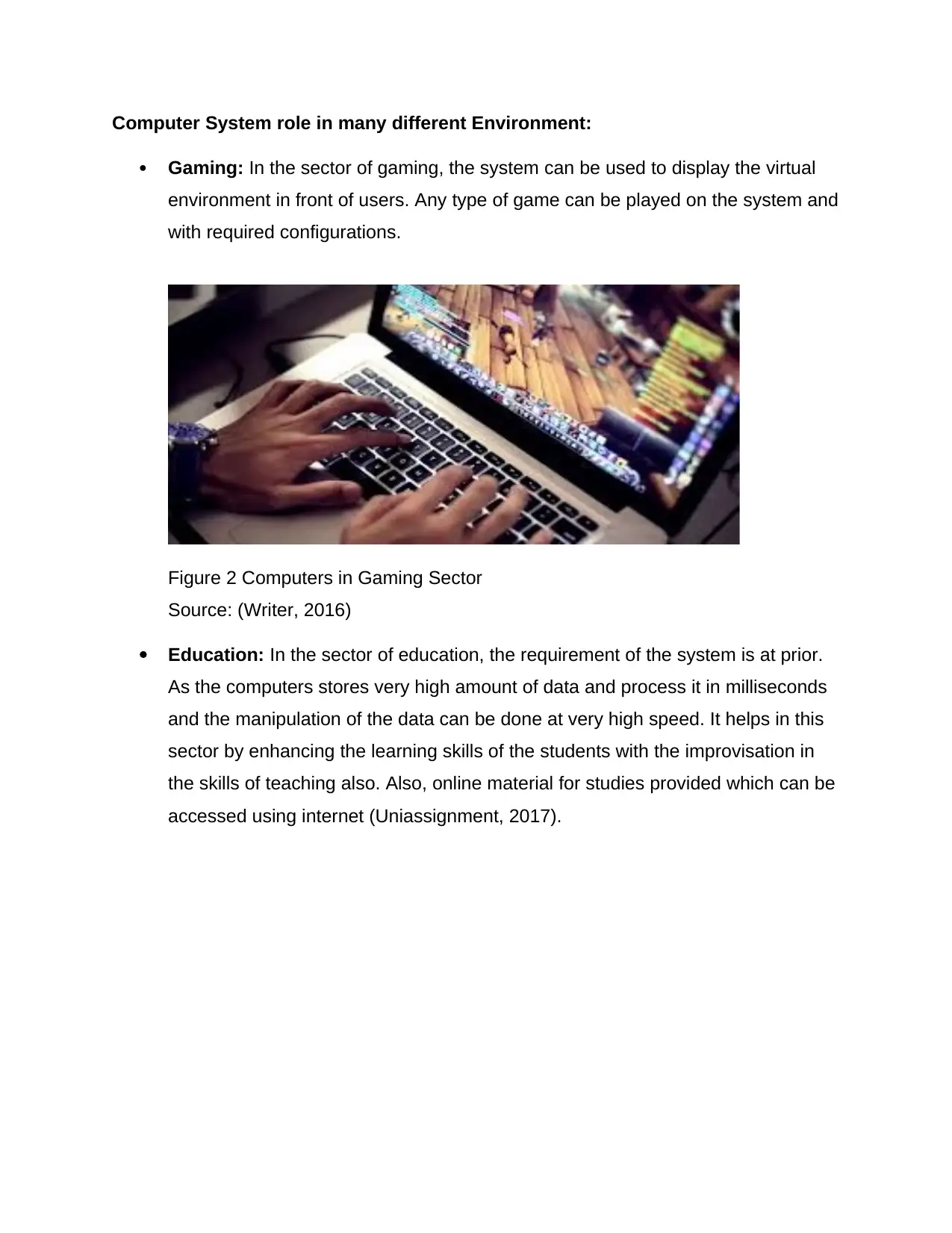
Computer System role in many different Environment:
Gaming: In the sector of gaming, the system can be used to display the virtual
environment in front of users. Any type of game can be played on the system and
with required configurations.
Figure 2 Computers in Gaming Sector
Source: (Writer, 2016)
Education: In the sector of education, the requirement of the system is at prior.
As the computers stores very high amount of data and process it in milliseconds
and the manipulation of the data can be done at very high speed. It helps in this
sector by enhancing the learning skills of the students with the improvisation in
the skills of teaching also. Also, online material for studies provided which can be
accessed using internet (Uniassignment, 2017).
Gaming: In the sector of gaming, the system can be used to display the virtual
environment in front of users. Any type of game can be played on the system and
with required configurations.
Figure 2 Computers in Gaming Sector
Source: (Writer, 2016)
Education: In the sector of education, the requirement of the system is at prior.
As the computers stores very high amount of data and process it in milliseconds
and the manipulation of the data can be done at very high speed. It helps in this
sector by enhancing the learning skills of the students with the improvisation in
the skills of teaching also. Also, online material for studies provided which can be
accessed using internet (Uniassignment, 2017).
Paraphrase This Document
Need a fresh take? Get an instant paraphrase of this document with our AI Paraphraser
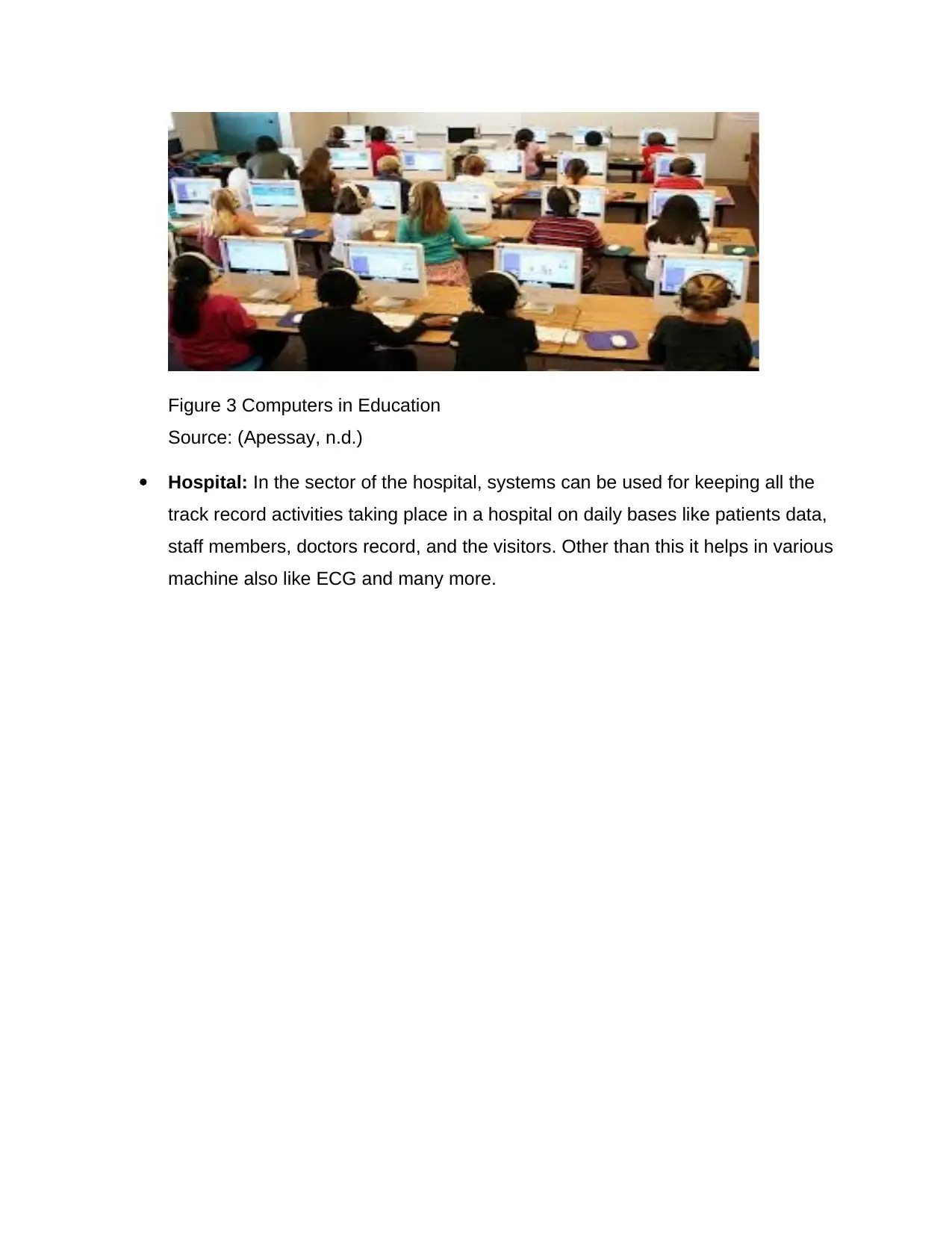
Figure 3 Computers in Education
Source: (Apessay, n.d.)
Hospital: In the sector of the hospital, systems can be used for keeping all the
track record activities taking place in a hospital on daily bases like patients data,
staff members, doctors record, and the visitors. Other than this it helps in various
machine also like ECG and many more.
Source: (Apessay, n.d.)
Hospital: In the sector of the hospital, systems can be used for keeping all the
track record activities taking place in a hospital on daily bases like patients data,
staff members, doctors record, and the visitors. Other than this it helps in various
machine also like ECG and many more.
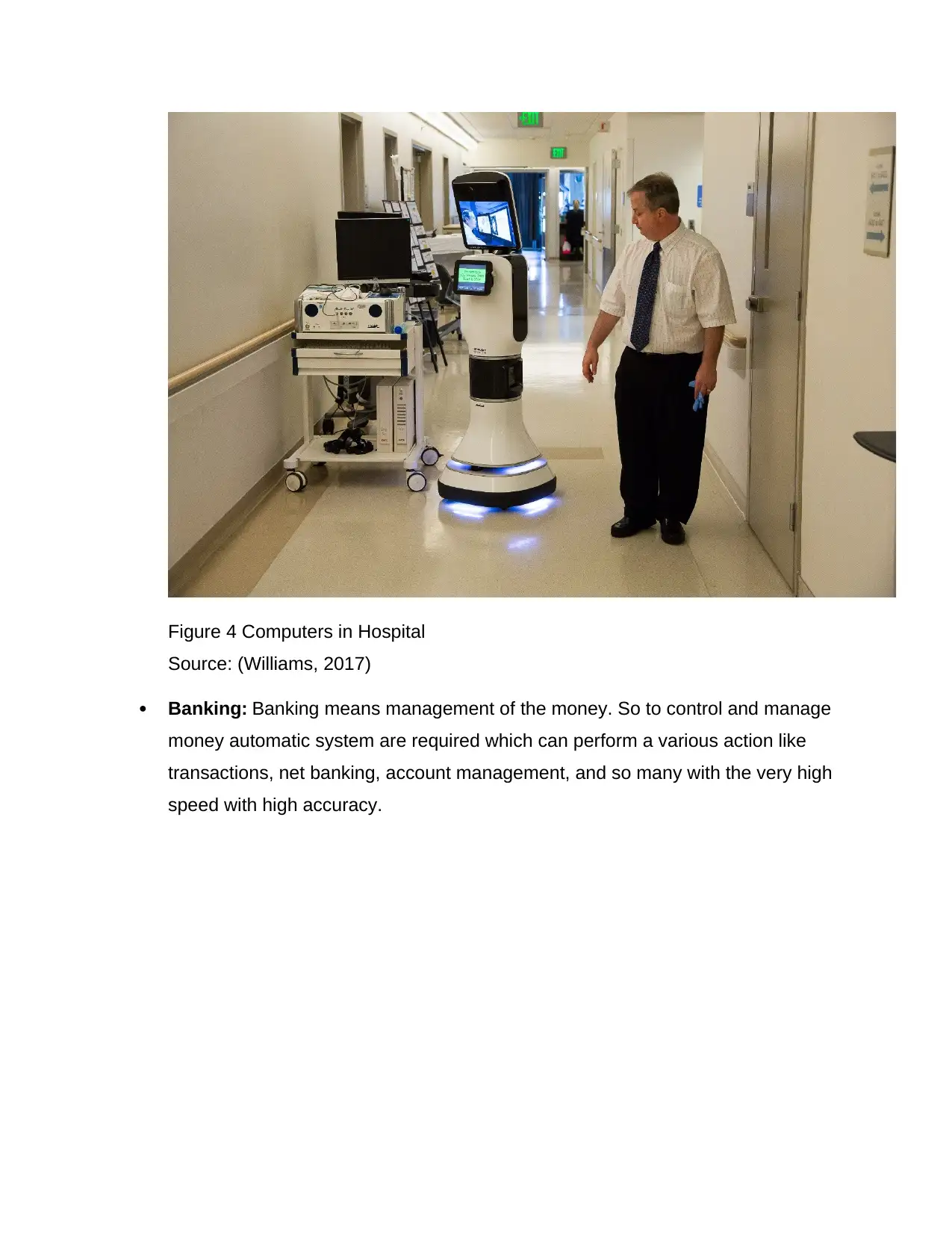
Figure 4 Computers in Hospital
Source: (Williams, 2017)
Banking: Banking means management of the money. So to control and manage
money automatic system are required which can perform a various action like
transactions, net banking, account management, and so many with the very high
speed with high accuracy.
Source: (Williams, 2017)
Banking: Banking means management of the money. So to control and manage
money automatic system are required which can perform a various action like
transactions, net banking, account management, and so many with the very high
speed with high accuracy.
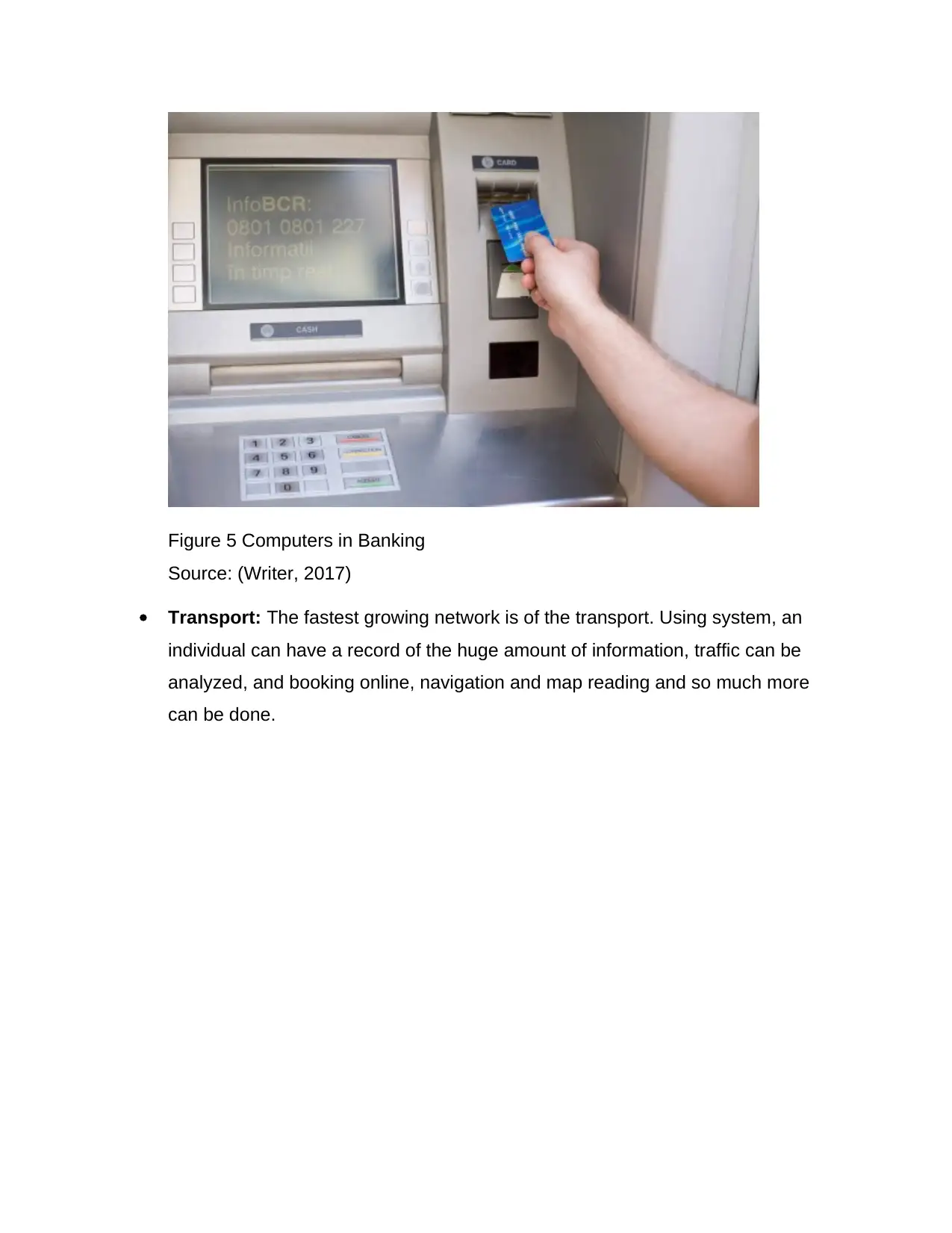
Figure 5 Computers in Banking
Source: (Writer, 2017)
Transport: The fastest growing network is of the transport. Using system, an
individual can have a record of the huge amount of information, traffic can be
analyzed, and booking online, navigation and map reading and so much more
can be done.
Source: (Writer, 2017)
Transport: The fastest growing network is of the transport. Using system, an
individual can have a record of the huge amount of information, traffic can be
analyzed, and booking online, navigation and map reading and so much more
can be done.
Secure Best Marks with AI Grader
Need help grading? Try our AI Grader for instant feedback on your assignments.
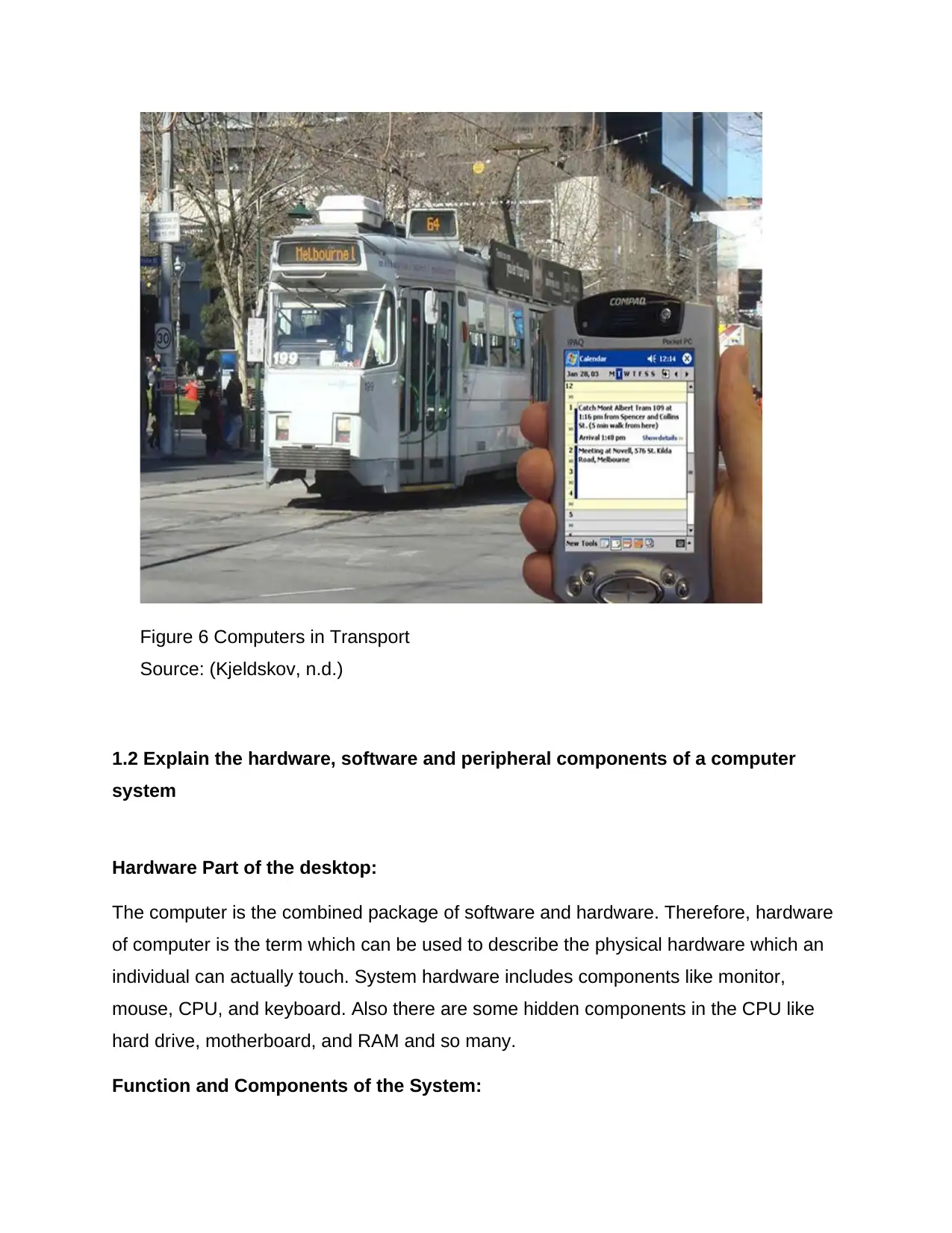
Figure 6 Computers in Transport
Source: (Kjeldskov, n.d.)
1.2 Explain the hardware, software and peripheral components of a computer
system
Hardware Part of the desktop:
The computer is the combined package of software and hardware. Therefore, hardware
of computer is the term which can be used to describe the physical hardware which an
individual can actually touch. System hardware includes components like monitor,
mouse, CPU, and keyboard. Also there are some hidden components in the CPU like
hard drive, motherboard, and RAM and so many.
Function and Components of the System:
Source: (Kjeldskov, n.d.)
1.2 Explain the hardware, software and peripheral components of a computer
system
Hardware Part of the desktop:
The computer is the combined package of software and hardware. Therefore, hardware
of computer is the term which can be used to describe the physical hardware which an
individual can actually touch. System hardware includes components like monitor,
mouse, CPU, and keyboard. Also there are some hidden components in the CPU like
hard drive, motherboard, and RAM and so many.
Function and Components of the System:
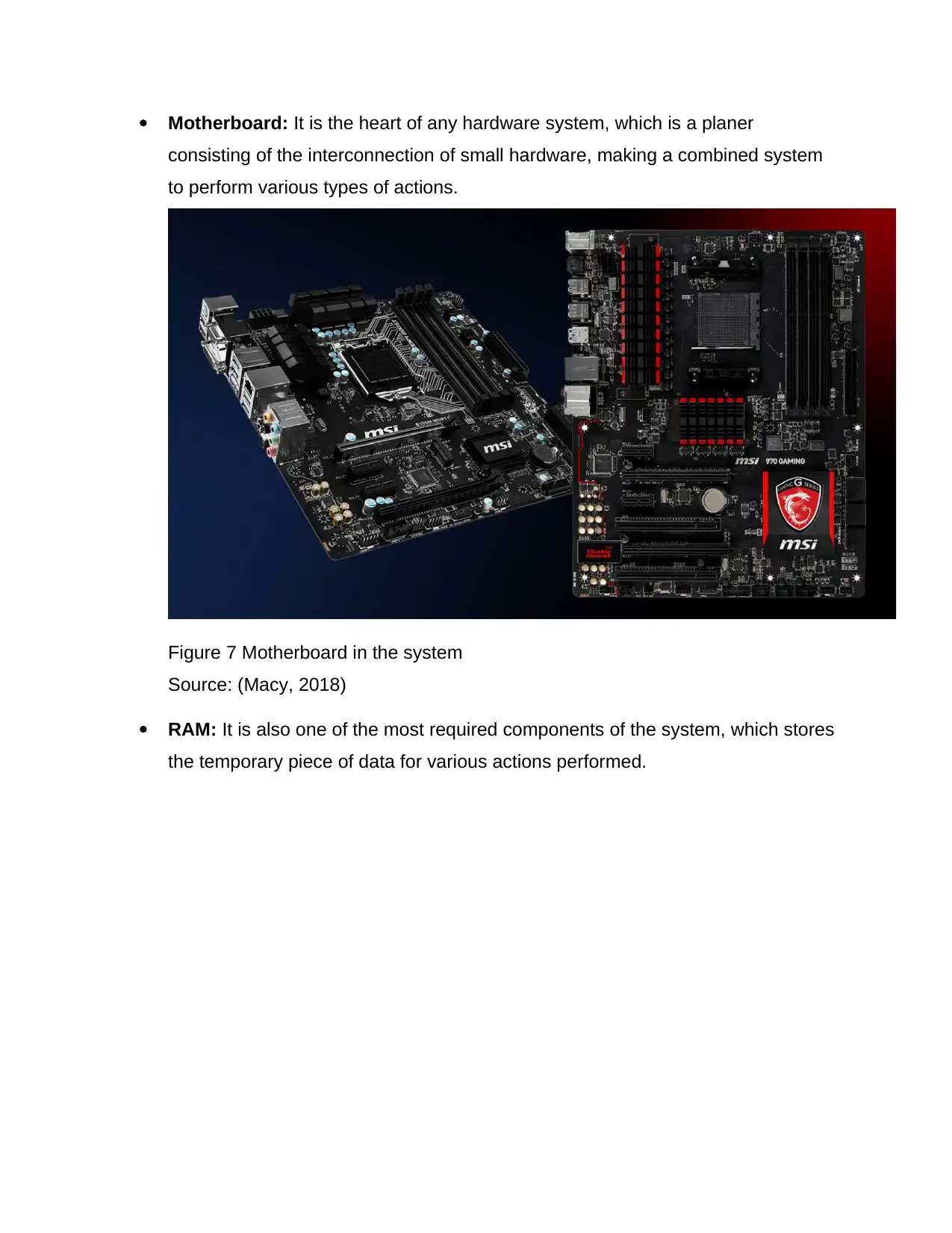
Motherboard: It is the heart of any hardware system, which is a planer
consisting of the interconnection of small hardware, making a combined system
to perform various types of actions.
Figure 7 Motherboard in the system
Source: (Macy, 2018)
RAM: It is also one of the most required components of the system, which stores
the temporary piece of data for various actions performed.
consisting of the interconnection of small hardware, making a combined system
to perform various types of actions.
Figure 7 Motherboard in the system
Source: (Macy, 2018)
RAM: It is also one of the most required components of the system, which stores
the temporary piece of data for various actions performed.
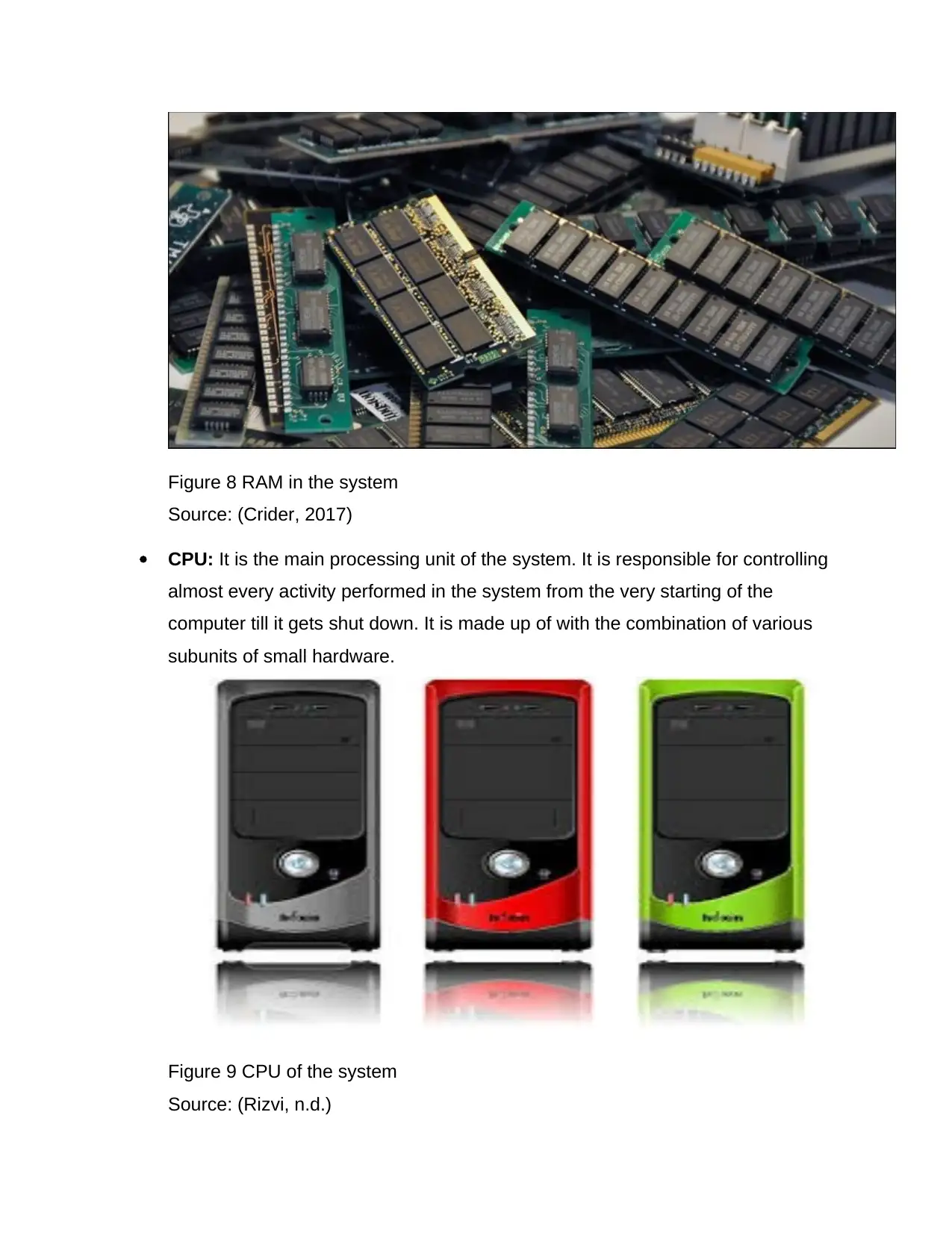
Figure 8 RAM in the system
Source: (Crider, 2017)
CPU: It is the main processing unit of the system. It is responsible for controlling
almost every activity performed in the system from the very starting of the
computer till it gets shut down. It is made up of with the combination of various
subunits of small hardware.
Figure 9 CPU of the system
Source: (Rizvi, n.d.)
Source: (Crider, 2017)
CPU: It is the main processing unit of the system. It is responsible for controlling
almost every activity performed in the system from the very starting of the
computer till it gets shut down. It is made up of with the combination of various
subunits of small hardware.
Figure 9 CPU of the system
Source: (Rizvi, n.d.)
Paraphrase This Document
Need a fresh take? Get an instant paraphrase of this document with our AI Paraphraser
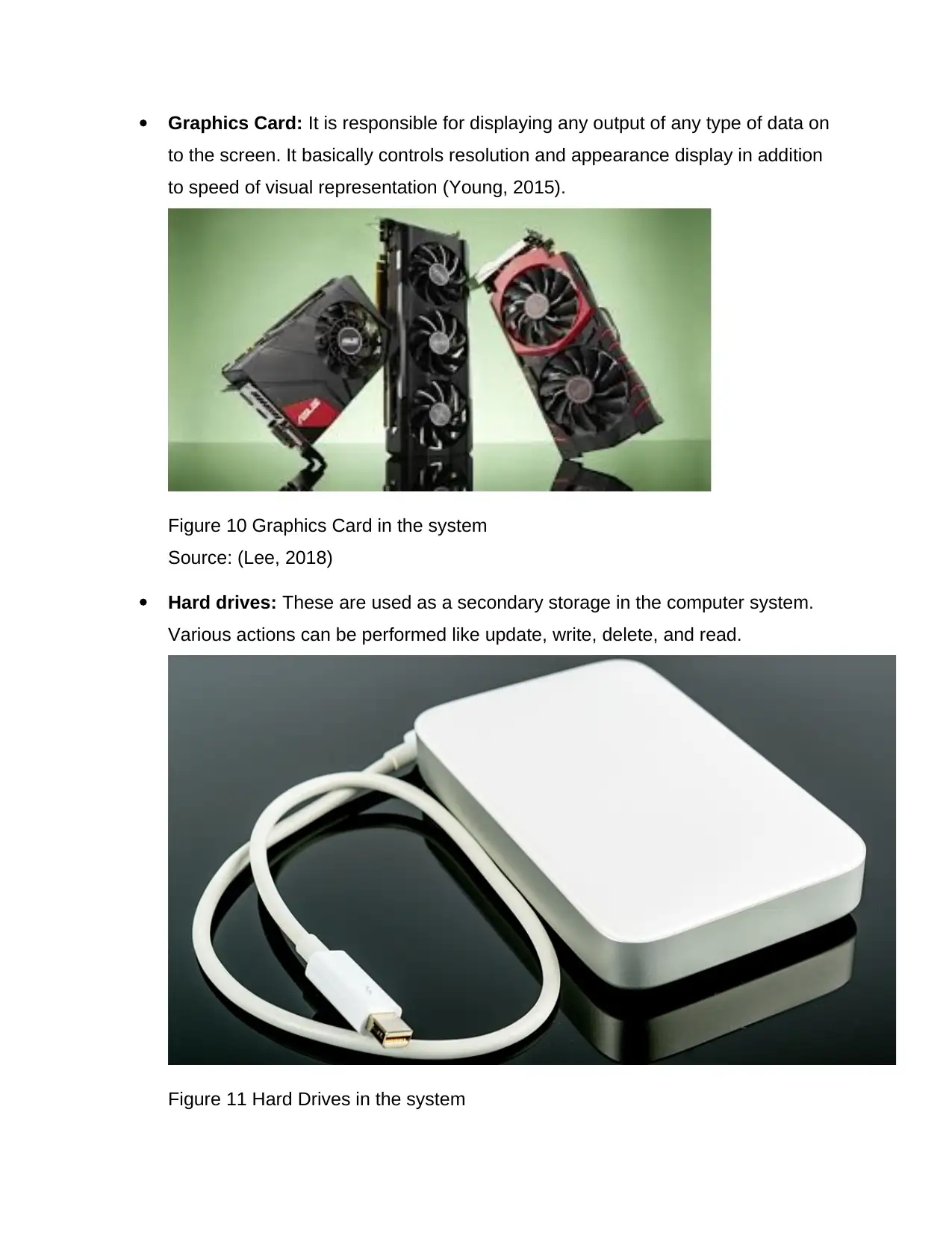
Graphics Card: It is responsible for displaying any output of any type of data on
to the screen. It basically controls resolution and appearance display in addition
to speed of visual representation (Young, 2015).
Figure 10 Graphics Card in the system
Source: (Lee, 2018)
Hard drives: These are used as a secondary storage in the computer system.
Various actions can be performed like update, write, delete, and read.
Figure 11 Hard Drives in the system
to the screen. It basically controls resolution and appearance display in addition
to speed of visual representation (Young, 2015).
Figure 10 Graphics Card in the system
Source: (Lee, 2018)
Hard drives: These are used as a secondary storage in the computer system.
Various actions can be performed like update, write, delete, and read.
Figure 11 Hard Drives in the system
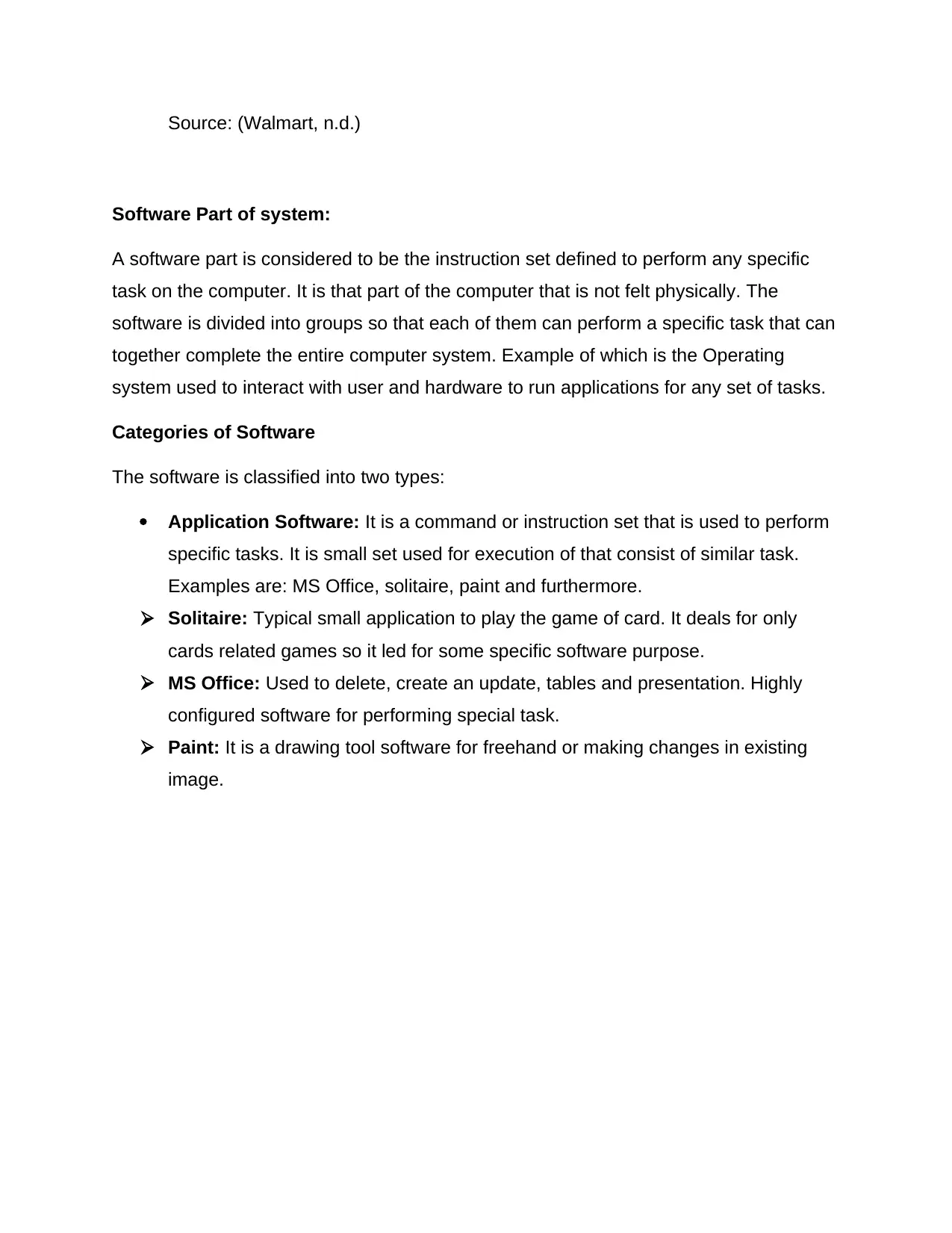
Source: (Walmart, n.d.)
Software Part of system:
A software part is considered to be the instruction set defined to perform any specific
task on the computer. It is that part of the computer that is not felt physically. The
software is divided into groups so that each of them can perform a specific task that can
together complete the entire computer system. Example of which is the Operating
system used to interact with user and hardware to run applications for any set of tasks.
Categories of Software
The software is classified into two types:
Application Software: It is a command or instruction set that is used to perform
specific tasks. It is small set used for execution of that consist of similar task.
Examples are: MS Office, solitaire, paint and furthermore.
Solitaire: Typical small application to play the game of card. It deals for only
cards related games so it led for some specific software purpose.
MS Office: Used to delete, create an update, tables and presentation. Highly
configured software for performing special task.
Paint: It is a drawing tool software for freehand or making changes in existing
image.
Software Part of system:
A software part is considered to be the instruction set defined to perform any specific
task on the computer. It is that part of the computer that is not felt physically. The
software is divided into groups so that each of them can perform a specific task that can
together complete the entire computer system. Example of which is the Operating
system used to interact with user and hardware to run applications for any set of tasks.
Categories of Software
The software is classified into two types:
Application Software: It is a command or instruction set that is used to perform
specific tasks. It is small set used for execution of that consist of similar task.
Examples are: MS Office, solitaire, paint and furthermore.
Solitaire: Typical small application to play the game of card. It deals for only
cards related games so it led for some specific software purpose.
MS Office: Used to delete, create an update, tables and presentation. Highly
configured software for performing special task.
Paint: It is a drawing tool software for freehand or making changes in existing
image.

Figure 12 Application Software
Source: (Askew, 2015)
System Software: Software is the term that provides a platform so that other
software can run on it is System software. It is used for executing multiple tasks
on single software. The OS tends to be the greatest example. The platform that
provides the computer system functioning to perform multiple tasks. It is capable
of performing sub-application software (Hope, 2017). It is termed as a heavy
system. Various software that we use are:
WINDOWS 10: With fast boot time, easy-to-use interface this is the latest
operating system.
LINUX: It has highly secured kernel based Operating system and is open
source but poor interface.
WINDOWS 7: Fast boot time, easy-to-use interface, build on Vista kernel but
is less secure than Linux.
Source: (Askew, 2015)
System Software: Software is the term that provides a platform so that other
software can run on it is System software. It is used for executing multiple tasks
on single software. The OS tends to be the greatest example. The platform that
provides the computer system functioning to perform multiple tasks. It is capable
of performing sub-application software (Hope, 2017). It is termed as a heavy
system. Various software that we use are:
WINDOWS 10: With fast boot time, easy-to-use interface this is the latest
operating system.
LINUX: It has highly secured kernel based Operating system and is open
source but poor interface.
WINDOWS 7: Fast boot time, easy-to-use interface, build on Vista kernel but
is less secure than Linux.
Secure Best Marks with AI Grader
Need help grading? Try our AI Grader for instant feedback on your assignments.
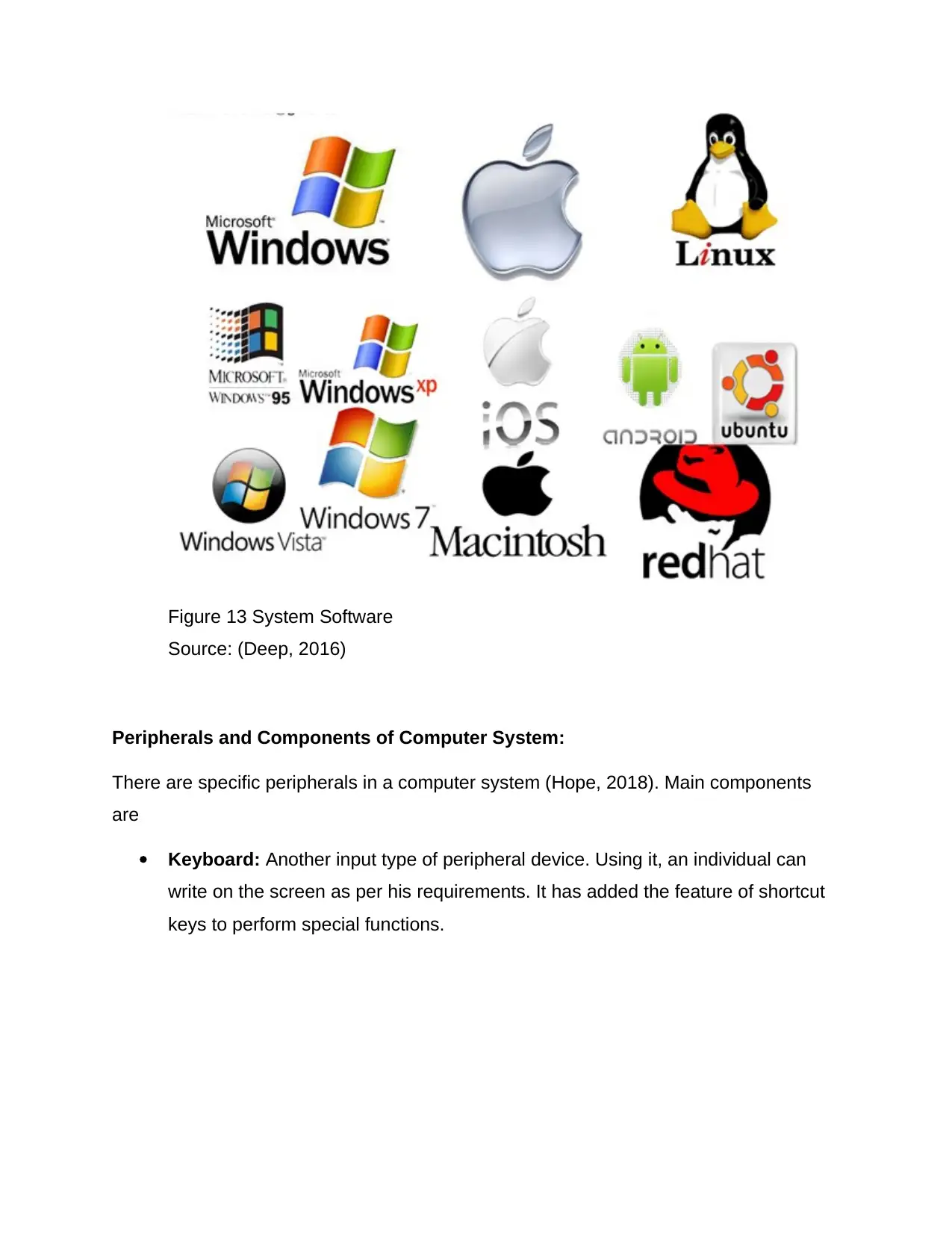
Figure 13 System Software
Source: (Deep, 2016)
Peripherals and Components of Computer System:
There are specific peripherals in a computer system (Hope, 2018). Main components
are
Keyboard: Another input type of peripheral device. Using it, an individual can
write on the screen as per his requirements. It has added the feature of shortcut
keys to perform special functions.
Source: (Deep, 2016)
Peripherals and Components of Computer System:
There are specific peripherals in a computer system (Hope, 2018). Main components
are
Keyboard: Another input type of peripheral device. Using it, an individual can
write on the screen as per his requirements. It has added the feature of shortcut
keys to perform special functions.
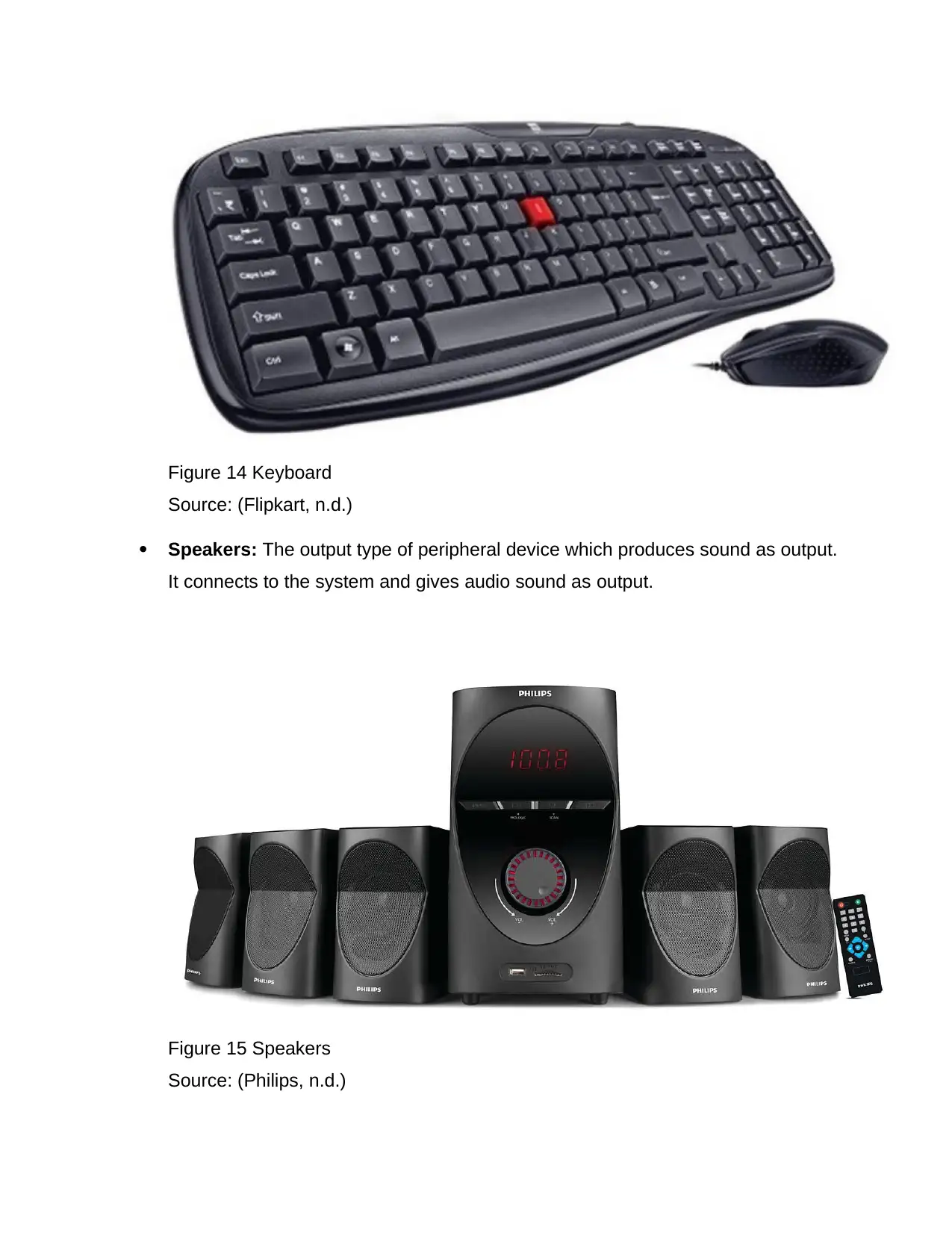
Figure 14 Keyboard
Source: (Flipkart, n.d.)
Speakers: The output type of peripheral device which produces sound as output.
It connects to the system and gives audio sound as output.
Figure 15 Speakers
Source: (Philips, n.d.)
Source: (Flipkart, n.d.)
Speakers: The output type of peripheral device which produces sound as output.
It connects to the system and gives audio sound as output.
Figure 15 Speakers
Source: (Philips, n.d.)
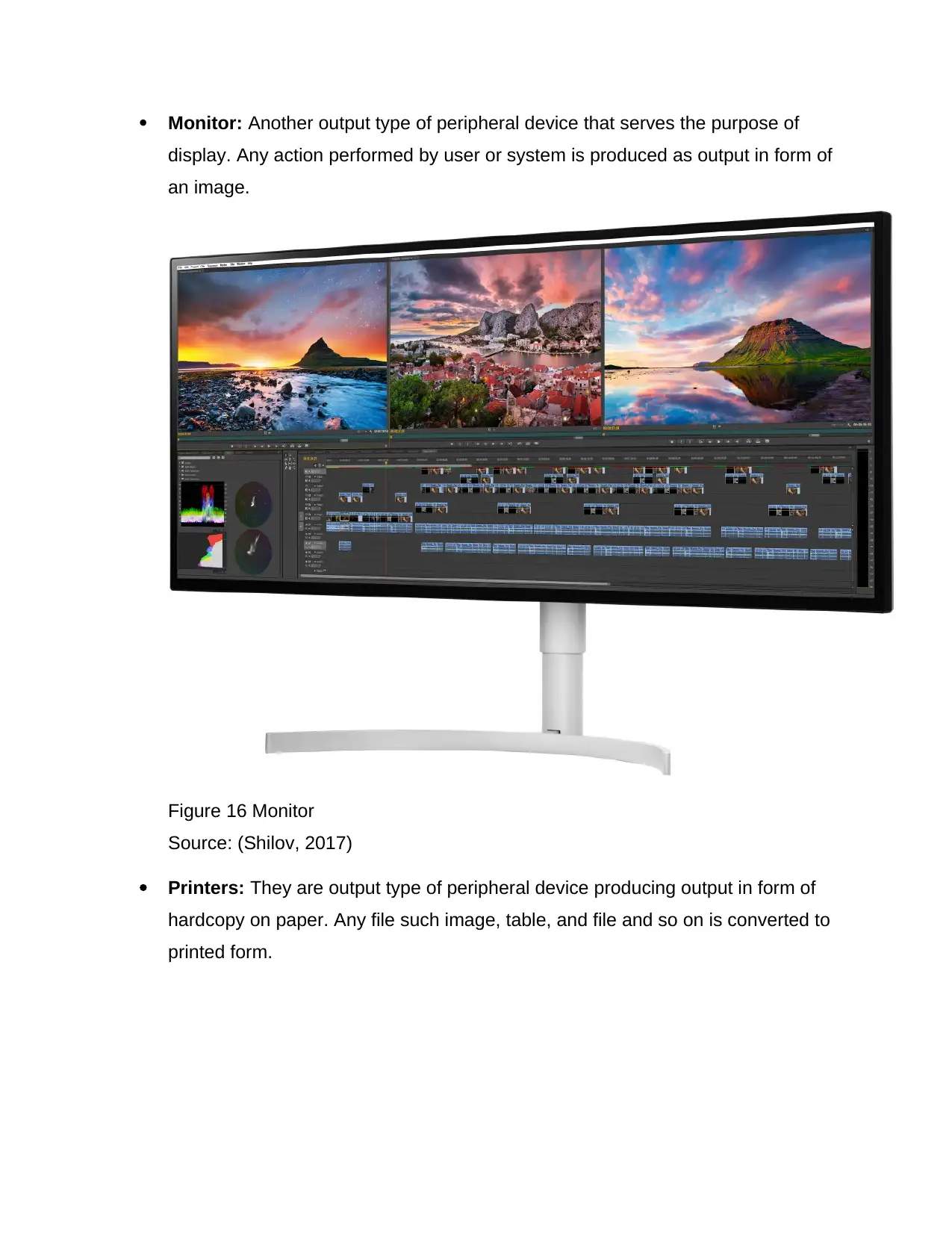
Monitor: Another output type of peripheral device that serves the purpose of
display. Any action performed by user or system is produced as output in form of
an image.
Figure 16 Monitor
Source: (Shilov, 2017)
Printers: They are output type of peripheral device producing output in form of
hardcopy on paper. Any file such image, table, and file and so on is converted to
printed form.
display. Any action performed by user or system is produced as output in form of
an image.
Figure 16 Monitor
Source: (Shilov, 2017)
Printers: They are output type of peripheral device producing output in form of
hardcopy on paper. Any file such image, table, and file and so on is converted to
printed form.
Paraphrase This Document
Need a fresh take? Get an instant paraphrase of this document with our AI Paraphraser
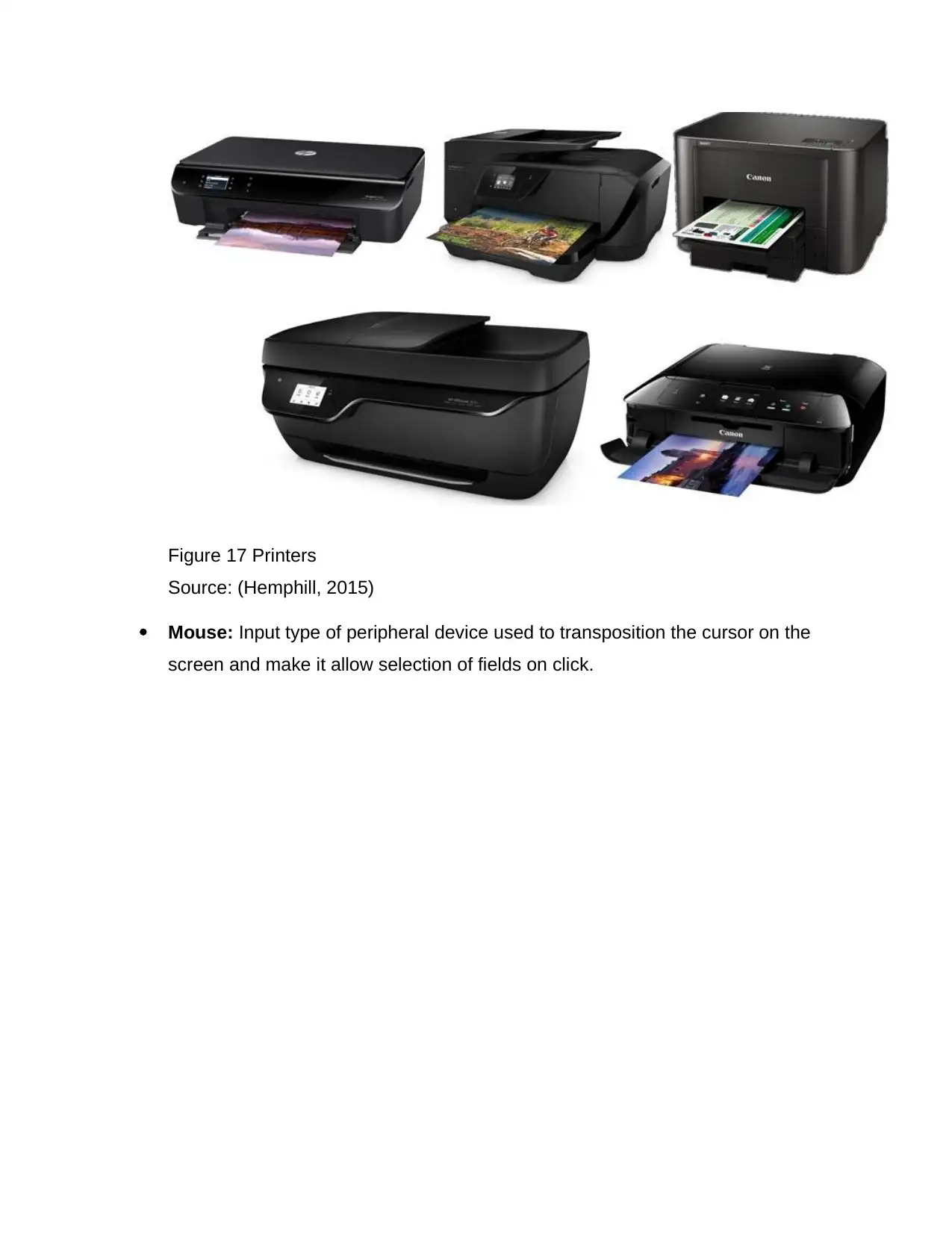
Figure 17 Printers
Source: (Hemphill, 2015)
Mouse: Input type of peripheral device used to transposition the cursor on the
screen and make it allow selection of fields on click.
Source: (Hemphill, 2015)
Mouse: Input type of peripheral device used to transposition the cursor on the
screen and make it allow selection of fields on click.

Figure 18 Mouse
Source: (Gearbest, n.d.)
Source: (Gearbest, n.d.)
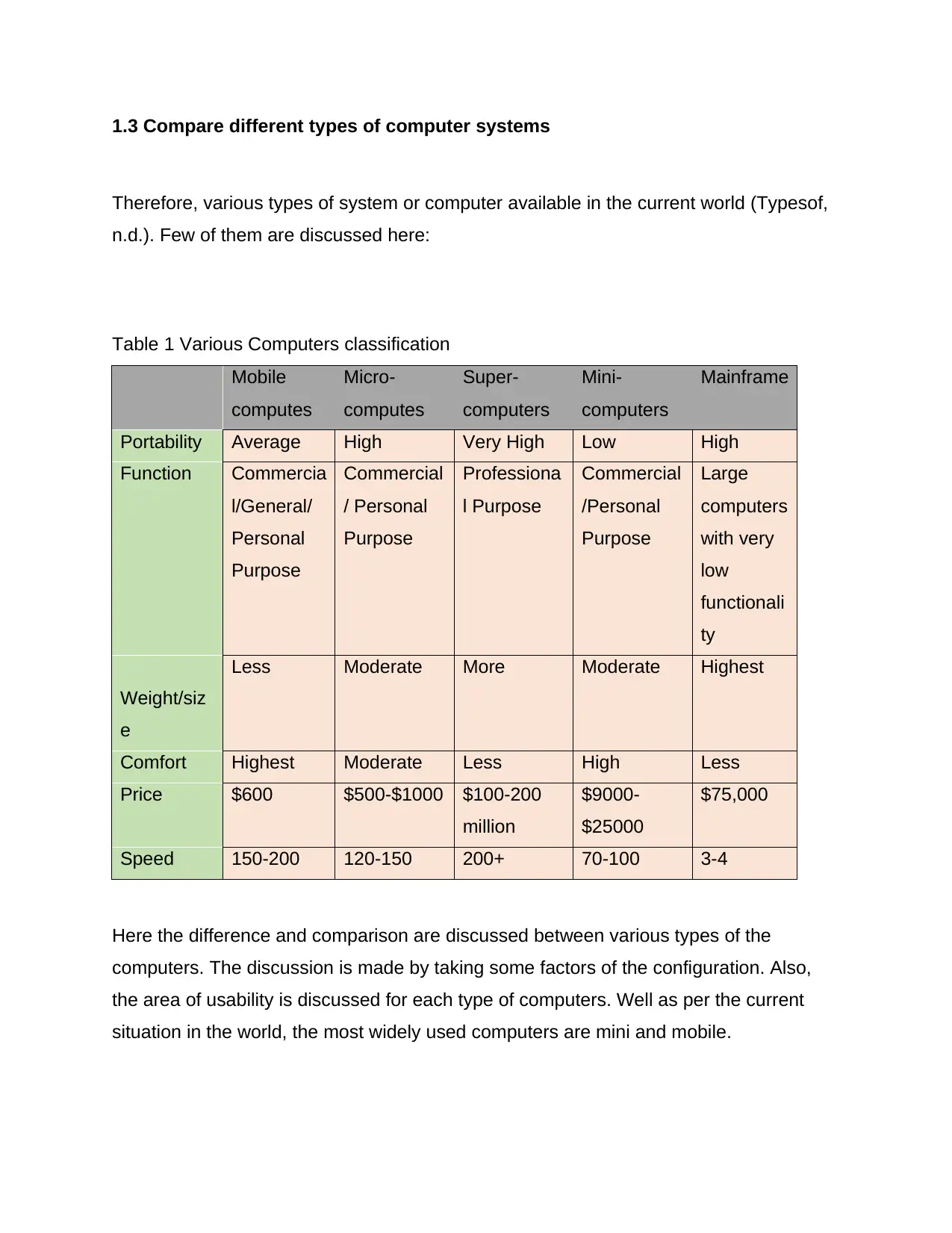
1.3 Compare different types of computer systems
Therefore, various types of system or computer available in the current world (Typesof,
n.d.). Few of them are discussed here:
Table 1 Various Computers classification
Mobile
computes
Micro-
computes
Super-
computers
Mini-
computers
Mainframe
Portability Average High Very High Low High
Function Commercia
l/General/
Personal
Purpose
Commercial
/ Personal
Purpose
Professiona
l Purpose
Commercial
/Personal
Purpose
Large
computers
with very
low
functionali
ty
Weight/siz
e
Less Moderate More Moderate Highest
Comfort Highest Moderate Less High Less
Price $600 $500-$1000 $100-200
million
$9000-
$25000
$75,000
Speed 150-200 120-150 200+ 70-100 3-4
Here the difference and comparison are discussed between various types of the
computers. The discussion is made by taking some factors of the configuration. Also,
the area of usability is discussed for each type of computers. Well as per the current
situation in the world, the most widely used computers are mini and mobile.
Therefore, various types of system or computer available in the current world (Typesof,
n.d.). Few of them are discussed here:
Table 1 Various Computers classification
Mobile
computes
Micro-
computes
Super-
computers
Mini-
computers
Mainframe
Portability Average High Very High Low High
Function Commercia
l/General/
Personal
Purpose
Commercial
/ Personal
Purpose
Professiona
l Purpose
Commercial
/Personal
Purpose
Large
computers
with very
low
functionali
ty
Weight/siz
e
Less Moderate More Moderate Highest
Comfort Highest Moderate Less High Less
Price $600 $500-$1000 $100-200
million
$9000-
$25000
$75,000
Speed 150-200 120-150 200+ 70-100 3-4
Here the difference and comparison are discussed between various types of the
computers. The discussion is made by taking some factors of the configuration. Also,
the area of usability is discussed for each type of computers. Well as per the current
situation in the world, the most widely used computers are mini and mobile.
Secure Best Marks with AI Grader
Need help grading? Try our AI Grader for instant feedback on your assignments.
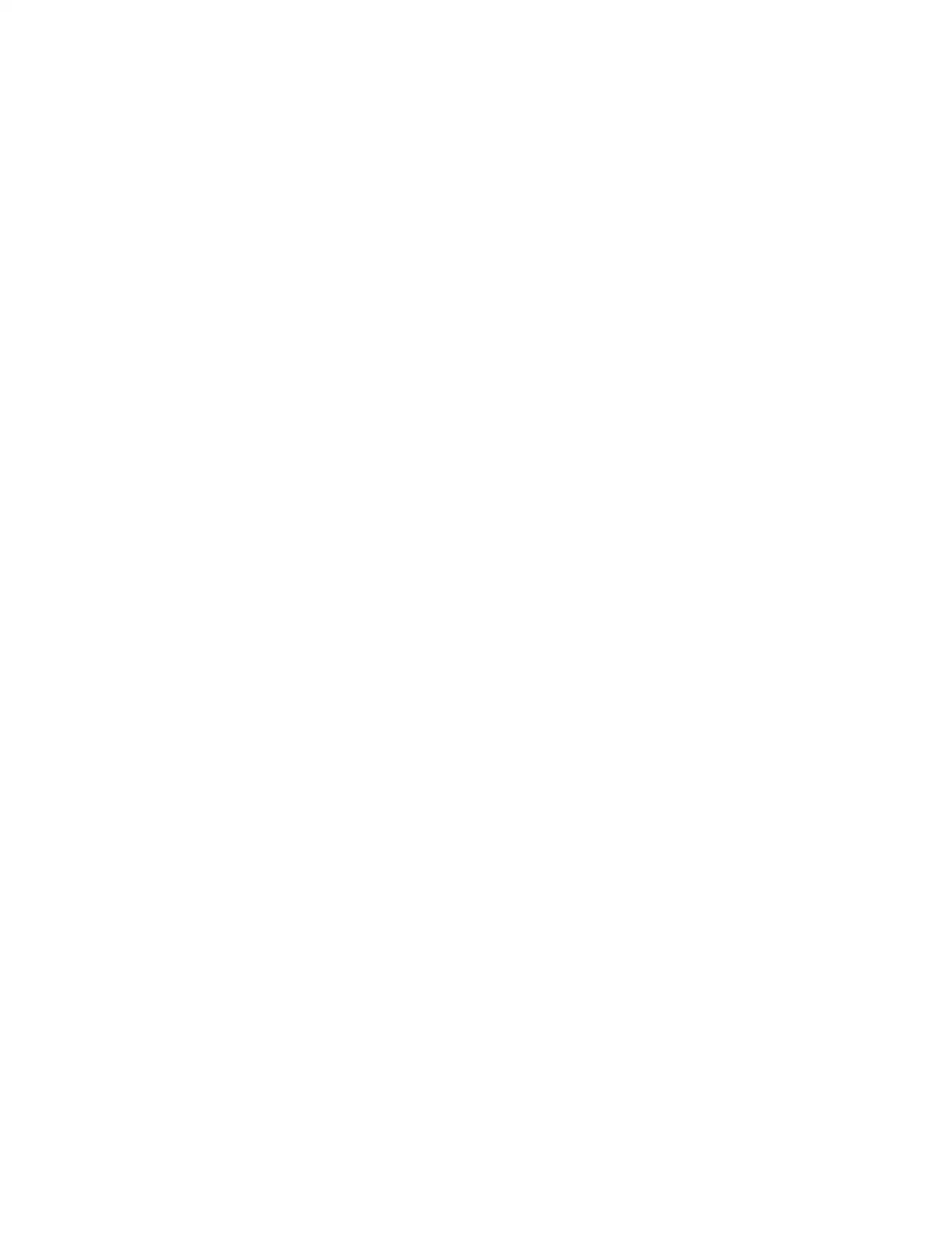
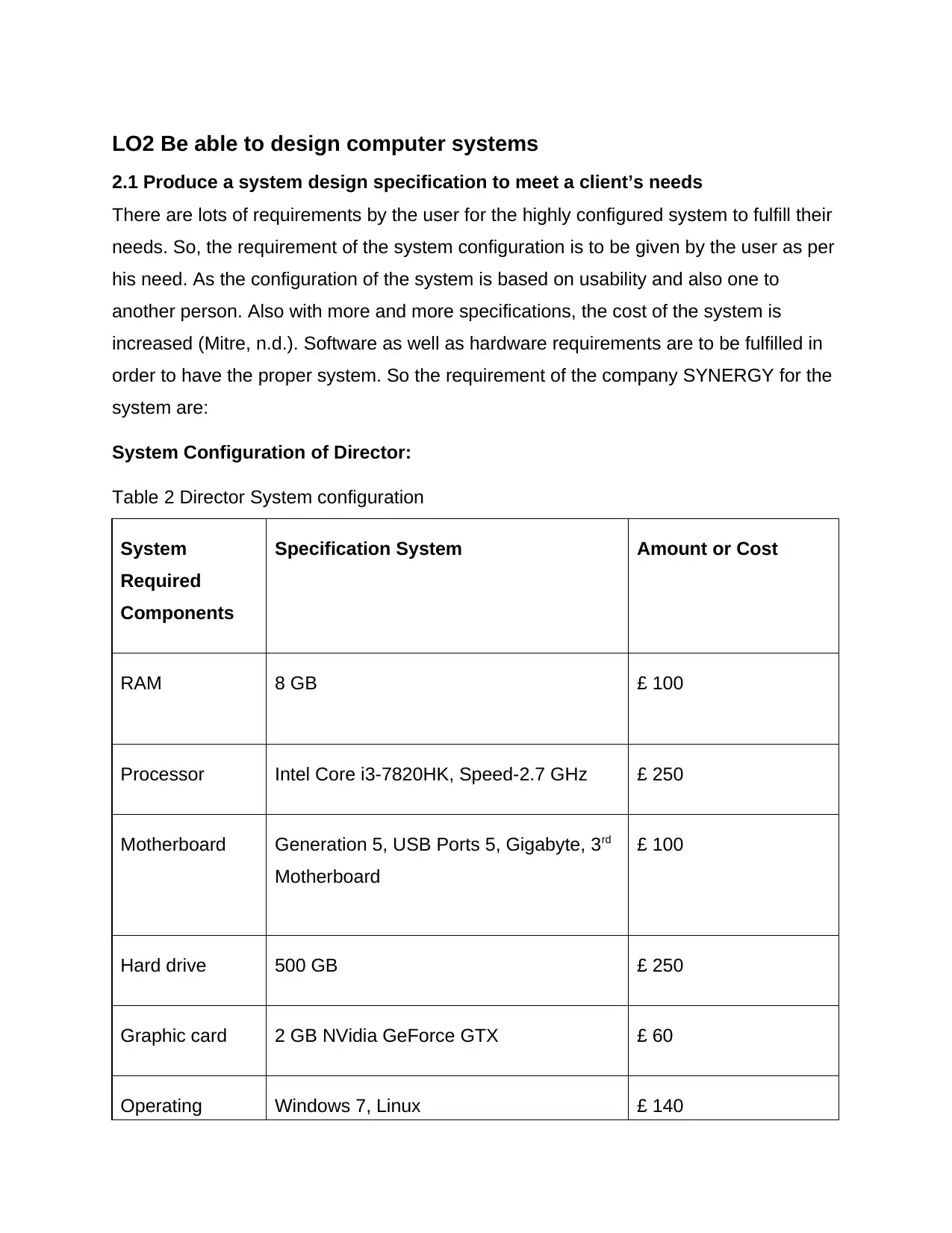
LO2 Be able to design computer systems
2.1 Produce a system design specification to meet a client’s needs
There are lots of requirements by the user for the highly configured system to fulfill their
needs. So, the requirement of the system configuration is to be given by the user as per
his need. As the configuration of the system is based on usability and also one to
another person. Also with more and more specifications, the cost of the system is
increased (Mitre, n.d.). Software as well as hardware requirements are to be fulfilled in
order to have the proper system. So the requirement of the company SYNERGY for the
system are:
System Configuration of Director:
Table 2 Director System configuration
System
Required
Components
Specification System Amount or Cost
RAM 8 GB £ 100
Processor Intel Core i3-7820HK, Speed-2.7 GHz £ 250
Motherboard Generation 5, USB Ports 5, Gigabyte, 3rd
Motherboard
£ 100
Hard drive 500 GB £ 250
Graphic card 2 GB NVidia GeForce GTX £ 60
Operating Windows 7, Linux £ 140
2.1 Produce a system design specification to meet a client’s needs
There are lots of requirements by the user for the highly configured system to fulfill their
needs. So, the requirement of the system configuration is to be given by the user as per
his need. As the configuration of the system is based on usability and also one to
another person. Also with more and more specifications, the cost of the system is
increased (Mitre, n.d.). Software as well as hardware requirements are to be fulfilled in
order to have the proper system. So the requirement of the company SYNERGY for the
system are:
System Configuration of Director:
Table 2 Director System configuration
System
Required
Components
Specification System Amount or Cost
RAM 8 GB £ 100
Processor Intel Core i3-7820HK, Speed-2.7 GHz £ 250
Motherboard Generation 5, USB Ports 5, Gigabyte, 3rd
Motherboard
£ 100
Hard drive 500 GB £ 250
Graphic card 2 GB NVidia GeForce GTX £ 60
Operating Windows 7, Linux £ 140
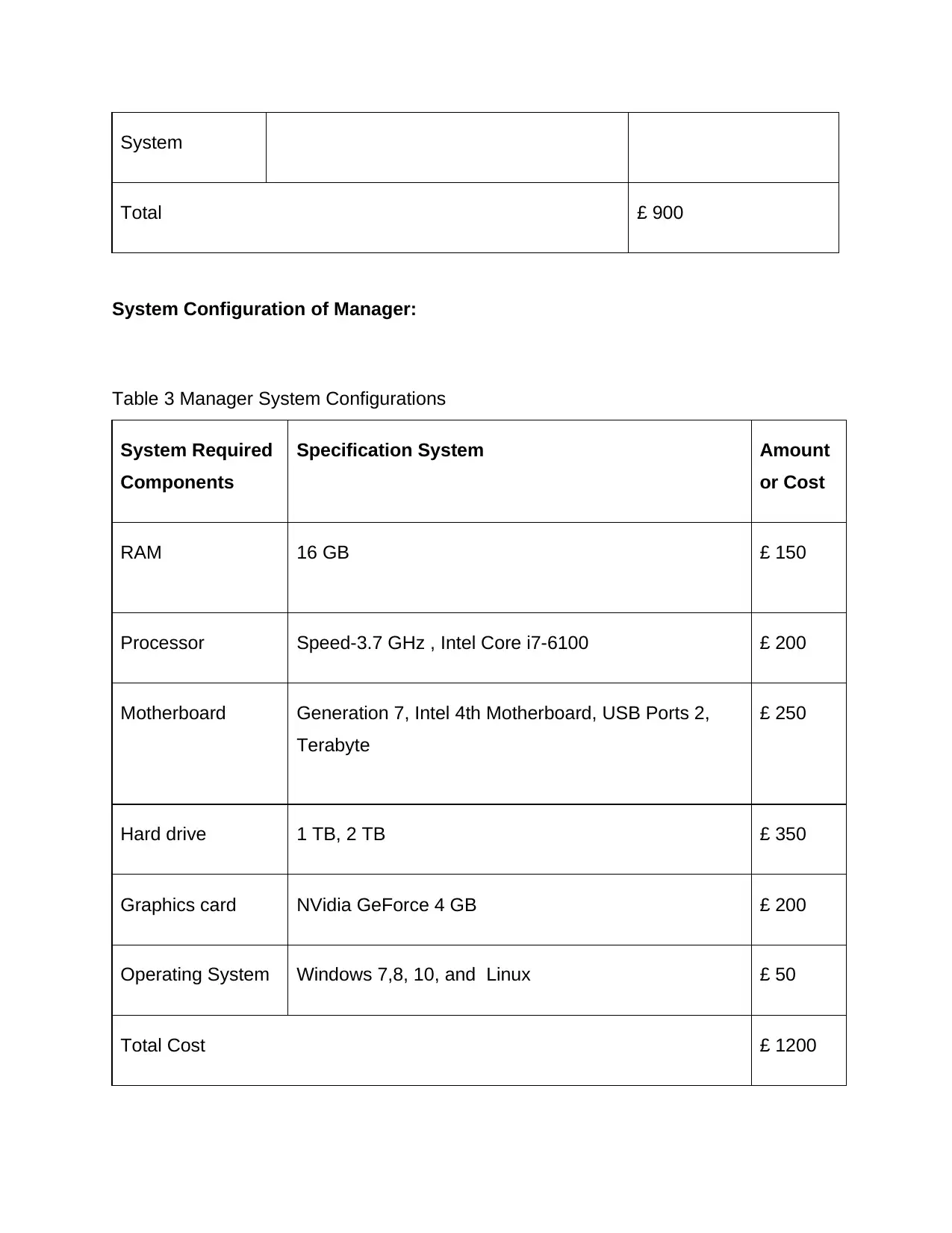
System
Total £ 900
System Configuration of Manager:
Table 3 Manager System Configurations
System Required
Components
Specification System Amount
or Cost
RAM 16 GB £ 150
Processor Speed-3.7 GHz , Intel Core i7-6100 £ 200
Motherboard Generation 7, Intel 4th Motherboard, USB Ports 2,
Terabyte
£ 250
Hard drive 1 TB, 2 TB £ 350
Graphics card NVidia GeForce 4 GB £ 200
Operating System Windows 7,8, 10, and Linux £ 50
Total Cost £ 1200
Total £ 900
System Configuration of Manager:
Table 3 Manager System Configurations
System Required
Components
Specification System Amount
or Cost
RAM 16 GB £ 150
Processor Speed-3.7 GHz , Intel Core i7-6100 £ 200
Motherboard Generation 7, Intel 4th Motherboard, USB Ports 2,
Terabyte
£ 250
Hard drive 1 TB, 2 TB £ 350
Graphics card NVidia GeForce 4 GB £ 200
Operating System Windows 7,8, 10, and Linux £ 50
Total Cost £ 1200
Paraphrase This Document
Need a fresh take? Get an instant paraphrase of this document with our AI Paraphraser
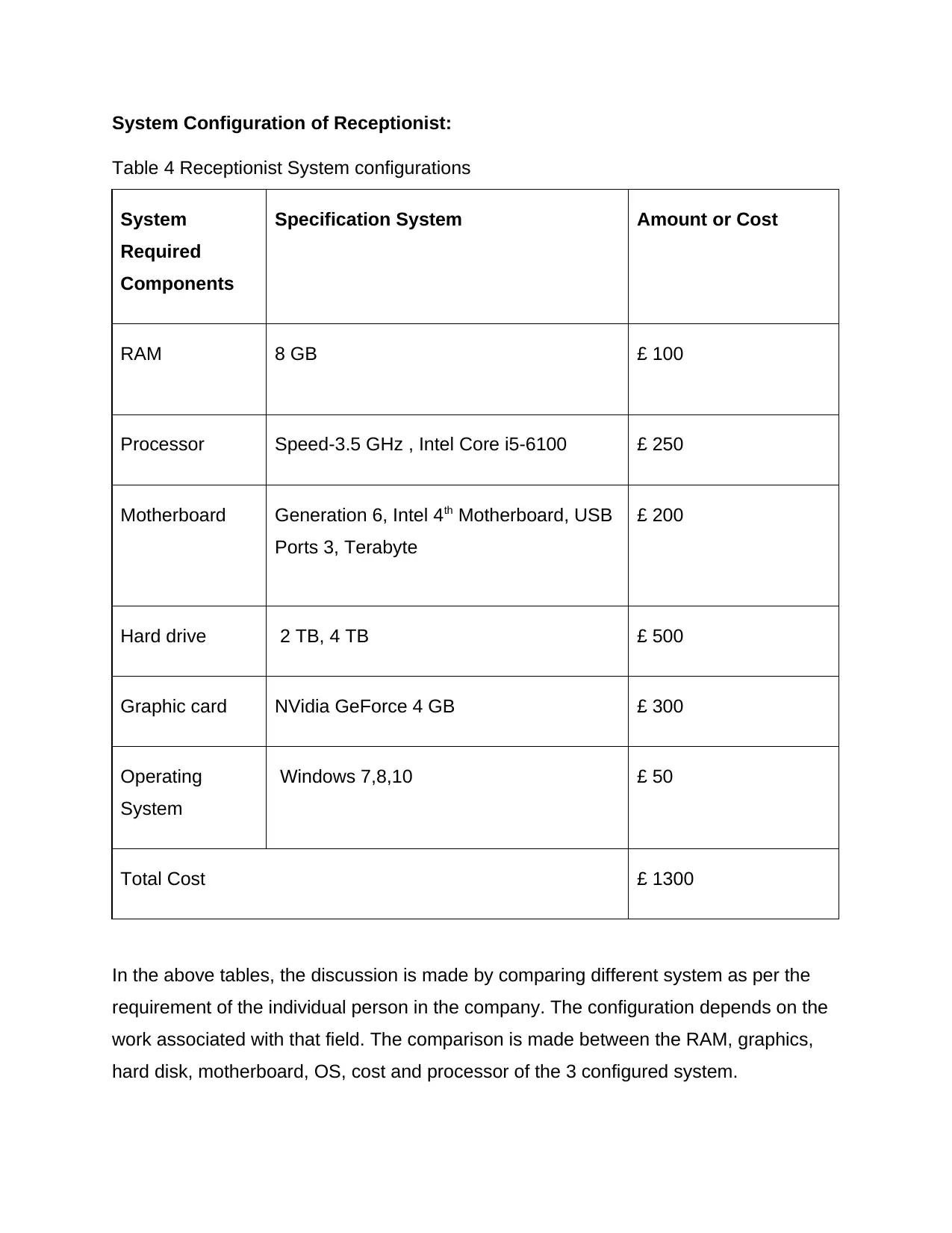
System Configuration of Receptionist:
Table 4 Receptionist System configurations
System
Required
Components
Specification System Amount or Cost
RAM 8 GB £ 100
Processor Speed-3.5 GHz , Intel Core i5-6100 £ 250
Motherboard Generation 6, Intel 4th Motherboard, USB
Ports 3, Terabyte
£ 200
Hard drive 2 TB, 4 TB £ 500
Graphic card NVidia GeForce 4 GB £ 300
Operating
System
Windows 7,8,10 £ 50
Total Cost £ 1300
In the above tables, the discussion is made by comparing different system as per the
requirement of the individual person in the company. The configuration depends on the
work associated with that field. The comparison is made between the RAM, graphics,
hard disk, motherboard, OS, cost and processor of the 3 configured system.
Table 4 Receptionist System configurations
System
Required
Components
Specification System Amount or Cost
RAM 8 GB £ 100
Processor Speed-3.5 GHz , Intel Core i5-6100 £ 250
Motherboard Generation 6, Intel 4th Motherboard, USB
Ports 3, Terabyte
£ 200
Hard drive 2 TB, 4 TB £ 500
Graphic card NVidia GeForce 4 GB £ 300
Operating
System
Windows 7,8,10 £ 50
Total Cost £ 1300
In the above tables, the discussion is made by comparing different system as per the
requirement of the individual person in the company. The configuration depends on the
work associated with that field. The comparison is made between the RAM, graphics,
hard disk, motherboard, OS, cost and processor of the 3 configured system.
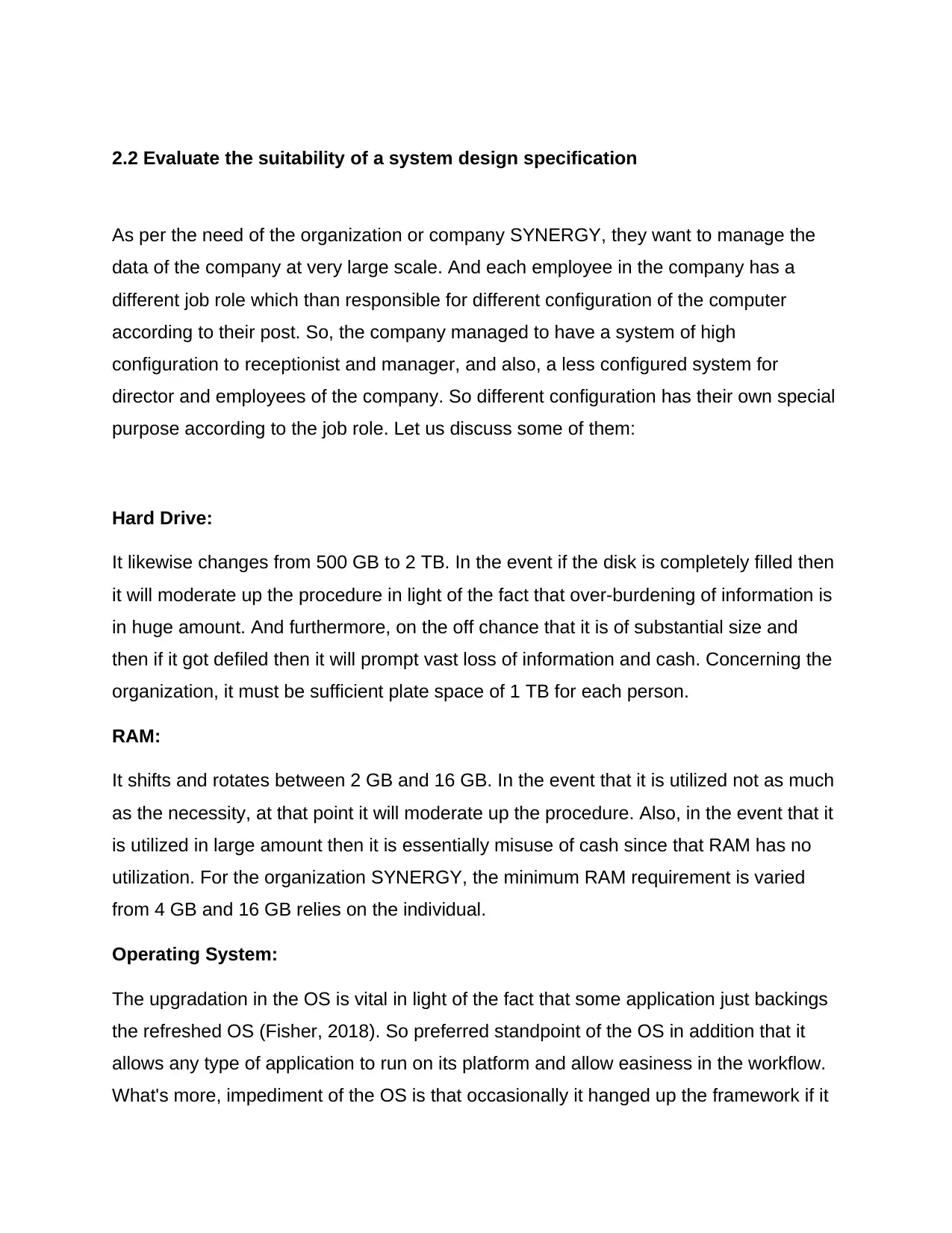
2.2 Evaluate the suitability of a system design specification
As per the need of the organization or company SYNERGY, they want to manage the
data of the company at very large scale. And each employee in the company has a
different job role which than responsible for different configuration of the computer
according to their post. So, the company managed to have a system of high
configuration to receptionist and manager, and also, a less configured system for
director and employees of the company. So different configuration has their own special
purpose according to the job role. Let us discuss some of them:
Hard Drive:
It likewise changes from 500 GB to 2 TB. In the event if the disk is completely filled then
it will moderate up the procedure in light of the fact that over-burdening of information is
in huge amount. And furthermore, on the off chance that it is of substantial size and
then if it got defiled then it will prompt vast loss of information and cash. Concerning the
organization, it must be sufficient plate space of 1 TB for each person.
RAM:
It shifts and rotates between 2 GB and 16 GB. In the event that it is utilized not as much
as the necessity, at that point it will moderate up the procedure. Also, in the event that it
is utilized in large amount then it is essentially misuse of cash since that RAM has no
utilization. For the organization SYNERGY, the minimum RAM requirement is varied
from 4 GB and 16 GB relies on the individual.
Operating System:
The upgradation in the OS is vital in light of the fact that some application just backings
the refreshed OS (Fisher, 2018). So preferred standpoint of the OS in addition that it
allows any type of application to run on its platform and allow easiness in the workflow.
What's more, impediment of the OS is that occasionally it hanged up the framework if it
As per the need of the organization or company SYNERGY, they want to manage the
data of the company at very large scale. And each employee in the company has a
different job role which than responsible for different configuration of the computer
according to their post. So, the company managed to have a system of high
configuration to receptionist and manager, and also, a less configured system for
director and employees of the company. So different configuration has their own special
purpose according to the job role. Let us discuss some of them:
Hard Drive:
It likewise changes from 500 GB to 2 TB. In the event if the disk is completely filled then
it will moderate up the procedure in light of the fact that over-burdening of information is
in huge amount. And furthermore, on the off chance that it is of substantial size and
then if it got defiled then it will prompt vast loss of information and cash. Concerning the
organization, it must be sufficient plate space of 1 TB for each person.
RAM:
It shifts and rotates between 2 GB and 16 GB. In the event that it is utilized not as much
as the necessity, at that point it will moderate up the procedure. Also, in the event that it
is utilized in large amount then it is essentially misuse of cash since that RAM has no
utilization. For the organization SYNERGY, the minimum RAM requirement is varied
from 4 GB and 16 GB relies on the individual.
Operating System:
The upgradation in the OS is vital in light of the fact that some application just backings
the refreshed OS (Fisher, 2018). So preferred standpoint of the OS in addition that it
allows any type of application to run on its platform and allow easiness in the workflow.
What's more, impediment of the OS is that occasionally it hanged up the framework if it
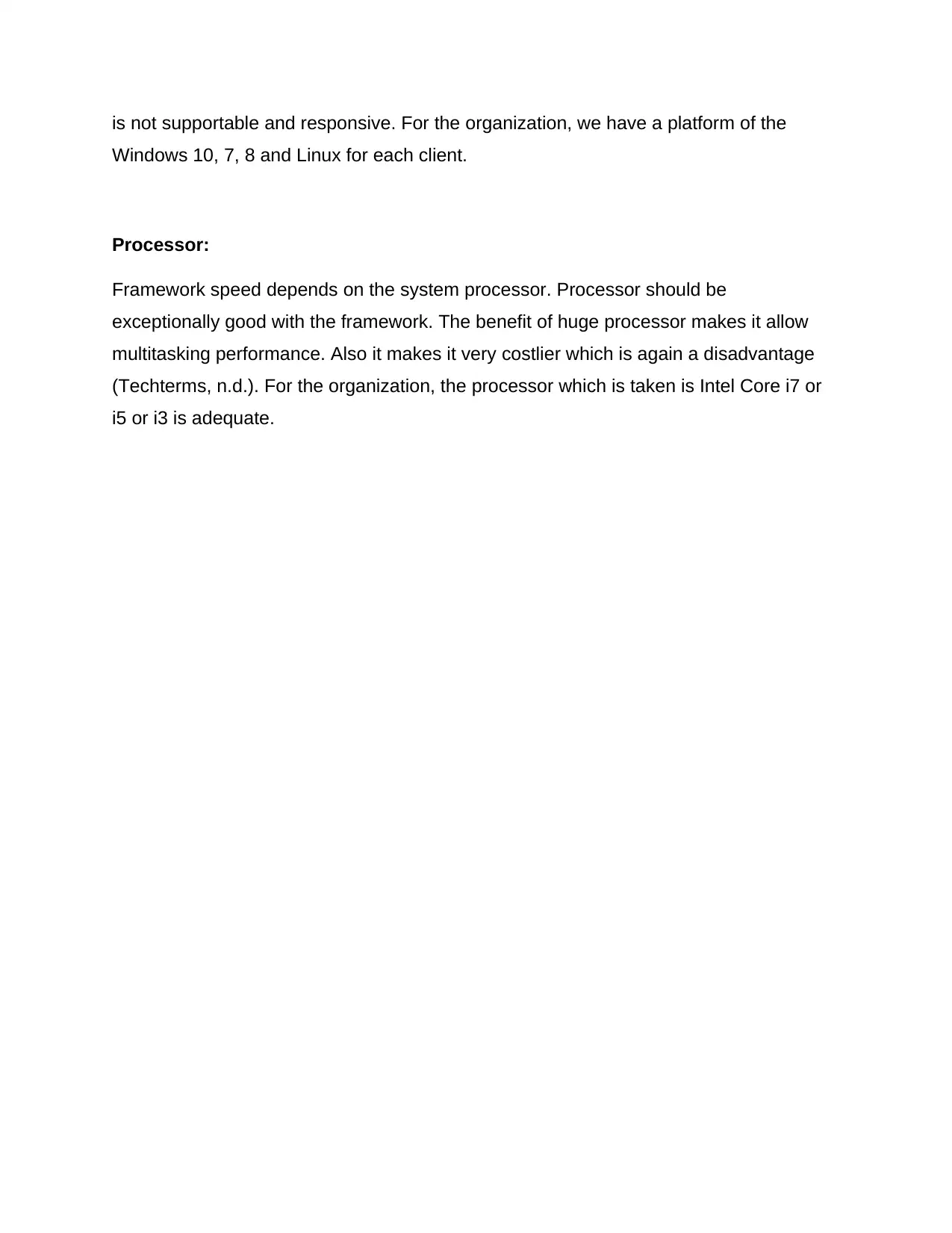
is not supportable and responsive. For the organization, we have a platform of the
Windows 10, 7, 8 and Linux for each client.
Processor:
Framework speed depends on the system processor. Processor should be
exceptionally good with the framework. The benefit of huge processor makes it allow
multitasking performance. Also it makes it very costlier which is again a disadvantage
(Techterms, n.d.). For the organization, the processor which is taken is Intel Core i7 or
i5 or i3 is adequate.
Windows 10, 7, 8 and Linux for each client.
Processor:
Framework speed depends on the system processor. Processor should be
exceptionally good with the framework. The benefit of huge processor makes it allow
multitasking performance. Also it makes it very costlier which is again a disadvantage
(Techterms, n.d.). For the organization, the processor which is taken is Intel Core i7 or
i5 or i3 is adequate.
Secure Best Marks with AI Grader
Need help grading? Try our AI Grader for instant feedback on your assignments.
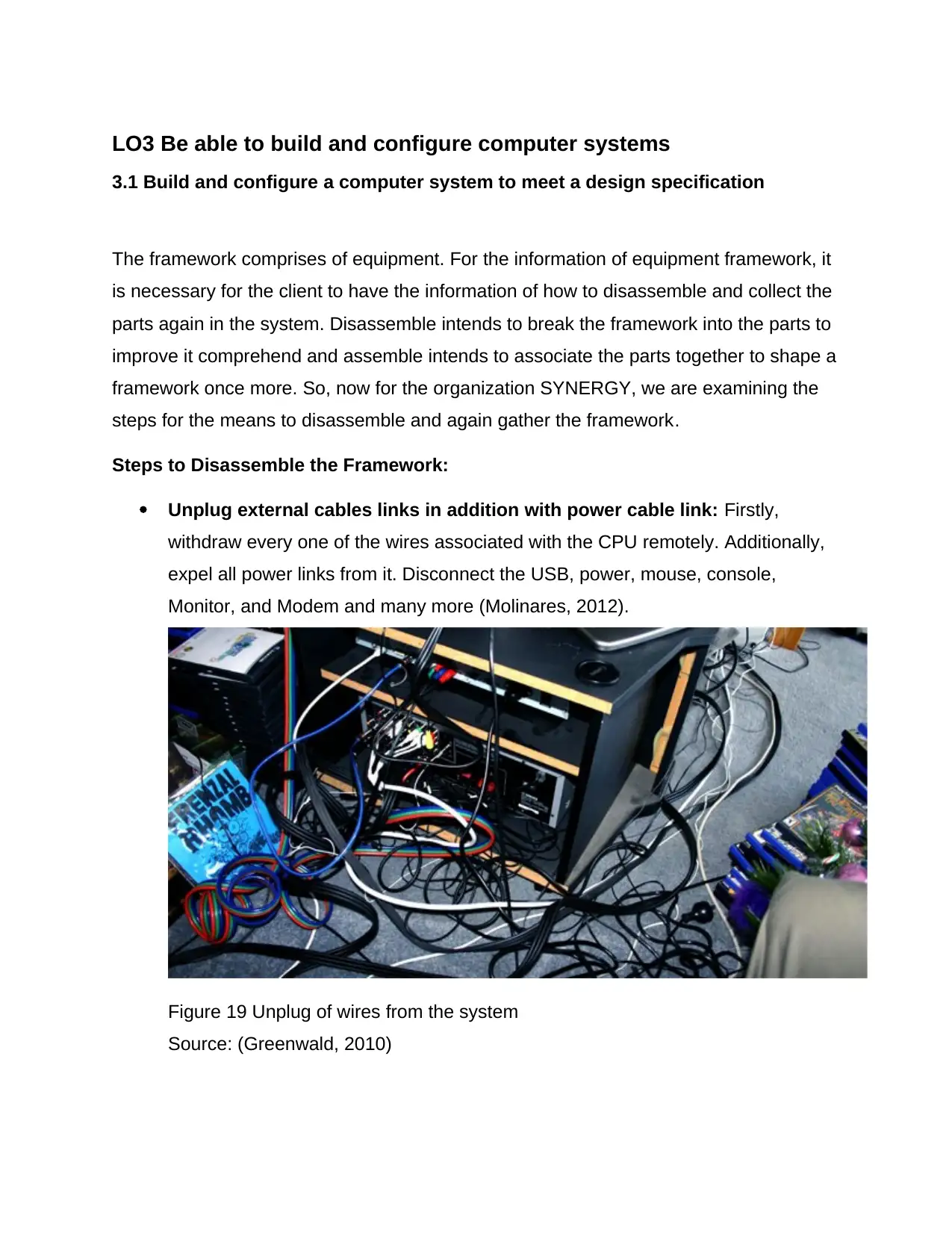
LO3 Be able to build and configure computer systems
3.1 Build and configure a computer system to meet a design specification
The framework comprises of equipment. For the information of equipment framework, it
is necessary for the client to have the information of how to disassemble and collect the
parts again in the system. Disassemble intends to break the framework into the parts to
improve it comprehend and assemble intends to associate the parts together to shape a
framework once more. So, now for the organization SYNERGY, we are examining the
steps for the means to disassemble and again gather the framework.
Steps to Disassemble the Framework:
Unplug external cables links in addition with power cable link: Firstly,
withdraw every one of the wires associated with the CPU remotely. Additionally,
expel all power links from it. Disconnect the USB, power, mouse, console,
Monitor, and Modem and many more (Molinares, 2012).
Figure 19 Unplug of wires from the system
Source: (Greenwald, 2010)
3.1 Build and configure a computer system to meet a design specification
The framework comprises of equipment. For the information of equipment framework, it
is necessary for the client to have the information of how to disassemble and collect the
parts again in the system. Disassemble intends to break the framework into the parts to
improve it comprehend and assemble intends to associate the parts together to shape a
framework once more. So, now for the organization SYNERGY, we are examining the
steps for the means to disassemble and again gather the framework.
Steps to Disassemble the Framework:
Unplug external cables links in addition with power cable link: Firstly,
withdraw every one of the wires associated with the CPU remotely. Additionally,
expel all power links from it. Disconnect the USB, power, mouse, console,
Monitor, and Modem and many more (Molinares, 2012).
Figure 19 Unplug of wires from the system
Source: (Greenwald, 2010)
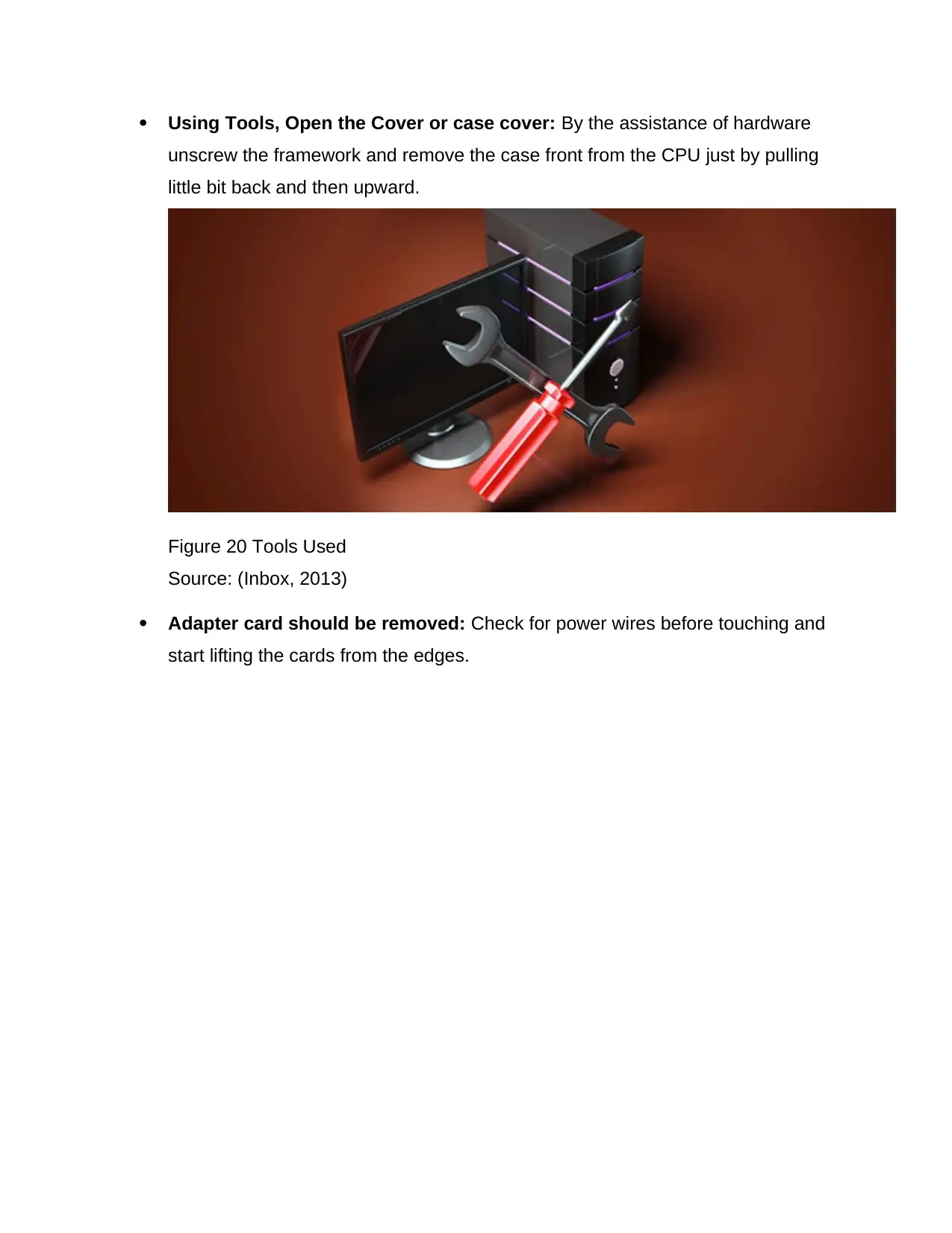
Using Tools, Open the Cover or case cover: By the assistance of hardware
unscrew the framework and remove the case front from the CPU just by pulling
little bit back and then upward.
Figure 20 Tools Used
Source: (Inbox, 2013)
Adapter card should be removed: Check for power wires before touching and
start lifting the cards from the edges.
unscrew the framework and remove the case front from the CPU just by pulling
little bit back and then upward.
Figure 20 Tools Used
Source: (Inbox, 2013)
Adapter card should be removed: Check for power wires before touching and
start lifting the cards from the edges.
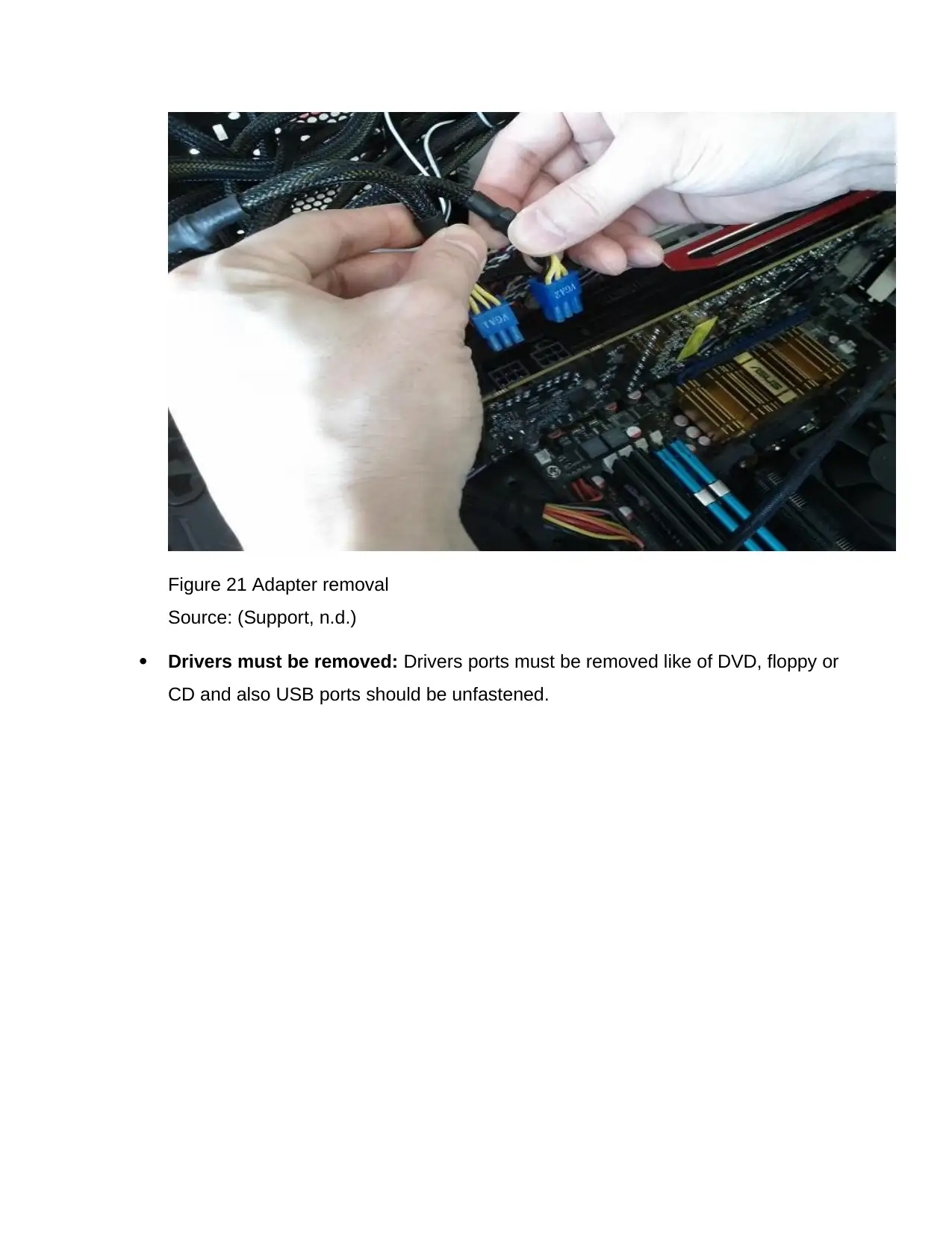
Figure 21 Adapter removal
Source: (Support, n.d.)
Drivers must be removed: Drivers ports must be removed like of DVD, floppy or
CD and also USB ports should be unfastened.
Source: (Support, n.d.)
Drivers must be removed: Drivers ports must be removed like of DVD, floppy or
CD and also USB ports should be unfastened.
Paraphrase This Document
Need a fresh take? Get an instant paraphrase of this document with our AI Paraphraser
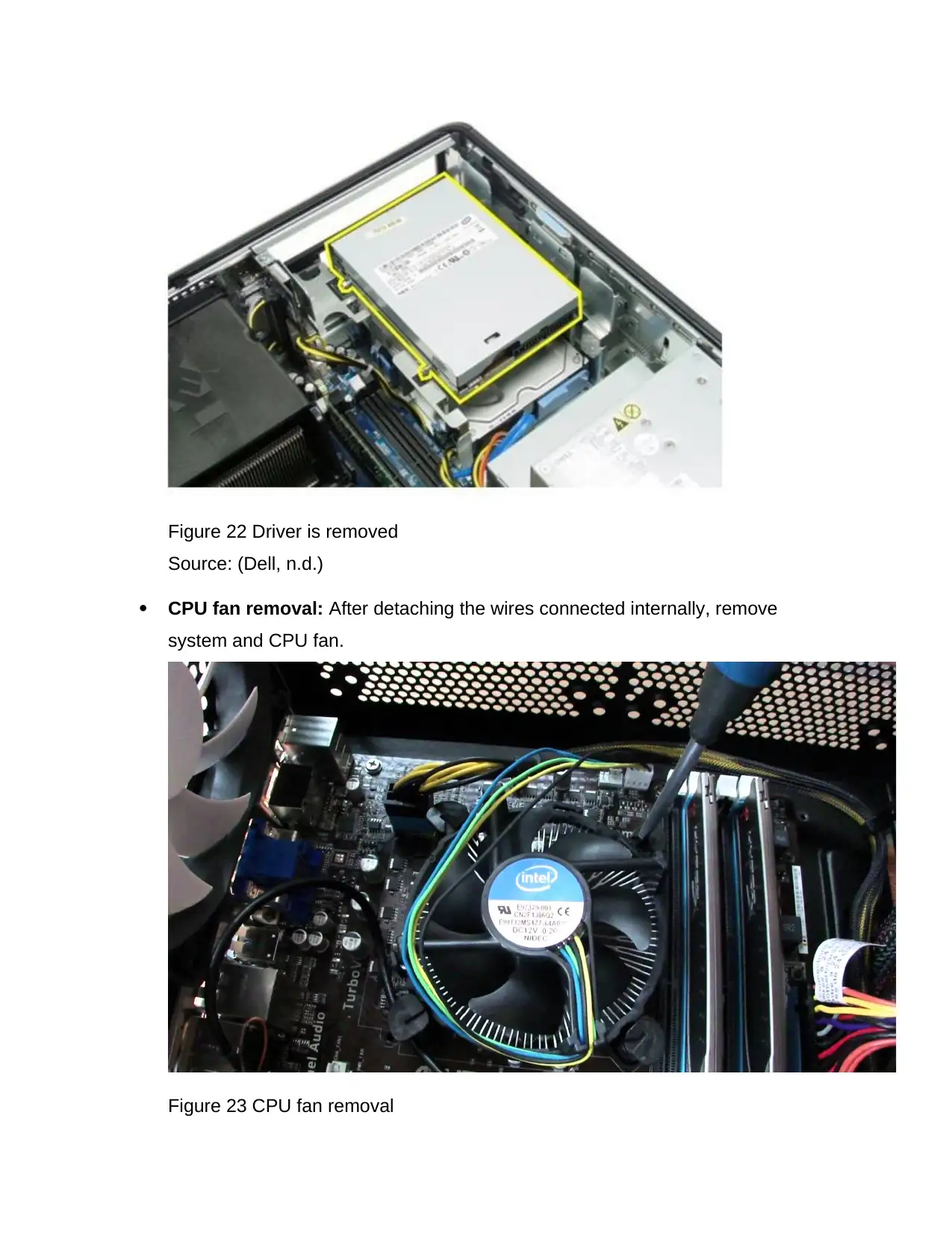
Figure 22 Driver is removed
Source: (Dell, n.d.)
CPU fan removal: After detaching the wires connected internally, remove
system and CPU fan.
Figure 23 CPU fan removal
Source: (Dell, n.d.)
CPU fan removal: After detaching the wires connected internally, remove
system and CPU fan.
Figure 23 CPU fan removal
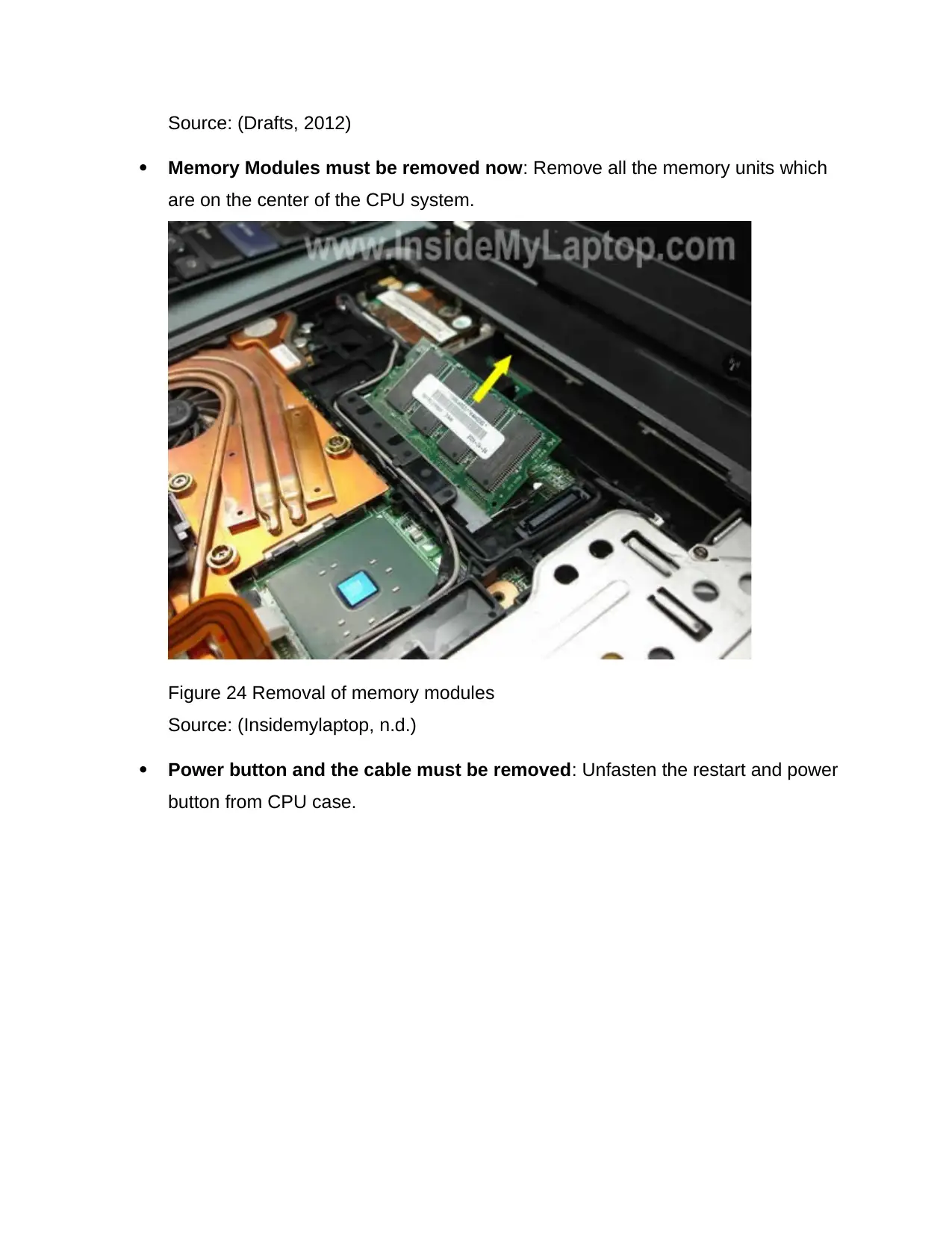
Source: (Drafts, 2012)
Memory Modules must be removed now: Remove all the memory units which
are on the center of the CPU system.
Figure 24 Removal of memory modules
Source: (Insidemylaptop, n.d.)
Power button and the cable must be removed: Unfasten the restart and power
button from CPU case.
Memory Modules must be removed now: Remove all the memory units which
are on the center of the CPU system.
Figure 24 Removal of memory modules
Source: (Insidemylaptop, n.d.)
Power button and the cable must be removed: Unfasten the restart and power
button from CPU case.
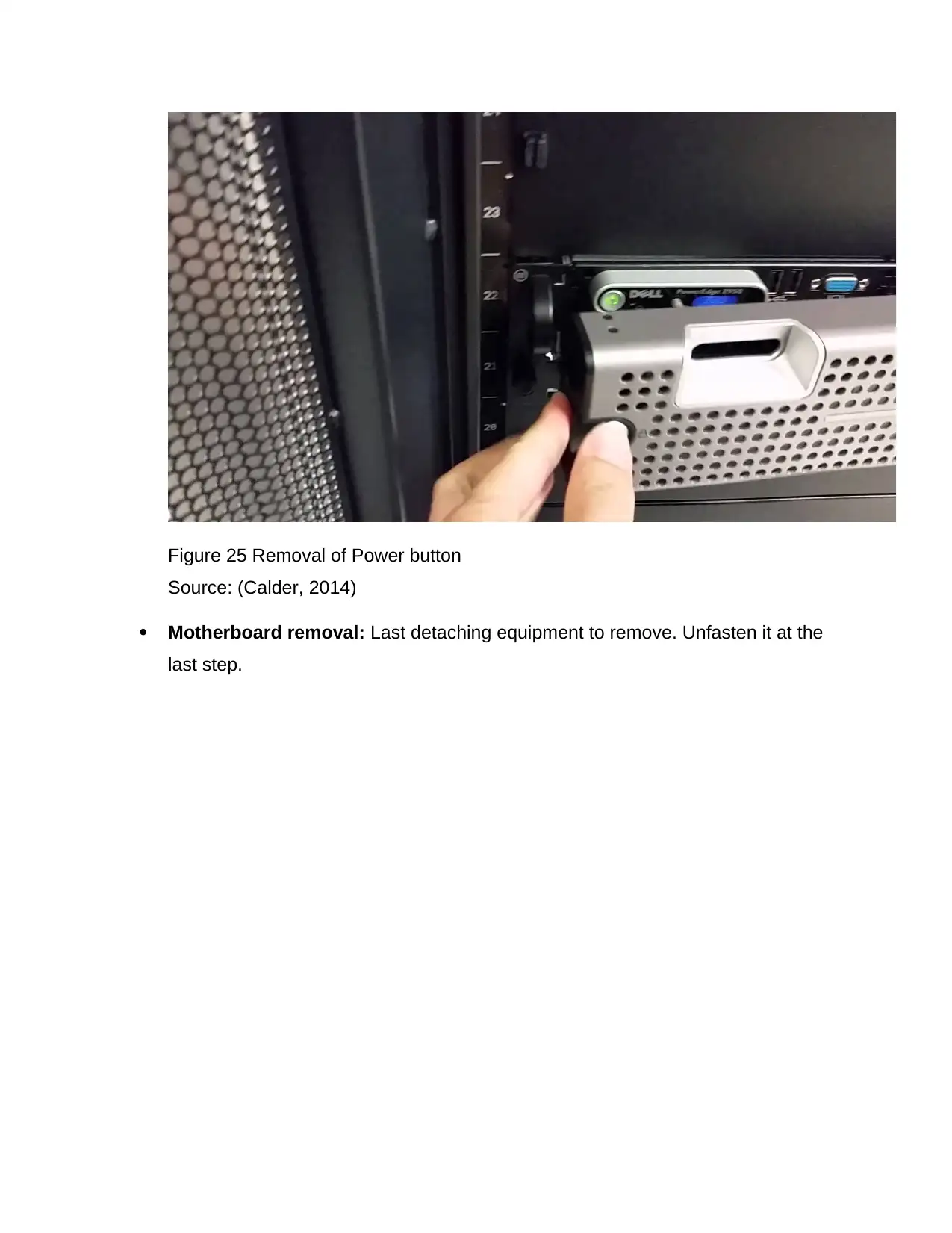
Figure 25 Removal of Power button
Source: (Calder, 2014)
Motherboard removal: Last detaching equipment to remove. Unfasten it at the
last step.
Source: (Calder, 2014)
Motherboard removal: Last detaching equipment to remove. Unfasten it at the
last step.
Secure Best Marks with AI Grader
Need help grading? Try our AI Grader for instant feedback on your assignments.
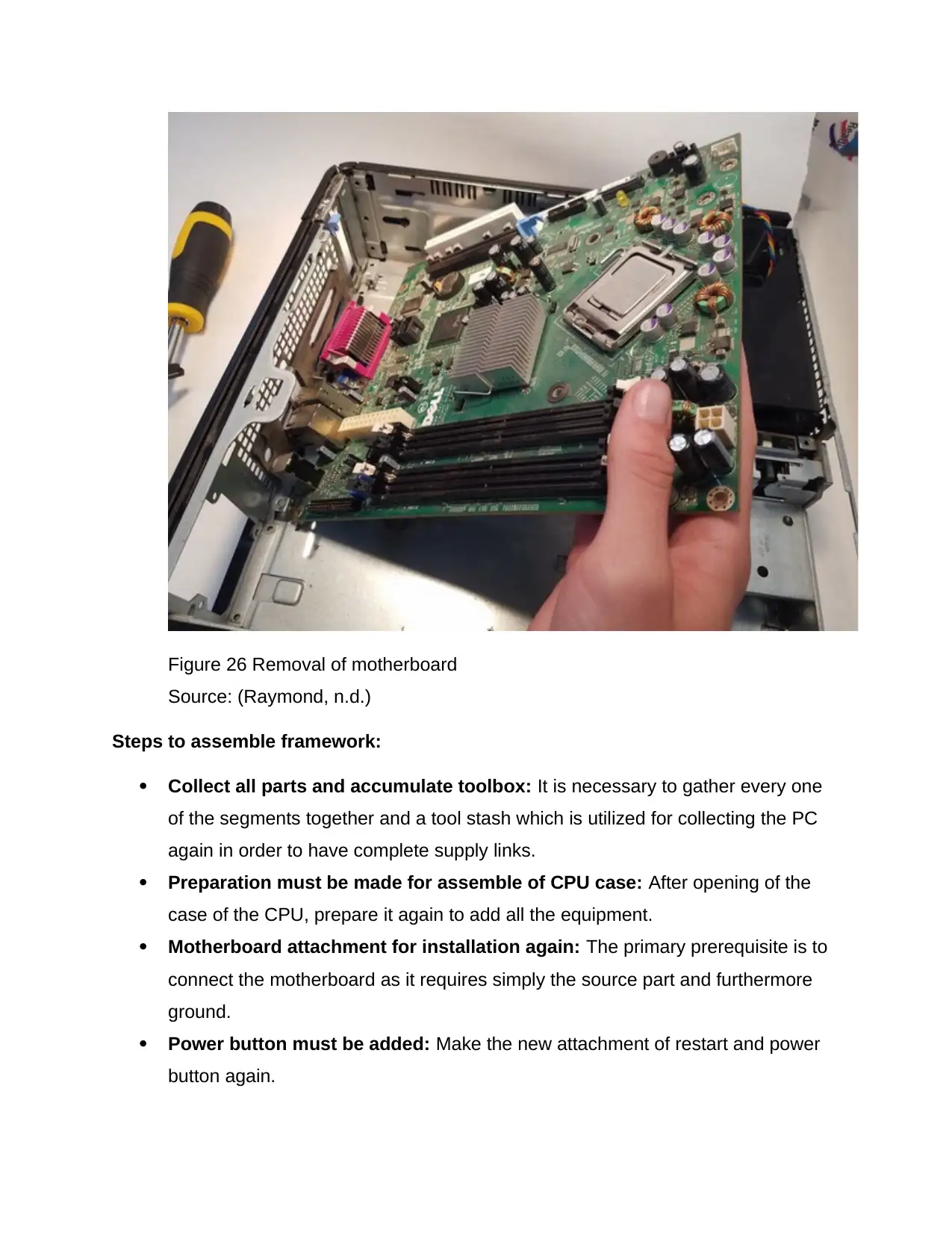
Figure 26 Removal of motherboard
Source: (Raymond, n.d.)
Steps to assemble framework:
Collect all parts and accumulate toolbox: It is necessary to gather every one
of the segments together and a tool stash which is utilized for collecting the PC
again in order to have complete supply links.
Preparation must be made for assemble of CPU case: After opening of the
case of the CPU, prepare it again to add all the equipment.
Motherboard attachment for installation again: The primary prerequisite is to
connect the motherboard as it requires simply the source part and furthermore
ground.
Power button must be added: Make the new attachment of restart and power
button again.
Source: (Raymond, n.d.)
Steps to assemble framework:
Collect all parts and accumulate toolbox: It is necessary to gather every one
of the segments together and a tool stash which is utilized for collecting the PC
again in order to have complete supply links.
Preparation must be made for assemble of CPU case: After opening of the
case of the CPU, prepare it again to add all the equipment.
Motherboard attachment for installation again: The primary prerequisite is to
connect the motherboard as it requires simply the source part and furthermore
ground.
Power button must be added: Make the new attachment of restart and power
button again.
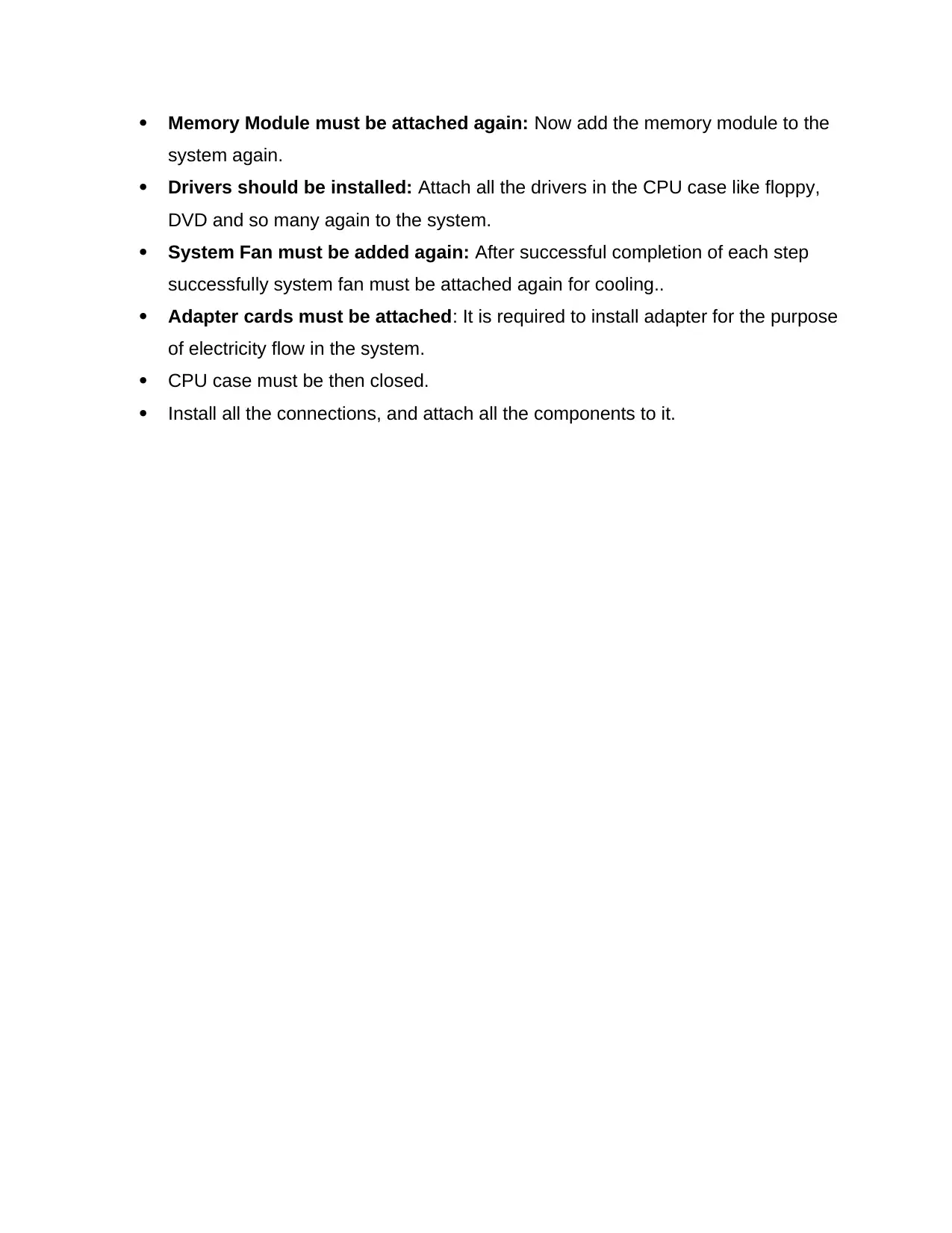
Memory Module must be attached again: Now add the memory module to the
system again.
Drivers should be installed: Attach all the drivers in the CPU case like floppy,
DVD and so many again to the system.
System Fan must be added again: After successful completion of each step
successfully system fan must be attached again for cooling..
Adapter cards must be attached: It is required to install adapter for the purpose
of electricity flow in the system.
CPU case must be then closed.
Install all the connections, and attach all the components to it.
system again.
Drivers should be installed: Attach all the drivers in the CPU case like floppy,
DVD and so many again to the system.
System Fan must be added again: After successful completion of each step
successfully system fan must be attached again for cooling..
Adapter cards must be attached: It is required to install adapter for the purpose
of electricity flow in the system.
CPU case must be then closed.
Install all the connections, and attach all the components to it.
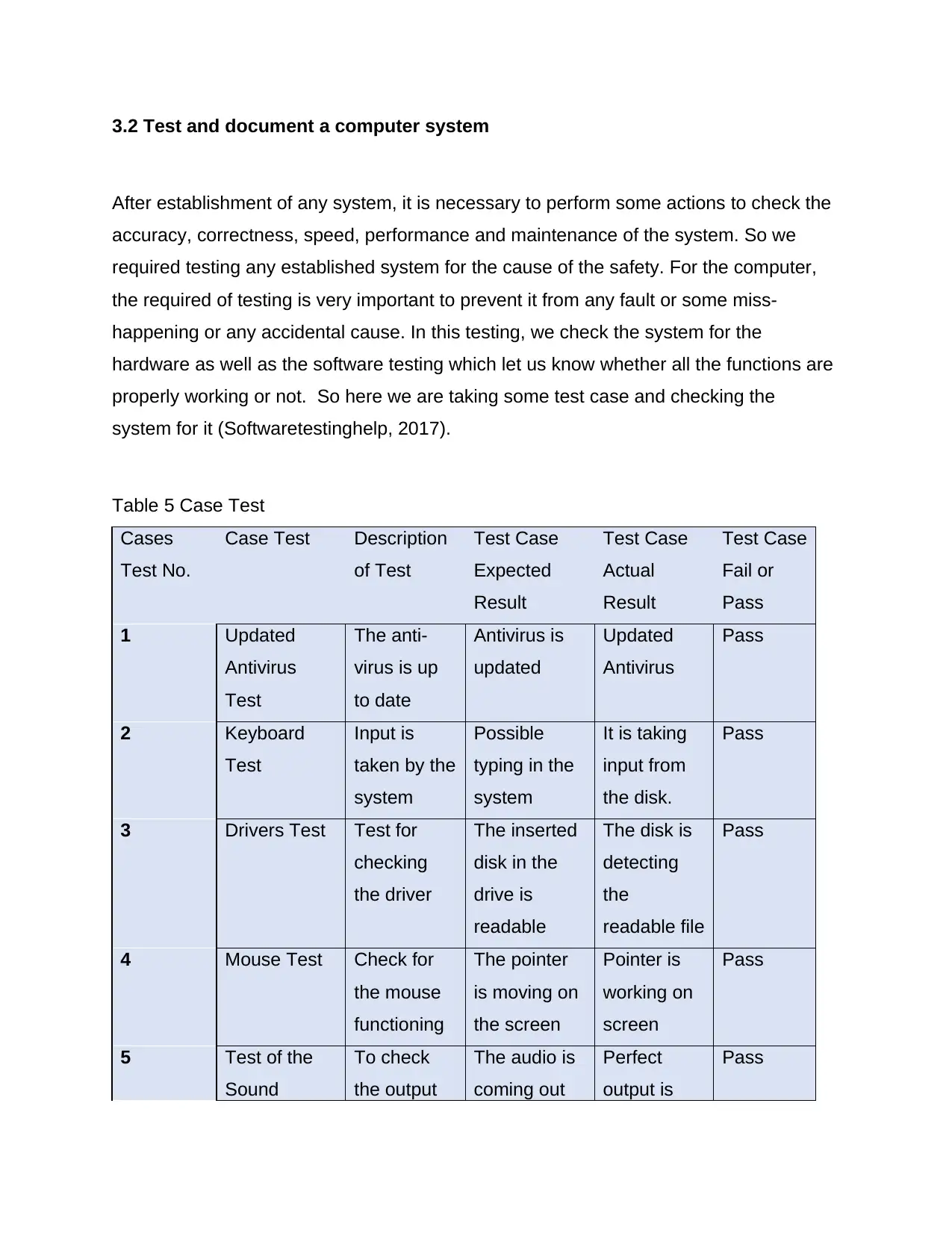
3.2 Test and document a computer system
After establishment of any system, it is necessary to perform some actions to check the
accuracy, correctness, speed, performance and maintenance of the system. So we
required testing any established system for the cause of the safety. For the computer,
the required of testing is very important to prevent it from any fault or some miss-
happening or any accidental cause. In this testing, we check the system for the
hardware as well as the software testing which let us know whether all the functions are
properly working or not. So here we are taking some test case and checking the
system for it (Softwaretestinghelp, 2017).
Table 5 Case Test
Cases
Test No.
Case Test Description
of Test
Test Case
Expected
Result
Test Case
Actual
Result
Test Case
Fail or
Pass
1 Updated
Antivirus
Test
The anti-
virus is up
to date
Antivirus is
updated
Updated
Antivirus
Pass
2 Keyboard
Test
Input is
taken by the
system
Possible
typing in the
system
It is taking
input from
the disk.
Pass
3 Drivers Test Test for
checking
the driver
The inserted
disk in the
drive is
readable
The disk is
detecting
the
readable file
Pass
4 Mouse Test Check for
the mouse
functioning
The pointer
is moving on
the screen
Pointer is
working on
screen
Pass
5 Test of the
Sound
To check
the output
The audio is
coming out
Perfect
output is
Pass
After establishment of any system, it is necessary to perform some actions to check the
accuracy, correctness, speed, performance and maintenance of the system. So we
required testing any established system for the cause of the safety. For the computer,
the required of testing is very important to prevent it from any fault or some miss-
happening or any accidental cause. In this testing, we check the system for the
hardware as well as the software testing which let us know whether all the functions are
properly working or not. So here we are taking some test case and checking the
system for it (Softwaretestinghelp, 2017).
Table 5 Case Test
Cases
Test No.
Case Test Description
of Test
Test Case
Expected
Result
Test Case
Actual
Result
Test Case
Fail or
Pass
1 Updated
Antivirus
Test
The anti-
virus is up
to date
Antivirus is
updated
Updated
Antivirus
Pass
2 Keyboard
Test
Input is
taken by the
system
Possible
typing in the
system
It is taking
input from
the disk.
Pass
3 Drivers Test Test for
checking
the driver
The inserted
disk in the
drive is
readable
The disk is
detecting
the
readable file
Pass
4 Mouse Test Check for
the mouse
functioning
The pointer
is moving on
the screen
Pointer is
working on
screen
Pass
5 Test of the
Sound
To check
the output
The audio is
coming out
Perfect
output is
Pass
Paraphrase This Document
Need a fresh take? Get an instant paraphrase of this document with our AI Paraphraser
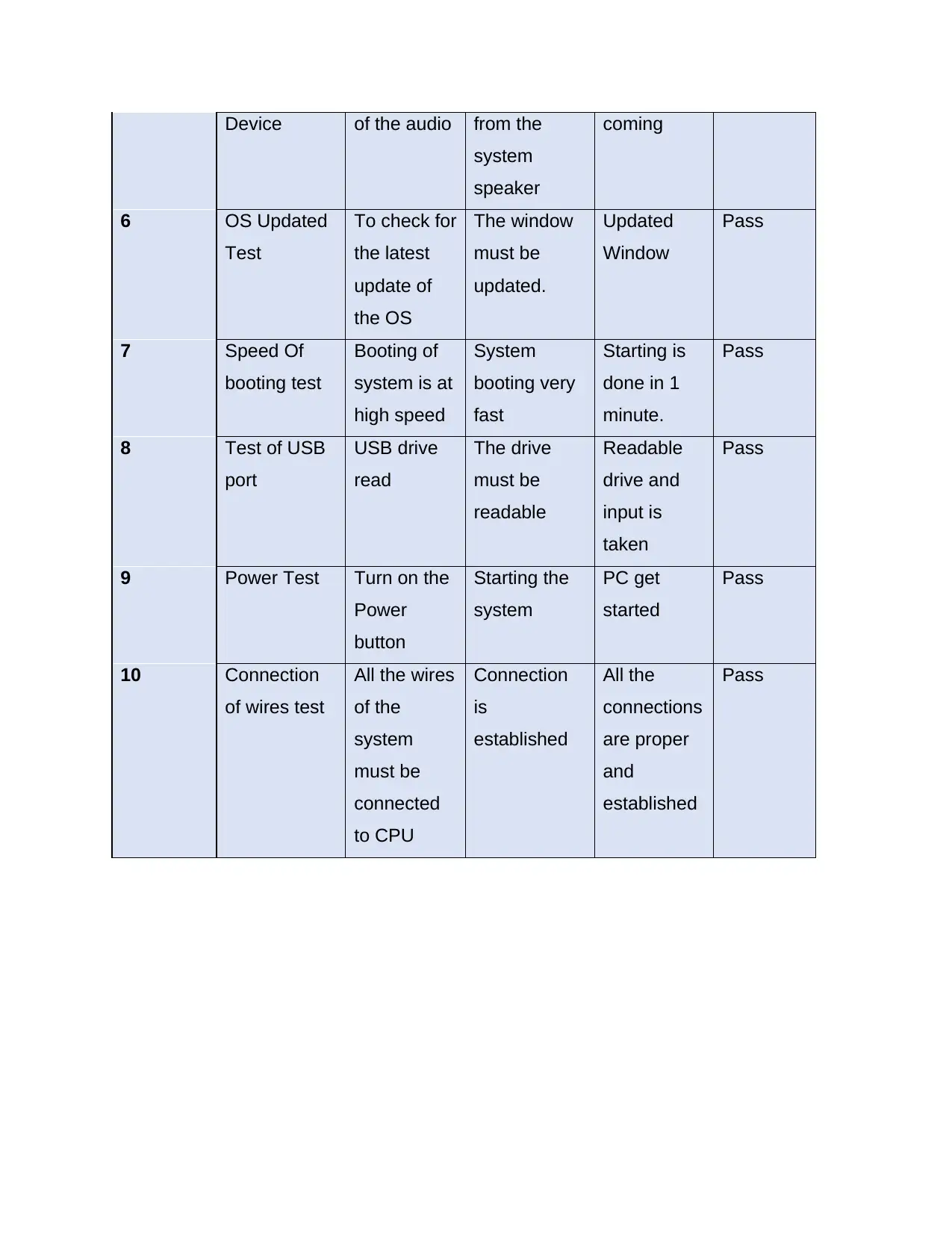
Device of the audio from the
system
speaker
coming
6 OS Updated
Test
To check for
the latest
update of
the OS
The window
must be
updated.
Updated
Window
Pass
7 Speed Of
booting test
Booting of
system is at
high speed
System
booting very
fast
Starting is
done in 1
minute.
Pass
8 Test of USB
port
USB drive
read
The drive
must be
readable
Readable
drive and
input is
taken
Pass
9 Power Test Turn on the
Power
button
Starting the
system
PC get
started
Pass
10 Connection
of wires test
All the wires
of the
system
must be
connected
to CPU
Connection
is
established
All the
connections
are proper
and
established
Pass
system
speaker
coming
6 OS Updated
Test
To check for
the latest
update of
the OS
The window
must be
updated.
Updated
Window
Pass
7 Speed Of
booting test
Booting of
system is at
high speed
System
booting very
fast
Starting is
done in 1
minute.
Pass
8 Test of USB
port
USB drive
read
The drive
must be
readable
Readable
drive and
input is
taken
Pass
9 Power Test Turn on the
Power
button
Starting the
system
PC get
started
Pass
10 Connection
of wires test
All the wires
of the
system
must be
connected
to CPU
Connection
is
established
All the
connections
are proper
and
established
Pass
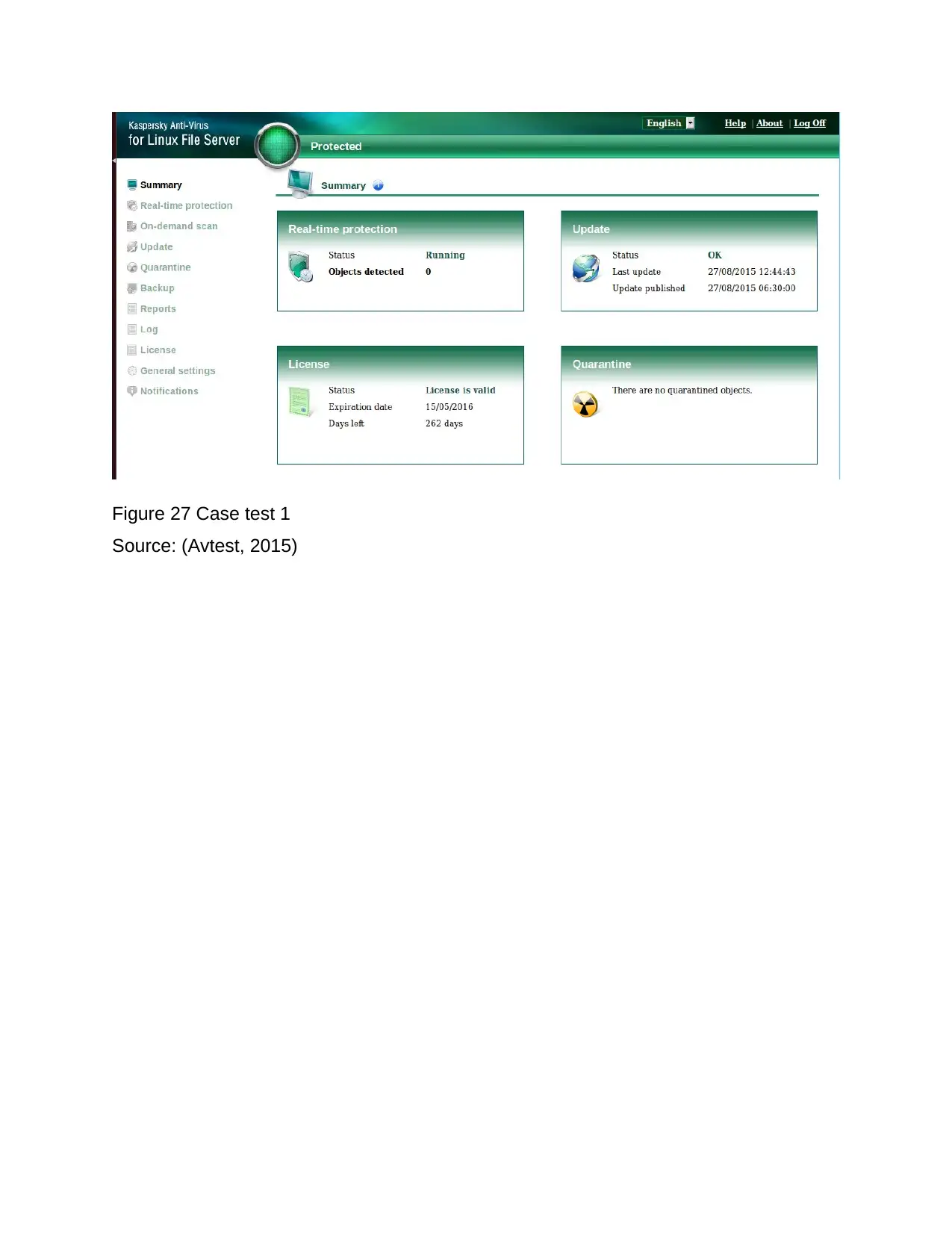
Figure 27 Case test 1
Source: (Avtest, 2015)
Source: (Avtest, 2015)
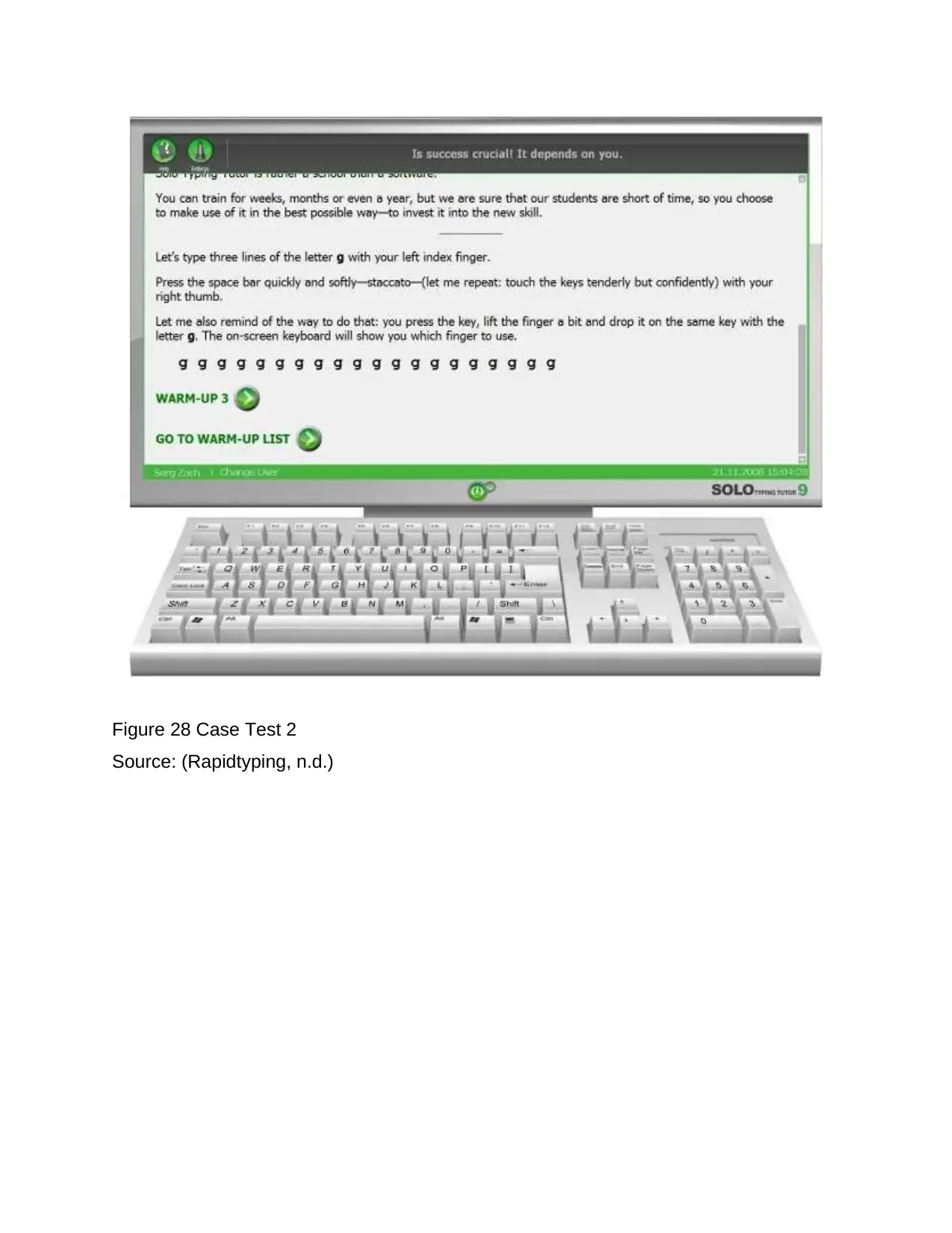
Figure 28 Case Test 2
Source: (Rapidtyping, n.d.)
Source: (Rapidtyping, n.d.)
Secure Best Marks with AI Grader
Need help grading? Try our AI Grader for instant feedback on your assignments.
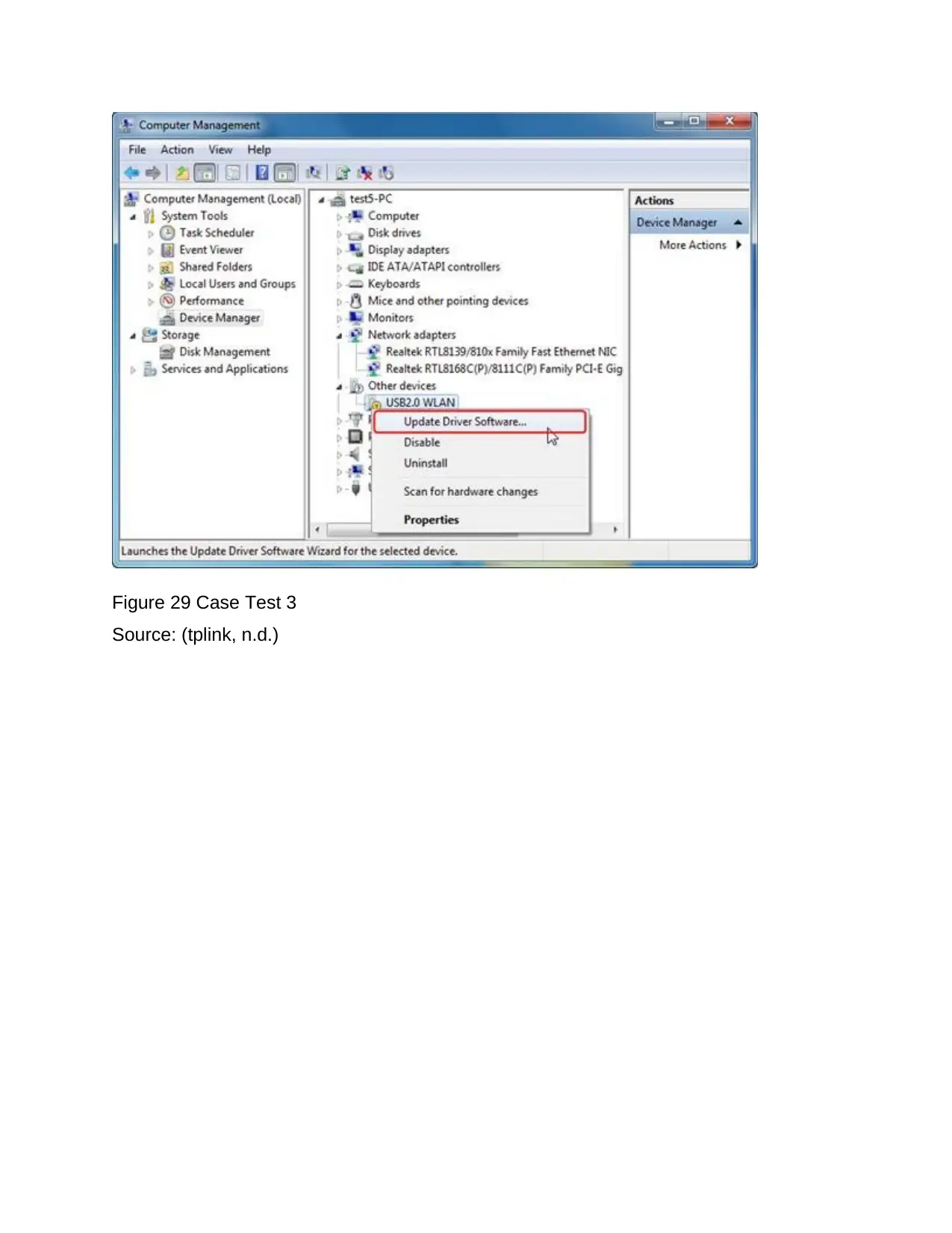
Figure 29 Case Test 3
Source: (tplink, n.d.)
Source: (tplink, n.d.)
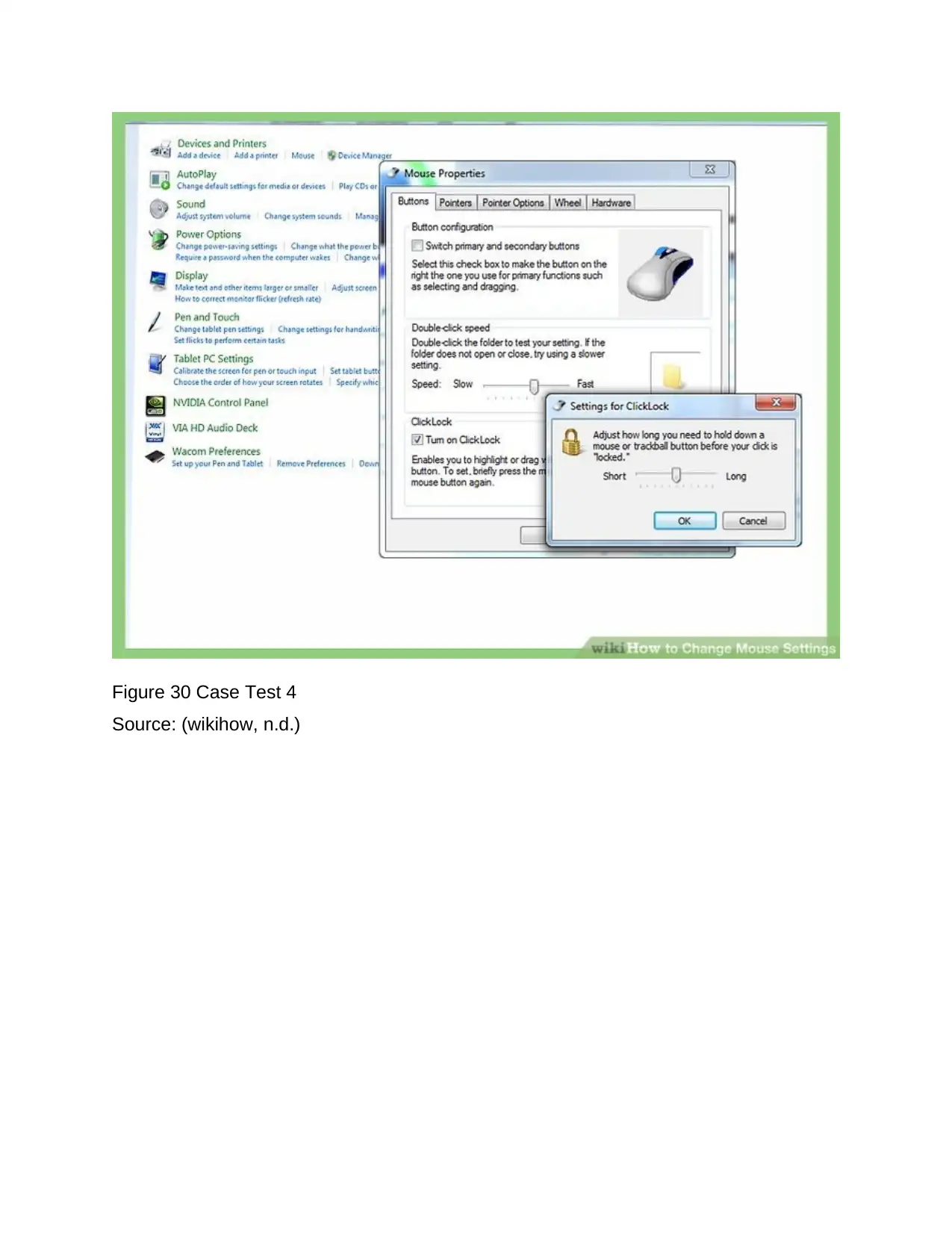
Figure 30 Case Test 4
Source: (wikihow, n.d.)
Source: (wikihow, n.d.)
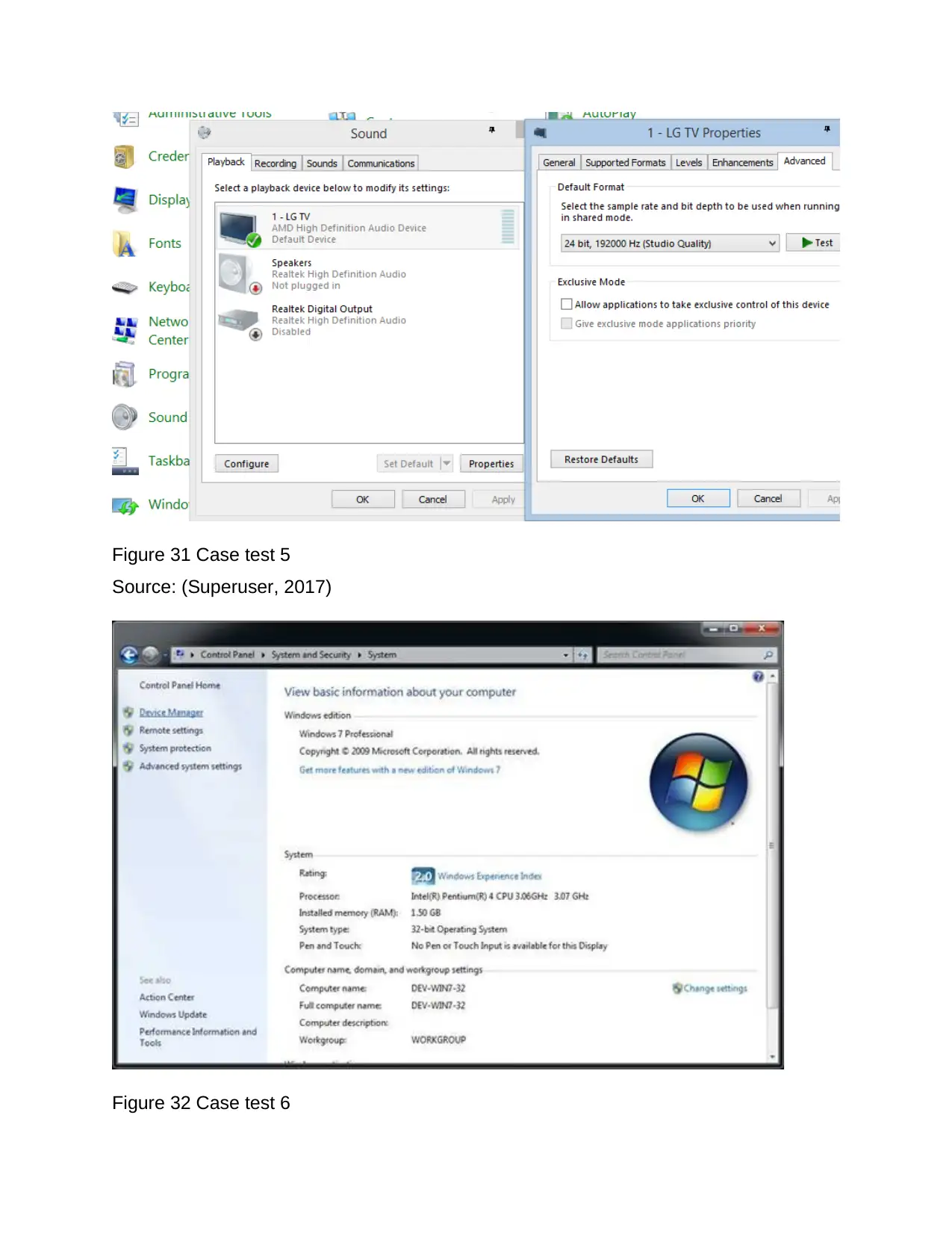
Figure 31 Case test 5
Source: (Superuser, 2017)
Figure 32 Case test 6
Source: (Superuser, 2017)
Figure 32 Case test 6
Paraphrase This Document
Need a fresh take? Get an instant paraphrase of this document with our AI Paraphraser
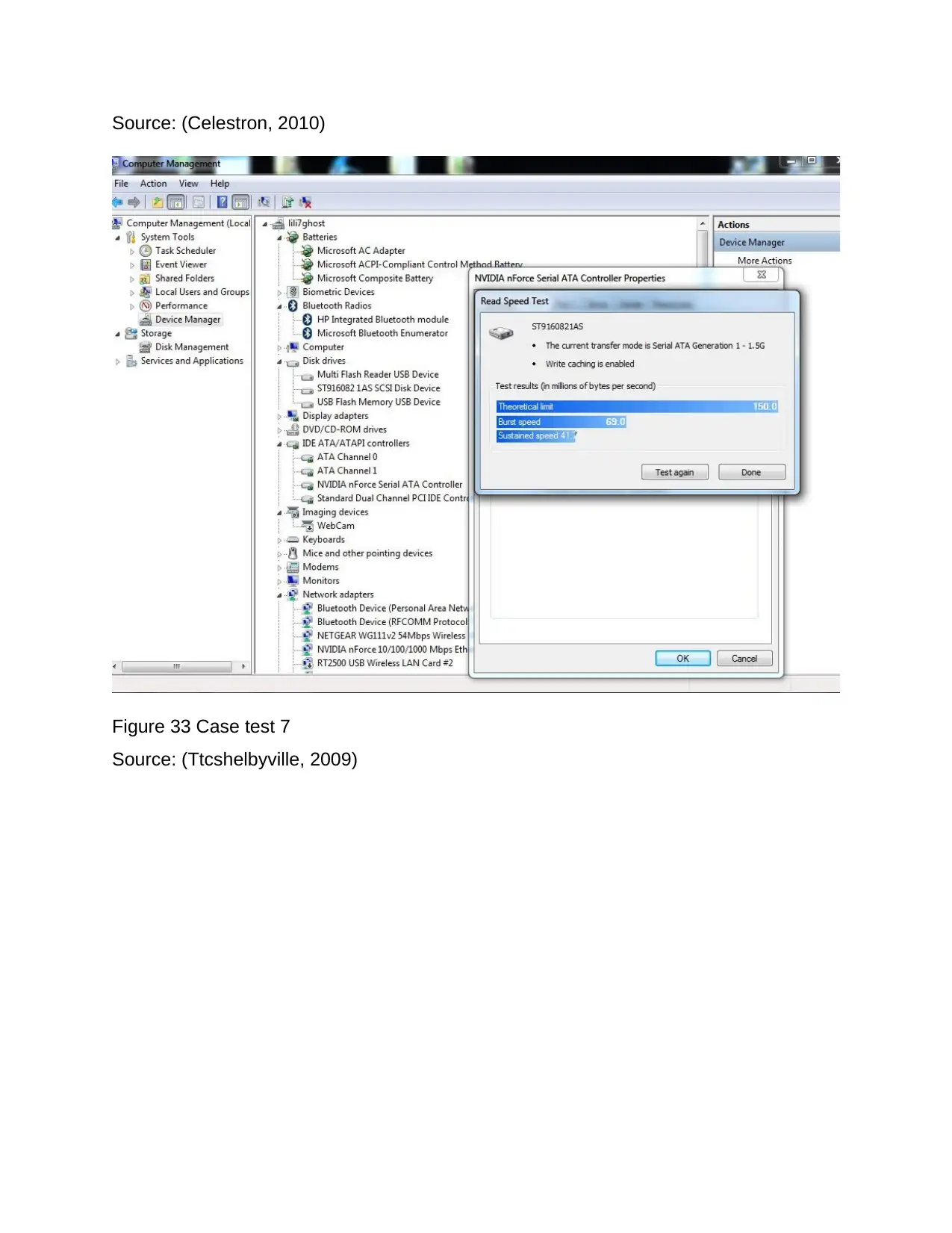
Source: (Celestron, 2010)
Figure 33 Case test 7
Source: (Ttcshelbyville, 2009)
Figure 33 Case test 7
Source: (Ttcshelbyville, 2009)
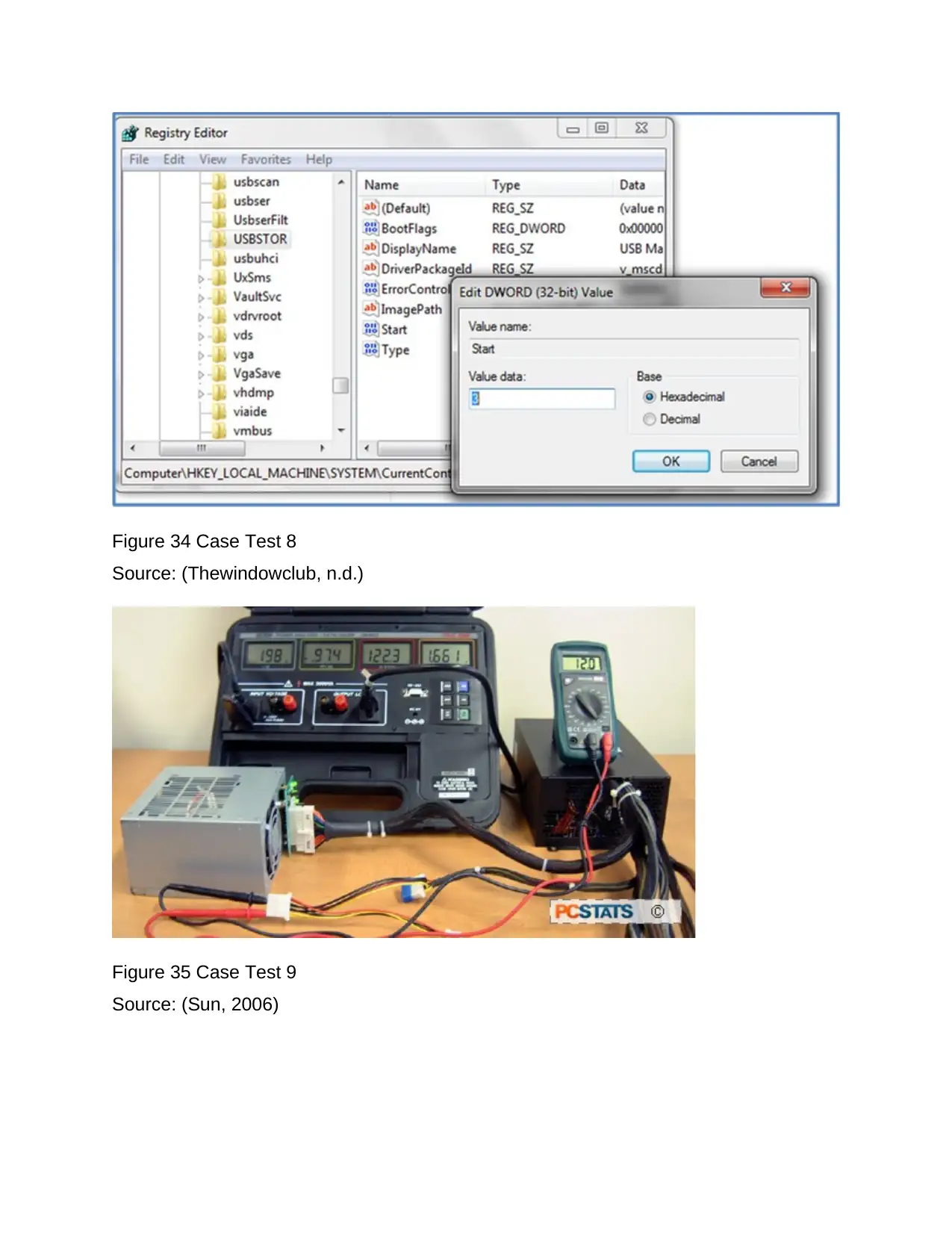
Figure 34 Case Test 8
Source: (Thewindowclub, n.d.)
Figure 35 Case Test 9
Source: (Sun, 2006)
Source: (Thewindowclub, n.d.)
Figure 35 Case Test 9
Source: (Sun, 2006)
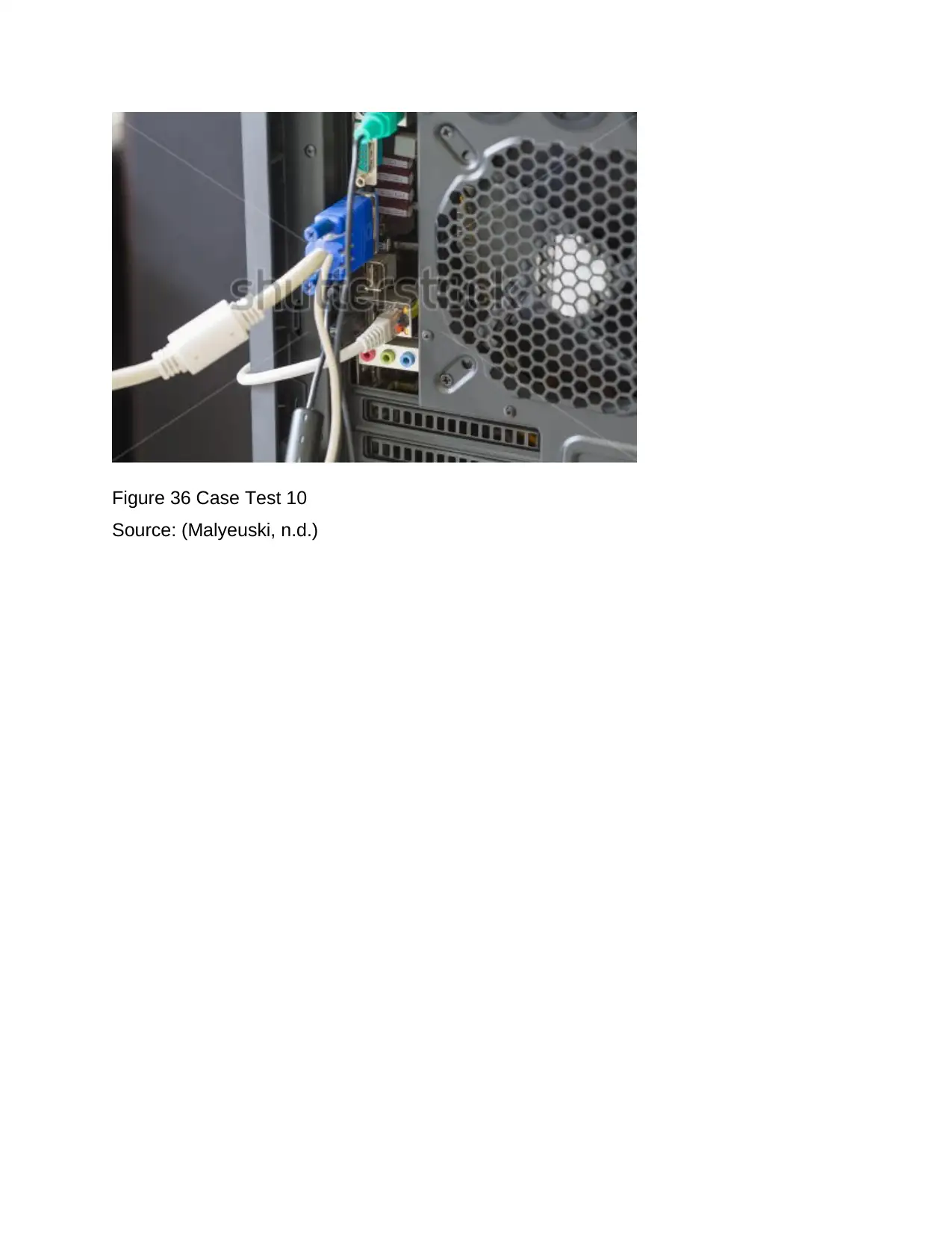
Figure 36 Case Test 10
Source: (Malyeuski, n.d.)
Source: (Malyeuski, n.d.)
Secure Best Marks with AI Grader
Need help grading? Try our AI Grader for instant feedback on your assignments.
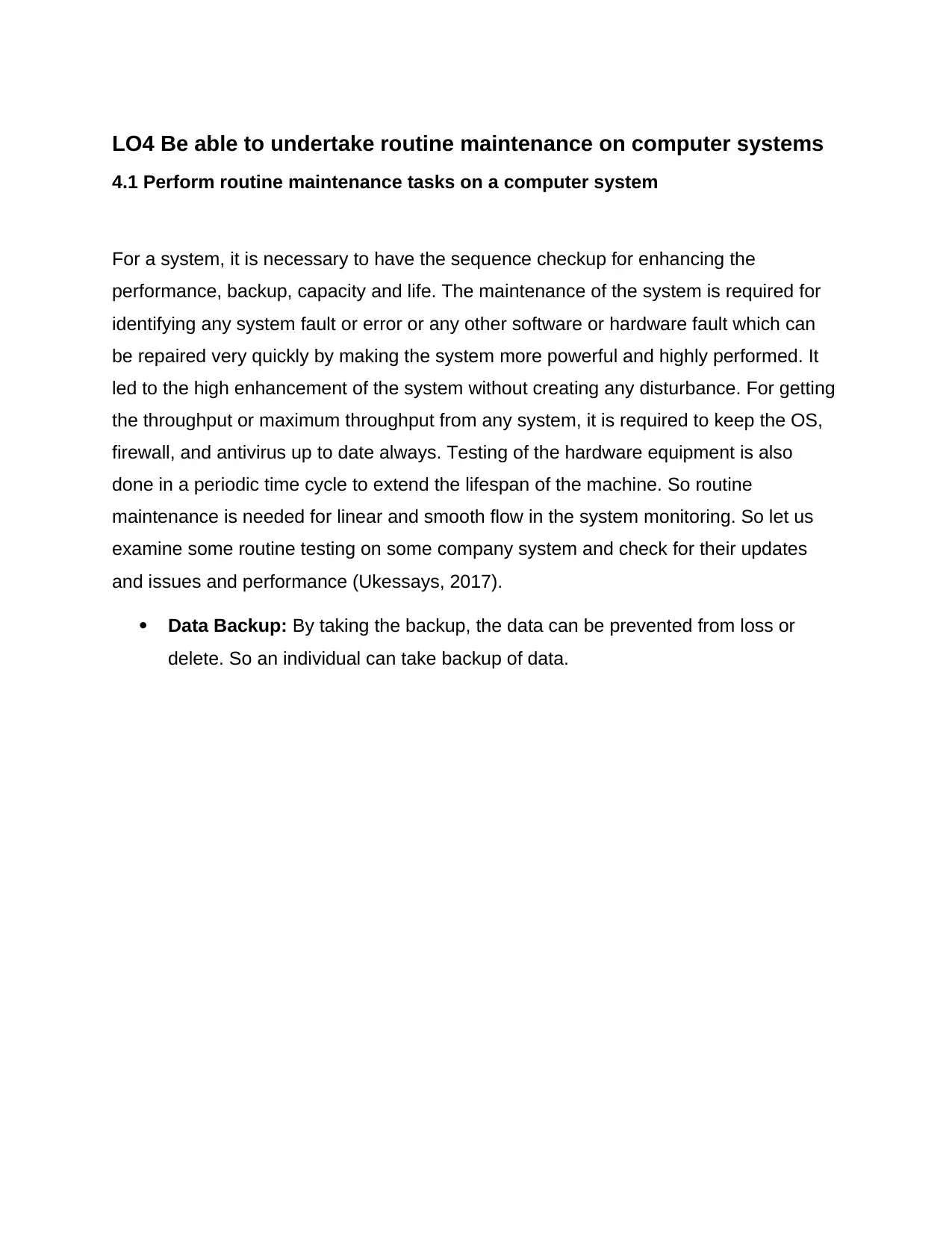
LO4 Be able to undertake routine maintenance on computer systems
4.1 Perform routine maintenance tasks on a computer system
For a system, it is necessary to have the sequence checkup for enhancing the
performance, backup, capacity and life. The maintenance of the system is required for
identifying any system fault or error or any other software or hardware fault which can
be repaired very quickly by making the system more powerful and highly performed. It
led to the high enhancement of the system without creating any disturbance. For getting
the throughput or maximum throughput from any system, it is required to keep the OS,
firewall, and antivirus up to date always. Testing of the hardware equipment is also
done in a periodic time cycle to extend the lifespan of the machine. So routine
maintenance is needed for linear and smooth flow in the system monitoring. So let us
examine some routine testing on some company system and check for their updates
and issues and performance (Ukessays, 2017).
Data Backup: By taking the backup, the data can be prevented from loss or
delete. So an individual can take backup of data.
4.1 Perform routine maintenance tasks on a computer system
For a system, it is necessary to have the sequence checkup for enhancing the
performance, backup, capacity and life. The maintenance of the system is required for
identifying any system fault or error or any other software or hardware fault which can
be repaired very quickly by making the system more powerful and highly performed. It
led to the high enhancement of the system without creating any disturbance. For getting
the throughput or maximum throughput from any system, it is required to keep the OS,
firewall, and antivirus up to date always. Testing of the hardware equipment is also
done in a periodic time cycle to extend the lifespan of the machine. So routine
maintenance is needed for linear and smooth flow in the system monitoring. So let us
examine some routine testing on some company system and check for their updates
and issues and performance (Ukessays, 2017).
Data Backup: By taking the backup, the data can be prevented from loss or
delete. So an individual can take backup of data.
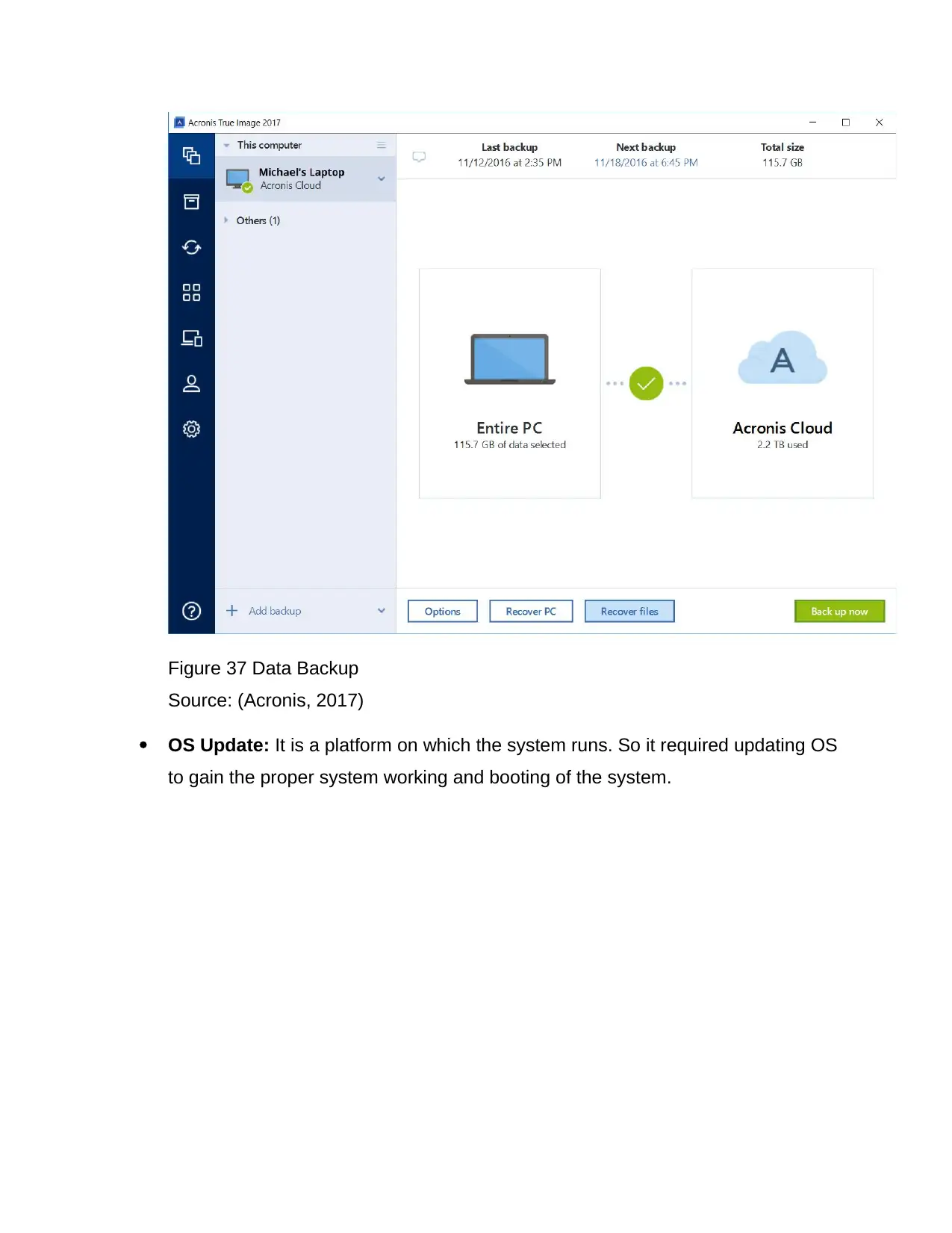
Figure 37 Data Backup
Source: (Acronis, 2017)
OS Update: It is a platform on which the system runs. So it required updating OS
to gain the proper system working and booting of the system.
Source: (Acronis, 2017)
OS Update: It is a platform on which the system runs. So it required updating OS
to gain the proper system working and booting of the system.
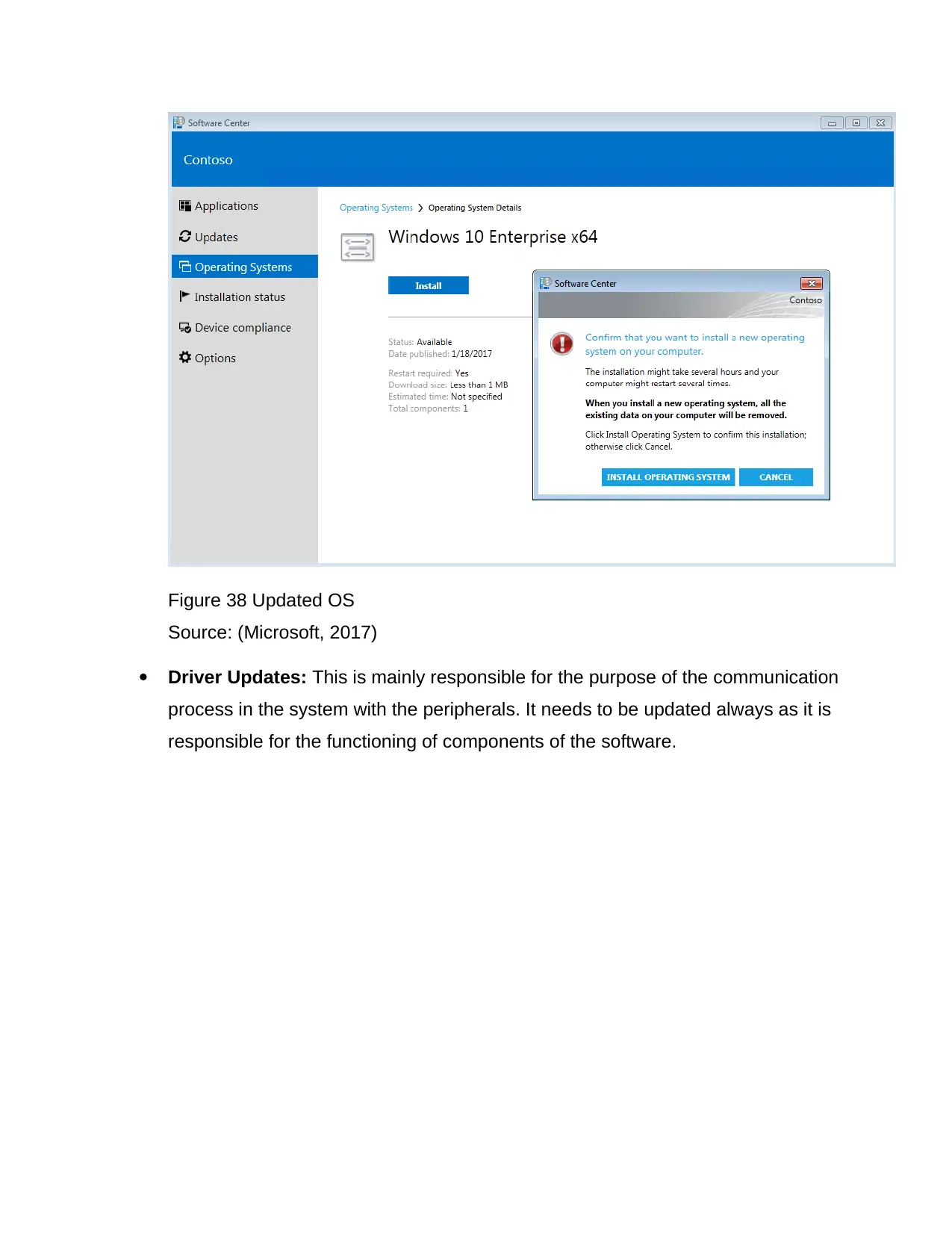
Figure 38 Updated OS
Source: (Microsoft, 2017)
Driver Updates: This is mainly responsible for the purpose of the communication
process in the system with the peripherals. It needs to be updated always as it is
responsible for the functioning of components of the software.
Source: (Microsoft, 2017)
Driver Updates: This is mainly responsible for the purpose of the communication
process in the system with the peripherals. It needs to be updated always as it is
responsible for the functioning of components of the software.
Paraphrase This Document
Need a fresh take? Get an instant paraphrase of this document with our AI Paraphraser
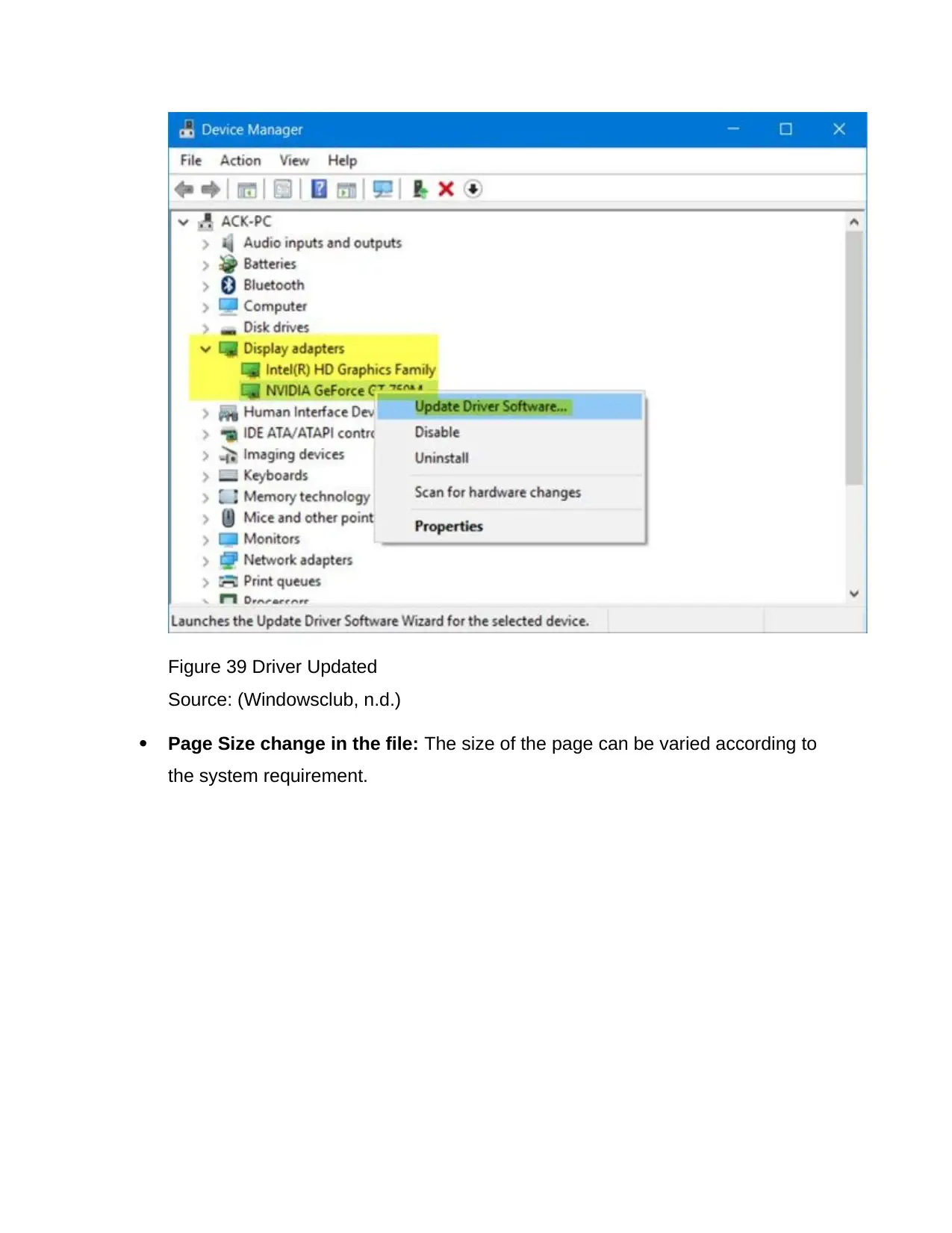
Figure 39 Driver Updated
Source: (Windowsclub, n.d.)
Page Size change in the file: The size of the page can be varied according to
the system requirement.
Source: (Windowsclub, n.d.)
Page Size change in the file: The size of the page can be varied according to
the system requirement.
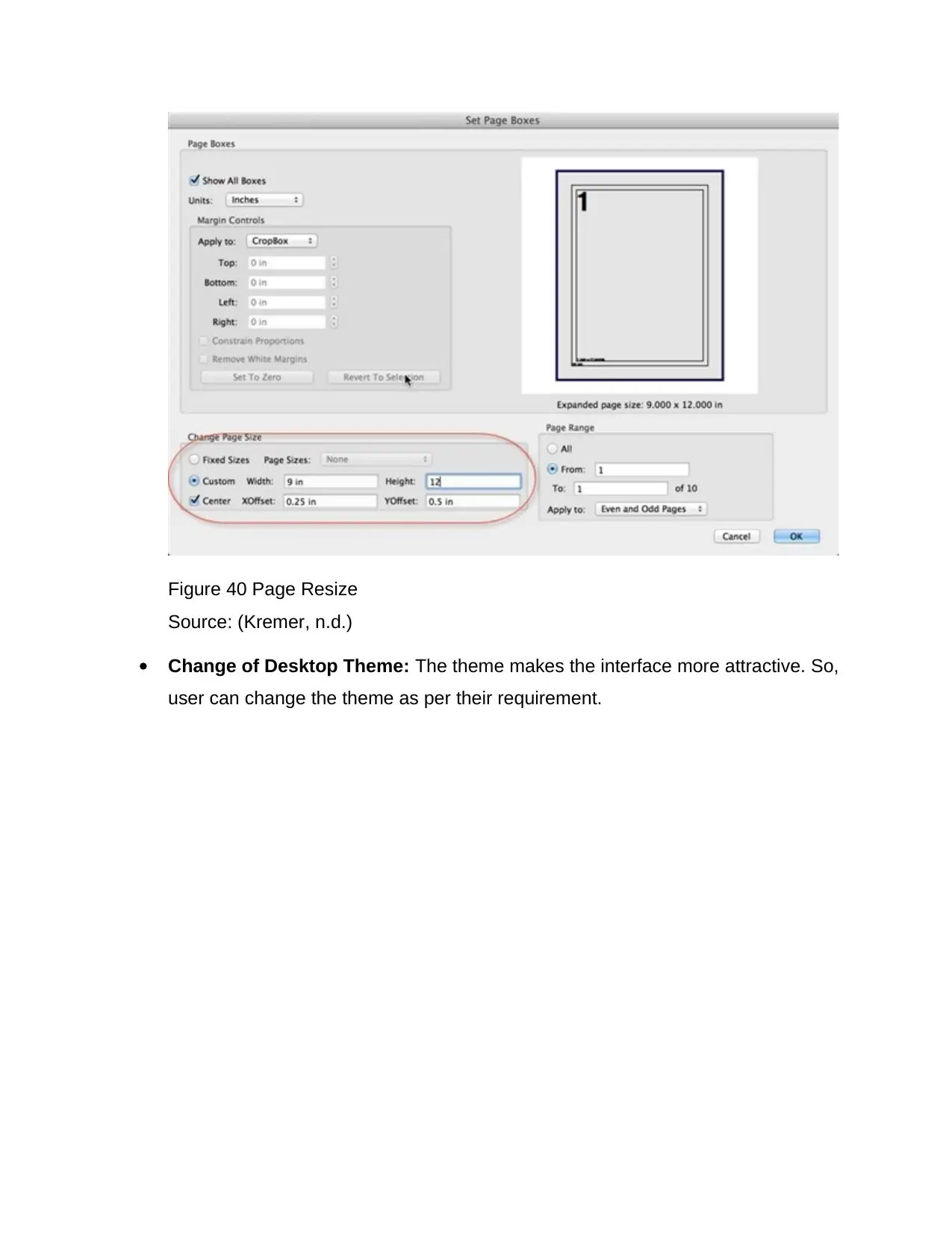
Figure 40 Page Resize
Source: (Kremer, n.d.)
Change of Desktop Theme: The theme makes the interface more attractive. So,
user can change the theme as per their requirement.
Source: (Kremer, n.d.)
Change of Desktop Theme: The theme makes the interface more attractive. So,
user can change the theme as per their requirement.
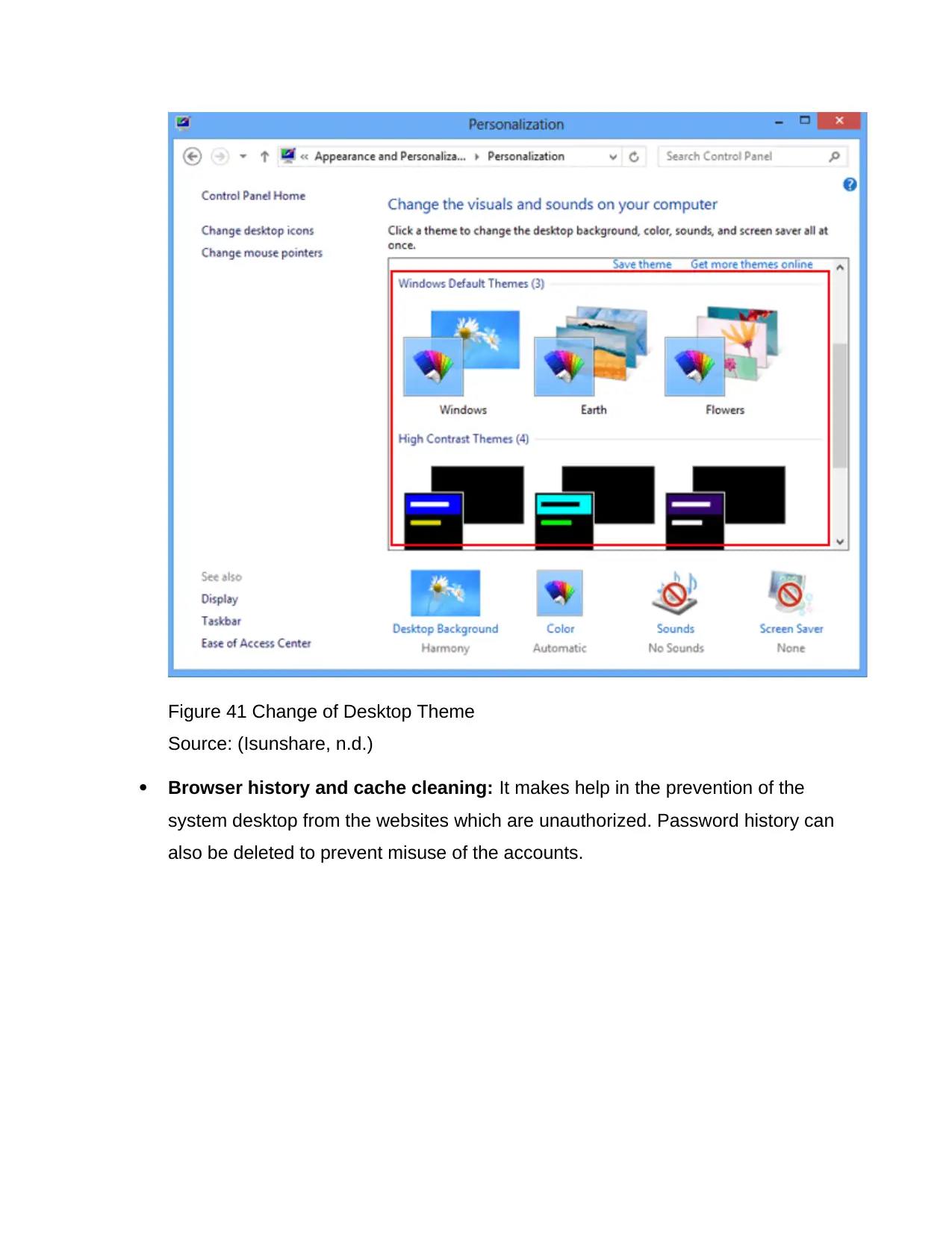
Figure 41 Change of Desktop Theme
Source: (Isunshare, n.d.)
Browser history and cache cleaning: It makes help in the prevention of the
system desktop from the websites which are unauthorized. Password history can
also be deleted to prevent misuse of the accounts.
Source: (Isunshare, n.d.)
Browser history and cache cleaning: It makes help in the prevention of the
system desktop from the websites which are unauthorized. Password history can
also be deleted to prevent misuse of the accounts.
Secure Best Marks with AI Grader
Need help grading? Try our AI Grader for instant feedback on your assignments.
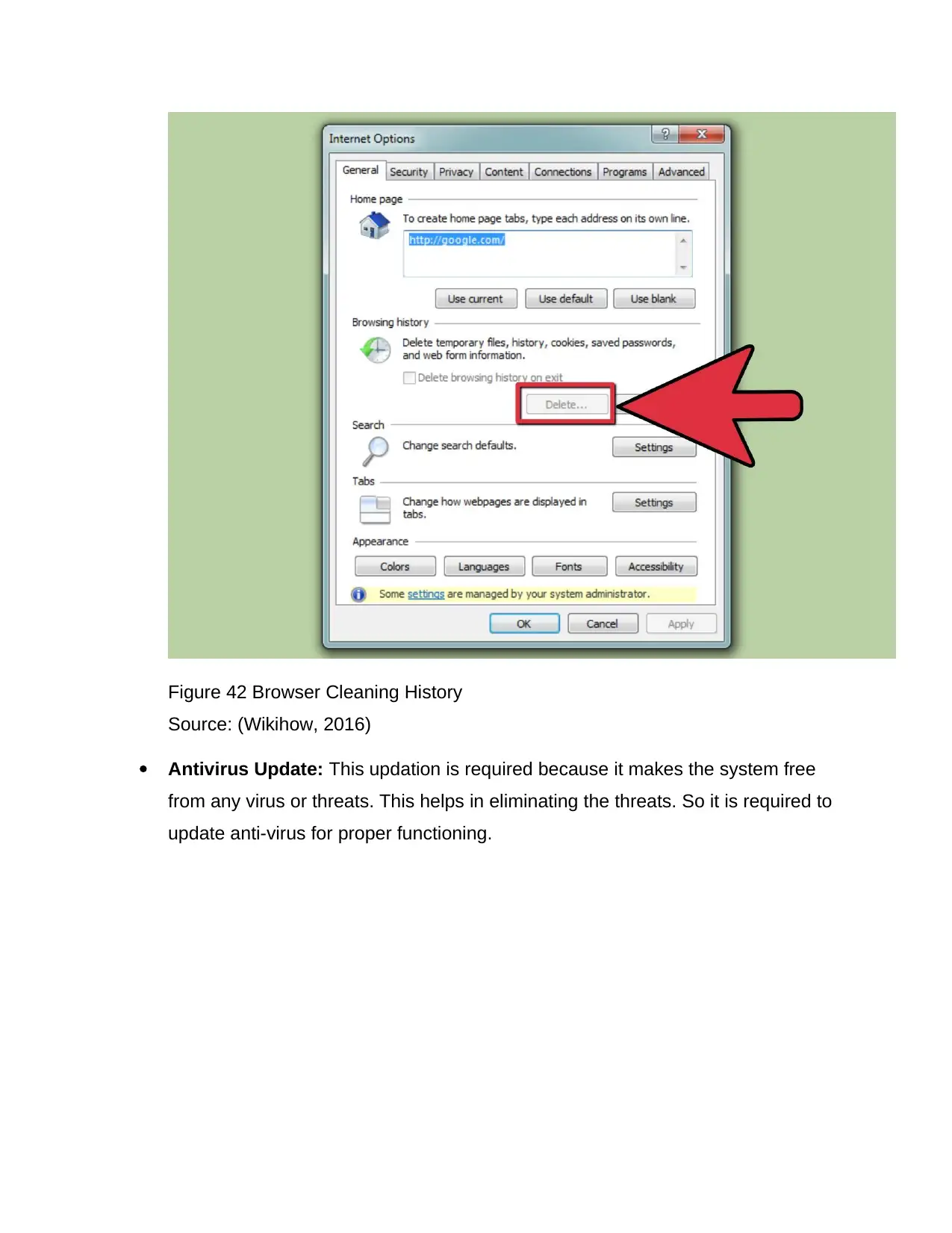
Figure 42 Browser Cleaning History
Source: (Wikihow, 2016)
Antivirus Update: This updation is required because it makes the system free
from any virus or threats. This helps in eliminating the threats. So it is required to
update anti-virus for proper functioning.
Source: (Wikihow, 2016)
Antivirus Update: This updation is required because it makes the system free
from any virus or threats. This helps in eliminating the threats. So it is required to
update anti-virus for proper functioning.
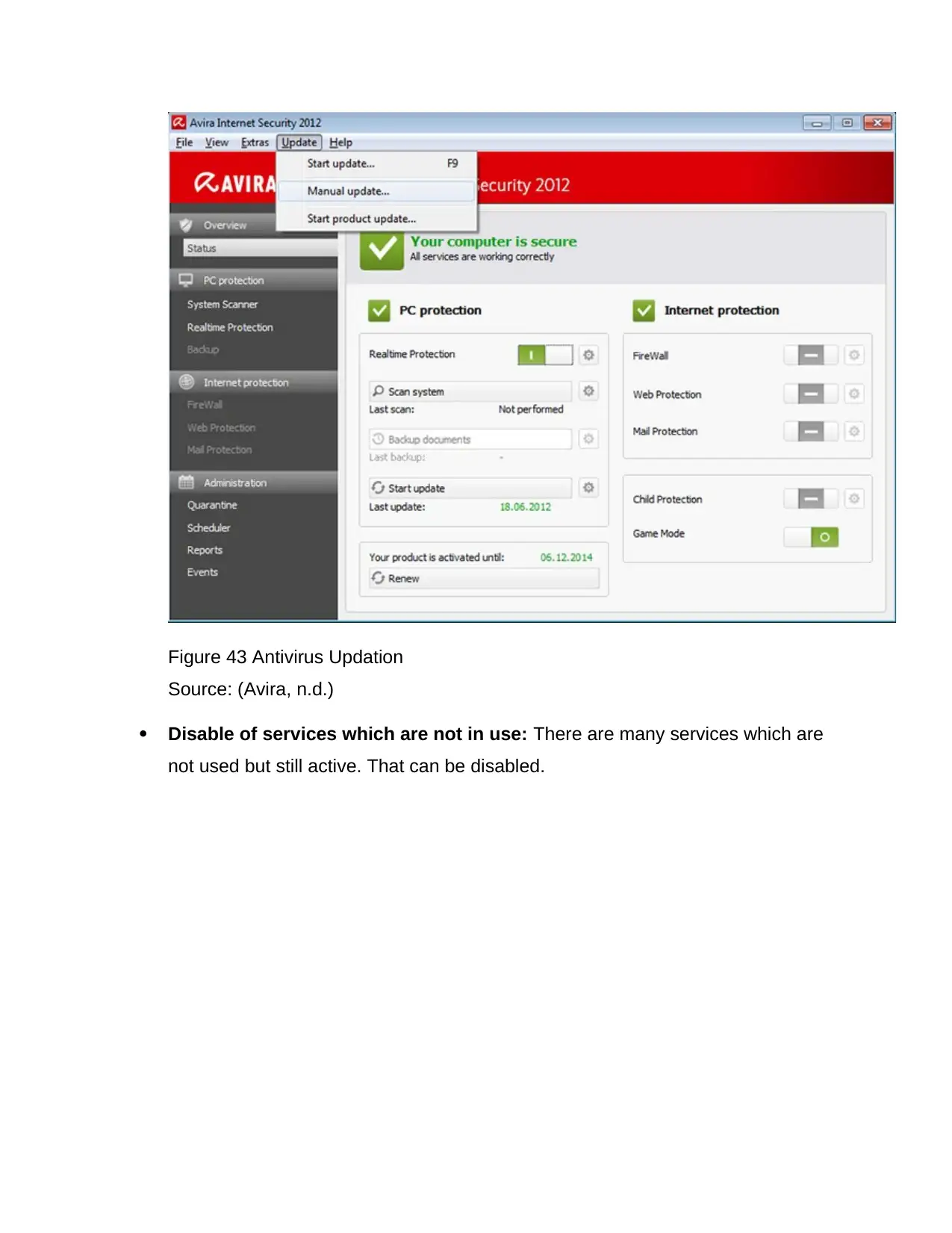
Figure 43 Antivirus Updation
Source: (Avira, n.d.)
Disable of services which are not in use: There are many services which are
not used but still active. That can be disabled.
Source: (Avira, n.d.)
Disable of services which are not in use: There are many services which are
not used but still active. That can be disabled.
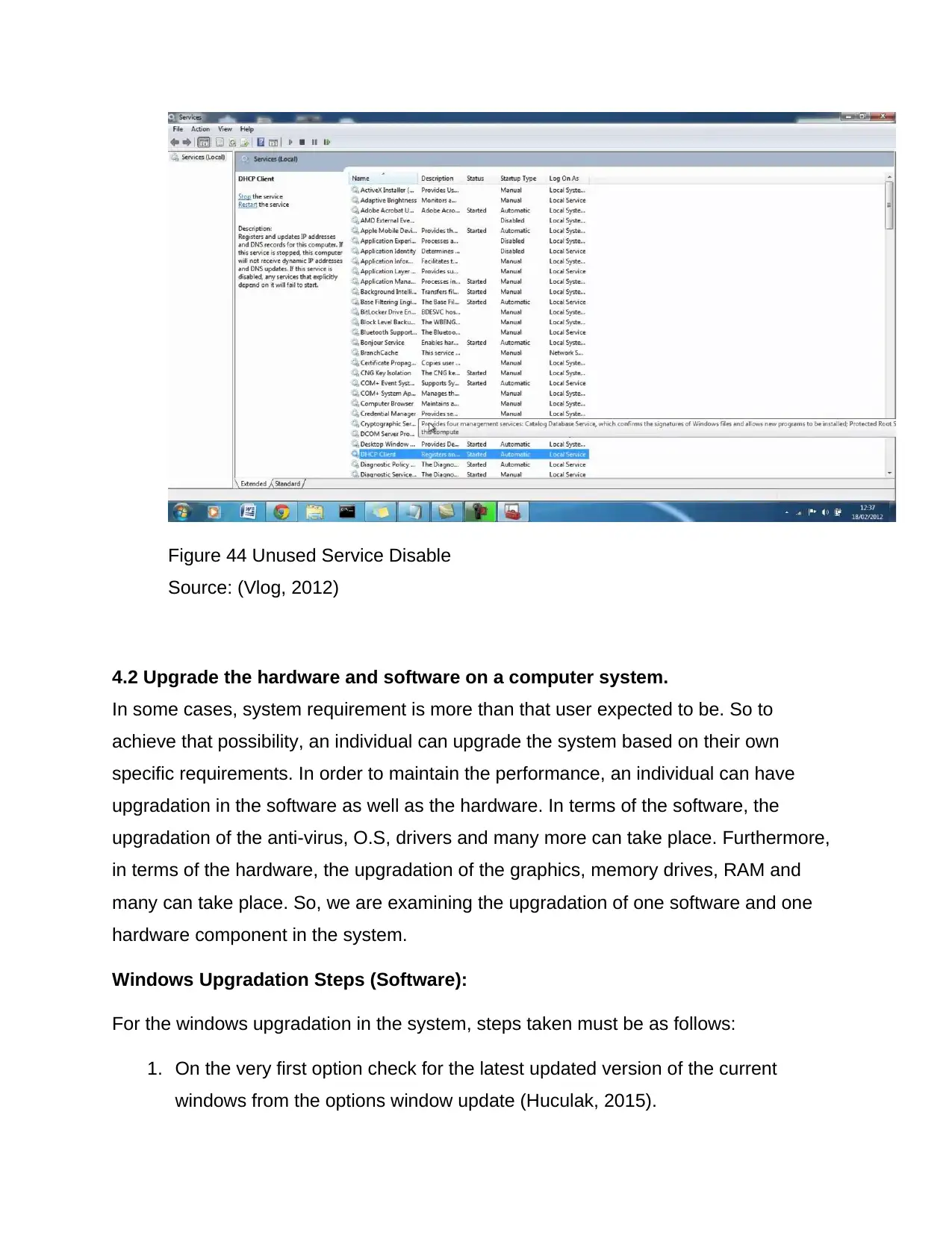
Figure 44 Unused Service Disable
Source: (Vlog, 2012)
4.2 Upgrade the hardware and software on a computer system.
In some cases, system requirement is more than that user expected to be. So to
achieve that possibility, an individual can upgrade the system based on their own
specific requirements. In order to maintain the performance, an individual can have
upgradation in the software as well as the hardware. In terms of the software, the
upgradation of the anti-virus, O.S, drivers and many more can take place. Furthermore,
in terms of the hardware, the upgradation of the graphics, memory drives, RAM and
many can take place. So, we are examining the upgradation of one software and one
hardware component in the system.
Windows Upgradation Steps (Software):
For the windows upgradation in the system, steps taken must be as follows:
1. On the very first option check for the latest updated version of the current
windows from the options window update (Huculak, 2015).
Source: (Vlog, 2012)
4.2 Upgrade the hardware and software on a computer system.
In some cases, system requirement is more than that user expected to be. So to
achieve that possibility, an individual can upgrade the system based on their own
specific requirements. In order to maintain the performance, an individual can have
upgradation in the software as well as the hardware. In terms of the software, the
upgradation of the anti-virus, O.S, drivers and many more can take place. Furthermore,
in terms of the hardware, the upgradation of the graphics, memory drives, RAM and
many can take place. So, we are examining the upgradation of one software and one
hardware component in the system.
Windows Upgradation Steps (Software):
For the windows upgradation in the system, steps taken must be as follows:
1. On the very first option check for the latest updated version of the current
windows from the options window update (Huculak, 2015).
Paraphrase This Document
Need a fresh take? Get an instant paraphrase of this document with our AI Paraphraser
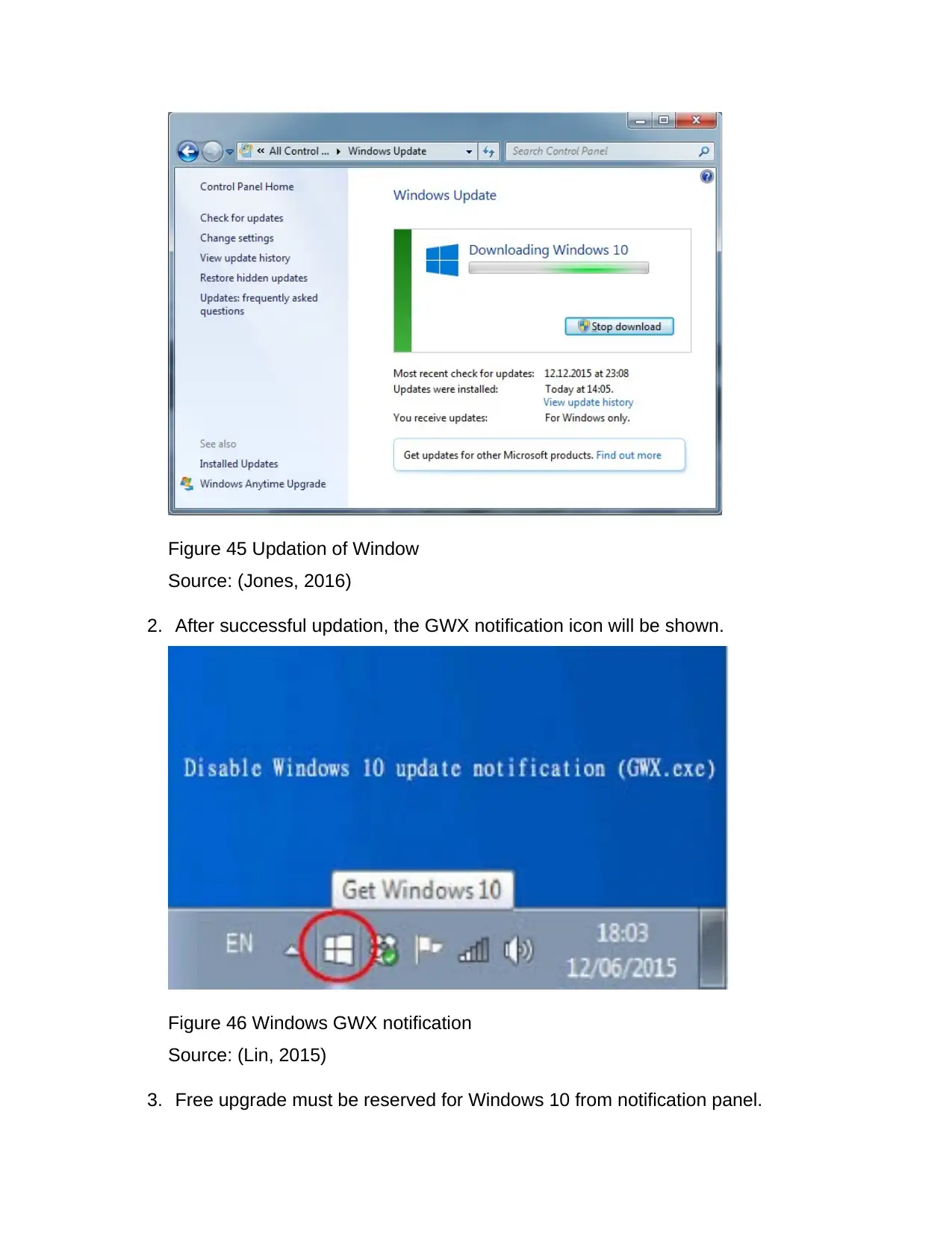
Figure 45 Updation of Window
Source: (Jones, 2016)
2. After successful updation, the GWX notification icon will be shown.
Figure 46 Windows GWX notification
Source: (Lin, 2015)
3. Free upgrade must be reserved for Windows 10 from notification panel.
Source: (Jones, 2016)
2. After successful updation, the GWX notification icon will be shown.
Figure 46 Windows GWX notification
Source: (Lin, 2015)
3. Free upgrade must be reserved for Windows 10 from notification panel.
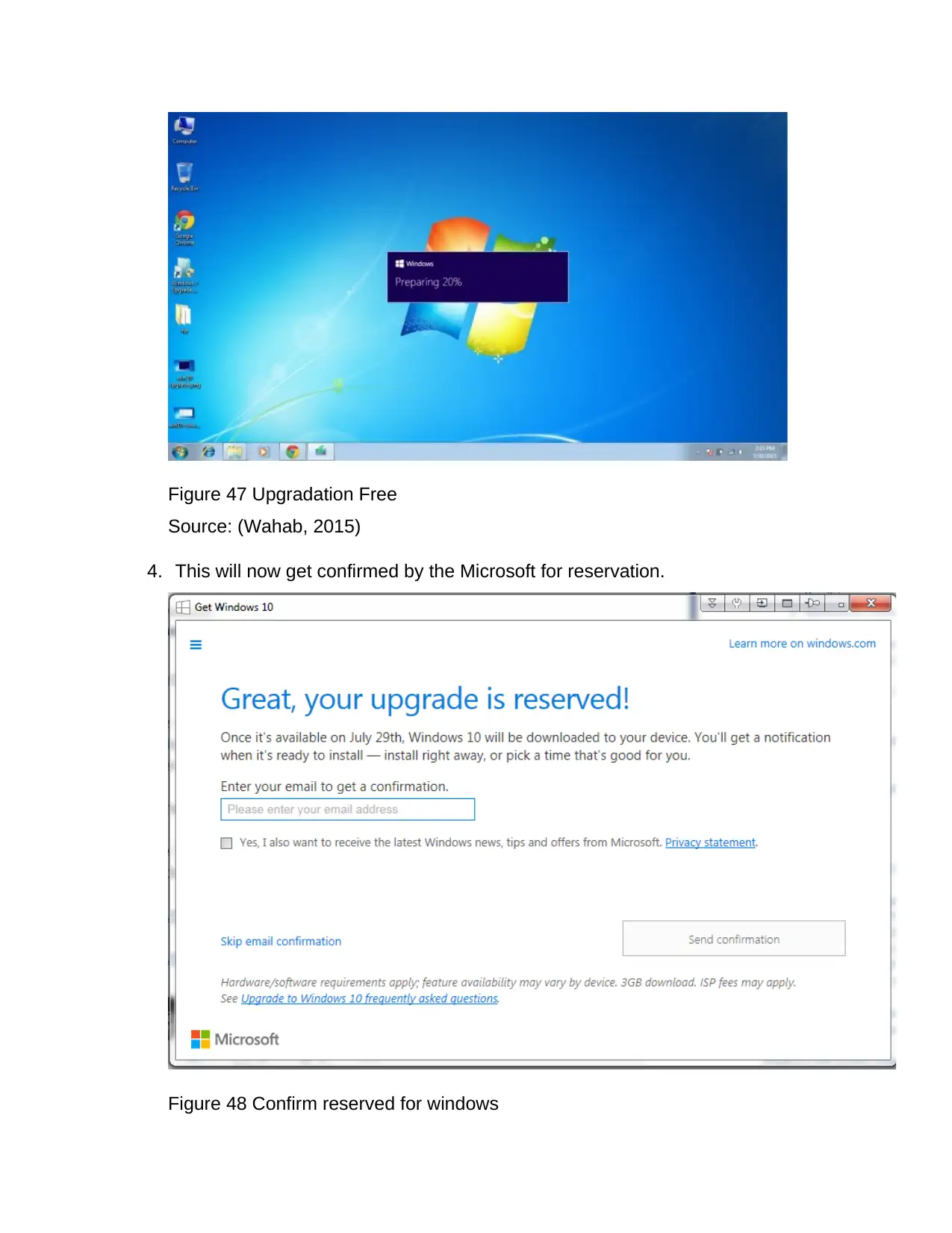
Figure 47 Upgradation Free
Source: (Wahab, 2015)
4. This will now get confirmed by the Microsoft for reservation.
Figure 48 Confirm reserved for windows
Source: (Wahab, 2015)
4. This will now get confirmed by the Microsoft for reservation.
Figure 48 Confirm reserved for windows
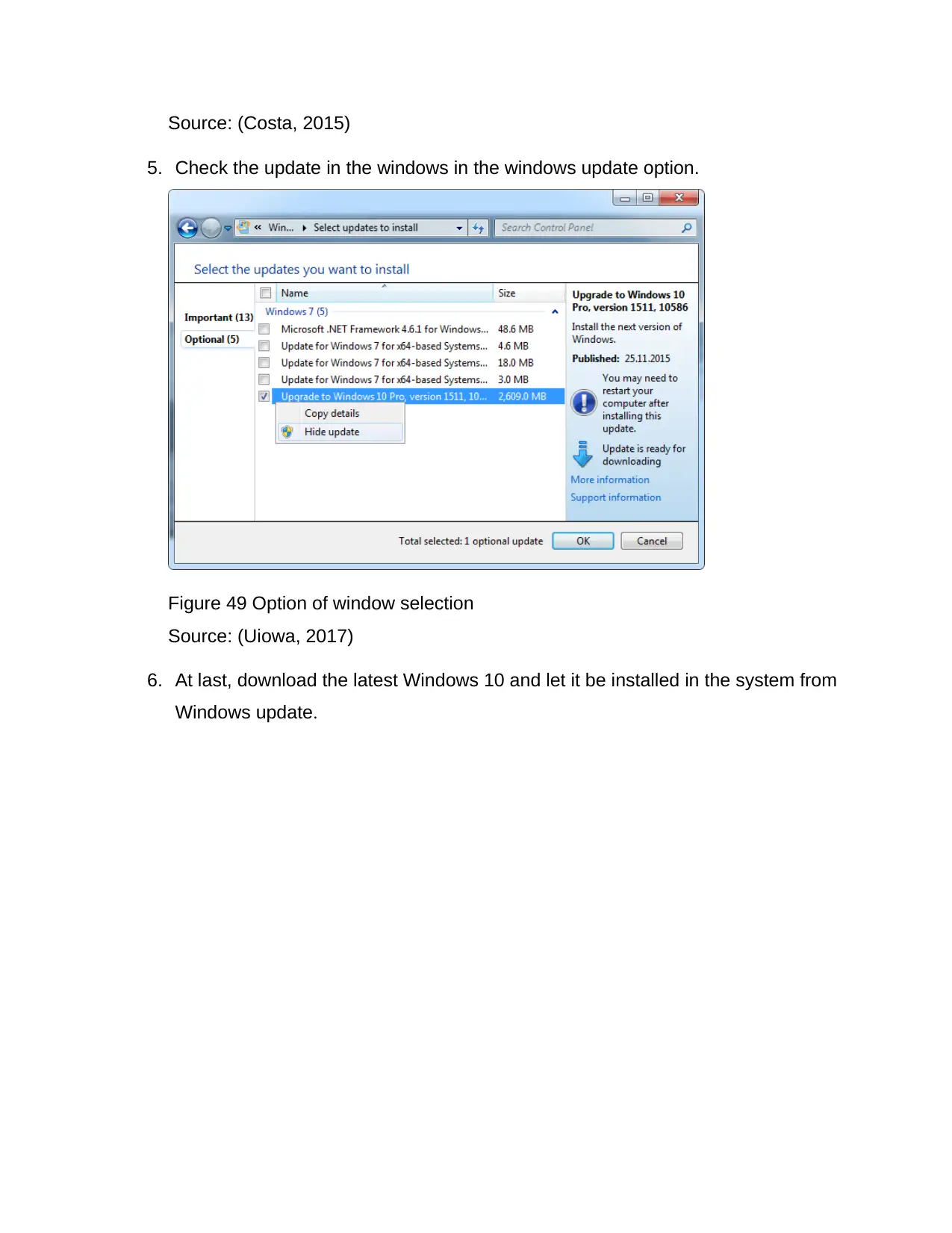
Source: (Costa, 2015)
5. Check the update in the windows in the windows update option.
Figure 49 Option of window selection
Source: (Uiowa, 2017)
6. At last, download the latest Windows 10 and let it be installed in the system from
Windows update.
5. Check the update in the windows in the windows update option.
Figure 49 Option of window selection
Source: (Uiowa, 2017)
6. At last, download the latest Windows 10 and let it be installed in the system from
Windows update.
Secure Best Marks with AI Grader
Need help grading? Try our AI Grader for instant feedback on your assignments.
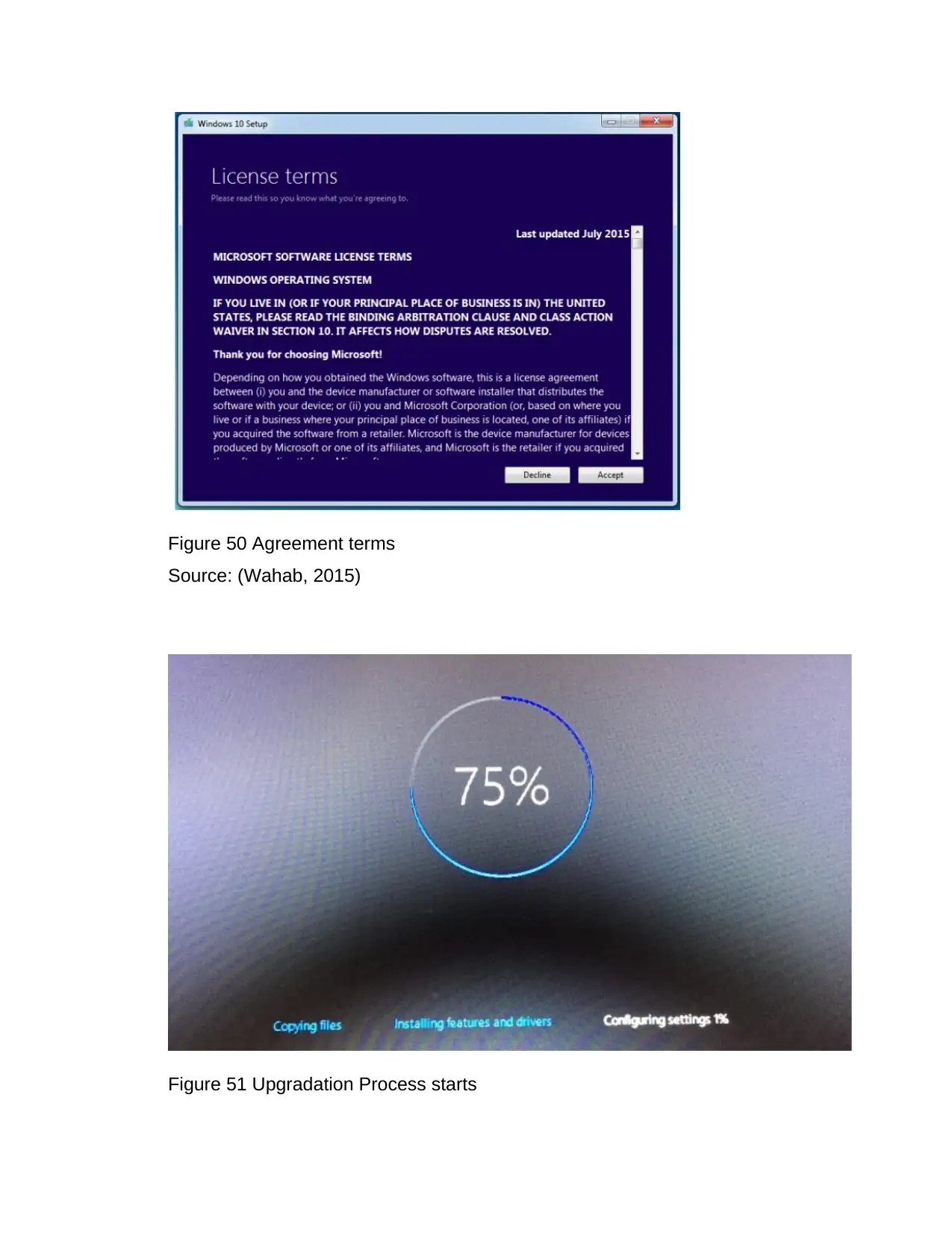
Figure 50 Agreement terms
Source: (Wahab, 2015)
Figure 51 Upgradation Process starts
Source: (Wahab, 2015)
Figure 51 Upgradation Process starts
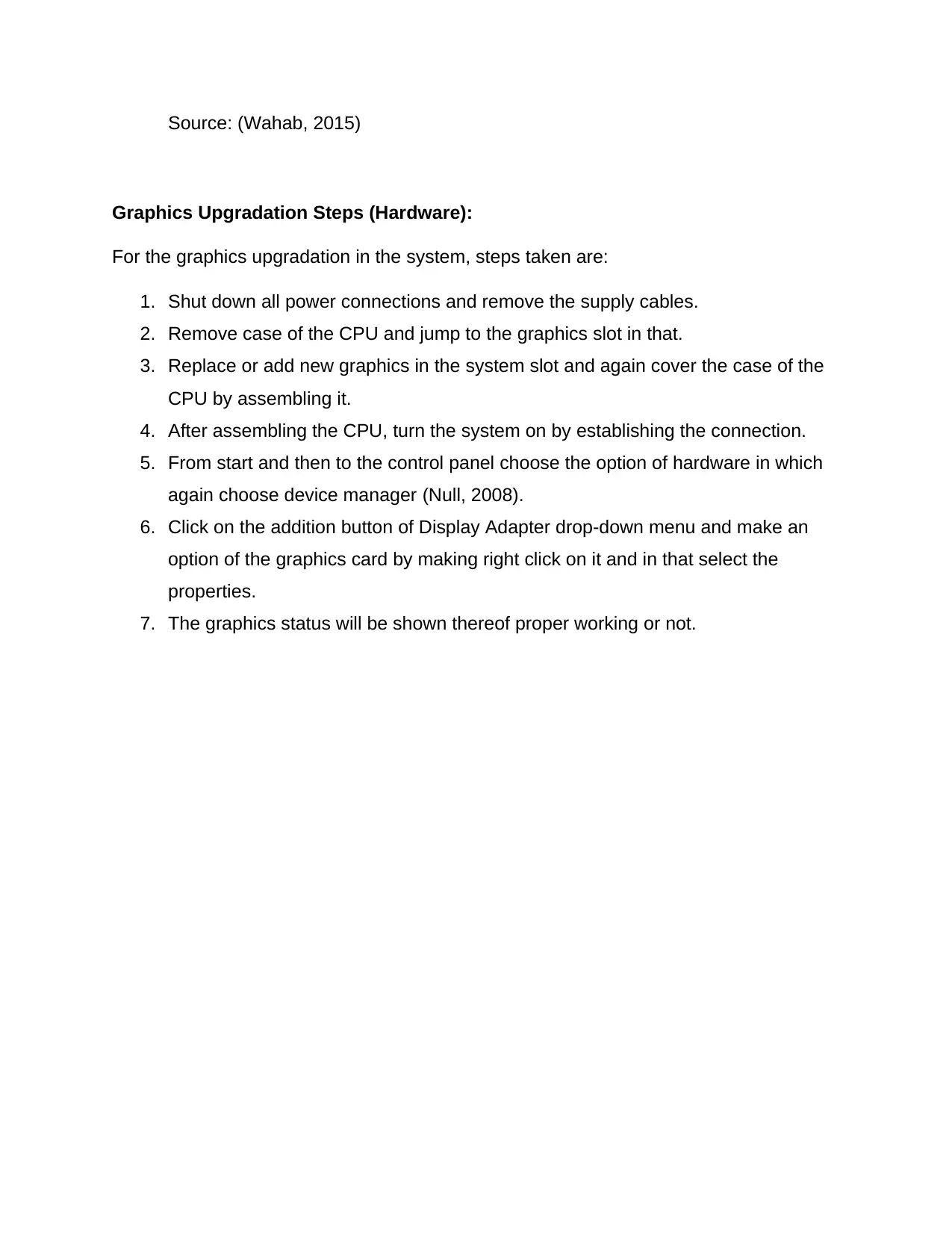
Source: (Wahab, 2015)
Graphics Upgradation Steps (Hardware):
For the graphics upgradation in the system, steps taken are:
1. Shut down all power connections and remove the supply cables.
2. Remove case of the CPU and jump to the graphics slot in that.
3. Replace or add new graphics in the system slot and again cover the case of the
CPU by assembling it.
4. After assembling the CPU, turn the system on by establishing the connection.
5. From start and then to the control panel choose the option of hardware in which
again choose device manager (Null, 2008).
6. Click on the addition button of Display Adapter drop-down menu and make an
option of the graphics card by making right click on it and in that select the
properties.
7. The graphics status will be shown thereof proper working or not.
Graphics Upgradation Steps (Hardware):
For the graphics upgradation in the system, steps taken are:
1. Shut down all power connections and remove the supply cables.
2. Remove case of the CPU and jump to the graphics slot in that.
3. Replace or add new graphics in the system slot and again cover the case of the
CPU by assembling it.
4. After assembling the CPU, turn the system on by establishing the connection.
5. From start and then to the control panel choose the option of hardware in which
again choose device manager (Null, 2008).
6. Click on the addition button of Display Adapter drop-down menu and make an
option of the graphics card by making right click on it and in that select the
properties.
7. The graphics status will be shown thereof proper working or not.
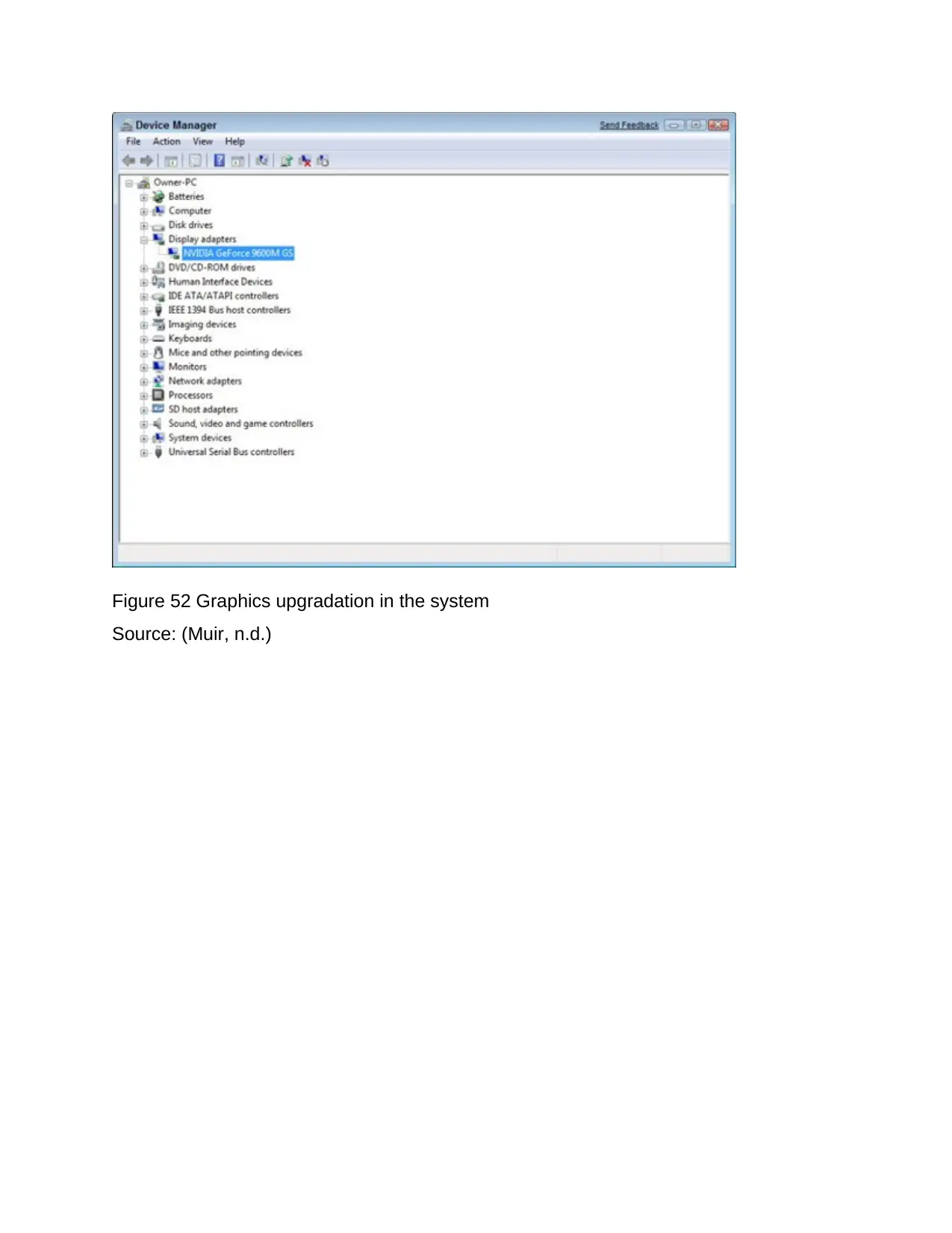
Figure 52 Graphics upgradation in the system
Source: (Muir, n.d.)
Source: (Muir, n.d.)
Paraphrase This Document
Need a fresh take? Get an instant paraphrase of this document with our AI Paraphraser
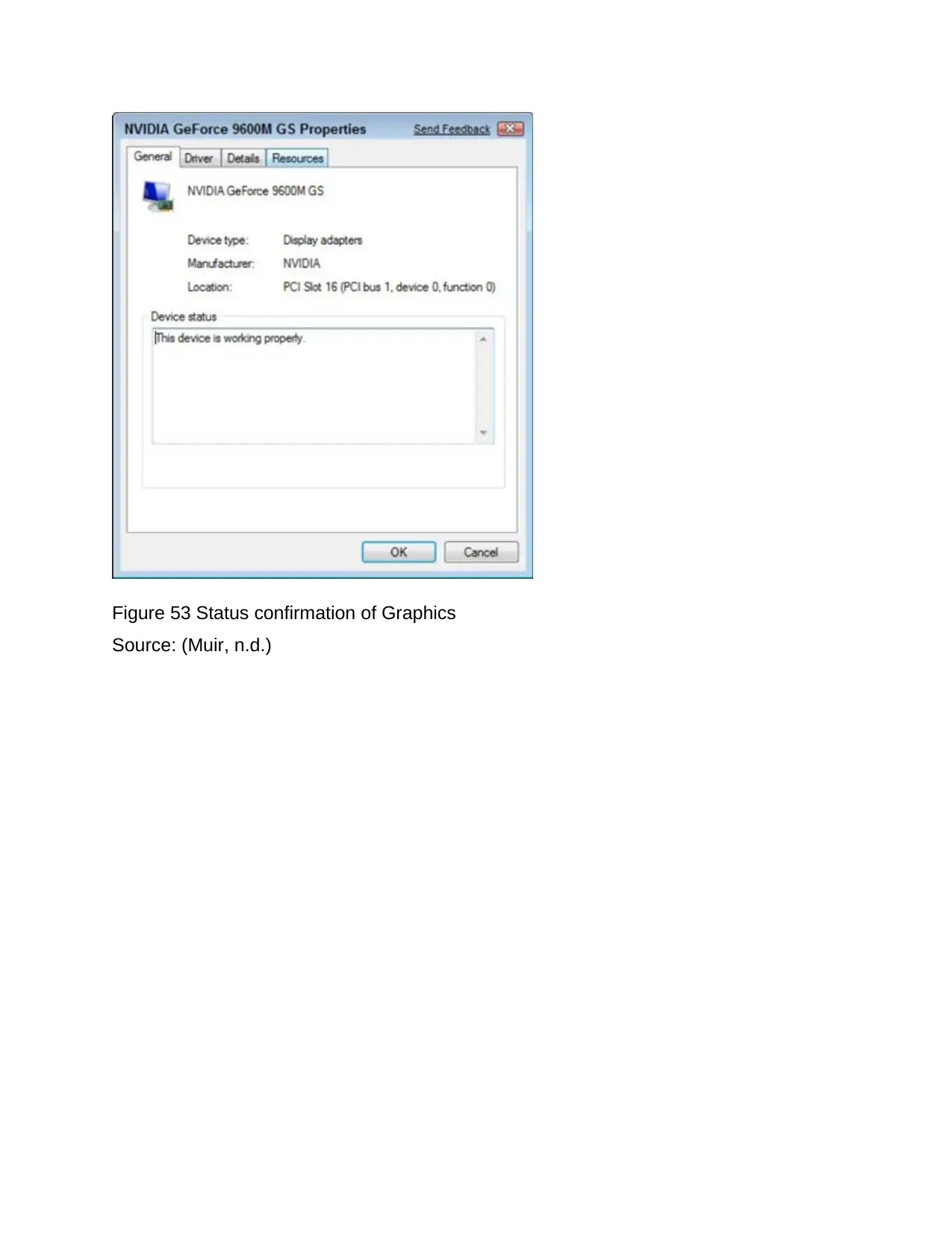
Figure 53 Status confirmation of Graphics
Source: (Muir, n.d.)
Source: (Muir, n.d.)
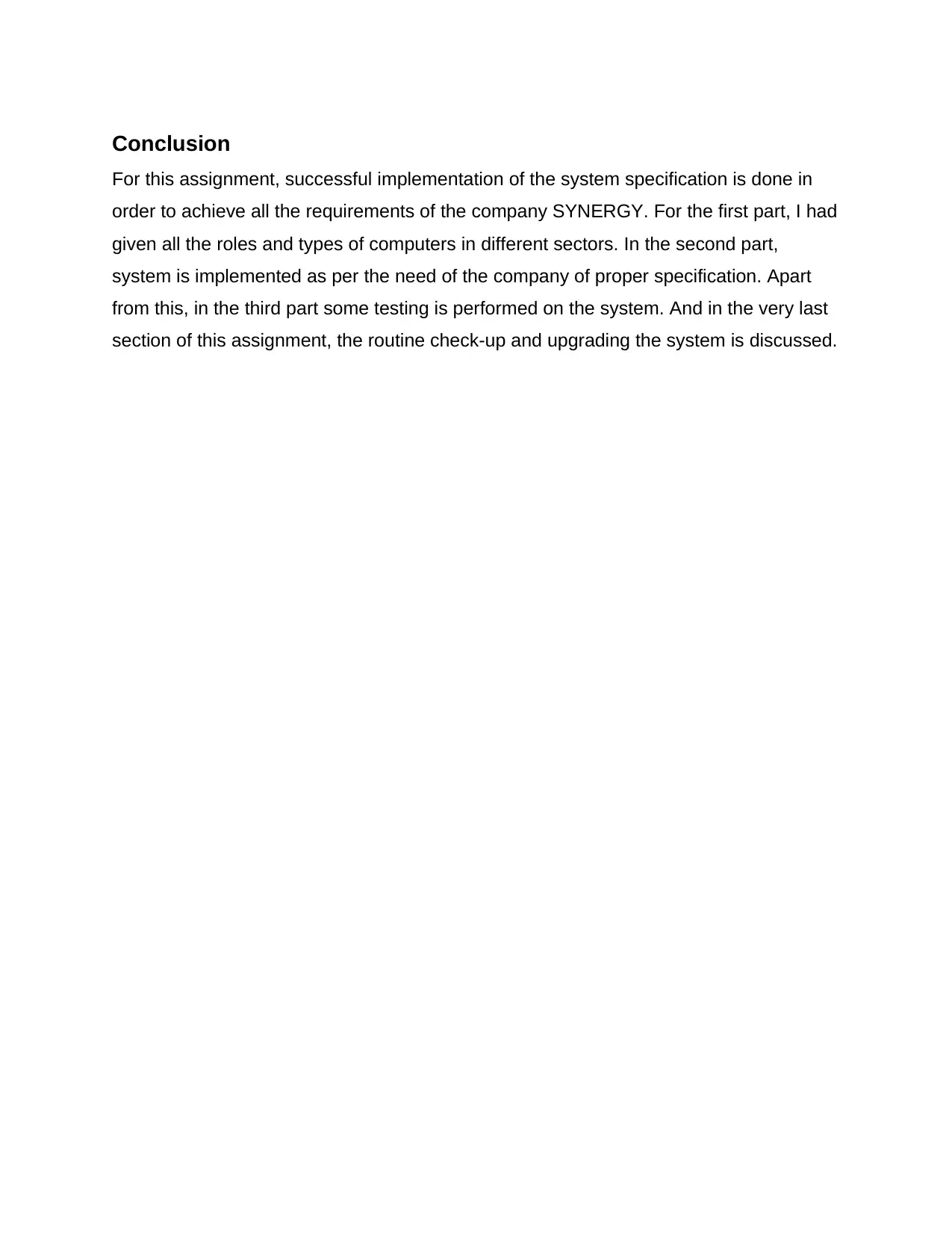
Conclusion
For this assignment, successful implementation of the system specification is done in
order to achieve all the requirements of the company SYNERGY. For the first part, I had
given all the roles and types of computers in different sectors. In the second part,
system is implemented as per the need of the company of proper specification. Apart
from this, in the third part some testing is performed on the system. And in the very last
section of this assignment, the routine check-up and upgrading the system is discussed.
For this assignment, successful implementation of the system specification is done in
order to achieve all the requirements of the company SYNERGY. For the first part, I had
given all the roles and types of computers in different sectors. In the second part,
system is implemented as per the need of the company of proper specification. Apart
from this, in the third part some testing is performed on the system. And in the very last
section of this assignment, the routine check-up and upgrading the system is discussed.
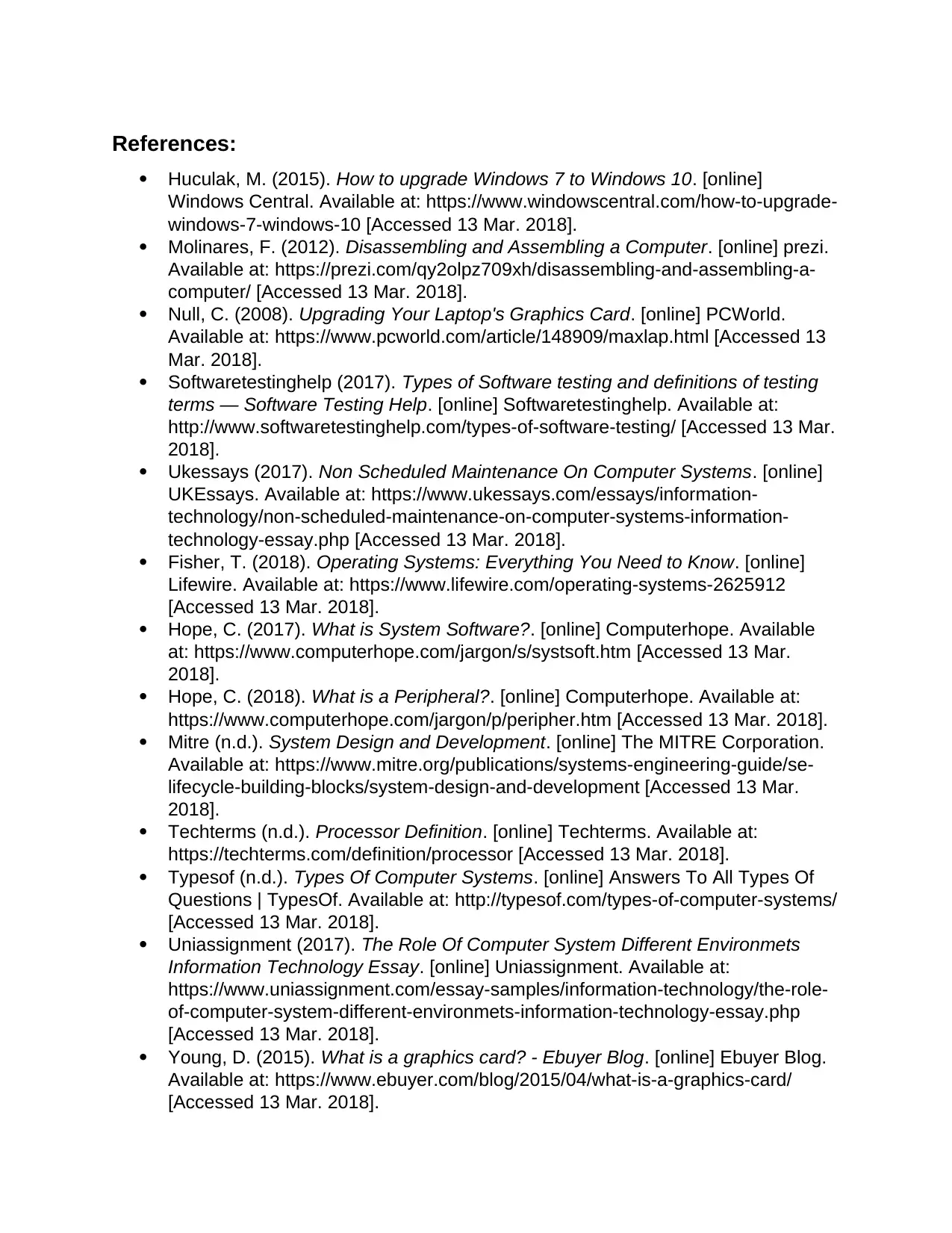
References:
Huculak, M. (2015). How to upgrade Windows 7 to Windows 10. [online]
Windows Central. Available at: https://www.windowscentral.com/how-to-upgrade-
windows-7-windows-10 [Accessed 13 Mar. 2018].
Molinares, F. (2012). Disassembling and Assembling a Computer. [online] prezi.
Available at: https://prezi.com/qy2olpz709xh/disassembling-and-assembling-a-
computer/ [Accessed 13 Mar. 2018].
Null, C. (2008). Upgrading Your Laptop's Graphics Card. [online] PCWorld.
Available at: https://www.pcworld.com/article/148909/maxlap.html [Accessed 13
Mar. 2018].
Softwaretestinghelp (2017). Types of Software testing and definitions of testing
terms — Software Testing Help. [online] Softwaretestinghelp. Available at:
http://www.softwaretestinghelp.com/types-of-software-testing/ [Accessed 13 Mar.
2018].
Ukessays (2017). Non Scheduled Maintenance On Computer Systems. [online]
UKEssays. Available at: https://www.ukessays.com/essays/information-
technology/non-scheduled-maintenance-on-computer-systems-information-
technology-essay.php [Accessed 13 Mar. 2018].
Fisher, T. (2018). Operating Systems: Everything You Need to Know. [online]
Lifewire. Available at: https://www.lifewire.com/operating-systems-2625912
[Accessed 13 Mar. 2018].
Hope, C. (2017). What is System Software?. [online] Computerhope. Available
at: https://www.computerhope.com/jargon/s/systsoft.htm [Accessed 13 Mar.
2018].
Hope, C. (2018). What is a Peripheral?. [online] Computerhope. Available at:
https://www.computerhope.com/jargon/p/peripher.htm [Accessed 13 Mar. 2018].
Mitre (n.d.). System Design and Development. [online] The MITRE Corporation.
Available at: https://www.mitre.org/publications/systems-engineering-guide/se-
lifecycle-building-blocks/system-design-and-development [Accessed 13 Mar.
2018].
Techterms (n.d.). Processor Definition. [online] Techterms. Available at:
https://techterms.com/definition/processor [Accessed 13 Mar. 2018].
Typesof (n.d.). Types Of Computer Systems. [online] Answers To All Types Of
Questions | TypesOf. Available at: http://typesof.com/types-of-computer-systems/
[Accessed 13 Mar. 2018].
Uniassignment (2017). The Role Of Computer System Different Environmets
Information Technology Essay. [online] Uniassignment. Available at:
https://www.uniassignment.com/essay-samples/information-technology/the-role-
of-computer-system-different-environmets-information-technology-essay.php
[Accessed 13 Mar. 2018].
Young, D. (2015). What is a graphics card? - Ebuyer Blog. [online] Ebuyer Blog.
Available at: https://www.ebuyer.com/blog/2015/04/what-is-a-graphics-card/
[Accessed 13 Mar. 2018].
Huculak, M. (2015). How to upgrade Windows 7 to Windows 10. [online]
Windows Central. Available at: https://www.windowscentral.com/how-to-upgrade-
windows-7-windows-10 [Accessed 13 Mar. 2018].
Molinares, F. (2012). Disassembling and Assembling a Computer. [online] prezi.
Available at: https://prezi.com/qy2olpz709xh/disassembling-and-assembling-a-
computer/ [Accessed 13 Mar. 2018].
Null, C. (2008). Upgrading Your Laptop's Graphics Card. [online] PCWorld.
Available at: https://www.pcworld.com/article/148909/maxlap.html [Accessed 13
Mar. 2018].
Softwaretestinghelp (2017). Types of Software testing and definitions of testing
terms — Software Testing Help. [online] Softwaretestinghelp. Available at:
http://www.softwaretestinghelp.com/types-of-software-testing/ [Accessed 13 Mar.
2018].
Ukessays (2017). Non Scheduled Maintenance On Computer Systems. [online]
UKEssays. Available at: https://www.ukessays.com/essays/information-
technology/non-scheduled-maintenance-on-computer-systems-information-
technology-essay.php [Accessed 13 Mar. 2018].
Fisher, T. (2018). Operating Systems: Everything You Need to Know. [online]
Lifewire. Available at: https://www.lifewire.com/operating-systems-2625912
[Accessed 13 Mar. 2018].
Hope, C. (2017). What is System Software?. [online] Computerhope. Available
at: https://www.computerhope.com/jargon/s/systsoft.htm [Accessed 13 Mar.
2018].
Hope, C. (2018). What is a Peripheral?. [online] Computerhope. Available at:
https://www.computerhope.com/jargon/p/peripher.htm [Accessed 13 Mar. 2018].
Mitre (n.d.). System Design and Development. [online] The MITRE Corporation.
Available at: https://www.mitre.org/publications/systems-engineering-guide/se-
lifecycle-building-blocks/system-design-and-development [Accessed 13 Mar.
2018].
Techterms (n.d.). Processor Definition. [online] Techterms. Available at:
https://techterms.com/definition/processor [Accessed 13 Mar. 2018].
Typesof (n.d.). Types Of Computer Systems. [online] Answers To All Types Of
Questions | TypesOf. Available at: http://typesof.com/types-of-computer-systems/
[Accessed 13 Mar. 2018].
Uniassignment (2017). The Role Of Computer System Different Environmets
Information Technology Essay. [online] Uniassignment. Available at:
https://www.uniassignment.com/essay-samples/information-technology/the-role-
of-computer-system-different-environmets-information-technology-essay.php
[Accessed 13 Mar. 2018].
Young, D. (2015). What is a graphics card? - Ebuyer Blog. [online] Ebuyer Blog.
Available at: https://www.ebuyer.com/blog/2015/04/what-is-a-graphics-card/
[Accessed 13 Mar. 2018].
Secure Best Marks with AI Grader
Need help grading? Try our AI Grader for instant feedback on your assignments.
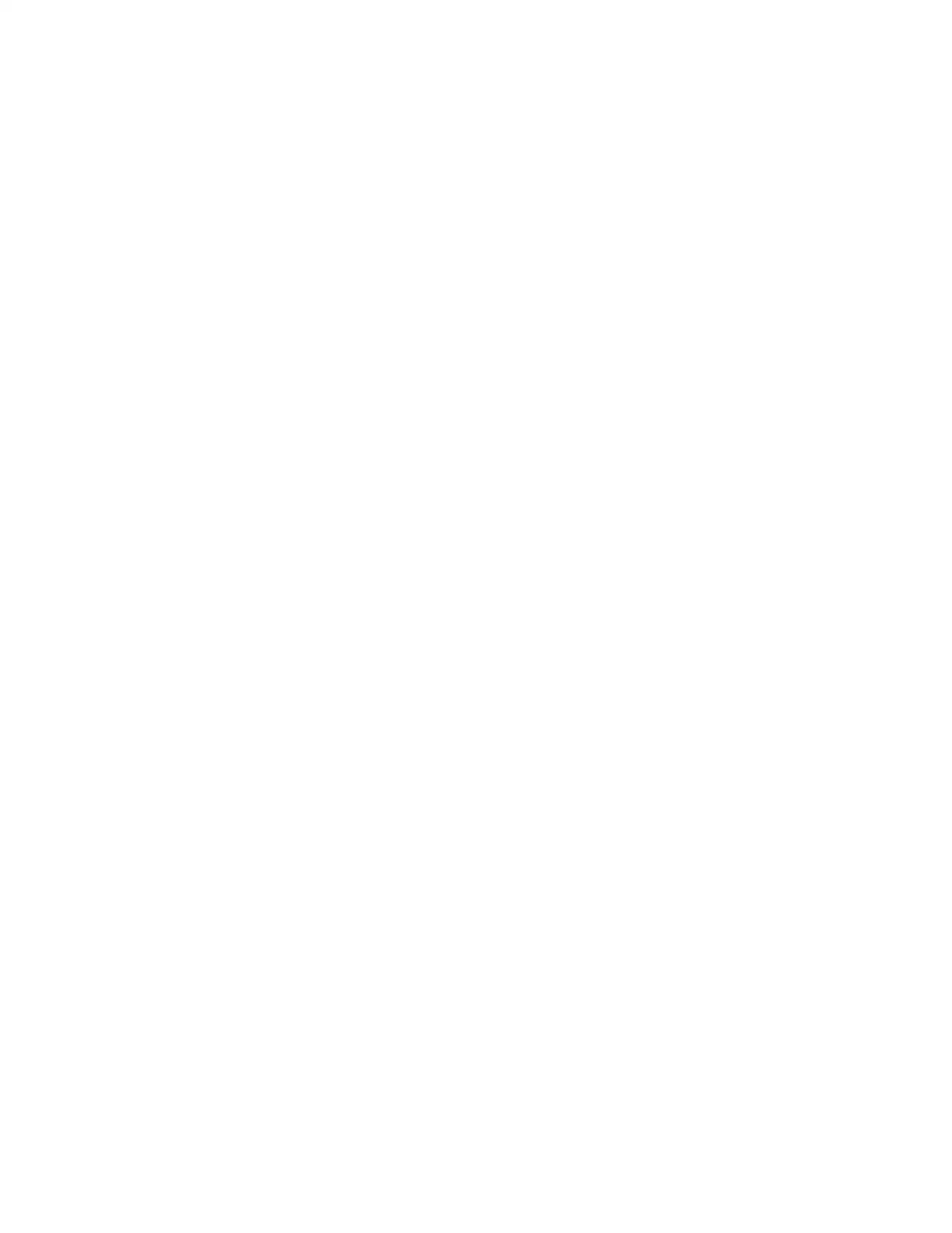
1 out of 65
Your All-in-One AI-Powered Toolkit for Academic Success.
+13062052269
info@desklib.com
Available 24*7 on WhatsApp / Email
![[object Object]](/_next/static/media/star-bottom.7253800d.svg)
Unlock your academic potential
© 2024 | Zucol Services PVT LTD | All rights reserved.





