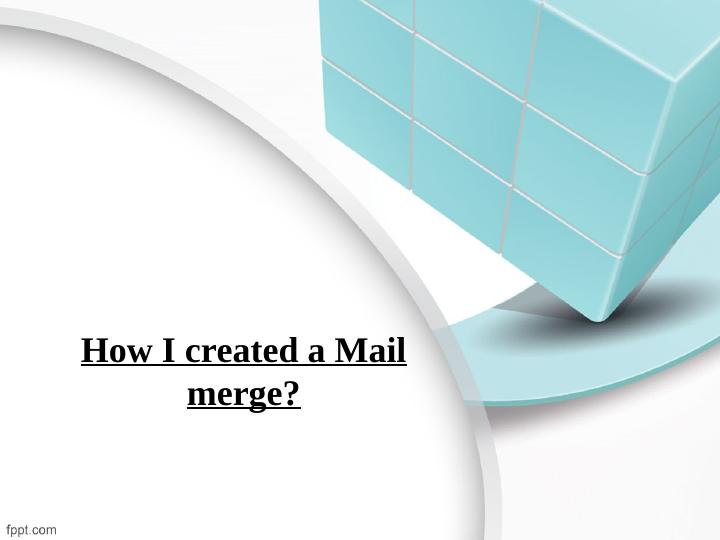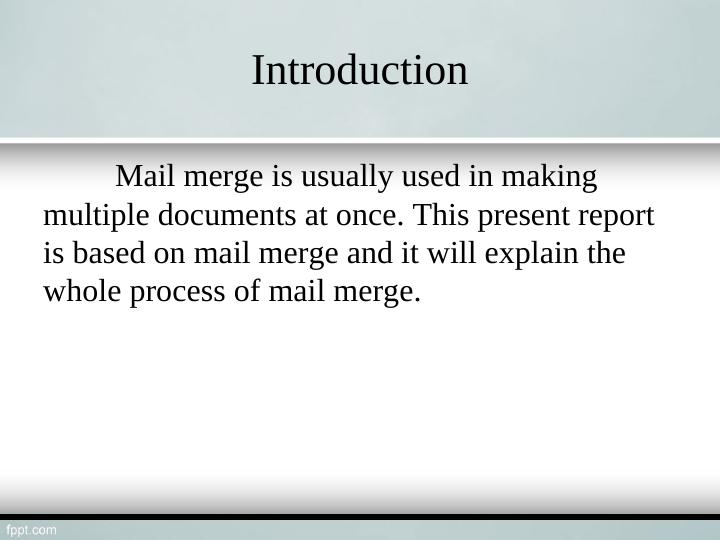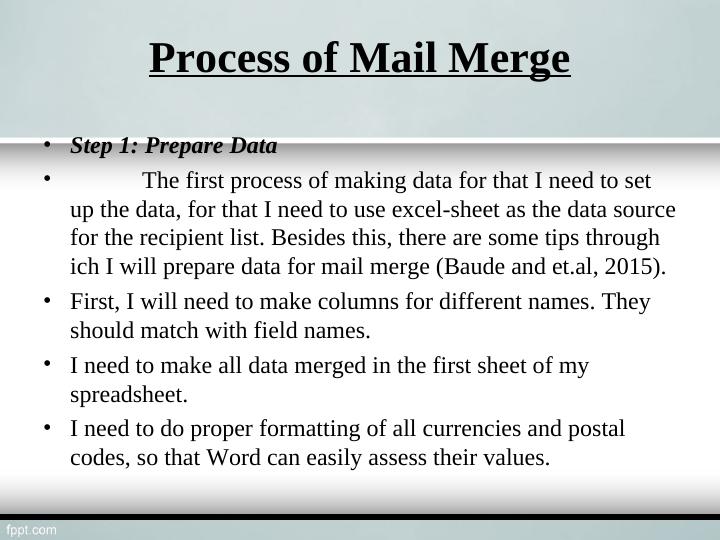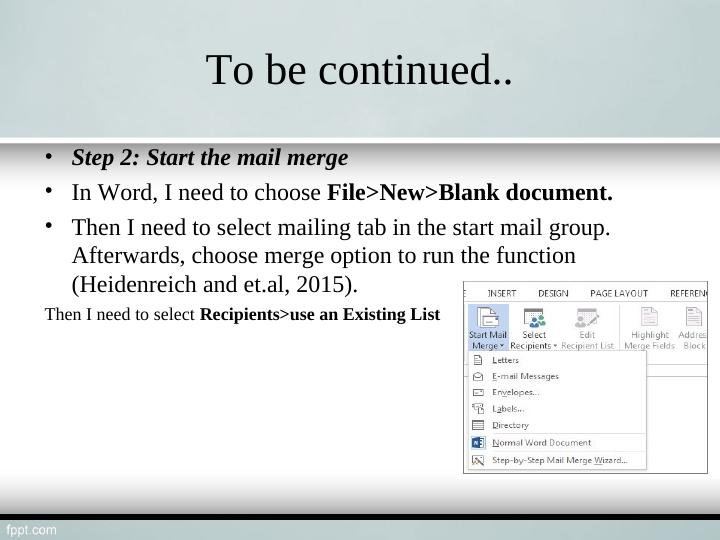How to Create a Mail Merge
12 Pages570 Words82 Views
Added on 2023-03-22
About This Document
This presentation provides a step-by-step guide on how to create a mail merge. It covers the process of preparing data, starting the mail merge, inserting merge fields, previewing and finishing the merge, and saving the mail merge for future use.
How to Create a Mail Merge
Added on 2023-03-22
ShareRelated Documents
End of preview
Want to access all the pages? Upload your documents or become a member.
Process of Mail Merge Report
|7
|640
|132
How to Create Mail Merge
|12
|546
|74
How I created a Mail merge
|14
|462
|494
Mail Merge (Rephrasing)
|10
|390
|54
How to Create a Mail Merge
|26
|686
|35
Mail Merge
|8
|226
|376