Installation of the Fedora Linux in VirtualBox 4 Installation of the Fedora Linux in VirtualBox 4 Installation of the Fedora Linux in VirtualBox 4 Installation of the Fedora Linux in VirtualBox 4 Inst
Added on 2022-10-18
34 Pages3511 Words285 Views
Running Head: INSTALLING FEDORA OS IN THE ORACLE VM VIRTUAL BOX
INSTALLING FEDORA OS IN THE ORACLE VM VIRTUAL BOX
Name of the Student:
Name of the University:
Author Note:
INSTALLING FEDORA OS IN THE ORACLE VM VIRTUAL BOX
Name of the Student:
Name of the University:
Author Note:
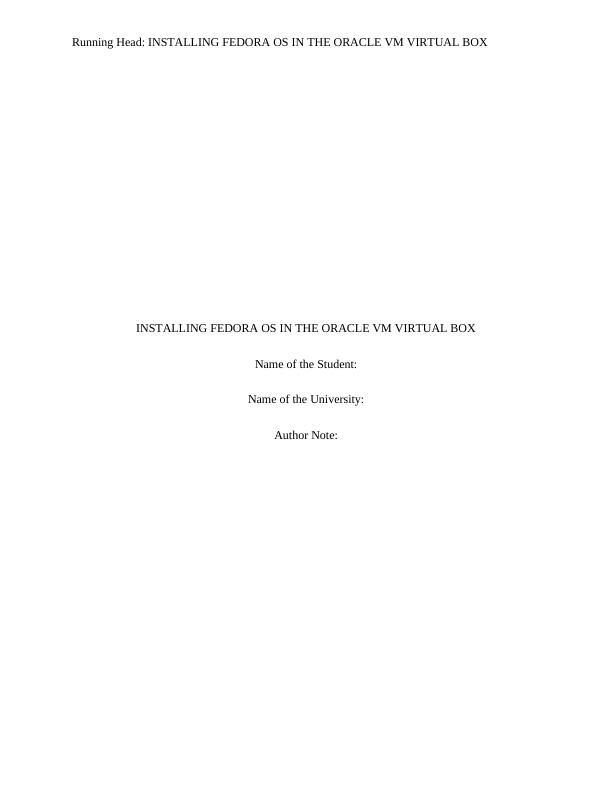
INSTALLING FEDORA OS IN THE ORACLE VM VIRTUAL BOX1
Table of Contents
Introduction......................................................................................................................................2
Discussion........................................................................................................................................2
The Fedora OS.............................................................................................................................2
Virtual Machine...........................................................................................................................3
Hardware requirements....................................................................................................................3
Oracle VM VirtualBox................................................................................................................3
Fedora Linux................................................................................................................................4
Installation of the Fedora Linux in VirtualBox...............................................................................4
Installing the guest additions.........................................................................................................18
SHELL SCRIPTING.....................................................................................................................19
Introduction....................................................................................................................................19
Discussion......................................................................................................................................20
Writing the shell script...............................................................................................................20
Executing the shell script...........................................................................................................20
Script 1: Profile of the System...................................................................................................21
Script 2: File management.........................................................................................................26
Script 3: Sorting the data stored in a file...................................................................................29
Conclusion.....................................................................................................................................32
References......................................................................................................................................33
Table of Contents
Introduction......................................................................................................................................2
Discussion........................................................................................................................................2
The Fedora OS.............................................................................................................................2
Virtual Machine...........................................................................................................................3
Hardware requirements....................................................................................................................3
Oracle VM VirtualBox................................................................................................................3
Fedora Linux................................................................................................................................4
Installation of the Fedora Linux in VirtualBox...............................................................................4
Installing the guest additions.........................................................................................................18
SHELL SCRIPTING.....................................................................................................................19
Introduction....................................................................................................................................19
Discussion......................................................................................................................................20
Writing the shell script...............................................................................................................20
Executing the shell script...........................................................................................................20
Script 1: Profile of the System...................................................................................................21
Script 2: File management.........................................................................................................26
Script 3: Sorting the data stored in a file...................................................................................29
Conclusion.....................................................................................................................................32
References......................................................................................................................................33
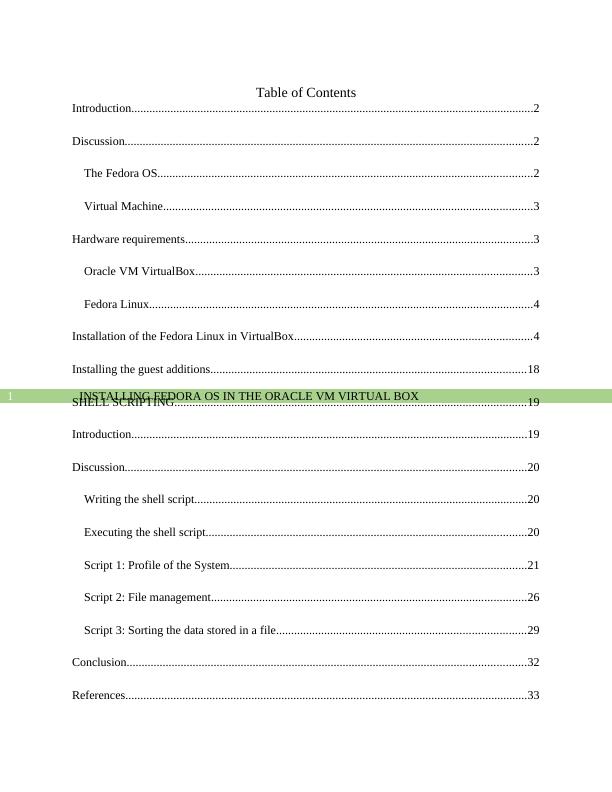
INSTALLING FEDORA OS IN THE ORACLE VM VIRTUAL BOX2
Introduction
The operating system or the OS is basically a program which acts as a medium of
interaction between the computer hardware and software. Operating systems also manages the
overall resources of a computer and the basic operations. The operating system can also control
and monitor the execution of applications that are installed in the computer, this includes the
application programs and the system software. The OS consists of many parts and features. The
three most important and identifiable components of the OS are: Kernel, the User Interface and
the Interface of the Application programming. Fedora OS also known as the Fedora Linux is a
very popular Linux distribution. In this report, a discussion of how to install the very popular
Fedora Linux in the Oracle VM Virtual box is explained. The steps are included in this report. A
brief history of the Fedora Linux is also included in this report. The use of virtual machines in
order to run an operating system on top of currently running OS is also explained.
Discussion
The Fedora OS
The Fedora Linux is a Linux based OS which was created in 2003 by the community
distribution popularly known as Fedora Project. This distribution of the Linux was sponsored by
the Red Hat. The Fedora Linux includes software that are free and open source which aims to
provide better efficiency. There are many versions of the Fedora OS but, in this report the
installation of the Fedora Workstation is explained in details in the Virtual Box. The Fedora
workstation is best for normal use. This version provides all open source tools and utility
software that can be used by anyone from students to corporate professional. The user friendly
Introduction
The operating system or the OS is basically a program which acts as a medium of
interaction between the computer hardware and software. Operating systems also manages the
overall resources of a computer and the basic operations. The operating system can also control
and monitor the execution of applications that are installed in the computer, this includes the
application programs and the system software. The OS consists of many parts and features. The
three most important and identifiable components of the OS are: Kernel, the User Interface and
the Interface of the Application programming. Fedora OS also known as the Fedora Linux is a
very popular Linux distribution. In this report, a discussion of how to install the very popular
Fedora Linux in the Oracle VM Virtual box is explained. The steps are included in this report. A
brief history of the Fedora Linux is also included in this report. The use of virtual machines in
order to run an operating system on top of currently running OS is also explained.
Discussion
The Fedora OS
The Fedora Linux is a Linux based OS which was created in 2003 by the community
distribution popularly known as Fedora Project. This distribution of the Linux was sponsored by
the Red Hat. The Fedora Linux includes software that are free and open source which aims to
provide better efficiency. There are many versions of the Fedora OS but, in this report the
installation of the Fedora Workstation is explained in details in the Virtual Box. The Fedora
workstation is best for normal use. This version provides all open source tools and utility
software that can be used by anyone from students to corporate professional. The user friendly
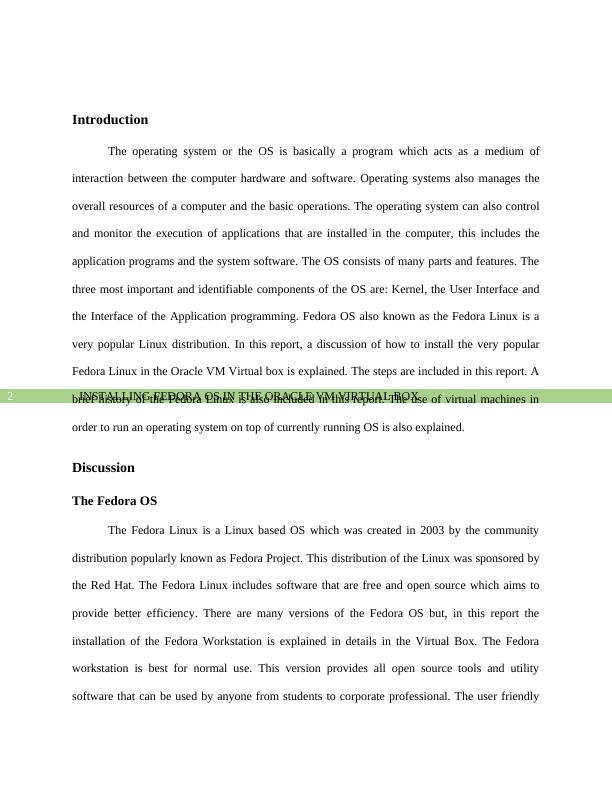
INSTALLING FEDORA OS IN THE ORACLE VM VIRTUAL BOX3
design of the user interface is very reliable and powerful. The desktop is based on the GNOME 3
shell and uses the vanilla GNOME as the default desktop. The OS is capable of running virtual
machines with the help of GNOME Boxes. The latest version of Fedora Workstation 30 is used
in this report.
Virtual Machine
The Virtual Machine abbreviated as VM in the world of computing is the term or
software that is used to emulate a computer system. A virtual machine provides complete
functionality of an operating system and is based on the computer architecture. The
implementation of virtual machines may require specialized hardware and software, and
sometime both. There exists mainly two different forms of virtual machines: one is known as
system virtual machine and another is known as process virtual machine. The system virtual
machines are also known as full virtualization VMs offers the functionality of a real machine. To
execute a computer program in a platform independent environment, process virtual machines
are mainly used.
A virtual machine performs like an independent computer system with the virtual
hardware devices. In an OS the VM works as a process. The live CD image is used to boot into
the operating system. In the world of VM, operating systems running in the virtual machine is
known to be the guest and the original operating system is known to be the host.
Hardware requirements
Oracle VM VirtualBox
In this report the use of Oracle VM VirtualBox version 6.0.10 r132072 (Qt5.6.2) is used.
There are many other options available like the VMware Player, VMware Fusion and Parallels
design of the user interface is very reliable and powerful. The desktop is based on the GNOME 3
shell and uses the vanilla GNOME as the default desktop. The OS is capable of running virtual
machines with the help of GNOME Boxes. The latest version of Fedora Workstation 30 is used
in this report.
Virtual Machine
The Virtual Machine abbreviated as VM in the world of computing is the term or
software that is used to emulate a computer system. A virtual machine provides complete
functionality of an operating system and is based on the computer architecture. The
implementation of virtual machines may require specialized hardware and software, and
sometime both. There exists mainly two different forms of virtual machines: one is known as
system virtual machine and another is known as process virtual machine. The system virtual
machines are also known as full virtualization VMs offers the functionality of a real machine. To
execute a computer program in a platform independent environment, process virtual machines
are mainly used.
A virtual machine performs like an independent computer system with the virtual
hardware devices. In an OS the VM works as a process. The live CD image is used to boot into
the operating system. In the world of VM, operating systems running in the virtual machine is
known to be the guest and the original operating system is known to be the host.
Hardware requirements
Oracle VM VirtualBox
In this report the use of Oracle VM VirtualBox version 6.0.10 r132072 (Qt5.6.2) is used.
There are many other options available like the VMware Player, VMware Fusion and Parallels
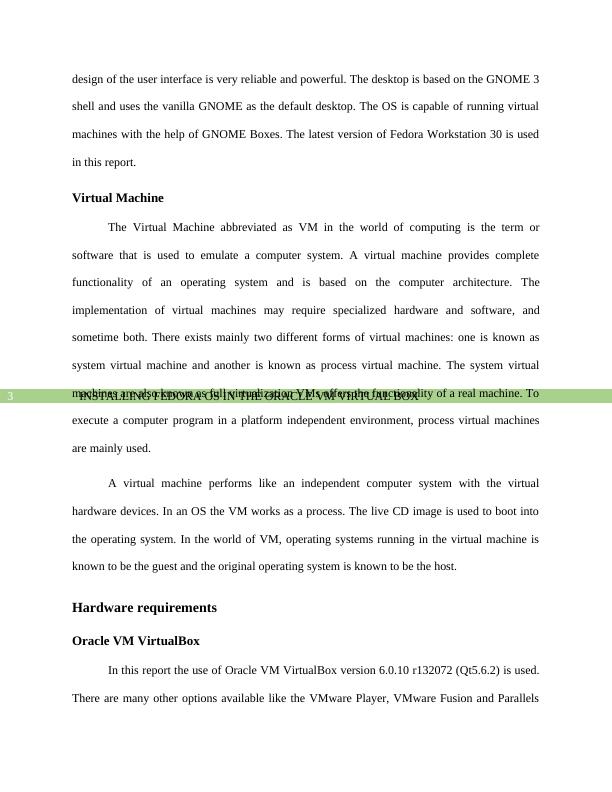
INSTALLING FEDORA OS IN THE ORACLE VM VIRTUAL BOX4
Desktop but, these programs are not as popular as the VirtualBox. One of the main reasons of the
popularity of the VirtualBox is that it is completely open source and free and supports every OS
like the Windows, Linux and the Mac OS X.
In order to run a Virtual machine any recent intel or AMD processors would be enough.
The hardware requirements to run the OS in the Virtual machine depends on the hardware
required by the operating system or the guest OS. The allocation of hard disk space and RAM is
customizable by the user.
Fedora Linux
The list of hardware requirements for the Fedora workstation 30 is provided below:
1 GHz of Processor (It is recommended to use 2 GHz Dual core processor).
Minimum 2 GB of RAM.
15 GB of space on the hard disk.
Bootable Media (A USB or DVD)
Internet connection is required but is not mandatory.
Installation of the Fedora Linux in VirtualBox
Step 1: The first step is to down the ISO live image of the Fedora Workstation 30 from the
official website. After that save the file to a location within a folder and name the folder as
“Fedora OS” or any preferred name. Before downloading the live image from the official
website of fedora project check and determine the system architecture.
Step 2: Open the VM VirtualBox and select the New option.
Desktop but, these programs are not as popular as the VirtualBox. One of the main reasons of the
popularity of the VirtualBox is that it is completely open source and free and supports every OS
like the Windows, Linux and the Mac OS X.
In order to run a Virtual machine any recent intel or AMD processors would be enough.
The hardware requirements to run the OS in the Virtual machine depends on the hardware
required by the operating system or the guest OS. The allocation of hard disk space and RAM is
customizable by the user.
Fedora Linux
The list of hardware requirements for the Fedora workstation 30 is provided below:
1 GHz of Processor (It is recommended to use 2 GHz Dual core processor).
Minimum 2 GB of RAM.
15 GB of space on the hard disk.
Bootable Media (A USB or DVD)
Internet connection is required but is not mandatory.
Installation of the Fedora Linux in VirtualBox
Step 1: The first step is to down the ISO live image of the Fedora Workstation 30 from the
official website. After that save the file to a location within a folder and name the folder as
“Fedora OS” or any preferred name. Before downloading the live image from the official
website of fedora project check and determine the system architecture.
Step 2: Open the VM VirtualBox and select the New option.
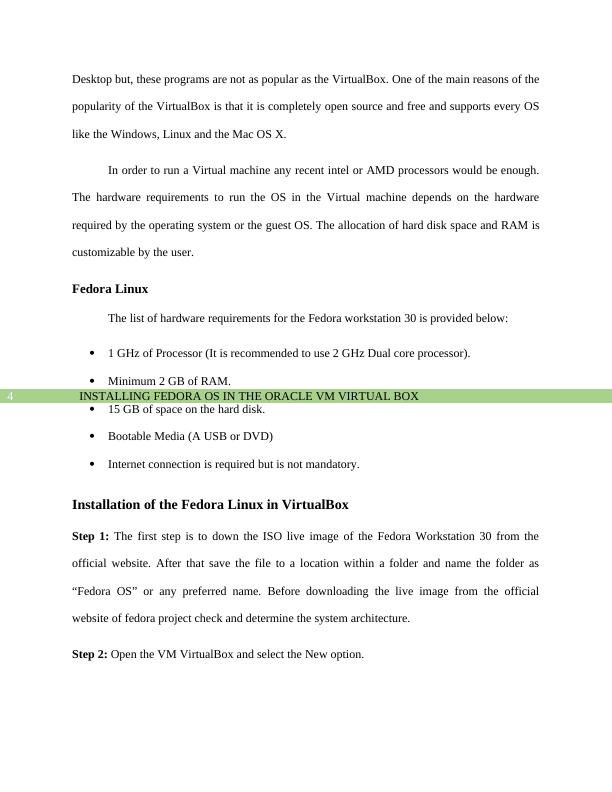
INSTALLING FEDORA OS IN THE ORACLE VM VIRTUAL BOX5
Step 3: Creating the virtual machine. The Name field indicates the name of the OS, which is
provided by the user. After that the type of OS and the version is selected. After that click the
next button.
Step 4: Next is the providing the RAM size for the virtual machine. It can be left default with the
size 1024 MB but, it can be changed for better performance. Then select next.
Step 3: Creating the virtual machine. The Name field indicates the name of the OS, which is
provided by the user. After that the type of OS and the version is selected. After that click the
next button.
Step 4: Next is the providing the RAM size for the virtual machine. It can be left default with the
size 1024 MB but, it can be changed for better performance. Then select next.
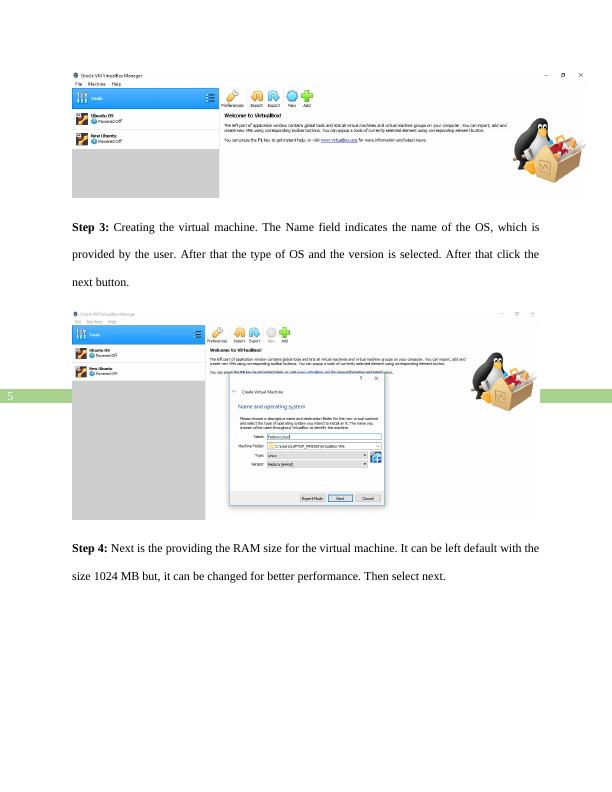
INSTALLING FEDORA OS IN THE ORACLE VM VIRTUAL BOX6
Step 5: In the next step a virtual hard disk is created. Select the option “create a virtual hard disk
now” then select button “Create”.
In the next window the type for the hard disk should remain as VDI, which is VirtualBox Disk
Image.
Step 5: In the next step a virtual hard disk is created. Select the option “create a virtual hard disk
now” then select button “Create”.
In the next window the type for the hard disk should remain as VDI, which is VirtualBox Disk
Image.
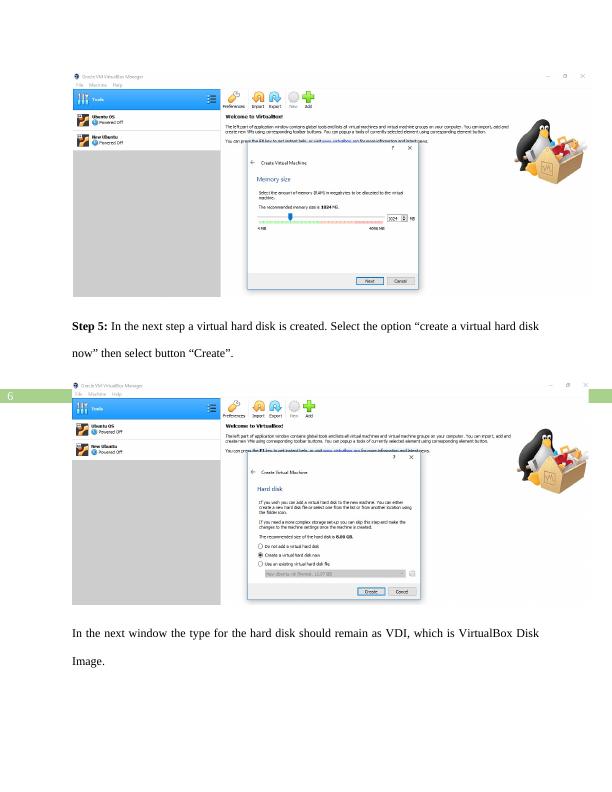
INSTALLING FEDORA OS IN THE ORACLE VM VIRTUAL BOX7
In the next window, the option “dynamically allocated” should be selected and after that click
next.
Step 6: The location of the file and the size for the virtual hard disk is allocated. The default size
is 8 GB but, it can be changed according to the user. Although it is recommended not to allocate
much memory for the virtual hard disk.
In the next window, the option “dynamically allocated” should be selected and after that click
next.
Step 6: The location of the file and the size for the virtual hard disk is allocated. The default size
is 8 GB but, it can be changed according to the user. Although it is recommended not to allocate
much memory for the virtual hard disk.
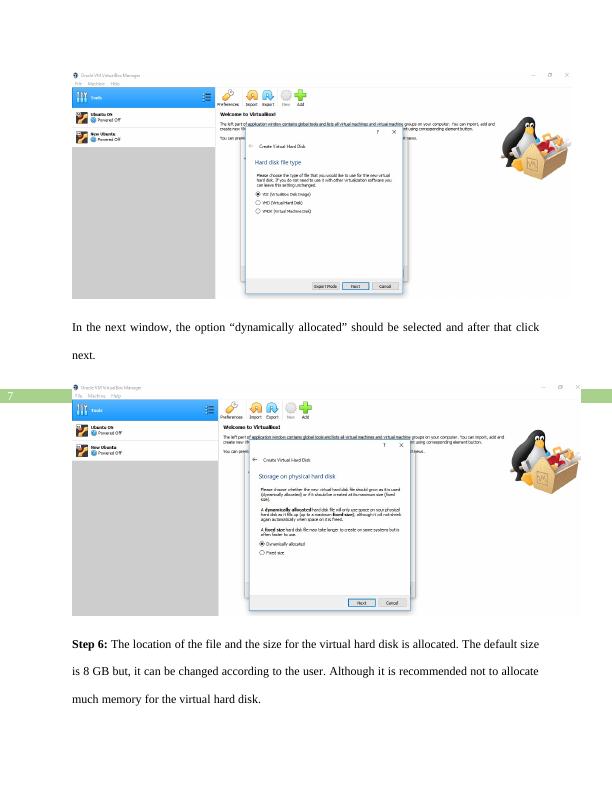
End of preview
Want to access all the pages? Upload your documents or become a member.
Related Documents
Assignment On Linux Administration - CIS 4325lg...
|25
|1916
|427
Virtual Machine - Overview, Use, and Installationlg...
|18
|2500
|174
Computer Systems and Networkslg...
|33
|1506
|167
Implementation of Virtualization in Softwarelg...
|2
|926
|92
CIS 4930 Introduction to Hadoop and Big Datalg...
|7
|1008
|231
Installation of GNU/Linux and Design Consideration of Bash Scriptlg...
|14
|2079
|194
