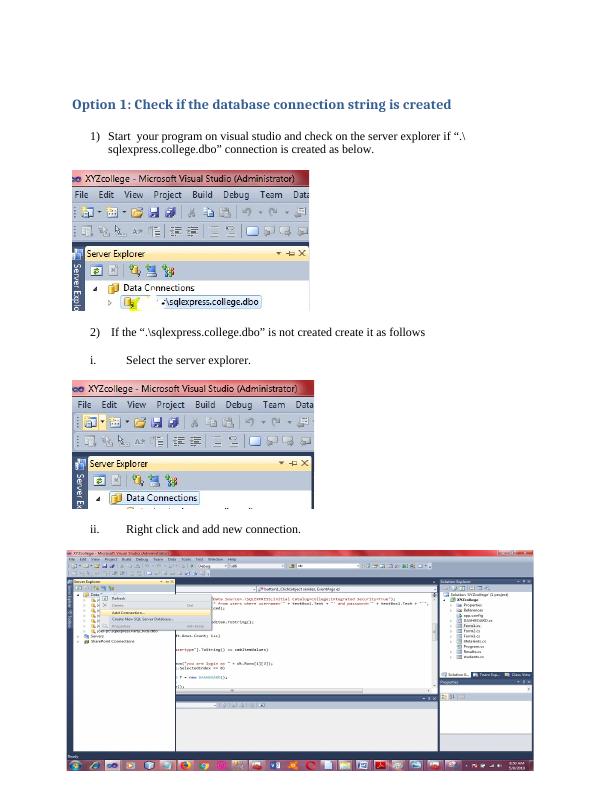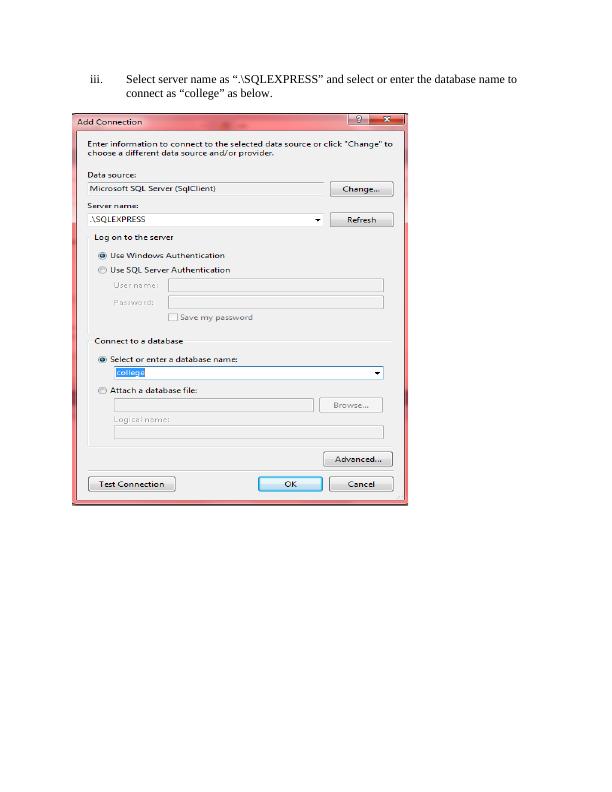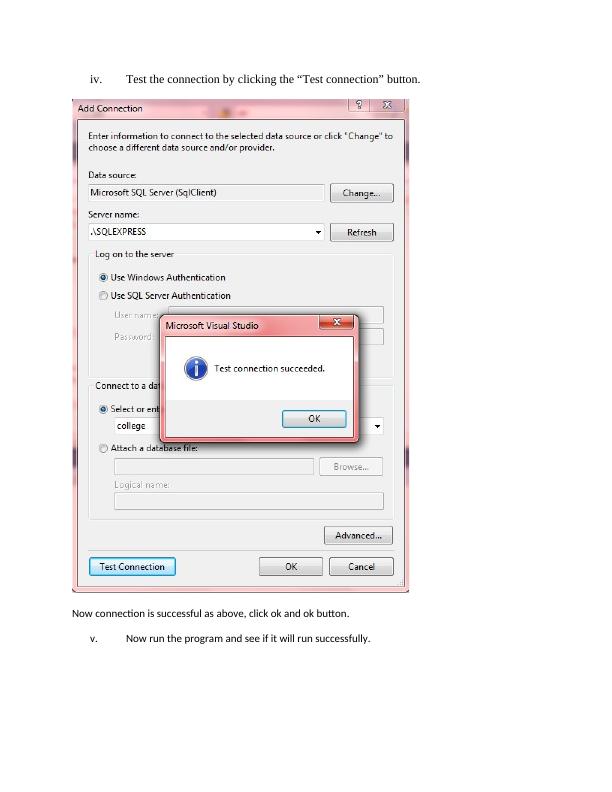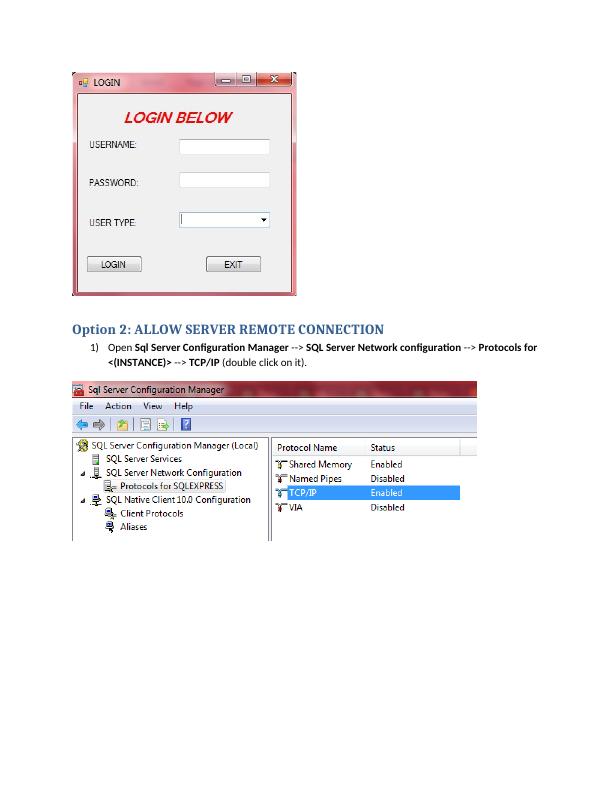Test the Database Connection String in Visual Studio
Added on 2023-04-23
16 Pages405 Words479 Views
End of preview
Want to access all the pages? Upload your documents or become a member.
This is following steps to connect our application with
|3
|307
|412
STEPS TO CONNECT TO AZURE ACCOUNT AND MySQL WORKBENCH Step 1:
|4
|206
|66
Setting up Actions on Windows System
|13
|616
|473
Assignment on Internet Working with TCP and IP
|14
|849
|105
Remote Desktop and PuTTY Connection for Network Systems
|15
|2745
|137
IT Technical Support
|21
|2363
|76