Essential Features of Windows Operating System
VerifiedAdded on 2023/06/04
|11
|1774
|107
AI Summary
This article discusses the essential features of Windows Operating System that are helpful for IT E150 students. It covers the methods of capturing objects on screen, Microsoft Office programs, and file management. The article also provides tips on organizing and backing up files for easy access.
Contribute Materials
Your contribution can guide someone’s learning journey. Share your
documents today.
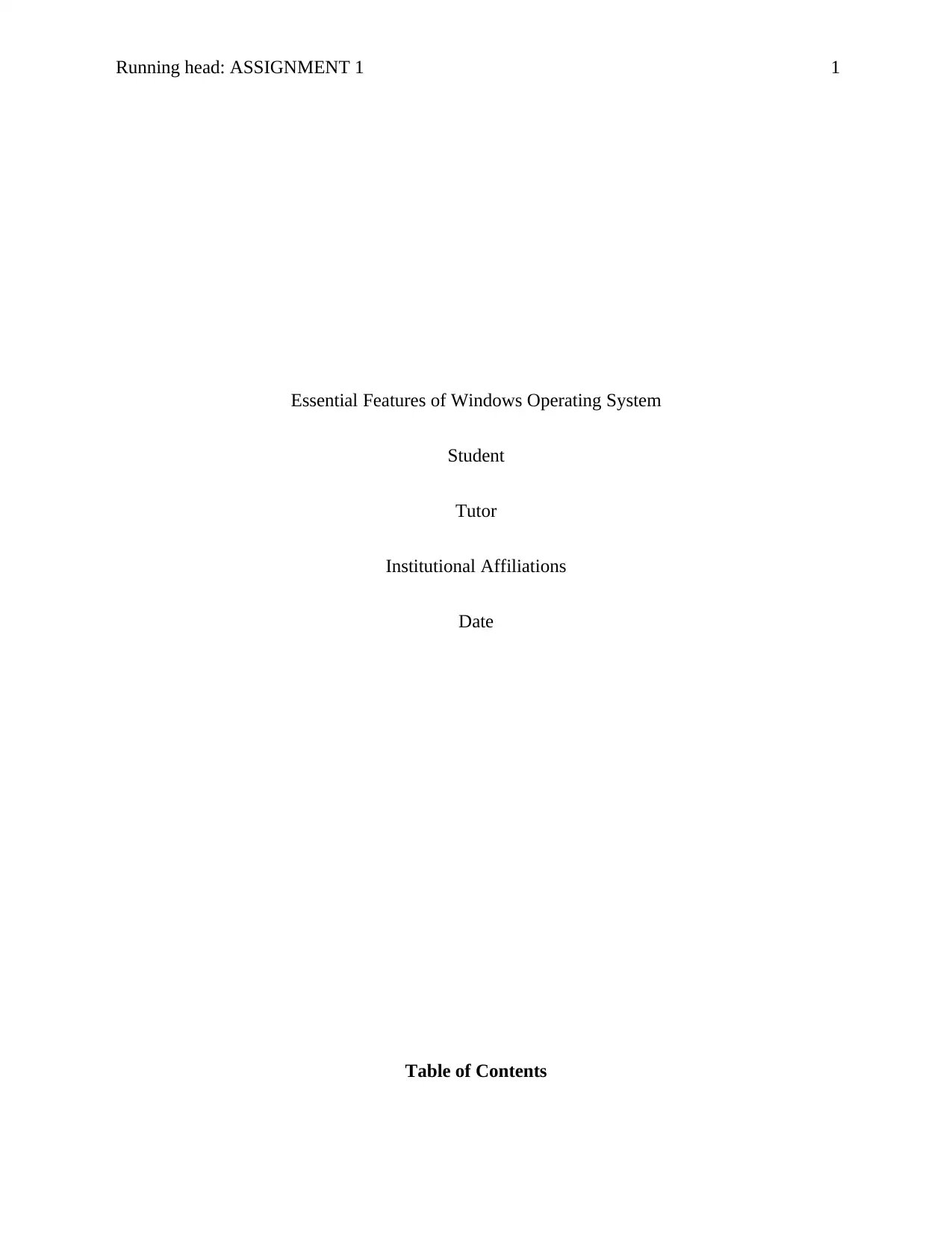
Running head: ASSIGNMENT 1 1
Essential Features of Windows Operating System
Student
Tutor
Institutional Affiliations
Date
Table of Contents
Essential Features of Windows Operating System
Student
Tutor
Institutional Affiliations
Date
Table of Contents
Secure Best Marks with AI Grader
Need help grading? Try our AI Grader for instant feedback on your assignments.
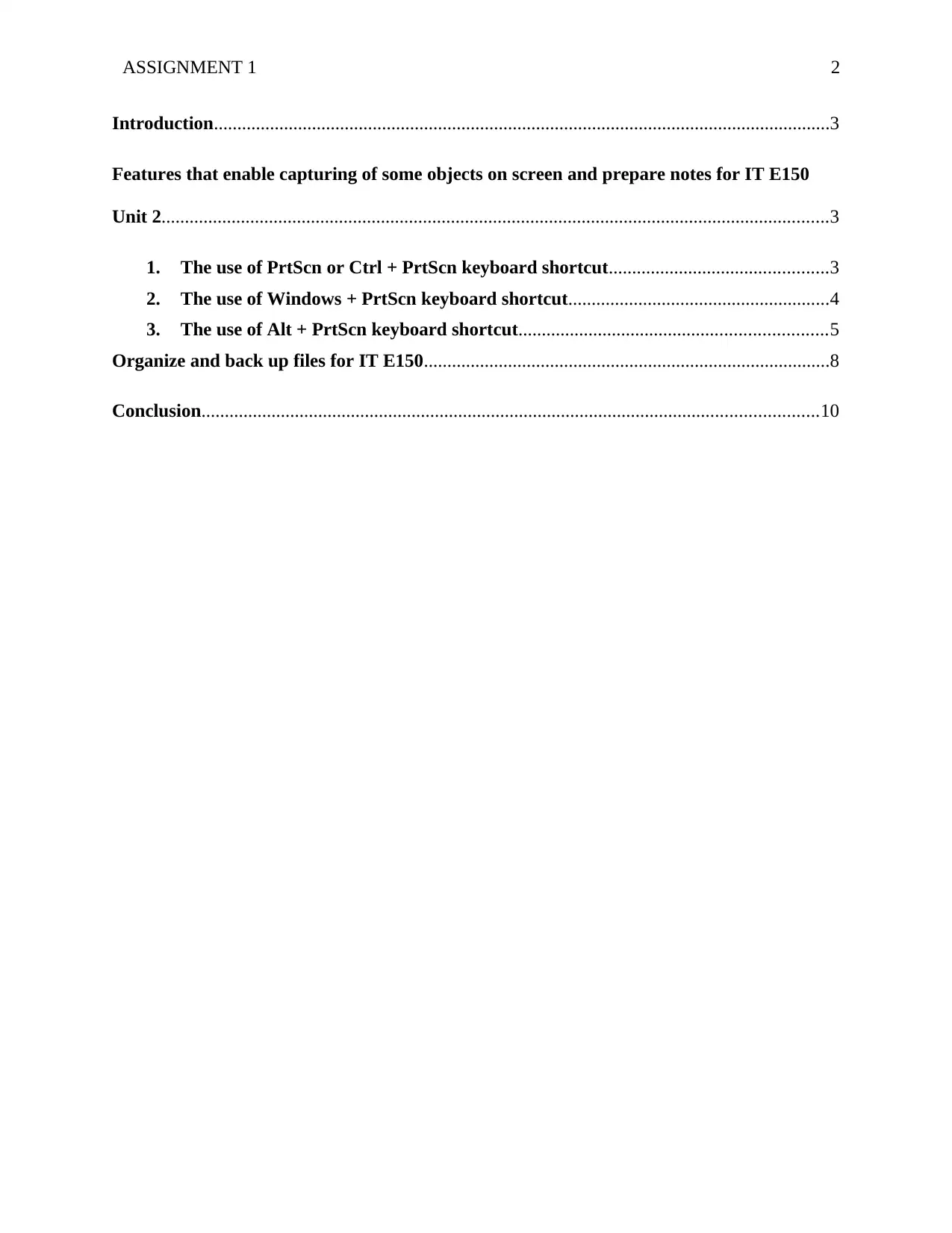
ASSIGNMENT 1 2
Introduction....................................................................................................................................3
Features that enable capturing of some objects on screen and prepare notes for IT E150
Unit 2...............................................................................................................................................3
1. The use of PrtScn or Ctrl + PrtScn keyboard shortcut...............................................3
2. The use of Windows + PrtScn keyboard shortcut........................................................4
3. The use of Alt + PrtScn keyboard shortcut..................................................................5
Organize and back up files for IT E150.......................................................................................8
Conclusion....................................................................................................................................10
Introduction....................................................................................................................................3
Features that enable capturing of some objects on screen and prepare notes for IT E150
Unit 2...............................................................................................................................................3
1. The use of PrtScn or Ctrl + PrtScn keyboard shortcut...............................................3
2. The use of Windows + PrtScn keyboard shortcut........................................................4
3. The use of Alt + PrtScn keyboard shortcut..................................................................5
Organize and back up files for IT E150.......................................................................................8
Conclusion....................................................................................................................................10
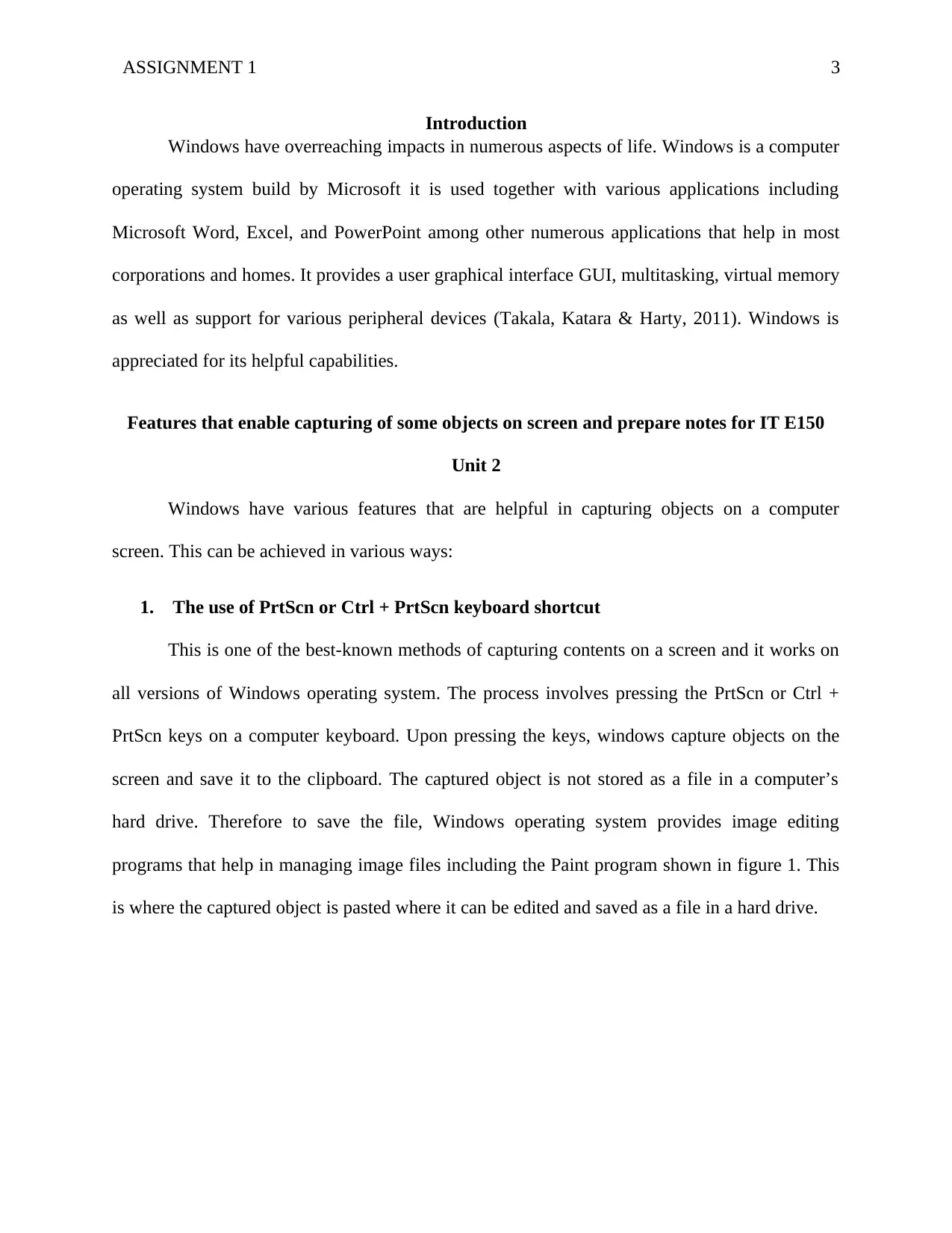
ASSIGNMENT 1 3
Introduction
Windows have overreaching impacts in numerous aspects of life. Windows is a computer
operating system build by Microsoft it is used together with various applications including
Microsoft Word, Excel, and PowerPoint among other numerous applications that help in most
corporations and homes. It provides a user graphical interface GUI, multitasking, virtual memory
as well as support for various peripheral devices (Takala, Katara & Harty, 2011). Windows is
appreciated for its helpful capabilities.
Features that enable capturing of some objects on screen and prepare notes for IT E150
Unit 2
Windows have various features that are helpful in capturing objects on a computer
screen. This can be achieved in various ways:
1. The use of PrtScn or Ctrl + PrtScn keyboard shortcut
This is one of the best-known methods of capturing contents on a screen and it works on
all versions of Windows operating system. The process involves pressing the PrtScn or Ctrl +
PrtScn keys on a computer keyboard. Upon pressing the keys, windows capture objects on the
screen and save it to the clipboard. The captured object is not stored as a file in a computer’s
hard drive. Therefore to save the file, Windows operating system provides image editing
programs that help in managing image files including the Paint program shown in figure 1. This
is where the captured object is pasted where it can be edited and saved as a file in a hard drive.
Introduction
Windows have overreaching impacts in numerous aspects of life. Windows is a computer
operating system build by Microsoft it is used together with various applications including
Microsoft Word, Excel, and PowerPoint among other numerous applications that help in most
corporations and homes. It provides a user graphical interface GUI, multitasking, virtual memory
as well as support for various peripheral devices (Takala, Katara & Harty, 2011). Windows is
appreciated for its helpful capabilities.
Features that enable capturing of some objects on screen and prepare notes for IT E150
Unit 2
Windows have various features that are helpful in capturing objects on a computer
screen. This can be achieved in various ways:
1. The use of PrtScn or Ctrl + PrtScn keyboard shortcut
This is one of the best-known methods of capturing contents on a screen and it works on
all versions of Windows operating system. The process involves pressing the PrtScn or Ctrl +
PrtScn keys on a computer keyboard. Upon pressing the keys, windows capture objects on the
screen and save it to the clipboard. The captured object is not stored as a file in a computer’s
hard drive. Therefore to save the file, Windows operating system provides image editing
programs that help in managing image files including the Paint program shown in figure 1. This
is where the captured object is pasted where it can be edited and saved as a file in a hard drive.
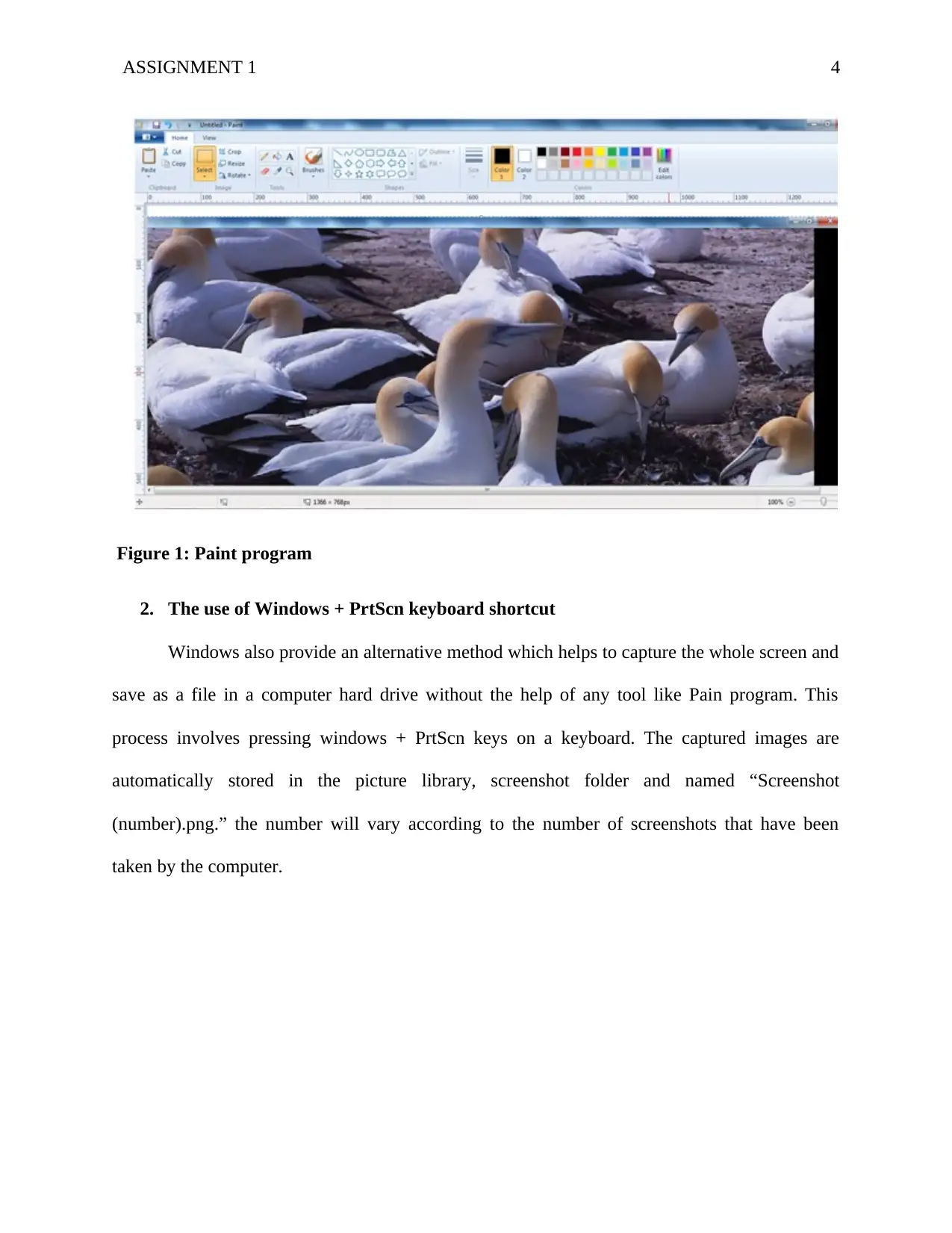
ASSIGNMENT 1 4
Figure 1: Paint program
2. The use of Windows + PrtScn keyboard shortcut
Windows also provide an alternative method which helps to capture the whole screen and
save as a file in a computer hard drive without the help of any tool like Pain program. This
process involves pressing windows + PrtScn keys on a keyboard. The captured images are
automatically stored in the picture library, screenshot folder and named “Screenshot
(number).png.” the number will vary according to the number of screenshots that have been
taken by the computer.
Figure 1: Paint program
2. The use of Windows + PrtScn keyboard shortcut
Windows also provide an alternative method which helps to capture the whole screen and
save as a file in a computer hard drive without the help of any tool like Pain program. This
process involves pressing windows + PrtScn keys on a keyboard. The captured images are
automatically stored in the picture library, screenshot folder and named “Screenshot
(number).png.” the number will vary according to the number of screenshots that have been
taken by the computer.
Secure Best Marks with AI Grader
Need help grading? Try our AI Grader for instant feedback on your assignments.
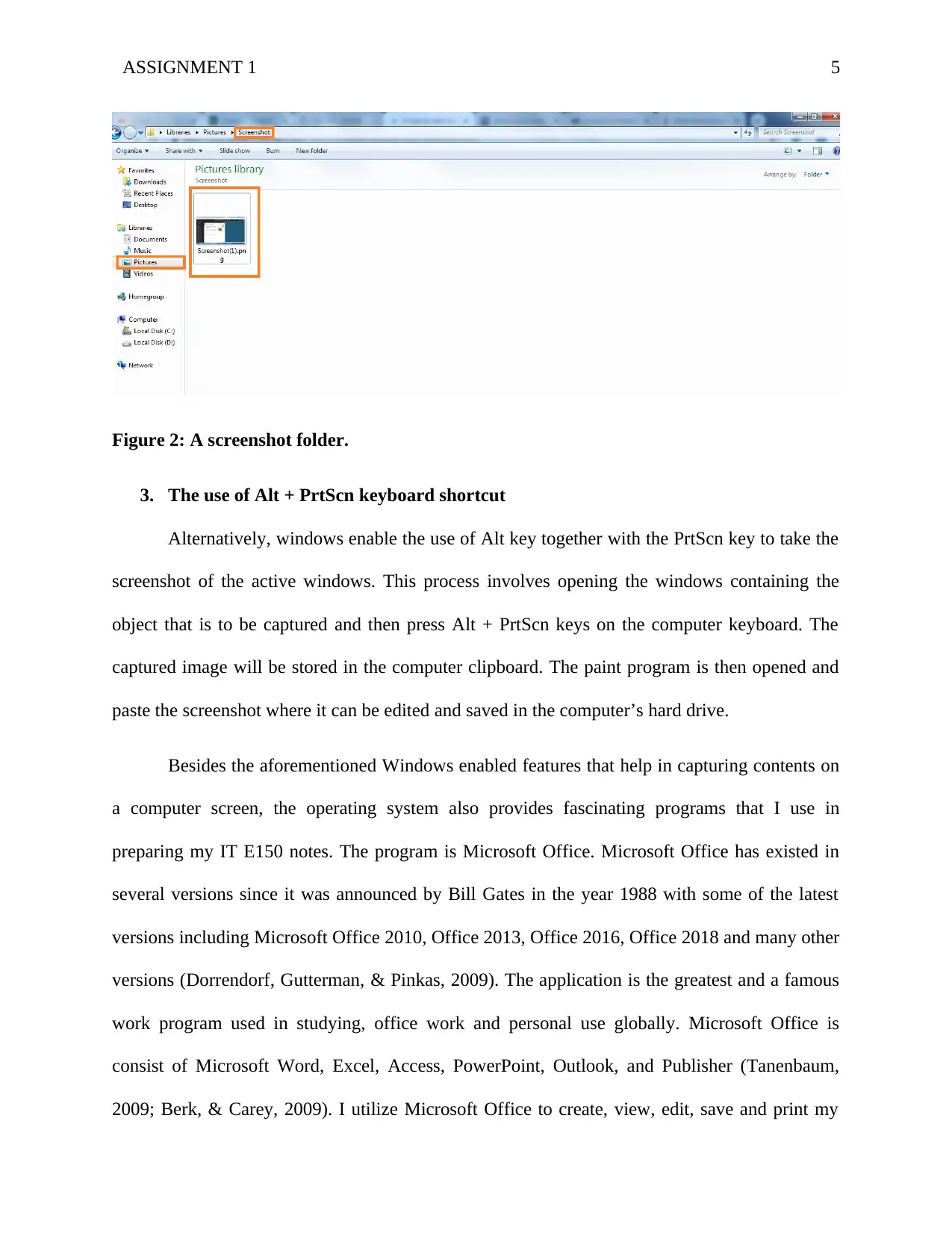
ASSIGNMENT 1 5
Figure 2: A screenshot folder.
3. The use of Alt + PrtScn keyboard shortcut
Alternatively, windows enable the use of Alt key together with the PrtScn key to take the
screenshot of the active windows. This process involves opening the windows containing the
object that is to be captured and then press Alt + PrtScn keys on the computer keyboard. The
captured image will be stored in the computer clipboard. The paint program is then opened and
paste the screenshot where it can be edited and saved in the computer’s hard drive.
Besides the aforementioned Windows enabled features that help in capturing contents on
a computer screen, the operating system also provides fascinating programs that I use in
preparing my IT E150 notes. The program is Microsoft Office. Microsoft Office has existed in
several versions since it was announced by Bill Gates in the year 1988 with some of the latest
versions including Microsoft Office 2010, Office 2013, Office 2016, Office 2018 and many other
versions (Dorrendorf, Gutterman, & Pinkas, 2009). The application is the greatest and a famous
work program used in studying, office work and personal use globally. Microsoft Office is
consist of Microsoft Word, Excel, Access, PowerPoint, Outlook, and Publisher (Tanenbaum,
2009; Berk, & Carey, 2009). I utilize Microsoft Office to create, view, edit, save and print my
Figure 2: A screenshot folder.
3. The use of Alt + PrtScn keyboard shortcut
Alternatively, windows enable the use of Alt key together with the PrtScn key to take the
screenshot of the active windows. This process involves opening the windows containing the
object that is to be captured and then press Alt + PrtScn keys on the computer keyboard. The
captured image will be stored in the computer clipboard. The paint program is then opened and
paste the screenshot where it can be edited and saved in the computer’s hard drive.
Besides the aforementioned Windows enabled features that help in capturing contents on
a computer screen, the operating system also provides fascinating programs that I use in
preparing my IT E150 notes. The program is Microsoft Office. Microsoft Office has existed in
several versions since it was announced by Bill Gates in the year 1988 with some of the latest
versions including Microsoft Office 2010, Office 2013, Office 2016, Office 2018 and many other
versions (Dorrendorf, Gutterman, & Pinkas, 2009). The application is the greatest and a famous
work program used in studying, office work and personal use globally. Microsoft Office is
consist of Microsoft Word, Excel, Access, PowerPoint, Outlook, and Publisher (Tanenbaum,
2009; Berk, & Carey, 2009). I utilize Microsoft Office to create, view, edit, save and print my
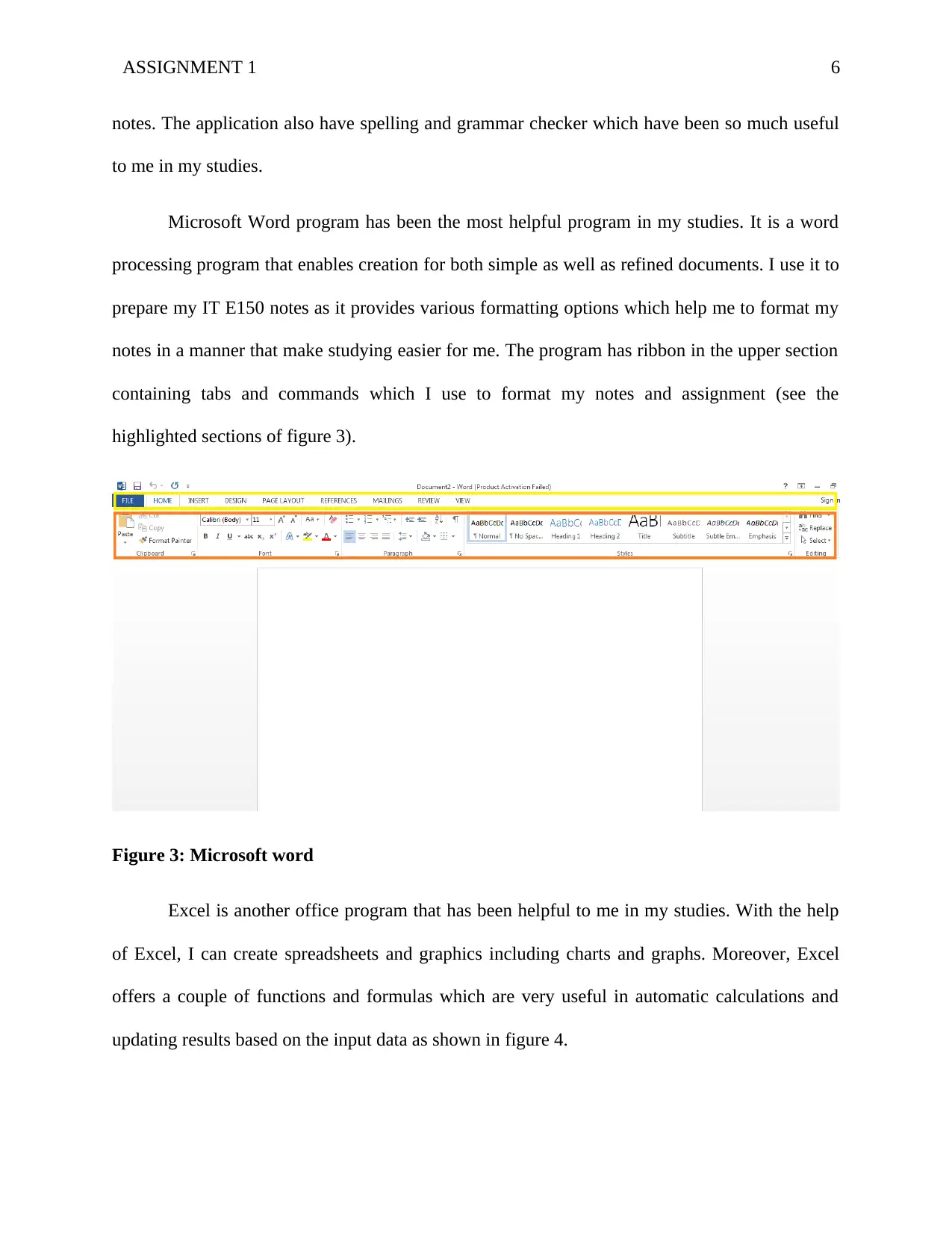
ASSIGNMENT 1 6
notes. The application also have spelling and grammar checker which have been so much useful
to me in my studies.
Microsoft Word program has been the most helpful program in my studies. It is a word
processing program that enables creation for both simple as well as refined documents. I use it to
prepare my IT E150 notes as it provides various formatting options which help me to format my
notes in a manner that make studying easier for me. The program has ribbon in the upper section
containing tabs and commands which I use to format my notes and assignment (see the
highlighted sections of figure 3).
Figure 3: Microsoft word
Excel is another office program that has been helpful to me in my studies. With the help
of Excel, I can create spreadsheets and graphics including charts and graphs. Moreover, Excel
offers a couple of functions and formulas which are very useful in automatic calculations and
updating results based on the input data as shown in figure 4.
notes. The application also have spelling and grammar checker which have been so much useful
to me in my studies.
Microsoft Word program has been the most helpful program in my studies. It is a word
processing program that enables creation for both simple as well as refined documents. I use it to
prepare my IT E150 notes as it provides various formatting options which help me to format my
notes in a manner that make studying easier for me. The program has ribbon in the upper section
containing tabs and commands which I use to format my notes and assignment (see the
highlighted sections of figure 3).
Figure 3: Microsoft word
Excel is another office program that has been helpful to me in my studies. With the help
of Excel, I can create spreadsheets and graphics including charts and graphs. Moreover, Excel
offers a couple of functions and formulas which are very useful in automatic calculations and
updating results based on the input data as shown in figure 4.
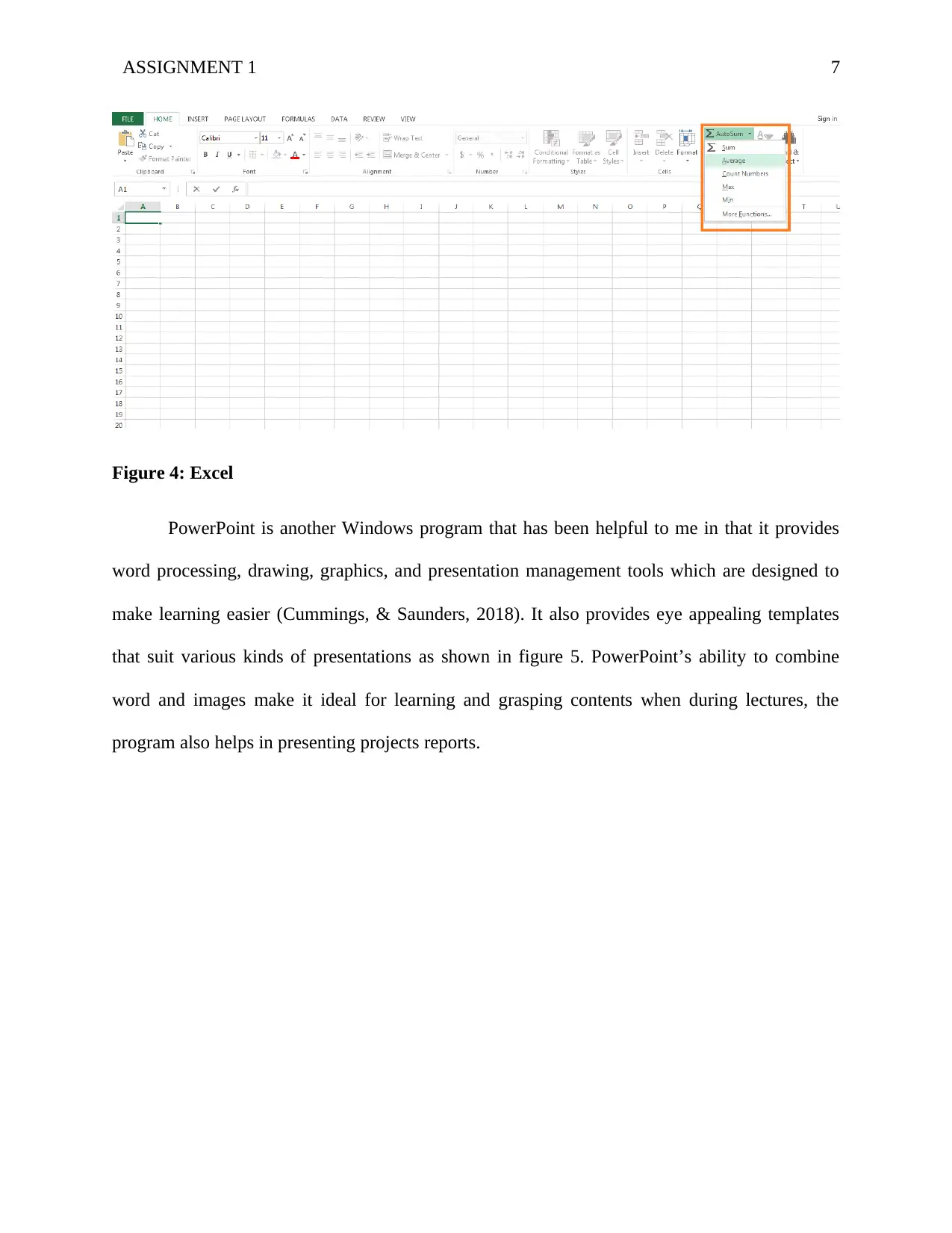
ASSIGNMENT 1 7
Figure 4: Excel
PowerPoint is another Windows program that has been helpful to me in that it provides
word processing, drawing, graphics, and presentation management tools which are designed to
make learning easier (Cummings, & Saunders, 2018). It also provides eye appealing templates
that suit various kinds of presentations as shown in figure 5. PowerPoint’s ability to combine
word and images make it ideal for learning and grasping contents when during lectures, the
program also helps in presenting projects reports.
Figure 4: Excel
PowerPoint is another Windows program that has been helpful to me in that it provides
word processing, drawing, graphics, and presentation management tools which are designed to
make learning easier (Cummings, & Saunders, 2018). It also provides eye appealing templates
that suit various kinds of presentations as shown in figure 5. PowerPoint’s ability to combine
word and images make it ideal for learning and grasping contents when during lectures, the
program also helps in presenting projects reports.
Paraphrase This Document
Need a fresh take? Get an instant paraphrase of this document with our AI Paraphraser
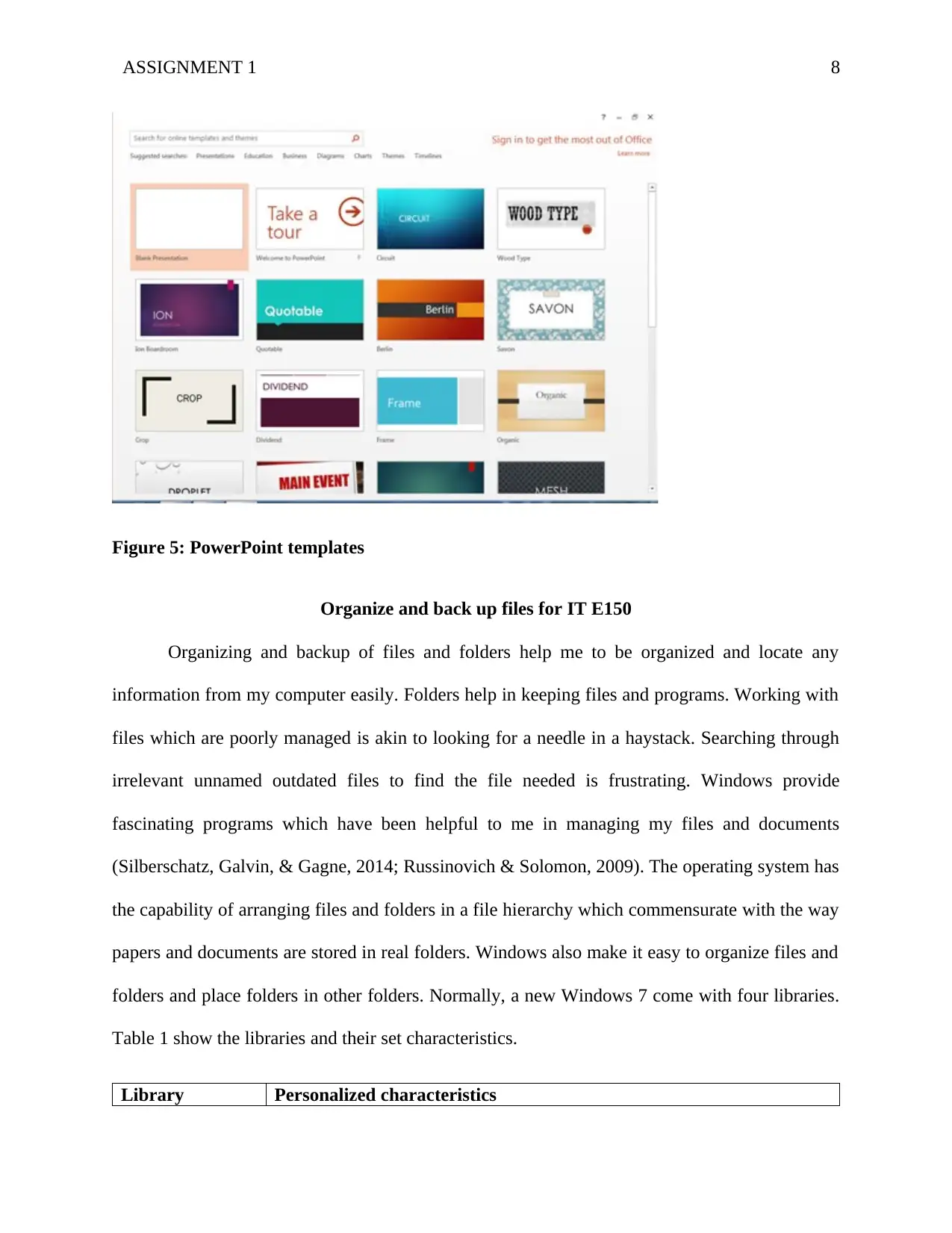
ASSIGNMENT 1 8
Figure 5: PowerPoint templates
Organize and back up files for IT E150
Organizing and backup of files and folders help me to be organized and locate any
information from my computer easily. Folders help in keeping files and programs. Working with
files which are poorly managed is akin to looking for a needle in a haystack. Searching through
irrelevant unnamed outdated files to find the file needed is frustrating. Windows provide
fascinating programs which have been helpful to me in managing my files and documents
(Silberschatz, Galvin, & Gagne, 2014; Russinovich & Solomon, 2009). The operating system has
the capability of arranging files and folders in a file hierarchy which commensurate with the way
papers and documents are stored in real folders. Windows also make it easy to organize files and
folders and place folders in other folders. Normally, a new Windows 7 come with four libraries.
Table 1 show the libraries and their set characteristics.
Library Personalized characteristics
Figure 5: PowerPoint templates
Organize and back up files for IT E150
Organizing and backup of files and folders help me to be organized and locate any
information from my computer easily. Folders help in keeping files and programs. Working with
files which are poorly managed is akin to looking for a needle in a haystack. Searching through
irrelevant unnamed outdated files to find the file needed is frustrating. Windows provide
fascinating programs which have been helpful to me in managing my files and documents
(Silberschatz, Galvin, & Gagne, 2014; Russinovich & Solomon, 2009). The operating system has
the capability of arranging files and folders in a file hierarchy which commensurate with the way
papers and documents are stored in real folders. Windows also make it easy to organize files and
folders and place folders in other folders. Normally, a new Windows 7 come with four libraries.
Table 1 show the libraries and their set characteristics.
Library Personalized characteristics
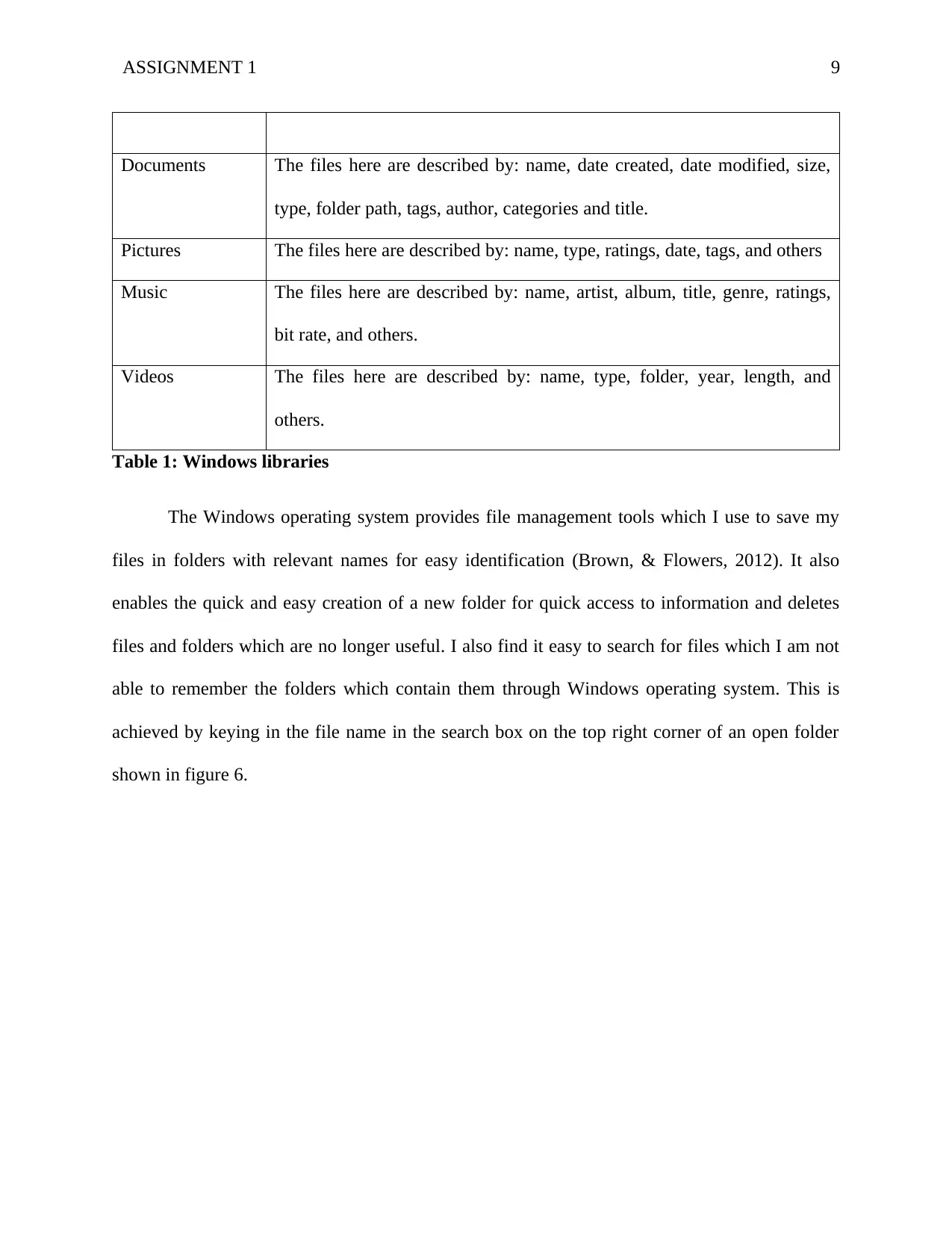
ASSIGNMENT 1 9
Documents The files here are described by: name, date created, date modified, size,
type, folder path, tags, author, categories and title.
Pictures The files here are described by: name, type, ratings, date, tags, and others
Music The files here are described by: name, artist, album, title, genre, ratings,
bit rate, and others.
Videos The files here are described by: name, type, folder, year, length, and
others.
Table 1: Windows libraries
The Windows operating system provides file management tools which I use to save my
files in folders with relevant names for easy identification (Brown, & Flowers, 2012). It also
enables the quick and easy creation of a new folder for quick access to information and deletes
files and folders which are no longer useful. I also find it easy to search for files which I am not
able to remember the folders which contain them through Windows operating system. This is
achieved by keying in the file name in the search box on the top right corner of an open folder
shown in figure 6.
Documents The files here are described by: name, date created, date modified, size,
type, folder path, tags, author, categories and title.
Pictures The files here are described by: name, type, ratings, date, tags, and others
Music The files here are described by: name, artist, album, title, genre, ratings,
bit rate, and others.
Videos The files here are described by: name, type, folder, year, length, and
others.
Table 1: Windows libraries
The Windows operating system provides file management tools which I use to save my
files in folders with relevant names for easy identification (Brown, & Flowers, 2012). It also
enables the quick and easy creation of a new folder for quick access to information and deletes
files and folders which are no longer useful. I also find it easy to search for files which I am not
able to remember the folders which contain them through Windows operating system. This is
achieved by keying in the file name in the search box on the top right corner of an open folder
shown in figure 6.
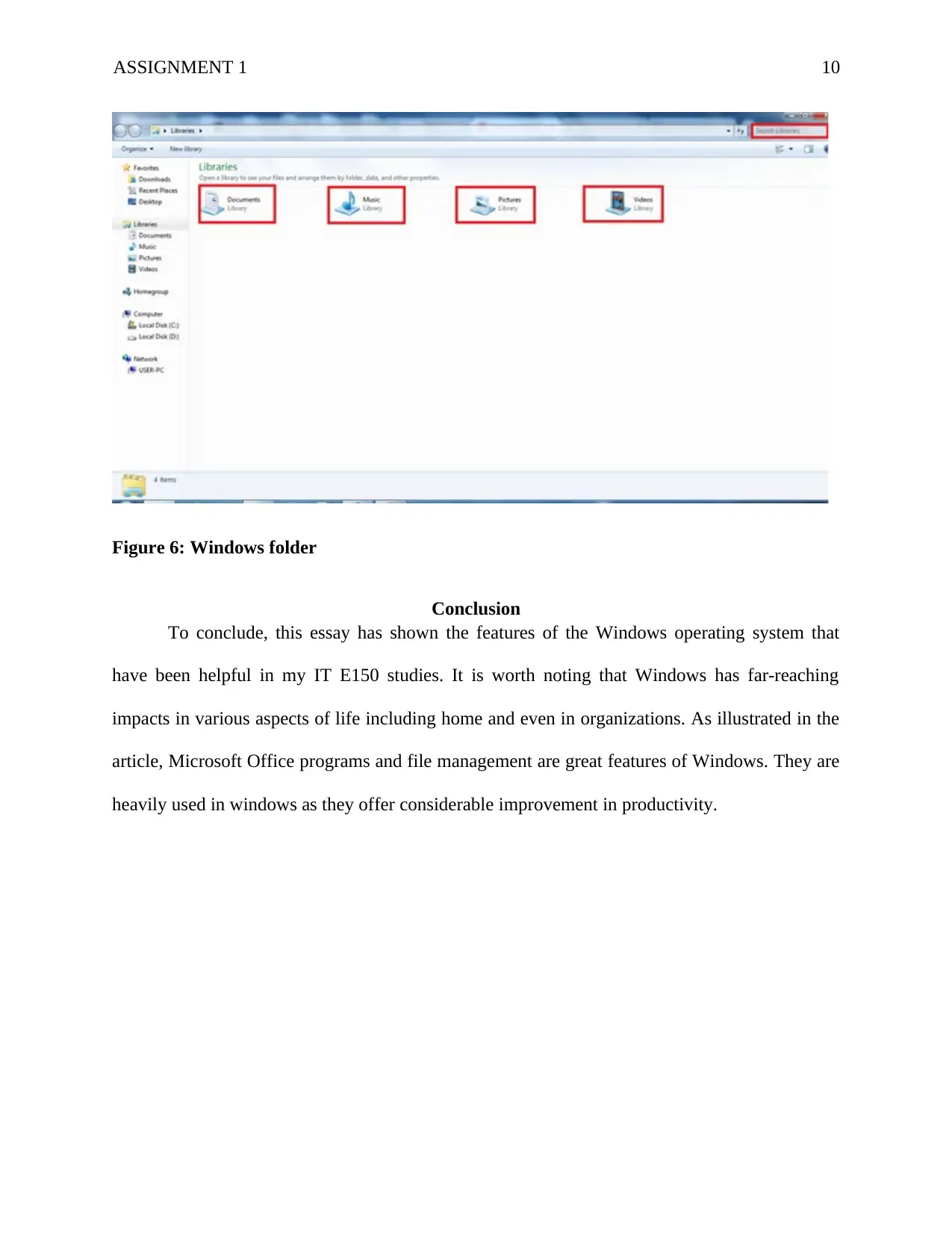
ASSIGNMENT 1 10
Figure 6: Windows folder
Conclusion
To conclude, this essay has shown the features of the Windows operating system that
have been helpful in my IT E150 studies. It is worth noting that Windows has far-reaching
impacts in various aspects of life including home and even in organizations. As illustrated in the
article, Microsoft Office programs and file management are great features of Windows. They are
heavily used in windows as they offer considerable improvement in productivity.
Figure 6: Windows folder
Conclusion
To conclude, this essay has shown the features of the Windows operating system that
have been helpful in my IT E150 studies. It is worth noting that Windows has far-reaching
impacts in various aspects of life including home and even in organizations. As illustrated in the
article, Microsoft Office programs and file management are great features of Windows. They are
heavily used in windows as they offer considerable improvement in productivity.
Secure Best Marks with AI Grader
Need help grading? Try our AI Grader for instant feedback on your assignments.
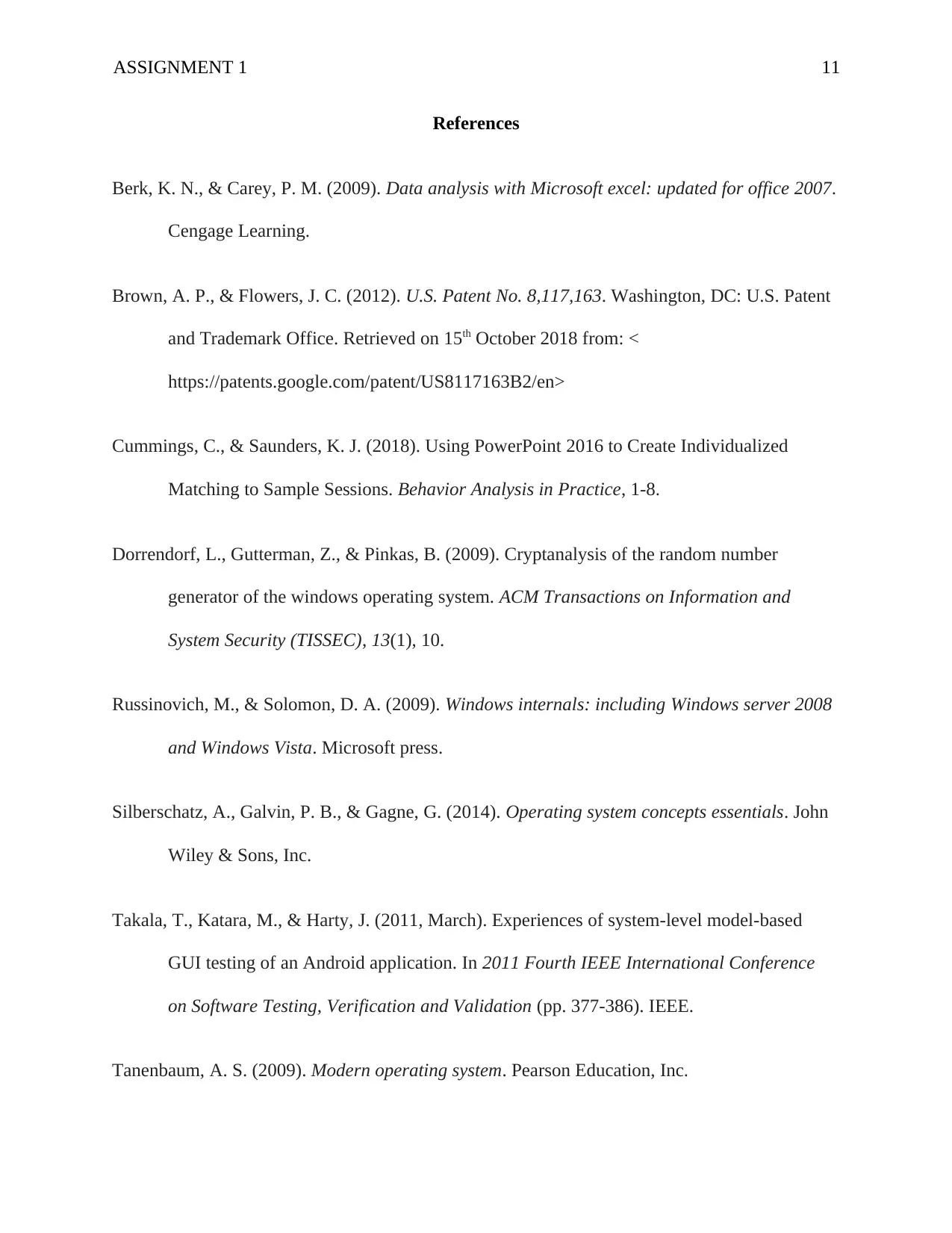
ASSIGNMENT 1 11
References
Berk, K. N., & Carey, P. M. (2009). Data analysis with Microsoft excel: updated for office 2007.
Cengage Learning.
Brown, A. P., & Flowers, J. C. (2012). U.S. Patent No. 8,117,163. Washington, DC: U.S. Patent
and Trademark Office. Retrieved on 15th October 2018 from: <
https://patents.google.com/patent/US8117163B2/en>
Cummings, C., & Saunders, K. J. (2018). Using PowerPoint 2016 to Create Individualized
Matching to Sample Sessions. Behavior Analysis in Practice, 1-8.
Dorrendorf, L., Gutterman, Z., & Pinkas, B. (2009). Cryptanalysis of the random number
generator of the windows operating system. ACM Transactions on Information and
System Security (TISSEC), 13(1), 10.
Russinovich, M., & Solomon, D. A. (2009). Windows internals: including Windows server 2008
and Windows Vista. Microsoft press.
Silberschatz, A., Galvin, P. B., & Gagne, G. (2014). Operating system concepts essentials. John
Wiley & Sons, Inc.
Takala, T., Katara, M., & Harty, J. (2011, March). Experiences of system-level model-based
GUI testing of an Android application. In 2011 Fourth IEEE International Conference
on Software Testing, Verification and Validation (pp. 377-386). IEEE.
Tanenbaum, A. S. (2009). Modern operating system. Pearson Education, Inc.
References
Berk, K. N., & Carey, P. M. (2009). Data analysis with Microsoft excel: updated for office 2007.
Cengage Learning.
Brown, A. P., & Flowers, J. C. (2012). U.S. Patent No. 8,117,163. Washington, DC: U.S. Patent
and Trademark Office. Retrieved on 15th October 2018 from: <
https://patents.google.com/patent/US8117163B2/en>
Cummings, C., & Saunders, K. J. (2018). Using PowerPoint 2016 to Create Individualized
Matching to Sample Sessions. Behavior Analysis in Practice, 1-8.
Dorrendorf, L., Gutterman, Z., & Pinkas, B. (2009). Cryptanalysis of the random number
generator of the windows operating system. ACM Transactions on Information and
System Security (TISSEC), 13(1), 10.
Russinovich, M., & Solomon, D. A. (2009). Windows internals: including Windows server 2008
and Windows Vista. Microsoft press.
Silberschatz, A., Galvin, P. B., & Gagne, G. (2014). Operating system concepts essentials. John
Wiley & Sons, Inc.
Takala, T., Katara, M., & Harty, J. (2011, March). Experiences of system-level model-based
GUI testing of an Android application. In 2011 Fourth IEEE International Conference
on Software Testing, Verification and Validation (pp. 377-386). IEEE.
Tanenbaum, A. S. (2009). Modern operating system. Pearson Education, Inc.
1 out of 11
Related Documents
Your All-in-One AI-Powered Toolkit for Academic Success.
+13062052269
info@desklib.com
Available 24*7 on WhatsApp / Email
![[object Object]](/_next/static/media/star-bottom.7253800d.svg)
Unlock your academic potential
© 2024 | Zucol Services PVT LTD | All rights reserved.




