File and print share service in Windows Server 2012
VerifiedAdded on 2023/03/30
|15
|965
|345
AI Summary
This article discusses the file and print share service in Windows Server 2012. It explains how this service allows for centralized storage and retrieval of files and sharing of printers in a network. The benefits of this service, such as increased storage performance and centralized management of print jobs, are also highlighted.
Contribute Materials
Your contribution can guide someone’s learning journey. Share your
documents today.

Task 1.........................................................................................................................................1
File and print share service in Windows Server 2012............................................................1
Task 2.........................................................................................................................................2
Features of Active Directory.................................................................................................2
Master replication...............................................................................................................2
Domain service...................................................................................................................2
Group policies.....................................................................................................................2
Centralized management.....................................................................................................2
Task 3.........................................................................................................................................2
Network design for proposed solution.....................................................................................12
References................................................................................................................................13
File and print share service in Windows Server 2012............................................................1
Task 2.........................................................................................................................................2
Features of Active Directory.................................................................................................2
Master replication...............................................................................................................2
Domain service...................................................................................................................2
Group policies.....................................................................................................................2
Centralized management.....................................................................................................2
Task 3.........................................................................................................................................2
Network design for proposed solution.....................................................................................12
References................................................................................................................................13
Secure Best Marks with AI Grader
Need help grading? Try our AI Grader for instant feedback on your assignments.

Task 1
File and print share service in Windows Server 2012
A file share service in Windows Server is to provide the location for the shared computer
files like documents and databases that can be accessed by the workplaces attached to the
network. it allows the storage and retrieval of the information and sharing with others who
are connected to the network. The file share service benefit is that is allows the central usage
of hard disks and the state drives thereby increasing the server storage performance which is
also cost effective (Tulloch & Team, 2013).
A printer share service is to enable the management of the print job to the shared printers in
the organization network (Finn, Lownds, Luescher, & Flynn, 2013). The print share service
benefits include:
i. The print sharing allows the management of printer drivers to be in a centralized
manner.
ii. It provides ease in the migration of printers since user can move from one place to
another over time.
iii. The printers can easily manage jobs in the queue that has been sent to it.
Task 2
Features of Active Directory
Active directory comprises of different services that execute in the Windows Server in order
to control authorizations and access to the resources that are networked. The active Directory
has features which include; virtualization, dynamic access control, customizes audit policies,
event logs, Active Directory Federation Services (AD FS), Active Directory Recycle bin,
Flexible Authentication Secure Tunneling (FAST) and Active Directory-Based Activation
(ADBA) (Chappell, 2010).
Benefits of:
Master replication
This is a way of replicating database enabling the storage of data by group of computers and
can be updated by any of the group individual. Its benefits are;
File and print share service in Windows Server 2012
A file share service in Windows Server is to provide the location for the shared computer
files like documents and databases that can be accessed by the workplaces attached to the
network. it allows the storage and retrieval of the information and sharing with others who
are connected to the network. The file share service benefit is that is allows the central usage
of hard disks and the state drives thereby increasing the server storage performance which is
also cost effective (Tulloch & Team, 2013).
A printer share service is to enable the management of the print job to the shared printers in
the organization network (Finn, Lownds, Luescher, & Flynn, 2013). The print share service
benefits include:
i. The print sharing allows the management of printer drivers to be in a centralized
manner.
ii. It provides ease in the migration of printers since user can move from one place to
another over time.
iii. The printers can easily manage jobs in the queue that has been sent to it.
Task 2
Features of Active Directory
Active directory comprises of different services that execute in the Windows Server in order
to control authorizations and access to the resources that are networked. The active Directory
has features which include; virtualization, dynamic access control, customizes audit policies,
event logs, Active Directory Federation Services (AD FS), Active Directory Recycle bin,
Flexible Authentication Secure Tunneling (FAST) and Active Directory-Based Activation
(ADBA) (Chappell, 2010).
Benefits of:
Master replication
This is a way of replicating database enabling the storage of data by group of computers and
can be updated by any of the group individual. Its benefits are;

a. Accessibility if one master fails another continues to update the database
b. Allows the distributed access to database across the network.
Domain service
a. The resources are centralized
b. The location of resources is easy.
Group policies
a. The locations of all configurations are centralized.
b. The productivity is increased.
c. There is enhanced security.
d. It saves time and cost.
Centralized management
a. It allows creation of manage server and user privileges
b. Provides authentication and security enhancement.
Task 3
The planning process occurs in four steps:
i. Create a forest plan for root domain
In this stage one is reqired to determine the forests for active directory requiredto be
implemented in the organization. Multiple forests that are created in the organization
inreases the cost as it requires several administrators.
ii. Create a domain plan
The number of domains required in the organization must be determined and be carefully
determined. The increase of domains inreases the hardware resources required. Based on
settings for security policy more than one domain will therefore be required.
iii. Create plan for Organizational unit
The plan for number of organizational units that are required is created. This depends of
assigning information and group policy for administration requiring one to make decision on
the accounts of the users that has to be in each units.
iv. Create topology for the site.
b. Allows the distributed access to database across the network.
Domain service
a. The resources are centralized
b. The location of resources is easy.
Group policies
a. The locations of all configurations are centralized.
b. The productivity is increased.
c. There is enhanced security.
d. It saves time and cost.
Centralized management
a. It allows creation of manage server and user privileges
b. Provides authentication and security enhancement.
Task 3
The planning process occurs in four steps:
i. Create a forest plan for root domain
In this stage one is reqired to determine the forests for active directory requiredto be
implemented in the organization. Multiple forests that are created in the organization
inreases the cost as it requires several administrators.
ii. Create a domain plan
The number of domains required in the organization must be determined and be carefully
determined. The increase of domains inreases the hardware resources required. Based on
settings for security policy more than one domain will therefore be required.
iii. Create plan for Organizational unit
The plan for number of organizational units that are required is created. This depends of
assigning information and group policy for administration requiring one to make decision on
the accounts of the users that has to be in each units.
iv. Create topology for the site.

In this stage the topology of the network traffic of the organization is planned and needs one
to determine the better physical topology that computers will be connected to provide
maximum operations .
Installation process for Active Directory Domain Services and DNS has the following steps
and resource required (Ezol & Semke,2012):
First, we open Run prompt and type control panel to open the control panel.
Then we choose Network and Internet , select Properties where we will edit the IPv4
Protocol
to determine the better physical topology that computers will be connected to provide
maximum operations .
Installation process for Active Directory Domain Services and DNS has the following steps
and resource required (Ezol & Semke,2012):
First, we open Run prompt and type control panel to open the control panel.
Then we choose Network and Internet , select Properties where we will edit the IPv4
Protocol
Secure Best Marks with AI Grader
Need help grading? Try our AI Grader for instant feedback on your assignments.

Ip address: 172.27.89.200
DNS address: 172.27.89.200
After carrying out the configuration the following steps are followed:
Step 1: Install Active Directory Domain Service Role
It’s done by opening the Server Manager then Add Roles and Features and choose Active
Directory Services and then click Next.
DNS address: 172.27.89.200
After carrying out the configuration the following steps are followed:
Step 1: Install Active Directory Domain Service Role
It’s done by opening the Server Manager then Add Roles and Features and choose Active
Directory Services and then click Next.

It will bring a prompt showing us the tool we are installing apart from the role . select Add
Feature and then go to next prompt.
Feature and then go to next prompt.

Then click install for ADDS Role installation
Paraphrase This Document
Need a fresh take? Get an instant paraphrase of this document with our AI Paraphraser

When the installation is successful the following window pops up then we select Promote this
Server to a domain controller
Server to a domain controller

There are three option that will be displayed and since it’s a new domain in a new forest we
will select Add a new forest
will select Add a new forest

We will have an option to change forest functional level and domain functional level but
since we are using Windows server 2016, we will leave it as that and then we enter DRSM
password and click next.
The next image will appear since we do not have DNS server to host our domain name
since we are using Windows server 2016, we will leave it as that and then we enter DRSM
password and click next.
The next image will appear since we do not have DNS server to host our domain name
Secure Best Marks with AI Grader
Need help grading? Try our AI Grader for instant feedback on your assignments.

We will have to check the NetBIOS value to ensure it’s the correct one and the click next
The options to change Database folder, log files folder and SYSVOL folder will appear but
we will leave it that way since the server will host Active Directory.
Then we install by clicking next
The options to change Database folder, log files folder and SYSVOL folder will appear but
we will leave it that way since the server will host Active Directory.
Then we install by clicking next


The installation will complete and then the server will restart automatically.
To ensure that everything is okay we need to run dsa.msc command on the run prompt
To ensure that everything is okay we need to run dsa.msc command on the run prompt
Paraphrase This Document
Need a fresh take? Get an instant paraphrase of this document with our AI Paraphraser
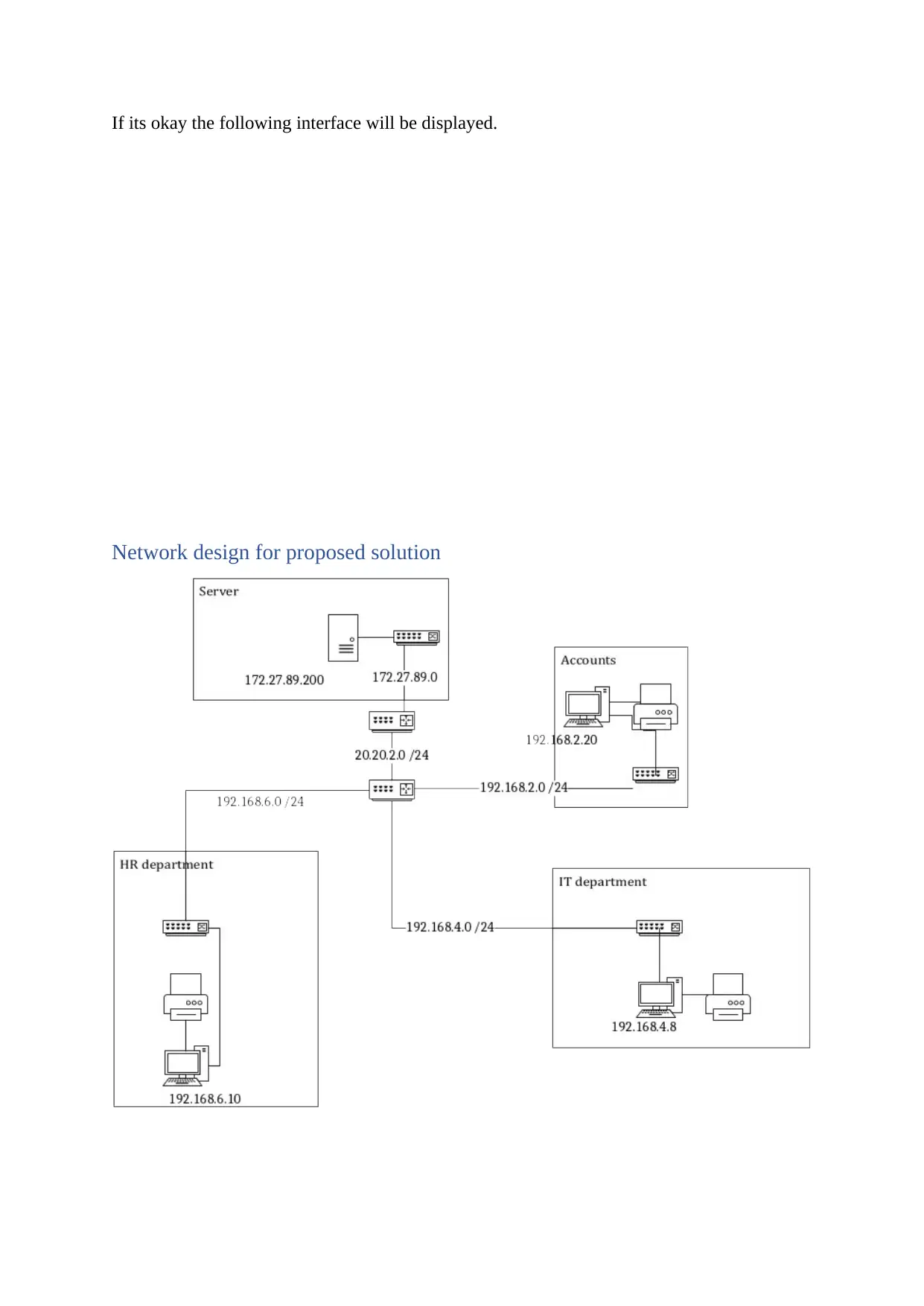
If its okay the following interface will be displayed.
Network design for proposed solution
Network design for proposed solution

References
Chappell, D. (2010). Introducing the windows azure platform. David Chappell & Associates White
Paper.
Ezolt, P. G., & Semke, J. E. (2012). U.S. Patent No. 8,271,652. Washington, DC: U.S. Patent and
Trademark Office.
Finn, A., Lownds, P., Luescher, M., & Flynn, D. (2013). Windows server 2012 hyper-v installation and
configuration guide. John Wiley & Sons.
Tulloch, M., & Team, W. S. (2013). Introducing Windows Server 2012 R2. Microsoft press.
Chappell, D. (2010). Introducing the windows azure platform. David Chappell & Associates White
Paper.
Ezolt, P. G., & Semke, J. E. (2012). U.S. Patent No. 8,271,652. Washington, DC: U.S. Patent and
Trademark Office.
Finn, A., Lownds, P., Luescher, M., & Flynn, D. (2013). Windows server 2012 hyper-v installation and
configuration guide. John Wiley & Sons.
Tulloch, M., & Team, W. S. (2013). Introducing Windows Server 2012 R2. Microsoft press.
1 out of 15
Related Documents
Your All-in-One AI-Powered Toolkit for Academic Success.
+13062052269
info@desklib.com
Available 24*7 on WhatsApp / Email
![[object Object]](/_next/static/media/star-bottom.7253800d.svg)
Unlock your academic potential
© 2024 | Zucol Services PVT LTD | All rights reserved.





