Wireless Network Configuration and Troubleshooting
VerifiedAdded on 2020/03/04
|12
|2788
|120
AI Summary
This practical assignment focuses on the installation, configuration, and troubleshooting of wireless networks. Students will configure a wireless router, choose appropriate settings, and test network performance and security. They'll also explore potential threats and implement security measures. The assessment includes hands-on exercises using an emulator to simulate a real-world environment.
Contribute Materials
Your contribution can guide someone’s learning journey. Share your
documents today.
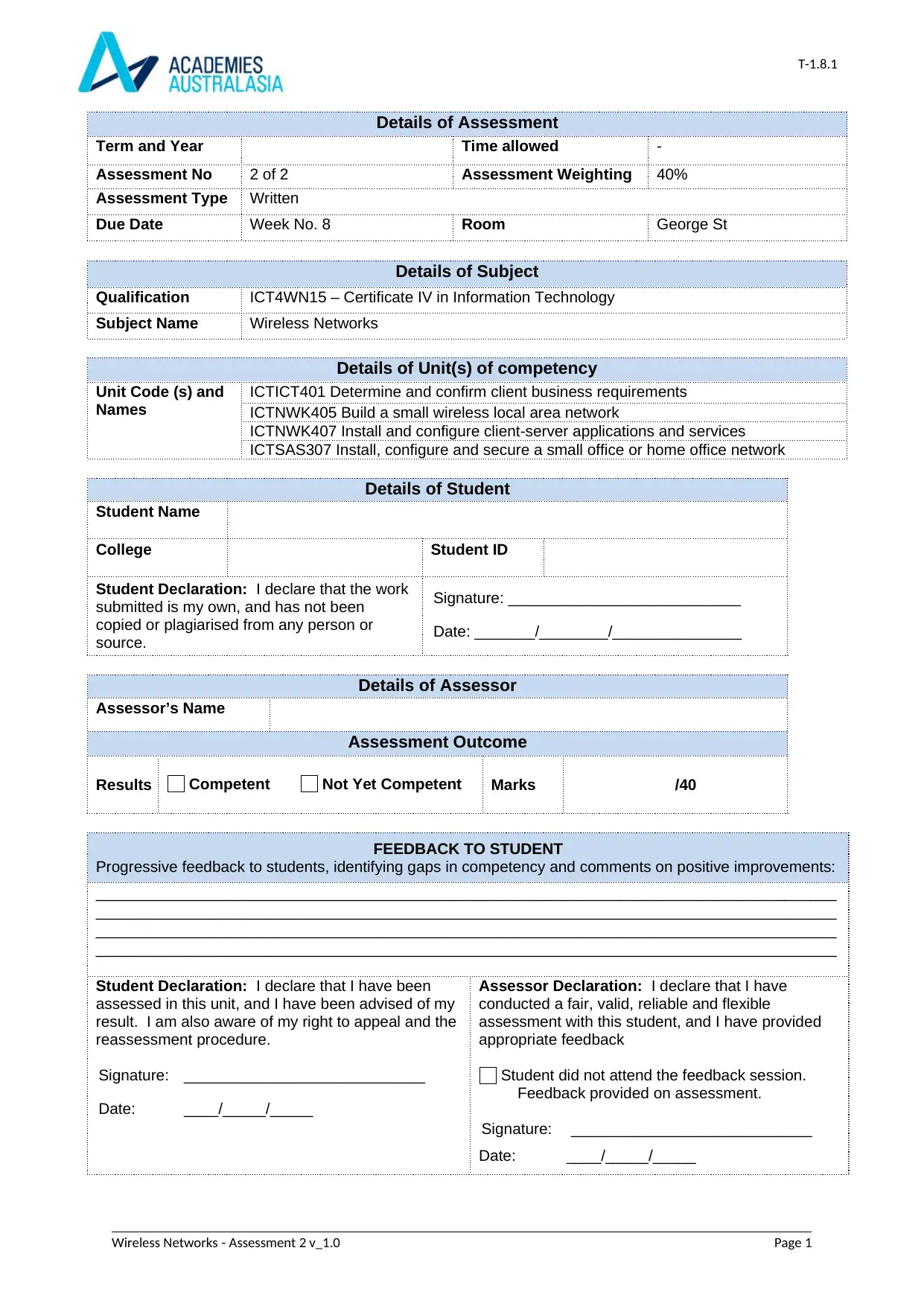
T-1.8.1
Details of Assessment
Term and Year Time allowed -
Assessment No 2 of 2 Assessment Weighting 40%
Assessment Type Written
Due Date Week No. 8 Room George St
Details of Subject
Qualification ICT4WN15 – Certificate IV in Information Technology
Subject Name Wireless Networks
Details of Unit(s) of competency
Unit Code (s) and
Names
ICTICT401 Determine and confirm client business requirements
ICTNWK405 Build a small wireless local area network
ICTNWK407 Install and configure client-server applications and services
ICTSAS307 Install, configure and secure a small office or home office network
Details of Student
Student Name
College Student ID
Student Declaration: I declare that the work
submitted is my own, and has not been
copied or plagiarised from any person or
source.
Signature: ___________________________
Date: _______/________/_______________
Details of Assessor
Assessor’s Name
Assessment Outcome
Results Competent Not Yet Competent Marks /40
FEEDBACK TO STUDENT
Progressive feedback to students, identifying gaps in competency and comments on positive improvements:
______________________________________________________________________________________
______________________________________________________________________________________
______________________________________________________________________________________
______________________________________________________________________________________
Student Declaration: I declare that I have been
assessed in this unit, and I have been advised of my
result. I am also aware of my right to appeal and the
reassessment procedure.
Signature: ____________________________
Date: ____/_____/_____
Assessor Declaration: I declare that I have
conducted a fair, valid, reliable and flexible
assessment with this student, and I have provided
appropriate feedback
Student did not attend the feedback session.
Feedback provided on assessment.
Signature: ____________________________
Date: ____/_____/_____
Wireless Networks - Assessment 2 v_1.0 Page 1
Details of Assessment
Term and Year Time allowed -
Assessment No 2 of 2 Assessment Weighting 40%
Assessment Type Written
Due Date Week No. 8 Room George St
Details of Subject
Qualification ICT4WN15 – Certificate IV in Information Technology
Subject Name Wireless Networks
Details of Unit(s) of competency
Unit Code (s) and
Names
ICTICT401 Determine and confirm client business requirements
ICTNWK405 Build a small wireless local area network
ICTNWK407 Install and configure client-server applications and services
ICTSAS307 Install, configure and secure a small office or home office network
Details of Student
Student Name
College Student ID
Student Declaration: I declare that the work
submitted is my own, and has not been
copied or plagiarised from any person or
source.
Signature: ___________________________
Date: _______/________/_______________
Details of Assessor
Assessor’s Name
Assessment Outcome
Results Competent Not Yet Competent Marks /40
FEEDBACK TO STUDENT
Progressive feedback to students, identifying gaps in competency and comments on positive improvements:
______________________________________________________________________________________
______________________________________________________________________________________
______________________________________________________________________________________
______________________________________________________________________________________
Student Declaration: I declare that I have been
assessed in this unit, and I have been advised of my
result. I am also aware of my right to appeal and the
reassessment procedure.
Signature: ____________________________
Date: ____/_____/_____
Assessor Declaration: I declare that I have
conducted a fair, valid, reliable and flexible
assessment with this student, and I have provided
appropriate feedback
Student did not attend the feedback session.
Feedback provided on assessment.
Signature: ____________________________
Date: ____/_____/_____
Wireless Networks - Assessment 2 v_1.0 Page 1
Secure Best Marks with AI Grader
Need help grading? Try our AI Grader for instant feedback on your assignments.
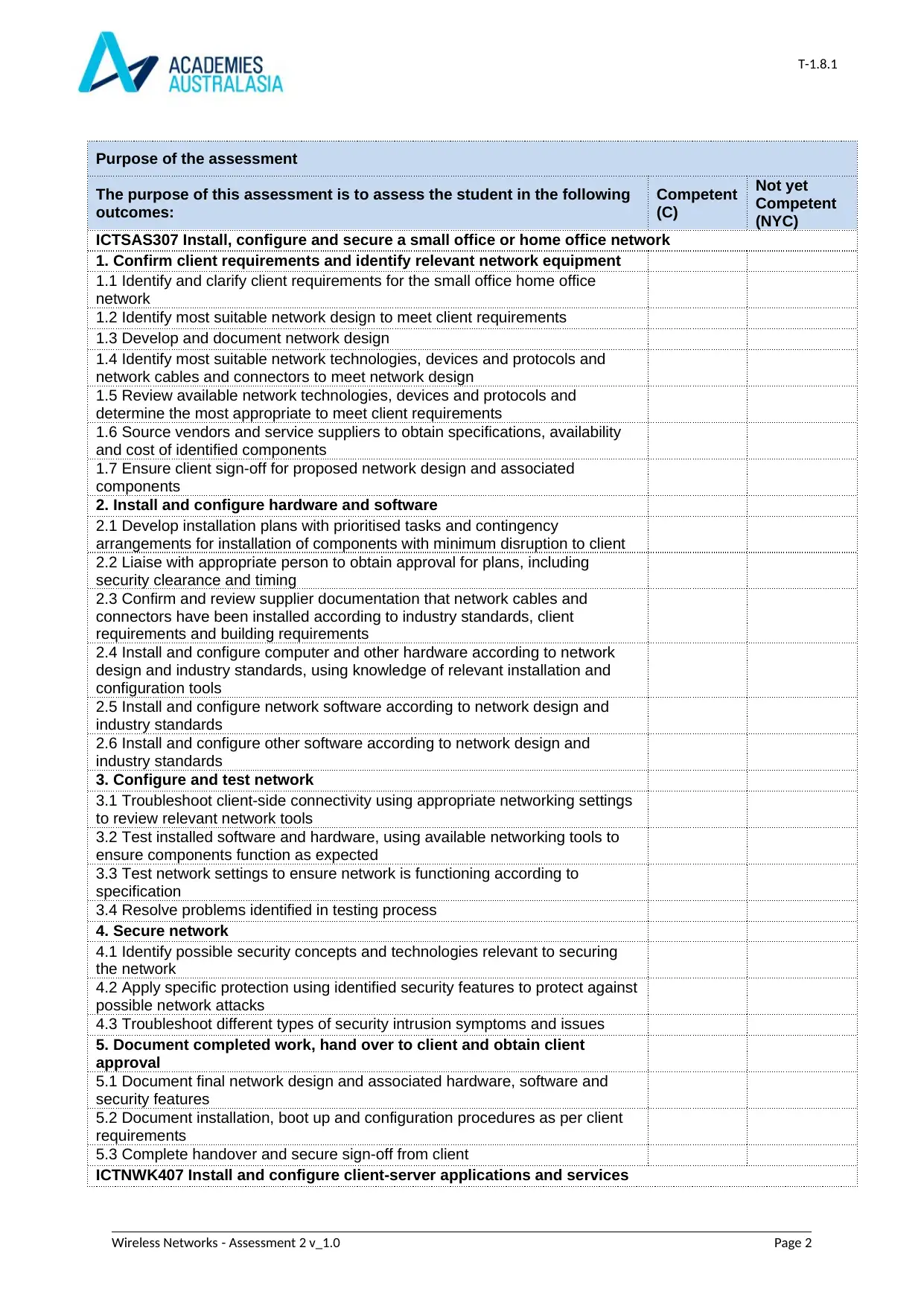
T-1.8.1
Purpose of the assessment
The purpose of this assessment is to assess the student in the following
outcomes:
Competent
(C)
Not yet
Competent
(NYC)
ICTSAS307 Install, configure and secure a small office or home office network
1. Confirm client requirements and identify relevant network equipment
1.1 Identify and clarify client requirements for the small office home office
network
1.2 Identify most suitable network design to meet client requirements
1.3 Develop and document network design
1.4 Identify most suitable network technologies, devices and protocols and
network cables and connectors to meet network design
1.5 Review available network technologies, devices and protocols and
determine the most appropriate to meet client requirements
1.6 Source vendors and service suppliers to obtain specifications, availability
and cost of identified components
1.7 Ensure client sign-off for proposed network design and associated
components
2. Install and configure hardware and software
2.1 Develop installation plans with prioritised tasks and contingency
arrangements for installation of components with minimum disruption to client
2.2 Liaise with appropriate person to obtain approval for plans, including
security clearance and timing
2.3 Confirm and review supplier documentation that network cables and
connectors have been installed according to industry standards, client
requirements and building requirements
2.4 Install and configure computer and other hardware according to network
design and industry standards, using knowledge of relevant installation and
configuration tools
2.5 Install and configure network software according to network design and
industry standards
2.6 Install and configure other software according to network design and
industry standards
3. Configure and test network
3.1 Troubleshoot client-side connectivity using appropriate networking settings
to review relevant network tools
3.2 Test installed software and hardware, using available networking tools to
ensure components function as expected
3.3 Test network settings to ensure network is functioning according to
specification
3.4 Resolve problems identified in testing process
4. Secure network
4.1 Identify possible security concepts and technologies relevant to securing
the network
4.2 Apply specific protection using identified security features to protect against
possible network attacks
4.3 Troubleshoot different types of security intrusion symptoms and issues
5. Document completed work, hand over to client and obtain client
approval
5.1 Document final network design and associated hardware, software and
security features
5.2 Document installation, boot up and configuration procedures as per client
requirements
5.3 Complete handover and secure sign-off from client
ICTNWK407 Install and configure client-server applications and services
Wireless Networks - Assessment 2 v_1.0 Page 2
Purpose of the assessment
The purpose of this assessment is to assess the student in the following
outcomes:
Competent
(C)
Not yet
Competent
(NYC)
ICTSAS307 Install, configure and secure a small office or home office network
1. Confirm client requirements and identify relevant network equipment
1.1 Identify and clarify client requirements for the small office home office
network
1.2 Identify most suitable network design to meet client requirements
1.3 Develop and document network design
1.4 Identify most suitable network technologies, devices and protocols and
network cables and connectors to meet network design
1.5 Review available network technologies, devices and protocols and
determine the most appropriate to meet client requirements
1.6 Source vendors and service suppliers to obtain specifications, availability
and cost of identified components
1.7 Ensure client sign-off for proposed network design and associated
components
2. Install and configure hardware and software
2.1 Develop installation plans with prioritised tasks and contingency
arrangements for installation of components with minimum disruption to client
2.2 Liaise with appropriate person to obtain approval for plans, including
security clearance and timing
2.3 Confirm and review supplier documentation that network cables and
connectors have been installed according to industry standards, client
requirements and building requirements
2.4 Install and configure computer and other hardware according to network
design and industry standards, using knowledge of relevant installation and
configuration tools
2.5 Install and configure network software according to network design and
industry standards
2.6 Install and configure other software according to network design and
industry standards
3. Configure and test network
3.1 Troubleshoot client-side connectivity using appropriate networking settings
to review relevant network tools
3.2 Test installed software and hardware, using available networking tools to
ensure components function as expected
3.3 Test network settings to ensure network is functioning according to
specification
3.4 Resolve problems identified in testing process
4. Secure network
4.1 Identify possible security concepts and technologies relevant to securing
the network
4.2 Apply specific protection using identified security features to protect against
possible network attacks
4.3 Troubleshoot different types of security intrusion symptoms and issues
5. Document completed work, hand over to client and obtain client
approval
5.1 Document final network design and associated hardware, software and
security features
5.2 Document installation, boot up and configuration procedures as per client
requirements
5.3 Complete handover and secure sign-off from client
ICTNWK407 Install and configure client-server applications and services
Wireless Networks - Assessment 2 v_1.0 Page 2
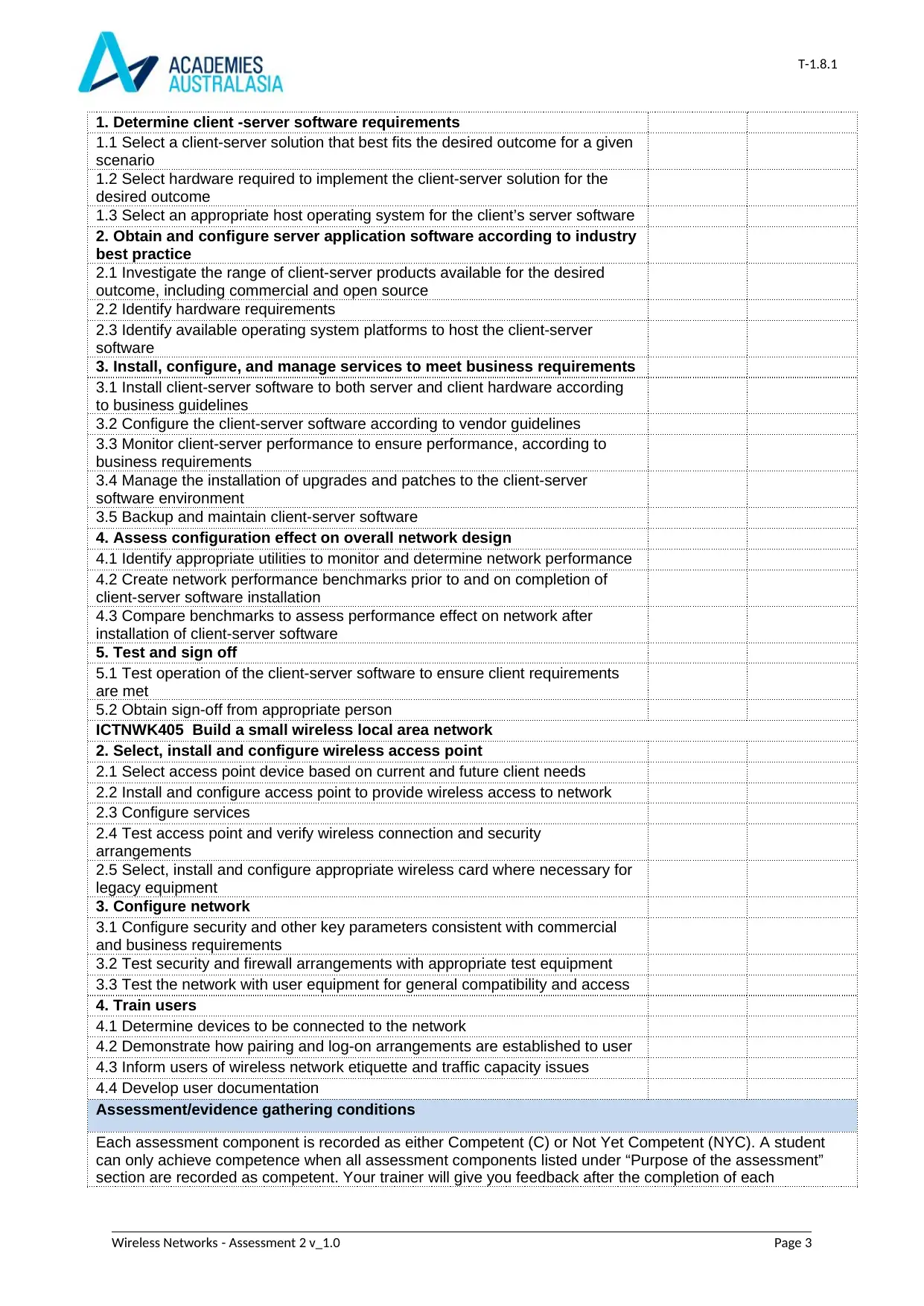
T-1.8.1
1. Determine client -server software requirements
1.1 Select a client-server solution that best fits the desired outcome for a given
scenario
1.2 Select hardware required to implement the client-server solution for the
desired outcome
1.3 Select an appropriate host operating system for the client’s server software
2. Obtain and configure server application software according to industry
best practice
2.1 Investigate the range of client-server products available for the desired
outcome, including commercial and open source
2.2 Identify hardware requirements
2.3 Identify available operating system platforms to host the client-server
software
3. Install, configure, and manage services to meet business requirements
3.1 Install client-server software to both server and client hardware according
to business guidelines
3.2 Configure the client-server software according to vendor guidelines
3.3 Monitor client-server performance to ensure performance, according to
business requirements
3.4 Manage the installation of upgrades and patches to the client-server
software environment
3.5 Backup and maintain client-server software
4. Assess configuration effect on overall network design
4.1 Identify appropriate utilities to monitor and determine network performance
4.2 Create network performance benchmarks prior to and on completion of
client-server software installation
4.3 Compare benchmarks to assess performance effect on network after
installation of client-server software
5. Test and sign off
5.1 Test operation of the client-server software to ensure client requirements
are met
5.2 Obtain sign-off from appropriate person
ICTNWK405 Build a small wireless local area network
2. Select, install and configure wireless access point
2.1 Select access point device based on current and future client needs
2.2 Install and configure access point to provide wireless access to network
2.3 Configure services
2.4 Test access point and verify wireless connection and security
arrangements
2.5 Select, install and configure appropriate wireless card where necessary for
legacy equipment
3. Configure network
3.1 Configure security and other key parameters consistent with commercial
and business requirements
3.2 Test security and firewall arrangements with appropriate test equipment
3.3 Test the network with user equipment for general compatibility and access
4. Train users
4.1 Determine devices to be connected to the network
4.2 Demonstrate how pairing and log-on arrangements are established to user
4.3 Inform users of wireless network etiquette and traffic capacity issues
4.4 Develop user documentation
Assessment/evidence gathering conditions
Each assessment component is recorded as either Competent (C) or Not Yet Competent (NYC). A student
can only achieve competence when all assessment components listed under “Purpose of the assessment”
section are recorded as competent. Your trainer will give you feedback after the completion of each
Wireless Networks - Assessment 2 v_1.0 Page 3
1. Determine client -server software requirements
1.1 Select a client-server solution that best fits the desired outcome for a given
scenario
1.2 Select hardware required to implement the client-server solution for the
desired outcome
1.3 Select an appropriate host operating system for the client’s server software
2. Obtain and configure server application software according to industry
best practice
2.1 Investigate the range of client-server products available for the desired
outcome, including commercial and open source
2.2 Identify hardware requirements
2.3 Identify available operating system platforms to host the client-server
software
3. Install, configure, and manage services to meet business requirements
3.1 Install client-server software to both server and client hardware according
to business guidelines
3.2 Configure the client-server software according to vendor guidelines
3.3 Monitor client-server performance to ensure performance, according to
business requirements
3.4 Manage the installation of upgrades and patches to the client-server
software environment
3.5 Backup and maintain client-server software
4. Assess configuration effect on overall network design
4.1 Identify appropriate utilities to monitor and determine network performance
4.2 Create network performance benchmarks prior to and on completion of
client-server software installation
4.3 Compare benchmarks to assess performance effect on network after
installation of client-server software
5. Test and sign off
5.1 Test operation of the client-server software to ensure client requirements
are met
5.2 Obtain sign-off from appropriate person
ICTNWK405 Build a small wireless local area network
2. Select, install and configure wireless access point
2.1 Select access point device based on current and future client needs
2.2 Install and configure access point to provide wireless access to network
2.3 Configure services
2.4 Test access point and verify wireless connection and security
arrangements
2.5 Select, install and configure appropriate wireless card where necessary for
legacy equipment
3. Configure network
3.1 Configure security and other key parameters consistent with commercial
and business requirements
3.2 Test security and firewall arrangements with appropriate test equipment
3.3 Test the network with user equipment for general compatibility and access
4. Train users
4.1 Determine devices to be connected to the network
4.2 Demonstrate how pairing and log-on arrangements are established to user
4.3 Inform users of wireless network etiquette and traffic capacity issues
4.4 Develop user documentation
Assessment/evidence gathering conditions
Each assessment component is recorded as either Competent (C) or Not Yet Competent (NYC). A student
can only achieve competence when all assessment components listed under “Purpose of the assessment”
section are recorded as competent. Your trainer will give you feedback after the completion of each
Wireless Networks - Assessment 2 v_1.0 Page 3
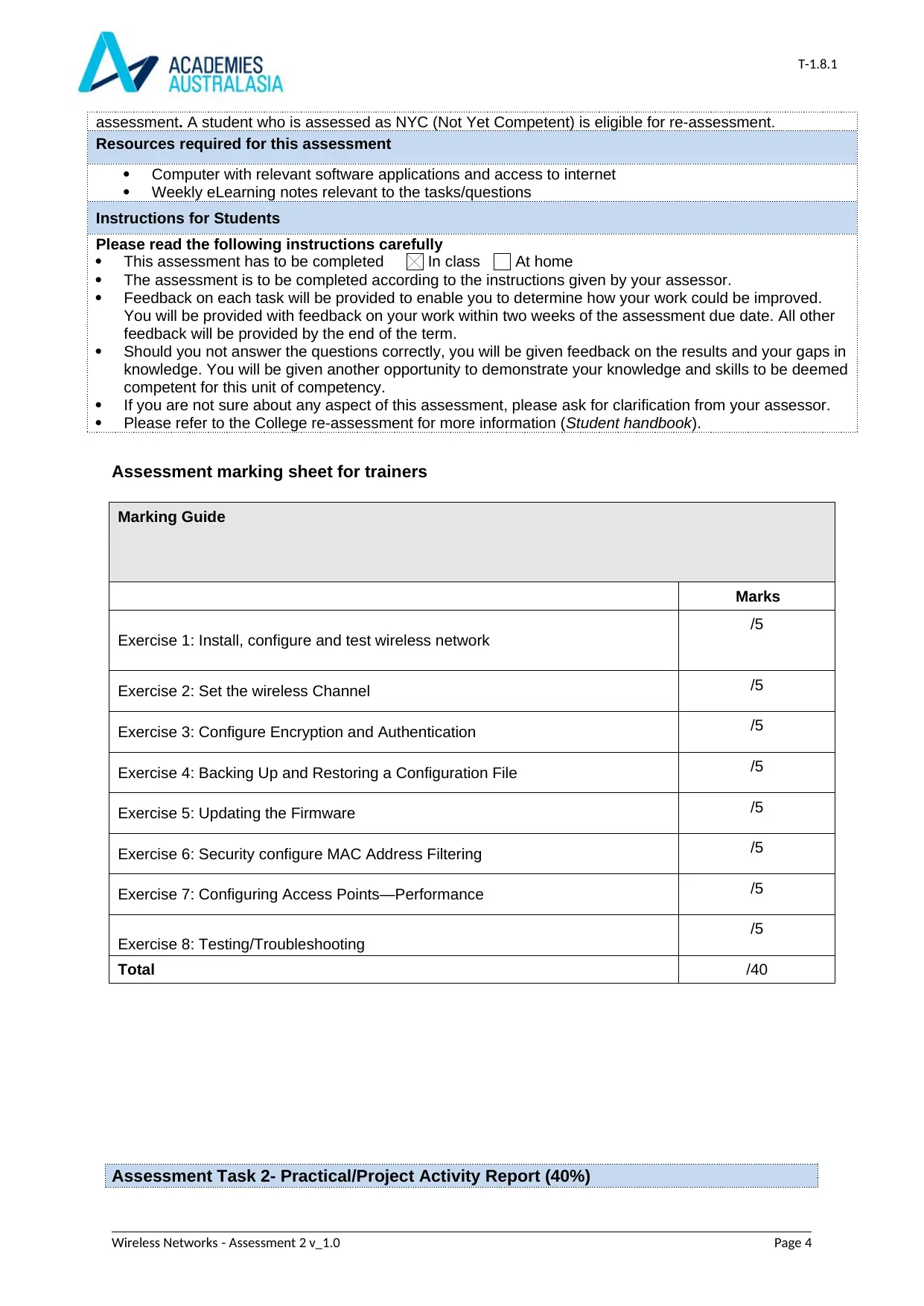
T-1.8.1
assessment. A student who is assessed as NYC (Not Yet Competent) is eligible for re-assessment.
Resources required for this assessment
Computer with relevant software applications and access to internet
Weekly eLearning notes relevant to the tasks/questions
Instructions for Students
Please read the following instructions carefully
This assessment has to be completed In class At home
The assessment is to be completed according to the instructions given by your assessor.
Feedback on each task will be provided to enable you to determine how your work could be improved.
You will be provided with feedback on your work within two weeks of the assessment due date. All other
feedback will be provided by the end of the term.
Should you not answer the questions correctly, you will be given feedback on the results and your gaps in
knowledge. You will be given another opportunity to demonstrate your knowledge and skills to be deemed
competent for this unit of competency.
If you are not sure about any aspect of this assessment, please ask for clarification from your assessor.
Please refer to the College re-assessment for more information (Student handbook).
Assessment marking sheet for trainers
Marking Guide
Marks
Exercise 1: Install, configure and test wireless network
/5
Exercise 2: Set the wireless Channel /5
Exercise 3: Configure Encryption and Authentication /5
Exercise 4: Backing Up and Restoring a Configuration File /5
Exercise 5: Updating the Firmware /5
Exercise 6: Security configure MAC Address Filtering /5
Exercise 7: Configuring Access Points—Performance /5
Exercise 8: Testing/Troubleshooting /5
Total /40
Assessment Task 2- Practical/Project Activity Report (40%)
Wireless Networks - Assessment 2 v_1.0 Page 4
assessment. A student who is assessed as NYC (Not Yet Competent) is eligible for re-assessment.
Resources required for this assessment
Computer with relevant software applications and access to internet
Weekly eLearning notes relevant to the tasks/questions
Instructions for Students
Please read the following instructions carefully
This assessment has to be completed In class At home
The assessment is to be completed according to the instructions given by your assessor.
Feedback on each task will be provided to enable you to determine how your work could be improved.
You will be provided with feedback on your work within two weeks of the assessment due date. All other
feedback will be provided by the end of the term.
Should you not answer the questions correctly, you will be given feedback on the results and your gaps in
knowledge. You will be given another opportunity to demonstrate your knowledge and skills to be deemed
competent for this unit of competency.
If you are not sure about any aspect of this assessment, please ask for clarification from your assessor.
Please refer to the College re-assessment for more information (Student handbook).
Assessment marking sheet for trainers
Marking Guide
Marks
Exercise 1: Install, configure and test wireless network
/5
Exercise 2: Set the wireless Channel /5
Exercise 3: Configure Encryption and Authentication /5
Exercise 4: Backing Up and Restoring a Configuration File /5
Exercise 5: Updating the Firmware /5
Exercise 6: Security configure MAC Address Filtering /5
Exercise 7: Configuring Access Points—Performance /5
Exercise 8: Testing/Troubleshooting /5
Total /40
Assessment Task 2- Practical/Project Activity Report (40%)
Wireless Networks - Assessment 2 v_1.0 Page 4
Secure Best Marks with AI Grader
Need help grading? Try our AI Grader for instant feedback on your assignments.
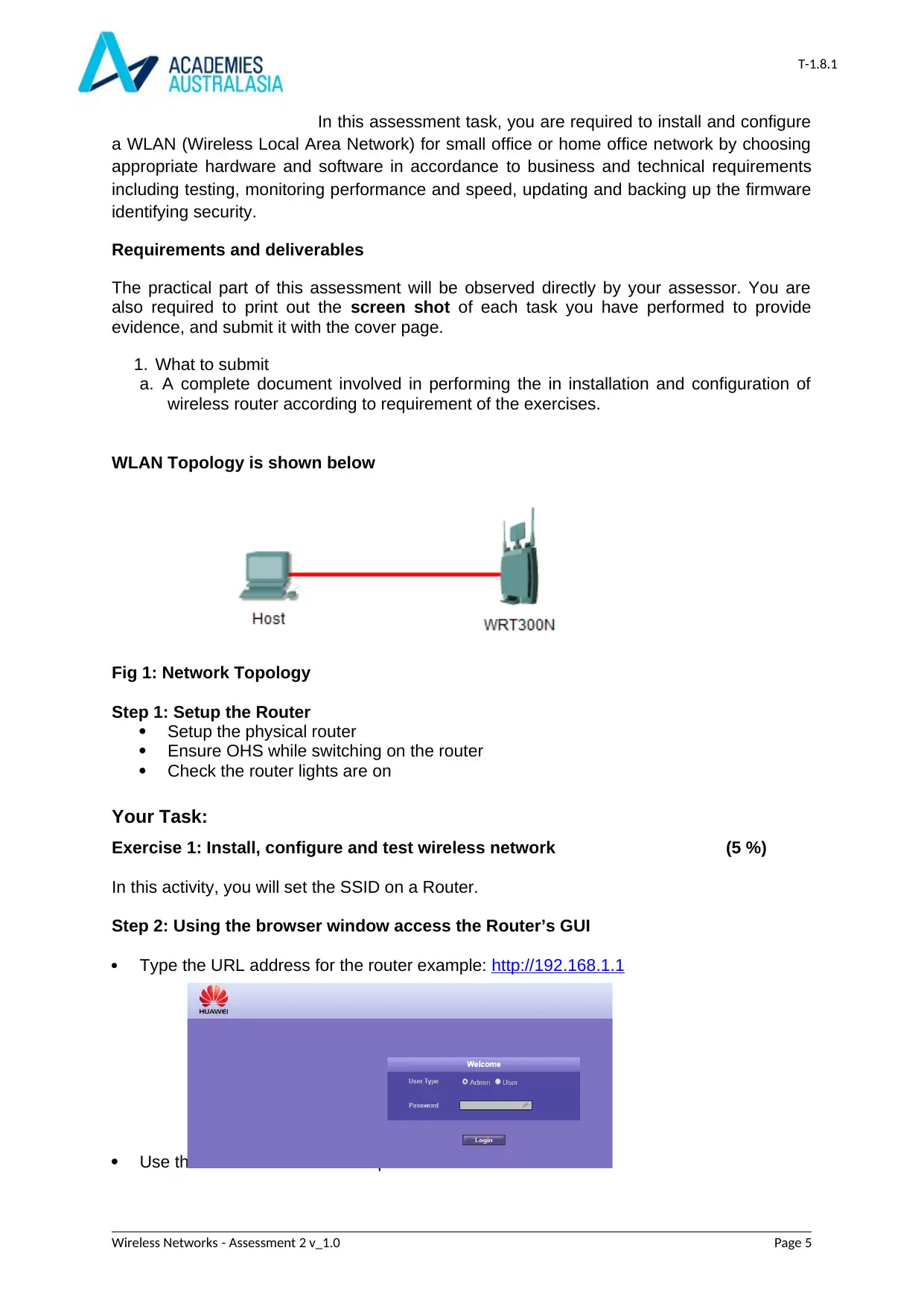
T-1.8.1
In this assessment task, you are required to install and configure
a WLAN (Wireless Local Area Network) for small office or home office network by choosing
appropriate hardware and software in accordance to business and technical requirements
including testing, monitoring performance and speed, updating and backing up the firmware
identifying security.
Requirements and deliverables
The practical part of this assessment will be observed directly by your assessor. You are
also required to print out the screen shot of each task you have performed to provide
evidence, and submit it with the cover page.
1. What to submit
a. A complete document involved in performing the in installation and configuration of
wireless router according to requirement of the exercises.
WLAN Topology is shown below
Fig 1: Network Topology
Step 1: Setup the Router
Setup the physical router
Ensure OHS while switching on the router
Check the router lights are on
Your Task:
Exercise 1: Install, configure and test wireless network (5 %)
In this activity, you will set the SSID on a Router.
Step 2: Using the browser window access the Router’s GUI
Type the URL address for the router example: http://192.168.1.1
Use the default username and password admin
Wireless Networks - Assessment 2 v_1.0 Page 5
In this assessment task, you are required to install and configure
a WLAN (Wireless Local Area Network) for small office or home office network by choosing
appropriate hardware and software in accordance to business and technical requirements
including testing, monitoring performance and speed, updating and backing up the firmware
identifying security.
Requirements and deliverables
The practical part of this assessment will be observed directly by your assessor. You are
also required to print out the screen shot of each task you have performed to provide
evidence, and submit it with the cover page.
1. What to submit
a. A complete document involved in performing the in installation and configuration of
wireless router according to requirement of the exercises.
WLAN Topology is shown below
Fig 1: Network Topology
Step 1: Setup the Router
Setup the physical router
Ensure OHS while switching on the router
Check the router lights are on
Your Task:
Exercise 1: Install, configure and test wireless network (5 %)
In this activity, you will set the SSID on a Router.
Step 2: Using the browser window access the Router’s GUI
Type the URL address for the router example: http://192.168.1.1
Use the default username and password admin
Wireless Networks - Assessment 2 v_1.0 Page 5
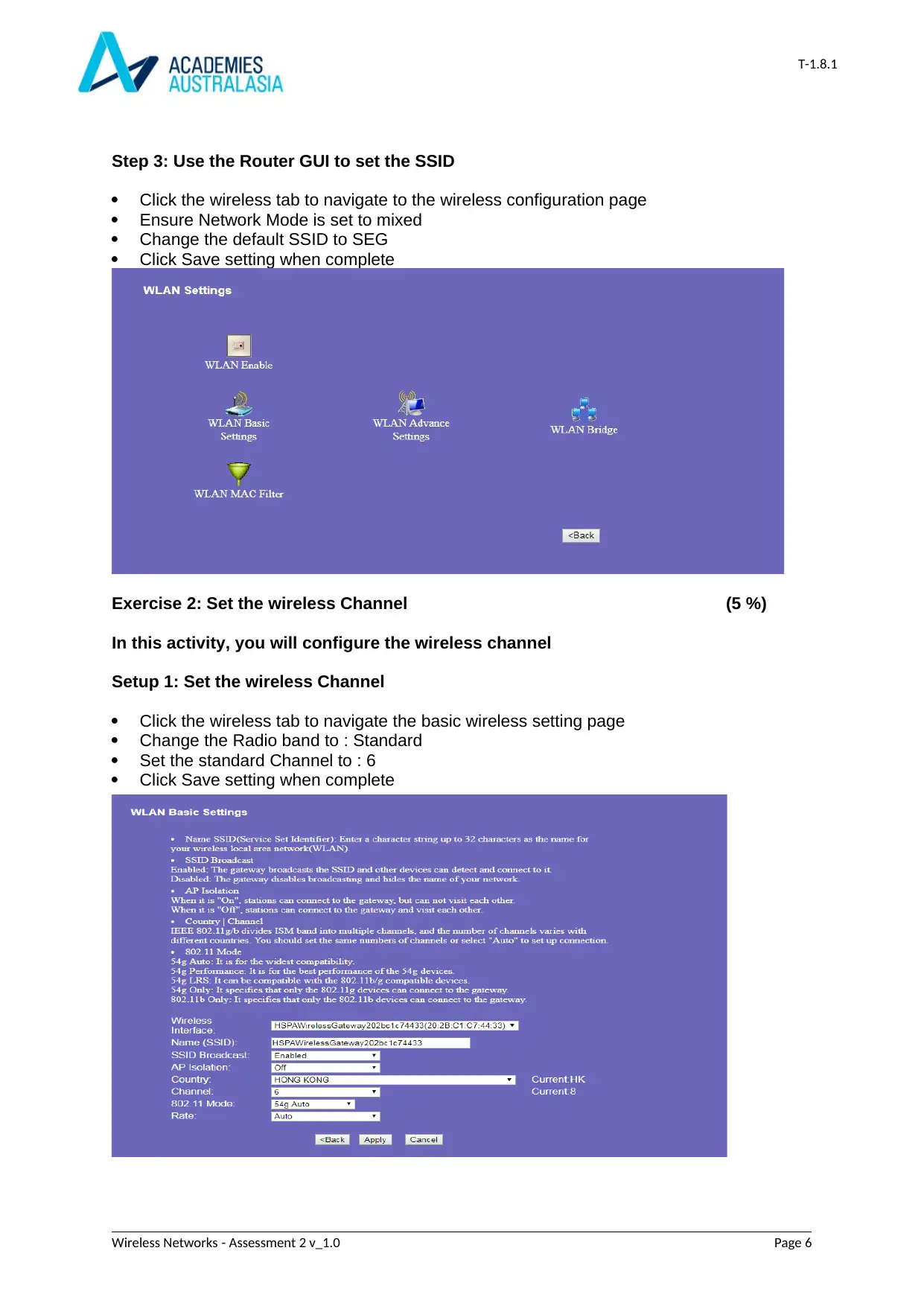
T-1.8.1
Step 3: Use the Router GUI to set the SSID
Click the wireless tab to navigate to the wireless configuration page
Ensure Network Mode is set to mixed
Change the default SSID to SEG
Click Save setting when complete
Exercise 2: Set the wireless Channel (5 %)
In this activity, you will configure the wireless channel
Setup 1: Set the wireless Channel
Click the wireless tab to navigate the basic wireless setting page
Change the Radio band to : Standard
Set the standard Channel to : 6
Click Save setting when complete
Wireless Networks - Assessment 2 v_1.0 Page 6
Step 3: Use the Router GUI to set the SSID
Click the wireless tab to navigate to the wireless configuration page
Ensure Network Mode is set to mixed
Change the default SSID to SEG
Click Save setting when complete
Exercise 2: Set the wireless Channel (5 %)
In this activity, you will configure the wireless channel
Setup 1: Set the wireless Channel
Click the wireless tab to navigate the basic wireless setting page
Change the Radio band to : Standard
Set the standard Channel to : 6
Click Save setting when complete
Wireless Networks - Assessment 2 v_1.0 Page 6
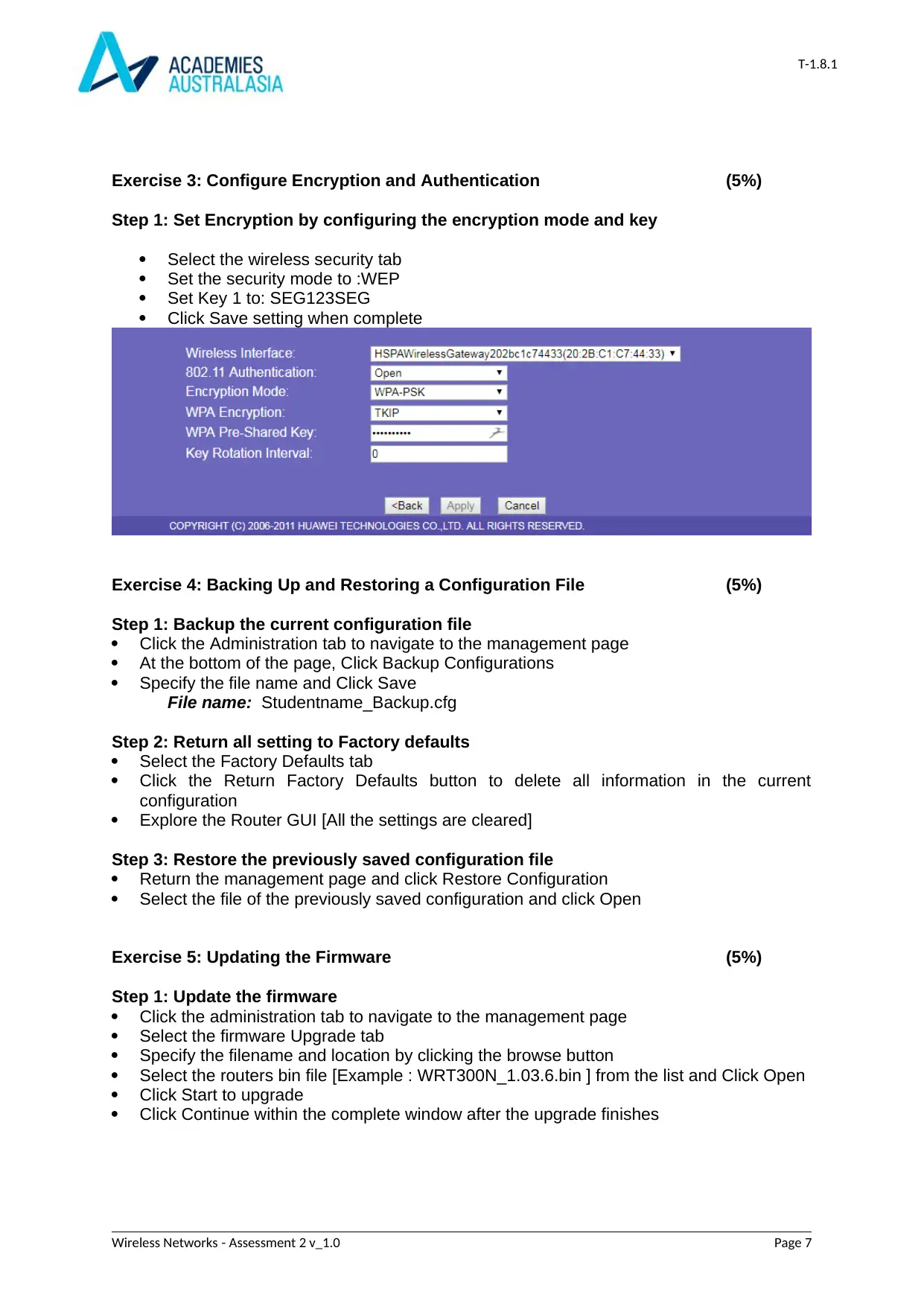
T-1.8.1
Exercise 3: Configure Encryption and Authentication (5%)
Step 1: Set Encryption by configuring the encryption mode and key
Select the wireless security tab
Set the security mode to :WEP
Set Key 1 to: SEG123SEG
Click Save setting when complete
Exercise 4: Backing Up and Restoring a Configuration File (5%)
Step 1: Backup the current configuration file
Click the Administration tab to navigate to the management page
At the bottom of the page, Click Backup Configurations
Specify the file name and Click Save
File name: Studentname_Backup.cfg
Step 2: Return all setting to Factory defaults
Select the Factory Defaults tab
Click the Return Factory Defaults button to delete all information in the current
configuration
Explore the Router GUI [All the settings are cleared]
Step 3: Restore the previously saved configuration file
Return the management page and click Restore Configuration
Select the file of the previously saved configuration and click Open
Exercise 5: Updating the Firmware (5%)
Step 1: Update the firmware
Click the administration tab to navigate to the management page
Select the firmware Upgrade tab
Specify the filename and location by clicking the browse button
Select the routers bin file [Example : WRT300N_1.03.6.bin ] from the list and Click Open
Click Start to upgrade
Click Continue within the complete window after the upgrade finishes
Wireless Networks - Assessment 2 v_1.0 Page 7
Exercise 3: Configure Encryption and Authentication (5%)
Step 1: Set Encryption by configuring the encryption mode and key
Select the wireless security tab
Set the security mode to :WEP
Set Key 1 to: SEG123SEG
Click Save setting when complete
Exercise 4: Backing Up and Restoring a Configuration File (5%)
Step 1: Backup the current configuration file
Click the Administration tab to navigate to the management page
At the bottom of the page, Click Backup Configurations
Specify the file name and Click Save
File name: Studentname_Backup.cfg
Step 2: Return all setting to Factory defaults
Select the Factory Defaults tab
Click the Return Factory Defaults button to delete all information in the current
configuration
Explore the Router GUI [All the settings are cleared]
Step 3: Restore the previously saved configuration file
Return the management page and click Restore Configuration
Select the file of the previously saved configuration and click Open
Exercise 5: Updating the Firmware (5%)
Step 1: Update the firmware
Click the administration tab to navigate to the management page
Select the firmware Upgrade tab
Specify the filename and location by clicking the browse button
Select the routers bin file [Example : WRT300N_1.03.6.bin ] from the list and Click Open
Click Start to upgrade
Click Continue within the complete window after the upgrade finishes
Wireless Networks - Assessment 2 v_1.0 Page 7
Paraphrase This Document
Need a fresh take? Get an instant paraphrase of this document with our AI Paraphraser
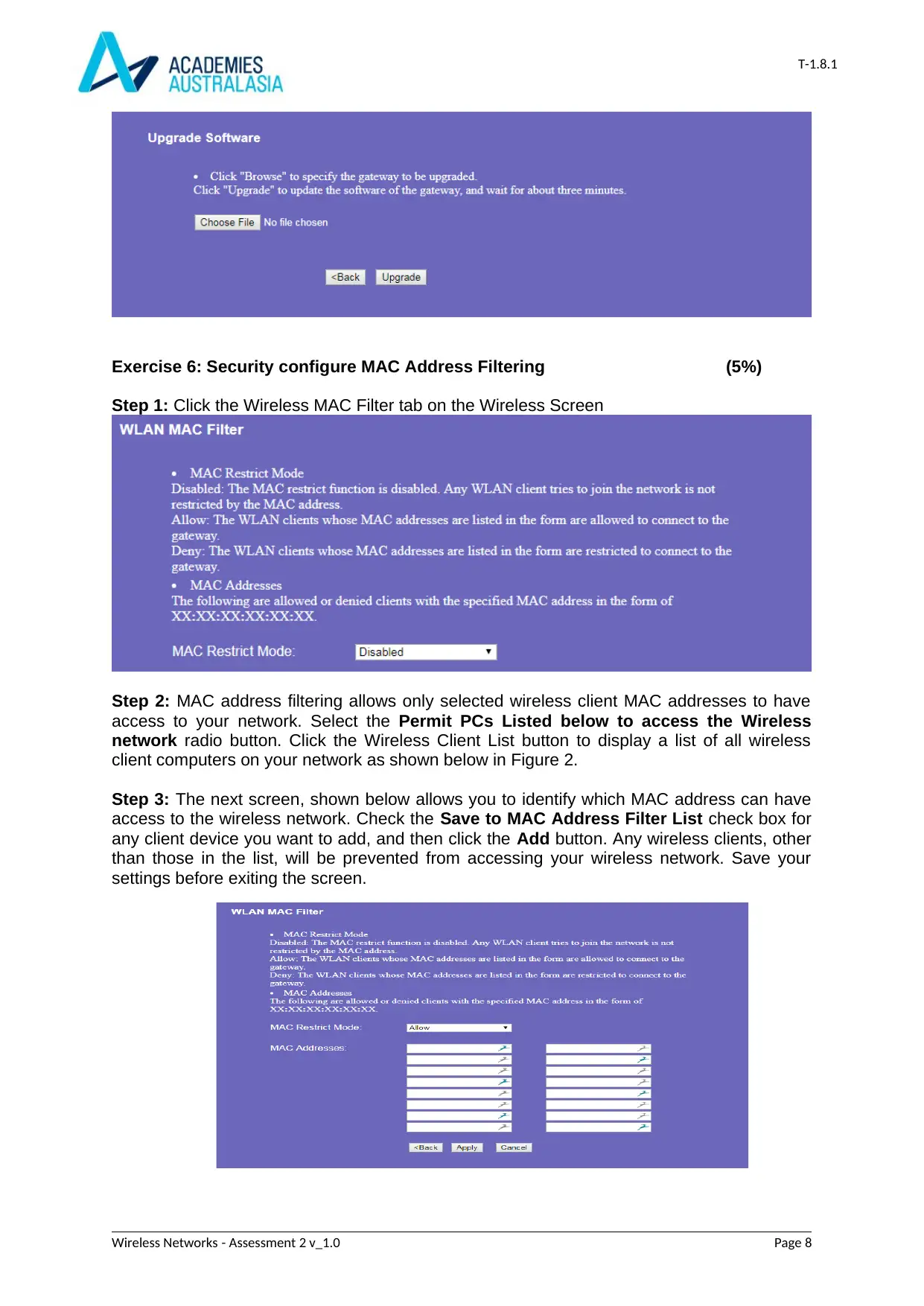
T-1.8.1
Exercise 6: Security configure MAC Address Filtering (5%)
Step 1: Click the Wireless MAC Filter tab on the Wireless Screen
Step 2: MAC address filtering allows only selected wireless client MAC addresses to have
access to your network. Select the Permit PCs Listed below to access the Wireless
network radio button. Click the Wireless Client List button to display a list of all wireless
client computers on your network as shown below in Figure 2.
Step 3: The next screen, shown below allows you to identify which MAC address can have
access to the wireless network. Check the Save to MAC Address Filter List check box for
any client device you want to add, and then click the Add button. Any wireless clients, other
than those in the list, will be prevented from accessing your wireless network. Save your
settings before exiting the screen.
Wireless Networks - Assessment 2 v_1.0 Page 8
Exercise 6: Security configure MAC Address Filtering (5%)
Step 1: Click the Wireless MAC Filter tab on the Wireless Screen
Step 2: MAC address filtering allows only selected wireless client MAC addresses to have
access to your network. Select the Permit PCs Listed below to access the Wireless
network radio button. Click the Wireless Client List button to display a list of all wireless
client computers on your network as shown below in Figure 2.
Step 3: The next screen, shown below allows you to identify which MAC address can have
access to the wireless network. Check the Save to MAC Address Filter List check box for
any client device you want to add, and then click the Add button. Any wireless clients, other
than those in the list, will be prevented from accessing your wireless network. Save your
settings before exiting the screen.
Wireless Networks - Assessment 2 v_1.0 Page 8
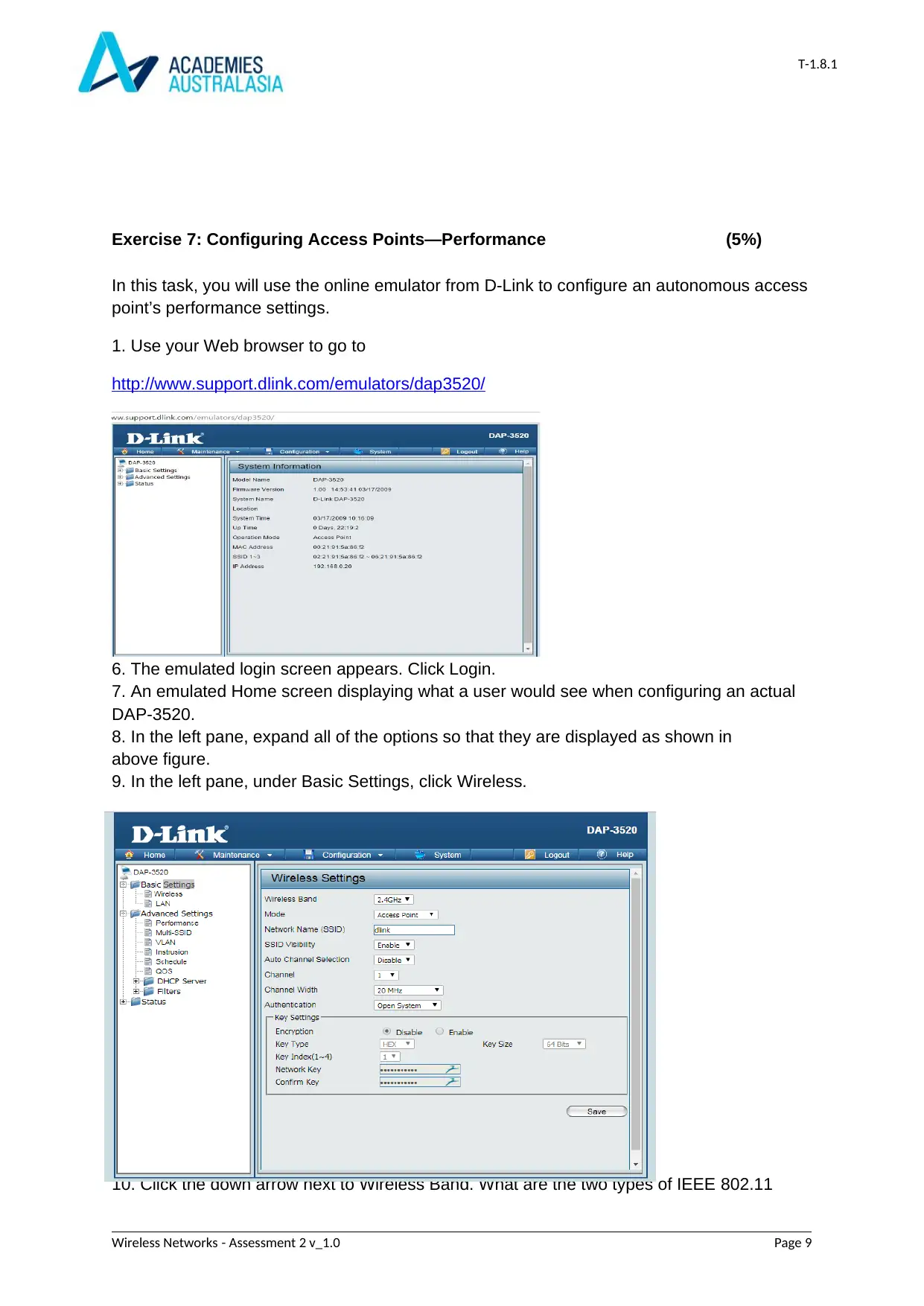
T-1.8.1
Exercise 7: Configuring Access Points—Performance (5%)
In this task, you will use the online emulator from D-Link to configure an autonomous access
point’s performance settings.
1. Use your Web browser to go to
http://www.support.dlink.com/emulators/dap3520/
6. The emulated login screen appears. Click Login.
7. An emulated Home screen displaying what a user would see when configuring an actual
DAP-3520.
8. In the left pane, expand all of the options so that they are displayed as shown in
above figure.
9. In the left pane, under Basic Settings, click Wireless.
10. Click the down arrow next to Wireless Band. What are the two types of IEEE 802.11
Wireless Networks - Assessment 2 v_1.0 Page 9
Exercise 7: Configuring Access Points—Performance (5%)
In this task, you will use the online emulator from D-Link to configure an autonomous access
point’s performance settings.
1. Use your Web browser to go to
http://www.support.dlink.com/emulators/dap3520/
6. The emulated login screen appears. Click Login.
7. An emulated Home screen displaying what a user would see when configuring an actual
DAP-3520.
8. In the left pane, expand all of the options so that they are displayed as shown in
above figure.
9. In the left pane, under Basic Settings, click Wireless.
10. Click the down arrow next to Wireless Band. What are the two types of IEEE 802.11
Wireless Networks - Assessment 2 v_1.0 Page 9
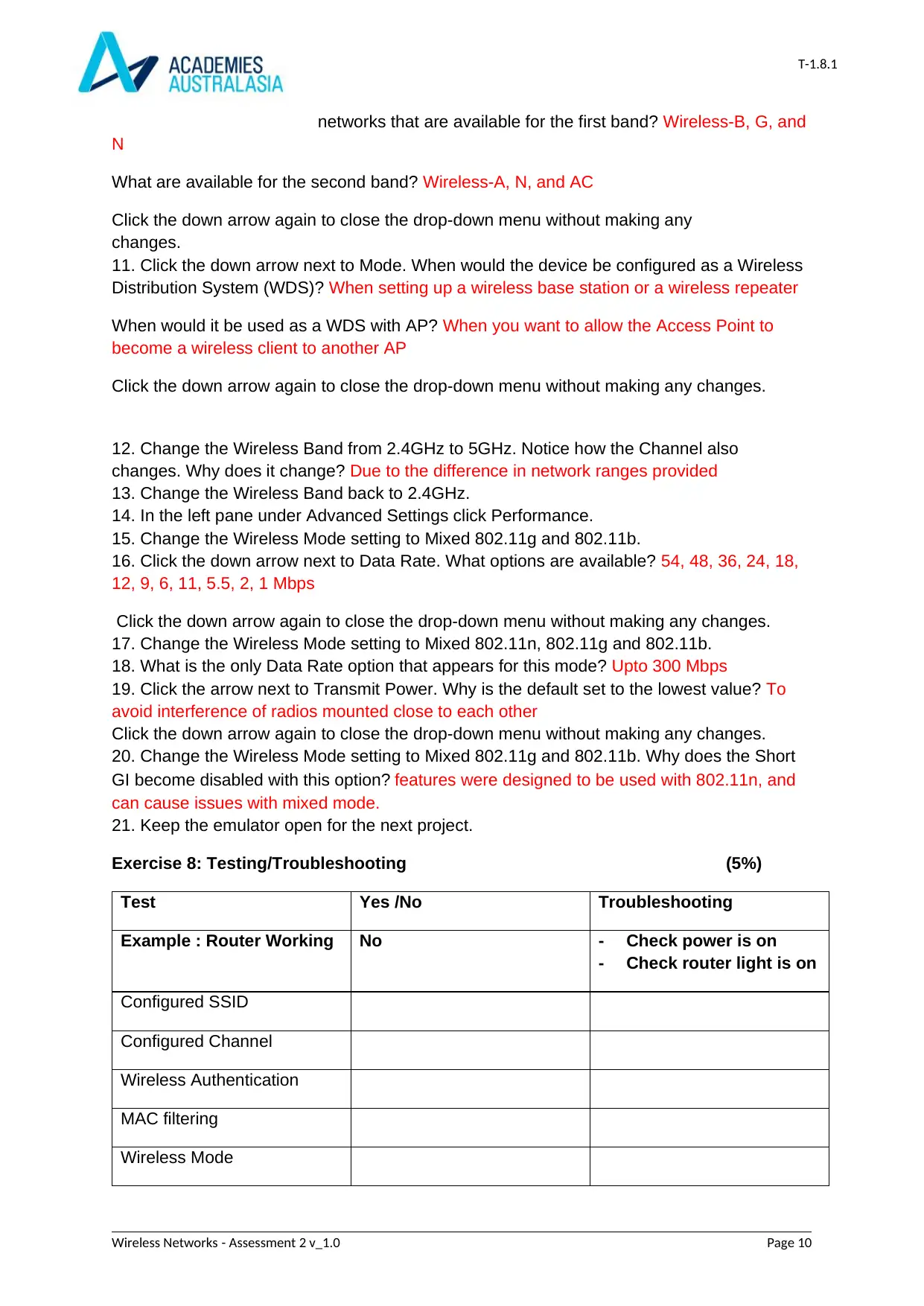
T-1.8.1
networks that are available for the first band? Wireless-B, G, and
N
What are available for the second band? Wireless-A, N, and AC
Click the down arrow again to close the drop-down menu without making any
changes.
11. Click the down arrow next to Mode. When would the device be configured as a Wireless
Distribution System (WDS)? When setting up a wireless base station or a wireless repeater
When would it be used as a WDS with AP? When you want to allow the Access Point to
become a wireless client to another AP
Click the down arrow again to close the drop-down menu without making any changes.
12. Change the Wireless Band from 2.4GHz to 5GHz. Notice how the Channel also
changes. Why does it change? Due to the difference in network ranges provided
13. Change the Wireless Band back to 2.4GHz.
14. In the left pane under Advanced Settings click Performance.
15. Change the Wireless Mode setting to Mixed 802.11g and 802.11b.
16. Click the down arrow next to Data Rate. What options are available? 54, 48, 36, 24, 18,
12, 9, 6, 11, 5.5, 2, 1 Mbps
Click the down arrow again to close the drop-down menu without making any changes.
17. Change the Wireless Mode setting to Mixed 802.11n, 802.11g and 802.11b.
18. What is the only Data Rate option that appears for this mode? Upto 300 Mbps
19. Click the arrow next to Transmit Power. Why is the default set to the lowest value? To
avoid interference of radios mounted close to each other
Click the down arrow again to close the drop-down menu without making any changes.
20. Change the Wireless Mode setting to Mixed 802.11g and 802.11b. Why does the Short
GI become disabled with this option? features were designed to be used with 802.11n, and
can cause issues with mixed mode.
21. Keep the emulator open for the next project.
Exercise 8: Testing/Troubleshooting (5%)
Test Yes /No Troubleshooting
Example : Router Working No - Check power is on
- Check router light is on
Configured SSID
Configured Channel
Wireless Authentication
MAC filtering
Wireless Mode
Wireless Networks - Assessment 2 v_1.0 Page 10
networks that are available for the first band? Wireless-B, G, and
N
What are available for the second band? Wireless-A, N, and AC
Click the down arrow again to close the drop-down menu without making any
changes.
11. Click the down arrow next to Mode. When would the device be configured as a Wireless
Distribution System (WDS)? When setting up a wireless base station or a wireless repeater
When would it be used as a WDS with AP? When you want to allow the Access Point to
become a wireless client to another AP
Click the down arrow again to close the drop-down menu without making any changes.
12. Change the Wireless Band from 2.4GHz to 5GHz. Notice how the Channel also
changes. Why does it change? Due to the difference in network ranges provided
13. Change the Wireless Band back to 2.4GHz.
14. In the left pane under Advanced Settings click Performance.
15. Change the Wireless Mode setting to Mixed 802.11g and 802.11b.
16. Click the down arrow next to Data Rate. What options are available? 54, 48, 36, 24, 18,
12, 9, 6, 11, 5.5, 2, 1 Mbps
Click the down arrow again to close the drop-down menu without making any changes.
17. Change the Wireless Mode setting to Mixed 802.11n, 802.11g and 802.11b.
18. What is the only Data Rate option that appears for this mode? Upto 300 Mbps
19. Click the arrow next to Transmit Power. Why is the default set to the lowest value? To
avoid interference of radios mounted close to each other
Click the down arrow again to close the drop-down menu without making any changes.
20. Change the Wireless Mode setting to Mixed 802.11g and 802.11b. Why does the Short
GI become disabled with this option? features were designed to be used with 802.11n, and
can cause issues with mixed mode.
21. Keep the emulator open for the next project.
Exercise 8: Testing/Troubleshooting (5%)
Test Yes /No Troubleshooting
Example : Router Working No - Check power is on
- Check router light is on
Configured SSID
Configured Channel
Wireless Authentication
MAC filtering
Wireless Mode
Wireless Networks - Assessment 2 v_1.0 Page 10
Secure Best Marks with AI Grader
Need help grading? Try our AI Grader for instant feedback on your assignments.
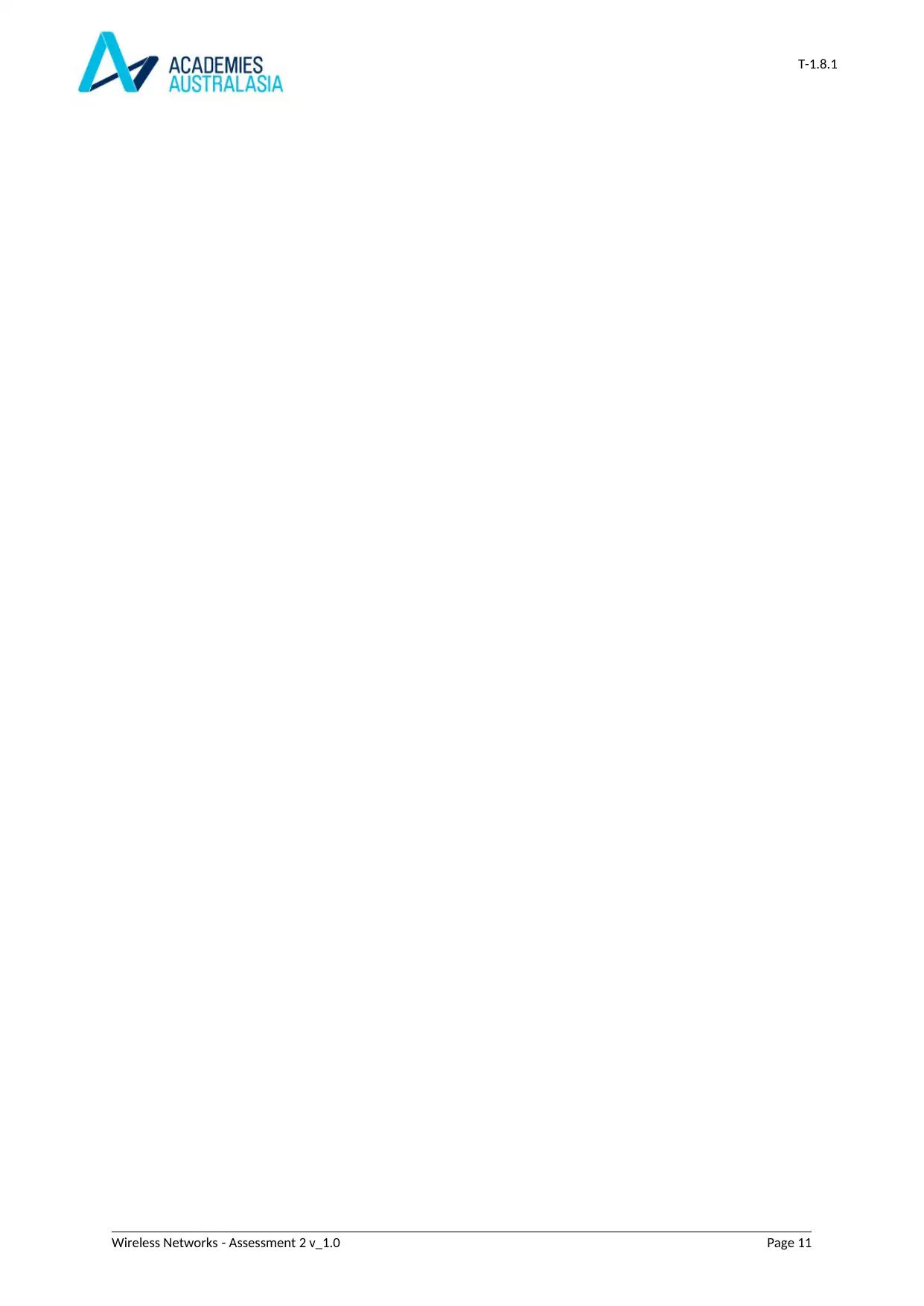
T-1.8.1
Wireless Networks - Assessment 2 v_1.0 Page 11
Wireless Networks - Assessment 2 v_1.0 Page 11
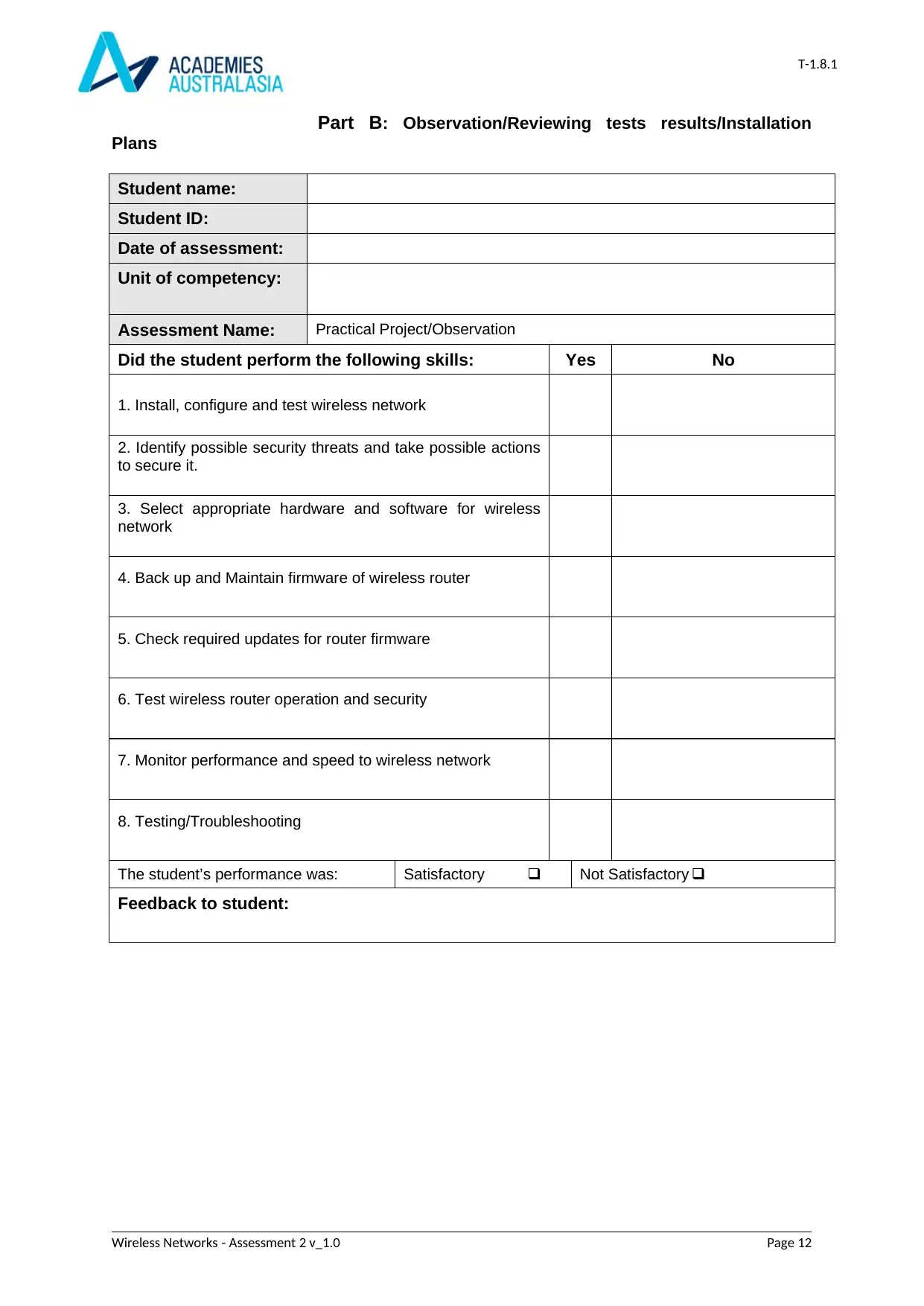
T-1.8.1
Part B: Observation/Reviewing tests results/Installation
Plans
Student name:
Student ID:
Date of assessment:
Unit of competency:
Assessment Name: Practical Project/Observation
Did the student perform the following skills: Yes No
1. Install, configure and test wireless network
2. Identify possible security threats and take possible actions
to secure it.
3. Select appropriate hardware and software for wireless
network
4. Back up and Maintain firmware of wireless router
5. Check required updates for router firmware
6. Test wireless router operation and security
7. Monitor performance and speed to wireless network
8. Testing/Troubleshooting
The student’s performance was: Satisfactory q Not Satisfactory q
Feedback to student:
Wireless Networks - Assessment 2 v_1.0 Page 12
Part B: Observation/Reviewing tests results/Installation
Plans
Student name:
Student ID:
Date of assessment:
Unit of competency:
Assessment Name: Practical Project/Observation
Did the student perform the following skills: Yes No
1. Install, configure and test wireless network
2. Identify possible security threats and take possible actions
to secure it.
3. Select appropriate hardware and software for wireless
network
4. Back up and Maintain firmware of wireless router
5. Check required updates for router firmware
6. Test wireless router operation and security
7. Monitor performance and speed to wireless network
8. Testing/Troubleshooting
The student’s performance was: Satisfactory q Not Satisfactory q
Feedback to student:
Wireless Networks - Assessment 2 v_1.0 Page 12
1 out of 12
Related Documents
Your All-in-One AI-Powered Toolkit for Academic Success.
+13062052269
info@desklib.com
Available 24*7 on WhatsApp / Email
![[object Object]](/_next/static/media/star-bottom.7253800d.svg)
Unlock your academic potential
© 2024 | Zucol Services PVT LTD | All rights reserved.





